Leica Digilux 3 Instruction Manual
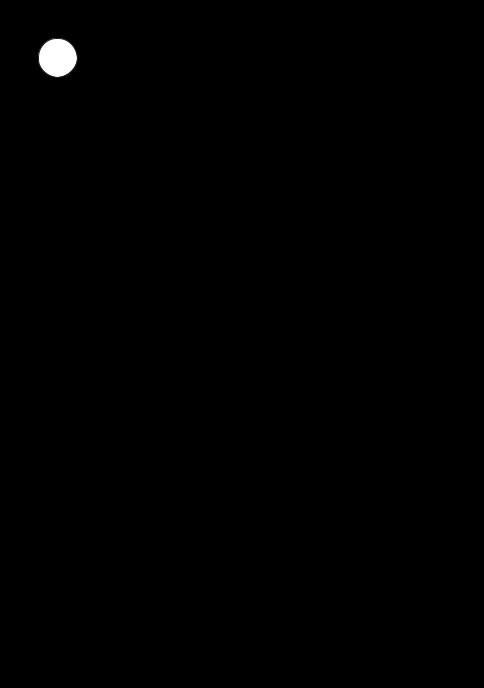
LEICA DIGILUX 3
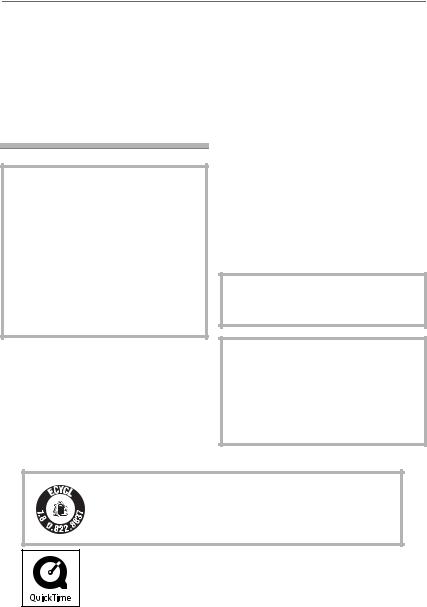
Before Use
Dear Customer,
We would like to take this opportunity to thank you for purchasing this LEICA DIGILUX 3. Please read these Operating Instructions carefully and keep them handy for future reference.
Information for Your Safety
WARNING
TO REDUCE THE RISK OF FIRE OR SHOCK HAZARD AND ANNOYING INTERFERENCE, USE ONLY THE RECOMMENDED ACCESSORIES AND DO NOT EXPOSE THIS EQUIPMENT TO RAIN OR MOISTURE. DO NOT REMOVE THE COVER (OR BACK); THERE ARE NO USER SERVICEABLE PARTS INSIDE. REFER SERVICING TO QUALIFIED SERVICE PERSONNEL.
Carefully observe copyright laws. Recording of pre-recorded tapes or discs or other published or broadcast material for purposes other than your own private use may infringe copyright laws. Even for the purpose of private use, recording of certain material may be restricted.
•Please note that the actual controls and components, menu items, etc. of your LEICA DIGILUX 3 may look somewhat different from those shown in the illustrations in these Instructions.
•Four ThirdsTM is a trademark.
•SDHC Logo is a trademark.
•Adobe is a trademark or registered trademark of Adobe Systems Incorporated in the United States and/or other countries.
•Leica is a registered trademark of Leica Microsystems IR GmbH.
•Elmarit is a registered trademark of Leica Camera AG.
•Other names, company names, and product names printed in these instructions are trademarks or registered trademarks of the companies concerned.
THE SOCKET OUTLET SHALL BE INSTALLED NEAR THE EQUIPMENT AND SHALL BE EASILY ACCESSIBLE.
CAUTION
Danger of explosion if battery is incorrectly replaced. Replace only with the same or equivalent type recommended by the manufacturer. Dispose of used batteries according to the manufacturer’s instructions.
 R B R C
R B R C 
T M
 L i - i o n
L i - i o n
A lithium ion/polymer battery that is recyclable powers the product you have purchased. Please call 1-800-8-BATTERY for information on how to recycle this battery.
QuickTime and the QuickTime logo are trademarks or registered trademarks of Apple Computer, Inc., used under license.
2
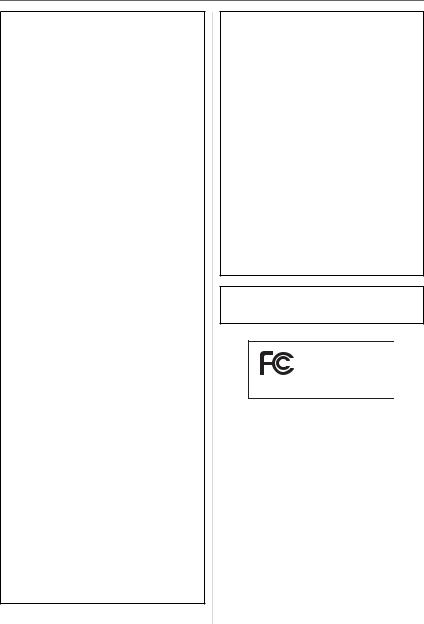
Before Use
FCC Note: (U.S. only)
This equipment has been tested and found to comply with the limits for a Class B digital device, pursuant to Part 15 of the FCC Rules. These limits are designed to provide reasonable protection against harmful interference in a residential installation. This equipment generates, uses, and can radiate radio frequency energy and, if not installed and used in accordance with the instructions, may cause harmful interference to radio communications. However, there is no guarantee that interference will not occur in a particular installation. If this equipment does cause harmful interference to radio or television reception, which can be determined by turning the equipment off and on, the user is encouraged to try to correct the interference by one or more of the following measures:
•Reorient or relocate the receiving antenna.
•Increase the separation between the equipment and receiver.
•Connect the equipment into an outlet on a circuit different from that to which the receiver is connected.
•Consult the dealer or an experienced radio/TV technician for help.
FCC Caution: To assure continued compliance, follow the attached installation instructions and use only shielded interface cables with ferrite core when connecting to computer or peripheral devices.
Any changes or modifications not expressly approved by the party responsible for compliance could void the user’s authority to operate this equipment.
Trade Name: LEICA Model No.: DIGILUX 3
Responsible party / Support Contact: Leica Camera AG Oskar-Barnack-Str. 11
D-35606 Solms
Tel.: +49 (0) 64 42-208-0 Fax: +49 (0) 64 42-208-333 www.leica.camera.com info@leica-camera.com
This device complies with Part 15 of the FCC Rules. Operation is subject to the following two conditions: (1) This device may not cause harmful interference, and
(2) this device must accept any interference received, including interference that may cause undesired operation.
This Class B digital apparatus complies with Canadian ICES-003
LEICA
DIGILUX 3
3
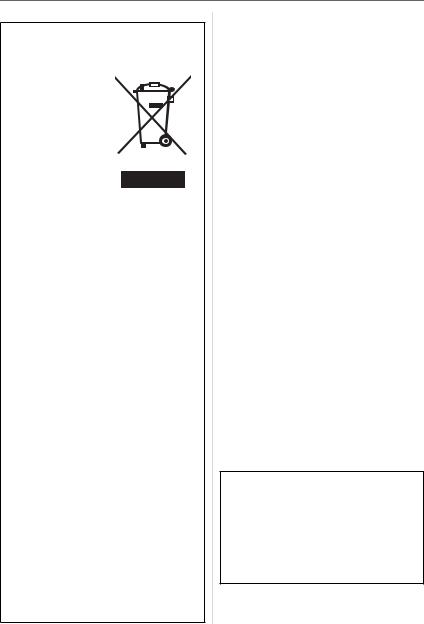
Before Use
-If you see this symbol-
Information on Disposal for Users of Waste Electrical & Electronic Equipment (private households)
This symbol on the
products and/or accompanying documents means
that used electrical and electronic products should not be mixed with
general household waste.
For proper treatment, recovery and recycling, please take these products to designated collection points, where they will be accepted on a free of charge basis. Alternatively, in some countries you may be able to return your products to your local retailer upon the purchase of an equivalent new product. Disposing of this product correctly will help to save valuable resources and prevent any potential negative effects on human health and the environment which ould otherwise arise from inappropriate waste handling. Please contact your local authority for further details of your nearest designated collection point. Penalties may be applicable for incorrect disposal of this waste, in accordance with national legislation.
For business users in the European Union
If you wish to discard electrical and electronic equipment, please contact your dealer or supplier for further information.
Information on Disposal in other Countries outside the European Union
This symbol is only valid in the European Union.
If you wish to discard this product, please contact your local authorities or dealer and ask for the correct method of disposal.
4
w Care of the camera
•Do not strongly shake or bump the camera. The camera may stop operating normally, pictures may not be recorded or the lens may be damaged.
•Sand or dust may cause the camera to malfunction. Make sure that sand or dust does not get into the lens or the terminals when using the camera on a beach etc.
•Make sure that water does not get into the camera when using it on a rainy day or on a beach.
•This unit is not waterproof. If rain water or other drops of water splash onto the camera, wipe it with a dry cloth.
•Do not put your hands inside the mirror.
Do not press, push or use a blower brush to forcefully blow air on the shutter curtains as they are very thin. Be careful as they may get scratched, bent or damaged.
w About the LCD monitor
•Do not press the LCD monitor with excessive force as it may cause the camera to malfunction.
•Condensation may form on the LCD monitor in places with large temperature differences. Wipe the condensation with a soft, dry cloth.
•If the camera is cold when you turn it on, the picture on the LCD monitor will be slightly darker than usual at first. However, the picture will return to normal brightness when the internal temperature of the camera increases.
Extremely high precision technology is employed to produce the LCD monitor. However there may be some dark or bright spots (red, blue or green) on the screen. This is not a malfunction. The LCD monitor screen has more than 99.99% effective pixels with a mere 0.01% of the pixels inactive or always lit. The spots will not be recorded on pictures on a card.
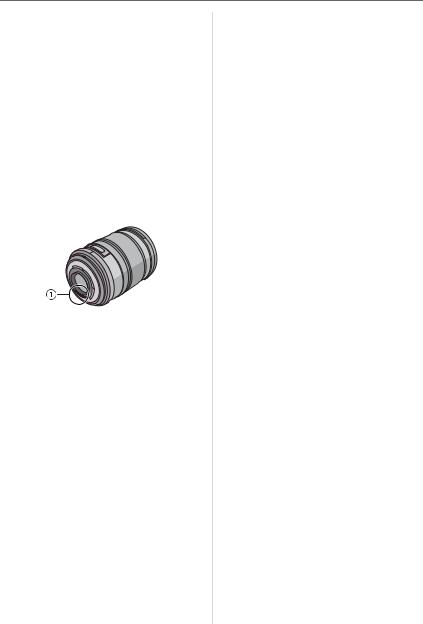
Before Use
w About the Lens
•Do not press the lens with excessive force.
•Do not leave the camera with the lens facing the sun as it may cause the camera to malfunction. Also, be careful when you leave the camera outside or near a window.
•When there is dirt (water, oil, and fingerprints, etc.) on the surface of the lens, the picture may be affected. Lightly wipe the surface of the lens with a soft, dry cloth before and after taking pictures.
•Do not place the lens mount facing
downwards. Do not allow the lens mount contacts to become dirty.
wAbout Condensation (When the lens or the Viewfinder is fogged up)
•Condensation occurs when the ambient temperature or humidity changes as follows. Be careful of condensation since it causes lens stains, fungus and camera malfunction.
–When the camera is taken from the cold outdoors to the warm indoors.
–When the camera is taken from outside to inside an air-conditioned car.
–When cool wind from an air conditioner etc. blows directly on the camera.
–In humid places.
•To prevent condensation, put the camera in a plastic bag until the temperature of the camera is close to the ambient temperature. If condensation occurs, turn the camera off and leave it for about
2 hours. The fog will disappear naturally when the temperature of the camera becomes close to the ambient temperature.
w When not using the camera for a long period of time
•Store the battery in a cool and dry place with a relatively stable temperature. [Recommended temperature:
15 QC to 25 QC (59 QF to 77 QF), Recommended humidity: 40% to 60%]
•Always remove the battery and the card from the camera.
•When the battery is left inserted in the camera, it will discharge even if the camera is turned off. If left like this the battery will discharge excessively and may become unusable even if charged.
•When storing the battery for a long period of time, we recommend charging it once a year. Remove the battery from the camera and store it again after it has completely discharged.
•We recommend storing the camera with a desiccant (silica gel) when you keep it in a closet or a cabinet.
•If you have not used the camera for a long period of time, check all the parts before taking pictures.
5
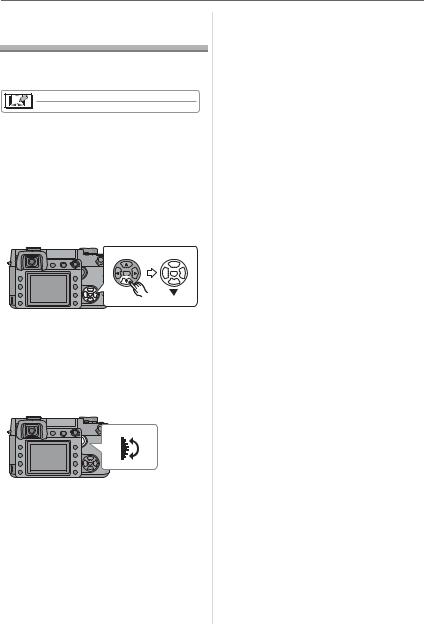
Before Use
About These
Operating Instructions
wAbout indications in these operating instructions
Convenient or helpful information for using the camera is described.
wAbout illustrations of the cursor button
In these operating instructions, operations using the cursor button are described with illustrations.
e.g.: When you press the button
MENU
SET
w About the command dial
In these operating instructions, the operations on the command dial are described as illustrated to match the screen icon.
Rotate the command dial firmly and slowly.
wAbout illustrations in these operating instructions
The appearance of the product, the illustrations and menu screens etc. will differ slightly from those in actual use.
6
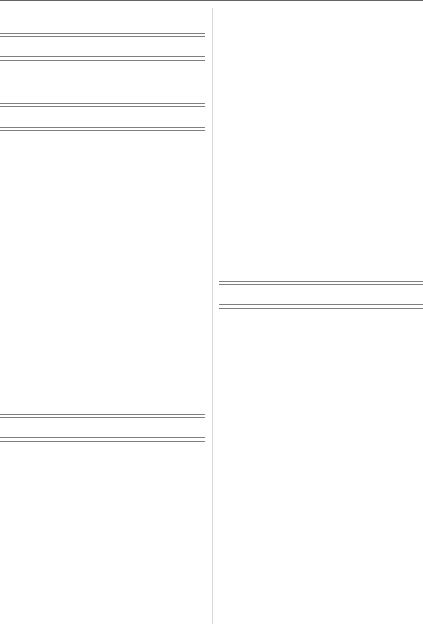
Contents |
|
Before Use |
|
Information for Your Safety....................... |
2 |
About These Operating Instructions ......... |
6 |
Preparation |
|
Scope of delivery .................................... |
10 |
Names of the Components ..................... |
11 |
Screen Display........................................ |
13 |
About the Lens........................................ |
16 |
Attaching/Detaching the Lens................. |
16 |
Charging the Battery |
|
with the Charger.................................. |
18 |
About the Battery (charging/ |
|
number of recordable pictures) ........... |
19 |
Inserting/Removing the Battery .............. |
20 |
Using the AC Adaptor ............................. |
21 |
Inserting/Removing the Card |
|
(Optional) ............................................ |
21 |
About the Card........................................ |
22 |
Attaching the Lens Hood ........................ |
23 |
Attaching the Strap ................................. |
24 |
Attaching the Eyepiece Cap ................... |
25 |
Turning the Camera On .......................... |
25 |
Setting Date/Time (Clock Set) ................ |
26 |
About the Setup Menu ............................ |
27 |
Basic |
|
Before Taking Pictures With |
|
the Viewfinder ..................................... |
31 |
• Tips for taking good pictures............. |
31 |
• Making the Viewfinder |
|
easier to see (Diopter adjustment) ... |
31 |
• Changing the information |
|
display on the LCD monitor .............. |
31 |
Setting the Focus and the |
|
Exposure Automatically |
|
(AF: Auto Focus/ |
|
Program AE mode) ............................. |
32 |
• Taking good pictures ........................ |
34 |
• Continuously focusing on a subject |
|
(AFC) (When taking pictures |
|
with the Viewfinder) .......................... |
35 |
Aperture-priority AE ................................ |
36 |
Shutter-priority AE .................................. |
36 |
Manual Exposure.................................... |
38 |
Compensating the Exposure .................. |
40 |
Taking Pictures with Manual Focus ........ |
42 |
Taking Pictures with the Zoom................ |
43 |
Playing Back Pictures ............................. |
44 |
• Changing the Information |
|
Displayed on the |
|
playback screen................................ |
45 |
Deleting Pictures..................................... |
45 |
Using the Playback Zoom....................... |
47 |
Displaying Multiple Screens |
|
(Multi Playback)................................... |
48 |
Displaying Pictures by Recording Date |
|
(Calendar Playback)............................ |
49 |
Advanced |
|
Switching to Live View ............................ |
50 |
• Tips for taking good pictures |
|
with Live View................................... |
51 |
• Changing the Information |
|
Displayed.......................................... |
51 |
• Recording a picture with the camera |
|
held high above your head |
|
(High angle mode) ............................ |
53 |
• Auto focus when taking |
|
pictures with Live View ..................... |
54 |
• Manual focus when taking |
|
pictures with Live View ..................... |
55 |
Checking the Depth of Field ................... |
57 |
Taking Pictures using |
|
the Built-in Flash ................................. |
58 |
• Adjusting the flash output ................. |
61 |
• Bounce flash ..................................... |
62 |
Fixing the Focus and the Exposure |
|
(AF/AE Lock)....................................... |
63 |
Taking Pictures using Continuous Mode.... |
64 |
Taking Pictures using Auto Bracket........ |
66 |
Taking Pictures with the Self-timer ......... |
67 |
|
7 |
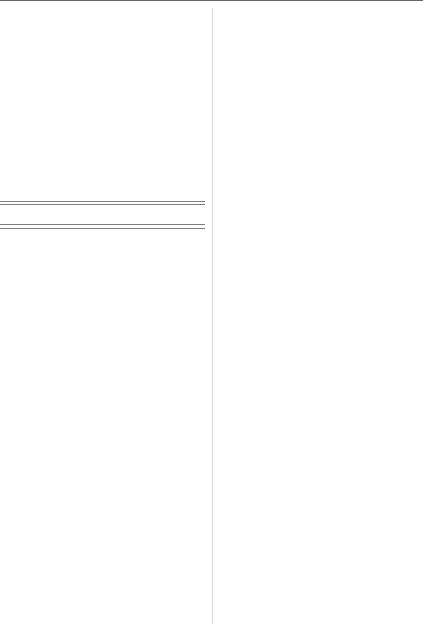
Adjusting the White Balance................... |
68 |
• [WHITE SET] |
|
Resetting the white balance ............. |
70 |
• [COLOR TEMPERATURE |
|
SETTING] |
|
Setting the color temperature ........... |
70 |
• [WHITE BALANCE |
|
ADJUSTMENT] |
|
Finely adjusting the |
|
white balance ................................... |
70 |
Setting the ISO Sensitivity ...................... |
71 |
Deciding the Method to |
|
Measure Brightness |
|
(Metering mode).................................. |
72 |
Menu Settings |
|
Setting Frequently Used Functions......... |
73 |
Using the [REC] Mode Menu .................. |
75 |
• [FILM MODE] |
|
Setting the color tone of the |
|
picture to be recorded ...................... |
76 |
• [PICT.SIZE]/[QUALITY] |
|
Setting a picture size and |
|
quality that match your |
|
use of the pictures ............................ |
78 |
• [RAW REC.] |
|
Recording a RAW file |
|
simultaneously.................................. |
79 |
•[ASPECT RATIO]
Setting the aspect ratio of pictures
(When taking pictures |
|
with Live View only).......................... |
79 |
• [EX. OPT. ZOOM] |
|
Enlarging a picture with no |
|
picture quality deterioration |
|
(When taking pictures |
|
with Live View only).......................... |
80 |
•[D.ZOOM]
Further extending the zoom (When taking pictures
with Live View only)......................... |
81 |
8
• [SELF-TIMER]
Setting the time for the self-timer ..... 81
• [AF ASSIST LAMP] |
|
Focusing in low light |
|
conditions becomes easier ............... |
82 |
• [OIS MODE] |
|
Optical Image Stabilizer ................... |
82 |
• [AUTO BRACKET] |
|
Taking Pictures using |
|
Auto Bracket ..................................... |
83 |
• [AF/AE LOCK] |
|
Switching the [AFL/AEL] |
|
button setting .................................... |
83 |
• [BURST RATE] |
|
Setting the frequency ....................... |
83 |
• [FLASH SYNC.] |
|
Setting to the 2nd |
|
Curtain Synchro................................ |
83 |
Using the [CUSTOM] Menu .................... |
84 |
• Saving settings in |
|
[CUST. SET MEM.] .......................... |
87 |
Using the [PLAY] mode menu ................ |
88 |
• [SLIDE SHOW] |
|
Playing back pictures in |
|
order for a fixed duration .................. |
89 |
• [FAVORITE] |
|
Setting your favorite pictures ............ |
90 |
• [ROTATE DISP.]/[ROTATE] |
|
To display the picture rotated ........... |
91 |
• [DPOF PRINT] |
|
Setting the picture to print |
|
and the number of prints .................. |
92 |
• [PROTECT] |
|
Preventing accidental erasure |
|
of pictures ......................................... |
94 |
• [RESIZE] |
|
Making the picture smaller ............... |
94 |
• [TRIMMING] |
|
Enlarging a picture and |
|
trimming it ......................................... |
95 |
• [ASPECT CONV.] |
|
Changing the aspect ratio |
|
of a 16:9 picture................................ |
96 |
• [FORMAT] |
|
Initializing the card............................ |
97 |
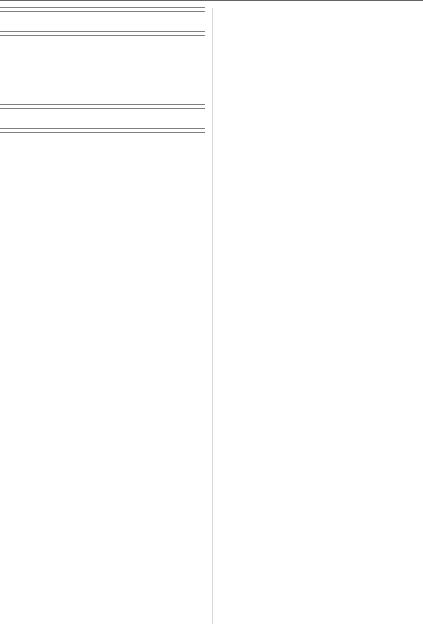
Connecting to other equipment
Connecting to a PC................................. |
98 |
Printing the Pictures.............................. |
100 |
Playing Back Pictures |
|
on a TV Screen ................................. |
104 |
Others |
|
Using an External Flash........................ |
105 |
Using Filters .......................................... |
106 |
Using the Remote Control Unit ............. |
107 |
Displaying the Time at the Travel |
|
Destination (World Time) .................. |
108 |
• Location candidates for |
|
World Time settings........................ |
110 |
Cautions for Use ................................... |
111 |
Message Display .................................. |
114 |
Troubleshooting .................................... |
115 |
Number of recordable pictures ............. |
120 |
Specifications........................................ |
122 |
Accessories .......................................... |
125 |
Index ..................................................... |
126 |
Installing the Software on the CD ......... |
128 |
Leica Academy ..................................... |
130 |
Leica on the Internet ............................. |
130 |
Leica Customer Service........................ |
131 |
Leica Information Service ..................... |
131 |
AC Mains Lead Caution ........................ |
132 |
9
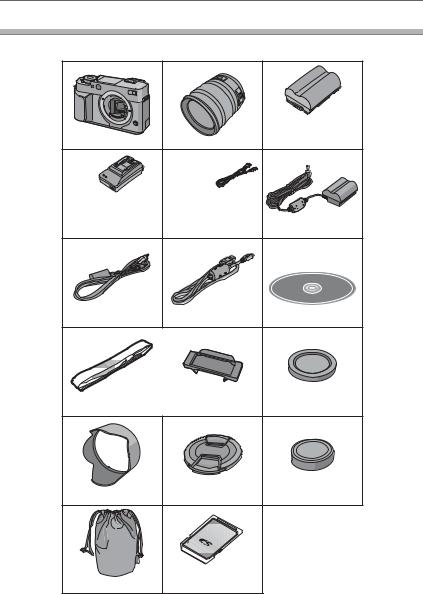
Preparation
Scope of Delivery
Check that all the accessories are included before using the camera.
1 |
2 |
3 |
|
|
BP-DC3-E/U/J |
|
|
18662/-663/-664 |
4 |
5 |
6 |
ACA-DC3 |
EU 423-068.801-019 |
|
UK -020 / US -021 |
|
|
424-015.001-000 |
JP -022 / AUS -023 |
423-067.801-083 |
(TW 423-067.801-089) |
TW 423-075.801-083 |
|
7 |
8 |
9 |
423-067.801-084 |
423-067.801-017 |
|
10 |
11 |
12 |
423-067.801-081 |
|
423-067.801-086 |
13 |
14 |
15 |
423-067.801-082 |
423-067.801-013 |
423-067.801-087 |
16 |
17 |
|
423-067.801-088 |
423-067.801-093 |
|
10
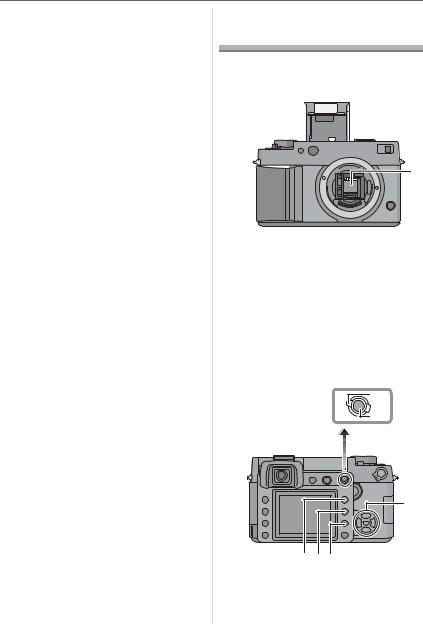
Preparation
1 Camera Body
(This is referred to as camera body in these operating instructions.)
2 Interchangeable Lens
LEICA D VARIO-ELMARIT 14– 50 mm f/2.8– 3.5 ASPH
(This is referred to as lens in these operating instructions.)
3Battery Pack
(This is referred to as battery in these operating instructions.)
4Battery Charger/AC Adaptor
(This is referred to as AC adaptor in
these operating instructions.) 5 AC Cable
6 DC Cable
7 Video Cable
8 USB Connection Cable
9 CD-ROM
10Strap
11Eyepiece Cap
(This is attached to the strap at the time of purchase.)
12Body Cap
(This is attached to the camera body at the time of purchase.)
13Lens Hood
14Lens Cap
(This is attached to the interchangeable lens at the time of purchase.)
15Lens Rear Cap
(This is attached to the interchangeable lens at the time of purchase.)
16Lens Storage Bag
171 GB SD Memory Card
Names of the
Components
w Camera body
3
4
1
 5 2
5 2


6
7
8
1 IR sensor (P69)
2 Lens fitting mark (P16)
3 Flash (P58)
4AF assist lamp (P82) Self-timer indicator (P67)
5 |
Mirror |
|
|
6 |
Lens lock pin |
|
|
7 |
Lens release button (P17) |
||
8 |
Lens mount |
|
|
|
|
AFS |
13 |
|
|
AFC |
AFL |
|
|
AEL |
|
|
|
MF |
14 |
|
|
|
|
|
9 10 |
11 12 |
15 |
29 |
|
16 |
|
28 |
|
17 |
|
|
18 |
||
27 |
|
||
|
19 |
||
26 |
|
||
25 |
|
|
|
24 23 22 21 20
9 Eye cup (P25)
10Viewfinder eyepiece (P13, 31)
11[OVF/LCD] button (P50)
12Flash open button (P58, 62)
11
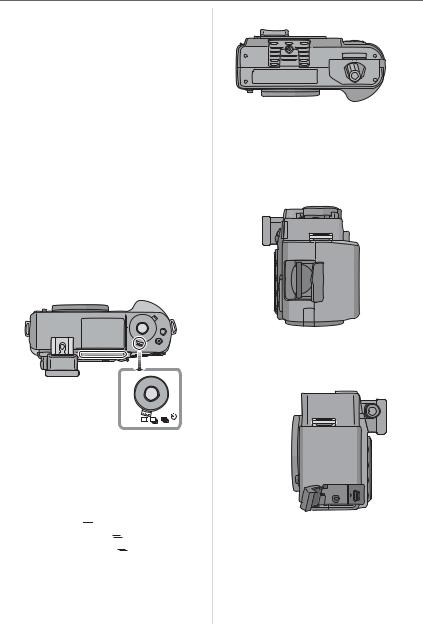
Preparation
13Focus mode lever (P32, 35, 42, 54, 55)
14[AFL/AEL] button (P63)
15Drive mode lever
16Camera ON/OFF switch (P25)
17Command dial (P33, 37, 38, 40, 47 to
49, 56, 58, 61, 68, 71, 73)
18 / / / Cursor buttons (P27)
19[MENU/SET] button (P27)
20Delete button (P45)
21Aperture stopping down button (P57)
22[DISPLAY] button (P31, 45, 51, 53)
23Playback button (P44, 45, 47 to 49, 104)
24LCD monitor (P14, 31, 45, 50, 51, 53)
25Flash output adjustment button (P61)
26Flash button (P58, 105)
27[ISO] button (P71)
28[WB] button (P68)
29Diopter adjustment dial (P31)
|
30 31 |
|
32 |
|
33 |
37 |
34 |
|
|
|
35 |
|
36 |
30Shutter speed dial (P32, 36, 38)
31Shutter release button (P32)
32Metering mode lever (P72)
33[FUNC.1] button (P73)
34[FUNC.2] button (P40, 73)
35Drive mode lever Single (P32): 

Continuous (P64): 


 Auto bracket (P66):
Auto bracket (P66): 
 Self-timer (P67):
Self-timer (P67): 
36Focus distance reference line (P42)
37Hot shoe (P105)
12
38
OSE |
OPE |
N |
39 |
CL |
|
||
|
|
|
40
38Tripod thread
•When you use a tripod, make sure it is stable when the camera is attached to it.
39Open/Close lever (P20)
40Battery door (P20)
41
42
43
41Strap eyelet (P24)
42Card door (P21)
43DC cable cover (P21)
|
V OUT / USB |
44 |
46 |
REMOTE |
|
|
||
|
|
45
44[USB] socket (P98, 100)
45[V OUT/REMOTE] socket (P104, 107)
46Terminal door
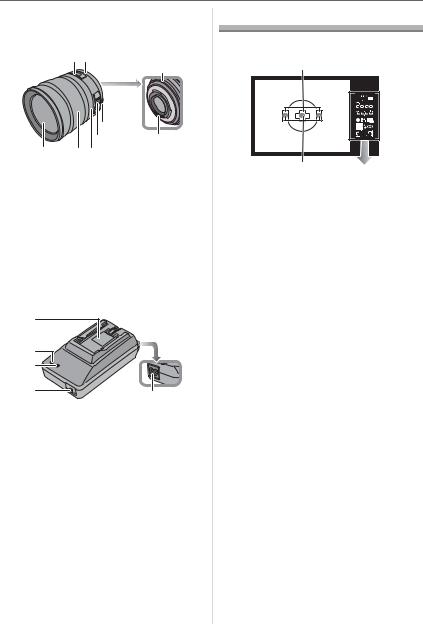
Preparation
wLens
LEICA D VARIO-ELMARIT 14– 50 mm f/2.8– 3.5 ASPH
47 48
|
|
49 |
|
51 |
50 |
|
52 |
|
55 |
54 53 |
|
47Focus distance indicator (P42, 55)
48Aperture ring (P32, 36, 38)
49Lens fitting mark (P16)
50Contact point
51Aperture ring button (P32, 36, 38)
52[O.I.S.] switch (P17)
53Focus ring (P42, 55)
54Zoom ring (P43, 80, 81)
55Front lens element surface
w Battery charger/AC adaptor (P18)
56
57
58
59 |
60 |
|
56Battery holder
57[POWER] indicator
58[CHARGE] indicator
59Power output socket [DC OUT]
60Power input socket [AC IN]
•Do not use any other AC adaptors except the supplied one.
Screen Display
w Viewfinder Display
1


 AEL
AEL
AUTO
SLOW
|
2 |
|
|
AEL |
|
3 |
|
|
12 |
|
|
|
|||
|
|
|
|||||
|
11 |
|
|
|
|
|
4 |
|
|
|
|
|
|
||
|
|
|
|
|
|
|
|
|
|
|
|
|
|
|
|
|
10 |
|
|
|
|
|
5 |
|
|
|
|
|
|
||
|
|
AUTO |
|
6 |
|||
|
|
|
|||||
|
|
||||||
|
|
|
|
|
|||
|
|
|
SLOW |
|
|
7 |
|
|
|
|
|
|
|||
|
9 |
|
|
|
|
|
8 |
|
|
|
|
|
|
||
1 |
AF frame (P31, 32) |
|
|
|
|
|
|
2 |
AF-LED (P86) |
|
|
|
|
|
|
3 |
AE lock (P63) |
|
|
|
|
|
|
4 |
Exposure compensation value (P40)/ |
||||||
|
Manual exposure assistance (P39)/ |
||||||
|
Auto bracket compensation range (P66) |
||||||
5 |
Exposure compensation (P40) |
|
|
||||
6 |
Auto bracket (P66) |
|
|
|
|
|
|
7 |
Flash setting (P58) |
|
|
|
|
|
|
8 |
Number of recordable pictures |
|
|
||||
|
You can display up to 99 pictures only |
||||||
|
on the Viewfinder. |
|
|
|
|
|
|
9 |
Card access (P22) |
|
|
|
|
|
|
10Focus (P32)
11Shutter speed (P32, 37, 38)
12Aperture value (P32, 36, 38)
13
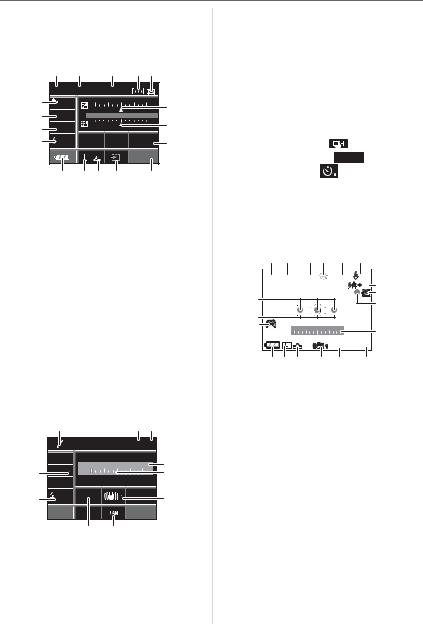
Preparation |
|
|
|
|
|
|
|
|
|
|
|
|
|
|
|
w Information Display on the LCD |
21 |
Current date and time |
|
||||||||||||
|
Monitor |
|
|
|
|
|
|
|
This is displayed for about 5 seconds |
||||||
|
(When taking pictures with the |
|
|
when the camera is turned on, after |
|||||||||||
|
Viewfinder) |
|
|
|
|
|
|
|
setting the clock and after switching |
||||||
|
|
1 |
2 |
3 |
|
4 |
5 |
|
|
from playback mode to recording mode. |
|||||
|
|
|
|
22 |
Manual exposure assistance (P39) |
||||||||||
|
|
P F 2.8 2000 |
|
|
|
|
|||||||||
|
|
|
|
|
|
23 |
Optical image stabilizer (P17, 82) |
||||||||
|
17 |
STANDARD |
|
|
|
|
|
6 |
24 |
Recording a RAW file simultaneously |
|||||
|
16 |
WB |
-2 -1 |
0 |
+1 |
+2 |
|
ON/OFF (P79) |
|
|
|
||||
|
AUTO |
|
|
|
|
|
|||||||||
|
15 |
ISO |
|
|
|
|
|
7 |
25 |
Single (P32): SINGLE |
|
||||
|
100 |
|
|
|
|
|
|
||||||||
|
|
|
|
|
|
|
|
|
|
|
|
|
|
||
|
14 |
A |
|
|
|
CUSTOM |
|
8 |
|
Continuous (P64): |
|
|
|||
|
|
|
|
NORMAL |
|
|
|
||||||||
|
|
|
|
|
|
|
19 |
|
|
Auto bracket (P66): |
3BKT 1/3 |
||||
|
|
13 |
12 11 |
10 |
|
9 |
|
|
Self-timer (P67): |
|
|
||||
|
|
|
|
26 |
2nd curtain synchro (P83): 2ND |
||||||||||
1 Recording mode (P32, 36, 38) |
|
||||||||||||||
|
27 |
White balance fine adjustment (P70) |
|||||||||||||
2 |
Aperture value (P36, 38) |
|
|
||||||||||||
|
|
|
|
|
|
|
|
|
|||||||
3 |
Shutter speed (P36, 38) |
|
|
w Live View Display on the LCD Monitor |
|||||||||||
4 |
AF frame setting (P85) |
|
|
|
|||||||||||
|
|
|
(P50) |
|
|
|
|
|
|||||||
5 Metering mode (P72) |
|
|
|
|
|
|
|
|
|
||||||
|
|
|
|
|
|
|
|
|
|
|
|||||
6 Exposure compensation (P40) |
|
|
1 |
2 |
|
3 4 |
5 |
6 |
|||||||
7 |
Flash output adjustment (P61) |
|
|
P |
F2.8 |
2000 |
ISO100 |
A |
|||||||
8 Custom set (P87) |
|
|
|
|
|
|
|||||||||
|
|
|
|
|
|
|
|
|
|
|
1/3 7 |
||||
9 |
Number of recordable pictures |
|
|
20 |
|
|
|
|
8 |
||||||
|
|
|
|
|
|
9, 10 |
|||||||||
10 Card access (P22) |
|
|
|
|
|
|
19 |
|
|
|
|
||||
|
|
|
|
|
|
|
|
|
|
|
|||||
11 Quality (P78) |
|
|
|
|
|
|
|
|
|
|
|
||||
|
|
|
|
|
|
18 |
-2 |
-1 |
0 +1 |
+2 |
11 |
||||
12 Picture size (P78) |
|
|
|
|
|
|
|
|
|
|
|
||||
|
|
|
|
|
|
|
|
|
|
STD |
19 |
||||
13 Battery indication (P19) |
|
|
|
|
|
|
|
||||||||
|
|
|
171615 |
14 13 |
12 |
||||||||||
14 Flash setting (P58) |
|
|
|
|
|
|
|||||||||
15 ISO sensitivity (P71) |
|
|
|
|
1 |
Recording mode (P32, 36, 38) |
|||||||||
16 White balance (P68) |
|
|
|
|
2 |
Aperture value (P54) |
|
||||||||
17 Film mode (P76) |
|
|
|
|
|
3 |
Shutter speed (P54) |
|
|
||||||
|
|
18 |
|
|
|
19 20 |
|
4 |
White balance (P68) |
|
|
||||
|
|
|
|
|
|
5 |
ISO sensitivity (P71) |
|
|
||||||
|
|
P |
|
|
|
|
|
|
|
|
|||||
|
|
|
|
|
AFL |
AEL |
|
6 |
Flash setting (P58) |
|
|
||||
|
|
|
|
|
|
|
|
|
|
||||||
|
|
|
|
|
|
|
|
21 |
7 |
Flash output adjustment (P61) |
|||||
|
27 |
|
-2 -1 |
0 |
|
+1 +2 |
8 |
Card access (P22) |
|
|
|||||
|
AUTO |
|
|
|
|
|
22 |
|
|
||||||
|
|
|
|
|
|
|
|
|
|
Lights red. |
|
|
|
|
|
|
26 |
A |
SINGLE |
|
|
|
|
23 |
9 |
Recording state |
|
|
|||
|
2nd |
|
|
|
|
|
|
||||||||
|
|
|
|
|
|
|
|
|
|
Flashes red. |
|
|
|
|
|
|
|
|
25 |
24 |
|
|
|
|
10 |
Focus (P54) |
|
|
|
|
|
|
|
|
|
|
|
|
|
Lights green. |
|
|
|
|
|||
18 Program shift (P33) |
|
|
|
|
|
|
|
|
|
||||||
|
|
|
|
11 |
Manual exposure assistance (P39) |
||||||||||
19 AF lock (P63) |
|
|
|
|
|
||||||||||
|
|
|
|
|
12 |
Number of recordable pictures |
|||||||||
20 AE lock (P63) |
|
|
|
|
|
||||||||||
|
|
|
|
|
13 |
Film mode (P76) |
|
|
|||||||
|
|
|
|
|
|
|
|
|
|
|
|||||
|
|
|
|
|
|
|
|
|
14 |
Optical image stabilizer (P17, 82) |
|||||
|
|
|
|
|
|
|
|
|
15 |
Quality (P78) |
|
|
|
|
|
14
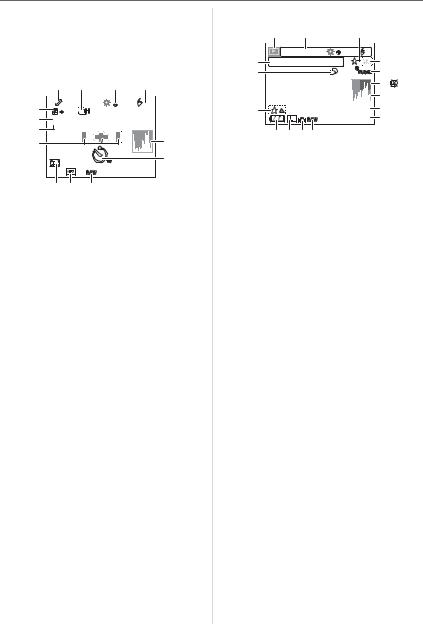
Preparation
16Picture size (P78)
17Battery indication (P19)
18High angle mode (P53)
19AF frame (P54)
20Focus position (P54)
|
21 |
22 |
23 |
24 |
33 |
P |
|
|
A |
|
|
2nd |
||
1/3 |
|
|
|
|
32 |
AEL |
|
|
|
|
AFL |
|
|
|
31 |
25 |
30 |
|
|
26 |
|
2X |
29 28 27
21Program shift (P33)
22Continuous (P64):  Auto bracket (P66):
Auto bracket (P66): 
 Self-timer (P67):
Self-timer (P67): 
23White balance fine adjustment (P68)
242nd curtain synchro (P83): 2ND
25Histogram (P52)
26Self-timer (P67)
This is displayed during countdown.
27Recording a RAW file simultaneously ON/OFF (P79)
28Extended optical zoom (P80)
29Digital zoom (P81)
30AF frame setting (P85)
31AE lock (P63)
32AF lock (P63)
33Exposure compensation (P40)
w Playback Display on the LCD Monitor
|
1 |
2 |
3 |
|
|
|
P F2.8 2000 |
ISO100 |
A |
|
|
16 |
2nd |
4 |
|||
10:00 |
DEC. 1.2006 |
|
|||
15 |
|
|
1 |
|
5 |
|
|
|
|
|
6 |
|
|
|
|
|
7 |
14 |
|
|
1/19 |
8 |
|
|
|
100 _ 0001 |
9 |
||
|
|
|
|||
13 12 1110
1 Playback mode (P44)
2 Recording information
3 Favorites (P90)
4 Protected picture (P94)
5 Color space (P86)
6Cable disconnection warning icon (P103)
This is displayed when printing using a
printer supporting PictBridge. (Depending on the printer, the icon may not be displayed.)
7 Histogram (P52)
8 Picture number/Total pictures
9 Folder/File number (P99)
10Recording a RAW file simultaneously ON/OFF (P79)
11Quality (P78)
12Picture size (P78)
13Battery indication (P19)
14Favorites settings (P90)
15Number of DPOF prints (P92)
16Recorded date and time
15
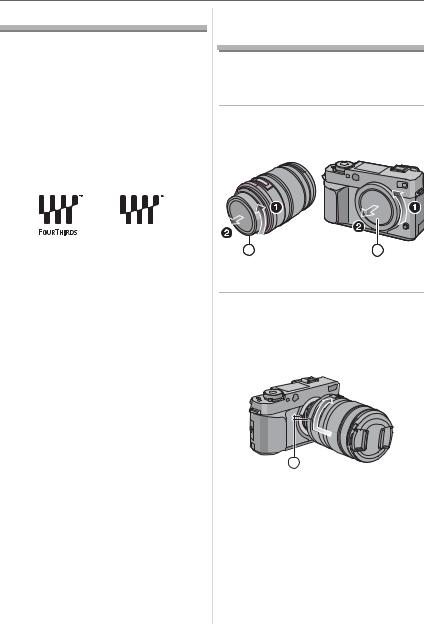
Preparation
About the Lens
You can use the supplied lens or a lens that is compatible with the lens mount standard for the “Four Thirds System (Four Thirds Mount)” with the LEICA DIGILUX 3.
If you use a lens other than the supplied interchangeable lens, some of the functions described in these instructions may not be available and/or work differently.
In such cases, please see the respective lens instructions.
w “Four Thirds Mount”
This is the lens mount standard for the “Four Thirds System”.
These are interchangeable lenses newly developed specifically for the optical design requirements of digital cameras.
w Using a lens from another manufacturer
•Some lenses from other manufacturers do not have an aperture ring. When you use a lens with no aperture ring, [FUNC.1] is fixed for aperture.
Refer to P73 for more information about how to use [FUNC.1].
•Depending on the type of lens, you may not be able to use some functions.
•The available flash range etc. differs depending on the aperture value of the lens you are using.
•Take some test pictures with the lens you are using.
16
Attaching/Detaching
the Lens
•Check that the camera is turned off.
•Close the flash.
w Attaching a lens to the camera body
1 Turn the lens rear cap and the body cap in the direction of the arrow to detach them.
A B
•Do not touch the mirror inside the camera. (P11)
2 Align the lens fitting marks
(red marks) on the camera body and the lens and then rotate the lens in the direction of the arrow until it clicks.
C
•Do not press the lens release button when you attach a lens.
•Do not try to attach the lens when holding it at an angle to the camera body as the lens mount may get scratched.
•Check that the lens is attached correctly.
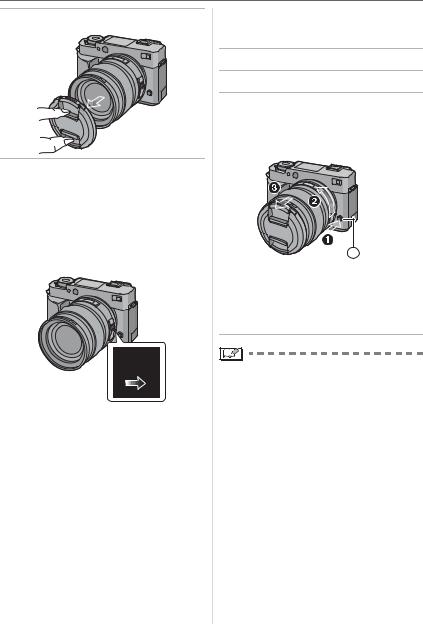
Preparation
3 Detach the lens cap.
w Optical image stabilizer
The supplied lens has an optical image stabilizer function.
The optical image stabilizer function is set for activation when the lens is attached to the camera body.
Set the [O.I.S.] switch to [ON].
OFF ON
•You can change the optical image stabilizer mode to [MODE1] or [MODE2] using [OIS MODE] in the [REC] mode menu (P82). It is set to [MODE1] at the time of purchase.
•We recommend setting the [O.I.S.] switch to [OFF] when using a tripod. If the [O.I.S.] switch is set to [OFF], [ 
 ] is displayed on the LCD monitor.
] is displayed on the LCD monitor.
w Detaching a lens from the camera body
• Check that the camera is turned off.
1 Attach the lens cap.
2 Set the [O.I.S.] switch to [OFF].
3 Press the lens release button while turning the lens as far as possible in the direction of the arrow to detach it.
D
•Always attach the body cap to the camera body so that dirt or dust does not get inside.
•Attach the lens rear cap so that the lens contact point does not get scratched.
•Change lenses where there is not a lot of dirt or dust.
•When you turn the camera off or carry the camera, attach the lens cap to protect the front lens element surface.
•Detach the lens cap before taking pictures.
•Be careful not to lose the lens cap, the lens rear cap and the body cap.
17
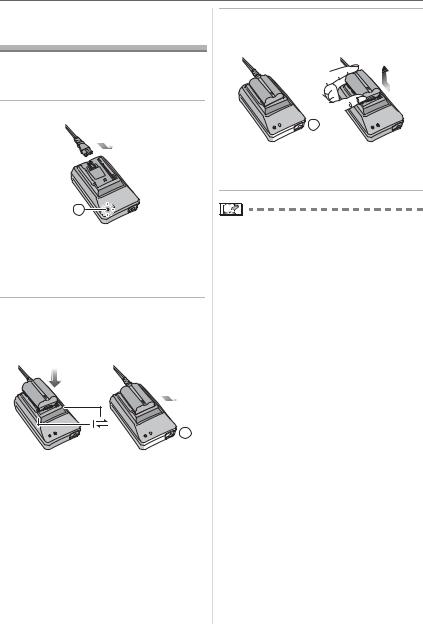
Preparation
Charging the Battery with the Charger
•The battery is not charged when the camera is shipped. Charge the battery before use.
1 Connect the AC cable.
A
• When you connect the AC cable, the [POWER] indicator lights red.
•The battery cannot be charged when the DC cable is connected to the AC adaptor.
2 Align the battery with the marks on the AC adaptor and then place it straight into the AC adaptor. Check that it is firmly attached.
 B
B
• Charging starts when the [CHARGE]
indicator |
lights green. |
18
3 Detach the battery after charging is completed.
 B
B
• Charging is completed when the [CHARGE] indicator turns off (after about 130 minutes).
•After charging is completed, be sure to disconnect the AC cable from the electrical outlet.
•The battery becomes warm after using it and during and after charging. The camera also becomes warm during use. This is not a malfunction.
•The battery will be exhausted if left for a long period of time after being charged. Recharge the battery when it is exhausted.
•Use the dedicated AC adaptor and battery.
•Use the AC adaptor indoors.
•Do not disassemble or modify the AC adaptor.
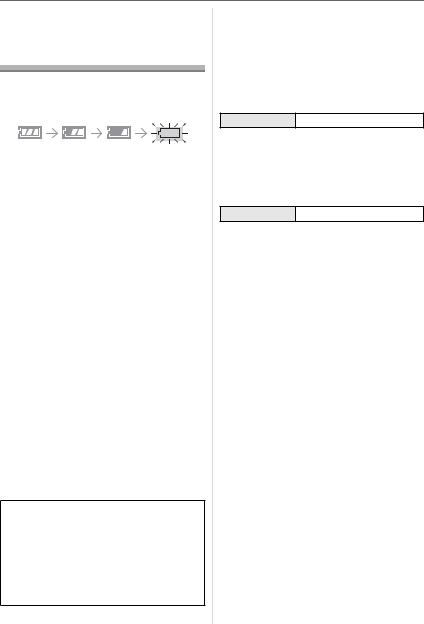
Preparation
About the Battery
(charging/number of recordable
pictures)
w Battery indication
The remaining battery power appears on the screen.
•The battery indication turns red and blinks. (The status indicator blinks when the LCD monitor turns off.) Recharge the battery or replace it with a fully charged battery.
(This does not appear when using the AC adaptor.)
w The battery life
The number of recordable pictures when using the Viewfinder
(By CIPA standard in program AE mode)
Number of |
Approx. 450 pictures |
recordable pictures |
(Approx. 225 min) |
|
|
Recording conditions by CIPA standard
•Temperature: 23 °C (73.4 °F)/ Humidity: 50% when LCD monitor is on.
•Using the supplied 1 GB SD Memory Card.
•Using the supplied battery.
•Using the supplied lens.
•Starting recording 30 seconds after the camera is turned on. (When the optical image stabilizer function is set to [MODE1])
•Recording once every 30 seconds with full flash every second recording.
•Turn the camera off every 10 recordings.
•CIPA is an abbreviation of “Camera & Imaging Products Association”.
The number of recordable pictures varies depending on the recording interval time. If the recording interval time becomes longer, the number of recordable pictures decreases.
[e.g. When recording once every
2 minutes, the number of recordable pictures decreases to about 110.]
The number of recordable pictures when using the LCD monitor (Live View) (The conditions are the same as the CIPA standard.)
Number of |
Approx. 300 pictures |
recordable pictures |
(Approx. 150 min) |
|
|
Playback time
Playback time Approx. 420 min
The number of recordable pictures and the playback time will vary depending on the operating conditions of the unit and the storing conditions of the battery.
w Charging
Charging time Approx. 130 min
•The [CHARGE] indicator lights when charging starts.
w When the [CHARGE] indicator flashes
•The battery is over discharged (discharged excessively). In a while, the [CHARGE] indicator will light up and normal charging will start.
•When the battery temperature is excessively high or low, the charging time will be longer than normal.
•When the operating time of the camera becomes extremely short even after properly charging the battery, the life of the battery may have expired. Buy a new battery.
w Charging conditions
•Charge the battery in a temperature between 10 QC to 35 QC. (50 QF to 95 QF). (The battery temperature should also be the same.)
•The performance of the battery may temporarily deteriorate and the operating time may become shorter in low temperature conditions (e.g. skiing/ snowboarding).
19
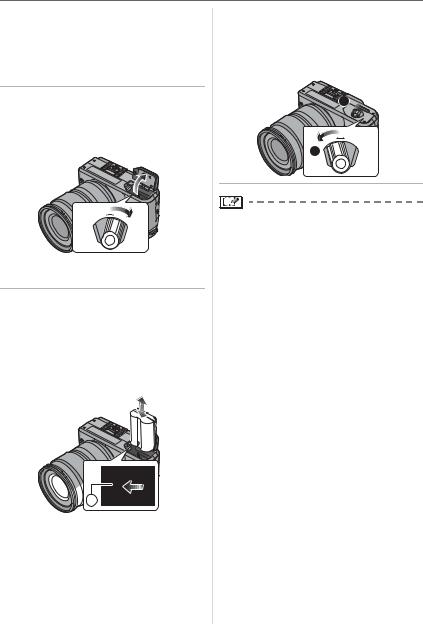
Preparation
Inserting/Removing |
|
|
|
|
|
|
3 Close the battery door. |
|
the Battery |
|
Slide the release lever in the |
|
|
direction of the arrow (CLOSE |
|
||
• Check that the camera is turned off. |
|
side) and then close it firmly. |
• Close the flash. |
|
|
1 Slide the release lever in the direction of the arrow (OPEN side) and then open the battery door.
 1
1 
|
E |
O |
PE |
|
S |
|
N |
||
LO |
|
|
|
|
C |
|
|
|
|
2
|
E |
O |
PE |
|
S |
|
N |
||
LO |
|
|
|
|
C |
|
|
|
|
•Always use genuine Leica batteries (BP-DC3).
2Insert:
Insert the charged battery fully until it clicks.
Remove:
Push the lever in the direction of the arrow to remove.

 A
A 
•Be careful of the direction indicated by
the mark [  ] on the battery when inserting the battery.
] on the battery when inserting the battery.
20
•Remove the battery after use.
•When a fully charged battery has been inserted for more than 24 hours, the clock setting is stored (in the camera) for at least 3 months even if the battery is removed. (If you insert a battery that is not sufficiently charged, the length of time that the clock setting is stored may be shorter.) The clock setting is canceled after this length of time. In this case, set the clock again. (P28)
•Do not remove the card or the battery while the card is being accessed. The data may be damaged. (P22)
•Turn the camera off and then remove the battery after the LCD monitor and the status indicator (green) turn off. If you remove the battery while the camera is on, the settings on the camera may not be stored properly.
•The supplied battery is designed only for the camera. Do not use it with any other equipment.
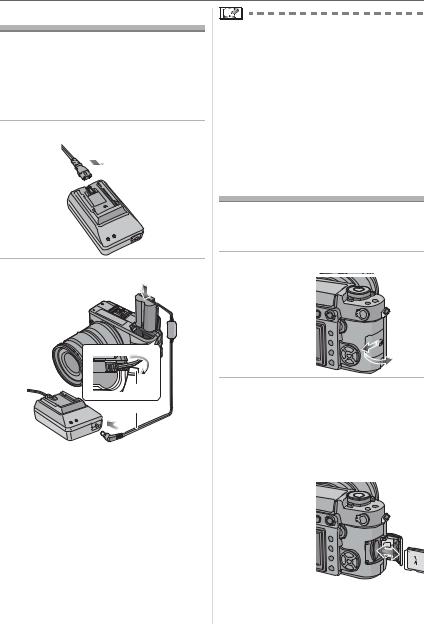
Using the AC Adaptor
You can use the camera without worrying about battery discharge when it is connected to a PC or printer if you use the AC adaptor.
•Check that the camera is turned off.
•Close the flash.
1 Connect the AC cable.
2 Connect the DC cable .

 1
1
A
• Pull open the DC cable cover and then connect the DC cable to the camera body using the same steps as “Inserting/Removing the Battery” (P20). Pull the DC cable through the opening as shown in the illustration and then close the battery door.
•Be careful not to catch the DC cable when closing the battery door.
Preparation
•Do not use any other AC adaptors except the supplied one.
•Do not use any other DC cables except the supplied one. If you use other DC cables, it may cause a malfunction.
•The camera becomes warm during use. This is not a malfunction.
•Disconnect the AC adaptor and DC cable when the camera is not in use.
Inserting/Removing
the Card
•Check that the camera is turned off.
•Close the flash.
•Prepare a card.
1 Slide the card door to open it.
2Insert:
Insert the card fully until it clicks and it is locked.
Remove:
Push the card until it clicks, then pull the card out upright.
 PUSH TO
PUSH TO
LOCK / EJECT
• Check the direction of the card.
21
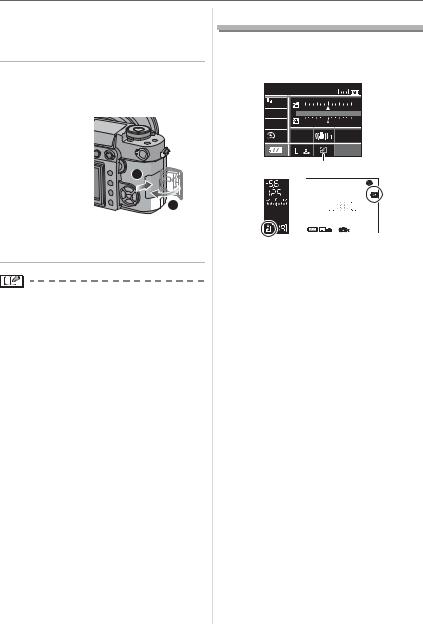
Preparation
•Do not touch the connection terminals on the back side of the card.
•The card may be damaged if it is not fully inserted.
3Close the card door.
Slide the card door to the end and then close it firmly.
2
 11
11
•If the card door cannot be completely closed, remove the card and insert it again.
•Always turn the camera off before opening the card door.
•The card and the data may be damaged if it is inserted or removed while the camera is on.
22
About the Card
w Access to the card
The card access indication lights when pictures are being recorded onto the card.
P F 5.6 125
STANDARD
WB |
-2 |
-1 |
0 |
+1 |
+2 |
AUTO |
|||||
ISO |
|
|
|
|
|
100 |
|
|
|
|
|
|
SINGLE |
|
|
CUSTOM |
|
|
|
|
NORMAL |
||
|
|
|
|
||
|
|
|
|
|
19 |
B |
CA |
|
|
||
|
|
P F5.6 |
|
125 |
ISO100 |
STD 19
:Viewfinder Display
:When taking pictures with Live View When the card access indication lights, pictures are being read or deleted or the card is being formatted (P97). Do not:
•turn the camera off.
•remove the battery or the card.
•shake or impact the camera.
•disconnect the DC cable if you use the AC adaptor.
The card and the data may be damaged or the camera may not operate normally.
w About handling a card
Transfer important pictures from your card to your PC periodically (P98). The data on the card may be damaged or lost due to electromagnetic waves, static electricity, the camera breaking down or a defective card.
•Do not format the card on your PC or other equipment. Format it on the camera only to ensure proper operation. (P97)
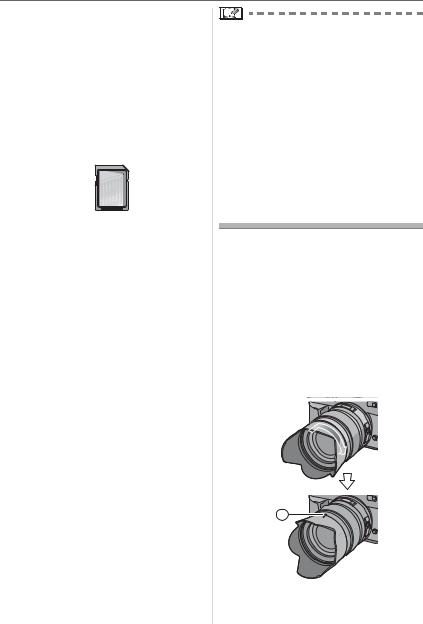
Preparation
•The reading/writing speed of an SD Memory Card and an SDHC Memory
Card is fast. Both types of cards are equipped with a Write-Protect switch that prevents writing and formatting the card. (If the switch is slid to the [LOCK] side, it is not possible to write or delete data on the card and format it. When the switch is slid to the other side, these functions become available.)
SD Memory Card



•Refer to P120 for information about the number of recordable pictures for each card.
•This camera is compatible with SD Memory Cards based on SD Memory Card Specifications and formatted in FAT12 system and FAT16 system. It is also compatible with SDHC Memory Cards based on SD Memory Card Specifications and formatted in FAT32 system.
•The SDHC Memory Card is a memory card standard decided by the SD Association in 2006 for high capacity memory cards more than 2 GB.
•This camera is compatible with both an SD Memory Card and an SDHC Memory Card. You can use an SDHC Memory Card in equipment that is compatible with SDHC Memory Cards however you cannot use an SDHC Memory Card in equipment that is only compatible with SD Memory Cards. (If you use an SDHC Memory Card in other equipment, always read the operating instructions for the other equipment.)
•The SD Memory Card, SDHC Memory Card and MultiMediaCard are small, lightweight, removable external cards.
•The reading/writing speed of a MultiMediaCard is slower than an SD Memory Card or an SDHC Memory Card. When a MultiMediaCard is used, the performance of certain features may be slightly slower than advertised.
•Keep the Memory Card out of reach of children to prevent swallowing.
Attaching the Lens
Hood
In bright sunlight or backlight, the lens hood will minimize lens flare and ghosting. The lens hood cuts off excess lighting and improves the picture quality.
•Check that the camera is turned off.
•Close the flash.
Insert the lens hood on the lens with the short sides at the top and bottom and then turn it in the direction of the arrow until it clicks.
: Fitting to the mark.
23
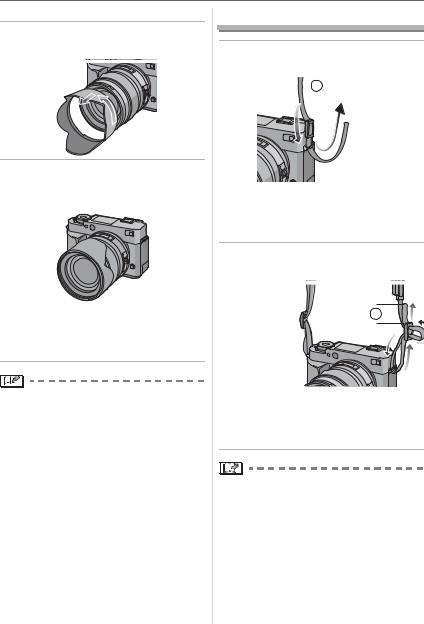
Preparation
w Temporarily storing the lens hood
1 Turn the lens hood in the direction of the arrow to detach it.
2 Reverse the lens hood and then attach it in the same way as shown previously.
•Attach the lens cap.
•When temporarily storing the lens hood, check that it is firmly attached and that it does not appear in the picture.
•Hold the short sides of the lens hood when attaching or detaching it.
•When taking pictures with the flash with the lens hood attached, the lower portion of the screen may turn dark (vignetting effect) and the control of the flash may be disabled because the flash reflector may be obscured by the lens hood. We recommend detaching the lens hood.
•When using the AF assist lamp in the dark, detach the lens hood.
•For details on how to attach filters refer to P106.
•For information about optional accessories, refer to “Accessories“. (P125)
24
Attaching the Strap
1 Pass the strap through the hole at the strap eyelet.
 A
A
:Eyepiece cap
•Attach the strap so that the side with the eyepiece cap attached to it is near the Viewfinder.
2 Pass the strap through the stopper and fasten the strap.
B 
:Pull the strap 2 cm (0.07 feet) or more.
•Attach the strap to the other side of the camera also so that is does not get twisted.
•Check that the strap is firmly attached to the camera.
•Attach the strap so that the Leica Logo is on the outside.
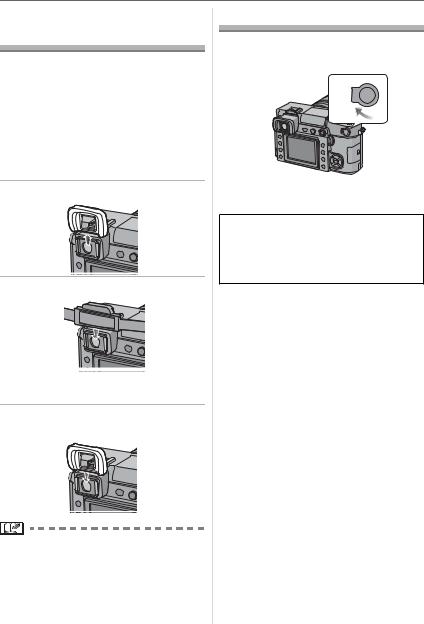
Preparation
Attaching the Eyepiece
Cap
When taking pictures with your eye removed from the viewfinder, light may enter the viewfinder and affect the exposure and focus. Attach the eyepiece cap so that light does not enter the viewfinder and prevent accurate exposure when taking pictures with Live View (P50) or the Self-timer (P67) and when using the remote Control Unit. (CR-DC1; optional) (P107)
1 Slide the eye cup up to detach it.
2 Slide the eyepiece cap down.
•The eyepiece cap is attached to the strap.
w Attaching the eye cup
Slide the eye cup down.
• Be careful not to lose the eye cup.
Turning the Camera On
Set the camera ON/OFF switch to [ON].
ON 
OFF
•The camera turns off when you set the switch to [OFF].
Dust reduction function
When the camera is turned on, the dust reduction function is automatically activated to shake off any dust on the front part of the image sensor.
25
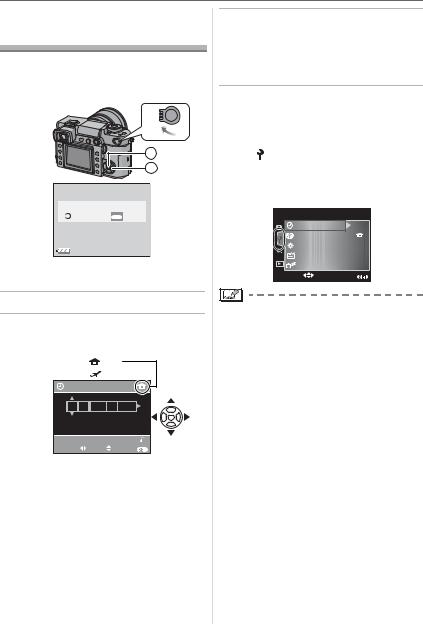
Preparation
Setting Date/Time
(Clock Set)
w Initial setting
The clock is not set so the following screen appears when you turn the camera on.
ON
OFF
A
B
PLEASE SET THE CLOCK
MENU
CLOCK SET SET
:[MENU/SET] button
:Cursor buttons
1 Press [MENU/SET].
2 Press / / |
/ |
to select the |
date and time. |
|
|
|
: A |
|
|
: B |
|
CLOCK SET |
|
|
00 : 00 JAN .11 . 2006 |
||
|
M/D/Y |
|
|
|
CANCEL |
SELECT |
SET |
EXIT MENU |
:Time at the home area
:Time at the travel destination
(P108)
/: Select the desired item.
/: Set the display order for the date and time.
•Press [DELETE] to cancel the time setup.
•Refer to [WORLD TIME] (P108) for information about setting the local time at the travel destination area [ ].
].
26
3 Press [MENU/SET] several times to close the menu.
•Turn the camera off after finishing setting the clock. Then turn it on and check that the clock setting is correct.
w Changing the clock setting
1 |
Press [MENU/SET] to display the menu |
|
|
screen and then press . |
|
2 |
Press |
to select the [SETUP] menu |
|
icon [ |
] and then press . (P27) |
3 |
Press |
/ to select [CLOCK SET] and |
then press . Set as shown on steps 2 and 3.
SET UP |
1/3 |
|
CLOCK SET |
|
|
WORLD TIME |
|
|
MONITOR |
n |
0 |
|
||
AUTO REVIEW |
|
|
POWER SAVE |
5 MIN. |
|
SELECT |
EXIT MENU |
|
•When a fully charged battery has been inserted for more than 24 hours, the clock setting is stored (in the camera) for at least 3 months even if the battery is removed.
•You can set the year from 2000 to 2099. The 24-hour system is used.
•If the date is not set in the camera it will not be printed when you use a photo printing service, even if the store provides a date printing option for your photographs. (P93)
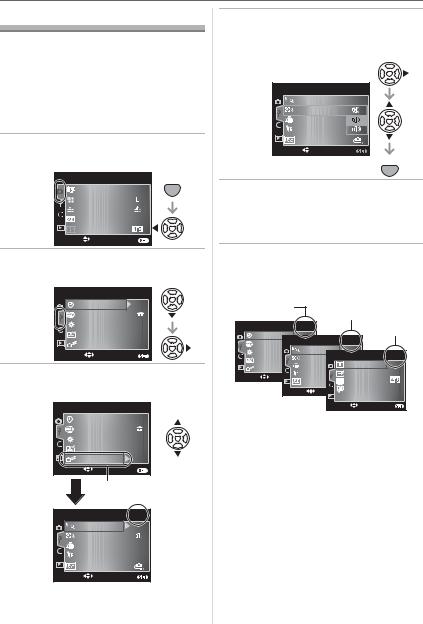
Preparation
About the Setup Menu
•Set items as required. (Refer to P28 to 30 for each menu item.)
•The following example shows how to set [BEEP].
•Select [RESET] to return the settings to the initial settings at the time of purchase. (P29)
1 Press [MENU/SET] and then press .
REC |
1/3 |
MENU |
FILM MODE |
|
SET |
PICT.SIZE |
|
|
QUALITY |
|
|
RAW REC. |
OFF |
|
ASPECT |
|
|
SELECT |
EXIT MENU |
|
2 Press to select the [SETUP] menu icon [ ] and then press .
] and then press .
SET UP |
1/3 |
|
CLOCK SET |
|
|
WORLD TIME |
|
|
MONITOR |
n |
0 |
|
||
AUTO REVIEW |
|
|
POWER SAVE |
5 MIN. |
|
SELECT |
EXIT MENU |
|
3 Press / to select the menu item.
SET UP |
1/3 |
|
CLOCK SET |
|
|
WORLD TIME |
|
|
MONITOR |
n |
0 |
|
||
AUTO REVIEW |
|
|
POWER SAVE |
5 MIN. |
|
SELECT |
EXIT MENU |
|
|
|
A |
|
|
SET UP |
2/3 |
|
|
|
MF ASSIST |
4k |
|
|
BEEP |
|
|
|
NO.RESET |
|
|
|
RESET |
|
|
|
USB MODE |
|
|
SELECT |
EXIT MENU |
|
• Press |
at |
to switch to the next |
|
menu screen. |
|
||
4 Press , press / to select the setting and then press [MENU/ SET].
SET UP |
2/3 |
MF ASSIST |
4k |
BEEP |
|
USB MODE |
|
SELECT |
SET MENU |
MENU
SET
5 Press [MENU/SET] to close the menu.
•You can also press the shutter button halfway to close the menu.
w About the menu screen items
•There are 3 menu screens in the [SETUP] menu (1/3, 2/3, and 3/3).
1/3 |
2/3 |
|
||
|
|
|
||
SET UP |
1/3 |
|
3/3 |
|
CLOCK SET |
|
|
||
SET UP |
2/3 |
|
||
WORLD TIME |
|
|||
MONITOR |
MF ASSIST |
4k |
3 |
|
AUTO REVIEW |
BEEP |
SET UP |
3//43 |
|
NO.RESET |
HIGHLIGHT |
OFF |
||
POWER SAVE |
||||
RESET |
VIDEO OUT |
NTSC |
||
SELECT |
||||
USB MODE |
TV ASPECT |
|
||
|
|
|||
SELECT |
LANGUAGE |
ENG |
||
|
|
|||
|
|
SELECT |
EXIT MENU |
|
• You can also use the command dial when the instructions indicate to use / , e.g. when selecting menu items to set.
•The next menu screen after 3/3 in the [SETUP] menu is the first menu screen in the [CUSTOM] menu.
27
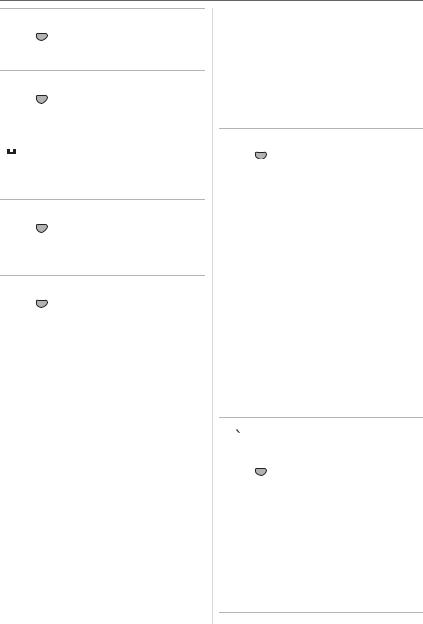
Preparation
 [CLOCK SET]
[CLOCK SET]
Press [ MENUSET ] to display the [SETUP] menu and select the item to set. (P27)
Change date and time. (P26)

 [WORLD TIME]
[WORLD TIME]
Press [ MENUSET ] to display the [SETUP] menu and select the item to set. (P27)
[ ]: The local time at the travel destination area is set.
]: The local time at the travel destination area is set.
[ ]: The time at your home area is set.
]: The time at your home area is set.
•Refer to P108 for information about setting [WORLD TIME].
 [MONITOR]
[MONITOR]
Press [ MENUSET ] to display the [SETUP] menu and select the item to set. (P27)
The brightness of the screen can be adjusted in 7 steps.
 [AUTO REVIEW]
[AUTO REVIEW]
Press [ MENUSET ] to display the [SETUP] menu and select the item to set. (P27)
Review time [1SEC.]/[2SEC.]/[3SEC.]:
The recorded picture appears for the set time. This is useful for confirming the focus.
[OFF]: The recorded picture does not appear automatically.
Zoom time [1SEC.]/[2SEC.]/[3SEC.]:
The recorded picture is enlarged 4 times and appears on the screen for the set time. This is useful for confirming the focus. The picture is not enlarged if you use continuous mode, auto bracket or record a RAW file simultaneously.
[OFF]: The recorded picture does not appear automatically.
28
•If you use burst mode (P64), auto bracket (P66) or record a RAW file simultaneously (P79), the auto review function is activated regardless of the setting for auto review.
(The picture is not enlarged.)
•If [HIGHLIGHT] (P29) is set to [ON], white saturated areas appear blinking in black and white when the auto review function is activated.
 [POWER SAVE]
[POWER SAVE]
Press [ MENUSET ] to display the [SETUP] menu and select the item to set. (P27)
[1MIN.]/[2MIN.]/[5MIN.]/[10MIN.]:
Power save mode is activated (the camera is automatically turned off to save the battery life) if the camera has not been used for the time selected on the setting.
[OFF]: Power save mode is not activated.
•Press the shutter button halfway or turn the camera off and on to cancel power save mode.
•Power save mode is not activated when using the AC adaptor, connecting to a PC or a printer and during a slide show. (However, the setting for power save mode is fixed to [10 MIN.] while pausing a slide show or playing back a manual slide show.)

 [MF ASSIST]
[MF ASSIST]
(When taking pictures with Live View only)
Press [ MENUSET ] to display the [SETUP] menu and select the item to set. (P27)
When taking pictures with Live View in manual focus, the whole of the screen on the LCD monitor is enlarged to facilitate focusing on the subject. (P55)
[4x]: The whole of the screen is enlarged 4 times.
[10x]: The whole of the screen is enlarged 10 times.
[OFF]: The screen is not enlarged.
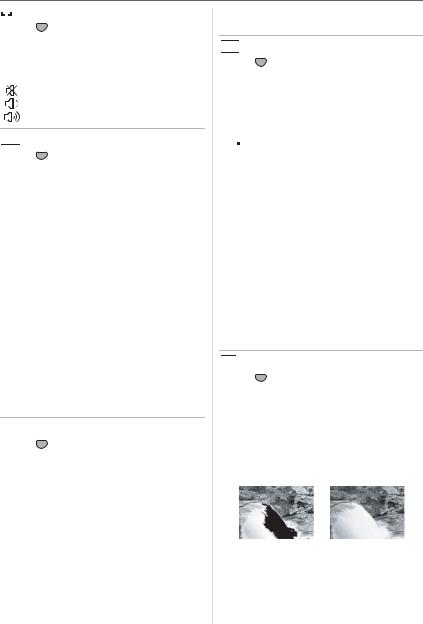
Preparation


 [BEEP]
[BEEP]
Press [ MENUSET ] to display the [SETUP] menu and select the item to set. (P27)
Set the volume of the focus confirmation beep, the self-timer beep, and the alarm
beep. |
|
|
[ |
]: |
No beep |
[ |
]: |
Soft beep |
[ |
]: |
Loud beep |
 [NO.RESET]
[NO.RESET]
Press [ MENUSET ] to display the [SETUP] menu and select the item to set. (P27)
Set this when you want the file number of the next recording to start from 0001. (The folder number is updated and the file number starts from 0001.)
•A folder number between 100 and 999 can be assigned.
When the folder number reaches 999, the number cannot be reset. We recommend formatting the card after saving the data on a PC or elsewhere.
•To reset the folder number to 100, format the card first (P97) and then use this function to reset the file number.
A reset screen for the folder number will then appear. Select [YES] to reset the folder number.
•Refer to P99 for detailed information about the file number and the folder number.
 [RESET]
[RESET]
Press [ MENUSET ] to display the [SETUP] menu and select the item to set. (P27)
The following settings are reset to the initial settings.
–[REC] mode menu settings
–[SETUP]/[CUSTOM] menu settings
•The following settings are also reset when you select [RESET].
–[FILM MODE] (P76)
–[CUST. SET MEM.] (P87)
–[WORLD TIME] (P108)
–[FAVORITE] in the [PLAY] mode menu (P90)
•The folder number and the clock setting are not changed.


 [USB MODE]
[USB MODE]
Press [ MENUSET ] to display the [SETUP] menu and select the item to set. (P27)
Select the USB communication system after or before connecting the camera to your PC or your printer with the USB connection cable (supplied). (P98, 100)
[ SELECT ON CONNECTION]:
SELECT ON CONNECTION]:
Select either [PC] or [PictBridge (PTP)] if you connected the camera to a PC or a printer supporting PictBridge.
[ PC]:
PC]:
Set after or before connecting to a PC.
[ PictBridge (PTP)]:
PictBridge (PTP)]:
Set after or before connecting to a printer supporting PictBridge.
•When [PC] is selected, the camera is connected via the “USB Mass Storage” communication system.
•When [PictBridge (PTP)] is selected, the camera is connected via the “PTP (Picture Transfer Protocol)” communication system.


 [HIGHLIGHT]
[HIGHLIGHT]
Press [ MENUSET ] to display the [SETUP] menu and select the item to set. (P27)
[ON]: When the auto review function is activated, white saturated areas appear blinking in black and white.
[OFF]: No highlight feature.
[ON] |
|
[OFF] |
|
|
|
|
|
|
•If there are any white saturated areas, compensate the exposure towards negative (P40) referring to the histogram (P52) and then take the picture again. It may result in a better quality picture.
29
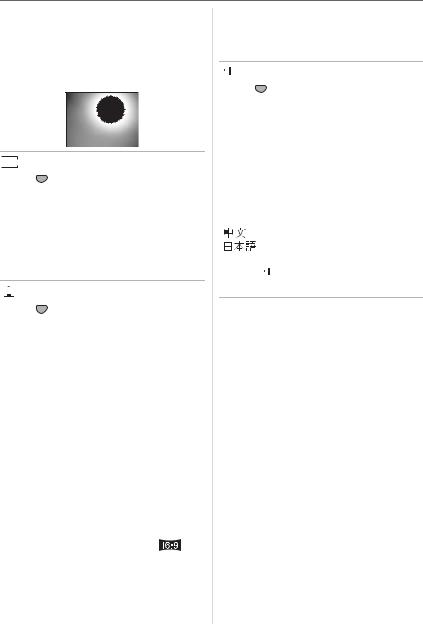
Preparation
•There may be white saturated areas if the distance between the camera and the subject is too close when taking pictures with the flash. If [HIGHLIGHT] is set to [ON] in this case, these white saturated areas appear blinking in black and white.
 [VIDEO OUT]
[VIDEO OUT]
Press [ MENUSET ] to display the [SETUP] menu and select the item to set. (P27) [NTSC]: Video output is set to NTSC
system.
[PAL]: Video output is set to PAL system.
•Video output is available in playback mode only.
 [TV ASPECT]
[TV ASPECT]
Press [ MENUSET ] to display the [SETUP] menu and select the item to set. (P27)
[ ]:
]:
Select this if connecting the camera to a 16:9 screen TV.
[  ]:
]:
Select this if connecting the camera to a 4:3 screen TV.
•The TV aspect setting is effective in playback mode only.
•[ ] is suitable for displaying pictures recorded when the aspect ratio setting is
] is suitable for displaying pictures recorded when the aspect ratio setting is
[ ] on the full screen of a 16:9 TV. However, pictures recorded when the
] on the full screen of a 16:9 TV. However, pictures recorded when the
aspect ratio setting is [  ] or [
] or [  ] will be displayed with black bands on the left and right of the screen.
] will be displayed with black bands on the left and right of the screen.
•When [  ] is selected, pictures recorded
] is selected, pictures recorded
when the aspect ratio setting is [ |
] or |
||
[ |
|
] are displayed with black bands on |
|
|
|||
the top and bottom of the screen. |
|
||
30
•When you select [ ] and use the Video cable (supplied) for output (P104), pictures are displayed vertically on the LCD monitor.
] and use the Video cable (supplied) for output (P104), pictures are displayed vertically on the LCD monitor.
 [LANGUAGE]
[LANGUAGE]
Press [ MENUSET ] to display the [SETUP] menu and select the item to set. (P27)
Set the language on the menu screen from the following languages. Press / to set the desired language and then press [MENU/SET].
[ENGLISH]: |
English |
|
[DEUTSCH]: |
German |
|
[FRANÇAIS]: |
French |
|
[ESPAÑOL]: |
Spanish |
|
[ITALIANO]: |
Italian |
|
[ |
]: |
Chinese (Traditional) |
[ |
]: |
Japanese |
•If you set a different language by mistake,
select [ ] from the menu icons to set the desired language.
] from the menu icons to set the desired language.
