Leica D-Lux (Typ 109) Instruction Manual
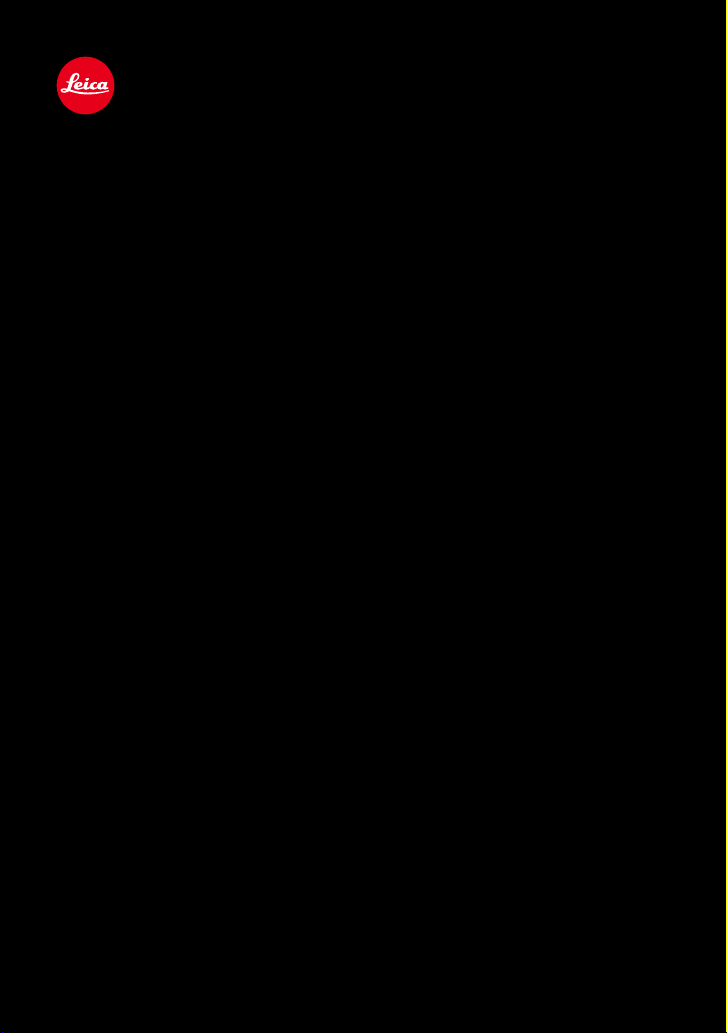
LEICA D-LUX
Instructions
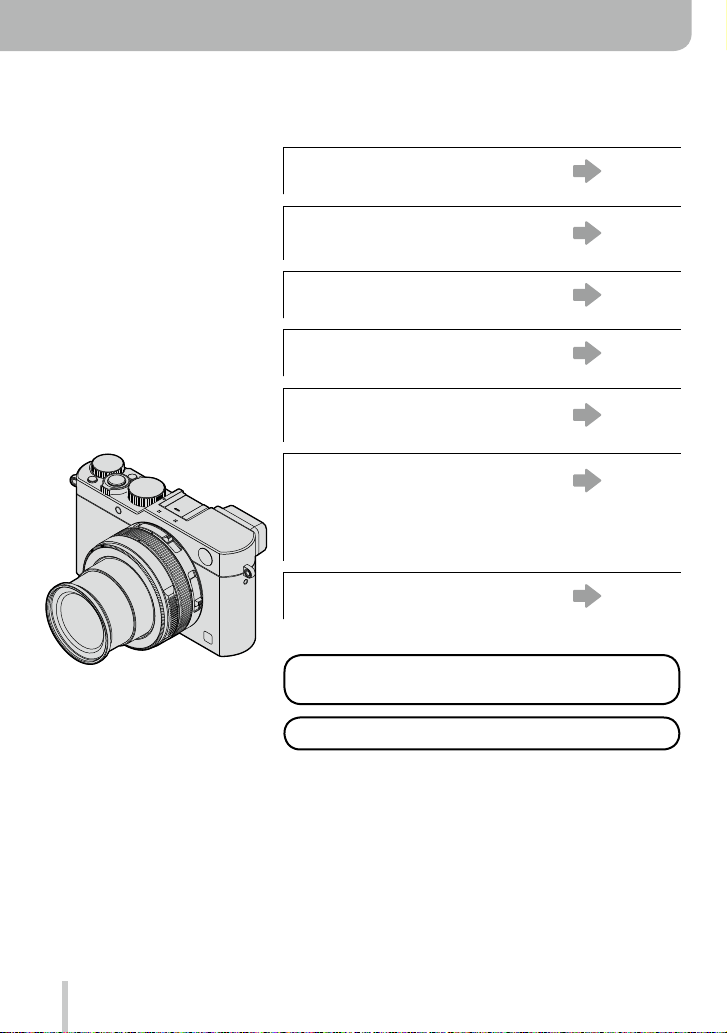
2
Finding the information you need
In these instructions, you can find the information you need from the following pages.
Table of Contents
P.4 -
Function Name List
“Contents by Function”
P.10 -
The Main Parts
P.14 -
Monitor/Viewfinder Display List
P.263 -
On-Screen Message List
“Message displays”
P.269 -
Menu List
“Menu list”
P.273 -
[Rec] ......................... P.273
[Motion Picture]......... P.275
[Custom] ................... P.276
[Setup] ..................... P.278
[Playback] ................. P.279
Q&A Troubleshooting
P.280 -
For details on how to use these
instructions, see the next page.
Wi-Fi
®
function →221
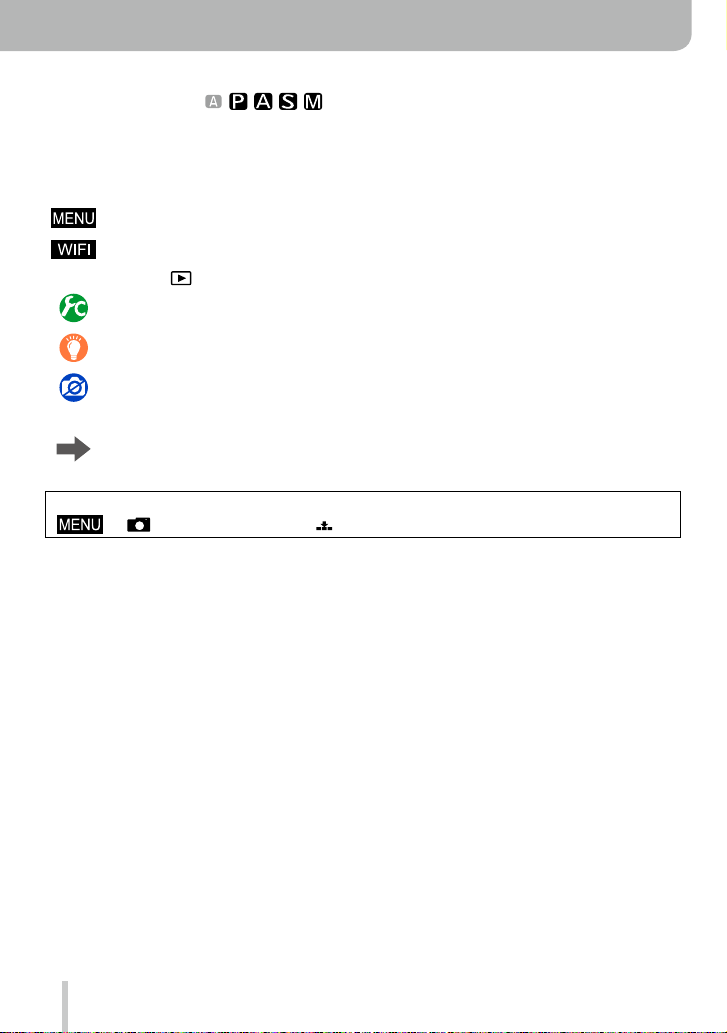
3
How to use these instructions
Recording mode icons
Recording modes:
In recording modes indicated by black icons, you can select and execute the indicated
menus and functions.
■
About the symbols in the text
Indicates how the menu item can be set after pressing the [MENU/SET] button.
Indicates how the Wi-Fi setting can be made after pressing the [WIFI] button.
[AF/AE], [DISP], [
], etc. Indicate the respectively labeled buttons
Settings that can be performed in the [Custom] menu.
Application tips
Conditions in which a particular function cannot be used.
(→00) Indicates the reference page.
Click to view the description on the next page.
In these instructions, steps for setting a menu item are described as follows:
→ [Rec] → [Quality] → [ ]
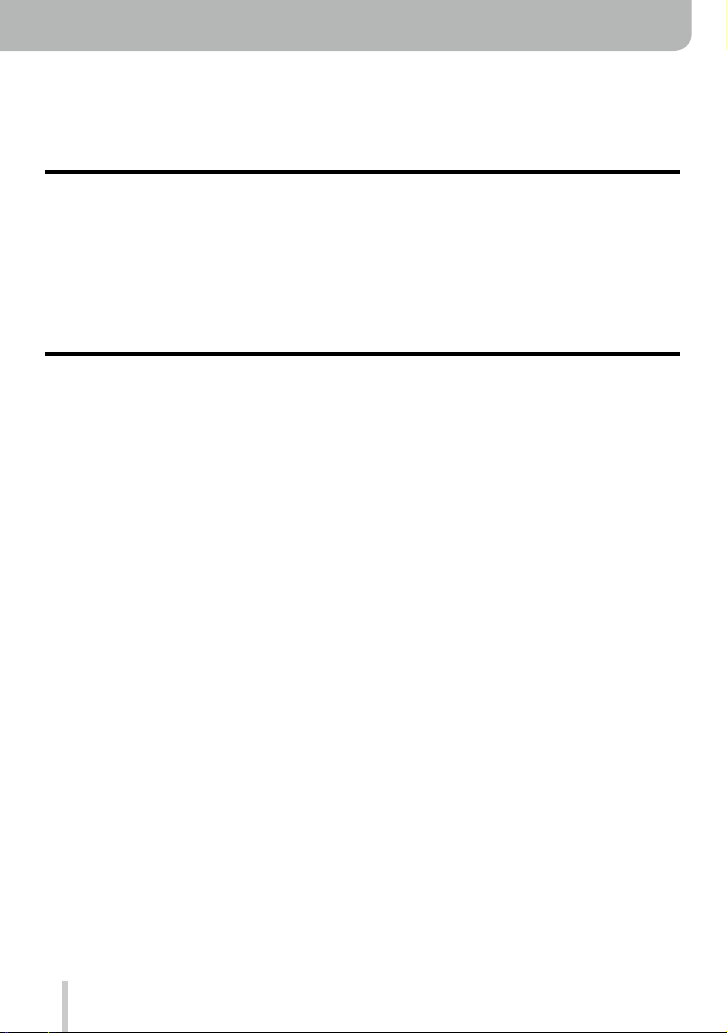
4
Table of Contents
■
Finding the information you need ..... 2
■
How to use these instructions ...........3
■
Before Use ......................................... 12
■
Scope of Delivery .............................. 13
Before Use
■
Accessories ....................................... 13
■
The Main Parts ..................................14
[MENU/SET] button / Cursor buttons /
Control dial.................................................18
Preparations
■
Attaching the lens cap and
shoulder strap ................................... 19
■
Charging the Battery ........................ 20
Remaining battery capacity .......................21
Guidelines for the number of recordable
pictures and the operating time .................22
■
Inserting and Removing the Battery /
the Card
.............................................. 24
■
About Cards That can be Used ........ 25
Formatting the card (initialization)..............26
Recording capacity guidelines
(pictures/recording time) ............................27
■
Setting Language, Time, and Date
... 29
Changing time settings ..............................30
■
Menu Control ..................................... 31
Setting the menu screen background ........33
■
The Quick Menu ................................ 34
Customizing the Quick Menu ..................... 35
■
Assigning Frequently Used
Functions to the Function Buttons
... 37
■
Changing Settings Using the
Control Ring ...................................... 39
Changing the settings assigned to the
control ring .................................................40
■
The [Setup] Menu .............................. 41
[Clock Set] .................................................41
[World Time] ...............................................41
[Travel Date] ..............................................42
[Wi-Fi] ........................................................42
[Beep] ........................................................43
[Live View Mode] .......................................43
[Monitor Display] / [Viewfinder] ..................44
[Monitor Luminance] ..................................45
[Sleep Mode]..............................................46
[USB Mode] ...............................................47
[TV Connection] .........................................47
[Menu Resume] .........................................49
[Menu Background]....................................49
[Menu Information] ..................................... 49
[Language] ................................................. 49
[Version Disp.]............................................50
[Self Timer Auto Off] ...................................50
[No.Reset] .................................................. 50
[Reset] .......................................................50
[Reset Wi-Fi Settings] ................................51
[Format] .....................................................51
■
Entering Text ..................................... 52
■
Contents by Function ....................... 10
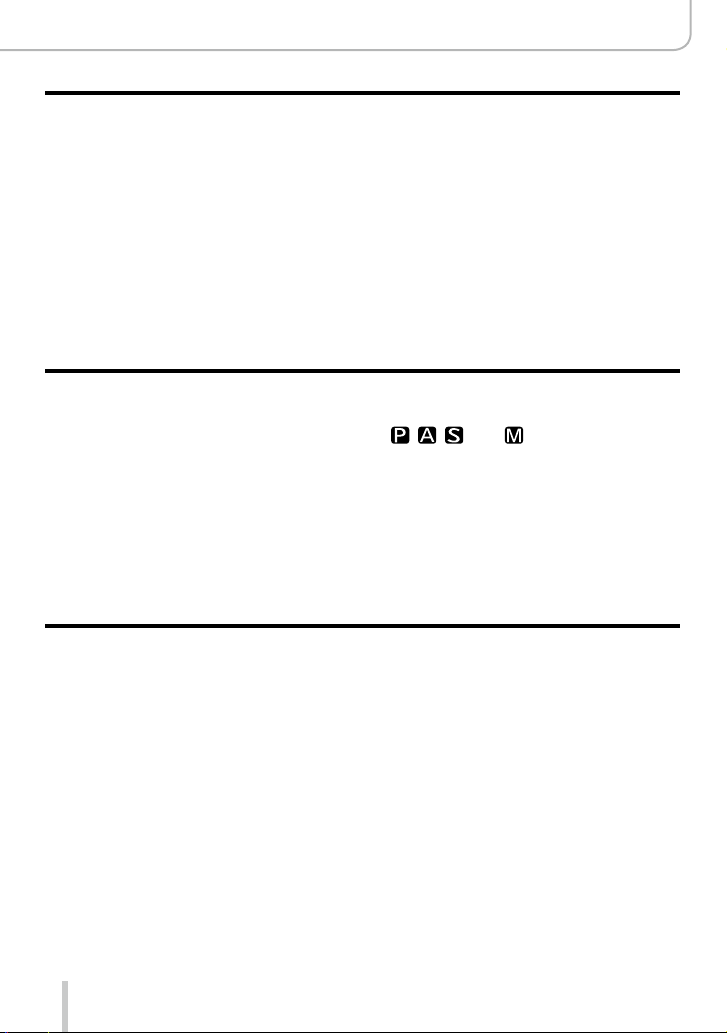
5
■
How to Hold the Camera .................. 53
■
Using the Viewfinder ........................ 54
Switching between monitor and
viewfinder...................................................54
About Eye Sensor AF ................................55
■
Taking Still Pictures .......................... 56
■
Recording Motion Pictures .............. 58
■
Selecting the Recording Mode ........ 59
Table of Contents
Basics
■
Switching Information Displayed
on the Recording Screen ................. 62
■
Viewing Your Pictures ...................... 67
Viewing motion pictures ............................. 70
■
Switching the Display Information
of the Playback Screen ..................... 71
■
Deleting Pictures ............................... 73
[Delete Single] ...........................................73
Deleting multiple (up to 100)/all pictures....74
Recording mode
■
Using Snapshot Mode ...................... 75
Taking pictures using the camera
handheld ([iHandheld Night Shot]) ............78
Combining several exposures into a single
picture with rich gradation ([iHDR]) ............ 79
■
Taking Pictures Using Additional
Effects (Filter) ................................... 89
Picture effects (Filter)
■
Taking Pictures Using the
Exposure Control Modes
, , , and ..............................80
Program Mode ...........................................81
Aperture-Priority Mode...............................83
Shutter-Priority Mode ................................. 84
Manual Exposure Mode ............................. 86
Checking the effects of aperture value
and shutter speed ([Preview] Mode) .......... 88
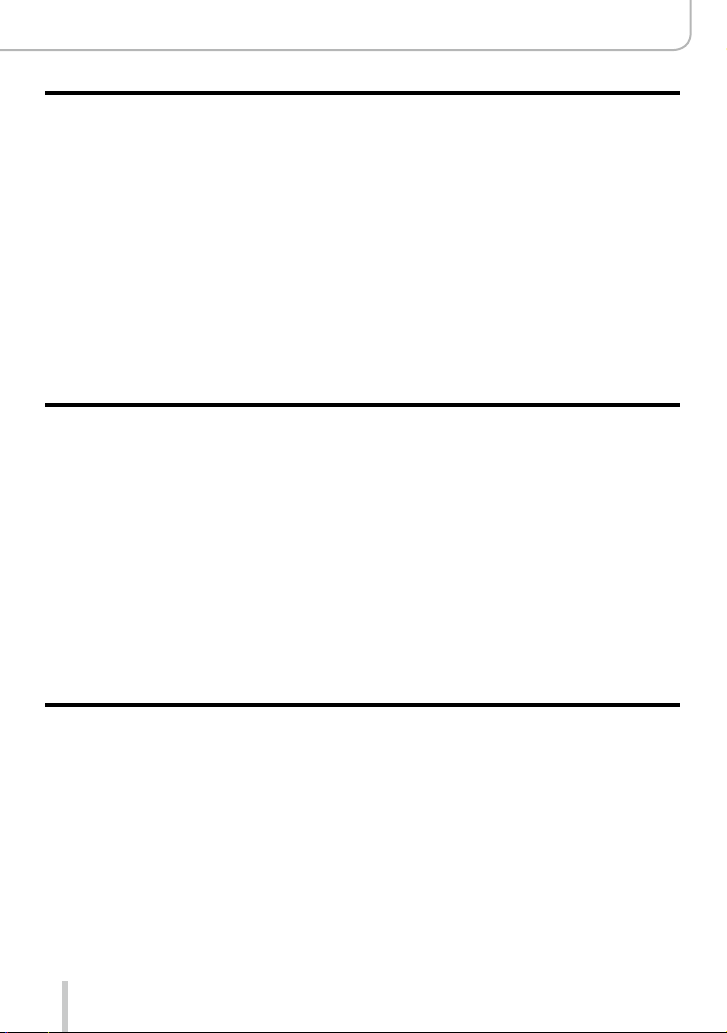
6
Table of Contents
Picture Quality and Coloring Settings
■
Adjusting the Picture Quality
by Adding an Effect
[Photo Style] .................................... 100
■
Adjusting Bright / Dark Sections
[Highlight Shadow] ......................... 102
■
Setting the White Balance .............. 103
■
Setting Picture Quality and
Resolution .......................................107
Changing the aspect ratio of
still pictures ..............................................107
Setting the resolution ...............................108
Setting the compression rate of pictures
([Quality]) .................................................109
■
Using the Picture Correction
Functions Effectively .......................111
Correcting contrast and exposure
([i.Dynamic])............................................. 111
Enhancing the impression of
high resolution ([i.Resolution]) ................. 111
Combining still pictures with different
exposures ([HDR]) ...................................112
Reducing the noise in long exposures
([Long Shtr NR])....................................... 113
Setting the color space ............................ 113
Focus and Exposure Settings
■
Using Autofocus ............................. 114
Selecting the focus mode
(AFS, AFF, AFC) ......................................114
Switching [AF Mode] ................................ 115
Changing the position and size
of the AF area ..........................................121
Setting your preferred focusing
method ..................................................... 124
■
Taking Close-Up Pictures ...............126
Focusing range ........................................126
■
Manual Focusing ............................. 128
MF Assist .................................................131
■
Focus and Exposure Memory
Lock .................................................. 133
■
Exposure Compensation ................ 135
■
Setting the ISO Sensitivity ............. 136
Setting the upper ISO sensitivity limit ......137
Setting the ISO sensitivity setting
increments ...............................................138
Extending the ISO sensitivity setting .......138
■
Selecting the Exposure Metering
Mode [Metering Mode] ................... 139
■
Setting the Shutter Type .................140
■
Selecting a Drive Mode ................... 141
■
Using Continuous Mode ................. 142
■
Using [Auto Bracket] ...................... 145
■
Using Aspect Bracketing................ 147
■
Using the Self-Timer ....................... 148
■
Creating Panorama Pictures .......... 150
Shutter and Drive Settings
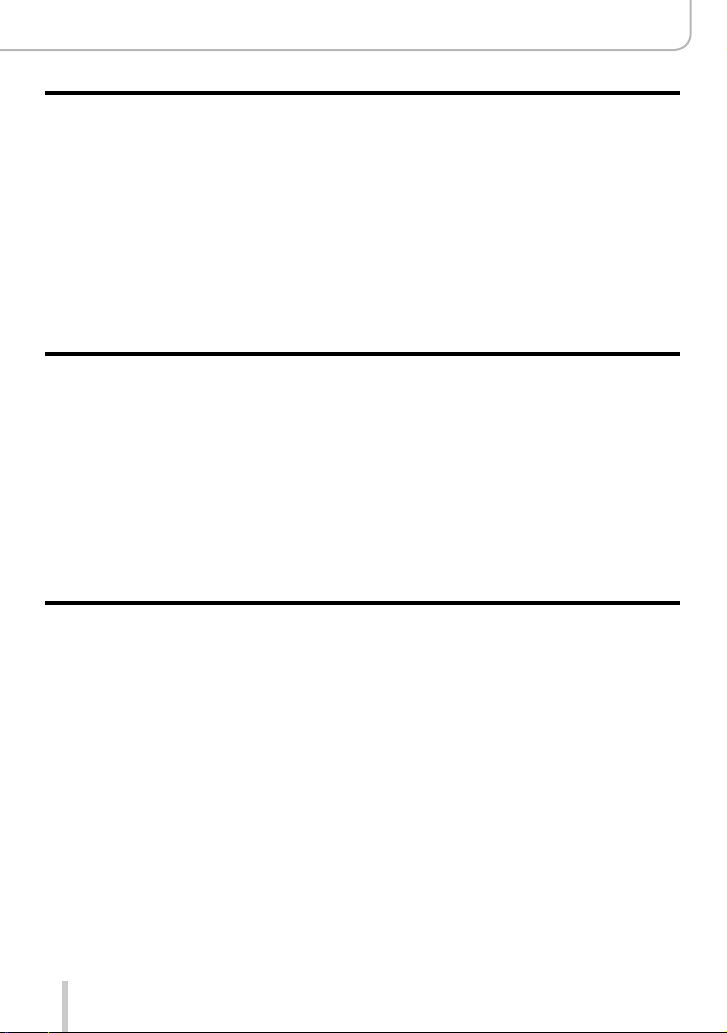
7
Table of Contents
Functions for Specific Subjects and Purposes
■
Taking Pictures Automatically
at Set Intervals
[Time Lapse Shot] ........................... 153
■
Creating Stop Motion Pictures
[Stop Motion Animation] ................ 156
■
Making Multiple Exposures
for a Single Picture
[Multi Exp.] ....................................... 160
■
Disabling Operational Sounds
and the Light Sources at the
Same Time [Silent Mode] .............. 162
■
Using the Face Recognition
Function [Face Recog.] ................. 163
■
Recording Profiles of Children
and Pets on Pictures ......................166
■
Using Screens and Displays for
Specific Recording Conditions ...... 167
Stabilizer, Zoom and Flash
■
Compensating Camera Shake ....... 169
■
Using the Lens’ Zoom Function .... 171
Zoom types and use ................................172
■
Using the Supplied Flash Unit ....... 177
Attaching the flash unit ............................177
Changing the flash control mode .............180
Changing the flash modes .......................181
Setting 2nd curtain sync ..........................183
Flash exposure compensation ................. 184
Synchronizing the flash output to an
exposure compensation setting for the
ambient light ............................................184
■
Recording Motion Pictures ............ 185
Setting the resolution and the
frame rate ................................................185
How to focus when recording a motion
picture ([Continuous AF]) ......................... 186
Recording motion pictures .......................187
Recording motion pictures in 4K .............. 191
Creating a high-resolution still picture
from a 4K motion picture [4K PHOTO] ....192
■
Taking Still Pictures While a Motion
Picture is Being Recorded ............. 195
■
Using the [Motion Picture] Menu ... 196
[4K PHOTO] .............................................196
[Rec Quality] ............................................196
[Picture Mode]..........................................196
[Continuous AF] .......................................196
[Mic Level Disp.] ......................................197
[Mic Level Adj.].........................................197
[Wind Cut] ................................................197
Recording Motion Pictures
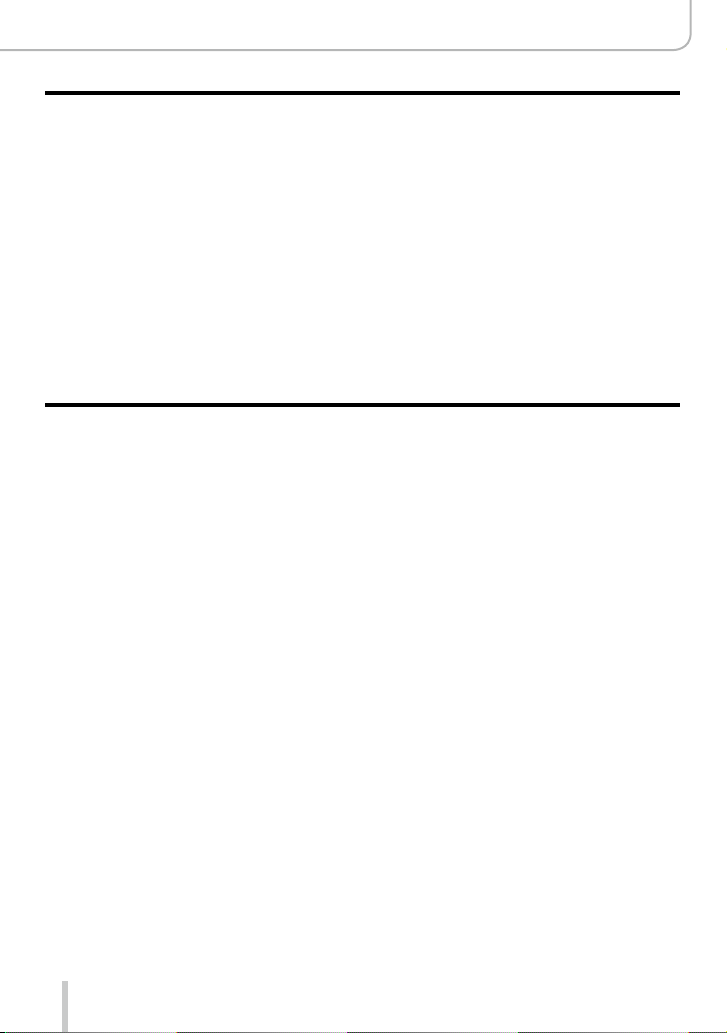
8
Table of Contents
Playing Back and Editing Pictures
■
Viewing Group Pictures .................198
■
Capturing Still Pictures From
Motion Pictures ............................... 200
■
Using the [Playback] Menu ............ 201
[Slide Show] ............................................. 201
[Playback Mode] ......................................203
[Location Logging] ...................................204
[RAW Processing] ....................................205
[Title Edit] ................................................. 208
[Text Stamp] .............................................209
[Video Divide] ........................................... 211
[Time Lapse Video] .................................. 212
[Stop Motion Video] .................................212
[Resize] .................................................... 213
[Cropping] ................................................214
[Rotate] / [Rotate Disp.] ...........................215
[Favorite] .................................................. 216
[Print Set] .................................................217
[Protect] ...................................................218
[Face Rec Edit] ........................................219
[Picture Sort] ............................................220
[Delete Confirmation] ...............................220
Wi-Fi
■
Wi-Fi
®
and NFC Functions .............. 221
■
What You Can do With the
Wi-Fi Function ................................. 224
■
Operating the Camera by
Connecting it to a Smartphone ...... 225
Installing the smartphone/tablet app
“Leica Image Shuttle”...............................225
Connecting to a smartphone....................226
Connecting to a smartphone using the
NFC function ............................................ 230
Taking pictures via remote control with a
smartphone .............................................. 231
Playing back pictures in the camera on a
smartphone .............................................. 232
Saving pictures from the camera to the
smartphone .............................................. 232
Easily transferring pictures from the
camera ..................................................... 233
Sending pictures from the camera to
social networking services .......................234
Adding location information to pictures
in the camera from a smartphone ............ 234
Operating the camera to send pictures
to a smartphone ....................................... 236
■
About Connections ......................... 239
[Via Network]
Connecting via a wireless access point ...240
[Direct]
Connecting directly ..................................243
Connecting quickly with the same settings
as used previously
([Select a destination from History] /
[Select a destination from Favorite]) ........244
Settings for sending pictures ...................246
■
[Wi-Fi Setup] .................................... 247
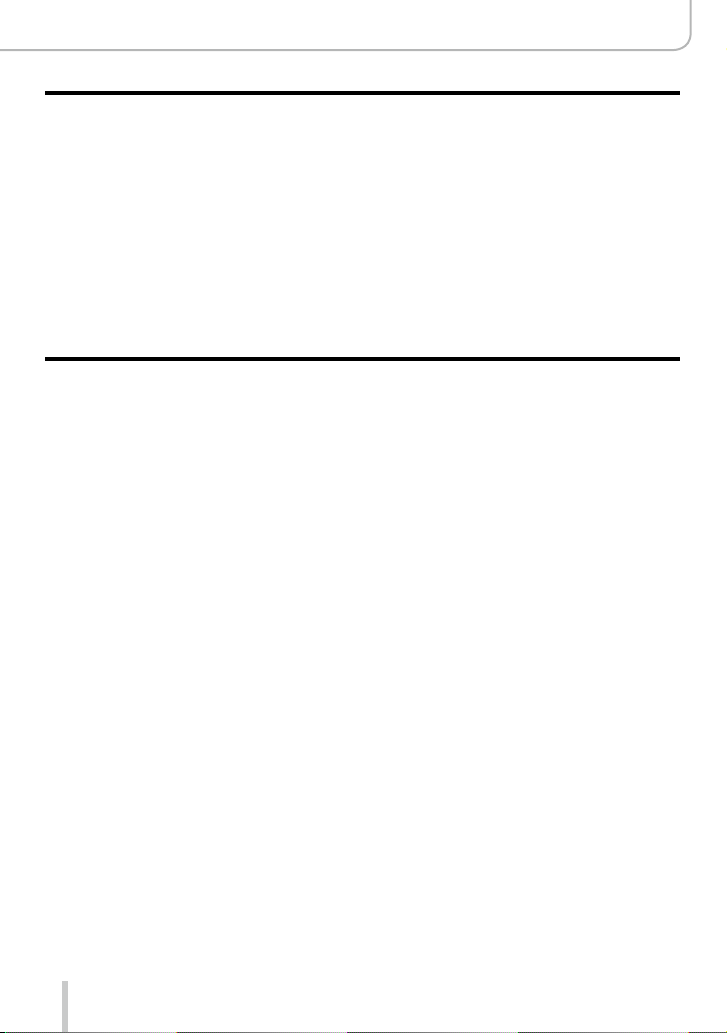
9
Table of Contents
Connecting with other devices
■
Enjoying 4K Motion Pictures ......... 248
Viewing 4K motion pictures .....................248
Storing 4K motion pictures.......................248
■
Viewing on a TV Screen .................249
HDTV Link (HDMI) ................................... 251
■
Copying the Recorded Image
Data to a Computer ......................... 253
Copying the data......................................254
■
Storing Recorded Still and
Motion Pictures on a Recorder ...... 256
Copying by inserting the card into the
recorder ...................................................256
Dubbing playback pictures via an
AV cable ...................................................256
■
Printing pictures .............................257
Printing multiple pictures..........................258
Printing with date and text .......................259
Making print settings on the camera ........ 260
Others
■
Using Optional Flash Units ............ 261
■
Monitor/Viewfinder Displays .......... 263
■
Message Displays ........................... 269
■
Menu List ......................................... 273
■
Q&A Troubleshooting .................... 280
■
Usage Cautions and Notes ............ 294
■
Leica Service Addresses ................ 301
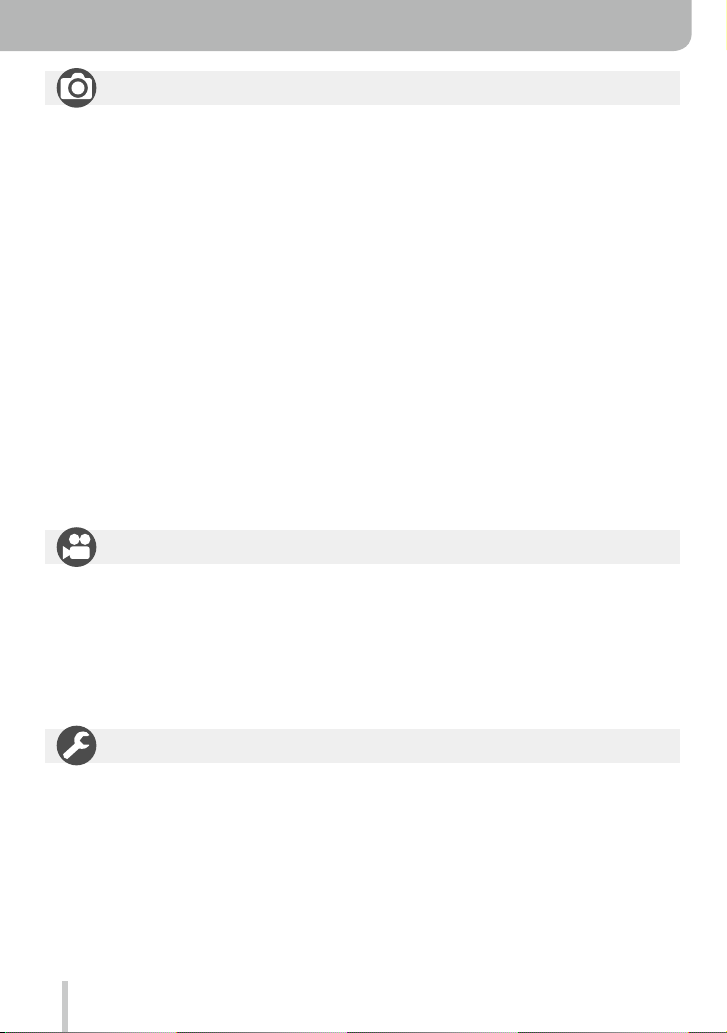
10
Contents by Function
Recording
Recording mode ...........................................59
[Preview] .......................................................88
Picture effects (Filter)....................................89
Macro recording ..........................................126
Recording panorama pictures ....................150
[Time Lapse Shot] .......................................153
[Stop Motion Animation] ..............................156
[Multi Exp.] ..................................................160
[Silent Mode] ...............................................162
Focusing (AF/MF)
Focus Mode ................................................114
AF Mode ..................................................... 115
Adjusting the AF area position ....................121
Manual Focus .............................................128
AF/AE Lock .................................................133
Exposure Control
AF/AE Lock .................................................133
Exposure Compensation ............................135
ISO sensitivity .............................................136
[Metering Mode] ..........................................139
[Auto Bracket] .............................................145
Still Picture Recording
Drive Modes
Drive Mode .................................................141
[Aspect Bracket] .........................................147
[Self Timer] .................................................148
Picture and Color Settings
[Photo Style] ...............................................100
[Highlight Shadow] ......................................102
White Balance ............................................103
[Picture Size] ..............................................108
[Quality] ......................................................109
[i.Dynamic] .................................................. 111
[i.Resolution] ............................................... 111
[HDR] ..........................................................112
[Long Shtr NR] ............................................113
[Color Space] ..............................................113
Flash Operation
[Flash Mode] ...............................................181
2nd curtain synchro ....................................183
[Flash Adjust.] .............................................184
Screen settings
[Monochrome Live View] ............................168
[Mic Level Disp.] .........................................197
Motion Pictures
[Rec Quality] ...............................................185
Motion pictures in 4K ..................................191
[4K PHOTO]................................................192
Taking still pictures while a
motion picture is being recorded ................195
Motion Picture Recording
Audio Recording
[Mic Level Adj.] ...........................................197
[Wind Cut] ...................................................197
Basic settings
[Clock Set] ....................................................29
How to set menu items .................................31
[Q.MENU] .....................................................34
[Beep] ...........................................................43
[Sleep Mode] ................................................46
[Reset] (initialization) ....................................50
Diopter adjustment .......................................55
Display switching ....................................62, 71
Setup/Customization
Customization
[CUSTOM] in the Quick Menu ......................35
Function buttons ...........................................37
Control ring ...................................................40
Custom Set ...................................................60
[Custom] menu ...........................................276
[Cursor Button Lock] .....................................38
Motion picture button ..................................189
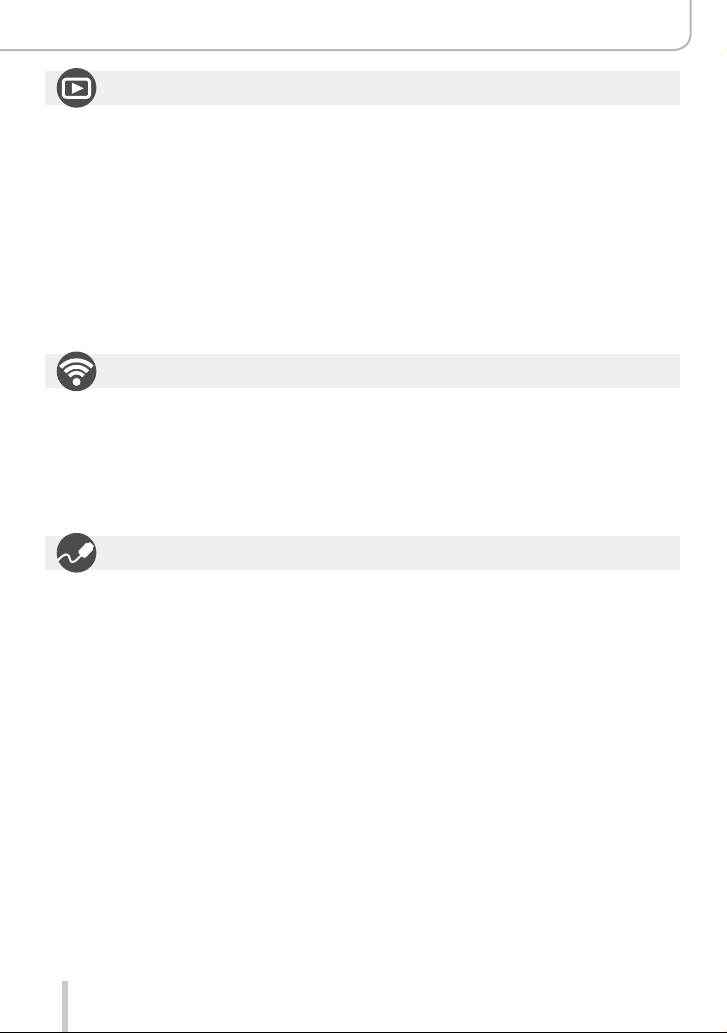
11
Contents by Function
Playback
[Auto Review] ...............................................57
Picture playback ...........................................67
Playback Zoom .............................................68
Multi Playback ..............................................68
Motion picture playback ................................70
Delete ...........................................................73
Display/playback settings
[Slide Show] ................................................201
[Rotate]/[Rotate Disp.] ................................215
Playback
Editing
[RAW Processing] .......................................205
[Resize] .......................................................213
[Cropping] ...................................................214
Adding information
[Location Logging] ......................................204
[Title Edit] ....................................................208
[Text Stamp] ................................................ 209
Image settings
[Favorite] .....................................................216
[Print Set] ....................................................217
[Protect] ......................................................218
Connecting
“Image Shuttle” ...........................................225
NFC ............................................................230
[WPS (Push-Button)] ..........................240, 243
Direct connection ........................................243
Wi-Fi
Image Shuttle
Remote recording .......................................231
Saving images ............................................232
Sending images ..................................233, 236
Sending and adding location information ...234
[Touch Sharing] ........................................... 247
Computer
Software available for download .................253
TV
[HDTV Link] ................................................251
Connecting with other Devices
Recorder
Dubbing ......................................................256
Printer
PictBridge ...................................................257
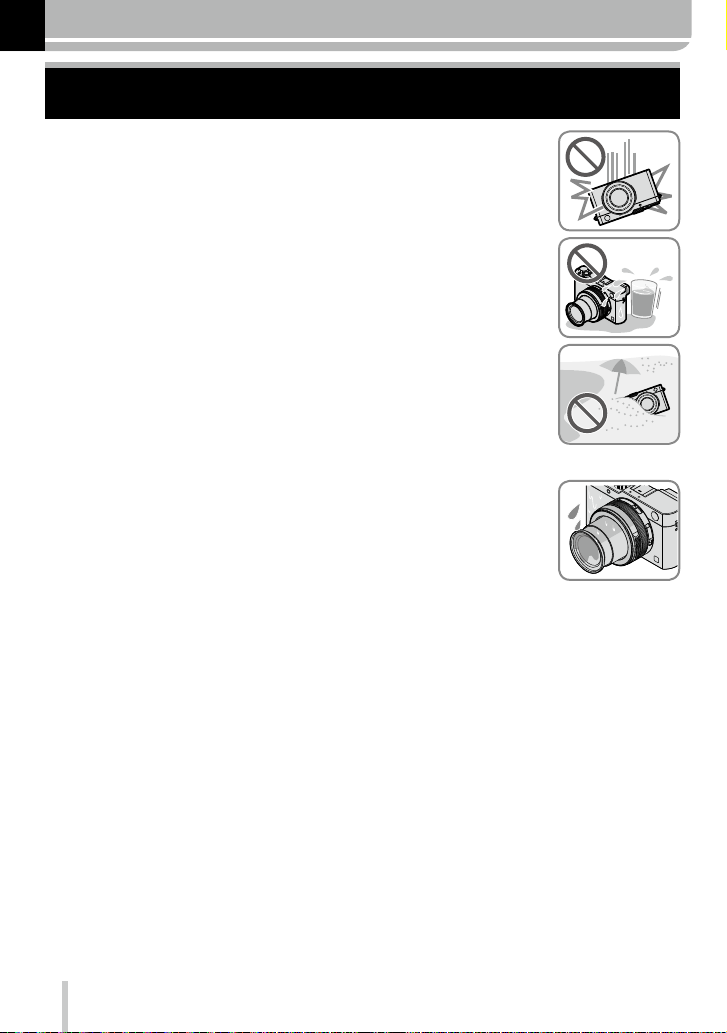
12
Before Use
Before Use
■
Camera handling
Do not subject it to excessive vibration, force, or pressure.
●
Otherwise, the lens, the monitor, or the external body may be damaged.
Besides, the camera may also malfunction or the image may not be
recorded.
The camera is not dust/splash resistant, or waterproof.
Avoid using the camera in places with a lot of dust, water, sand,
etc. such as on a rainy day or at the beach.
●
Liquids, sand and other foreign material may enter through the gaps around
the lens, the buttons, etc. Be particularly careful since it may not just cause
malfunctions, but it may also cause irreparable damage.
■
Condensation (When the lens, the monitor, or the viewfinder, is fogged up)
●
Condensation may occur when the camera is exposed to sudden changes
of temperature or humidity. Avoid these conditions, which may make the
lens, monitor, or viewfinder, dirty, cause mold, or damage the camera.
●
If condensation does occur, turn off the camera and wait about two hours
before using it. Once the camera adjusts to the surrounding temperature,
the fogging will clear naturally.
■
Always take a test shot first
Before important events when you will use the camera (at weddings, for example),
always take a test shot to make sure that pictures and sound record correctly.
■
No compensation for missed shots
Leica Camera AG cannot compensate for missed shots if technical problems with the
camera or card prevent recording.
■
Carefully observe copyright laws
Unauthorized use of recordings that contain works with copyright for purposes other
than personal use is prohibited under copyright law. Recording of certain material may
be restricted even for the purpose of personal use.
■
Also refer to “Usage Cautions and Notes” (→294)
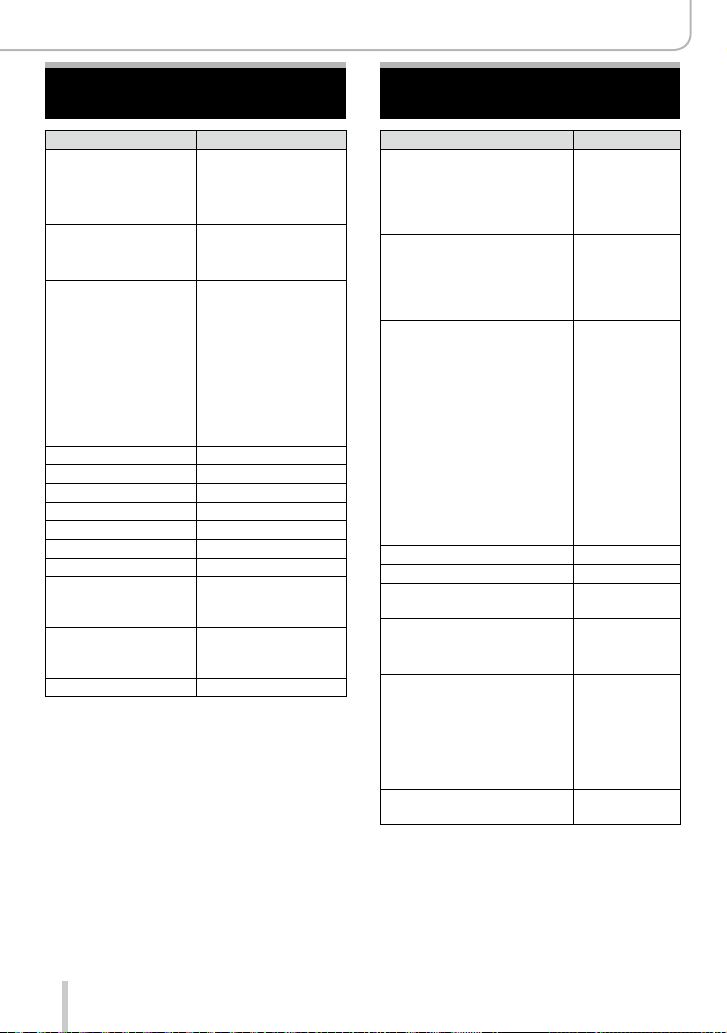
13
Before Use
Scope of Delivery Accessories
Notes:
• Memory cards are optional.
•
Check that all items belonging to the scope of delivery are included before using the camera.
• Depending on the country or area where the camera was purchased, the items and
their shape may differ from the descriptions and illustrations in these instructions.
• Always keep small parts in a safe place out of the reach of children.
• Please dispose of all packaging appropriately.
Order-No.
Rechargeable battery
BP-DC15-E 18 544
BP-DC15-U 18 545
BP-DC15-TK 18 546
Battery charger
BC-DC15-E 423-109.001-010
BC-DC15-U 423-109.002-010
Mains cable
Korea 423-114.001-003
Taiwan 423-114.001-004
EU 423-114.001-005
China 423-114.001-006
UK 423-114.001-007
Australia 423-114.001-008
(delivery differs
depending on markets)
Flash unit CF D 423-109.001-030
USB-Cable 423-114.001-010
Carrying strap 423-109.001-020
Lens cap 423-109.001-018
Lens cap string 423-109.001-019
Hot shoe cover 423-109.001-015
CD with instr.-PDFs 423-109.001-016
Button template for
Canada (French)
423-114.001-009
(only with camera
model 18 471)
Short instructions 93 588-592
(delivery differs
depending on markets)
Guarantee Card 439-399.100-026
Order-No.
Carrying straps
Artisan & Artist for Leica,
satin, green
14 884
Carrying strap D-Lux (Typ 109),
leather, cognac
18 824
Wrist straps
Artisan & Artist for Leica,
satin, green
14 885
Wrist strap D-Lux (Typ 109),
leather, cognac
18 823
Cases
Protector D-Lux (Typ 109),
leather, cognac
18 820
Case for D-Lux 6 (Typ 109),
leather, cognac
18 821
Twist D-Lux (Typ 109),
Alcantara, black
18 822
System cases
size S, Nylon, black 18 746
size S, Leather, gray 18 761
Artisan & Artist for Leica, size
M, leather-Nylon, black
14 883
Handgrip D-Lux (Typ 109) 18 547
Automatic lens cap 18 548
Flash unit
Leica CF 22
18 694
Tripods
Mini tripod 14 100
Travel tripod, carbon fiber 14 101
Ball heads
Ball head 18,
short, black/silver 14 108 / 14 109
long, black/silver 14 110 / 14 112
Ball head 24 14 113
Ball head 38 14 114
SD- and credit card
sheath, black / cognac
18 538 / 18 539
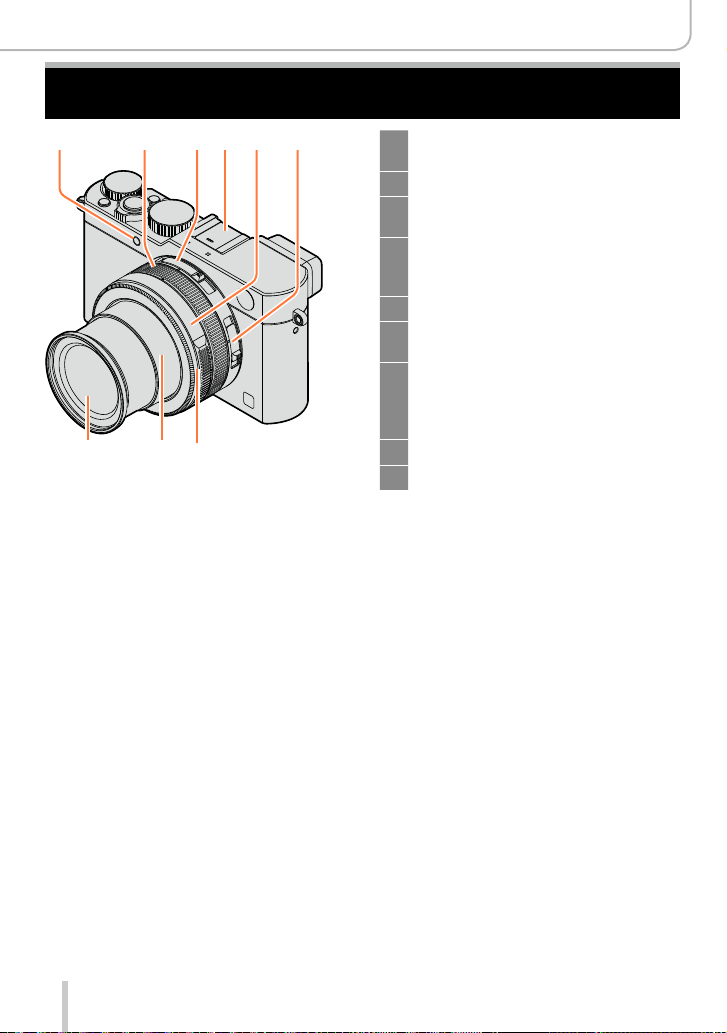
14
Before Use
The Main Parts
1 Self-timer indicator (→148) /
AF Assist Lamp (→53, 125)
2 Control ring (→39)
3 Aspect ratio selector switch
(→107)
4 Hot shoe (Hot shoe cover) (→177)
The hot shoe cover is inserted at
the time of purchase.
5 Aperture ring (→59)
6 Focus selector switch
(→114, 126, 128)
7 Lens front ring
To attach the auto lens cap
(optional), remove the lens front
ring.
8 Lens barrel
9 Lens
1 2 5 643
9 8 7
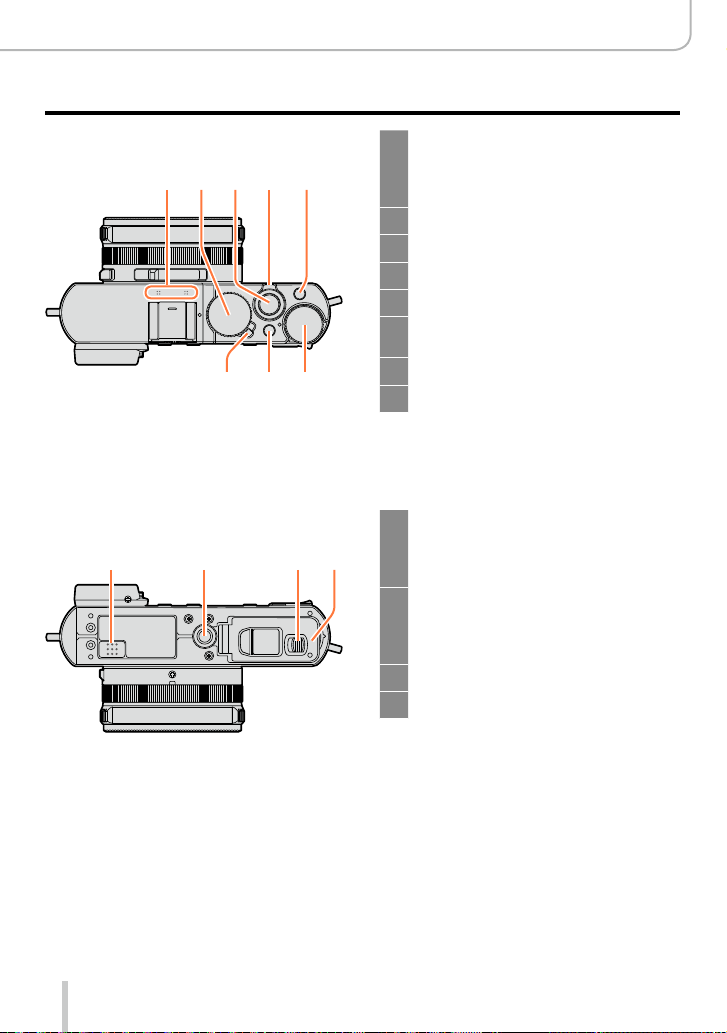
15
Before Use
The Main Parts
10
Stereo microphone (→53, 197)
Be careful not to cover the
microphone with your finger. Doing
so may impair sound recording.
11
Shutter speed dial (→59)
12
Shutter button
13
Zoom lever (→171)
14
[F] (Filter) button (→89)
15
Exposure compensation dial
(→135)
16
[A] button (→59)
17
Camera [ON/OFF] switch
18
Speaker
Be careful not to cover the speaker,
e.g. with your finger. Doing so may
impair sound audibility.
19
Tripod thread (→297)
Using tripod screws with lengths of
5.5mm (
7
/
32
″) or more may damage
the camera if attached.
20
Release slider (→24)
21
Card/Battery door (→24)
(Top)
10 11 12 14
(Bottom)
18 20
13
1617 15
19 21
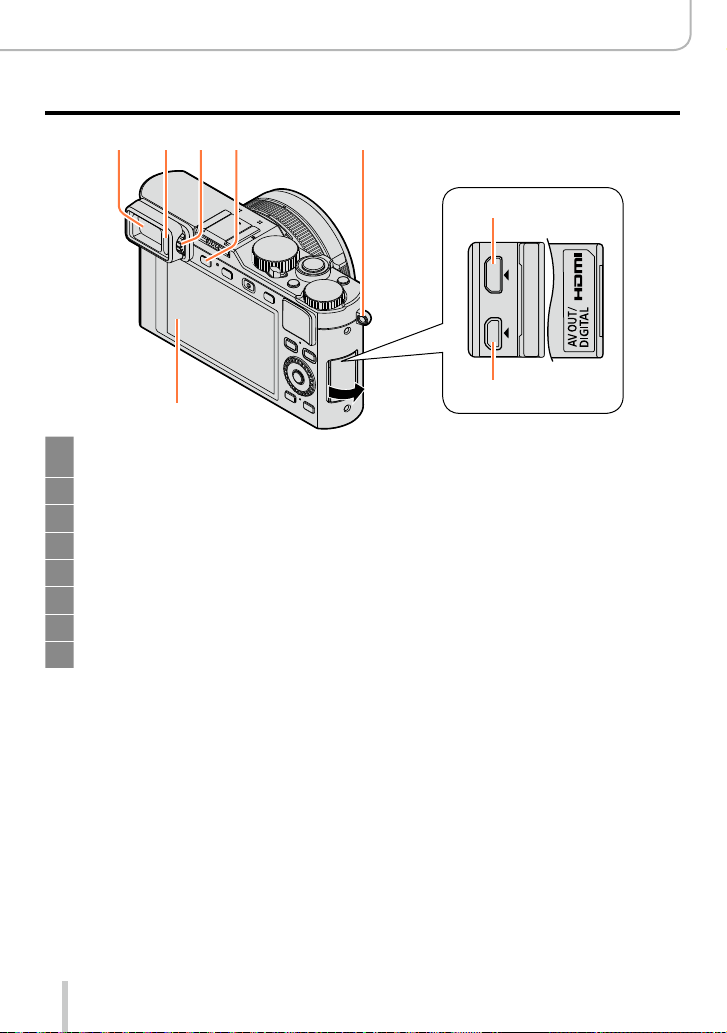
16
Before Use
The Main Parts
22
Viewfinder (EVF) (→54)
In these instructions, “viewfinder” is used to indicate the EVF.
23
Eye Sensor (→54)
24
Diopter adjustment wheel (→55)
25
[EVF] button (→54) / [Fn3] button (→37)
26
Strap eyelet (→19)
27
Monitor
28
[HDMI] socket (→249)
29
[AV OUT/DIGITAL] socket (→249, 254, 256, 257)
262422 2523
27
28
29
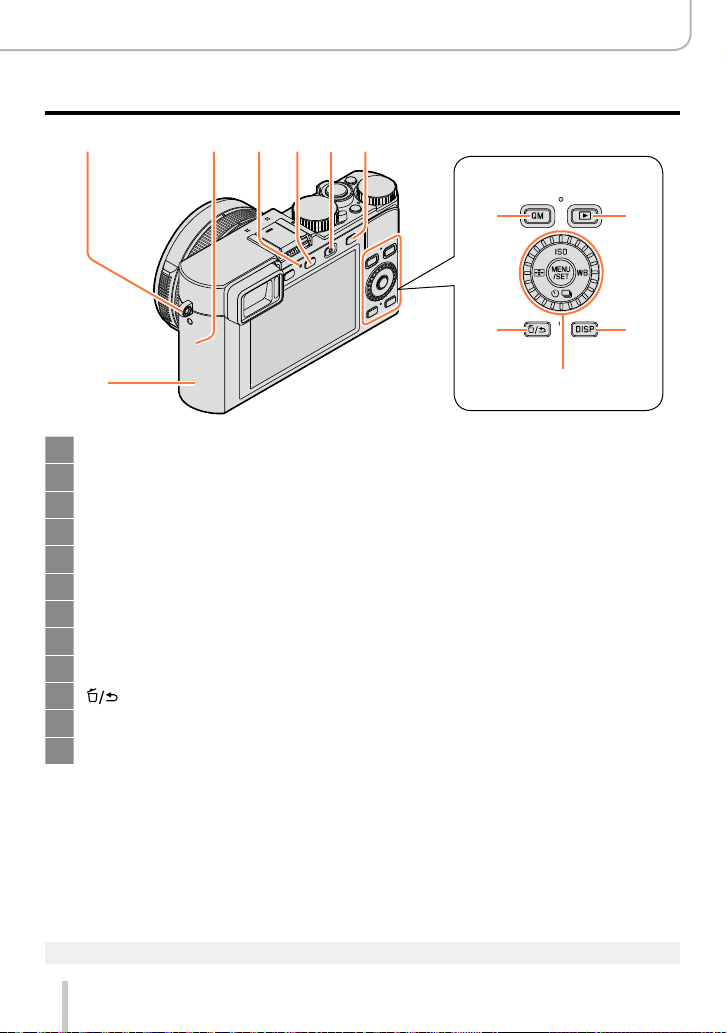
17
Before Use
The Main Parts
●
The illustrations and screens in these instructions may differ from the actual product.
26
Strap eyelet (→19)
30
Wi-Fi
®
antenna
31
Wi-Fi connection lamp (→222)
32
[WIFI]/[Fn2] button (→222)
33
Motion picture button (→58)
34
[AF/AE] button (→133)
35
NFC antenna (→230)
36
[QM] button (→34)
37
Playback button (→67)
38
[
] (Delete/Cancel)/[Fn1] button (→32, 73)
39
[DISP] button (→62, 71)
40
[MENU/SET] button / Cursor button / Control dial (→18)
26 34333230 31
37
40
39
36
38
35
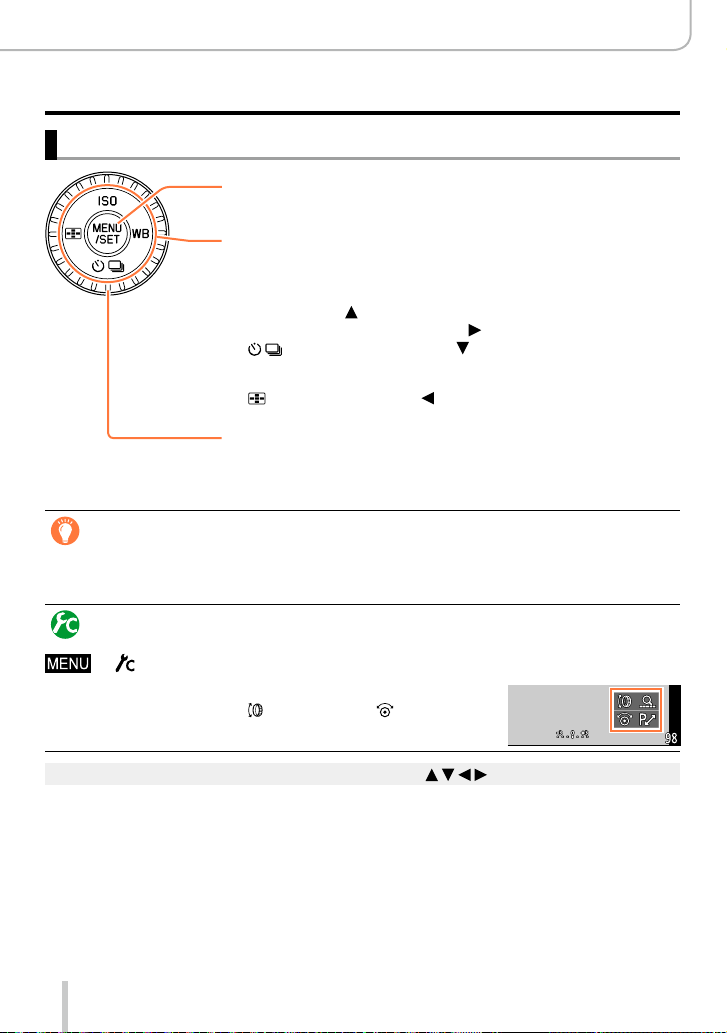
18
Before Use
The Main Parts
[MENU/SET] button / Cursor buttons / Control dial
[MENU/SET] button
Use this button to call up the menus, enter the settings, etc. (→31)
Cursor button
This button is used to move the cursor on the menu screens and for
other functions. (→32)
You can perform the following operations while recording.
[ISO] button ( ) (→136)
[WB] (White Balance) button ( ) (→103)
[ ] (Drive Mode) button ( )
Single (→141), Continuous (→142), Auto Bracket (→145),
Aspect Bracket (→147), Self-timer (→148), Panorama (→150)
[ ] (AF Mode) button ( ) (→115, 131)
Control dial
Turn the dial to select setting items and change setting values.
(→32, 67)
Disabling the button and dial operation (while recording)
When [Cursor Button Lock] is assigned to a function button, operation of the [MENU/SET]
button, the cursor button, and the control dial is disabled. (→38)
Enabling/disabling the operation guide display
→ [Custom] → [Dial Guide] → [ON] / [OFF]
• When you set the operation guide to [ON], the operation
guide for the control ring ([
]), control dial ([ ]), and other
parts appear on the recording screen.
●
In these instructions, the button to be used is indicated by .
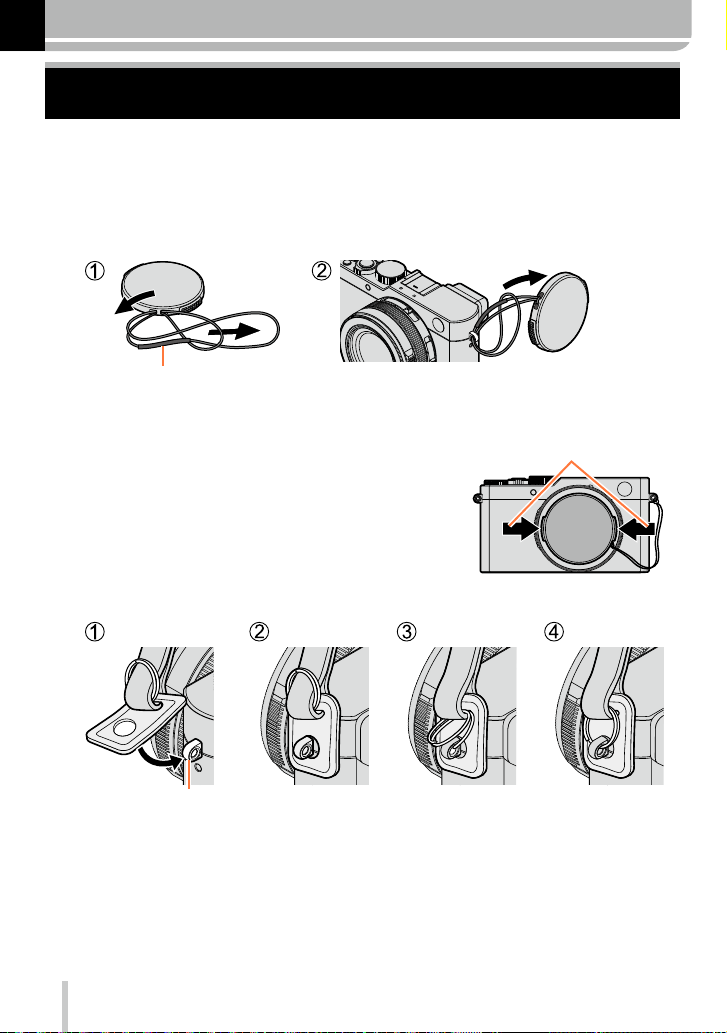
19
Preparations
Attaching the lens cap and shoulder strap
Cover the lens with the lens cap to protect it whenever you are not using the camera. We
recommend attaching the lens cap using the lens cap string to prevent its loss. We also
recommend attaching the carrying strap to prevent the camera from being dropped.
1
Use the lens cap string (supplied) to attach the lens cap to the
camera
Make sure that the thicker part of the string is not hanging over the lens cap or the shoulder
strap eyelet.
2
Attach the lens cap
To attach and remove the lens
cap, press the tabs shown by
arrows in the illustration.
3
Attach the carrying strap
Shoulder strap eyelet
• Attach the other end the same way.
• Make sure it does not loosen.
• Attach it with the Leica logo on the strap facing out.
• Do not wrap the strap around your neck. It may result in injury or accident.
• Do not leave the carrying strap where a child can reach it.
– This may result in the child accidentally strangling itself.
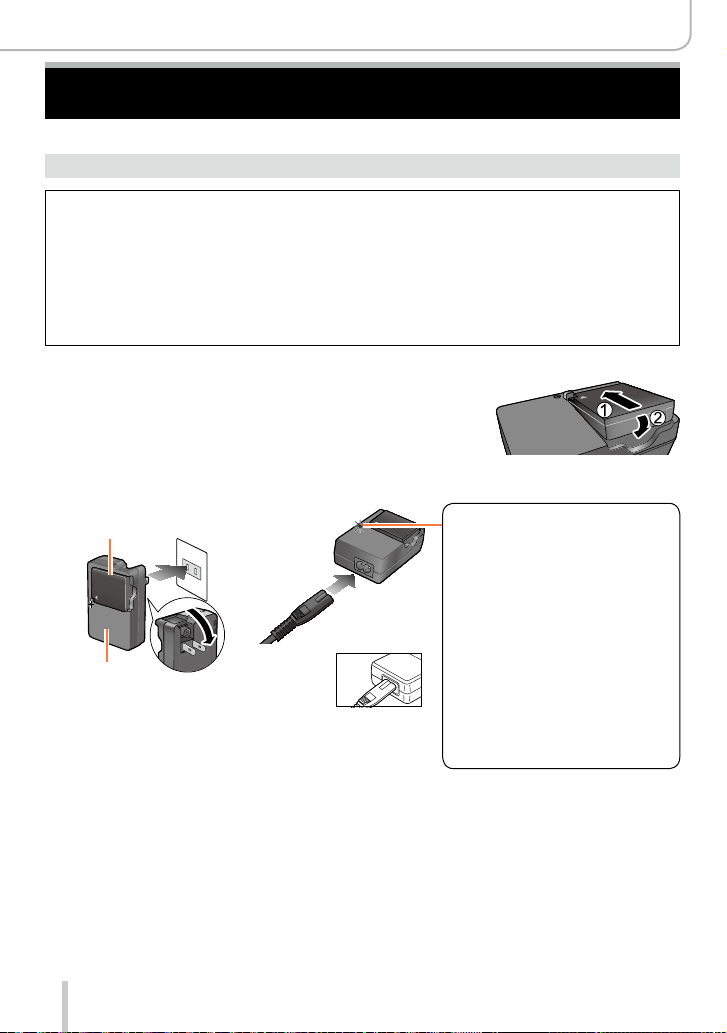
20
Preparations
Charging the Battery
Always charge before the first use! (the battery is shipped uncharged)
About batteries that you can use with this camera
It has been found that counterfeit batteries which look very similar to the
genuine product are available in some markets. Some of these batteries are
not adequately equipped with internal protection to meet the requirements
of appropriate safety standards. Using such batteries may lead to fire or
explosion. Please be advised that Leica Camera AG is not liable for any accident
or failure occurring as a result of use of a counterfeit battery. To ensure that
safe products are used we urgently recommend to use only the Leica battery
BP-DC15 (→13).
• Use only the dedicated charger and battery.
1
Insert the battery into the charger
2
Connect the charger to an electrical outlet
Plug-in type
Battery
Charger
(model-specific)
Inlet type
Charging light
([CHARGE])
On: Charging in progress
Off: Charging complete
If the light is flashing:
• Battery temperature is
too high or too low. We
recommend charging in a
location where the ambient
temperature is between 10°C
and 30°C (50°F to 86°F).
• Battery/charger connector is
dirty. Clean with a dry cloth.
• Charge the battery indoors.
3
Remove the battery after charging is completed
• The battery charger is in a standby condition as long as AC power is supplied.
The primary circuit is always “live” as long as the battery charger is connected to
an electrical outlet.
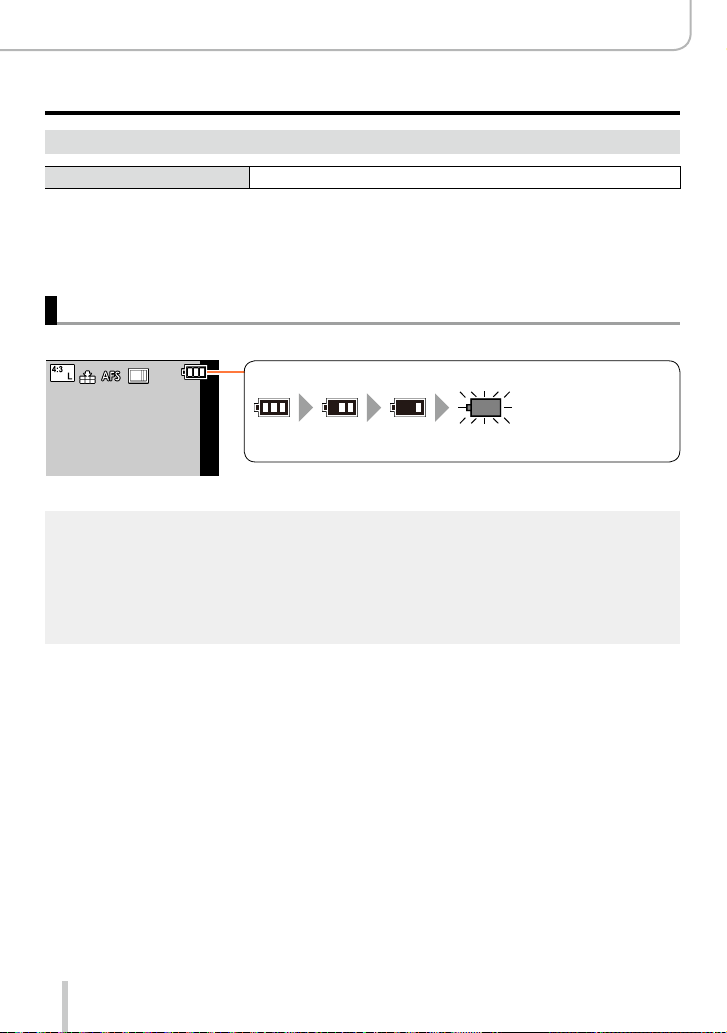
21
Preparations
Charging the Battery
Notes on charging time
Charging time approx. 190min
• The charging time indicated above is the time required when the battery is completely
discharged. The time required for charging differs depending on conditions of battery
usage. Charging takes longer when temperatures are either high or low and when the
battery has not been used for a long period of time.
Remaining battery capacity
When using the camera, the remaining battery capacity is displayed.
Remaining capacity
(flashes red)
If the battery icon flashes red, recharge or replace the battery with a
fully charged one.
●
Use only the Leica battery BP-DC15 (→13).
●
Leica Camera AG cannot guarantee the quality of any other type of battery.
●
Remove the battery from the camera after use.
• Keep the battery in a plastic case, making sure that it is kept away from metallic objects (such
as clips) when carrying or storing it.
●
To remove the battery, turn the camera off and wait until the Leica logo on the monitor goes off.
(Failure to wait may cause the camera to malfunction and may damage the card or the recorded
data.)
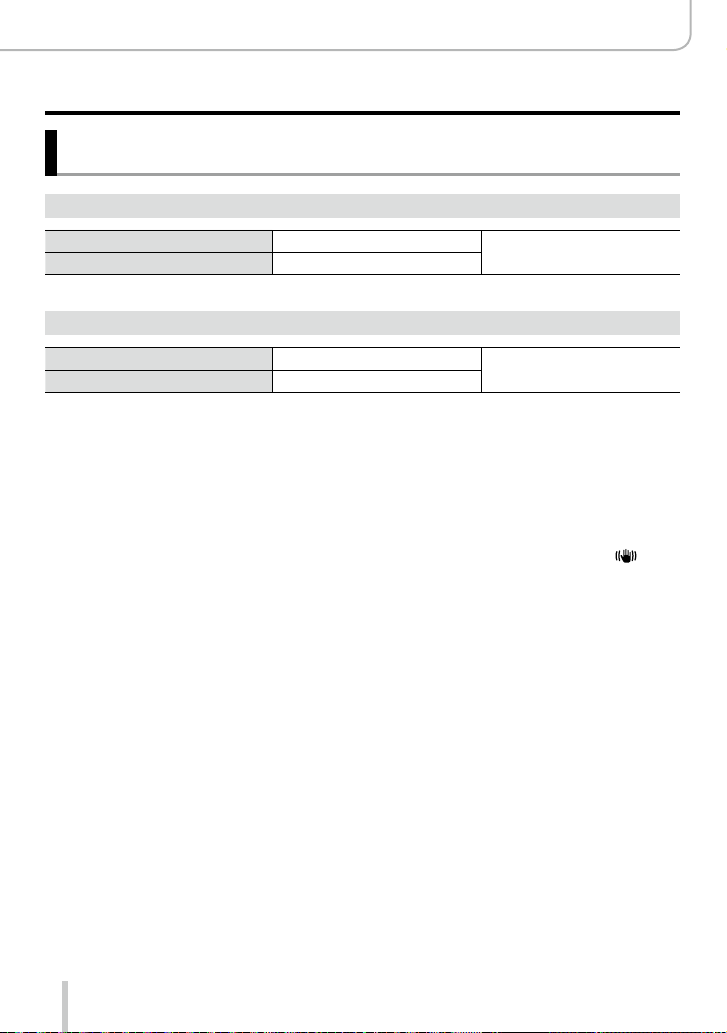
22
Preparations
Charging the Battery
Guidelines for the number of recordable pictures and the
operating time
Recording still pictures (When using the monitor)
Number of recordable pictures
approx. 350/300
*
pictures
By CIPA standard
Recording time
approx. 175/150
*
min
Recording still pictures (When using the viewfinder)
Number of recordable pictures
approx. 320/270
*
pictures
By CIPA standard
Recording time
approx. 160/135
*
min
*
When the supplied flash unit is used.
■
Recording conditions by CIPA standard
CIPA is an abbreviation of “Camera & Imaging Products Association”.
• [Program AE] Mode
• Temperature: 23°C (73.4°F)/Humidity: 50% RH when monitor is on.
• Using an SDHC memory card.
• Using the supplied battery.
• Starting recording 30 seconds after the camera is turned on (when [Stabilizer] is set to [
]).
• Recording once every 30 seconds with full flash output every second recording.
• Zooming through the complete focal length range (from Tele to Wide) or vice versa in every
recording.
• Turning the camera off every 10 recordings and leaving it until the temperature of the battery
decreases.
The number is reduced if intervals are longer (e.g. to approx. one quarter for 2-minute
intervals under the above conditions).
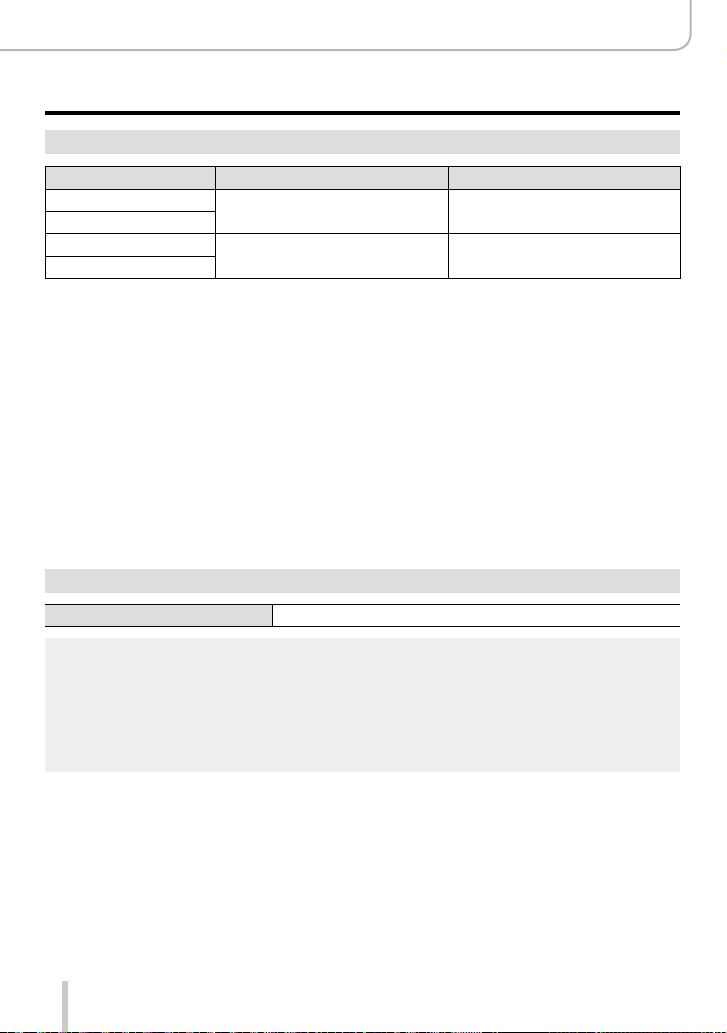
23
Preparations
Charging the Battery
Recording motion pictures (When using the monitor)
[Rec Quality] Available recording time
Actual available recording time
*
1
[FHD/20M/30p]
*
2
approx. 135min approx. 65min
[FHD/20M/25p]
*
3
[4K/100M/30p]
*
2
approx. 90min approx. 45min
[4K/100M/25p]
*
3
*
1
The time you can actually record when repeatedly turning the camera on and off, starting and
stopping recording and using the lens’ zoom function.
*
2
With camera models 18 471 / 18 472
*
3
With camera models 18 470 / 18 473
■
Recording conditions
• Temperature 23°C (73.4°F), humidity 50% RH
●
Motion pictures with their file size set to [FHD], [HD] or [VGA] in [Rec Quality]:
Recording stops when the continuous recording time exceeds 29 minutes or the file size exceeds
4GB.
• Since the file size becomes larger with [FHD], recording with [FHD] will stop earlier than after
29 minutes.
●
Motion pictures with their file size set to [4K] in [Rec Quality]:
Recording stops when the continuous recording time exceeds 15 minutes. (You can continue
recording without interruption even if the file size exceeds 4GB, but the video will be saved and
played back in separate parts.)
Viewing pictures (When using the monitor)
Playback time approx. 260min
●
The operating times and number of recordable pictures will differ according to the
environment and the operating conditions.
For example, in the following cases, the operating times shorten and the number of recordable
pictures is reduced.
• In low-temperature environments, such as on ski slopes.
• When functions such as flash and zooming are used repeatedly.
●
If the available battery capacity is significantly reduced, it is reaching the end of its lifespan.
Please purchase a new battery.
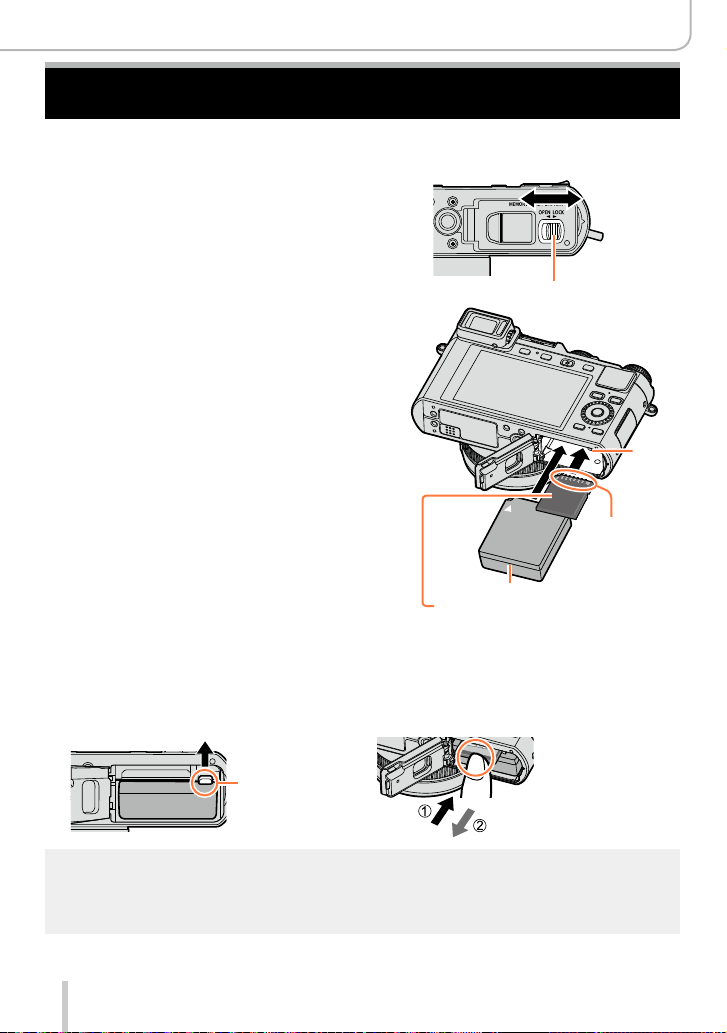
24
Preparations
Inserting and Removing the Battery / the Card
• Make sure that the camera is turned off.
1
Move the release slider to the
[OPEN] position and open the
card/battery door
[OPEN]
[LOCK]
Release slider
2
Insert the battery and card,
making sure that their
orientation is correct
• Battery:
Push it down until the latch locks the
battery in its correct position.
• Card:
Push it down until it clicks into place.
Do not touch
the terminals
Charged battery (check orientation)
Card
(check orientation:
terminals face monitor)
Latch
3
Close the card/battery door and
move the release slider to the
[LOCK] position
■
To remove
• Battery:
Move the latch in the direction of the
arrow.
• Card:
Push it further down until it clicks, then
pull it straight out.
Latch
●
Remove the battery from the camera after use.
●
Keep the memory card out of reach of children to prevent swallowing.
●
To remove card or battery, turn the camera off and wait until the Leica logo on the monitor turns
off. (Failure to wait may cause the camera to malfunction and may damage the card or the
recorded data.)
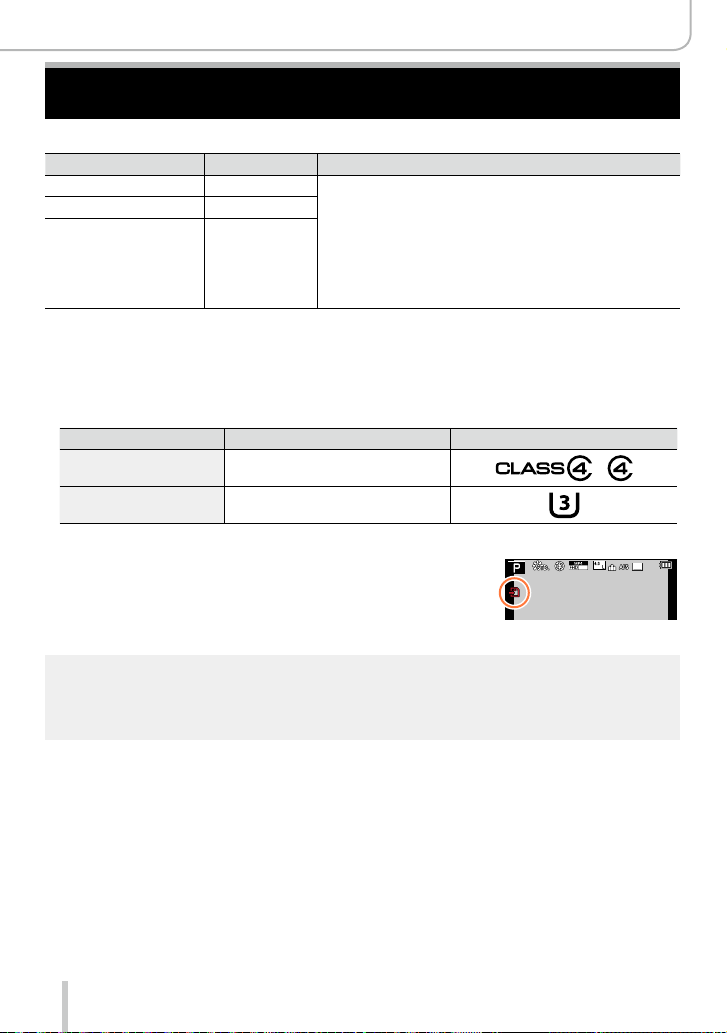
25
Preparations
About Cards That can be Used
The following SD standard-based cards can be used.
Type of Card Capacity Notes
SD memory cards 8 MB – 2 GB • Can be used with devices compatible with the
respective formats.
• Before using SDXC memory cards, check that your
computer and other devices support this type of card.
• This camera is compatible with UHS-
Ι UHS Speed
Class 3 standard SDHC/SDXC memory cards.
• Only the cards listed on the left with the given capacities
are supported.
SDHC memory cards 4 GB – 32 GB
SDXC memory cards 48 GB, 64 GB
■
About motion picture recording and speed class
According to the [Rec Quality] (→185) of a motion picture, the required card differs. Use
a card that meets the following ratings of the SD or UHS speed classes.
• SD and UHS speed classes are the speed standards regarding continuous writing.
Confirm the SD speed by checking the card label or other card related materials.
[Rec Quality] Speed class Label example
FHD/HD/VGA Class 4 or higher
4K UHS speed class 3
Access to the card
The access indication is displayed in red when pictures are
being recorded on the card.
25
p
●
While the camera is accessing the card (for an operation such as picture writing, reading, deletion,
or formatting), do not turn it off or remove the battery or the card. Do not subject the camera to
vibrations, impact, or static electricity. The card or the data on the card may be damaged, and
the camera may no longer operate normally. If an operation fails due to vibration, impact or static
electricity, perform it again.
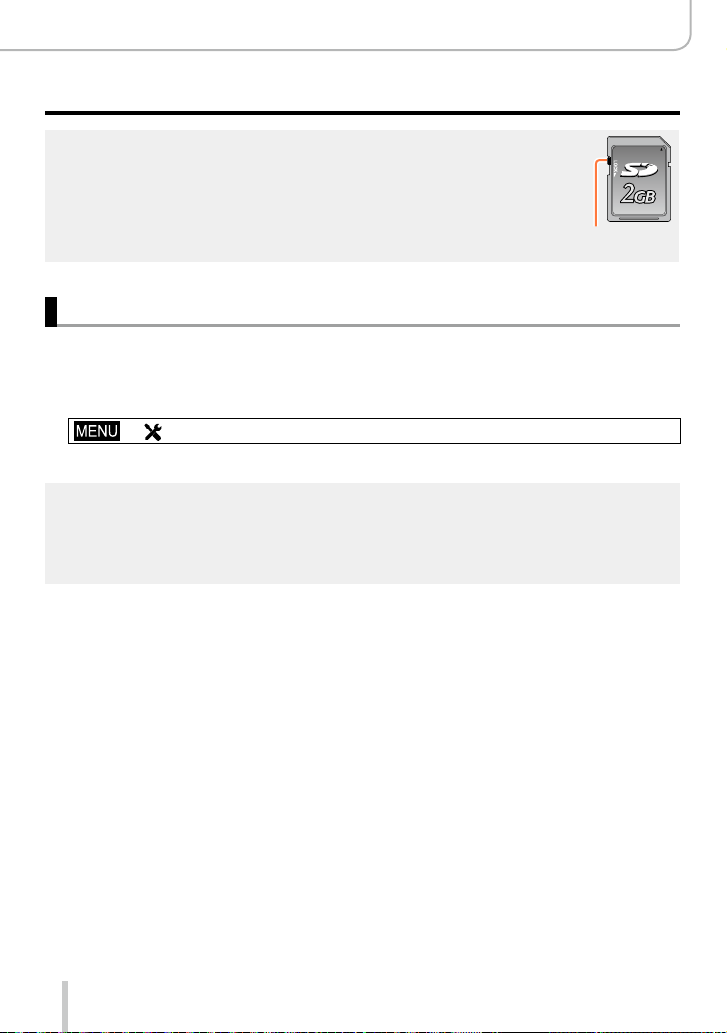
26
Preparations
About Cards That can be Used
●
If you set the write-protect switch to “LOCK”, you may not be able to write, delete
or format the data or display it by recording date. These operations become
available again when you unlock the switch.
●
It is recommended that you copy important recordings to your computer
(as electromagnetic fields, static electricity, or faults may damage the data).
Write-protect
switch
Formatting the card (initialization)
Format the card before recording a picture with the camera. Since data cannot be
recovered after formatting, make sure to back up necessary data in advance.
1
Set the menu item
→ [Setup] → [Format]
• A confirmation screen is displayed. If you select [Yes], the operation is executed.
●
This requires a sufficiently charged battery.
●
Do not turn off the camera or perform other operations during formatting.
●
Always format cards with this camera. Please reformat the card with this camera if it has already
been formatted with a computer or another device.
●
If the card cannot be formatted, please try another card before contacting a Leica Camera AG
service facility.
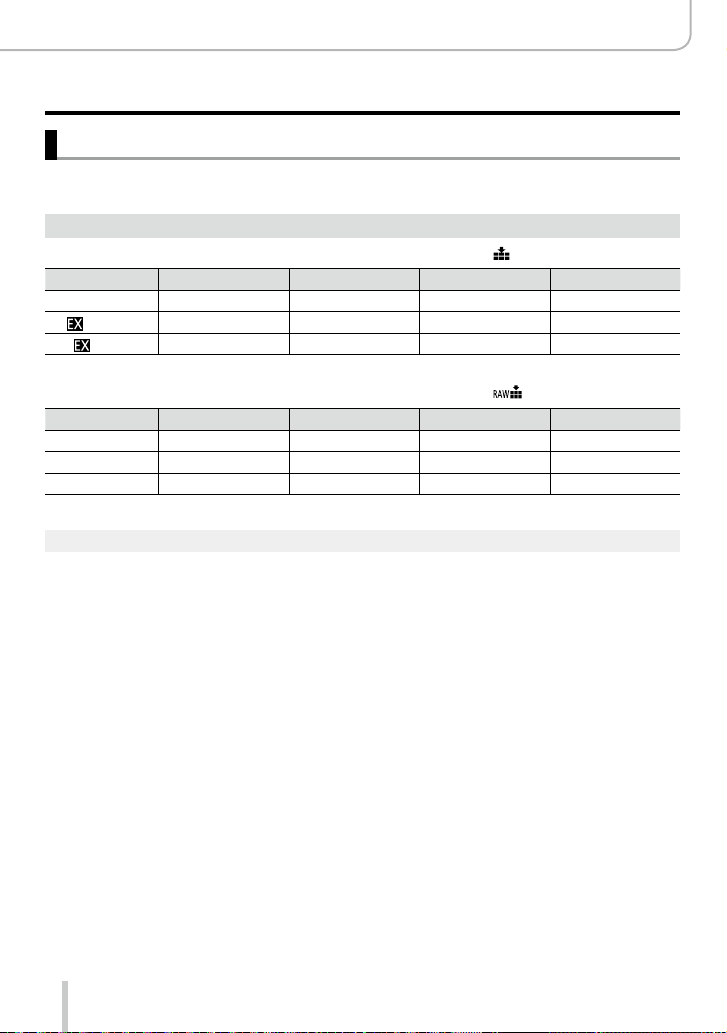
27
Preparations
About Cards That can be Used
Recording capacity guidelines (pictures/recording time)
The number of pictures you can take and the recording time vary depending on card
capacity (and on recording conditions and the type of card).
Recording picture capacity (still pictures)
When the aspect ratio is set to [4:3] and [Quality] is set to [ ]
[Picture Size] 8GB 16GB 32GB 64GB
L (12.5M) 1090 2200 4420 8820
M (6.5M)
1880 3810 7630 14970
S (3M)
3220 6500 13030 24700
When the aspect ratio is set to [4:3] and [Quality] is set to [ ]
[Picture Size] 8GB 16GB 32GB 64GB
L (12.5M) 340 700 1400 2800
M (6.5M) 400 810 1620 3230
S (3M) 440 890 1780 3530
●
When the number of recordable pictures exceeds 9,999, “9999+” is displayed.
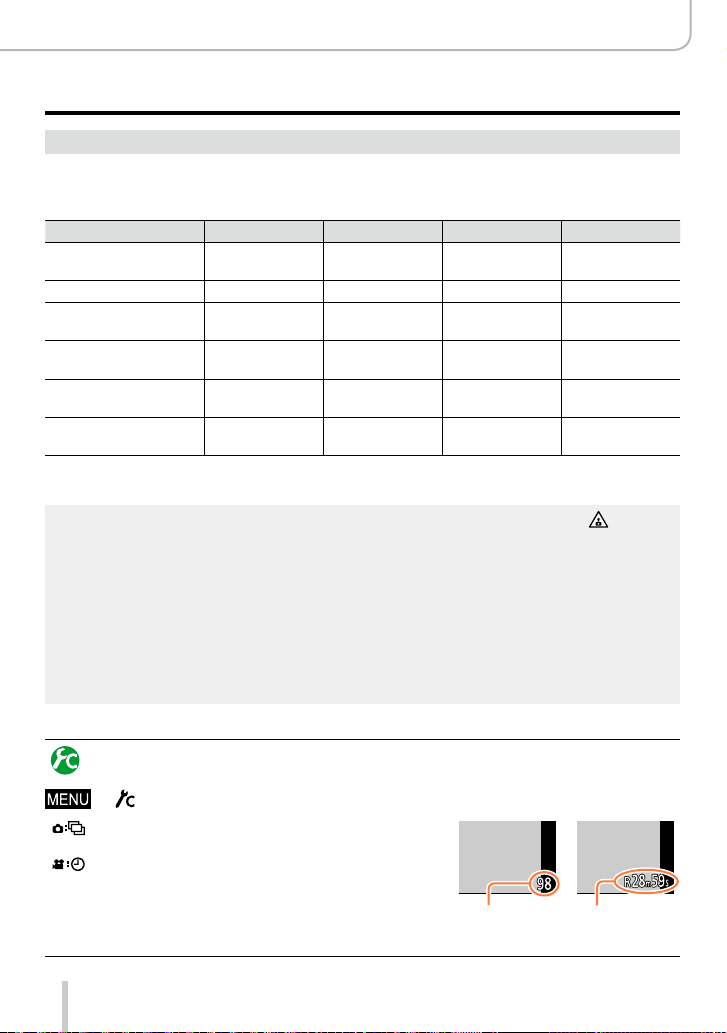
28
Preparations
About Cards That can be Used
Recording time capacity (motion pictures)
• The recordable time is the total time of all the motion pictures which have been
recorded.
([h], [m] and [s] indicate “hours”, “minutes” and “seconds”.)
[Rec Quality] 8GB 16GB 32GB 64GB
[4K/100M/30p]
*
1
[4K/100M/25p]
*
2
9m 00s 20m 00s 42m 00s 1h 20m 00s
[4K/100M/24p] 9m 00s 20m 00s 42m 00s 1h 20m 00s
[FHD/28M/60p]
*
1
[FHD/28M/50p]
*
2
37m 00s 1h 15m 00s 2h 30m 00s 5h 00m 00s
[FHD/20M/30p]
*
1
[FHD/20M/25p]
*
2
49m 00s 1h 40m 00s 3h 20m 00s 6h 40m 00s
[HD/10M/30p]
*
1
[HD/10M/25p]
*
2
1h 30m 00s 3h 10m 00s 6h 25m 00s 12h 50m 00s
[VGA/4M/30p]
*
1
[VGA/4M/25p]
*
2
3h 25m 00s 7h 00m 00s 14h 10m 00s 28h 15m 00s
*
1
With camera models 18 471 / 18 472
*
2
With camera models 18 470 / 18 473
●
If the surrounding temperature is high, or a motion picture is recorded continuously, [ ] is
displayed and recording may be stopped automatically to protect the camera.
●
Motion pictures with their file size set to [FHD], [HD] or [VGA] in [Rec Quality]:
Recording stops when the continuous recording time exceeds 29 minutes or the file size exceeds
4GB.
• Since the file size becomes larger with [FHD], recording with [FHD] will stop earlier than after
29 minutes.
●
Motion pictures with their file size set to [4K] in [Rec Quality]:
Recording stops when the continuous recording time exceeds 15 minutes. (You can continue
recording without interruption even if the file size exceeds 4GB, but the video will be saved and
played back in separate parts.)
●
The maximum available continuous recording time is displayed on the screen.
Switching the display between the number of recordable pictures
and the available recording time
→ [Custom] →[Remaining Disp.]
[
] (Remaining shots):
Displays the number of pictures that can be recorded.
[ ] (Remaining time):
Displays the remaining recording time.
Number of
recordable
pictures
Available
recording time
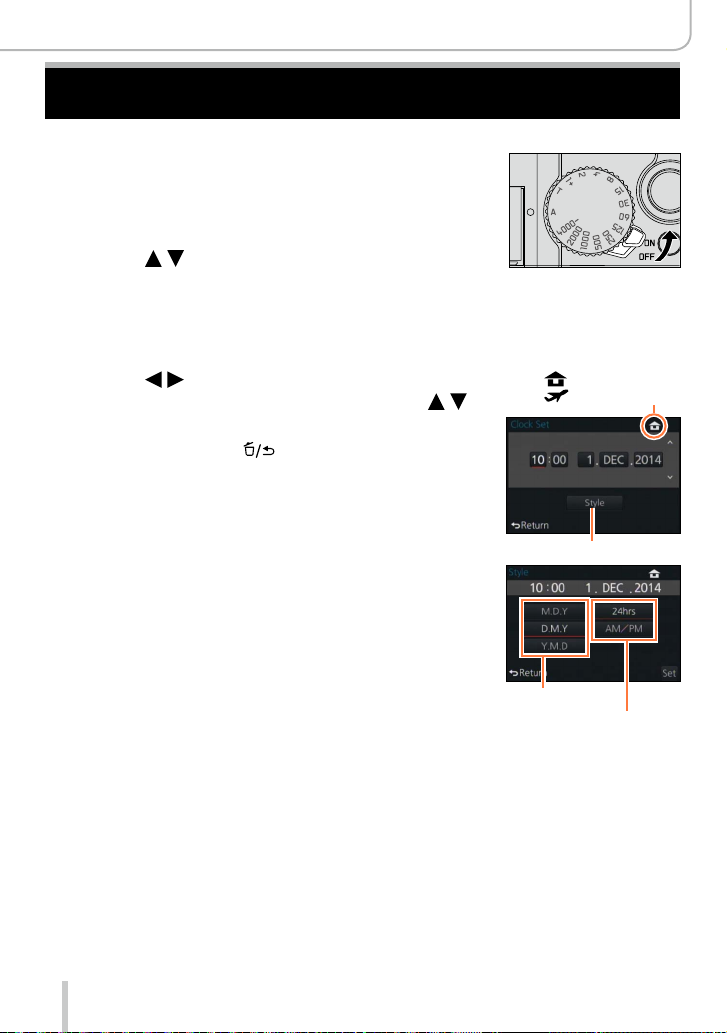
29
Preparations
Setting Language, Time, and Date
The clock is not set when the camera is shipped.
1
Turn the camera on.
2
Press [MENU/SET] while the message is
displayed.
3
Press to select the language, and
then [MENU/SET].
• The [Please set the clock] message appears.
4
Press [MENU/SET].
5
Press to select the items (year,
month, day, hour, minute), and then
to set.
• To cancel → Press [ ].
To set the display order or time display format:
• Select [Style], and then press [MENU/SET] to display
the setting screen for display order and time display
format.
: Home time
: Destination time
Style
Display order
Time display format
6
Press [MENU/SET].
• A confirmation screen is displayed. Press [MENU/SET].
7
When [Please set the home area] is displayed, press
[MENU/SET].
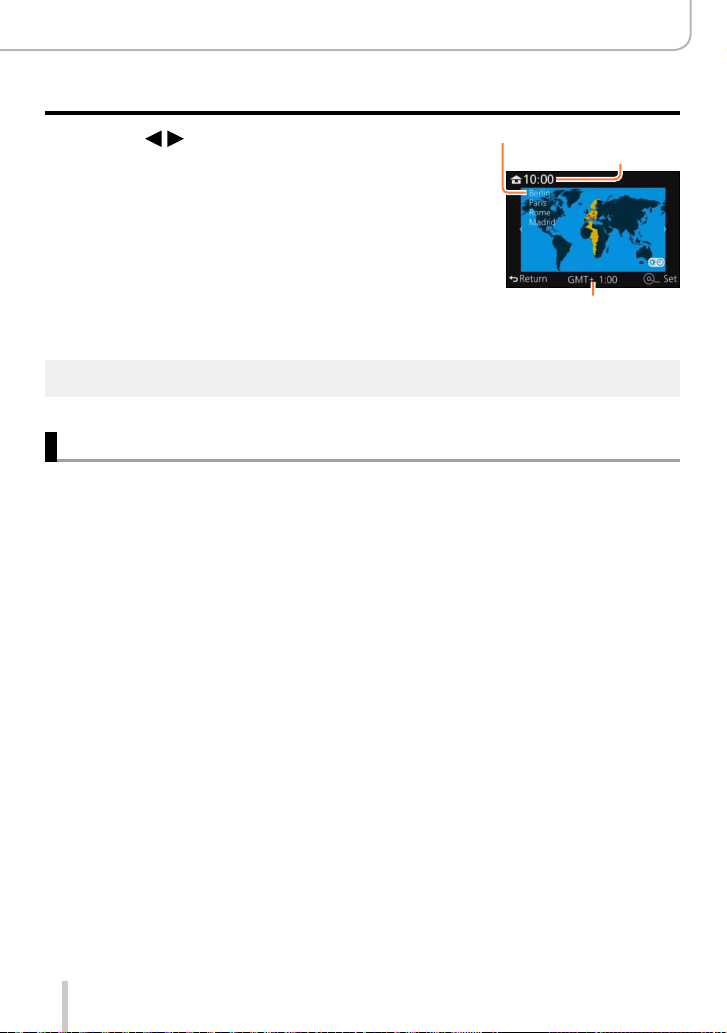
30
Preparations
Setting Language, Time, and Date
8
Press to set your home area, and
then [MENU/SET].
City or area name
Current time
Difference from GMT
(Greenwich Mean Time)
●
If the clock is not set, the correct date cannot be printed when you order a photo studio to print the
picture, or when you stamp the date on the pictures with [Text Stamp].
Changing time settings
Select [Clock Set] from the [Setup] menu to change the current time settings.
• Clock settings will be saved for approx. 3 months even after the battery is removed,
provided a fully charged battery was installed in the camera for 24 hours beforehand.
1
Select [Clock Set] from the [Setup] menu.
• For details about how to set the menu: (→31)
2
Set the date and time (Perform steps
5
-
6
. (→29))
