LEICA CS10, CS15 User Guide

Leica CS10/CS15
User Manual
Version 3.0
English

CS10/CS15, Introduction |
2 |
|
Introduction |
|
|
Purchase |
Congratulations on the purchase of a Leica CS10/CS15. |
|
|
This manual contains important safety directions as well as instructions for setting |
|
|
up the product and operating it. Refer to "5 Safety Directions" for further informa- |
|
|
tion. |
|
|
Read carefully through the User Manual before you switch on the product. |
|
Product |
The type and serial number of your product are indicated on the type plate. |
|
identification |
Enter the type and serial number in your manual and always refer to this information |
|
|
when you need to contact your agency or Leica Geosystems authorised service work- |
|
|
shop. |
|
|
Type: |
_______________ |
|
Serial No.: |
_______________ |

Symbols |
The symbols used in this manual have the following meanings: |
||
|
|
|
|
|
Type |
|
Description |
|
|
Danger |
Indicates an imminently hazardous situation which, if not avoided, |
|
|
will result in death or serious injury. |
|
|
|
|
|
|
|
Warning |
Indicates a potentially hazardous situation or an unintended use |
|
|
which, if not avoided, could result in death or serious injury. |
|
|
|
|
|
|
|
Caution |
Indicates a potentially hazardous situation or an unintended use |
|
|
which, if not avoided, may result in minor or moderate injury |
|
|
|
|
and/or appreciable material, financial and environmental damage. |
|
|
|
|
|
) |
Important paragraphs which must be adhered to in practice as |
|
|
they enable the product to be used in a technically correct and |
||
|
|
|
efficient manner. |
Trademarks |
|
|
|
|
|
|
|
• Windows is a registered trademark of Microsoft Corporation in the United States |
|||
|
and other countries |
||
•CompactFlash and CF are trademarks of SanDisk Corporation
•Bluetooth is a registered trademark of Bluetooth SIG, Inc.
•SD is a trademark of the SD Card Association
All other trademarks are the property of their respective owners.
CS10/CS15, Introduction |
3 |

CS10/CS15, Introduction |
4 |
Validity of this manual
Available documentation
This manual applies to the CS10 and CS15 field controllers. Differences between the various models are marked and described.
Name |
Description/Format |
|
|
|
|
|
|
|
|
|
|
||
|
|
|
|
|
|
|
|
|
|
|
|
|
|
CS10/CS15 |
All instructions required in order to operate the product |
9 |
|
9 |
|
|
User Manual |
to a basic level are contained in the User Manual. |
|
|
|
|
|
|
Provides an overview of the product together with tech- |
|
|
|
|
|
|
nical data and safety directions. |
|
|
|
|
|
|
|
|
|
|
|
|
Name |
Description/Format |
|
|
|
|
|
|
|
|
|
|
||
|
|
|
|
|
|
|
|
|
|
|
|
|
|
Viva GNSS |
Describes the general working of the product in |
9 |
|
9 |
|
|
Getting |
standard use. Intended as a quick reference field guide. |
|
|
|
|
|
Started Guide |
|
|
|
|
|
|
|
|
|
|
|
|
|
Viva TPS |
Describes the general working of the product in |
9 |
|
9 |
|
|
Getting |
standard use. Intended as a quick reference field guide. |
|
|
|
|
|
Started Guide |
|
|
|
|
|
|
|
|
|
|
|
|
|
Viva Series |
Overall comprehensive guide to the product and appli- |
|
|
|
9 |
|
Technical |
cation functions. Included are detailed descriptions of |
|
|
|
|
|
Reference |
special software/hardware settings and software/hard- |
|
|
|
|
|
Manual |
ware functions intended for technical specialists. |
|
|
|
|
|
|
|
|
|
|
|
|

Refer to the following resources for all CS10/CS15 documentation/software:
•the Leica Viva Series DVD
•https://myworld.leica-geosystems.com
myWorld@Leica Geosystems (https://myworld.leica-geosystems.com) offers a wide range of services, information and training material.
With direct access to myWorld, you are able to access all relevant services whenever it is convenient for you, 24 hours a day, 7 days per week. This increases your efficiency and keeps you and your equipment instantly updated with the latest information from Leica Geosystems.
Service |
Description |
myProducts |
Simply add all Leica Geosystems products that you and your |
|
company own. View detailed information on your products, buy |
|
additional options or Customer Care Packages (CCPs), update your |
|
products with the latest software and keep up-to-date with the |
|
latest documentation. |
|
|
myService |
View the service history of your products in Leica Geosystems |
|
Service Centers and detailed information on the services performed |
|
on your products. For your products that are currently in Leica |
|
Geosystems Service Centers view the current service status and the |
|
expected end date of service. |
|
|
CS10/CS15, Introduction |
5 |
CS10/CS15, Introduction |
6 |
|
|
|
|
|
Service |
Description |
|
mySupport |
Create new support requests for your products that will be |
|
|
answered by your local Leica Geosystems Support Team. View the |
|
|
complete history of your Support and view detailed information on |
|
|
each request in case you want to refer to previous support |
|
|
requests. |
|
|
|
|
myTraining |
Enhance your product knowledge with the Leica Geosystems |
|
|
Campus - Information, Knowledge, Training. Study the latest online |
|
|
training material or download training material on your products. |
|
|
Keep up-to-date with the latest News on your products and |
|
|
register for Seminars or Courses in your country. |
|
|
|
|
|
|
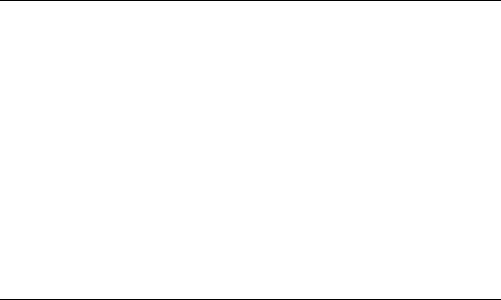
Table of Contents
In this manual |
Chapter |
|
|
Page |
|
1 Description of the System |
11 |
||
|
1.1 |
Overview |
|
11 |
|
1.2 |
Terminology |
12 |
|
|
1.3 |
System Concept |
14 |
|
|
|
1.3.1 |
Software Concept |
14 |
|
|
1.3.2 |
Power Concept |
18 |
|
|
1.3.3 |
Data Storage Concept |
19 |
|
1.4 |
CS Components |
21 |
|
|
|
1.4.1 |
CS10 |
21 |
|
|
1.4.2 |
CS15 |
23 |
|
1.5 |
Docking Station Components |
25 |
|
|
2 User Interface |
|
26 |
|
|
2.1 |
Keyboard |
|
26 |
|
2.2 |
Operating Principles |
32 |
|
CS10/CS15, Table of Contents |
7 |
CS10/CS15, Table of Contents |
|
|
8 |
|
|
3 Operation |
|
33 |
|
3.1 |
Equipment Setup |
33 |
||
|
|
3.1.1 |
Fixing the Display Foil to the CS |
33 |
|
|
3.1.2 |
Fixing a Hand Strap to the CS |
35 |
|
|
3.1.3 |
Fixing the Slot Cover to the CS |
37 |
|
|
3.1.4 |
Inserting and Removing a SIM Card |
38 |
|
|
3.1.5 |
Setting up as Handheld GNSS |
40 |
|
|
3.1.6 |
Setting up the Docking Station |
42 |
|
|
3.1.7 |
Connecting to a Personal Computer |
43 |
3.2 |
Power Functions |
49 |
||
3.3 |
Batteries |
|
51 |
|
|
|
3.3.1 |
Operating Principles |
51 |
|
|
3.3.2 |
Changing the Battery |
52 |
|
|
3.3.3 |
Charging the Battery |
55 |
3.4 |
Working with the Memory Device |
57 |
||
3.5 |
LED Indicators on CS10/CS15 |
61 |
||
3.6 |
LED Indicators on GS08/GS12 |
64 |
||
3.7 |
Using the Digital Camera |
66 |
||

4 Care and Transport |
68 |
|
4.1 |
Transport |
68 |
4.2 |
Storage |
69 |
4.3 |
Cleaning and Drying |
70 |
5 Safety Directions |
72 |
|
5.1 |
General Introduction |
72 |
5.2 |
Intended Use |
73 |
5.3 |
Limits of Use |
75 |
5.4 |
Responsibilities |
76 |
5.5 |
Hazards of Use |
78 |
5.6 |
Electromagnetic Compatibility EMC |
84 |
5.7 |
FCC Statement, Applicable in U.S. |
87 |
6 Technical Data |
|
92 |
|
6.1 |
CS10/CS15 Technical Data |
92 |
|
6.2 |
GS05/GS06 Technical Data |
97 |
|
|
6.2.1 |
Tracking Characteristics |
97 |
|
6.2.2 |
Accuracy |
99 |
|
6.2.3 |
Technical Data |
100 |
6.3 |
GS08/GS12 Technical Data |
103 |
|
|
6.3.1 |
Tracking Characteristics |
103 |
CS10/CS15, Table of Contents |
9 |
CS10/CS15, Table of Contents |
|
|
10 |
|
6.3.2 |
Accuracy |
106 |
|
6.3.3 |
Technical Data |
108 |
6.4 |
Antennas Technical Data |
112 |
|
6.5 |
Conformity to National Regulations |
115 |
|
|
6.5.1 |
CS10 |
115 |
|
6.5.2 |
CS15 |
119 |
|
6.5.3 |
GS08 |
122 |
|
6.5.4 |
GS12 |
124 |
7 International Limited Warranty, Software Licence Agreement |
126 |
|
Appendix A Pin Assignments and Sockets |
128 |
|
A.1 |
CS10/CS15 |
128 |
A.2 |
GS08/GS12 |
131 |
Index |
|
133 |

1Description of the System
1.1Overview
System components
|
GS06 |
|
GS08 |
GS05 |
|
|
|
CS_028 |
CS10 |
CS15 |
GS12 |
CS10/CS15, Description of the System |
11 |

CS10/CS15, Description of the System |
12 |
1.2
CS general description
CS available models
Terminology
CS is a collective term describing the various models (CS10/CS15) of the multipurpose field controller which is used with GNSS and TPS instruments.
|
|
|
|
Internal 3.5 GSM/ UMTS modem |
*1 |
|
CompactFlash card |
|
|
|
Model |
Touch screen |
Colour display |
Internal radio modem |
Internal battery |
SD card |
Bluetooth |
Wireless LAN 802.11b/g |
Windows CE |
||
Basic (CS10/CS15) |
9 |
9 |
- |
- |
9 |
9 |
9 |
9 |
- |
9 |
|
|
|
|
|
|
|
|
|
|
|
WLAN (CS10/CS15) |
9 |
9 |
- |
- |
9 |
9 |
9 |
9 |
9 |
9 |
|
|
|
|
|
|
|
|
|
|
|
Radio (CS10/CS15) |
9 |
9 |
9 |
- |
9 |
9 |
9 |
9 |
9 |
9 |
|
|
|
|
|
|
|
|
|
|
|
GSM (CS10/CS15) |
9 |
9 |
- |
9 |
9 |
9 |
9 |
9 |
9 |
9 |
|
|
|
|
|
|
|
|
|
|
|
Radio + GSM (CS15) |
9 |
9 |
9 |
9 |
9 |
9 |
9 |
9 |
9 |
9 |
|
|
|
|
|
|
|
|
|
|
|
) Use the supplied |
stylus |
on the screens of the touch screen. |
|
|
||||||
*1 removable |
|
|
|
|
|
|
|
|
|
|
|
|
|
|
|
|
|
|
|
|
|
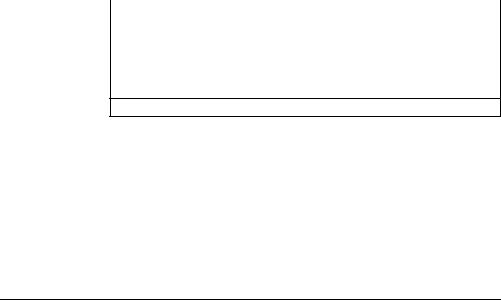
CS available radios Radios for remote control (RCS) are available for the following devices:
Radio Modem |
Description |
CS10 |
Field controller with an integrated radio modem. This field |
|
controller has a colour display. |
|
|
CS15 |
Field controller with an integrated radio modem. This field |
|
controller has a colour display. |
|
|
) All devices contain the same spread spectrum transceiver radio modem.
CS10/CS15, Description of the System |
13 |

CS10/CS15, Description of the System |
14 |
1.3System Concept
1.3.1Software Concept
Software for all CS models
Software for the GS05/GS06
Software for the GS08/GS12
Software type |
Description |
CS firmware |
This software includes: |
(CS_xx.fw) |
- The language-specific version of Windows CE. |
|
- The basic functionality of the CS. |
|
|
|
|
Software type |
Description |
GS firmware |
This software includes: |
(GS_xx.fw) |
- The firmware for the measurement engine. |
|
|
|
|
|
|
Software type |
Description |
ME firmware |
This software includes: |
(ME_xx.fw) |
- The firmware for the measurement engine. |
|
|
|
|

Software upload |
) |
Uploading firmware can take some time. Ensure that the battery is at least |
|
|
75% full before beginning the upload, and do not remove the battery during |
||
|
|
the upload process. |
|
|
|
|
|
|
Software for |
Description |
|
|
All CS models |
The software is stored in the flash RAM of the CS field controller. |
|
CS firmware update instructions
•Download the most recent CS firmware file from https://myworld.leica-geosystems.com.
Refer to "Introduction".
•Connect the CS field controller to your PC. Refer to "3.1.7 Connecting to a Personal Computer".
•Copy CS firmware file onto a folder on the Leica SD card, Leica CompactFlash card or USB stick.
•Tap the Loader icon from the desktop, to run the Loader application.
•Browse to the directory into which you copied CS firmware file, select it and start the upload.
•A message will appear when the upload is complete. ) Ensure that a Leica SD card or a Leica CF card is inserted
into the CS field controller before starting the upload.
CS10/CS15, Description of the System |
15 |

CS10/CS15, Description of the System |
16 |
|
|
|
|
|
Software for |
Description |
|
GS05/GS06 |
The software is stored in the flash RAM of the GS05/GS06. |
GS firmware update instructions
•Download the most recent GS firmware file from https://myworld.leica-geosystems.com.
Refer to "Introduction".
•Connect the CS field controller to your PC. Refer to "3.1.7 Connecting to a Personal Computer".
•Copy GS firmware file into the /SYSTEM directory of the Leica SD card or Leica CompactFlash card.
•Connect the GS05/GS06 to the CS field controller. Refer to "3.1.5 Setting up as Handheld GNSS".
•Establish a connection between the GS05/GS06 and the CS field controller. Refer to the Leica Viva TechRef (Instrument connections - GPS connection wizard).
•Start the upload. Refer to the Leica Viva GNSS Getting Started Guide (Appendix B Uploading System Files).
•A message will appear when the upload is complete.

Software for |
Description |
GS08/GS12 |
The software is stored in the flash RAM of the GS08/GS12. |
ME firmware update instructions
•Download the most recent ME firmware file from https://myworld.leica-geosystems.com.
Refer to "Introduction".
•Connect the CS field controller to your PC. Refer to "3.1.7 Connecting to a Personal Computer".
•Copy ME firmware file into the /SYSTEM directory of the Leica SD card or Leica CompactFlash card.
•Connect the GS08/GS12 with the GEV234/GEV237 cable to the CS field controller and establish a connection between the GS08/GS12 and the CS field controller. Refer to the Leica Viva TechRef (Instrument connections - GPS connection wizard).
•Start the upload. Refer to the Leica Viva GNSS Getting Started Guide (Appendix B Uploading System Files).
•A message will appear when the upload is complete.
CS10/CS15, Description of the System |
17 |

CS10/CS15, Description of the System |
18 |
1.3.2Power Concept
General
Power options
Use the Leica Geosystems batteries, chargers and accessories or accessories recommended by Leica Geosystems to ensure the correct functionality of the instrument.
Model |
Power supply |
all CS models |
Internally by GEB211/GEB212 battery, OR |
|
Externally by docking station, OR |
|
Externally by GEV235 cable, OR |
|
Externally by GEV219 cable (only CS models with LEMO CBC01 |
|
connector module), OR |
|
Externally by GDC221 car adapter |
|
If an external power supply is connected and the internal battery |
|
is inserted, then the external power is used. |
|
|
GS05/GS06 |
Externally by CS field controller |
|
|
GS08/GS12 |
Internally by GEB211/GEB212 battery, OR |
|
Externally by GEV219 cable |
|
If an external power supply is connected and the internal battery |
|
is inserted, then the external power is used. |
|
|
|
|
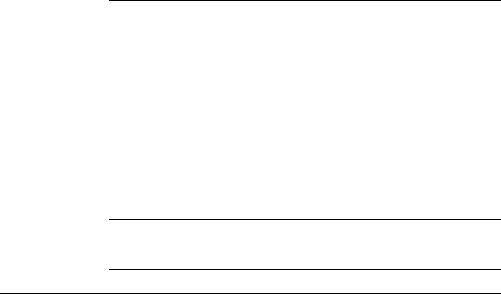
1.3.3Data Storage Concept
Description |
Data is stored on a memory device. The memory device can be an SD card, Compact- |
|
|
Flash card, USB stick or internal memory. |
|
|
|
|
Memory device |
SD card: |
All CS field controllers have an SD card slot fitted as standard. |
|
|
An SD card can be inserted and removed. |
|
|
Available capacity: 1 GB. |
|
CompactFlash card: |
All CS field controllers have a CF card slot fitted as standard. |
|
|
A CompactFlash card can be inserted and removed. |
|
|
Available capacity: 256 MB, 1 GB. |
|
USB stick: |
All CS field controllers have a USB port fitted as standard. |
|
Internal memory: |
All CS field controllers have an internal memory fitted as |
|
|
standard. Available capacity: 1 GB. |
) While other SD cards or CompactFlash cards can be used, Leica Geosystems recommends to only use Leica SD cards or Leica CompactFlash cards and is not responsible for data loss or any other error that can occur while using a non-Leica card.
)Removing the SD card, CompactFlash card or USB stick while the CS field controller is turned on can cause loss of data. Only remove the SD card, CompactFlash card or USB stick or unplug connecting cables when the CS field controller is switched off.
CS10/CS15, Description of the System |
19 |

CS10/CS15, Description of the System |
20 |
|
Transfer data |
Data can be transferred in various ways. Refer to "3.1.7 Connecting to a Personal |
|
|
Computer". |
|
)CompactFlash cards and SD cards can directly be used in an OMNI drive as supplied by Leica Geosystems. Other PC card drives can require an adaptor.
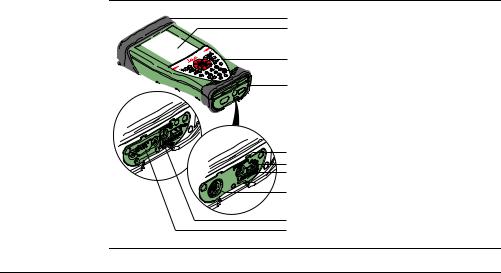
1.4CS Components
1.4.1CS10
Upside of CS10
CS_001
a b
c
d
|
a) |
Slot Cover |
|
|
b) |
Screen |
|
e |
c) |
Keyboard |
|
d) |
Port cover |
||
f |
e) |
Power socket |
|
g |
|||
f) |
USB A Host port |
||
|
|||
h |
g) |
Docking station contacts |
|
|
h) |
LEMO port (USB and serial) |
ii) USB Mini port
jj) DSUB9 port
CS10/CS15, Description of the System |
21 |

CS10/CS15, Description of the System |
22 |
||||
Underside of CS10 |
|
||||
|
|
|
|
a) |
Hand strap bottom clips |
|
|
|
|
||
|
|
|
|
||
|
|
|
|
b) |
Hand strap |
|
|
|
|
c) |
Battery compartment |
|
|
|
|
d) |
Digital camera |
|
|
|
|
e) |
Hand strap top clips |
|
|
|
|
f) |
Slots |
|
|
|
|
g) |
Slot cover |
|
|
|
|
h) |
Stylus |
|
|
|
|
i) |
GS05 contacts |
|
|
|
|
j) |
CompactFlash card slot |
|
|
|
|
k) |
SIM card slot |
|
|
|
|
l) |
SD card slot |
|
|
|
|
|
|

1.4.2CS15
Upside of CS15 |
a |
|
|
|
|
|
|
|
b |
|
|
|
c |
|
|
|
d |
|
|
|
|
a) |
Slot cover |
|
|
b) |
Screen |
|
e |
c) |
Keyboard |
|
d) |
Port cover |
|
|
f |
e) |
Power socket |
|
g |
||
|
f) |
USB A Host port |
|
|
h |
||
|
g) |
Docking station contacts |
|
|
|
h) |
LEMO port (USB and serial) |
|
i |
i) |
USB Mini port |
CS_002 |
j |
j) |
DSUB9 port |
CS10/CS15, Description of the System |
23 |
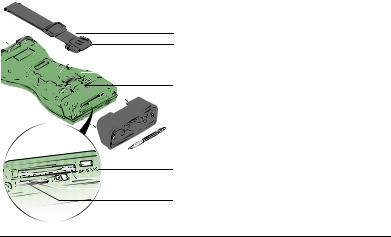
CS10/CS15, Description of the System |
24 |
Underside of CS15
a) Hand strap bottom clips b) Hand strap
c) Battery compartment d) Digital camera
e) Hand strap top clips f) Slots
g) Slot cover h) Stylus
i) GS06 contacts
j) CompactFlash card slot k) SIM card slot
l) SD card slot
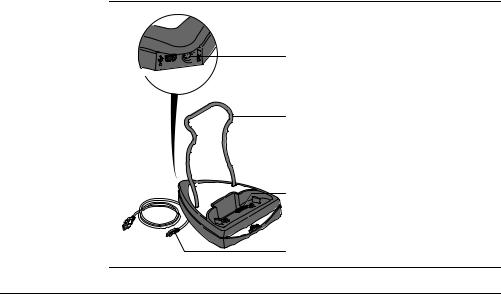
1.5Docking Station Components
Docking station



 a
a  b
b
c
|
d |
a) |
Power socket |
|
|
||
|
|
b) |
USB port |
|
|
c) |
Docking station bracket |
|
|
d) |
Docking station contacts |
CS_020 |
e |
e) |
GEV223 data cable |
CS10/CS15, Description of the System |
25 |

CS10/CS15, User Interface |
26 |
2User Interface
2.1 |
Keyboard |
|
|
|
|
|
|
Keyboard display |
|
|
|
|
|
|
|
CS10 |
|
|
|
|
|
|
|
|
|
|
|
|
|
a) |
Home |
|
|
|
|
|
|
b) |
ON/OFF |
|
a |
|
|
|
h |
c) |
Arrow keys, OK |
|
|
|
|
d) |
Fn |
||
|
b |
|
OK |
|
i |
||
|
|
|
e) |
± key |
|||
|
c |
|
|
|
|
||
|
|
|
|
|
f) |
Brightness |
|
|
Fn |
|
|
|
j |
||
|
d |
|
|
|
g) |
Keyboard illumination |
|
|
|
|
|
|
|||
|
e |
1 |
2 |
3 |
k |
||
|
|
ABC |
DEF |
h) |
Favourites |
||
|
f |
4 |
5 |
6 |
l |
i) |
ESC |
|
GHI |
JKL |
MNO |
||||
|
|
7 |
8 |
9 |
|
j) |
Enter |
|
g |
PQRS |
TUV |
WXYZ |
m |
||
|
|
0 . |
|
k) |
Backspace |
||
|
|
|
|
|
|
||
|
|
|
|
|
|
l) |
Volume |
|
CS_005 |
|
|
|
|
m) |
Numeric keys |
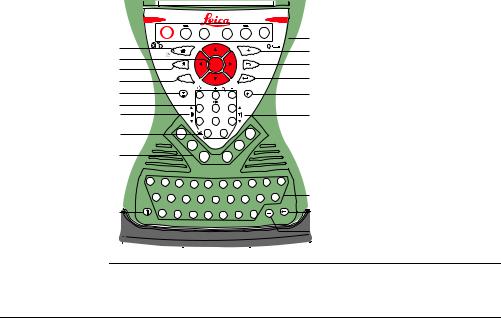
Keyboard display
CS15
a b c d e
f g
h
i
j
CS_006
F1 F2 F3 F4 F5 F6
|
|
|
|
|
OK |
|
|
|
|
|
|
|
Fn |
|
|
|
|
|
|
|
|
|
|
1 |
2 |
3 |
|
|
|
|
|
|
|
4 |
5 |
6 |
|
|
|
|
|
|
|
7 |
8 |
9 |
|
|
|
|
|
F7 |
0 |
. |
|
F12 |
|
|
|
|
|
|
F8 |
|
|
F11 |
|
|
|
|
|
|
|
F9 |
F10 |
|
|
|
|
Q |
W |
E |
R |
T |
Y |
U |
I |
O |
P |
|
|
|
|
||||||
A |
|
S |
D |
F |
G |
H |
J |
K |
L |
|
Z |
X |
C |
V |
B |
N |
M |
|
|
a)Home
b)Arrow keys, OK
k c) ON/OFF
ld) Fn
me) ± key
n |
f) Numeric keys |
og) Brightness
h)Keyboard illumination
pi) Function keys F7-F12
j)CAPS Lock
k)Function keys F1-F6
l)Favourites
m)ESC
n)ENTER
q o) Backspace
rp) Volume
q)Alpha keys
sr) ENTER
s)SPACE
CS10/CS15, User Interface |
27 |

CS10/CS15, User Interface |
|
|
28 |
|
Keys |
|
|
|
|
Key |
|
|
Function |
|
|
|
|
||
|
Function keys |
F1 |
Correspond to six softkeys that appear on the bottom |
|
|
F1-F6 |
of the screen when the screen is activated. |
||
|
|
|
||
|
|
|
|
|
|
Function keys |
F7 |
User definable keys to execute chosen commands or |
|
|
F7-F12 |
access chosen screens. |
||
|
|
|
||
|
|
|
|
|
|
Alpha keys |
X |
To type letters. |
|
|
|
|
||
|
|
|
|
|
|
Numeric keys |
1 |
To type numbers. |
|
|
|
|
||
|
|
|
|
|
|
Caps Lock |
|
|
Switches between upper case and lower case letters. |
|
|
|
|
|
|
|
|
|
|
|
Backspace |
|
|
Clears all entry at the beginning of user input. |
|
|
|
|
Clears the last character during user input. |
|
|
|
|
|
|
Esc |
|
|
Leaves the current screen without storing any |
|
|
|
|
changes. |
|
|
|
|
|
|
Fn |
|
Fn |
Switches between the first and second level of func- |
|
|
|
|
tion keys. |
|
|
|
|
|
|
Space |
|
|
Enters a blank. |
|
|
|
|
|

Key |
Function |
Enter |
Selects the highlighted line and leads to the next logical |
|
menu/ dialog. |
|
Starts the edit mode for editable fields. |
|
Opens a selectable list. |
|
|
ON/OFF |
If CS10/CS15 already off: Turns on CS10/CS15 when |
|
held for 2 s. |
|
If CS10/CS15 in stand-by mode: Turns on CS10/CS15 |
|
when held < 2 s. |
|
If CS10/CS15 already on: |
|
• Puts CS10/CS15 into stand-by mode when held |
|
< 2 s. Refer to "Stand-by". |
|
• Turns to Power Options menu when held for 2 s. |
|
Refer to "Power Options menu". |
|
• Turns off CS10/CS15 when held for 5 s. |
|
|
Favourites |
Goes to a website by simply clicking its name. |
|
|
Home |
Switches to the Windows CE Start Menu. |
|
|
CS10/CS15, User Interface |
29 |
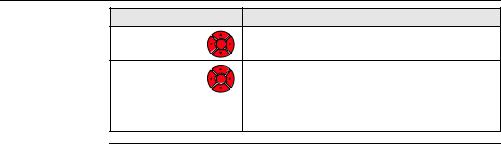
CS10/CS15, User Interface |
|
30 |
Key |
|
Function |
Arrow keys |
|
Move the focus on the screen. |
|
OK |
|
OK |
|
Selects the highlighted line and leads to the next logical |
|
OK |
menu/ dialog. |
|
|
|
|
|
Starts the edit mode for editable fields. |
|
|
Opens a selectable list. |
