JVC KW-R600BT User Manual
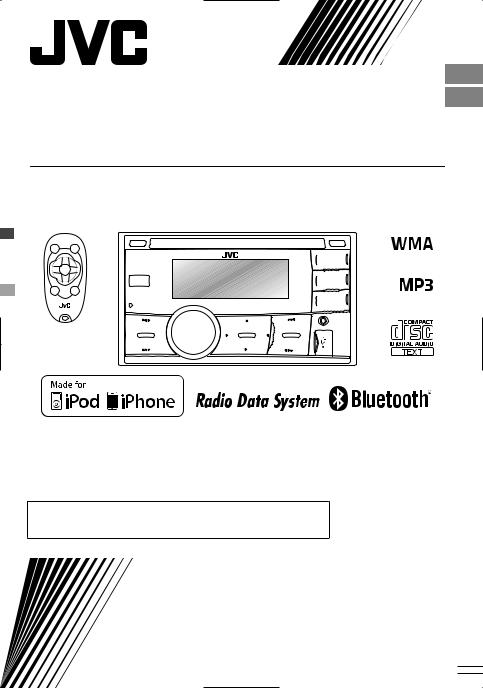
ENGLISH
FRANÇAIS
KW-R600BT
CD RECEIVER / RÉCEPTEUR CD
For canceling the display demonstration, see page 4. /
Pour annuler la démonstration des affichages, référez-vous à la page 4.
For installation and connections, refer to the separate manual.
Pour l’installation et les raccordements, se référer au manuel séparé.
INSTRUCTIONS
MANUEL D’INSTRUCTIONS
GET0794-003A
[E/EN]
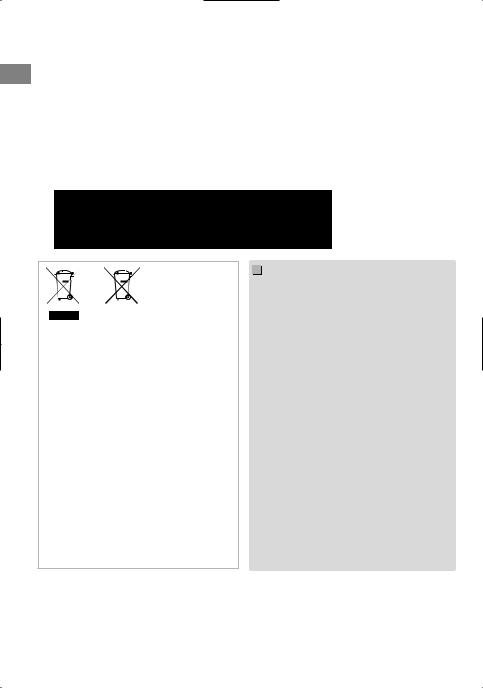
Thank you for purchasing a JVC product.
Please read all instructions carefully before operation, to ensure your complete understanding and to obtain the best possible performance from the unit.
 IMPORTANT FOR LASER PRODUCTS
IMPORTANT FOR LASER PRODUCTS
1.CLASS 1 LASER PRODUCT
2.CAUTION: Do not open the top cover. There are no user serviceable parts inside the unit;
leave all servicing to qualified service personnel.
3. CAUTION: Visible and/or invisible class 1M laser radiation when open. Do not view directly with optical instruments.
4. REPRODUCTION OF LABEL: CAUTION LABEL, PLACED OUTSIDE THE UNIT.
Battery
Products
Information for Users on Disposal of Old Equipment and Batteries
[European Union only]
These symbols indicate that the product and the battery with this symbol should not be disposed as general household waste at its end-of-life.
If you wish to dispose of this product and the battery, please do so in accordance with applicable national legislation or other rules in your country and municipality.
By disposing of this product correctly, you will help to conserve natural resources and will help prevent potential negative effects on the environment and human health.
Notice:
The sign Pb below the symbol for batteries indicates that this battery contains lead.
.
Warning:
Stop the car before operating the unit.
 Caution:
Caution:
Adjust the volume so that you can hear sounds outside the car. Driving with the volume too high may cause an accident.
Avoid using the USB device or iPod/iPhone if it might hinder driving safety.
 Caution on volume setting:
Caution on volume setting:
Digital devices (CD/USB) produce very little noise compared with other sources. Lower the volume before playing these digital sources to avoid damaging the speakers by the sudden increase of the output level.
 Temperature inside the car:
Temperature inside the car:
If you have parked the car for a long time in hot or cold weather, wait until the temperature in the car becomes normal before operating the unit.
 Condensation:
Condensation:
When the car is air-conditioned, moisture may collect on the laser lens. This may cause disc read errors. In this case, remove the disc and wait for the moisture to evaporate.
2 | ENGLISH

How to reset your unit
Your preset adjustments will also be erased.
How to forcibly eject a disc
 (Hold)
(Hold)
Be careful not to drop the disc when it ejects.
If this does not work, reset your unit.
Maintenance
 Cleaning the unit
Cleaning the unit
Wipe off the dirt on the panel with a dry silicon or soft cloth. Failure to observe this precaution may result in damage to the unit.
Contents |
|
Preparation ............................................................ |
4 |
Canceling the display demonstration |
|
Setting the clock |
|
Basic operations ................................................... |
4 |
Radio ........................................................................ |
6 |
CD/USB .................................................................... |
8 |
iPod/iPhone ............................................................. |
9 |
Quick Search ....................................................... |
10 |
External components ...................................... |
10 |
Bluetooth connection ..................................... |
11 |
Bluetooth mobile phone ................................ |
13 |
Bluetooth audio player ................................... |
17 |
Illumination color adjustments .................... |
18 |
Brightness adjustments .................................. |
19 |
Sound adjustments .......................................... |
19 |
Menu operations ............................................... |
20 |
Remote controller ............................................... |
23 |
Additional information ................................... |
23 |
Troubleshooting ................................................ |
26 |
Specifications ..................................................... |
28 |
 How to read this manual:
How to read this manual:
This manual mainly explains operations using the buttons on the control panel.
< > indicates the displays on the control panel.
[XX] indicates the initial setting of a menu item.
ENGLISH | 3
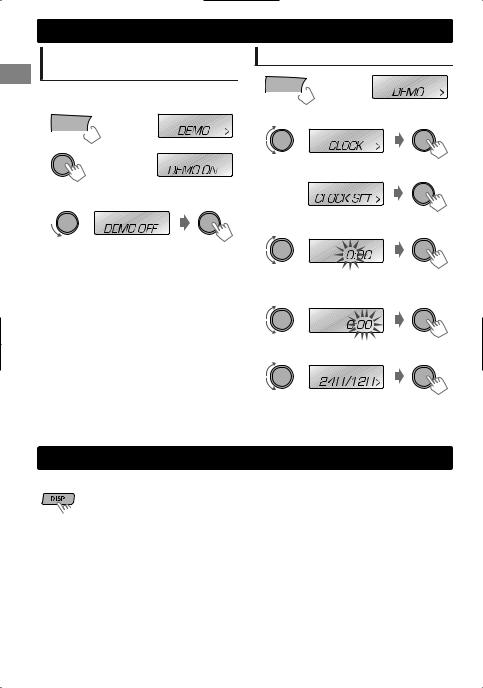
Preparation
Canceling the display demonstration
The display demonstration is always turned on unless you cancel it.
1


 (Hold)
(Hold)
2
(Initial setting)
3 Select <DEMO OFF>.
4 Press MENU to exit.
Setting the clock
1


 (Hold)
(Hold)
2 Select <CLOCK>.
3 Select <CLOCK SET>.
4 Adjust the hour.
(Initial setting)
5 Adjust the minute.
6 Select <24H/12H>.
7 Select <24 HOUR> or <12 HOUR>.
8 Press MENU to exit.
Basic operations
 Display information
Display information
Changes the display information. (Press)
 Scrolls the current display information. (Hold)
Scrolls the current display information. (Hold)
|
Source |
Display |
|
Radio |
Non-Radio Data System station: Frequency )Clock |
|
|
FM Radio Data System station: Station name (PS) -Frequency - |
|
|
Programme type (PTY) -Clock -(back to the beginning) |
|
CD/USB/Bluetooth Audio |
Album title/Artist* -Track title* -Track no./Playing time - Track |
|
iPod/iPhone (HEAD MODE/ |
no./Clock -(back to the beginning) |
|
IPOD MODE) |
* “NO NAME” appears for conventional CDs or if not recorded. |
|
iPod/iPhone (APP MODE) |
APP MODE ) Clock |
|
External Components (AUX) |
AUX IN )Clock |
4 | ENGLISH
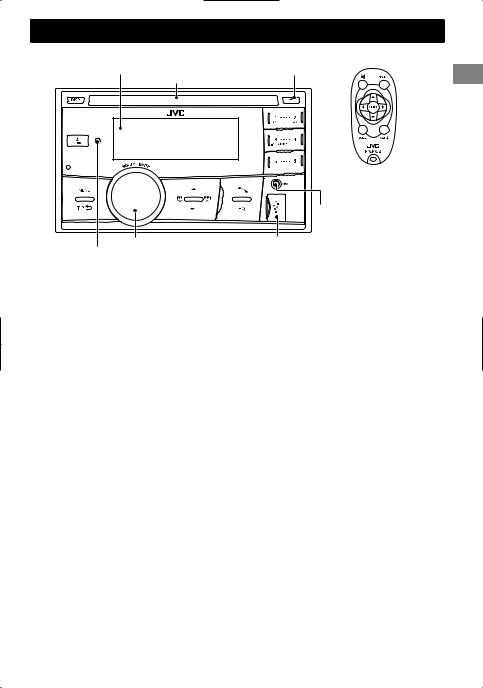
|
Basic operations |
Control panel |
Remote controller |
Display window |
Ejects the disc |
|
Loading slot |
AUX input jack
Control dial
Remote sensor
 Aim the remote controller directly at the sensor.
Aim the remote controller directly at the sensor.
 DO NOT expose to bright sunlight.
DO NOT expose to bright sunlight.
When you press or hold the following button(s)...
|
Control panel |
Remote |
|
General function |
|
|
|
controller |
|
|
|||
|
|
|
|
|
|
|
|
|
|
Turns on. |
|
|
|
|
|
— |
Turns off. (Hold) |
|
|
|
|
|
Press the SOURCE button on the control panel and turn |
|
|||
|
SOURCE |
|
|
|||
|
|
|
the control dial within 2 seconds to select the source. |
|
||
|
|
|
|
|
||
|
|
SOURCE |
Press repeatedly to select the source. |
|
||
|
Control dial |
VOL - / + |
Adjusts the volume level. |
|
|
|
|
(turn) |
— |
Selects items. |
|
|
|
|
|
|
Mutes the sound or pauses playback. |
|
||
|
Control dial |
|
Press the button again to cancel muting or resume |
|
||
|
(press) |
|
|
playback. |
|
|
|
|
— |
Confirms selection. |
|
|
|
|
Number |
|
Selects the preset stations. |
|
|
|
|
buttons |
— |
Stores the current station into the selected number button. |
|
||
|
(1 - 6) |
|
|
(Hold) ( page 6) |
|
|
|
EQ |
SOUND |
Selects the preset sound mode. ( |
page 19) |
|
|
|
|
|
|
Enters “Hands-Free” menu ( page 14), or answers |
|
|
|
|
— |
|
incoming call when the unit rings. |
|
|
|
|
|
Ends a call. (Hold) |
|
|
|
|
|
|
|
|
||
|
|
|
|
Activates/deactivates TA Standby Reception. ( page 7) |
|
|
|
|
— |
Enters PTY Search mode. (Hold) ( |
page 7) |
|
|
|
|
|
Returns to the previous menu. |
|
|
|
|
/ |
/ |
|
Selects a preset station. ( page 6) |
|
|
|
|
Selects MP3/WMA/WAV folder. ( |
page 8) |
|
||
|
|
|
|
|
||
|
|
|
|
|
|
|
|
|
|
|
Searches for a station automatically. ( page 6) |
|
|
|
/ |
/ |
Searches for a station manually. (Hold) |
|
||
|
|
Selects track. ( page 8, 9, 17) |
|
|
||
|
|
|
|
|
|
|
|
|
|
Fast-forwards or reverses track. (Hold) |
|
||
|
|
|
|
|
|
|
|
|
|
|
|
ENGLISH | 5 |
|
|
|
|
|
|
|
|
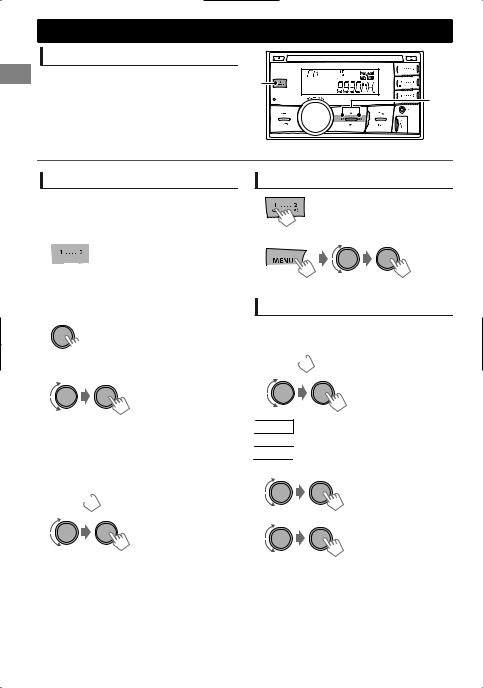
Radio
Searching for a station
Select <FM> or <AM>. |
A |
|
Auto search. (Press) |
||
B |
||
Manual search. (Hold) |
||
|
“M” flashes, then press the button repeatedly.
“ST” lights up when receiving an FM stereo broadcast with sufficient signal strength.
Storing stations in memory
 Manual presetting
Manual presetting
You can preset up to 18 stations for FM and 6 stations for AM.
While listening to a station...
 (Hold)
(Hold)
The preset number flashes and “MEMORY” appears. The current station is stored to the selected number button (1 - 6).
- - - - - - - - or - - - - - - - -
1
 (Hold)
(Hold)
“PRESET MODE” flashes.
2 Select preset number.
The preset number flashes and “MEMORY” appears.
 Auto presetting (FM only)
Auto presetting (FM only)
SSM (Strong-station Sequential Memory)
You can preset up to 18 stations for FM.
1  (Hold)
(Hold)
2 |
-<TUNER> |
|
-<SSM> |
|
-<SSM 01 – 06> |
“SSM” flashes. When all the stations are stored, “SSM” stops flashing.
To preset <SSM 07 – 12>/<SSM 13 – 18>, repeat steps 1 and 2.
Selecting a preset station
- - - - - - - - or - - - - - - - -
You can also select a preset station using / .
Setting the Radio Timer
You can tune in to a preset station at a specific time regardless of the current source.
1  (Hold)
(Hold)
2 |
-<TUNER> |
|
-<RADIO TIMER> |
|
-<OFF>/<ONCE>/ |
[OFF] |
<DAILY> |
Cancels Radio Timer. |
|
ONCE |
Activates once. |
DAILY |
Activates daily. |
3 Select the preset station. |
|
|
-<FM>/<AM> |
|
-<01> ... <18> for FM/ |
|
<01> ... <06> for AM |
4 Set the activation time.
5Press MENU to exit.
lights up after the Radio Timer has been set.
Only one timer can be set. Setting a new timer will override the previous setting.
The Radio Timer will not activate if the unit is turned off or if <AM> is set to <OFF> after selecting an AM station for the timer.
6 | ENGLISH
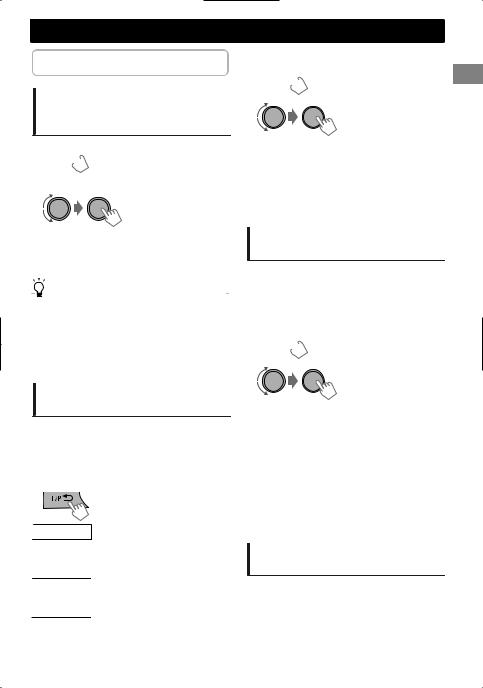
The following features are available only for FM Radio Data System stations.
Searching for your favorite Programmes—Programme Type (PTY) Search
1  (Hold)
(Hold)
2 Select a PTY code.
Radio
 NEWS Standby Reception
NEWS Standby Reception
1  (Hold)
(Hold)
2 |
-<TUNER> |
-<NEWS-STBY> -<NEWS ON>
The unit will temporarily switch to News Programme if available.
If the volume is adjusted during reception of Traffic Announcement or News, the adjusted volume is automatically memorized. It will be applied the next time the unit switches to Traffic Announcement or News.
PTY Search starts.
If there is a station broadcasting a programme of the same PTY code as you have selected, that station is tuned in.
|
PTY codes |
|
|
|
|
|
|
|
|||
|
NEWS, AFFAIRS, INFO, SPORT, EDUCATE, DRAMA, CULTURE, |
|
|
|
|
|
SCIENCE, VARIED, POP M (music), ROCK M (music), EASY M |
|
|
|
|
|
(music), LIGHT M (music), CLASSICS, OTHER M (music), |
|
|
|
|
|
WEATHER, FINANCE, CHILDREN, SOCIAL, RELIGION, |
|
|
|
|
|
PHONE IN, TRAVEL, LEISURE, JAZZ, COUNTRY, NATION M |
|
|
|
|
|
(music), OLDIES, FOLK M (music), DOCUMENT |
|
|
|
|
|
|
|
|
|
|
Activating TA/News Standby
Reception
Standby Reception allows the unit to switch temporarily to Traffic Announcement (TA) or NEWS programme from any source other than AM.
 TA Standby Reception
TA Standby Reception
TP indicator |
TA Standby Reception |
The unit will temporarily switch Lights up to Traffic Announcement (TA) if
available.
Not yet activated. Tune in to Flashes another station providing the
Radio Data System signals.
To deactivate, press again.
Tracking the same programme —Network-Tracking Reception
When driving in an area where FM reception is not sufficient enough, this unit automatically tunes in to another FM Radio Data System station of the same network, possibly broadcasting the same programme with stronger signals.
1  (Hold)
(Hold)
2 |
-<TUNER> |
|
|
|
-<AF-REG> * |
|
|
|
|
|
Switches to another station. |
|
[AF ON] |
The programme may differ |
|
from the one currently received |
|
|
|
|
|
|
(the AF indicator lights up). |
|
|
|
|
|
Switches to another station |
|
AF-REG ON |
broadcasting the same |
|
programme (the AF indicator |
|
|
|
|
|
|
lights up). |
|
|
|
|
OFF |
Cancels. |
|
|
|
* AF-REG: Alternative Frequencies-Regional
Automatic station selection— Programme Search
When the signal of a preset station you have selected is weak, this unit searches for another station possibly broadcasting the same programme as the original preset station is broadcasting.
<P-SEARCH> ( page 21)
ENGLISH | 7
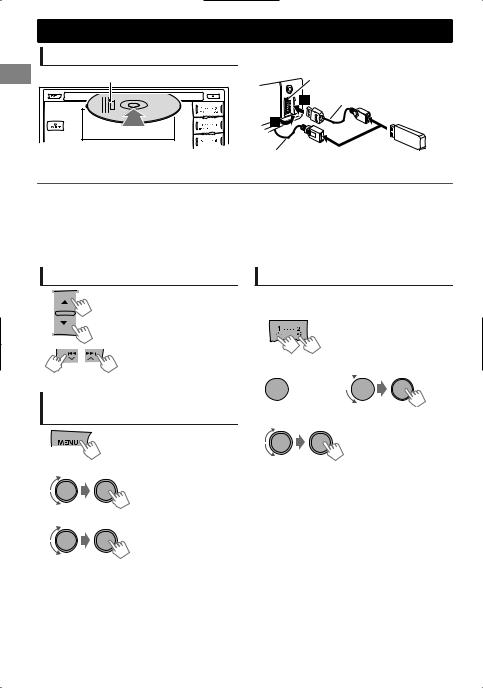
CD/USB
Playing a CD/USB device
Label side
The source changes to “CD” and playback starts.
 USB input terminal
USB input terminal
USB 2.0 cable (not supplied)
or
USB cable from the rear of the unit
The source changes to “USB” and playback starts.
This unit can play MP3/WMA files stored in CD-R, CD-RW, and MP3/WMA/WAV files in USB mass storage device (such as a USB memory and Digital Audio Player).
Make sure all important data has been backed up. We shall bear no responsibility for any loss of data in USB mass storage class device while using this system.
Ejected disc not removed within 15 seconds will reload automatically.
|
If the disc cannot be ejected, page 3. |
Selecting a folder/track
Selects folder.
(For MP3/WMA/WAV)
Selects track. (Press)
Fast-forwards or reverses the track. (Hold)
Selecting a track/folder from the list
1
2 Select a folder. (For MP3/WMA/WAV)
3Select a track.
For MP3/WMA/WAV
If there are many folders or tracks, you can fast search for the desired folder or track by turning the control dial quickly, or use Quick Search
( page 10).
Selecting the playback modes
You can select one of the following playback modes at a time.
1 |
Press 1 for REPEAT. |
|
Press 2 for RANDOM. |
|
Press again to exit. |
-- - - - - - - or - - - - - - - -
 (Hold)
(Hold) 

|
|
<REPEAT>)<RANDOM> |
2 |
|
|
|
REPEAT |
|
|
RPT OFF |
Cancels repeat playback. |
|
|
|
|
TRACK RPT |
Repeats current track. |
|
|
|
|
FOLDER RPT * |
Repeats current folder. |
|
RANDOM |
|
|
RND OFF |
Cancels random playback. |
|
|
|
|
|
Randomly plays all tracks of |
|
FOLDER RND * |
current folder, then tracks of |
|
|
next folders. |
|
|
|
|
ALL RND |
Randomly plays all tracks. |
* For MP3/WMA/WAV
8 | ENGLISH
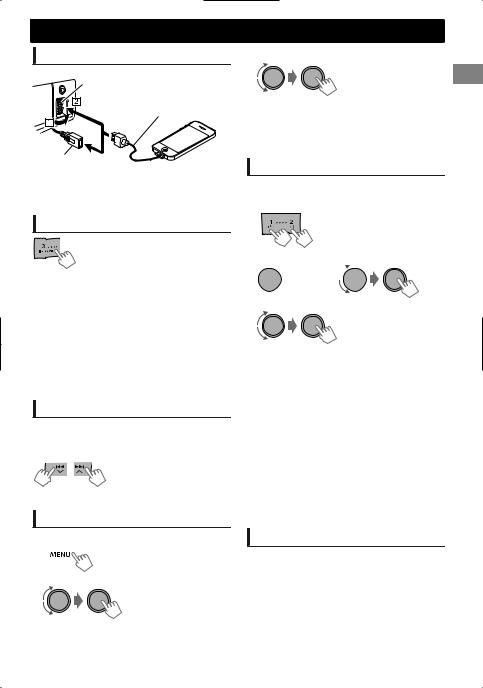
iPod/iPhone
Playing an iPod/iPhone
 USB input terminal
USB input terminal
USB 2.0 cable (not supplied)*
or
USB cable from the rear of the unit
The source changes to “IPOD-FRONT/IPOD-REAR” and playback starts.
* Recommend to use a cable suitable for car use.
Selecting the control mode
|
|
-<HEAD MODE>/<IPOD MODE>/ |
|
|
<APP MODE> |
|
|
|
|
HEAD |
Controls iPod playback through this |
|
MODE |
unit. |
|
IPOD |
Controls iPod playback from the |
|
MODE |
iPod/iPhone. |
|
APP |
The sound of any functions (music, |
|
MODE |
games, applications, etc.) running on |
|
|
the connected iPod/iPhone is |
|
|
emitted through the speakers |
|
|
connected to this unit. |
You can also change the setting using <IPOD SWITCH> in the menu. ( page 22)
Selecting a track
Applicable under <HEAD MODE>/<IPOD MODE> only.
For <APP MODE>, applicable only for some audio applications.
Selects track/chapter. (Press)
Fast-forwards or reverses the track. (Hold)
Selecting a track from the list
Applicable under <HEAD MODE> only.
1 
2 Select the desired list.
PLAYLISTS)ARTISTS)ALBUMS)SONGS) PODCASTS)GENRES)COMPOSERS) AUDIOBOOKS)(back to the beginning)
3 Select the desired track.
Repeat this step until the desired track is selected.
If the selected menu contains many tracks, you can fast search for the desired track by turning the control dial quickly, or use Quick Search
( page 10).
Selecting the playback modes
Applicable under <HEAD MODE> only.
You can select one of the following playback modes at a time.
1 |
Press 1 for REPEAT. |
|
Press 2 for RANDOM. |
|
Press again to exit. |
-- - - - - - - or - - - - - - - -
 (Hold)
(Hold) 

2 |
<REPEAT>)<RANDOM> |
|
|
||
|
REPEAT |
|
|
RPT OFF |
Cancels repeat playback. |
|
ONE RPT |
Functions the same as “Repeat |
|
One” of the iPod. |
|
|
|
|
|
ALL RPT |
Functions the same as “Repeat |
|
All” of the iPod. |
|
|
|
|
|
RANDOM |
|
|
RND OFF |
Cancels random playback. |
|
SONG RND |
Functions the same as “Shuffle |
|
Songs” of the iPod. |
|
|
|
|
|
ALBUM RND |
Functions the same as “Shuffle |
|
Albums” of the iPod. |
|
|
|
|
“ALBUM RND” is not applicable for some iPod/ iPhone.
iPod/iPhone application
You can operate JVC original application with this unit in <APP MODE>. For more details, visit JVC website: <http://www3.jvckenwood.com/ english/car/index.html> (English website only).
ENGLISH | 9

QuickSearchSearch
If you have many folders/tracks/contacts, you can search through them quickly according to the first character (A to Z, 0 to 9 and OTHERS).
1 Enter list menu or “Hands-Free” menu.
CD (MP3/WMA)/ |
iPod/iPhone |
Bluetooth phonebook |
USB (MP3/WMA/WAV) |
|
|
Select the desired list. |
Select <PHONEBOOK>. |
2Select the desired character (A to Z, 0 to 9 and OTHERS).
“OTHERS” appears if the first character is not A to Z or 0 to 9, such as #, -, !, etc.
3 Select your desired folder/track/contact.
For CD/USB and iPod/iPhone, repeat step 3 until the desired track is selected.
Searching may not work on some of the layers of the selected menu (for iPod/iPhone).
External components
You can connect an external component to the AUX (auxiliary) input jack on the control panel.
For details, refer also to the instructions supplied with the external components.
.
Playing an external component |
1 |
Connect to AUX on the control panel. |
from AUX |
2 |
Select <AUX IN>. |
3.5 mm stereo mini plug |
|
|
(not supplied) |
3 |
Turn on the connected component and |
|
||
|
|
start playing the source. |
Portable audio |
|
|
player, etc. |
|
|
Use a 3-terminal plug head |
|
|
stereo mini plug for optimum |
|
|
audio output. |
|
|
10 | ENGLISH
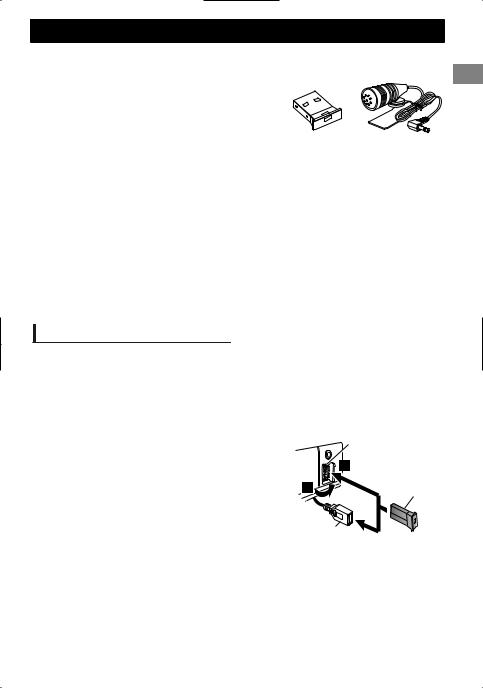
Bluetooth connection iPod/iPhone
By connecting the supplied KS-UBT1 USB Bluetooth Adapter and microphone to this unit, you can operate a Bluetooth device using this unit. Refer to the “Installation/Connection Manual” for details on
connecting the microphone. |
|
|
Once the USB Bluetooth Adapter is attached, this unit is always |
|
|
available for pairing. |
|
|
Refer also to the instructions supplied with the Bluetooth |
|
|
device. |
|
|
Refer to the separate appendix to check the countries where |
KS-UBT1 |
Microphone |
you may use the Bluetooth function. |
|
|
If you turn off the unit or unplug the USB Bluetooth Adapter during a phone call conversation, the Bluetooth connection is disconnected. Continue the conversation using your mobile phone.
This unit supports the following Bluetooth profiles
Hands-Free Profile (HFP 1.5)
Object Push Profile (OPP 1.1)
Phonebook Access Profile (PBAP 1.0)
Advanced Audio Distribution Profile (A2DP 1.2)
Audio/Video Remote Control Profile (AVRCP 1.3)
 Warning:
Warning:
Stop the car in a safe place before operating complicated steps such as dialing numbers, using phonebook, etc.
Pairing a Bluetooth device
When connecting a Bluetooth device to the unit for the first time, perform pairing between the unit and the device.
Up to five Bluetooth devices can be registered in this unit.
A maximum of two Bluetooth phones and one Bluetooth audio device can be connected at any time.
This unit supports Secure Simple Pairing (SSP).
1Connect the USB Bluetooth adapter (KS-UBT1) to one of the USB input terminals.
 USB input terminal
USB input terminal
KS-UBT1
or
USB cable from the rear of the unit
2 Search and select “JVC Unit” on the Bluetooth device.
“BT PAIRING” flashes on the display.
For some Bluetooth devices, you may need to enter the Personal Identification Number (PIN) code immediately after searching.
ENGLISH | 11
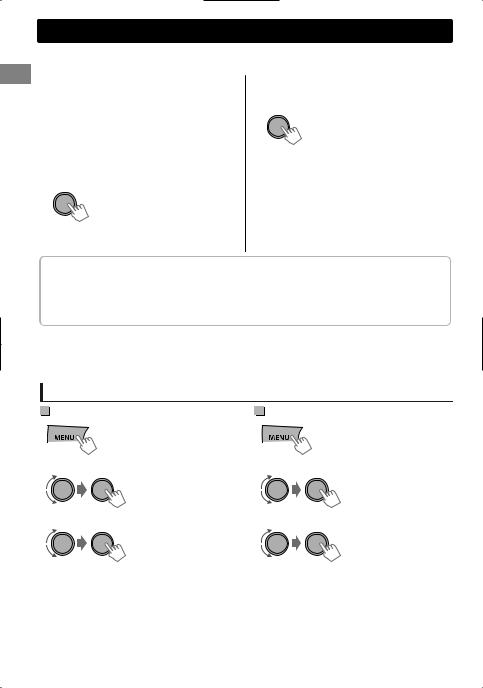
Bluetooth connection
3Perform (A) or (B) depending on what scrolls on the display.
For some Bluetooth devices, pairing sequence may vary from the steps described below
(A) If “[Device Name]”#“XXXXXX”# “VOL – YES”#“BACK – NO” scrolls on the display,
“XXXXXX” is a 6-digit passkey randomly generated during each pairing.
Ensure that the passkey which appears on the unit and Bluetooth device is the same.
Select “YES” to confirm the passkey.
Operate the Bluetooth device to confirm the passkey.
(B) If “[Device Name]”#“VOL – YES”#
“BACK – NO” scrolls on the display,
Select “YES” to start the pairing.
(1) If “PAIRING”#“PIN 0000” scrolls on the display, enter the PIN code “0000” into the Bluetooth device.
You can change to a desired PIN code before pairing. ( page 22)
(2) If only “PAIRING” appears, operate the Bluetooth device to confirm pairing.
After pairing is successful, “PAIRING COMPLETED” appears on the display.
The unit will establish a connection with the newly paired Bluetooth device, “ ” lights up on the display and you can now control the Bluetooth device through the unit.
“ ” will light up when a phone is connected.
“ ” will light up when an audio device is connected.
Once the connection is established, the device is registered to the unit and there is no need to perform the pairing again unless you delete the registered device.
Some Bluetooth devices may not be able to connect to the unit after pairing. Connect the device to the unit manually. Refer to the instruction manual of the Bluetooth device for more information.
Connecting/Disconnecting a registered device manually
|
To connect |
|
To disconnect |
1 |
(Hold) |
1 |
(Hold) |
|
|
||
2 |
Select <CONNECT>. |
2 |
Select <DISCONNECT>. |
-<BLUETOOTH> -<PHONE>/<AUDIO> -<CONNECT>
3 Select the desired device.
“CONNECTING”#“[Device Name]” scrolls on the display when the unit is connecting to the device. “CONNECTED”#“[Device Name]” scrolls on the display when the device is connected.
4 Press MENU to exit.
-<BLUETOOTH> -<PHONE>/<AUDIO> -<DISCONNECT>
3 Select the desired device.
“DISCONNECT”#“[Device Name]” scrolls on the display when the device is disconnected.
4 Press MENU to exit.
12 | ENGLISH
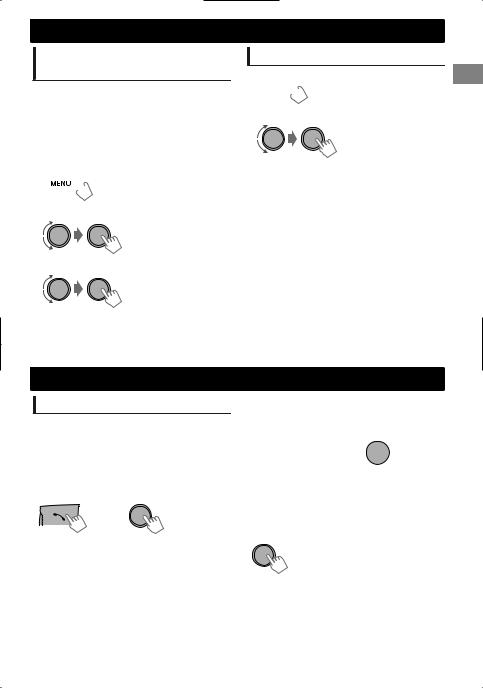
Connecting to JVC original application
JVC original application is designed to view JVC car receiver status and perform simple control operations on Android smart phones.
For JVC original application operations, visit JVC website: <http://www3.jvckenwood.com/english/car/ index.html> (English website only).
1  (Hold)
(Hold)
2 Select <CONNECT>.
-<BLUETOOTH>
-<APPLICATION> -<CONNECT>
3Select the desired smart phone.
“CONNECTED”#“[Device Name]” scrolls on the display when the device is connected.
4 Press MENU to exit.
Bluetooth connection
Deleting a registered device
1  (Hold)
(Hold)
2 Select <DELETE YES>.
-<BLUETOOTH> -<DELETE PAIR> -[Device name] -<DELETE YES>
“DELETED” appears when the device is deleted.
3 Press MENU to exit.
Bluetooth mobile phone
Receiving a call
 To receive a call
To receive a call
When there is an incoming call, the source automatically changes to “BT FRONT”/“BT REAR”.
“RECEIVING” appears on the display, followed by the phone number or name.
|
The display flashes in blue. ( page 16) |
or
You can also press / / / /SOURCE on the remote control to answer a call.
When <AUTO ANSWER> is set to <ON>, the unit answers incoming calls automatically. ( page 16)
 To end a call
To end a call
 (Hold) or
(Hold) or  (Hold)
(Hold)
You can also press and hold / / / /SOURCE on the remote control to end a call.
 To deactivate/activate hands-free mode
To deactivate/activate hands-free mode
During a phone conversation...
Operations may vary according to the connected Bluetooth device.
ENGLISH | 13
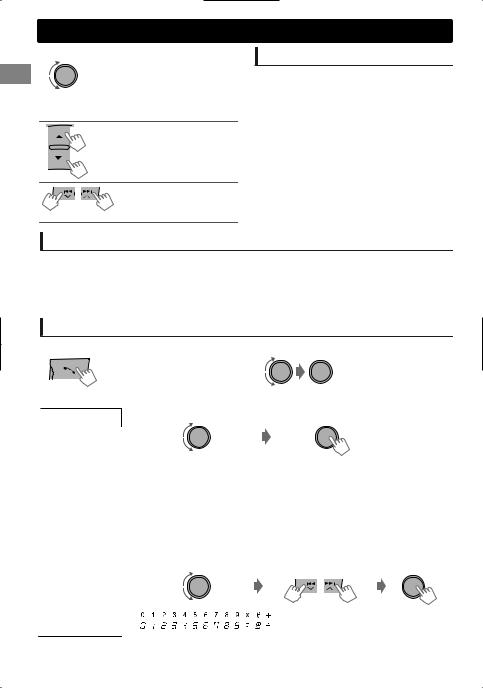
Bluetooth mobile phone
 Adjustments during a call
Adjustments during a call
Phone volume (00 — 50) [VOLUME 15]: Volume adjustments made during a call will not affect the other sources.
Microphone level
(01— 03) [02]: As the number increases, the microphone becomes more sensitive.
Noise Reduction and Echo
Cancellation mode:
Turns on/off.
Text message notification
When a text message is received, the unit rings and “RCV MESSAGE”#“[Device name]” appears.
<MSG NOTICE> must be set to <ON>. ( page 16)
You cannot read, edit, or send a message through the unit.
This feature is only available on certain phones.
Switching between two connected mobile phones
When two mobile phones are connected to the unit, you can access to both “Hands-Free” menus.
Press to enter 1st phone’s “Hands-Free” menu.
Press twice to enter 2nd phone’s “Hands-Free” menu.
Press to return to 1st phone’s “Hands-Free” menu.
Making a call from the hands-free menu
1 Enter the “Hands-Free” menu. |
2 Select a calling method. |
Refer to the table below
 for options.
for options.
3 Select and call the contact (name/phone number).
DIALED |
Select the name/phone number |
Call |
|
|
|
|
|
RECEIVED |
|
|
|
|
|
|
|
MISSED CALL |
If the phonebook contains many numbers, you can fast search for the desired |
||
|
|||
PHONEBOOK |
|||
number by turning the control dial quickly, or use Quick Search ( page 10). |
|||
|
|||
“NO HISTORY” appears if there is no recorded call history.
“NO DATA” appears if no entries are found in the Bluetooth device’s phonebook.
“SEND P.BOOK MANUALLY” appears if <P.BOOK SEL> is set to
|
<P.BOOK IN UNIT> or the phone does not support PBAP. ( |
page 16) |
||||||||||||||
DIAL NUMBER |
Enter the phone number to dial. |
|
|
|
||||||||||||
|
|
Select number/character |
Move the entry position |
Call |
||||||||||||
|
|
|
|
|
|
|
|
|
|
|
|
|
|
|
|
|
|
|
|
|
|
|
|
|
|
|
|
|
|
|
|
|
|
|
|
|
|
|
|
|
|
|
|
|
|
|
|
|
|
|
14 | ENGLISH
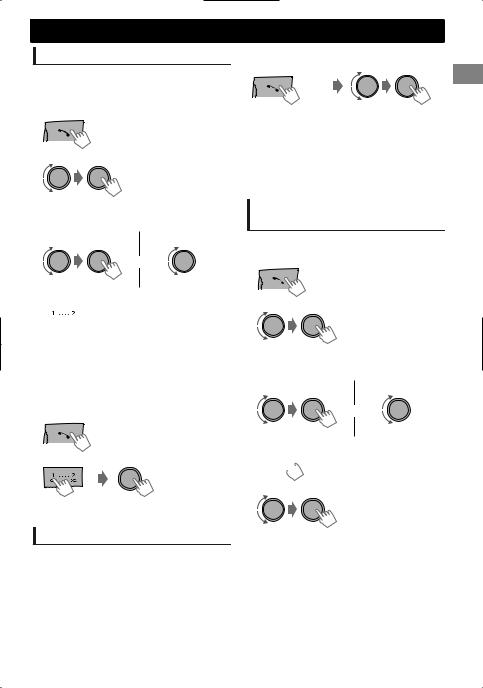
Making a call from memory
You can store up to 6 contacts in the memory of this unit for speed dialing.
 To store contacts in memory
To store contacts in memory
1 Enter the “Hands-Free” menu.
2 Select a call method.
-<DIALED>/ <RECEIVED>/
<MISSED CALL>/ <PHONEBOOK>/ <DIAL NUMBER>
3 Select a contact (name/phone number).
Name |
Phone Number |
or
4 Store in memory.
 (Hold)
(Hold)
“MEMORY PX” flashes. The contact is stored to the selected number button (1 - 6).
To erase a contact from preset memory, select <DIAL NUMBER> in step 2 and store a blank number.
 To make a call from memory
To make a call from memory
1 Enter the “Hands-Free” menu.
2Select and call the contact.
“NO PRESET” appears if there are no contacts stored in memory.
Using voice recognition
You can use the voice recognition features of the connected phone through this unit.
“NOT SUPPORT” appears if the connected phone does not support this feature.
1 Enter voice recognition mode.
If only one phone is connected,
 (Hold)
(Hold)
Bluetooth mobile phone
If two phones are connected,
Enter “phone list” |
Select the desired phone |
(Hold)
2When “WAIT VOICE”#“[Device Name]” scrolls on the display, speak the name of the contact you want to call or the voice command to control the phone functions.
Supported voice recognition features vary for each phone. Please refer to the instruction manual of the connected phone for details.
Deleting a contact (name/ phone number)
Only when <P.BOOK SEL> is set to <P.BOOK IN UNIT>. ( page 16)
1 Enter the “Hands-Free” menu.
2 Select a call method.
-<DIALED>/ <RECEIVED>/ <MISSED CALL>/ <PHONEBOOK>
3Select the contact (name/phone number) to be deleted.
Name |
Phone Number |
or
4Enter “Delete Entries” menu.
 (Hold)
(Hold)
5 Select <DELETE> or <DELETE ALL>.
|
DELETE |
Selected name/phone number |
|
|
from step 3 is deleted. |
|
DELETE |
All name/phone numbers from |
|
ALL |
selected menu in step 2 are |
|
|
deleted. |
ENGLISH | 15
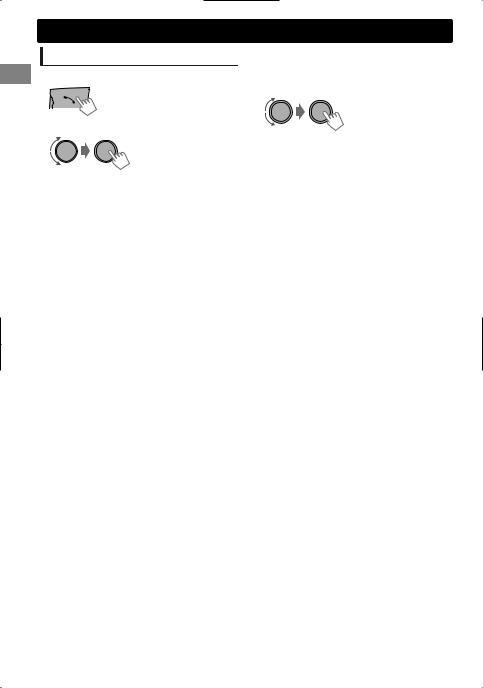
Bluetooth mobile phone
Using the SETTINGS menu
1 Enter the “Hands-Free” menu.
2 Select <SETTINGS>.
3Repeat this step to perform the necessary settings.
To return to the previous menu, press .
To exit from the menu, press MENU.
The following settings are applicable to the paired device. If another device is paired, perform the settings again.
|
Menu item |
Selectable setting (Initial: [XX]) |
|
P.BOOK SEL * |
[PB IN PHONE]: The unit browses the phonebook of the connected phone. |
|
|
PB IN UNIT: The unit browses the phonebook registered in the unit. (You can |
|
|
copy the phonebook memory using <P.BOOK WAIT> ( page 22).) |
|
|
|
|
AUTO ANSWER |
ON: The unit answers incoming calls automatically. |
|
|
[OFF]: The unit does not answer incoming calls automatically. |
|
RING TONE |
[IN UNIT]: The unit rings to alert you when a call/text message comes in. |
|
|
– CALL: Select your preferred ring tone (TONE 1 — 5) for incoming calls. |
|
|
– MESSAGE: Select your preferred ring tone (TONE 1 — 5) for incoming text |
|
|
messages. |
|
|
Default ring tone is different according to the paired device. |
|
|
IN PHONE: The unit uses the connected phones’ ring tone to alert you when a |
|
|
call/text message comes in. (The connected phone will ring if it does not |
|
|
support this feature.) |
|
|
|
|
RING COLOR |
COLOR 01 — 29 [06]: Select your preferred color for incoming call/text |
|
|
message alerts. |
|
|
OFF: Cancels. |
|
|
|
|
NR/EC MODE |
[ON]: Turns on the Noise Reduction and Echo Cancellation of the connected |
|
|
microphone for clearer sound. |
|
|
OFF: Cancels. |
|
|
|
|
MIC LEVEL |
(01— 03) [02]: The sensitivity of the microphone increases as the MIC level is |
|
|
increased. |
|
|
|
|
MSG NOTICE |
[ON]: The unit rings and “RCV MESSAGE”#“[Device Name]” appears to alert you |
|
|
of an incoming text message. |
|
|
OFF: The unit does not alert you of an incoming text message. |
|
|
|
* Selectable only when the connected phone supports PBAP.
16 | ENGLISH
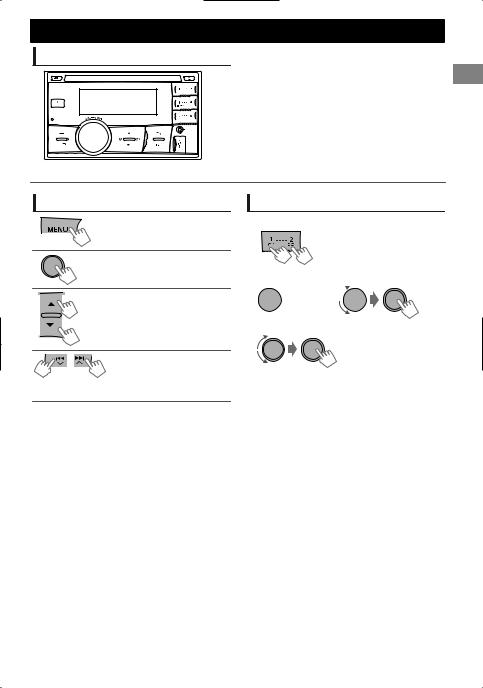
Bluetooth audio player
Playing a Bluetooth audio player
A



Bluetooth audio player
Select <BT REAR> or <BT FRONT> depending on the location of the USB Bluetooth adapter KS-UBT1.
Operate the Bluetooth audio player to start playback.
Operations and display indications may differ according to their availability on the connected device.
Basic operations
Starts or resumes playback.
Mutes the sound.
Selects group/folder.
Reverse skips or forward skips. (Press)
Fast-forwards or reverses the track. (Hold)
Selecting the playback modes
For Bluetooth devices that support AVRCP 1.3.
1 |
Press 1 for REPEAT. |
|
Press 2 for RANDOM. |
|
Press again to exit. |
-- - - - - - - or - - - - - - - -
 (Hold)
(Hold) 

2 |
<REPEAT>)<RANDOM> |
|
|
||
|
REPEAT |
|
|
RPT OFF |
Cancels repeat playback. |
|
|
|
|
TRACK RPT |
Repeats current track. |
|
|
|
|
ALL RPT |
Repeats all tracks. |
|
GROUP RPT |
Repeats all tracks of the |
|
current group. |
|
|
|
|
|
RANDOM |
|
|
RND OFF |
Cancels random playback. |
|
ALL RND |
Randomly plays all tracks. |
|
GROUP RND |
Randomly plays all tracks of |
|
the current group. |
|
|
|
|
ENGLISH | 17

Illumination color adjustments
Display zone
 Button zone
Button zone
All zone: Includes both Button zone and
Display zone.
Selecting the preset color
You can select a preset color for <BUTTON ZONE>, <DISP ZONE>, and <ALL ZONE> separately.
1  (Hold)
(Hold)
2 Select <COLOR>.
3
|
BUTTON ZONE |
COLOR 01-29/USER/ |
|
|
COLOR FLOW 01-03* |
|
DISP ZONE |
|
|
* Color changes in |
|
|
|
|
|
ALL ZONE |
|
|
different speeds. |
Initial color: BUTTON ZONE [06], DISP ZONE [01], ALL ZONE [06].
If <ALL ZONE> is selected, the button and display illumination will change to the current/ selected <BUTTON ZONE> color.
4 Press MENU to exit.
Storing your own adjustments
You can store your own day and night colors for <BUTTON ZONE> and <DISP ZONE> separately.
1  (Hold)
(Hold)
2 Select <COLOR SETUP>.
3
|
|
BUTTON |
Select a primary |
|
|
color <RED/GREEN/ |
|
|
DAY |
ZONE |
BLUE>, and then |
|
|
adjust the level |
|
|
COLOR |
DISP |
<00-31>. Repeat this |
|
|
procedure until you |
|
|
|
ZONE |
have adjusted all the |
|
|
|
three primary colors. |
|
|
BUTTON |
Your adjustment is |
|
|
automatically stored |
|
|
|
ZONE |
|
|
NIGHT |
to “USER”. |
|
|
|
If “00” is selected for |
|
|
COLOR |
DISP |
all the primary colors |
|
|
for <DISP ZONE>, |
|
|
|
ZONE |
nothing appears on |
|
|
|
the display. |
|
|
ON |
Changes the display and |
|
MENU |
buttons illumination |
|
|
|
||
|
|
during menu, list search, |
|
|
COLOR |
|
|
|
OFF |
and playback mode |
|
|
|
||
|
|
|
operations. |
|
|
|
|
NIGHT COLOR/DAY COLOR is changed by turning on/off your car’s headlight.
4 Press MENU to exit.
18 | ENGLISH
