JVC KW-XG500J User Manual
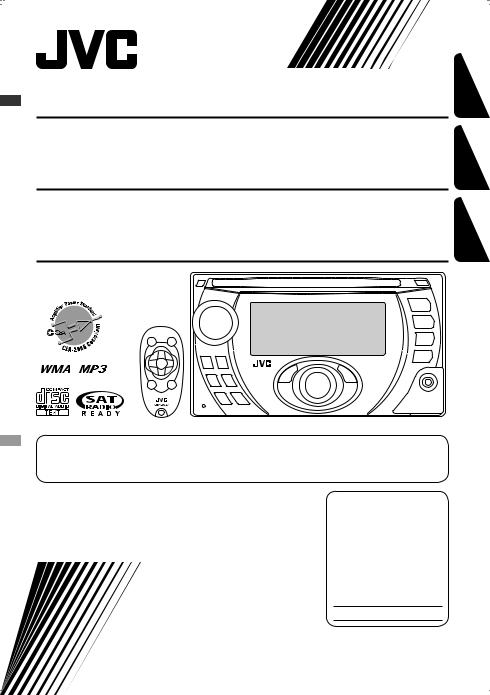
CD RECEIVER
RECEPTOR CON CD
RÉCEPTEUR CD
KW-XG500
KW-XG500
KW-XG500
FRANÇAIS ESPAÑOL ENGLISH
For canceling the display demonstration, see page 4.
Para cancelar la demostración en pantalla, consulte la página 4.
Pour annuler la démonstration des affichages, référez-vous à la page 4.
For installation and connections, refer to the separate manual. Para la instalación y las conexiones, refiérase al manual separado.
Pour l’installation et les raccordements, se référer au manuel séparé.
INSTRUCTIONS
MANUAL DE INSTRUCCIONES
MANUEL D’INSTRUCTIONS
For customer Use:
Enter below the Model No. and Serial No. which are located on the top or
bottom of the cabinet. Retain this information for future reference.
Model No.
Serial No.
GET0462-001A
[J]
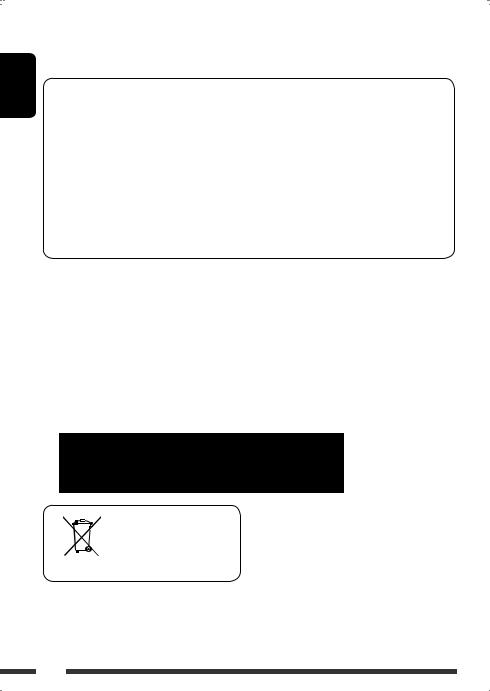
ENGLISH
Thank you for purchasing a JVC product.
Please read all instructions carefully before operation, to ensure your complete understanding and to obtain the best possible performance from the unit.
INFORMATION (For U.S.A.)
This equipment has been tested and found to comply with the limits for a Class B digital device, pursuant to Part 15 of the FCC Rules. These limits are designed to provide reasonable protection against harmful interference in a residential installation. This equipment generates, uses, and can radiate radio frequency energy and, if not
installed and used in accordance with the instructions, may cause harmful interference to radio communications. However, there is no guarantee that interference will not occur in a particular installation. If this equipment does cause harmful interference to radio or television reception, which can be determined by turning the equipment off and on, the user is encouraged to try to correct the interference by one or more of the following measures:
–Reorient or relocate the receiving antenna.
–Increase the separation between the equipment and receiver.
–Connect the equipment into an outlet on a circuit different from that to which the receiver is connected.
–Consult the dealer or an experienced radio/TV technician for help.
Caution:
Changes or modifications not approved by JVC could void the user’s authority to operate the equipment.
IMPORTANT FOR LASER PRODUCTS
1.CLASS 1 LASER PRODUCT
2.CAUTION: Do not open the top cover. There are no user serviceable parts inside the unit; leave all servicing to qualified service personnel.
3. |
CAUTION: (For U.S.A.) |
Visible and/or invisible class II laser radiation when open. Do not stare into beam. |
|
(For Canada) |
Visible and/or invisible class 1M laser radiation when open. Do not view directly with |
|
|
optical instruments. |
4. |
REPRODUCTION OF LABEL: CAUTION LABEL, PLACED OUTSIDE THE UNIT. |
|
For safety...
|
|
|
|
|
• |
Do not raise the volume level too much, as this will |
|
|
|
|
|
||
|
|
|
|
[European Union only] |
|
block outside sounds, making driving dangerous. |
|
|
|
|
|
• |
Stop the car before performing any complicated |
|
|
|
|
|
|
operations. |
|
|
|
|
|
|
|
|
|
|
|
|
|
Warning:
If you need to operate the unit while driving, be sure to look around carefully or you may be involved in a traffic accident.
Temperature inside the car...
If you have parked the car for a long time in hot or cold weather, wait until the temperature in the car becomes normal before operating the unit.
2
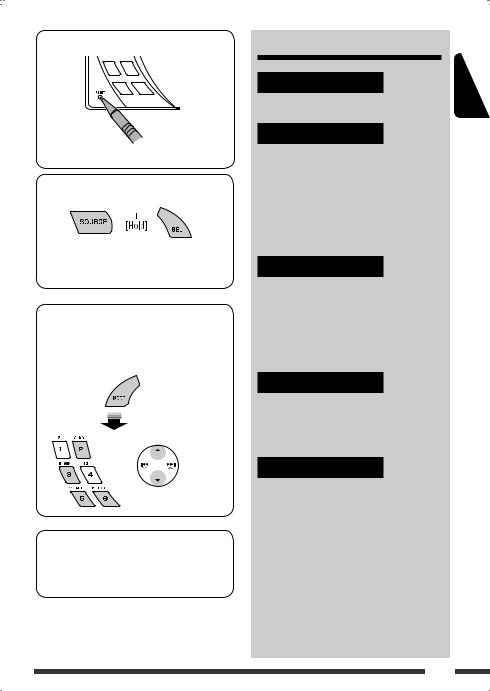
How to reset your unit
• Your preset adjustments will also be erased.
How to forcibly eject a disc
•Be careful not to drop the disc when it ejects.
•If this does not work, reset your unit.
How to use the MODE button
If you press MODE, the unit goes into functions mode, then the number buttons and 5/∞buttons work as different function buttons.
[Within 5 seconds...]
This unit is equipped with the steering wheel remote control function.
•See the Installation/Connection Manual (separate volume) for connection.
CONTENTS |
|
INTRODUCTIONS |
|
Preparation ...................................... |
4 |
OPERATIONS |
|
Basic operations................................ |
5 |
• Using the control panel ................ |
5 |
• Using the remote controller |
|
(RM-RK50)................................... |
6 |
Listening to the radio......................... |
8 |
Disc operations.................................. |
9 |
EXTERNAL DEVICES |
|
Listening to the CD changer ................ |
11 |
Listening to the satellite radio............ |
13 |
Listening to the iPod / D. player .......... |
15 |
Listening to the other external |
|
components ...................................... |
16 |
SETTINGS |
|
Selecting a preset sound mode............ |
18 |
General settings—PSM..................... |
19 |
Assigning titles.................................. |
22 |
REFERENCES |
|
Maintenance..................................... |
23 |
More about this unit .......................... |
24 |
Troubleshooting................................ |
26 |
Specifications.................................... |
30 |
ENGLISH
3
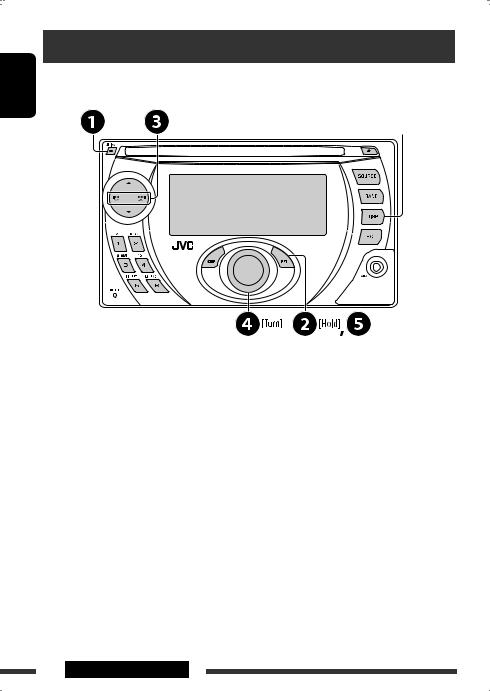
ENGLISH
Preparation
Cancel the display demonstration and set the clock
• See also page 20.
When the power is turned off: Check the current clock time
When the power is turned on: Change the display information
~Turn on the power.
ŸEnter the PSM settings.
!]⁄ Cancel the display demonstrations
Select “DEMO,” then “DEMO OFF.”
Set the clock
Select “CLOCK H” (hour), then adjust the hour. Select “CLOCK M” (minute), then adjust the minute.
@Finish the procedure.
Caution on volume setting:
Discs produce very little noise compared with other sources. Lower the volume before playing a disc to avoid damaging the speakers by the sudden increase of the output level.
4INTRODUCTIONS
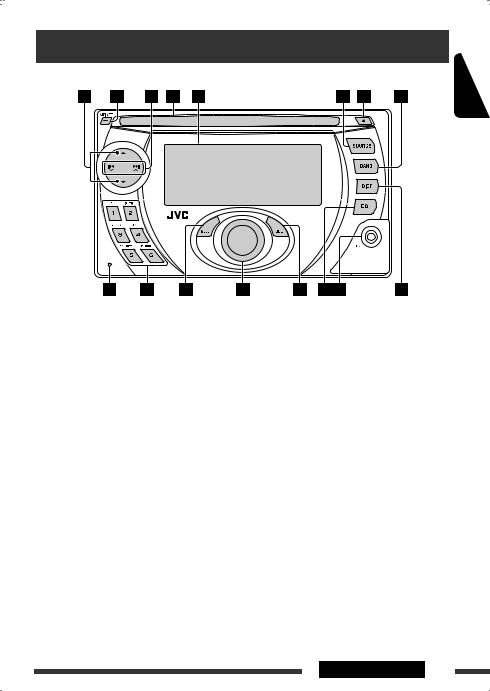
Basic operations
Using the control panel 
ENGLISH
1• FM/AM: Select preset station.
•SIRIUS/XM: Select category.
•CD/CD-CH: Select folder.
•IPOD/D.PLAYER: Enter the main menu/Pause or stop playback/Confirm selection.
2• Turn on the power.
•Turn off the power [Hold].
•Attenuate the sound (if the power is on).
3• FM/AM/SIRIUS/XM: Search for station/channel.
•CD/CD-CH: Select track.
•IPOD/D.PLAYER: Select track.
4 Loading slot
5 Display window
6Select the source.
FM/AM =SIRIUS*/XM* =CD* =CD-CH*/ IPOD*/D.PLAYER* (or EXT IN) =AUX IN =
(back to the beginning)
*You cannot select these sources if they are not ready or not connected.
7 Eject disc.
8 Select the bands.
9 Reset button
p • FM/AM/SIRIUS/XM: Select preset station/ channel.
•CD/CD-CH: Select folder/track/disc (for CD changer).
qEnter functions mode.
Press MODE, then one of the following buttons (within 5 seconds)...
MO : Turn on/off monaural reception.
SSM : Automatic station presetting [Hold]. RPT : Select repeat play.
RND : Select random play. 5/ ∞ : Skip 10 tracks.
w Volume control [Turn].
e• Enter the PSM settings [Hold].
• Adjust the sound mode.
r Select the sound mode. t AUX (auxiliary) input jack
y Change the display information.
OPERATIONS 5
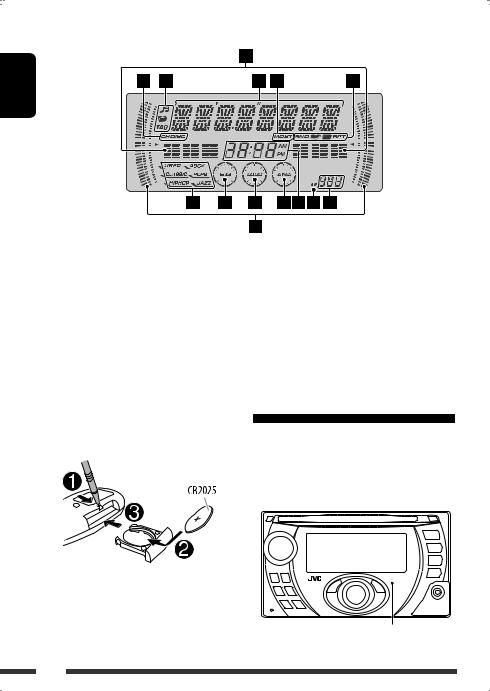
Display window
ENGLISH
1 |
Playback source indicators |
7 |
Sound mode indicators |
|
2 |
Track information indicators |
8 |
Equalizer indicator |
|
3 |
Main display |
9 |
Loudness indicator |
|
|
(Menu, playback information) |
p Analyzer indicator |
||
4 |
Tuner reception indicators |
q Clock indicator |
||
5 |
Playback mode/item indicators |
w Track indicator |
||
|
(Random/Repeat) |
e Source display/Preset No./Track No./Folder No./ |
||
6 |
• |
Spectrum analyzer meter |
|
Disc No. |
|
• |
Volume level indicator |
|
|
Using the remote controller (RM-RK50)
Installing the lithium coin battery (CR2025)
Before using the remote controller:
•Aim the remote controller directly at the remote sensor on the unit.
•DO NOT expose the remote sensor to bright light (direct sunlight or artificial lighting).
Remote sensor
6
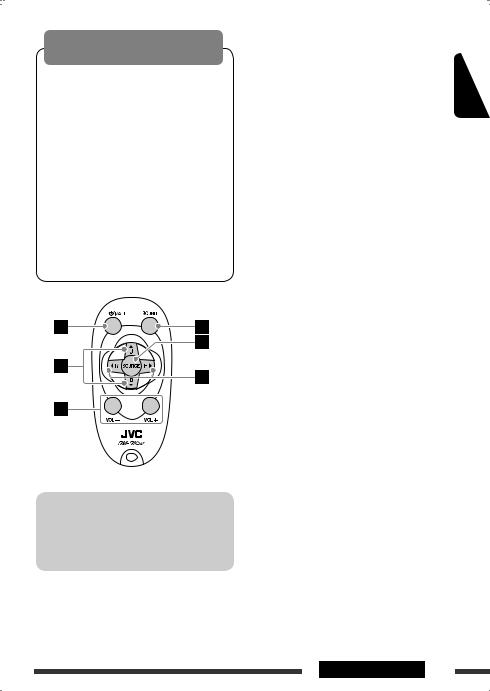
Warning:
To prevent accidents and damage
•Do not install any battery other than CR2025 or its equivalent.
•Do not leave the remote controller in a place (such as dashboards) exposed to direct sunlight for a long time.
•Store the battery in a place where children cannot reach.
•Do not recharge, short, disassemble, heat the battery, or dispose of it in a fire.
•Do not leave the battery with other metallic materials.
•Do not poke the battery with tweezers or similar tools.
•Wrap the battery with tape and insulate when throwing away or saving it.
For USA-California Only:
This product contains a CR Coin Cell Lithium Battery which contains Perchlorate Material—special handling may apply.
See www.dtsc.ca.gov/hazardouswaste/perchlorate
1• Turns the power on if pressed briefly or attenuates the sound when the power is on.
• Turns the power off if pressed and held.
2• Changes the FM/AM bands with 5U.
•Changes the preset stations with D ∞.
•Changes the folder of the MP3/WMA.
•While playing an MP3 disc on an MP3-compatible CD changer:
–Changes the disc if pressed briefly.
–Changes the folder if pressed and held.
•While listening to the satellite (SIRIUS or XM) radio:
–Changes the categories.
•While listening to an Apple iPod or a JVC D. player:
–Pauses/stops or resumes playback with D ∞.
–Enters the main menu with 5U.
(Now 5U/D ∞/2R/F 3work as the menu selecting buttons.)*
*5U : Returns to the previous menu. D ∞: Confirms the selection.
3 Adjusts the volume level.
4 Selects the sound mode (iEQ: intelligent equalizer).
5 Selects the source.
6• Searches for stations if pressed briefly.
•Fast-forwards or reverses the track if pressed and held.
•Changes the tracks if pressed briefly.
•While listening to the satellite radio:
–Changes the channels if pressed briefly.
–Changes the channels rapidly if pressed and held.
•While listening to an iPod or a D. player (in menu selecting mode):
–Selects an item if pressed briefly. (Then, press D ∞to confirm the selection.)
–Skips 10 items at a time if pressed and held.
ENGLISH
OPERATIONS 7
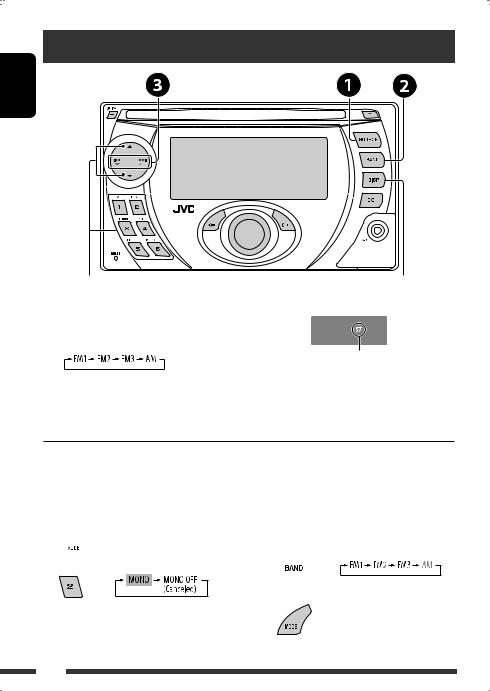
Listening to the radio
ENGLISH
Select preset station. |
Change the display information |
~ Select “FM/AM.”
Ÿ Select the bands.
Lights up when receiving an FM stereo
broadcast with sufficient signal strength.
!Search for a station to listen—Auto Search.
Manual Search: Hold either one of the buttons until “M” flashes on the display, then press it repeatedly.
* If no title is assigned to a station, “NO NAME” appears. To assign a title to a station, see page 22.
When an FM stereo broadcast is hard to receive 
1 
2 

Reception improves, but stereo effect will be lost.
• MO indicator lights up.
FM station automatic presetting— SSM (Strong-station Sequential Memory) 
You can preset up to six stations for each band.
1 
2
8
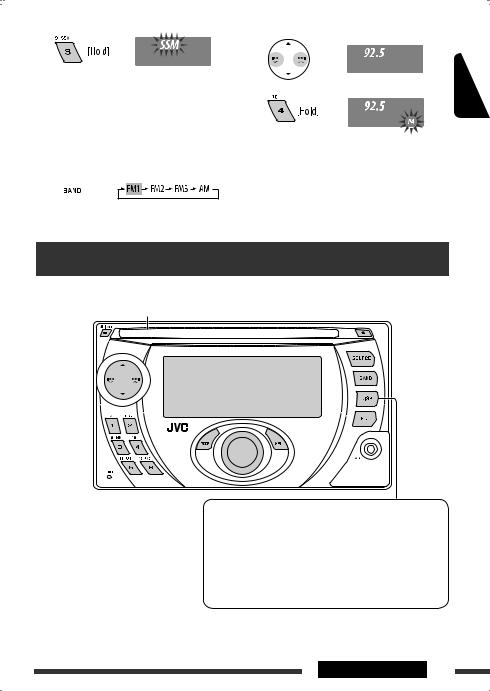
3 |
|
2 |
|
|
|
Local FM stations with the strongest signals are |
|
|
searched and stored automatically in the FM band. |
3 |
|
Manual presetting 
Ex.: Storing FM station of 92.5 MHz into preset number 4 of the FM1 band.
1 
ENGLISH
Disc operations
Insert the disc.
Playback starts automatically.
*1 If the file does not have Tag information or “TAG DISP” is set to “TAG OFF” (see page 21), folder name and file name appear. TAG indicator will not light up.
*2 “NO NAME” appears for an audio CD.
Change the display information
•MP3/WMA: Album name/performer (folder name*1) =Track title (file name*1) =Elapsed playing time and Current track number =(back to the beginning)
•Audio CD/CD Text: Disc title/performer*2 =Track title*2 = Elapsed playing time and Current track number =(back to the beginning)
Continued on the next page
OPERATIONS 9
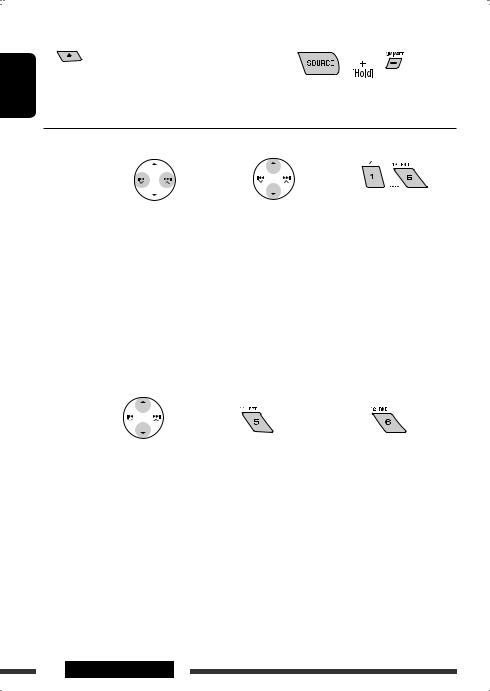
ENGLISH
To stop play and eject the disc |
Prohibiting disc ejection |
• Press SOURCE to listen to another playback source.
To cancel the prohibition, repeat the same procedure.
Pressing (or holding) the following buttons allows you to...
|
Disc type |
|
|
|
|
|
|
|
|
|
(Number buttons) *1 |
|
|
Press: |
Select track |
Select folder |
Locate particular folder |
MP3/WMA |
Hold: |
Reverse/fast-forward |
|
directly *2 |
|
|
|
|
track |
|
|
|
|
|
|
|
|
Audio CD/ |
Press: |
Select track |
|
Locate particular track directly |
|
Hold: |
Reverse/fast-forward |
— |
|
||
|
CD Text |
|
|||
|
|
track |
|
|
|
|
|
|
|
|
|
|
|
|
|
|
|
*1 |
Press to select number 1 to 6; hold to select number 7 to 12. |
|
|||
*2 |
It is required that folders be assigned with 2-digit numbers at the beginning of their folder names—01, 02, 03, and |
||||
|
so on. |
|
|
|
|
After pressing MODE, press the following buttons to...
Disc type |
|
|
|
|
|
|
|
|
Skip 10 tracks (within |
TRK RPT: |
FLDR RND: |
|
the same folder) |
Repeat current track |
Randomly play all tracks of |
MP3/WMA |
|
FLDR RPT: |
current folder, then tracks of |
|
Repeat current folder |
next folders |
|
|
|
||
|
|
|
DISC RND: |
|
|
|
Randomly play all tracks |
Audio CD/ |
Skip 10 tracks |
TRK RPT: |
DISC RND: |
CD Text |
|
Repeat current track |
Randomly play all tracks |
• To cancel repeat play or random play, select “RPT OFF” or “RND OFF.”
10 OPERATIONS
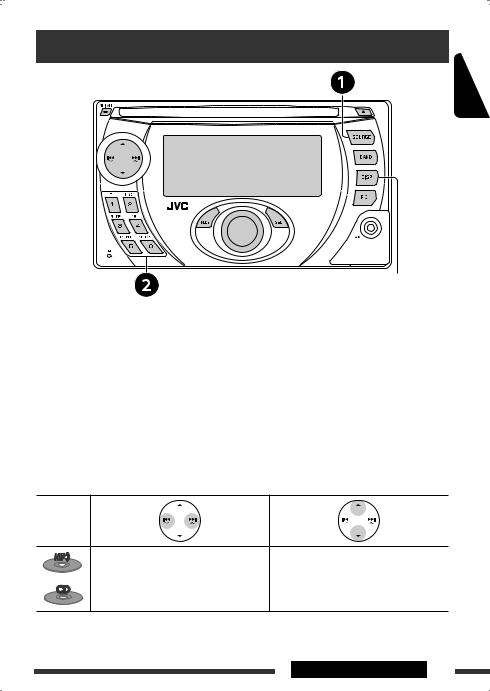
Listening to the CD changer
ENGLISH
Change the display information
(see page 9)
It is recommended to use a JVC MP3-compatible CD changer with your unit. You can connect a CD changer to the CD changer jack on the rear of the unit. See also page 17.
• You can only play conventional CDs (including CD Text) and MP3 discs.
Preparation
Make sure “CHANGER” is selected for the external input setting, see page 21.
~ Select “CD-CH.”
ŸSelect a disc to start playing.
Press: For selecting disc number 1 – 6. Hold: For selecting disc number 7 – 12.
Pressing (or holding) the following buttons allows you to...
Disc type
Press: |
Select track |
Select folder |
|
Hold: |
Reverse/fast-forward track |
|
|
|
|
|
|
Press: |
Select track |
— |
|
Hold: |
Reverse/fast-forward track |
||
|
Continued on the next page
EXTERNAL DEVICES 11
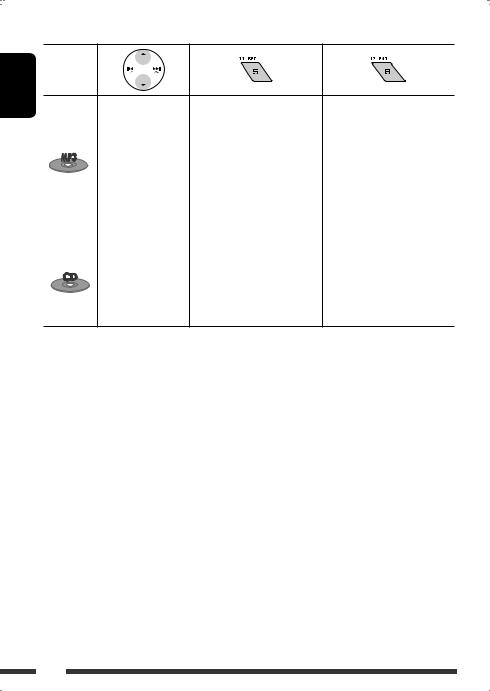
ENGLISH
After pressing MODE, press the following buttons to...
Disc type
Skip 10 tracks (within |
TRK RPT: |
FLDR RND: |
the same folder) |
Repeat current track |
Randomly play all tracks of |
|
FLDR RPT: |
current folder, then tracks of |
|
Repeat all tracks of current folder |
next folders |
|
DISC RPT: |
DISC RND: |
|
Repeat all tracks of the current |
Randomly play all tracks of |
|
disc |
current disc |
|
|
MAG RND: |
|
|
Randomly play all tracks of the |
|
|
inserted discs |
Skip 10 tracks |
TRK RPT: |
DISC RND: |
|
Repeat current track |
Randomly play all tracks of |
|
DISC RPT: |
current disc |
|
Repeat all tracks of the current |
MAG RND: |
|
disc |
Randomly play all tracks of the |
|
|
inserted discs |
• To cancel repeat play or random play, select “RPT OFF” or “RND OFF.”
12
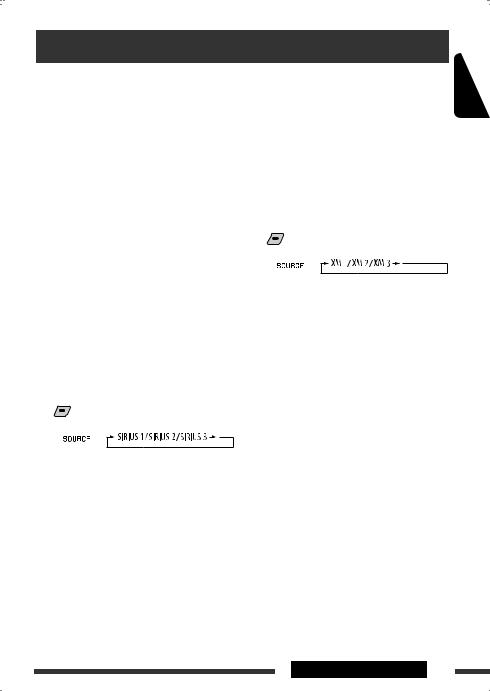
Listening to the satellite radio
Before operating, connect either one of the following (separately purchased) to the CD changer jack on the rear of this unit. See also page 17.
•JVC SIRIUS radio DLP—Down Link Processor, for listening to the SIRIUS Satellite radio.
•XMDirect™ Universal Tuner Box—Using a JVC Smart Digital Adapter (XMDJVC100: not supplied), for listening to the XM Satellite radio.
•Refer also to the Instructions supplied with your SIRIUS Satellite radio or XM Satellite radio.
GCI (Global Control Information) update
•If channels are updated after subscription, updating starts automatically.
“UPDATING” flashes and no sound can be heard.
•Update takes a few minutes to complete.
•During update, you cannot operate your satellite radio.
Activate your SIRIUS subscription after connection
1 


2
JVC DLP starts updating all the SIRIUS channels.
Once completed, JVC DLP tunes in to the preset channel, CH184.
4Contact SIRIUS on the internet at <http://activate.siriusradio.com/> to activate your subscription, or you can call SIRIUS toll-free at 1-888-539-SIRIUS (7474).
“SUB UPDT PRESS ANY KEY” scrolls on the display once subscription has been completed.
Activate your XM subscription after connection
•Only Channel 0, 1, and 247 are available before activation.
1 


2 
XMDirect™ Universal Tuner Box starts updating all the XM channels. “Channel 1” is tuned in automatically.
3Check your XM Satellite radio ID labelled on the casing of the XMDirect™ Universal Tuner
Box, or tune in to “Channel 0” (see page 14).
4Contact XM Satellite radio on the internet at <http://xmradio.com/activation/> to activate your subscription, or you can call 1-800-XM-RADIO (1-800-967-2346).
Once completed, the unit tunes in to one of the available channels (Channel 4 or higher).
3 Check your SIRIUS ID, see page 20.
ENGLISH
Continued on the next page
EXTERNAL DEVICES 13
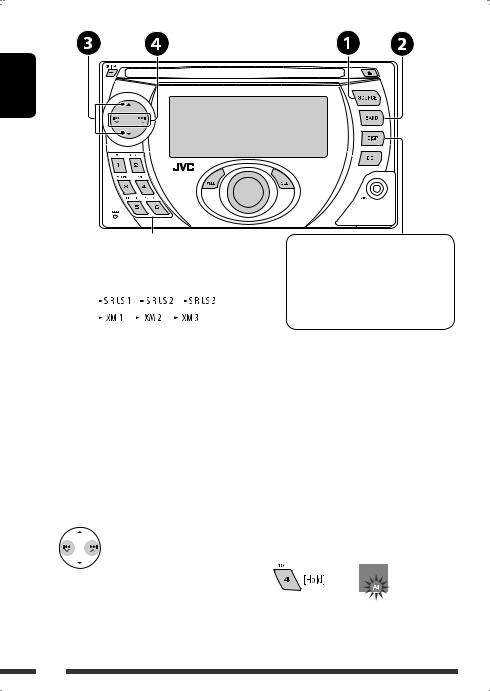
ENGLISH
|
|
Select preset channel. |
Change the display information |
||||||||||||||||||||||||
~ Select “SIRIUS” or “XM.” |
Category name =Channel name = |
||||||||||||||||||||||||||
Artist name =Composer name* = |
|||||||||||||||||||||||||||
Ÿ Select the bands. |
|||||||||||||||||||||||||||
Song/program name/title =(back to the |
|||||||||||||||||||||||||||
SIRIUS: |
|
|
|
|
|
|
|
|
|
|
|
|
|
|
|
|
|
|
|
|
|
|
|
|
|
beginning) |
|
XM: |
|
|
|
|
|
|
|
|
|
|
|
|
|
|
|
|
|
|
|
|
|
|
|
|
|
* Only for SIRIUS Satellite radio. |
|
|
|
|
|
||||||||||||||||||||||||
! Select a category. |
|
||||||||||||||||||||||||||
⁄ Select a channel to listen. |
|
||||||||||||||||||||||||||
•Holding the button changes the channels rapidly.
•SIRIUS: If you select “ALL” in step !, you can tune in to all the channels of all categories.
• |
XM: |
If you do not select a channel within 15 seconds, category selected in step !is canceled. You can select |
|
|
all channels of all categories now (including non-categorised channels). |
• |
While searching, invalid and unsubscribed channels are skipped. |
|
|
|
|
Checking the XM Satellite radio ID
While selecting “XM1,” “XM2,” or “XM3,” select “Channel 0.”
The display alternately shows “RADIO ID” and the 8-digit (alphanumeric) ID number.
To cancel the ID number display, select any channel other than “Channel 0.”
Storing channels in memory 
You can preset six channels for each band. Ex.: Storing channels into preset number 4
1 Tune in to a channel you want.
2
14
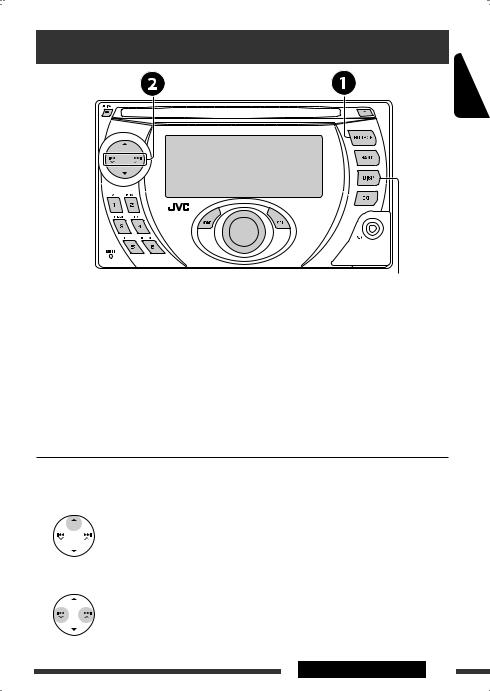
Listening to the iPod / D. player
ENGLISH
Change the display information
Before operating, connect either one of the following (separately purchased) to the CD changer jack on the rear of this unit. See also page 17.
•Interface adapter for iPod—KS-PD100 for controlling an iPod.
•D. player interface adapter—KS-PD500 for controlling a D. player.
Preparations
Make sure “CHANGER” is selected for the external input setting, see page 21.
~ Select “IPOD” or “D. PLAYER.”
Ÿ Select a song to start playing.
Selecting a track from the menu 
1 Enter the main menu.
• This mode will be canceled if no operations are done for about 5 seconds.
2 Select the desired menu.
For iPod:
PLAYLIST ÔARTISTS ÔALBUMS ÔSONGS ÔGENRES ÔCOMPOSER Ô(back to the beginning)
For D. player:
PLAYLIST ÔARTIST ÔALBUM ÔGENRE
ÔTRACK Ô(back to the beginning)
Continued on the next page
EXTERNAL DEVICES 15
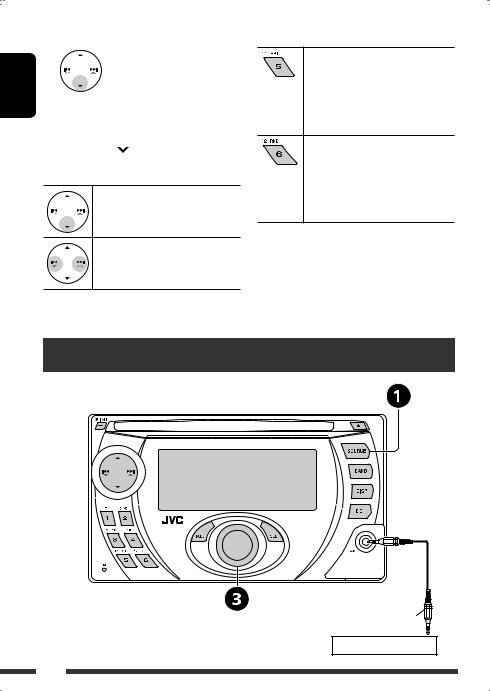
ENGLISH
3Confirm the selection.
•To move back to the previous menu, press 5.
•If a track is selected, playback starts automatically.
•Holding 4 /¢ can skip 10 items at a time.
can skip 10 items at a time.
Pause/stop playback
• To resume playback, press the button again.
Press: Select tracks
Hold: Reverse/fast-forward track
After pressing MODE, press the following buttons to...
ONE RPT:
Functions the same as “Repeat One” or “Repeat Mode =One.”
ALL RPT:
Functions the same as “Repeat All” or “Repeat Mode =All.”
ALBM RND *:
Functions the same as “Shuffle Albums” of the iPod.
SONG RND/RND ON:
Functions the same as “Shuffle Songs” or “Random Play =On.”
•To cancel repeat play or random play, select “RPT OFF” or “RND OFF.”
*iPod: Functions only if you select “ALL” in “ALBUMS” of the main “MENU.”
Listening to the other external components
Stereo mini plug (not supplied)
Portable MD player, etc.
16

You can connect an external component to:
•CD changer jack on the rear using the following adapters:
–Line Input Adapter—KS-U57
–AUX Input Adapter—KS-U58
Make sure “EXT IN” is selected for the external input setting, see page 21.
• AUX (auxiliary) input jack on the control panel.
~ Select “EXT IN” or “AUX IN.”
Ÿ Turn on the connected component and start playing the source.
! Adjust the volume.
⁄ Adjust the sound as you want (see pages 18 and 19).
Concept diagram of the external device connection
• For connection, see Installation/Connection manual (separate volume).
 AUX input jack on the control panel
AUX input jack on the control panel
CD changer jack
Unit
(see page 21 of the ”EXT IN” setting)
(see page 21 of the ”EXT IN” setting)
MD player, etc., [16]
SIRIUS Satellite radio (JVC DLP), [13]
XM Satellite radio, [13]
MD player, etc., [16]
MD player, etc., [16]
SIRIUS Satellite radio (JVC PnP), [13]
JVC CD changer, [11]
Apple iPod, [15]
JVC D. player, [15]
 : Adapter (separately purchased)
: Adapter (separately purchased)
ENGLISH
EXTERNAL DEVICES 17
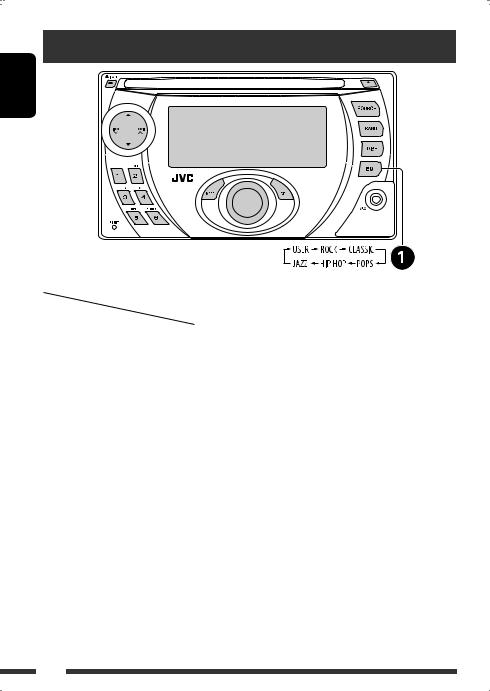
Selecting a preset sound mode
ENGLISH
Preset values |
BAS |
MID |
TRE |
LOUD |
Indication (For) |
(bass) |
(mid-range) |
(treble) |
(loudness) |
USER (Flat sound) |
00 |
00 |
00 |
OFF |
|
|
|
|
|
ROCK (Rock or disco music) |
+03 |
00 |
+02 |
ON |
|
|
|
|
|
CLASSIC (Classical music) |
+01 |
00 |
+03 |
OFF |
|
|
|
|
|
POPS (Light music) |
+02 |
+01 |
+02 |
OFF |
|
|
|
|
|
HIP HOP (Funk or rap music) |
+04 |
–02 |
+01 |
ON |
|
|
|
|
|
JAZZ (Jazz music) |
+03 |
00 |
+03 |
OFF |
|
|
|
|
|
18
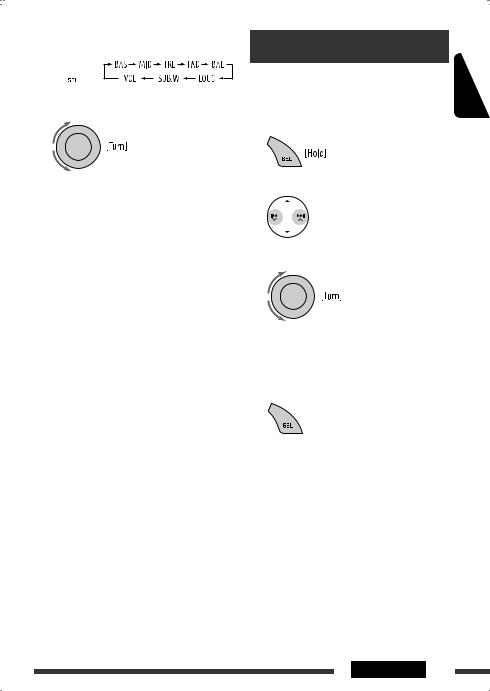
Adjusting the sound 
1 
2 Adjust the level.
BAS *1 (bass) |
–06 to +06 |
Adjust the bass. |
|
MID *1 (mid-range) |
–06 to +06 |
Adjust the mid-range frequencies |
|
sound level. |
|
|
|
TRE *1 (treble) |
–06 to +06 |
Adjust the treble. |
|
|
|
FAD *2 (fader) |
R06 to F06 |
Adjust the front and rear speaker |
|
balance. |
|
|
|
BAL *3 (balance) |
L06 to R06 |
Adjust the left and right speaker |
|
balance. |
|
|
|
LOUD *1 (loudness) |
LOUD ON or |
Boost low and high frequencies to |
LOUD OFF |
produce a well-balanced sound at low |
|
volume level. |
|
|
|
SUB.W (subwoofer) |
00 to 08, |
Adjust the subwoofer output level. |
initial: 04 |
VOL (volume) |
00 to 30 |
Adjust the volume. |
(or 50) *4 |
*1 When you adjust the bass, mid-range, treble, or loudness, the adjustment you have made is stored for the currently selected sound mode (iEQ) including “USER.”
*2 If you are using a two-speaker system, set the fader level to “00.”
*3 The adjustment will not affect the subwoofer output. *4 Depending on the amplifier gain control setting. (See
page 21 for details.)
General settings—PSM
You can change PSM (Preferred Setting Mode) items |
ENGLISH |
|
|
listed in the table on pages 20 and 21. |
|
1 Enter the PSM settings.
2 Select a PSM item.
3 Select or adjust the selected PSM item.
4Repeat steps 2 and 3 to adjust other PSM items if necessary.
5 Finish the procedure.
Continued on the next page
SETTINGS 19

ENGLISH
Indication |
Item |
Setting, [reference page] |
|||||||
|
|
( |
|
|
: Initial) |
|
|
|
|
|
|
|
|
|
|
|
|
|
|
DEMO |
• |
DEMO ON |
: |
Display demonstration will be activated automatically if no |
|||||
Display |
|
|
|
|
|
|
operation is done for about 20 seconds, [4]. |
||
demonstration |
• |
DEMO OFF |
: |
|
Cancels. |
|
|||
|
|
|
|
|
|
||||
SCREEN |
METER 1, METER 2, |
: |
You can select the different spectrum analyzer screen during |
||||||
Spectrum analyzer |
METER 3, METER 4, |
|
|
playback. |
|
||||
screen |
METER 5, SAVER 1, |
|
|
METER 1 – METER 5: The spectrum analyzer meter changes |
|||||
|
|
SAVER 2, OFF |
|
|
|
according to the audio input level. |
|||
|
|
|
|
|
|
|
|
SAVER 1 – SAVER 2: The spectrum analyzer meter changes the |
|
|
|
|
|
|
|
|
|
|
pattern repeatedly. |
|
|
|
|
|
|
|
|
OFF: |
Cancels. |
|
|
|
|
|
|
|
|||
CLK DISP *1 |
• |
ON |
: |
Clock time is shown on the display at all times when the power is |
|||||
Clock display |
|
|
|
|
|
|
turned off. |
|
|
|
|
• |
OFF |
: |
Cancels; pressing DISP will show the clock time for about |
||||
|
|
|
|
|
|
|
|
5 seconds when the power is turned off, [4]. |
|
|
|
|
|
|
|
|
|||
CLOCK H |
1 – 12AM, |
: |
|
Initial: 1 (1:00AM), [4]. |
|||||
Hour adjustment |
1 – 12PM |
|
|
|
|
||||
|
|
|
|
|
|
|
|||
CLOCK M |
00 – 59 |
: |
|
Initial: 00 (1:00AM), [4]. |
|||||
Minute adjustment |
|
|
|
|
|
|
|
|
|
|
|
|
|
|
|
|
|||
CLK ADJ *2 |
• |
AUTO |
: |
The built-in clock is automatically adjusted using the clock data |
|||||
Clock adjustment |
|
|
|
|
|
|
provided via the satellite radio channel. |
||
|
|
• |
OFF |
: |
|
Cancels. |
|
||
|
|
|
|
|
|
||||
T-ZONE *2, *3 |
EASTERN, |
: |
Select your residential area from one of the time zones for clock |
||||||
Time zone |
ATLANTIC, |
|
|
adjustment. |
|
||||
|
|
NEWFOUND, |
|
|
|
|
|||
|
|
ALASKA, PACIFIC, |
|
|
|
|
|||
|
|
MOUNTAIN, |
|
|
|
|
|||
|
|
CENTRAL |
|
|
|
|
|||
|
|
|
|
|
|
|
|||
DST *2, *3 |
• |
ON |
: |
Activates daylight savings time if your residential area is subject |
|||||
Daylight savings |
|
|
|
|
|
|
to DST. |
|
|
time |
• |
OFF |
: |
|
Cancels. |
|
|||
|
|
|
|
|
|
|
|||
SID *4 |
– |
|
|
: |
Your SIRIUS identification number scrolls on the display |
||||
SIRIUS ID |
|
|
|
|
|
|
5 seconds after “SID” is selected, [13]. |
||
|
|
|
|
||||||
*1 |
If the power supply is not interrupted by turning off the ignition key of your car, it is recommended to select “OFF” to |
||||||||
|
save the car’s battery. |
|
|
|
|
|
|
||
*2 |
Displayed only when SIRIUS Satellite radio or XM Satellite radio is connected. |
||||||||
*3 |
Displayed only when “CLK ADJ” is set to “AUTO.” |
|
|
||||||
*4 |
Displayed only when SIRIUS Satellite radio is connected. |
|
|||||||
20
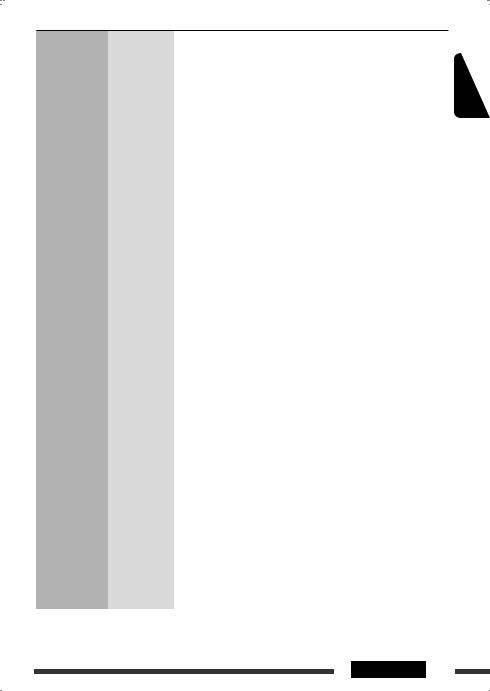
Indication |
Item |
Setting, [reference page] |
||||
|
|
( |
|
: Initial) |
|
|
|
|
|
|
|
|
|
DIMMER |
• |
AUTO |
: |
Dims the display when you turn on the headlights. |
||
Dimmer |
• |
ON |
: |
Activates dimmer. |
||
|
|
• |
OFF |
: |
Cancels. |
|
|
|
|
|
|
|
|
TEL |
• |
MUTING 1/ |
: |
Select either one which mutes the sounds while using a cellular phone. |
||
Telephone |
|
MUTING 2 |
|
|
||
muting |
• |
OFF |
: |
Cancels. |
||
|
|
|
|
|
• |
Playback pauses/mutes while telephone muting is working. |
|
|
|
|
|
|
|
SCROLL *5 |
• |
ONCE |
: |
Scrolls the track information once. |
||
Scroll |
• |
AUTO |
: |
Repeats scrolling (at 5-second intervals). |
||
|
|
• |
OFF |
: |
Cancels. (Holding DISP can scroll the display regardless of the setting.) |
|
|
|
|
|
|
|
|
WOOFER |
• |
LOW |
: |
Frequencies lower than 95 Hz are sent to the subwoofer. |
||
Subwoofer cutoff |
• |
MID |
: |
Frequencies lower than 140 Hz are sent to the subwoofer. |
||
frequency |
• |
HIGH |
: |
Frequencies lower than 185 Hz are sent to the subwoofer. |
||
|
|
|
|
|
|
|
EXT IN *6 |
• |
CHANGER |
: |
To use a JVC CD changer, [11], or an Apple iPod/a JVC D. player, [15]. |
||
External input |
• |
EXT IN |
: |
To use any other external component than the above, [16]. |
||
|
|
|
|
|
||
AUX ADJ |
A.ADJ 00 — |
: |
Adjust the auxiliary input level accordingly, to avoid the sudden increase |
|||
Auxiliary input |
A.ADJ 05 |
|
of the output level when changing the source from external component |
|||
level adjustment |
|
|
|
|
connected to the AUX input jack on the control panel. |
|
|
|
|
|
|
||
TAG DISP |
• |
TAG ON |
: Shows the tag while playing MP3/WMA tracks. |
|||
Tag display |
• |
TAG OFF |
: |
Cancels. |
||
|
|
|
|
|
||
AMP GAIN |
• |
LOW PWR |
: VOL 00 – VOL 30 (Select if the maximum power of each speaker is less |
|||
Amplifier gain |
|
|
|
|
than 50 W to prevent damaging the speaker.) |
|
control |
• |
HIGH PWR |
: VOL 00 – VOL 50 |
|||
|
|
|
|
|
|
|
IF BAND |
• |
AUTO |
: |
Increases the tuner selectivity to reduce interference noises between |
||
Intermediate |
|
|
|
|
adjacent stations. (Stereo effect may be lost.) |
|
frequency band |
• |
WIDE |
: |
Subject to interference noises from adjacent stations, but sound quality |
||
|
|
|
|
|
|
will not be degraded and the stereo effect will remain. |
|
|
|
|
|
|
|
AREA |
• |
AREA US |
: |
When using in North/Central/South America. AM/FM intervals are set to |
||
Tuner channel |
|
|
|
|
10 kHz/200 kHz. |
|
interval |
• |
AREA EU |
: |
When using in any other areas except North/Central/South America. |
||
|
|
|
|
|
|
AM/FM intervals are set to 9 kHz/50 kHz (100 kHz during auto search). |
|
|
• |
AREA SA |
: |
When using in South American countries. AM/FM intervals are set to |
|
|
|
|
|
|
|
10 kHz/100 kHz. |
|
|
|
||||
*5 |
Some characters or symbols will not be shown correctly (or will be blanked) on the display. |
|||||
*6 |
Displayed only when one of the following sources is selected—FM, AM, CD, SIRIUS/XM, or AUX IN. |
|||||
ENGLISH
SETTINGS 21

Assigning titles
ENGLISH
You can assign titles to 30 station frequencies (FM and AM) and up to 8 characters for each title.
~ Select “FM/AM.”
Ÿ Show the title entry screen.
!Assign a title.
1 Select a character.
2 Move to the next (or previous) character position.
3 Repeat steps 1and 2until you finish entering the title.
⁄ Finish the procedure.
To erase the entire title
In step Ÿon the left...
(Exit from the setting.)
Available characters
22 SETTINGS
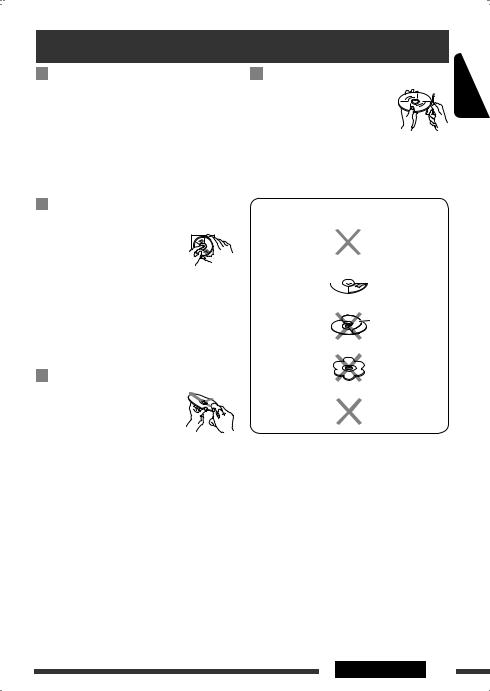
Maintenance
Moisture condensation
Moisture may condense on the lens inside the unit in the following cases:
•After starting the heater in the car.
•If it becomes very humid inside the car.
Should this occur, the unit may malfunction. In this case, eject the disc and leave the unit turned on for a few hours until the moisture evaporates.
How to handle discs
When removing a disc from its Center holder case, press down the center holder  of the case and lift the disc out,
of the case and lift the disc out, 


 holding it by the edges.
holding it by the edges.
• Always hold the disc by the edges. Do not touch its recording surface.
When storing a disc into its case, gently insert the disc around the center holder (with the printed surface facing up).
• Make sure to store discs into the cases after use.
To keep discs clean
A dirty disc may not play correctly.
If a disc does become dirty, wipe it with a soft cloth in a straight line from center to edge.
•Do not use any solvent (for example, conventional record cleaner, spray, thinner, benzine, etc.) to clean discs.
To play new discs
New discs may have some rough spots around the inner and outer edges. If such a disc is used, this unit may reject the disc.
To remove these rough spots, rub the edges with a pencil or ball-point pen, etc.
Do not use the following discs:
Warped disc 
Sticker 

 Sticker residue
Sticker residue
Stick-on label
 Unusual shape
Unusual shape
Single CD —
 8 cm (3-3/16”) disc
8 cm (3-3/16”) disc
ENGLISH
REFERENCES 23
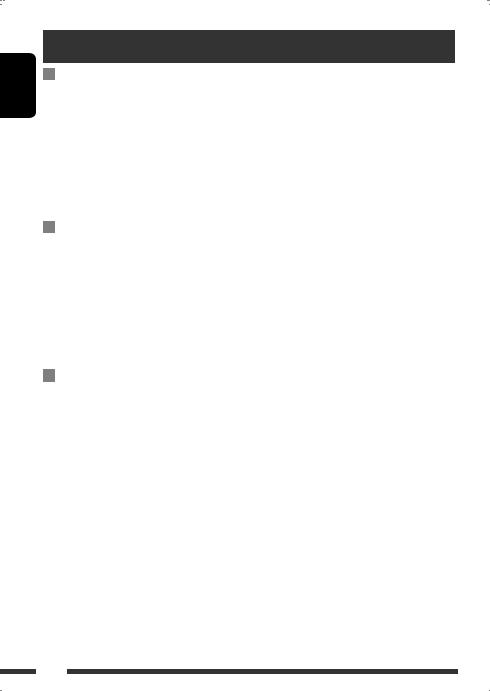
ENGLISH
More about this unit
General
Turning on the power
•By pressing SOURCE on the unit, you can also turn on the power. If the source is ready, playback also starts.
Turning off the power
•If you turn off the power while listening to a disc, disc play will start from where playback has been stopped previously, next time you turn on the power.
FM/AM
Storing stations in memory
•During SSM search...
–Received stations are preset in No. 1 (lowest frequency) to No. 6 (highest frequency).
–When SSM is over, the station stored in No. 1 will be automatically tuned in.
•When storing stations, the previously preset stations are erased and stations are stored newly.
Disc
Caution for DualDisc playback
•The Non-DVD side of a “DualDisc” does not comply with the “Compact Disc Digital Audio” standard. Therefore, the use of Non-DVD side of a DualDisc on this product may not be recommended.
General
•This unit has been designed to reproduce CDs/CD Texts, and CD-Rs (Recordable)/CD-RWs (Rewritable) in audio CD (CD-DA), MP3 and WMA formats.
•When a disc is inserted upside down, “PLEASE” and “EJECT” appear alternately on the display. Press 0to eject the disc.
•While fast-forwarding or reversing on an MP3 or WMA disc, you can only hear intermittent sounds.
Ejecting a disc
•If the ejected disc is not removed within 15 seconds, the disc is automatically inserted again into the loading slot to protect it from dust. Playback starts automatically.
•After ejecting a disc, “NO DISC” appears and you cannot operate some of the buttons. Insert another disc or press SOURCE to select another playback source.
Playing a CD-R or CD-RW
•Use only “finalized” CD-Rs or CD-RWs.
•This unit can play back only files of the same type which are first detected if a disc includes both audio CD (CD-DA) files and MP3/WMA files.
•This unit can play back multi-session discs; however, unclosed sessions will be skipped while playing.
•Some CD-Rs or CD-RWs may not play back on this unit because of their disc characteristics, or for the following reasons:
–Discs are dirty or scratched.
–Moisture condensation occurs on the lens inside the unit.
–The pickup lens inside the unit is dirty.
–CD-R/CD-RW on which the files are written with “Packet Write” method.
–There are improper recording conditions (missing data, etc.) or media conditions (stained, scratched, warped, etc.).
•CD-RWs may require a longer readout time since the reflectance of CD-RWs is lower than that of regular CDs.
•Do not use the following CD-Rs or CD-RWs:
–Discs with stickers, labels, or a protective seal stuck to the surface.
–Discs on which labels can be directly printed by an ink jet printer.
Using these discs under high temperatures or high humidities may cause malfunctions or damage to the unit.
24
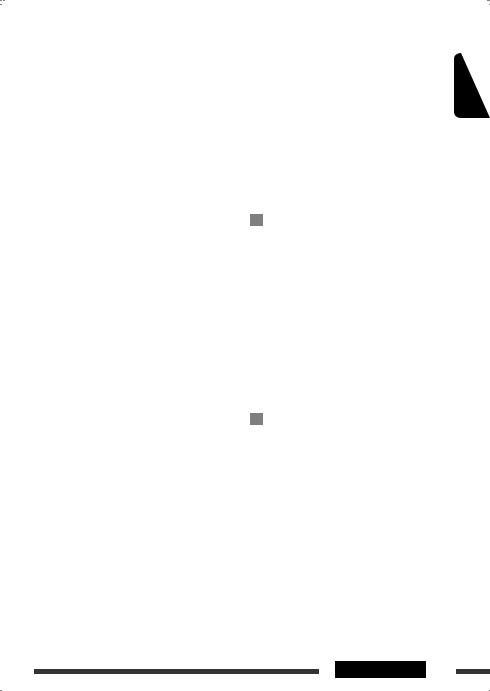
Playing an MP3/WMA disc
•This unit can play back MP3/WMA files with the extension code <.mp3> or <.wma> (regardless of the letter case—upper/lower).
•This unit can show the names of albums, artists (performer), and ID3 Tag (Version 1.0, 1.1, 2.2, 2.3, or 2.4) for MP3 files and show WMA Tag.
•This unit can display only one-byte characters. No other characters can be correctly displayed.
•This unit can play back MP3/WMA files meeting the conditions below:
–Bit rate of MP3: 8 kbps — 320 kbps
–Sampling frequency of MP3:
48 kHz, 44.1 kHz, 32 kHz (for MPEG-1) 24 kHz, 22.05 kHz, 16 kHz (for MPEG-2) 12 kHz, 11.025 kHz, 8 kHz (for MPEG-2.5)
–Bit rate of WMA: 32 kbps — 192 kbps
–Disc format: ISO 9660 Level 1/Level 2, Romeo, Joliet, Windows long file name
•The maximum number of characters for file/folder names vary among the disc format used (includes 4 extension characters—<.mp3> or <.wma>).
–ISO 9660 Level 1: up to 12 characters
–ISO 9660 Level 2: up to 31 characters
–Romeo*: up to 128 (60) characters
–Joliet*: up to 64 (30) characters
–Windows long file name*: up to 128 (60)
characters
*The parenthetic figure is the maximum number of characters for file/folder names in case the total
number of files and folders is 271 or more.
•This unit can recognize a total of 512 files, of 200 folders, and of 8 hierarchies.
•This unit can play back files recorded in VBR (variable bit rate).
Files recorded in VBR have a discrepancy in elapsed time display, and do not show the actual elapsed time. Especially, after performing the search function, this difference becomes noticeable.
•This unit cannot play back the following files:
–MP3 files encoded with MP3i and MP3 PRO format.
–MP3 files encoded in an inappropriate format.
–MP3 files encoded with Layer 1/2.
–WMA files encoded with lossless, professional, and voice format.
– WMA files which are not based upon Windows |
|
Media® Audio. |
|
– WMA files copy-protected with DRM. |
ENGLISH |
• The search function works but search speed is not |
|
– Files which have the data such as AIFF, ATRAC3, |
|
etc. |
|
constant. |
|
Changing the source
•If you change the source, playback also stops.
Next time you select the same source again, playback starts from where it has been stopped previously.
Satellite radio
•You can also connect the JVC SIRIUS radio PnP (Plug and Play), using the JVC SIRIUS radio adapter, KS-U100K (not supplied) to the CD changer jack on the rear.
By turning on/off the power of the unit, you can turn on/off the JVC PnP. However, you cannot control it from this unit.
•To know more about SIRIUS Satellite radio or to sign up, visit <http://www.sirius.com>.
•For the latest channel listings and programming information, or to sign up for XM Satellite radio, visit <http://www.xmradio.com>.
iPod or D. player
•When you turn on this unit, the iPod or D. player is charged through this unit.
•While the iPod or D. player is connected, all operations from the iPod or D. player are disabled. Perform all operations from this unit.
•The text information may not be displayed correctly.
•If the text information includes more than 8 characters, it scrolls on the display. This unit can display up to 40 characters.
Continued on the next page
REFERENCES 25
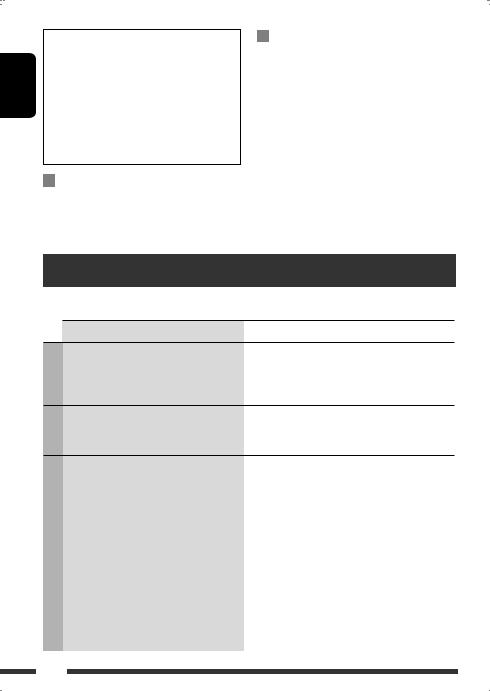
ENGLISH
Notice:
When operating an iPod or a D. player, some operations may not be performed correctly or as intended. In this case, visit the following JVC web site:
For iPod users: <http://www.jvc.co.jp/english/ car/support/ks-pd100/index.html>
For D. player users: <http://www.jvc.co.jp/ english/car/support/ks-pd500/index.html>
Title assignment
•If you try to assign titles to more than 30 station frequencies, “NAMEFULL” appears. Delete unwanted titles before assignment.
General settings—PSM
•“AUTO” setting for “DIMMER” may not work correctly on some vehicles, particularly on those having a control dial for dimming.
In this case, change the “DIMMER” setting to any other than “AUTO.”
•If you change the “AMP GAIN” setting from
“HIGH PWR” to “LOW PWR” while the volume level is set higher than “VOL 30,” the unit automatically changes the volume level to “VOL 30.”
Troubleshooting
What appears to be trouble is not always serious. Check the following points before calling a service center.
FM/AM General
Discs in general
Symptom |
Remedy/Cause |
• Sound cannot be heard from the speakers. |
• Adjust the volume to the optimum level. |
|
• Check the cords and connections. |
|
|
• The unit does not work at all. |
Reset the unit (see page 3). |
• SSM automatic presetting does not work. |
Store stations manually. |
|
|
• Static noise while listening to the radio. |
Connect the antenna firmly. |
• Disc cannot be played back. |
Insert the disc correctly. |
|
|
• CD-R/CD-RW cannot be played back. |
• Insert a finalized CD-R/CD-RW. |
• Tracks on the CD-R/CD-RW cannot be skipped. |
• Finalize the CD-R/CD-RW with the component which |
|
you used for recording. |
|
|
• Disc can neither be played back nor ejected. |
• Unlock the disc (see page 10). |
|
• Eject the disc forcibly (see page 3). |
|
|
• Disc sound is sometimes interrupted. |
• Stop playback while driving on rough roads. |
|
• Change the disc. |
|
• Check the cords and connections. |
|
|
• “NO DISC” appears on the display. |
Insert a playable disc into the loading slot. |
|
|
26
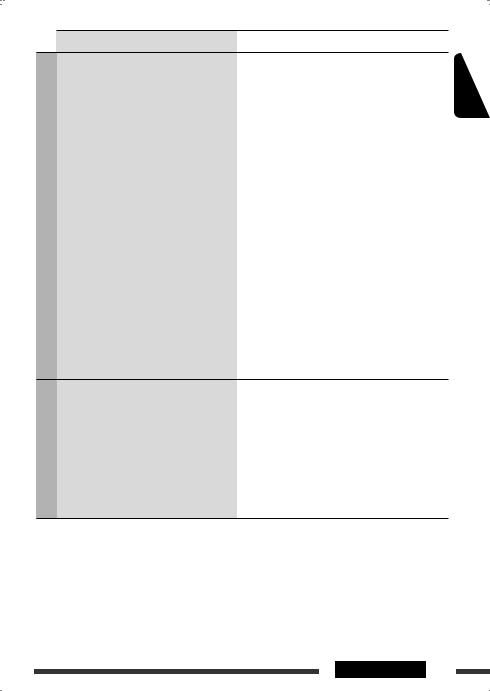
MP3/WMA
CD changer
Symptom |
Remedy/Cause |
• Disc cannot be played back. |
• Use a disc with MP3/WMA tracks recorded in the format |
|
compliant with ISO 9660 Level 1, Level 2, Romeo, or |
|
Joliet. |
|
• Add the extension code <.mp3> or <.wma> to the file |
|
names. |
|
|
• Noise is generated. |
Skip to another track or change the disc. (Do not add the |
|
extension code <.mp3> or <.wma> to non-MP3/WMA |
|
tracks.) |
|
|
• A longer readout time is required (“CHECK” |
Do not use too many hierarchies and folders. |
keeps flashing on the display). |
|
|
|
• Tracks do not play back in the order you have |
Playback order is determined when files are recorded. |
intended them to play. |
|
|
|
• Elapsed playing time is not correct. |
This sometimes occurs during play. This is caused by how |
|
the tracks are recorded on the disc. |
|
|
• “PLEASE” and “EJECT” appear alternately on |
Insert a disc that contains MP3/WMA tracks. |
the display. |
|
|
|
• Correct characters are not displayed (e.g. |
This unit can only display letters (upper case), numbers, |
album name). |
and a limited number of symbols. |
• “NO DISC” appears on the display. |
Insert a disc into the magazine. |
|
|
• “NO MAG” appears on the display. |
Insert the magazine. |
|
|
• “RESET 8” appears on the display. |
Connect this unit and the CD changer correctly and press |
|
the reset button of the CD changer. |
|
|
• “RESET 1” – “RESET 7” appears on the display. |
Press the reset button of the CD changer. |
|
|
• The CD changer does not work at all. |
Reset the unit (see page 3). |
ENGLISH
Continued on the next page
REFERENCES 27

ENGLISH
|
Symptom |
Remedy/Cause |
|
|
• “CALL 1-888-539-SIRIUS TO SUBSCRIBE” scrolls |
Starts subscribing to SIRIUS Satellite radio (see page 13). |
|
|
on the display while listening to the SIRIUS |
|
|
|
Satellite radio. |
|
|
|
|
|
|
|
• No sound can be heard. “UPDATING” appears |
The unit is updating the channel information and it takes |
|
|
on the display. |
a few minutes to complete. |
|
|
|
|
|
|
• Either “NO SIGNAL” scrolls or “NO SIGNL” |
Move to an area where signals are stronger. |
|
|
appears on the display. |
|
|
|
|
|
|
|
• Either “NO ANTENNA” scrolls or “ANTENNA” |
Connect the antenna firmly. |
|
|
appears on the display. |
|
|
|
|
|
|
|
• “NO CH” appears on the display for about |
No broadcast on the selected channel. |
|
|
5 seconds, then returns to the previous display |
Select another channel or continue listening to the |
|
radio |
while listening to the SIRIUS Satellite radio. |
previous channel. |
|
|
|
||
• “NO (information)*” scrolls on the display |
No text information for the selected channel. |
||
Satellite |
|||
while listening to the SIRIUS Satellite radio. |
|
||
|
|
||
|
• “---” appears on the display while listening to |
|
|
|
the XM Satellite radio. |
|
|
|
|
|
|
|
• “---” appears on the display for about |
Selected channel is no longer available or is unauthorized. |
|
|
2 seconds, then returns to the previous |
Select another channel or continue listening to the |
|
|
channel while listening to the XM Satellite |
previous channel. |
|
|
radio. |
|
|
|
|
|
|
|
• “OFF AIR” appears on the display while |
Selected channel is not broadcasting at this time. |
|
|
listening to the XM Satellite radio. |
Select another channel or continue listening to the |
|
|
|
previous channel. |
|
|
|
|
|
|
• “LOADING” appears on the display while |
The unit is loading the channel information and audio. |
|
|
listening to the XM Satellite radio. |
Text information are temporarily unavailable. |
|
|
|
|
|
|
• “RESET 8” appears on the display. |
Reconnect this unit and the satellite radio correctly and |
|
|
• Satellite radio does not work at all. |
reset this unit. |
|
|
|
|
* NO CATEGORY, NO ARTIST, NO COMPOSER, and NO SONG/PROGRAM.
28
