JVC KW-XR811, KW-XR811E User Manual [fr]

Having TROUBLE with operation?
Please reset your unit
Refer to page of How to reset your unit
Vous avez des PROBLÈMES de fonctionnement?
Réinitialisez votre appareil
Référez-vous à la page intitulée Comment réinitialiser votre appareil
ENGLISH
FRANÇAIS
 KW-XR811
KW-XR811
CD RECEIVER / RÉCEPTEUR CD
Dear Customer,
This apparatus is in conformance with the valid European directives and standards regarding electromagnetic compatibility and electrical safety.
European representative of Victor Company of Japan, Limited is:
JVC Technical Services Europe GmbH Postfach 10 05 04
61145 Friedberg Germany
Cher(e) client(e),
Cet appareil est conforme aux directives et normes européennes en vigueur concernant la compatibilité électromagnétique et à la sécurité électrique.
Représentant européen de la société Victor Company of Japan, Limited:
JVC Technical Services Europe GmbH Postfach 10 05 04
61145 Friedberg Allemagne
|
|
|
|
|
|
|
|
|
|
|
|
|
|
|
|
|
|
|
For canceling the display demonstration, see page 4. / Pour annuler la démonstration des |
||
|
|
|
|
|
|
|
|
affichages, référez-vous à la page 4. |
||
|
|
|
|
|
|
|
|
|
|
|
|
|
|
|
|
|
|
|
|
|
|
|
|
|
|
|
|
|
|
|
|
|
|
|
|
|
|
|
|
|
For installation and connections, refer to the separate manual. / Pour l’installation et les |
||
|
|
|
|
|
|
|
|
raccordements, se référer au manuel séparé. |
||
|
|
|
|
|
|
|
|
|
|
|
|
|
|
|
|
|
|
|
INSTRUCTIONS |
||
|
|
|
|
|
|
|
|
MANUEL D’INSTRUCTIONS |
||
|
EN, FR |
|
|
|
|
|
|
GET0663-003A |
||
|
|
|
|
|||||||
© 2010 Victor Company of Japan, Limited |
0210DTSMDTJEIN |
|
|
|
|
[E/EU] |
||||
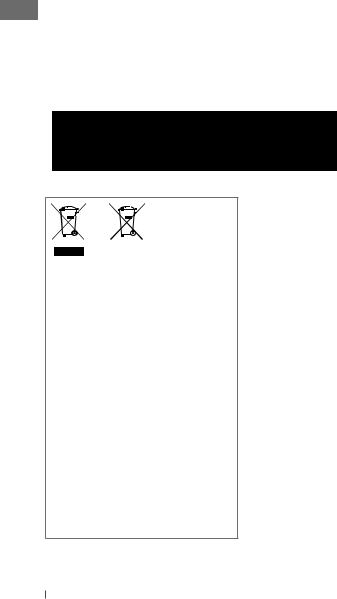
Thank you for purchasing a JVC product.
Please read all instructions carefully before operation, to ensure your complete understanding and to obtain the best possible performance from the unit.
IMPORTANT FOR LASER PRODUCTS
1.CLASS 1 LASER PRODUCT
2.CAUTION: Do not open the top cover. There are no user serviceable parts inside the unit; leave
all servicing to qualified service personnel.
3.CAUTION: Visible and/or invisible class 1M laser radiation when open. Do not view directly with optical instruments.
4.REPRODUCTION OF LABEL: CAUTION LABEL, PLACED OUTSIDE THE UNIT.
Battery
Products
Information for Users on Disposal of Old Equipment and Batteries
[European Union only]
These symbols indicate that the product and the battery with this symbol should not be disposed as general household waste at its end-of-life.
If you wish to dispose of this product and the battery, please do so in accordance with applicable national legislation or other rules in your country and municipality.
By disposing of this product correctly, you will help to conserve natural resources and will help prevent potential negative effects on the environment and human health.
Notice:
The sign Pb below the symbol for batteries indicates that this battery contains lead.
Warning:
If you need to operate the unit while driving, be sure to look around carefully or you may be involved in a traffic accident.
For safety...
•Do not raise the volume level too much, as this will block outside sounds, making driving dangerous.
•Stop the car before performing any complicated operations.
Temperature inside the car...
If you have parked the car for a long time in hot or cold weather, wait until the temperature in the car becomes normal before operating the unit.
Caution:
If the temperature inside the car is below 0°C, the movement of animation and text scroll will be halted on the display to prevent the display from being blurred.  appears on the display. When the temperature increases, and the operating temperature is resumed, these functions will start working again.
appears on the display. When the temperature increases, and the operating temperature is resumed, these functions will start working again.
2ENGLISH
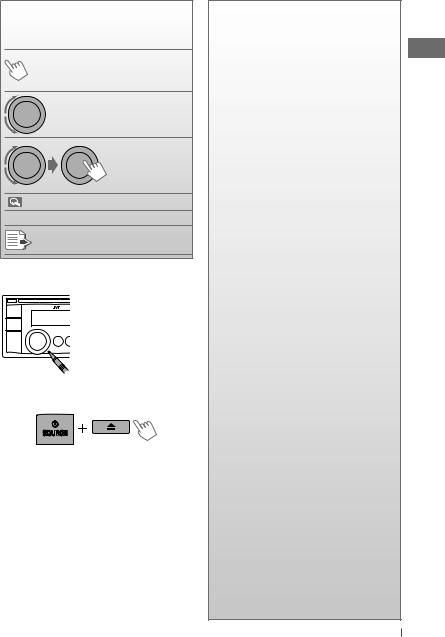
How to read this manual
The following icons/symbols are used to indicate:
Press and hold the button(s) [Hold] until the desired operation
begins.
|
|
Turn the control dial. |
|
|
Turn the control |
|
|
dial to make a |
|
|
selection, then |
|
|
press to confirm. |
( |
XX) |
Reference page number |
<XXXX> |
Menu setting item |
|
Continued on the next page
How to reset your unit
Your preset adjustments
will also be erased (except the registered Bluetooth device). ( 15, 16)
15, 16)
How to forcibly eject a disc
[Hold]
•You can forcibly eject the loaded disc even
if the disc is locked. To lock/unlock the disc,  11.
11.
•Be careful not to drop the disc when it ejects.
•If this does not work, reset your unit.
Caution on volume setting:
Digital devices (CD/USB) produce very little noise compared with other sources. Lower the volume before playing these digital sources to avoid damaging the speakers by sudden increase of the output level.
CONTENTS
3How to read this manual
3How to reset your unit
3How to forcibly eject a disc
4Canceling the display demonstration
4Setting the clock
5Preparing the remote controller (RM-RK50)
6Basic operations
8Listening to the radio
11 Listening to a disc
13Listening to the USB device
14Using the Bluetooth® device
17 Using a Bluetooth mobile phone
20 Using a Bluetooth audio player
21 Changing the Bluetooth settings
23 Listening to the iPod/iPhone
26Listening to the other external components
27Selecting a preset sound mode
28Menu operations
33 Selecting the variable buttons and display color illumination
34 Creating your own day and night colors—User
35 Setting the time for dimmer
35 More about this unit
40Maintenance
41Troubleshooting
46 Specifications
ENGLISH 3
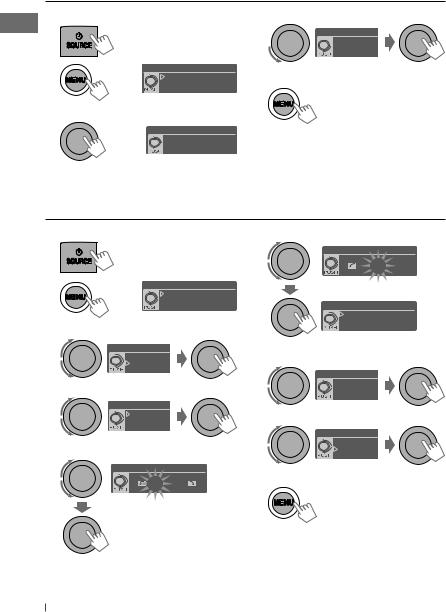
Canceling the display demonstration
1 |
Turn on the power. |
4 |
|
2 |
|
SET UP |
5 |
|
DEMO |
||
|
[Hold] |
Clock |
|
|
|
PRO EQ |
|
3 |
|
(Initial setting) |
|
Select <DEMO>. |
|
||
DEMO
Off

 On
On
Select <Off>.
DEMO

 Off
Off
On
Finish the procedure.
Setting the clock
1 Turn on the power. |
6 Adjust the minute. |
|
Set Clock |
0 : 00 AM 
2 |
SET UP |
|
|
|
DEMO |
|
|
|
[Hold] |
Clock |
Clock |
|
PRO EQ |
||
|
|
(Initial setting) |
Set Clock |
3 Select <Clock>. |
24H/12H |
||
|
Clock Adjust |
||
|
SET UP |
|
7 Select <24H/12H>. |
|
Clock |
|
|
|
DEMO |
|
|
|
PRO EQ |
|
Clock |
|
|
|
|
4 Select <Set Clock>.
Set Clock
 24H/12H
24H/12H
Clock Adjust
Clock |
8 Select <24Hours> or <12Hours>. |
|
24H/12H |
||
Set Clock |
|
|
Clock Adjust |
24H/12H |
|
5 Adjust the hour. |
||
24Hours |
||
Clock Adjust |
||
|
12Hours |
|
Set Clock |
9 Finish the procedure. |
|
0 : 00 AM |
4ENGLISH
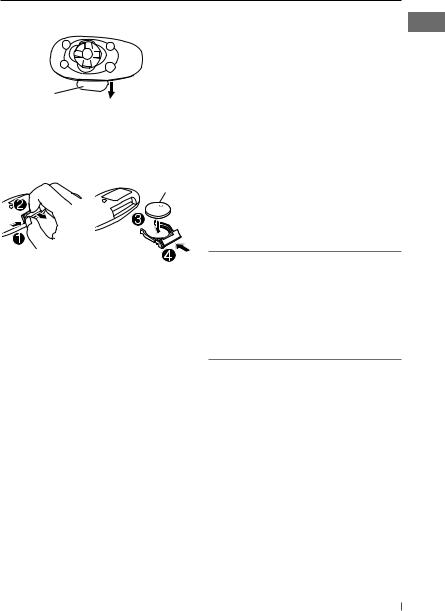
Preparing the remote controller (RM-RK50)
When you use the remote controller for the first time, pull out the insulation sheet.
Insulation sheet
If the effectiveness of the remote controller decreases, replace the battery.
Replacing the lithium coin battery
CR2025
Warning (to prevent accidents and damage):
•Do not install any battery other than CR2025 or its equivalent.
•Do not leave the remote controller in a place (such as dashboards) exposed to direct sunlight for a long time.
•Store the battery in a place where children cannot reach.
•Do not recharge, short, disassemble, heat the battery, or dispose of it in a fire.
•Do not leave the battery with other metallic materials.
•Do not poke the battery with tweezers or similar tools.
•Wrap the battery with tape and insulate when throwing away or saving it.
Caution:
•Danger of explosion if battery is incorrectly replaced. Replace only with the same or equivalent type.
•Battery shall not be exposed to excessive heat such as sunshine, fire, or the like.
This unit is equipped with the steering wheel remote control function.
Before operating, connect a JVC's OE remote adapter (not supplied) which matches your car to the steering wheel remote input terminal on the rear of the unit.
•For details, refer also to the instructions supplied with the remote adapter.
ENGLISH 5
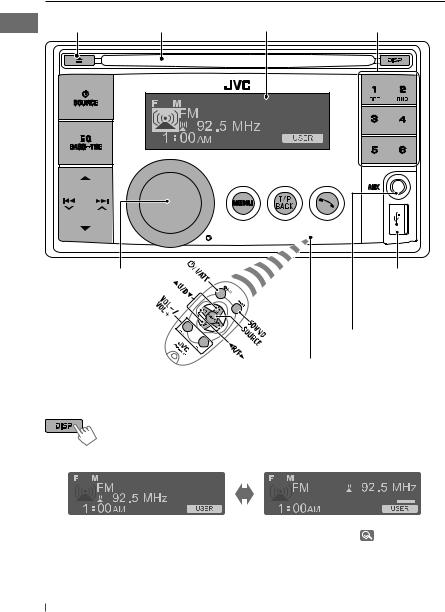
Basic operations |
|
|
|
Ejects the disc |
Loading slot |
Display window |
Selects preset station. |
Control dial |
USB (Universal Serial |
|
Bus) input terminal |
|
Auxiliary input jack |
|
Remote sensor |
|
• DO NOT expose to bright sunlight. |
Changing the display information and pattern
Ex.: When tuner is selected as the source
|
|
|
|
|
|
|
|
|
|
|
|
|
|
|
|
|
|
|
|
|
|
|
|
|
|
|
|
|
|
|
|
|
|
|
|
|
|
|
|
|
|
|
|
|
|
|
|
Source operation display |
Audio level meter display |
||||||||||||||
|
|
|
|
(<Level Meter>, |
30) |
||||||||||
6ENGLISH
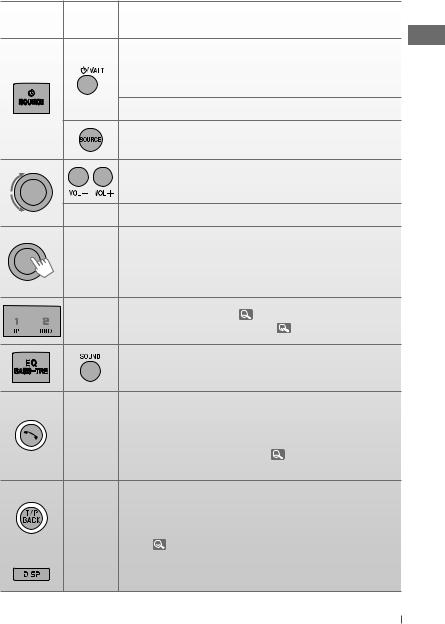
When you press or hold the following button(s)...
Main unit |
Remote |
General operation |
controller |
Turns on.
• When the power is on, pressing  /I/ATT on the remote controller also mutes the sound or pauses. Press
/I/ATT on the remote controller also mutes the sound or pauses. Press  /I/ATT again to cancel muting or resume playback.
/I/ATT again to cancel muting or resume playback.
Turns off if pressed and held.
Selects the available sources (if the power is turned on).
• If the source is ready, playback also starts.
Adjusts the volume level.
—Selects items.
•Mutes the sound while listening to a source. If the source is “CD,” “USB FRONT/USB REAR” or “iPod FRONT/iPod REAR,” playback
— pauses. Press the control dial again to cancel muting or resume playback.
|
• Confirms selection. |
|
— |
• Enters repeat mode menu ( 12, 20, 25) directly if pressed RPT. |
|
• Enters random mode menu directly ( 12, 20, 25) if pressed RND. |
||
|
Selects the sound mode.
• Enters tone level adjustment directly ( 27) if pressed and held EQ BASS-TRE on the main unit.
27) if pressed and held EQ BASS-TRE on the main unit.
|
• Enters “Call Menu” screen* or answers incoming call when the unit |
||
|
rings. |
|
|
— |
• Ends a call if pressed and held after a phone call conversation. |
||
• Switches the connected mobile phone to the last connected |
|||
|
|||
|
mobile phone if pressed and held. ( |
19) |
|
* If there is no call list, the unit beeps.
|
|
|
• Activates/deactivates TA Standby Reception. |
|
|
|
|
• Enters PTY Searching mode if pressed and held. |
|
|
|
— |
• Returns to the previous menu. |
|
|
|
|
• Switches the controlling terminal for iPod playback if pressed and |
|
|
|
|
held. ( |
23, 32) |
|
|
|
|
|
|
|
— |
Power off : Checks the current clock time. |
|
|
|
Power on : Changes the display information and pattern. |
||
|
|
|
||
ENGLISH 7
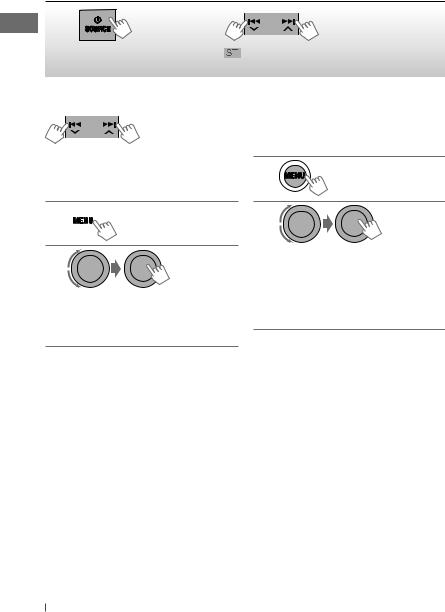
Listening to the radio
~ |
Ÿ |
|
] “FM” or “AM” |
|
lights up when receiving an FM stereo broadcast |
|
|
with sufficient signal strength. |
Manual search |
|
Automatic presetting (FM)— |
|
“M” appears, then |
SSM (Strong-station Sequential Memory) |
|
press the button |
You can preset up to 18 stations for FM. |
[Hold] |
repeatedly. |
While listening to a station... |
|
||
|
|
When an FM stereo broadcast is hard to receive
1 
[Hold]
2
] <Tuner> ] <Stereo/Mono> ] <Mono>
Reception improves, but stereo effect will be lost.
To restore the stereo effect, repeat the same procedure to select <Stereo>.
1
[Hold]
2
] <Tuner> ] <SSM> ] <SSM 01 – 06 / SSM 07 – 12 / SSM 13 – 18>
“SSM” appears and local stations with the strongest signals are searched and stored automatically.
To preset another 6 stations, repeat the above procedure by selecting one of the other 6 SSM setting ranges.
8ENGLISH
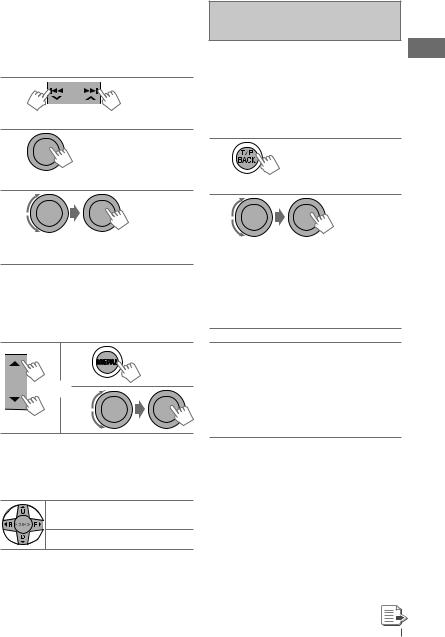
Manual presetting (FM/AM)
You can preset up to 18 stations for FM and 6 stations for AM.
Ex.: Storing FM station of 92.50 MHz into preset number “4.”
1
] “92.50MHz”
2
[Hold]
] Shows the “Preset Mode” screen.
3
] Selects preset number “4.” “04” flashes.
•Pressing and holding the number buttons
(1 – 6) can also store the current station to the selected number buttons (1 – 6).
Selecting a preset station
1
or 2
•Pressing the number buttons (1 – 6) can also select the preset stations (1 – 6).
Using the remote controller
5 U/D ∞ : Changes the preset |
stations |
2 R/F 3 : Searches for stations |
The following features are available only for FM Radio Data System stations.
Searching for your favourite FM Radio Data System programme—PTY Search
You can tune in to a station broadcasting your favourite programme by searching for a PTY code.
1
[Hold]
The last selected PTY code appears.
2
] Select one of your favourite programme types or a PTY code, and start searching.
If there is a station broadcasting a programme of the same PTY code as you have selected, that station is tuned in.
PTY codes: News, Affairs, Info, Sport, Educate, Drama, Culture, Science, Varied, Pop M (music), Rock M (music), Easy M (music), Light M (music), Classics, Other M (music), Weather, Finance, Children, Social, Religion, Phone In, Travel, Leisure, Jazz, Country, Nation M (music), Oldies, Folk M (music), Document
ENGLISH 9
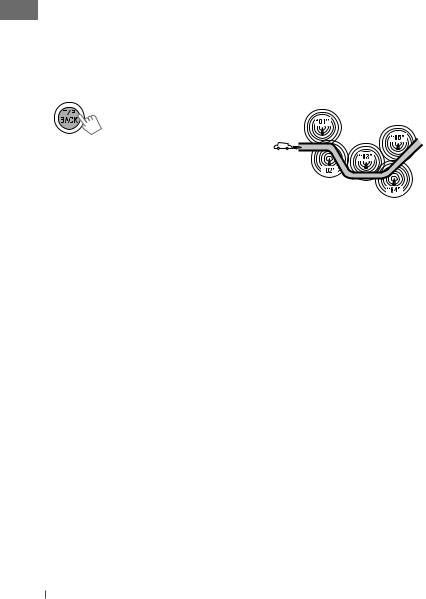
Standby receptions
TA Standby Reception
TA Standby Reception allows the unit to switch temporarily to Traffic Announcement (TA) from any source other than AM.
•The volume changes to the preset TA volume level if the current level is lower than the preset level. (<TA Volume>,  31)
31)
To activate TA Standby Reception
If the TP indicator lights up, TA Standby Reception is activated. If the TP indicator flashes, TA Standby Reception is not yet activated.
•To activate the reception, tune in to another station providing Radio Data System signals required for TA Standby Reception.
•To deactivate the reception, press T/P BACK again.
PTY Standby Reception
PTY Standby Reception allows the unit to switch temporarily to your favourite PTY programme from any source other than AM.
To activate and select your favourite PTY code for PTY Standby Reception, see <PTY-Standby> (  31).
31).
If the PTY indicator lights up, PTY Standby Reception is activated.
If the PTY indicator flashes, PTY Standby Reception is not yet activated.
•To activate the reception, tune in to another station providing these signals.
•To deactivate the reception, select <Off>
(  31) for the PTY code. The PTY indicator goes off.
31) for the PTY code. The PTY indicator goes off.
•The unit will not switch to Traffic Announcement or PTY programme when a call connection is established through “BT FRONT/BT REAR.”
Tracing the same programme—
Network-Tracking Reception
When driving in an area where FM reception is not sufficient enough, this unit automatically tunes in to another FM Radio Data System station of the same network, possibly broadcasting the same programme with stronger signals.
Programme A broadcasting on different frequency areas (01 – 05)
To change the Network-Tracking Reception setting, see <AF Regional> (  31).
31).
Automatic station selection—
Programme Search
Usually when you select a preset number, the station preset in that number is tuned in.
If the signals from the FM Radio Data System preset station are not sufficient for good reception, this unit, using the AF data, tunes in to another frequency possibly broadcasting the same programme as the original preset station is broadcasting. (<P-Search>,  31)
31)
10 ENGLISH
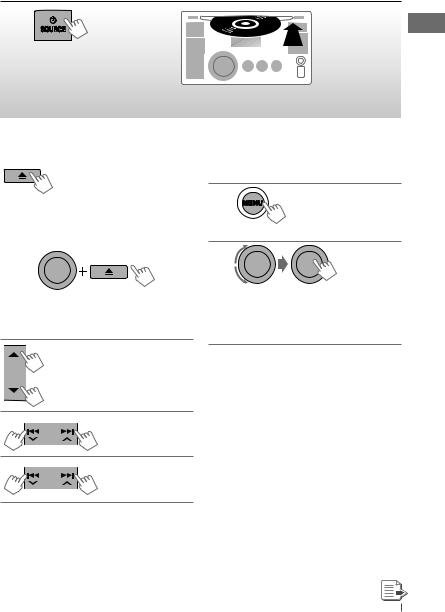
Listening to a disc
~ |
Ÿ |
] Turn on the power.
All tracks will be played repeatedly until you change the source or eject the disc.
Stopping playback and ejecting the disc
“No Disc” appears.
Remove the disc, then press  SOURCE to listen to another playback source.
SOURCE to listen to another playback source.
Prohibiting disc ejection
[Hold]
To cancel the prohibition, repeat the same procedure.
Selects folder of the MP3/WMA
Selects track
Fast-forwards or
reverses the track
[Hold]
Selecting a folder/track on the list
While listening to a disc....
1
] Enter the list menu.
2
] Select your desired item. MP3/WMA: Select your desired folder, then the desired track by repeating this step.
•If the MP3/WMA disc contains many tracks, you can fast search (±10, ±100, ±1000) through the disc by turning the control dial quickly.
•To return to the previous menu, press
T/P BACK.
ENGLISH 11
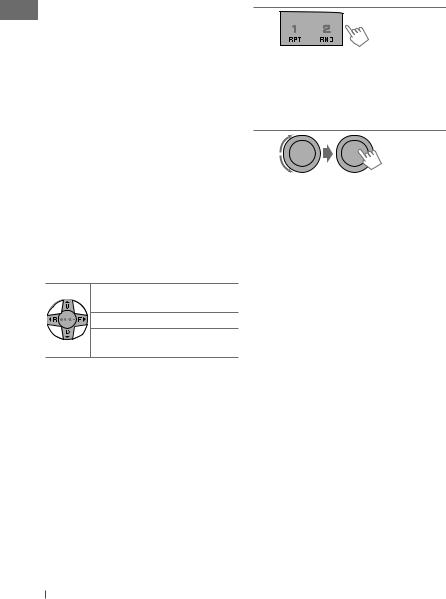
For MP3/WMA disc, you can also use the search menu (A to Z, 0 to 9, and OTHERS) to scroll through the list menu.
•“OTHERS” appears if the 1st character is not A to Z or 0 to 9, such as #, —, !, and etc.
While in list menu....
1Press 5/∞ to show the search menu.
•The first character of the current folder/file name appears.
2Press 5/∞ to select your desired character. Then press the control dial to confirm.
•The track list with the selected character appears.
3Turn the control dial to select your desired track. Then press the control dial to confirm.
•Only the existing characters will be shown on the search menu.
•Press and hold 5/∞ to continuously change the character of the search menu.
•If your disc contains many tracks, searching take some time.
Using the remote controller
5 U/D ∞ : Selects folder of the |
|
|
MP3/WMA |
2 R/F 3 |
: Selects track |
2 R/F 3 |
: Fast-forwards or |
[Hold] |
reverses the track |
Selecting the playback modes
You can use only one of the following playback modes at a time.
1
] “Repeat” or “Random”
•Pressing and holding the control dial will enter the playback mode menu. Turn the control dial to make a selection (Repeat or Random), then press to confirm.
2
Repeat
Track : Repeats current track
Folder : Repeats current folder
Random
Folder |
: Randomly plays all tracks of |
|
current folder, then tracks of |
|
next folders |
All |
: Randomly plays all tracks |
To cancel repeat play or random play, select “Off.”
12 ENGLISH
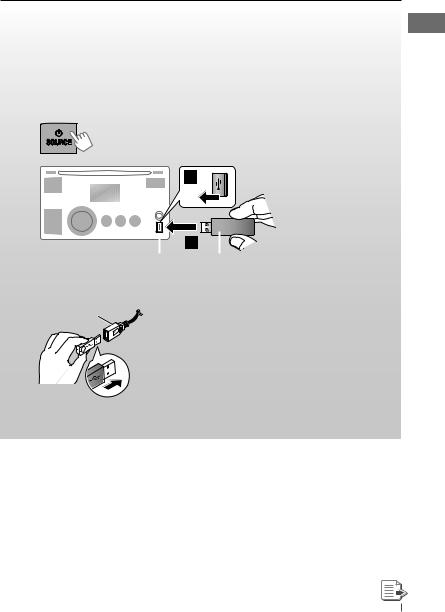
Listening to the USB device
This unit is equipped with two USB input terminals (on the control panel and USB cable from the rear of the unit). You can use these two terminals at the same time.
•You can also connect a USB Bluetooth Adapter, KS-UBT1 (supplied), ( 15) and/or an Apple iPod/iPhone (
15) and/or an Apple iPod/iPhone ( 23) to the USB input terminal(s).
23) to the USB input terminal(s).
This unit can play MP3/WMA/WAV tracks stored in a USB mass storage class device (such as a USB memory, Digital Audio Player, etc.).
~
Ÿ
] Turn on the power.
|
|
|
|
|
|
|
|
|
|
|
|
|
|
|
|
|
|
|
|
|
|
|
|
|
|
|
|
|
|
|
|
|
|
|
|
|
|
|
|
|
|
|
|
|
|
|
|
|
|
|
|
|
|
|
|
|
|
|
|
|
|
|
|
|
USB input terminal |
|
USB memory |
||||
– – – – – – – – and / or – – – – – – – –
USB cable from the rear of the unit
All tracks will be played repeatedly until you change the source or detach the USB device.
If you have turned off the power (without detaching the USB device)...
Pressing  SOURCE turns on the power and playback starts from where it has been stopped previously.
SOURCE turns on the power and playback starts from where it has been stopped previously.
•If a different USB device is currently attached, playback starts from the beginning.
Stopping playback and detaching the USB device
Straightly pull it out from the unit.
“No USB” appears. Press  SOURCE to listen to another playback source.
SOURCE to listen to another playback source.
ENGLISH 13
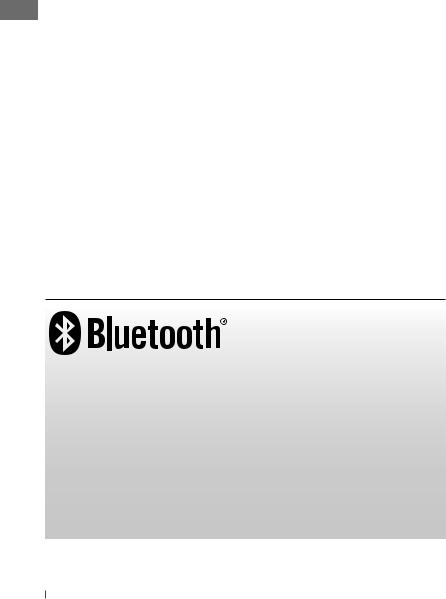
You can operate the USB device in the same way you operate the files on a disc.
( 11, 12)
11, 12)
•You can listen to WAV files by following the MP3/WMA file operations. ( 11, 12)
11, 12)
Cautions:
•Avoid using the USB device if it might hinder your safety driving.
•While “Reading” is shown on the display:
–Do not pull out and attach the USB device repeatedly.
–Do not pull out or attach another USB device.
•Do not start the car engine if a USB device is connected.
•This unit may not be able to play the files depending on the type of USB device.
•Operation and power supply may not work as intended for some USB devices.
•You cannot connect a computer to the USB input terminal of the unit.
•Make sure all important data has been backed up to avoid losing the data.
•Electrostatic shock at connecting a USB device may cause abnormal playback of the device. In this case, disconnect the USB device then reset this unit and the USB device.
•Do not leave a USB device in the car, expose to direct sunlight, or high temperature to avoid deformation or cause damages to the device.
•Some USB devices may not work immediately after you turn on the power.
•The detect time and response time may be very long for some USB devices (such as Digital Audio Player, etc.).
•For more details about USB operations,  37, 38.
37, 38.
Using the Bluetooth® device
Bluetooth is a short-range wireless radio communication technology for the mobile device such as mobile phones, portable PCs, and other devices. The Bluetooth devices can be connected without cables and communicate with each other.
•Refer to pages i and ii at the end of the manual to check the countries where you may use the Bluetooth® function.
Bluetooth profile
This unit supports the following Bluetooth profiles;
HFP (Hands-Free Profile) 1.5
OPP (Object Push Profile) 1.1
PBAP (Phonebook Access Profile) 1.0
A2DP (Advanced Audio Distribution Profile) 1.2
AVRCP (Audio/Video Remote Control Profile) 1.3
14 ENGLISH
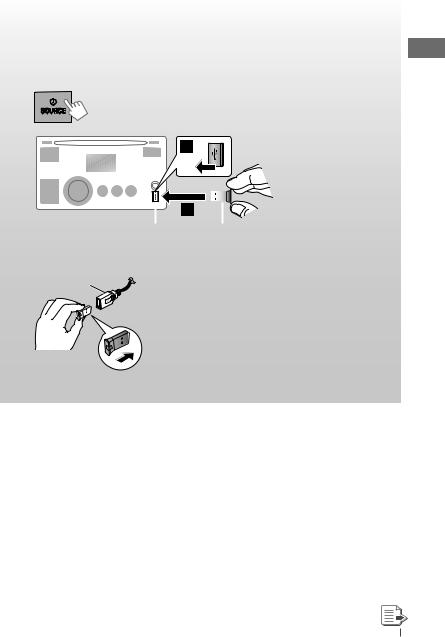
Refer also to the instructions supplied with the Bluetooth device.
Preparation:
•Connect the supplied USB Bluetooth Adapter (KS-UBT1) to one of the USB input terminals of the unit.
•Operate the device to turn on its Bluetooth function.
~
Ÿ
] Turn on the power.
|
|
|
|
|
|
|
|
|
|
|
|
|
|
|
|
|
|
|
|
|
|
|
|
|
|
|
|
|
|
|
|
|
|
|
|
|
|
|
|
|
|
|
|
|
|
|
|
|
|
|
|
|
|
|
|
|
|
|
|
|
|
|
|
|
|
|
|
|
|
|
|
|
|
|
|
|
|
USB input terminal |
KS-UBT1 |
||||||||
– – – – – – – – or – – – – – – – –
USB cable from the rear of the unit
Only one USB Bluetooth Adapter can be detected at a time.
Pairing a device
When you connect a Bluetooth device to the unit for the first time, make pairing between the unit and the device.
•Once the connection is established, it is registered in the unit even if you reset the unit. Up to five devices can be registered in total.
•Only one device for Bluetooth phone and one for Bluetooth audio can be connected at a time.
ENGLISH 15
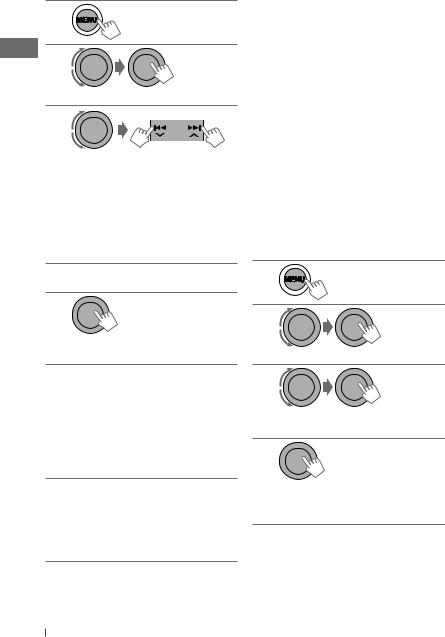
1
[Hold]
2
] <Bluetooth> ] <New Pairing>
3
] Enter a PIN (Personal Identification Number) code in to the unit.
You can enter any number you like (1-digit to 16-digit number). [Initial: 0000]
•Some devices have their own PIN code. Enter the specified PIN code in to the unit.
4Repeat step 3 until you have finished entering the PIN code.
5
] Confirm the entry.
“Search Now Using Phone” appears.
6Use the Bluetooth device to search. On the device to be connected, enter the same PIN code you have just entered for this unit.
“Pairing OK“ appears for a while, then “Connect Now Using Phone” appears.
Phone icon appears when Bluetooth connection is established.
7Use the Bluetooth device to connect*.
•Refer to the following table for connectivity results shown on the display.
*Operations may be different according to the connected device.
Display result |
Hands-Free |
Audio |
|
|
Call |
Streaming |
|
Connect OK |
‡ |
‡ |
|
[Device Name] |
|||
|
|
||
Handsfree OK |
‡ |
— |
|
[Device Name] |
|||
|
|
||
Audio Stream OK |
— |
‡ |
|
[Device Name] |
|||
|
|
||
Connect Fail Try |
— |
— |
|
Reconnect |
|||
|
|
The device remains registered even after you disconnect the device. Use <Connect Phone> or <Connect Audio> (or activate
<Auto Connect>,  21) to connect the same device from next time on.
21) to connect the same device from next time on.
Deleting a registered device
1
[Hold]
2
] <Bluetooth> ] <Delete Pairing>
3
] Select a device you want to delete. “Delete OK?” appears on the display.
4
] Delete the selection.
“OK” appears when the device is deleted.
•To return to the previous menu, press
T/P BACK.
16 ENGLISH
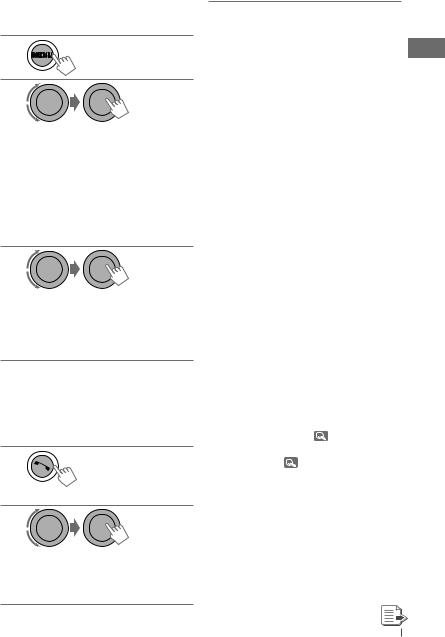
Connecting/disconnecting a registered device
1
[Hold]
2
] <Bluetooth> ] <Connect Phone / Connect Audio> or <Disconnect Phone / Disconnect Audio>
•For connecting a device, go to step 3.
•For disconnecting a device, “Disconnecting” appears, then “Disconnected [Device Name]” appears on the display when the device is disconnected.
3
] Select a device you want to connect.
•“Connecting...” appears, then “Connected [Device Name]” appears on the display when the device is connected.
Using a Bluetooth mobile phone
Making a call
1
] Enter “Call Menu” screen.
2
] Select the method to make a call.
•Dialed Calls*1: Shows the list of the phone numbers you have dialed. Go to the following step.
•Received Calls*1: Shows the list of the received calls. Go to the following step.
•Missed Calls*1: Shows the list of the missed calls. Go to the following step.
•Phonebook*2: Shows the name/ phone number of the phonebook registered in the unit or from the connected phone*3. Go to the following step.
–To copy the phonebook memory,
<Phonebook Trans>,  22.
22.
–If the phonebook contains many numbers, you can fast search (±10, ±100, ±1000 numbers) through the phonebook by turning the control dial quickly.
–To search through the phonebook,
 18.
18.
•Dial Number: Shows the “Dial Number” screen. ( 18)
18)
•Voice Dial (only accessible when the connected mobile phone has the voice recognition system): Speak the name (registered words) you want to call when “Say Name Clearly” appears*4, *5.
*1 |
“No History Found” appears and the |
||
|
unit beeps if there is no history stored. |
||
*2 |
“No Entries Found” or “Send |
||
|
Phonebook Manually” appears |
||
|
depending on the <Phonebook |
||
|
Select> settings, |
22. |
|
*3 |
Depends on the <Phonebook Select> |
||
|
settings, |
22. |
|
*4 |
Operations may be different according |
||
|
to the connected device. |
||
*5 |
“Not Support” appears if the |
||
|
connected phone does not support |
||
|
this feature. |
|
|
ENGLISH 17
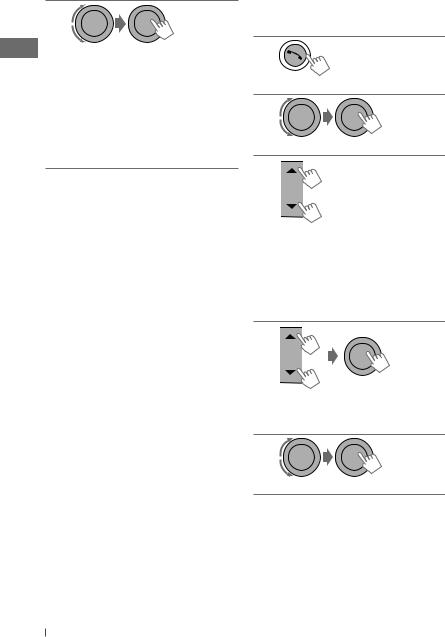
3
] Select the name/phone number you want to call.
•When the sound is stopped or interrupted during the use of a Bluetooth device, turn off, then turn on the unit.
–If the sound is not yet restored, connect the device again using <Connect Phone>.
How to enter phone number
1 Turn the control dial to select a number.
2Press 4 /¢
/¢ to move the entry position.
to move the entry position.
3Repeat steps 1 and 2 until you finish entering the phone number.
4 Press the control dial to confirm the entry.
How to delete name/phone number
Only when <In Unit> is selected for <Phonebook Select>,  22.
22.
1 Press  to enter “Call Menu” screen.
to enter “Call Menu” screen.
2 Display the list of name/phone numbers using one of the dialing method (see step 2 of “Making a call,”  17).
17).
3Turn the control dial to select the name/ phone number you want to delete.
4Press and hold T/P BACK to enter the “Delete Entries” screen.
5Turn the control dial to select “Delete” or “Delete All.”
•If “Delete” is selected, the selected name/ phone number in step 3 is deleted.
•If “Delete All” is selected, the listed numbers in step 2 selection are deleted.
6 Press the control dial to confirm.
Selecting a contact from the phonebook
1
] Enter “Call Menu” screen.
2
] <Phonebook>
3
] Show the search menu (A to Z, 0 to 9, and OTHERS).
The first character of the first contact on the phonebook appears.
•“OTHERS” appears if the 1st character is not A to Z or 0 to 9, such as #, —, !, and etc.
4
] Select your desired character.
The name list of the selected character appears.
5
]Select your desired contact.
•To return to the previous menu, press
T/P BACK.
18 ENGLISH
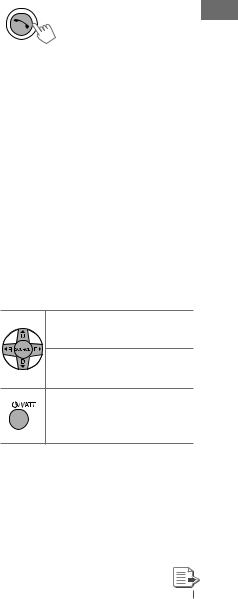
•Only the existing characters will be shown on the search menu.
•Press and hold 5/∞ to continuously change the character of the search menu.
•If your phonebook contains many contacts, searching take some time.
Receiving/ending a phone call
When a call comes in, the source is automatically changed to “BT FRONT/BT REAR.” “Receiving... [Phone number/name]” appears on the display.
•The display will flash in blue. (<Ring Color>,
 29)
29)
When <Auto Answer> is activated....
The unit answers the incoming calls automatically,  21.
21.
•Press  or the control dial to answer the incoming call when <Auto Answer> is deactivated.
or the control dial to answer the incoming call when <Auto Answer> is deactivated.
•Press 5/∞ to adjust the microphone volume
(1 – 3) during a phone call conversation. To preset the microphone volume,  21.
21.
•Press 4 /¢
/¢ to turn on/off the
to turn on/off the
Noise Reduction and Echo Cancelation mode. To preset,  21.
21.
To end a call or reject an incoming call, press and hold  or the control dial.
or the control dial.
Switching conversation media (the unit/ mobile phone)
Press the control dial during a phone call conversation, then continue your conversation using the other media.
•Operations may be different according to the connected Bluetooth device.
Switching the connected mobile phone
You can switch the current connected mobile phone to the last connected mobile phone.
[Hold]
Phone icon appears and “Connecting” flashes on the display. When the last connected phone is being reconnected again, “Connected [Device Name]” appears on the display. Now you can use the last connected mobile phone with the unit.
Arriving of a SMS
When a SMS comes in, the unit rings if your mobile phone is compatible with SMS and <Message Notice> is set to <On>. ( 21)
21)
•“Received Message” appears on the
display and the display illuminate in blue. (<Ring Color>,  29)
29)
•You cannot read, edit, or send a message through the unit.
Using the remote controller
5 U/D ∞/2 R/F 3/ : Answers calls
SOURCE
5 U/D ∞/2 R/F 3/ : Rejects calls
SOURCE
[Hold]
:Switches the conversation media (between the unit and mobile phone) during a phone call conversation
ENGLISH 19
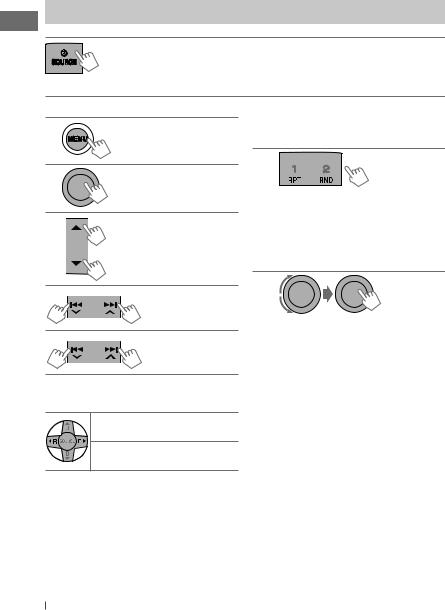
Using a Bluetooth audio player
Operations and display indications differ depending on their availability on the connected device.
] Select “BT FRONT” or “BT REAR.”
• If playback does not start automatically, operate the Bluetooth audio player to start playback.
Starts or resumes playback
Mutes the sound
Selects group/folder
Forward skips or reverse skips
Fast-forwards or
reverses the track
[Hold]
Using the remote controller
2 R/F 3 |
: Forward skips or |
|
reverse skips |
2 R/F 3 |
: Fast-forwards or |
[Hold] |
reverses the track |
Selecting the playback modes
• For Bluetooth devices that support AVRCP 1.3.
1
] “Repeat” or “Random”
•Pressing and holding the control dial will enter the playback mode menu. Turn the control dial to make a selection (Repeat or Random), then press to confirm.
2
Repeat |
|
Track |
: Repeats current track |
All |
: Repeats all tracks |
Group |
: Repeats all track of current |
|
group |
Random |
|
All |
: Randomly plays all tracks |
Group |
: Randomly plays all track of |
|
current group |
To cancel repeat play or random play, select “Off.”
•To return to the previous menu, press
T/P BACK.
20 ENGLISH
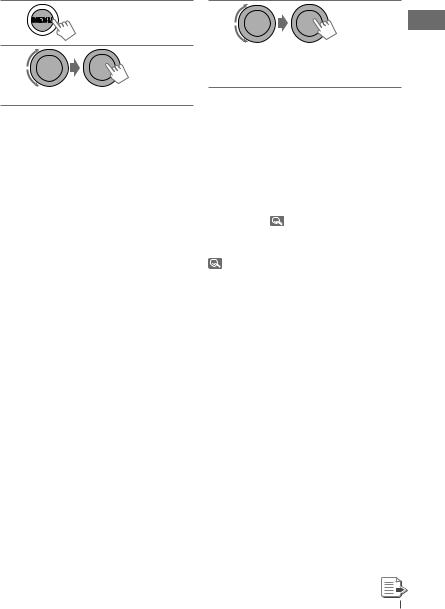
Changing the Bluetooth settings
1
[Hold]
2
]<Bluetooth> ]<Setting>
3
]Select a setting item, then repeat the procedure to change the setting accordingly.
•To return to the previous menu, press
T/P BACK.
•To exit from the menu, press DISP or MENU.
Setting item |
|
Selectable setting, [ Initial: Underlined ] |
|||
|
|
|
|||
Auto Connect |
• Last |
: The connection is established automatically with the last |
|||
|
|
connected Bluetooth device when you turn on the unit. |
|||
|
• Off |
: The unit does not connect the Bluetooth device automatically. |
|||
|
|
Connect the device manually. ( |
17) |
||
Auto Answer |
• On |
: The unit answers the incoming calls automatically. |
|||
|
• Off |
: The unit does not answer the calls automatically. Answer the |
|||
|
|
calls manually. ( |
19) |
|
|
Message |
• On |
: The unit informs you of the arrival of a SMS by ringing and |
|||
Notice |
|
displaying “Received Message.” |
|
||
|
• Off |
: The unit does not inform you of the arrival of a SMS. |
|||
MIC Setting |
— |
: Adjust the volume of the microphone connected to the unit. |
|||
|
|
[ Level 01/02/03 ] |
|
|
|
|
|
|
|||
NR/EC Mode |
• On |
: The unit adjusts the Noise Reduction and Echo Cancelation of |
|||
|
• Off |
the microphone connected to the unit for clearer sound. |
|||
|
: Cancels. |
|
|
|
|
Ringing Tone |
• In Unit |
: The unit rings to alert you when a call/SMS comes in. |
|||
|
|
Call: |
Select your preferred ring tone when a call comes |
||
|
|
|
in. [ Tone 1/2/3 ] |
|
|
|
|
Message: Select your preferred ring tone when a SMS comes |
|||
|
|
|
in. [ Tone 1/2/3 ] |
|
|
|
• In Phone : The unit rings (using the connected phones’ ring tone) to alert |
||||
|
|
you when a call/SMS comes in. (The connected mobile phone |
|||
|
|
rings if it does not support this feature.) |
|||
ENGLISH 21
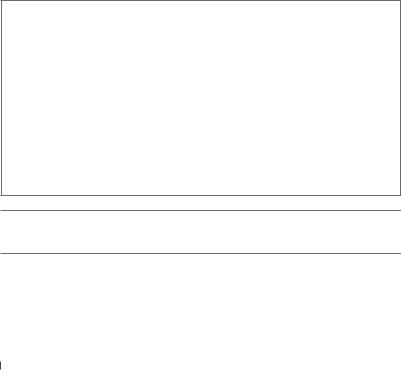
|
|
|
Setting item |
|
Selectable setting, [ Initial: Underlined ] |
|
|
|
|
|
|
||
|
|
Phonebook |
— |
: You can copy the phonebook memory of a mobile phone into |
||
|
|
Trans |
|
the unit (via OPP). |
||
|
|
|
|
|
Enter the PIN code to the unit to transfer the phonebook into |
|
|
|
|
|
|
||
|
|
|
|
|
the unit. You can transfer a maximum of 400 numbers. |
|
|
|
Phonebook |
• In Phone |
: The unit browses the phonebook of the connected phone. |
||
|
|
Select*1 |
• In Unit |
: The unit browses the phonebook registered in the unit. |
||
|
|
Initialize |
• Yes |
: Initialize all the Bluetooth settings (including stored pairing, |
||
|
|
|
|
|
phonebook, and etc.). |
|
|
|
|
|
• No |
: Cancels. |
|
|
|
Information |
• My BT Name |
: Shows the unit name. |
||
|
|
|
|
• My Address |
|
: Shows address of USB Bluetooth Adapter. |
|
|
|
|
• BT Software Ver |
: Shows the software version. |
|
|
|
|
|
• Connected Phone*2 |
: Shows connected phone name. |
|
|
|
|
|
• Connected Audio*2 |
: Shows connected audio device name. |
|
*1 |
Selectable only when the connected phone supports PBAP. |
|||||
*2 |
Displayed only when a Bluetooth phone/audio player is connected. |
|||||
Warning messages
Connection Error
The device is registered but the connection has failed. Use <Connect Phone / Connect Audio> to connect the device again. (  17)
17)
Error
Try the operation again. If “Error” appears again, check if the device supports the function you have tried.
Please Wait...
The unit is preparing to use the Bluetooth function. If the message does not disappear, turn off and turn on the unit, then connect the device again (or reset the unit).
Please Reset...
Reset the unit and try the operation again. If “Please Reset...” appears again, consult your nearest JVC IN-CAR ENTERTAINMENT dealers.
Bluetooth Information:
If you wish to receive more information about Bluetooth, visit the following JVC web site: <http://www.jvc.co.jp/english/car/> (English website only)
22 ENGLISH
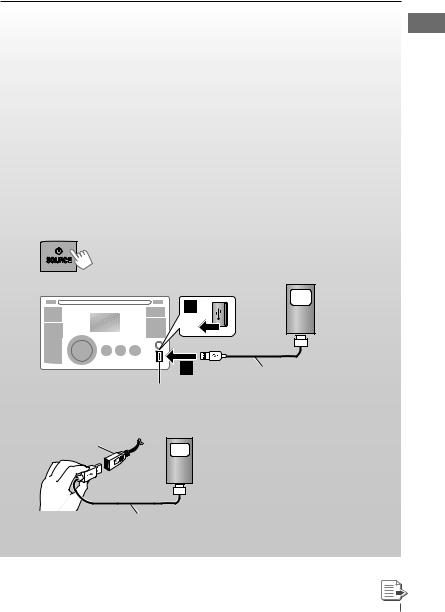
Listening to the iPod/iPhone
You can connect the iPod/iPhone using the USB 2.0 cable (accessory of the iPod/iPhone) to the USB input terminal on the control panel or USB cable from the rear of the unit.
There are three control terminals:
• <Headunit Mode> Control by this unit;
• <iPod Mode> |
Control by the connected iPod/iPhone; |
• <External Mode> |
The sound of any functions (musics, games, applications, etc.) running on |
|
the connected iPod/iPhone is emitted through the speakers connected to |
|
this unit. |
Preparation:
Select the controlling terminal, <Headunit Mode>, <iPod Mode>, or <External Mode> for iPod playback:
•Press and hold T/P BACK button.
•Make the selection from <iPod Switch> setting,  32.
32.
The operations explained below are under <Headunit Mode>.
~
Ÿ
]Turn on the power.
iPod/iPhone
USB 2.0 cable (accessory of the iPod/iPhone)
USB input terminal
– – – – – – – – and / or – – – – – – – –
USB cable from the
rear of the unit
iPod/iPhone
USB 2.0 cable (accessory of the iPod/iPhone)
Playback starts automatically.
ENGLISH 23
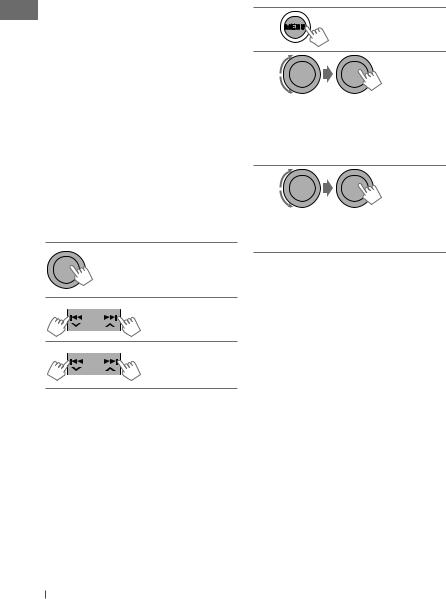
Caution:
•Some of the applications in the connected iPod/iPhone may not work correctly with this
unit.
•Avoid using the iPod/iPhone if it might hinder your safety while driving.
•Make sure all important data has been backed up to avoid losing the data.
Stopping playback and detaching the iPod/iPhone
Straightly pull the USB 2.0 cable out from the unit.
“No USB” appears. Press SOURCE to listen to another playback source.
SOURCE to listen to another playback source.
•For details, refer also to the instructions supplied with your iPod/iPhone.
The following is not applicable in <External Mode>.
Starts playback or pauses/ resumes playback
•While in <External Mode>, the sound mutes.
Selects track or chapter
Fast-forwards or
reverses the track
[Hold]
Selecting a track from the menu
The following is not applicable in <iPod Mode> and <External Mode>.
1
2
] Select the desired menu.
Playlists j Artists j Albums j Songs j Podcasts j Genres j Composers j Audiobooks j (back to the beginning)
3
] Select your desired track.
Repeat this procedure until the desired track is selected.
•If the selected menu contains many tracks, you can fast search (±10, ±100, ±1000) through the menu by turning the control dial quickly.
•To return to the previous menu, press
T/P BACK.
You can also use the search menu (A to Z and 0 to 9) to scroll through the desired menu.
After you have selected your desired menu (in
step 2)....
1Press 5/∞ to show the search menu.
•The first character of the current file name appears.
2Press 5/∞ to select your desired character. Then press the control dial to confirm.
•The track list with the selected character appears.
3Turn the control dial to select your desired track. Then press the control dial to confirm.
24 ENGLISH
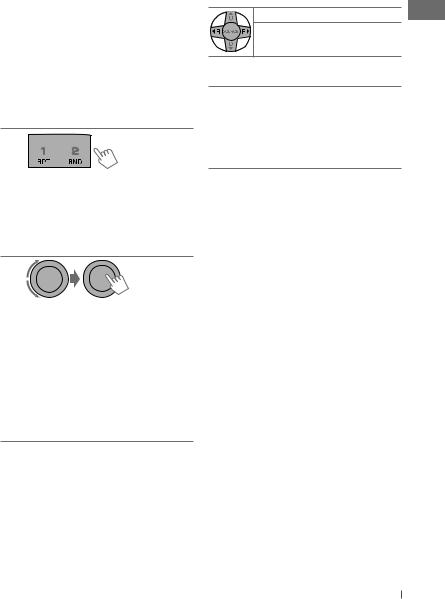
•Only the existing characters will be shown on the search menu.
•Press and hold 5/∞ to continuously change the character of the search menu.
•If your iPod/iPhone contains many tracks, searching take some time.
•Searching may not work on some of the layers of the selected menu.
Using the remote controller
The following is not applicable in <External Mode>.
2 R/F 3 |
: Selects track or chapter |
2 R/F 3 |
: Fast-forwards or |
[Hold] |
reverses the track |
Selecting the playback modes
The following is not applicable in <iPod Mode> and <External Mode>.
1
] “Repeat” or “Random”
•Pressing and holding the control dial will enter the playback mode menu. Turn the control dial to make a selection (Repeat or Random), then press to confirm.
2
Repeat |
|
One |
: Functions the same as |
|
“Repeat One” of the iPod |
All |
: Functions the same as |
|
“Repeat All” of the iPod |
Random |
|
Song |
: Functions the same as |
|
“Shuffle Songs” of the iPod |
Album : Functions the same as “Shuffle Albums” of the iPod
•To cancel repeat play or random play, select “Off.”
•“Random Album” is not available for some iPod/iPhone.
•To return to the previous menu, press
T/P BACK.
Notice:
When operating an iPod, some operations may not be performed correctly or as intended. In this case, visit the following JVC web site: <http://www.jvc.co.jp/english/car/> (English website only).
ENGLISH 25
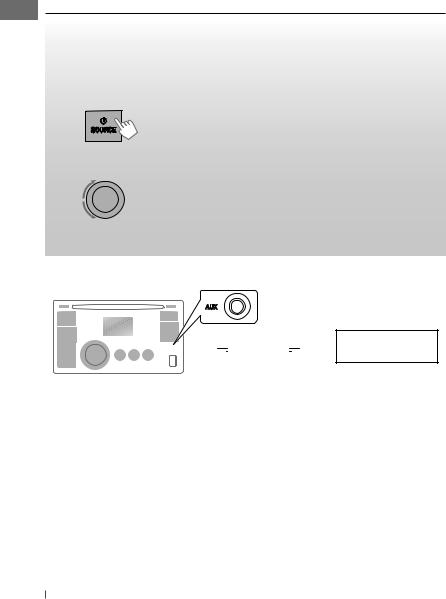
Listening to the other external components
You can connect an external component to the AUX (auxiliary) input jack on the control panel.
• For details, refer also to the instructions supplied with the external components.
Preparation: Make sure <Show> is selected for the <Source Select> = <AUX Source> setting. (  32)
32)
~ |
] “AUX IN”. |
|
Ÿ Turn on the connected component and start playing the source.
!
]Adjust the volume.
⁄Adjust the sound as you want. ( 27)
27)
Connecting an external component to the AUX input jack
Portable audio player,




 etc. 3.5 mm stereo mini plug
etc. 3.5 mm stereo mini plug
(not supplied)
26 ENGLISH
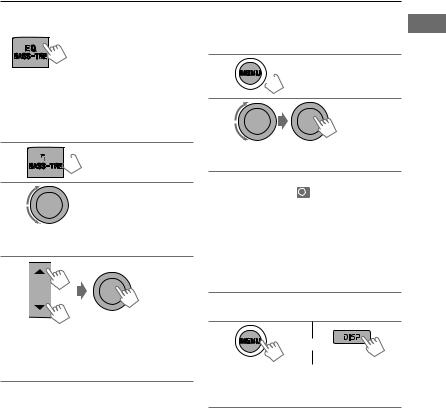
Selecting a preset sound mode
You can select a preset sound mode suitable for the music genre.
FLAT = NATURAL = DYNAMIC = VOCAL
= BASS = USER = (back to the beginning)
Storing your own sound mode
You can store your own adjustments in memory.
1
 [Hold]
[Hold]
While listening, you can adjust the tone level of the selected sound mode.
1

 [Hold]
[Hold]
2
] Select the tone (Bass / Middle / Treble).
3
] Adjust the level (–6 to +6) of the selected tone.
The sound mode is automatically stored and changed to “USER.”
2
] <PRO EQ> ] <Bass / Middle /
Treble>
3Adjust the sound elements of the
selected tone. (  table below)
table below)
1Press 4 /¢
/¢ to adjust the frequency.
to adjust the frequency.
2 Press 5/∞ to adjust the level.
3Turn the control dial to adjust the Q-slope.
4Press the control dial to store the adjustment.
4Repeat steps 2 and 3 to adjust other tones.
5
or
] Exit from the menu.
The adjustments made will be stored automatically in “USER.”
The current sound mode changes to “USER” automatically.
Tone |
|
Sound element |
|
|
Bass |
Frequency: 50 Hz, 100 Hz, 200 Hz |
|
|
|
|
Level: |
–6 to +6 |
|
|
|
Q: |
Q0.7, Q1.0, Q1.4, Q2.0 |
|
|
Middle |
Frequency: 500 Hz, 1 kHz, 2 kHz |
|
|
|
|
Level: |
–6 to +6 |
|
|
|
Q: |
Q0.7, Q1.0, Q1.4, Q2.0 |
|
|
Treble |
Frequency: 5 kHz, 10 kHz, 15 kHz |
|
|
|
|
Level: |
–6 to +6 |
|
|
|
Q: |
Q0.7, Q1.0, Q1.4, Q2.0 |
|
|
|
|
ENGLISH |
|
27 |
|
|
|
||
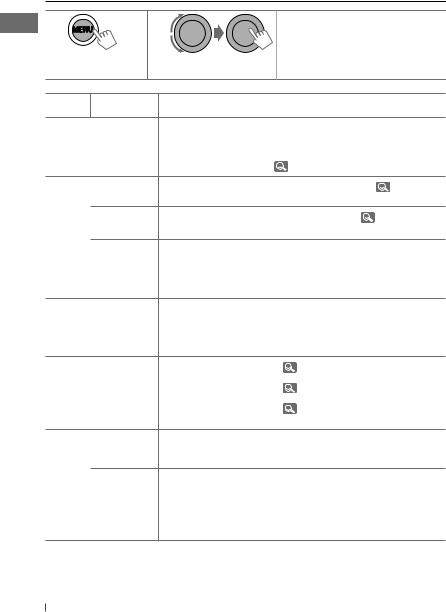
Menu operations
1 |
2 |
|
[Hold] |
3Repeat step 2 if necessary.
•To return to the previous menu, press T/P BACK.
•To exit from the menu, press DISP or MENU.
Category Menu item
DEMO
Display demonstration
|
Set Clock |
|
Clock |
24H/12H |
|
Clock |
||
|
||
|
Adjust *1 |
|
EQ |
Bass |
|
|
||
Middle |
||
PRO |
||
|
||
Treble |
||
|
||
|
Button Zone |
|
Color |
|
|
Display Zone |
||
|
||
|
|
|
|
All Zone |
|
|
Day Color |
|
|
|
|
Setup |
Night Color |
|
Menu Color |
||
Color |
|
|
|
|
Selectable setting, [ Initial: Underlined ]
• On |
: Display demonstration will be activated |
||
|
automatically if no operation is done for about |
||
|
20 seconds. |
|
|
• Off |
: Cancels. ( |
4) |
|
[ 0:00 ] |
: Adjust the hour, then the minute. ( |
4) |
|
• 12Hours |
: Select the time display mode. ( |
4) |
|
• 24Hours |
|
|
|
• Auto |
: The built-in clock is automatically adjusted using |
||
|
the CT (clock time) data in the Radio Data System |
||
|
signal. |
|
|
• Off |
: Cancels. |
|
|
—: For settings,  27.
27.
Color 01 |
: For settings, |
33. [ Color 06 ] |
|
— Color |
|
|
|
: For settings, |
33. [ Color 01 ] |
||
29, User, |
|||
|
|
||
COLORFLOW |
: For settings, |
33. [ Color 06 ] |
|
1, 2, 3 |
|
|
•Button Zone : For settings,  34.
34.
•Display Zone
• On |
: Changes the display and buttons (except for |
|
0 / DISP) illumination during menu, list search and |
|
playback mode operations. |
• Off |
: The display and buttons illuminate in the color that |
|
you have set. |
*1 Takes effect only when CT (clock time) data is received.
28 ENGLISH
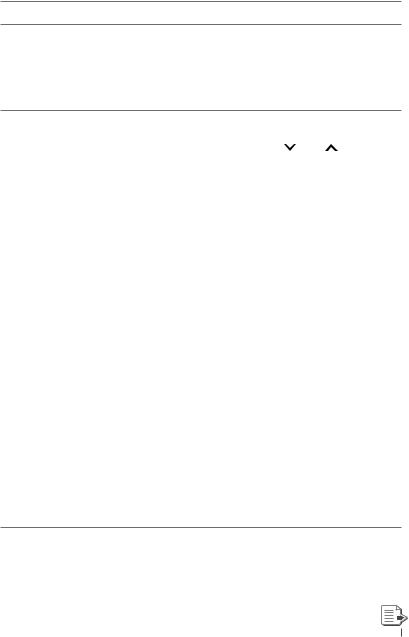
Category
Color Setup
Audio
Menu item |
Selectable setting, [ Initial: Underlined ] |
|
||
Ring Color *2 |
• On |
: When a call comes in, the display will flash in blue. |
|
|
|
||||
|
|
• The display will change to the original color when |
|
|
|
|
the call is answered or the incoming call stops. |
|
|
|
|
When the unit receives a SMS, the display only |
|
|
|
|
illuminate in blue. |
|
|
|
• Off |
: Cancels. |
|
|
Fad/Bal *3, *4 |
R6 – F6, [ 0 ] |
: Fad (fader): Press 5/∞ to adjust the front and rear |
|
|
Fader/balance |
|
speaker output balance. |
|
|
|
L6 – R6, [ 0 ] |
: Bal (balance): Press 4 / ¢ to adjust the |
|
|
|
|
left and right speaker output balance. |
|
|
|
|
|
|
|
Loud |
• Loud 1/2/3 |
: Boost low and high frequencies to produce a well- |
|
|
Loudness |
|
balanced sound at a low volume level. |
|
|
|
• Off |
: Cancels. |
|
|
|
|
|
|
|
Volume |
Level –5 — |
: Preset the volume adjustment level of each source |
|
|
Adjust |
Level +5, |
(except FM), compared to the FM volume level. The |
|
|
|
[ Level 0 ] |
volume level will automatically increase or decrease |
|
|
|
|
when you change the source. |
|
|
|
|
• Before making an adjustment, select the source you |
|
|
|
|
want to adjust. |
|
|
|
|
• “FIX” appears on the display if “FM” is selected as the |
|
|
|
|
source. |
|
|
|
|
|
|
|
Subwoofer |
• LPF |
: Turn the control dial to select the cutoff frequency |
|
|
|
|
to the subwoofer. |
|
|
|
|
Off: All signals are sent to the subwoofer. |
|
|
|
|
LPF 55Hz/LPF 85Hz/LPF 120Hz: Frequencies |
|
|
|
|
higher than 55 Hz/85 Hz/120 Hz are cut off. |
|
|
|
• Level |
: Turn the control dial to adjust the subwoofer |
|
|
|
|
output level. Level 00 to Level 08 [ Level 04 ] |
|
|
|
• Phase |
: Turn the control dial to select the subwoofer phase. |
|
|
|
|
0deg (normal) or 180deg (reverse) |
|
|
|
|
|
|
|
HPF |
Select the cutoff frequency to the front/rear speakers. Set this to |
|
||
High Pass |
match the LPF settings. |
|
||
Filter |
• 62Hz/95Hz/ |
: Frequencies lower than 62 Hz/95 Hz/135 Hz are cut |
|
|
|
135Hz |
off. |
|
|
|
• Off |
: All signals are sent to the front/rear speakers. |
|
|
|
|
|
|
|
*2 |
Displayed only when USB Bluetooth adapter, KS-UBT1 is connected. |
*3 |
If you are using a two-speaker system, set the fader level to <0>. |
*4 |
This adjustment will not affect the subwoofer output. |
ENGLISH 29
