Jensen JMS2212 User Manual
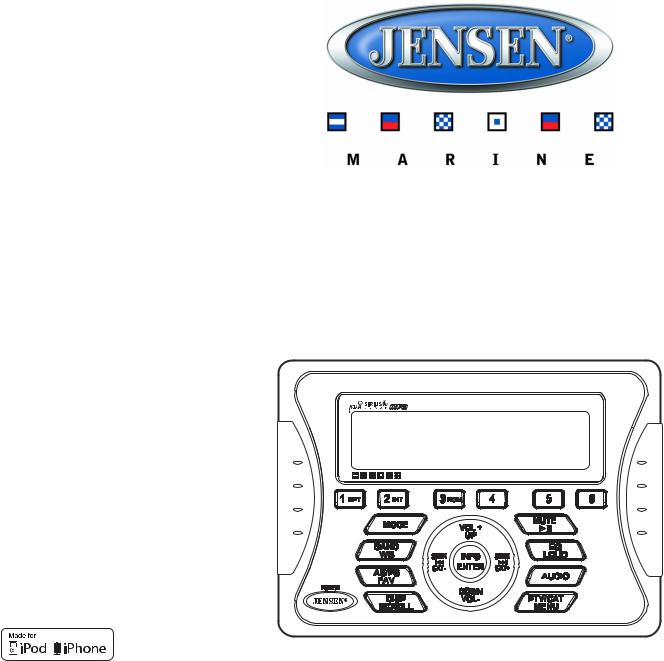
JMS2212
MARINE AUDIO SYSTEM
Installation and Operation Manual
Manual de la Instalación y Operación / Guide d'installation et d'opération
JMS2212
50Wx4
iPhone, iPod, iPod classic, iPod nano, iPod shuffle, and iPod touch are trademarks of Apple Inc., registered in the U.S. and other countries.
El iPhone, iPod, iPod classic, iPod Nano, iPod Shuffle, y el tacto de iPod son marcas registradas de Apple Inc., registradas en los E.E.U.U. y otros países. iPhone, iPod, iPod classic, iPod nano, iPod shuffle, et iPod touch sont les marques déposées d'Apple Inc., enregistrées aux Etats-Unis et en d'autres pays.
CONTENTS |
|
Safety Information .............................................................................................. |
1 |
Installation........................................................................................................... |
2 |
Wiring................................................................................................................... |
4 |
Basic Operation .................................................................................................. |
5 |
Tuner Operation.................................................................................................. |
7 |
Digital File Playback ........................................................................................... |
9 |
SIRIUS Radio Operation................................................................................... |
10 |
iPod® Operation ................................................................................................ |
12 |
Care and Maintenance...................................................................................... |
14 |
Troubleshooting................................................................................................ |
14 |
Specifications ................................................................................................... |
15 |
CONTENIDO |
|
Información de Seguridad................................................................................ |
17 |
Instalación ......................................................................................................... |
18 |
Cableado............................................................................................................ |
20 |
Operación Básica ............................................................................................. |
21 |
Operación de Sintonizador .............................................................................. |
23 |
Reproducción de Archivo Digital .................................................................... |
25 |
Operación de Radio SIRIUS............................................................................. |
26 |
Operación del ipod® ......................................................................................... |
28 |
Cuidado y Mantenimiento ................................................................................ |
30 |
Solución de Problemas .................................................................................... |
30 |
Especificaciones............................................................................................... |
31 |
TABLE DES MATIÈRES |
|
Informations sur la securite............................................................................. |
33 |
Installation......................................................................................................... |
34 |
Câblage.............................................................................................................. |
36 |
Operation de base............................................................................................. |
37 |
Operation tuner................................................................................................. |
39 |
Reproduction numerique du fichier................................................................ |
41 |
Operation de radio SIRIUS............................................................................... |
42 |
Opération iPod® ................................................................................................ |
44 |
Soin et entretien................................................................................................ |
46 |
Dépannage ........................................................................................................ |
46 |
Caracteristiques................................................................................................ |
47 |
“Made for iPod” and “Made for iPhone” mean that an electronic accessory has been designed to connect specifically to iPod or iPhone respectively, and has been certified by the developer to meet Apple performance standards. Apple is not responsible for the operation of this device or its compliance with safety and regulatory standards. Please note that the use of this accessory with iPod or iPhone may affect wireless performance.
“Made for iPod” y “Made for iPhone” que un accesorio electrónico se ha diseñado para conectar específicamente con iPod o el iPhone respectivamente, y ha sido certificado por el revelador para cumplir estándares de funcionamiento de Apple. Apple no es responsable de la operación de este dispositivo o de su conformidad con seguridad y estándares reguladores. Observe por favor que el uso de este accesorio con iPod o iPhone puede afectar a funcionamiento sin hilos.
« Made for iPod » et « Made for iPhone » signifient que l'accessoire électronique a été conçu pour se brancher spécifiquement à l'iPod ou à l'iPhone, et a été certifié par le développeur qu'il est conformer aux standards de performance d'Apple. Apple n'est pas responsible pour l'opération de ce dispositif ni de sa conformité aux standards de sécurité et de réglementation. Veuillez noter que l'utilisation de cet accessoire avec l'iPod ou l'iPhone peut affecter la performance sans fil.

JMS2212
SAFETY INFORMATION
When Boating
Keep the volume level Iow enough to be aware of your surroundings.
Protect from Water
Do not submerge or expose the product directly to water, as this can cause electrical shorts, fire or other damage.
Protect from High Temperatures
Exposure to direct sunlight for an extended period of time can produce very high temperatures inside your vessel. Give the interior a chance to cool down before starting playback.
Do not mount radio within close proximity of engine compartment.
Use the Proper Power Supply
This product is designed to operate with a 12 volt DC negative ground battery system.
WARNING:
•DO NOT OPEN, DISASSEMBLE OR ALTER THE UNIT IN ANY WAY. Doing so may result in fire, electric shock or product damage.
•USE THE CORRECT AMPERE RATING WHEN REPLACING FUSE. Failure to do so may result in fire, electric shock or product damage.
•DO NOT INSTALL IN LOCATIONS THAT MIGHT HINDER VEHICLE OPERATION. Doing so may obstruct vision or hamper movement which can result in a serious accident.
•INSTALL THE WIRING SO THAT IT IS NOT CRIMPED OR PINCHED BY SCREWS OR SHARP METAL EDGES. Route the cables away from moving parts or sharp pointed edges. This will prevent crimping and damage to the wiring. If the wiring must pass through a metal hole, be sure to use a rubber grommet to prevent the wire's insulation from being cut by the metal edge of the hole. It is also recommended to apply sealing caulk to any opening that may potentially allow water to enter.
•Be sure to choose a location that is flat and has clearance above the unit to prevent any damage, as well as allow for ventilation.
•Before drilling any holes, carefully inspect the area underneath and behind the mounting surface where the devices will be mounted to make sure it will not interfere with existing wires, fuel lines, the fuel tank or any other objects that could be damaged.
•Always disconnect the vehicle negative battery terminal to prevent accidental shorting during installation.
1
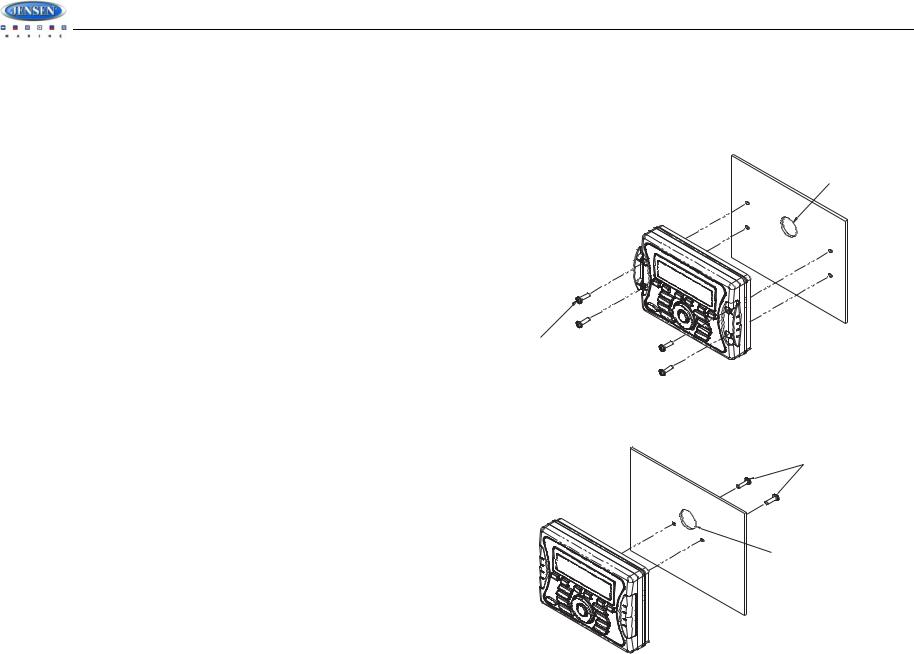
JMS2212
INSTALLATION
Before You Begin
Before you begin, always disconnect the battery negative terminal.
Important Notes
•Before final installation, test the wiring connections to make sure the unit is connected properly and the system works.
•Use only the parts included with the unit to ensure proper installation. The use of unauthorized parts can cause malfunctions.
•Consult with your nearest dealer if installation requires the drilling of holes or other modifications to your vessel.
•Install the unit where it does not interfere with driving and cannot injure passengers if there is a sudden or emergency stop.
•Avoid installing the unit where it will be subject to high temperatures from direct sunlight, hot air, or from a heater, or where it would be subject to excessive dust, dirt or vibration.
Wired Commander Mounting
1.Choose a mounting area for the wired commander that is clean and flat, allowing the rear gasket to fully seal to the mounting surface.
2.Secure the wired commander using either of the recommended mounting methods detailed in the diagrams below.
7/8” HOLE REQUIRED FOR CABLE
M4 MOUNTING SCREWS (4-PCS)
MINIMUM SCREW LENGTH 1 1/2”
M5X8 SCREWS REQUIRED FOR MOUNTING
MAXIMUM SCREW DEPTH IN COMMANDER 1/4”
 7/8” HOLE REQUIRED FOR CABLE
7/8” HOLE REQUIRED FOR CABLE
2
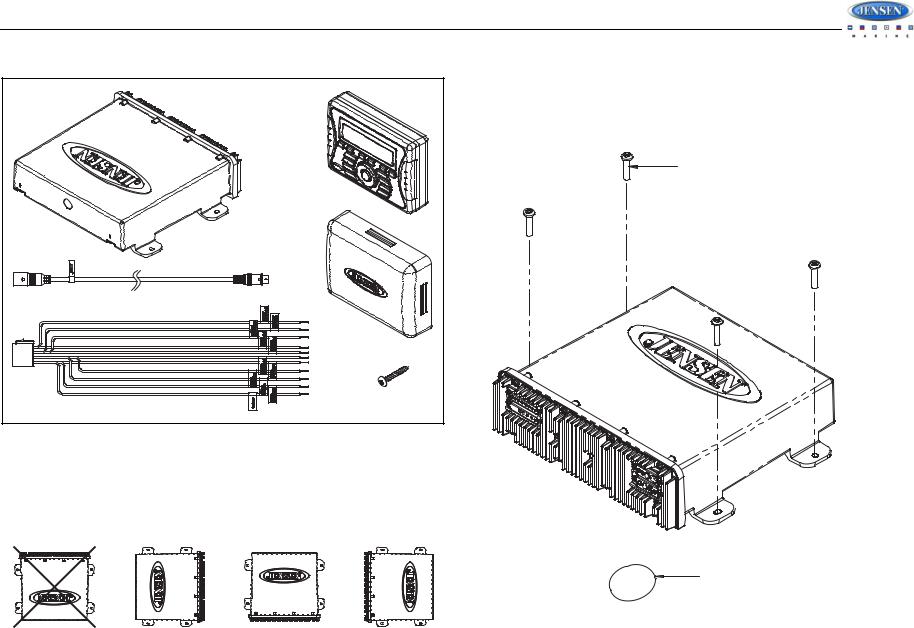
JMS2212
Hardware Kit Contents
TUNER/AMPLIFIER |
WIRED |
MODULE |
COMMANDER |
|
WIRED |
|
COMMANDER |
|
COVER |
20 FOOT WIRED COMMANDER EXTENSION CABLE |
|
|
STAINLESS |
|
STEEL TAPPING |
|
SCREW (x4) |
POWER HARNESS |
|
Tuner/Amplifier Mounting
1.Choose a mounting area for the tuner/amplifier module that will provide plenty of ventilation to prevent the amplifier from overheating. The tuner/amplifier module can be mounted in the horizontal or vertical position. Please note that when mounting in vertical position, do not mount with the harness exit points facing straight up, as water can collect around the chassis in these areas.
4.Follow the wiring diagram carefully and make certain all connections are secure and insulated with crimp connectors or electrical tape to ensure proper operation.
5.After completing the wiring connections, reconnect the negative terminal on the battery and turn the unit on to confirm operation (vessel accessory switch must be on). If the unit does not operate, disconnect battery, recheck all wiring and refer to the trouble-shooting guide located in the back of the manual.
STAINLESS STEEL #8 SCREWS REQUIRED WITH MINIMUM LENGTH OF 1”
1/8” PILOT HOLES FOR SUPPLIED SELF-STARTING SCREWS
.180 PILOT HOLES WHEN USING THREADED MACHINE SCREWS
2.Using the shortest length of the recommended size screws possible, mount the tuner/ amplifier as detailed in the diagram on the right.
3.Route the tuner/amplifier harness and cable throughout the vessel as required. Keep some slack in the harness/cables so it won't be too tight, as this can cause damage to the wires.
1 3/4” HOLE REQUIRED FOR CABLE/CONNECTOR
Reconnect Battery
When wiring is complete, reconnect the battery negative terminal.
3
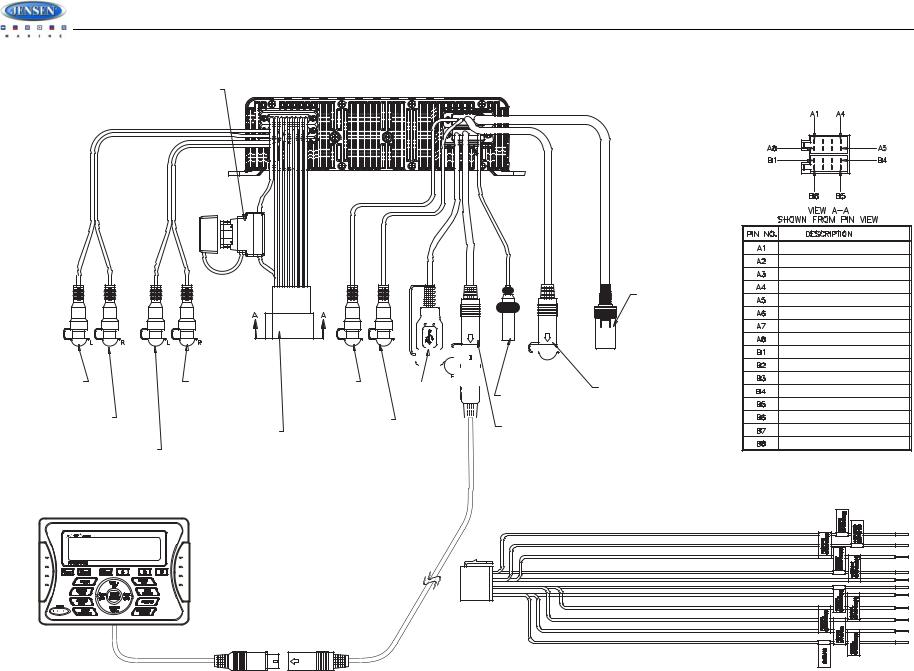
JMS2212
WIRING
15 AMP ATO TYPE |
|
TUNER/AMP MODULE |
|||||||||||||||||||
FUSE WITH HOLDER |
|
|
|
|
|
|
|
|
|
|
|
|
|
|
|
|
|
|
|
|
|
|
|
YELLOW |
|
BROWN |
WHITE |
GRAY |
WHITE |
|
|
YELLOW |
|
|
|
|
IPOD CONNECTOR |
|
|
|
MALE 13-PIN |
FRONT RCA LINE OUT |
REAR RCA LINE OUT |
AUX IN |
|
|
|
|
|
|
|
|
|
|
|
|
|
|
|
|
|
|
|
|
|
|
|
|
|
|
|
|
|
|
|
|
|
|
|
|
|
|
|||
WHITE FEMALE |
RED FEMALE |
WHITE FEMALE |
USB 2.0 |
|
|
|
|
|
|
|
|
|
SIRIUS CONNECTOR |
||||||||
RCA CONNECTOR |
RCA CONNECTOR |
RCA CONNECTOR |
|
|
|
|
FEMALE ANTENNA |
FEMALE 8-PIN |
|||||||||||||
|
|
|
|
|
|
|
|
|
|
|
|
|
|
|
|||||||
FRONT RCA LINE OUT |
|
AUX IN |
|
|
|
|
|
|
|
|
|
|
|
|
CONNECTOR |
|
|
||||
|
|
|
|
|
|
|
|
|
|
|
|
|
|
||||||||
|
|
|
|
|
|
|
|
|
|
|
|
|
|
|
|
|
|
|
|
||
|
|
|
|
|
|
|
|
|
|
|
|
|
|
|
|
|
|
|
|
||
RED FEMALE |
|
|
|
|
|
|
|
|
|
|
|
|
|
|
|
|
|
|
|
|
|
POWER/AUDIO |
RED FEMALE |
|
|
|
|
|
|
|
|
|
|
|
|
WIRED COMMANDER |
|
|
|||||
|
|
|
|
|
|
|
|
|
|
|
|
|
|
||||||||
RCA CONNECTOR |
|
|
|
|
|
|
|
|
|
|
|
|
|
|
|||||||
RCA CONNECTOR |
|
|
|
|
|
|
|
|
|
|
|
|
|
|
|||||||
16-PIN FEMALE |
|
|
|
|
|
|
|
|
|
|
|
|
4-PIN CONNECTOR |
|
|
||||||
|
|
|
|
|
|
|
|
|
|
|
|
|
|
|
|||||||
|
|
|
|
|
|
|
|
|
|
|
|
|
|
|
|
||||||
REAR RCA LINE OUT |
CONNECTOR |
|
|
|
|
|
|
|
|
|
|
|
|
|
|
|
|
|
|
|
|
WHITE FEMALE |
|
|
|
|
|
|
|
|
|
|
|
|
|
|
|
|
|
|
|
|
|
RCA CONNECTOR |
|
|
|
|
|
|
|
|
|
|
|
|
|
|
|
|
|
|
|
|
|
RIGHT REAR SPEAKER (+)
RIGHT FRONT SPEAKER (+)
LEFT FRONT SPEAKER (+)
LEFT REAR SPEAKER (+)
LEFT REAR SPEAKER (-)
LEFT FRONT SPEAKER (-)
RIGHT FRONT SPEAKER (-)
RIGHT REAR SPEAKER (-)
NO CONNECTION
NO CONNECTION
POWER ANTENNA
NO CONNECTION
GROUND
NO CONNECTION
+12VDC SWITCHED SOURCE
NO CONNECTION
WIRED COMMANDER
JMS2212
50Wx4
EXTENSION |
CABLE |
|
A |
||
|
4

JMS2212 |
|
|
|
|
|
BASIC OPERATION |
|
|
|
|
|
|
|
|
|
Mode |
|
|
|
|
|
Press the MODE button (8) on the control panel to select a different mode of operation, as |
|
|
|
|
|
indicated on the display panel. Available modes include Tuner (AM/FM), SAT (SIRIUS), iPod, |
|
|
|
|
|
USB and Auxiliary. |
|
|
|
JMS2212 |
|
|
|
1 |
|
|
|
NOTE: SIRIUS and iPod® mode will be skipped if the module/device is not installed. |
|
4 |
|
|
5 |
||
|
|
|
|
||
3 |
|
50Wx4 |
6 |
Reset |
|
|
The reset button should be activated for the following reasons: |
||||
|
|
|
|
||
2 |
|
|
7 |
• |
initial installation of the unit when all wiring is completed |
|
|
|
18 |
• |
function buttons do not operate |
8 |
|
|
• |
error symbol on the display |
|
9 |
|
|
19 |
Use a ball point pen or thin metal object to press the RESET button, located on the tuner box. |
|
|
|
|
|
||
10 |
|
|
20 |
|
|
11 |
|
|
21 |
|
|
|
|
|
|
|
RESET |
12 |
13 14 |
16 17 15 |
|
You can recover factory default settings using the RESUME function located on the system |
|
|
|
|
|
||
|
|
|
|
menu. With “YES” flashing, press the MODE button (8) to activate. |
|
Power On/Off
Press the POWER button (11) to turn the unit on or off. The unit will resume the last mode (Tuner, Aux, etc.).
Volume Control
To increase the volume, press the VOL + button (17). To decrease the volume, press the VOL - button (16). The maximum volume level is “40”. While adjusting the volume, the LCD displays a bar graph and numerical representation of the level.
Mute
Press the MUTE button (18) on the control panel to mute the audio output. Press MUTE again to restore the audio output to the previous level.
Audio Menu
Press the AUDIO button (20) on the control panel to access the audio menu. You can navigate through the audio menu items by pressing the AUDIO button repeatedly. Once the desired menu item appears on the display, adjust that option by pressing the VOL +/- buttons (17, 16) within 5 seconds. The unit will automatically exit the audio menu after five seconds of inactivity. The following menu items can be adjusted.
Bass Level
Use the VOL +/- buttons to adjust the Bass level range from “-7” to “+7”.
Treble Level
Use the VOL +/- buttons to adjust the Treble level range from “-7” to “+7”.
Balance
Use the VOL +/- buttons to adjust the Balance between the left and right speakers from “L12” (full left) to “R12” (full right).
Fader
Use the VOL +/- buttons to adjust the Fader between the rear and front speakers from “R12” (full rear) to “F12” (full front).
5

JMS2212
System Menu |
Equalizer |
1.Press and hold the PTY/CAT/MENU button (21) for more than 2 seconds to enter the system menu. The first menu item, “Key Beep”, will appear on the display.
2.Press the VOL +/- buttons (17, 16) repeatedly to navigate the system menu.
3.Press the INFO/ENTER button (14) to adjust the highlighted menu item.
4.Press the PTY/CAT/MENU button to exit the system menu.
The following items can be adjusted:
•Key Beep (Click / Beep / Off): Turn the audible beep On/Off (heard when functions/ buttons are selected).
•LCD Backlight (1-10): Adjust LCD brightness.
•LCD Contrast (1-10): Adjust LCD contrast.
•Tuning Region (USA / EUROPE): Set frequency spacing for various regions.
•Preset-Only Tuning (On / Off)
•SIRIUS Satellite Radio (only appears when SIRIUS tuner is connected and in SIRIUS mode)
•Clear Skipped Channels (Yes / No)
•Skipped Channels: List of Channels (Skipped / Visible)
•Set Lock Code: _ _ _ _
•Locked Channels: List of Channels (Locked / Unlocked)
•Enable Song Seek (Yes / No)
•Edit Favorite Songs: List of Favorite Songs (Enable / Disable / Delete)
•iPod Auto-Select (On / Off): Choose “On” to automatically detect and playback iPod when connected or “Off” to use the MODE button (8) to select the iPod source.
•Rear Aux Enable (On / Off): Turn on to allow the use of auxiliary audio input at the rear of the radio chassis.
•Battery Alarm (Off / On): When On, if the battery supply voltage drops below 10.8V, indicating a possible problem with the vessel’s battery charging system, the radio will issue a low battery display warning and an audio beep once per minute. The warning and sound will continue until the unit is turned off or the voltage is restored to more than 10.8 Volts.
•Battery Auto-Off (Off / On)
•Reset To Defaults <ENTER>: Press the INFO/ENTER button (14) to return the JMS2212 to factory default set up values.
•Update Firmware <ENTER>: Press the INFO/ENTER button (14) to apply recent software updates.
Press the EQ/LOUD button (19) to choose one of the following pre-defined bass and treble curves: USER > FLAT > ROCK > CLASSICAL > POP.
Loudness
Press and hold the EQ/LOUD button (19) to toggle loudness on/off. When listening to music at low volumes, this feature will boost the bass and treble ranges to compensate for the characteristics of human hearing.
Auxiliary Input
To access an auxiliary device:
1.Connect the portable audio player to the AUX IN cables on the back of the radio.
2.Press the MODE button (8) to select “Auxiliary” mode.
3.Press MODE again to exit “Auxiliary” mode and access another mode.
Liquid Crystal Display (LCD)
The current frequency and activated functions are shown on the LCD panel (1).
NOTE: LCD panels may take longer to respond when subjected to cold temperatures for an extended period of time. In addition, the visibility of the numbers on the LCD may decrease slightly. The LCD display will return to normal when the temperature increases to a normal range.
Scroll
When the information is too long to be displayed on the LCD, press and hold the DISP/ SCROLL button (12) to view the entire title. The information will scroll twice and then return to abbreviated text.
6

JMS2212 |
|
|
|
|
TUNER OPERATION |
|
|
|
|
|
|
|
|
Store a Station |
|
|
|
|
Select a band (if needed), then select a station. Press and hold a 1-6 preset button for two |
|
|
|
|
seconds. The preset number will appear in the display. |
|
|
|
|
Recall a Station |
|
|
JMS2212 |
|
Select a band (if needed). Press a 1-6 preset button to select the corresponding stored station. |
1 |
|
|
|
|
|
|
|
Automatically Store / Preset Scan (AS/PS) |
|
4 |
|
|
5 |
|
|
|
Automatically Store |
||
|
|
|
|
|
3 |
|
50Wx4 |
6 |
Select an AM or FM band. Press and hold the AS/PS/FAV button (10) for more than 2 seconds |
|
|
|
|
to automatically select 18 strong stations (12 for AM). “Storing Presets” appears on the screen |
2 |
|
|
7 |
and the new stations replace any stations already stored. |
8 |
|
|
18 |
Preset Scan |
|
|
Select a band. Press AS/PS/FAV button (10) to scan stations stored in the current band. The |
||
9 |
|
|
19 |
unit will pause for 5 seconds at each preset station. Press AS/PS/FAV again to stop scanning |
|
|
when the desired station is reached. |
||
|
|
|
|
|
10 |
|
|
20 |
RBDS Operation |
11 |
|
|
21 |
This unit is equipped to display RBDS (Radio Broadcast Data Service) information when |
|
|
broadcast by the radio station. |
||
|
|
|
|
|
|
|
|
|
NOTE: Radio stations broadcasting RBDS may not be available in your listening area. |
12 |
13 14 |
16 17 15 |
|
In FM radio mode, press the PTY/CAT/MENU button (21) to access the PTY menu and choose |
|
|
|
|
|
|
|
|
|
from the following Program Type (PTY) options: ANY / News / Information / Sports / Talk / Rock |
|
|
|
|
/ Classic Rock / Adult Hits / Soft Rock / Top 40 / Country / Oldies / Soft / Nostalgia / Jazz / |
Select a Band |
|
|
|
Classical / Rhythm and Blues / Soft Rhythm & Blues / Foreign Language / Religious Music / |
|
|
|
Religious Talk / Personality / Public / College / Weather / Emergency Test / ALARM! ALARM! |
|
Press the BAND/WB button (9) to change between three FM bands and two AM bands. Press and hold the BAND/WB button to access the Weatherband (WB).
Manual Tuning
Press the SEEK >>| or |<< buttons (15, 13) to seek stations up/down step by step.
Auto Seek Tuning
To search for stations in a PTY category:
1.Press the PTY/CAT/MENU button (21) to view the current PTY category.
2.Press the SEEK >>| or |<< buttons (15, 13) to move through the list of available categories and select the program type you wish to search.
3.After selecting the desired PTY, press the INFO/ENTER button (14) to search the band for broadcasts of this type. “PTY Search” is displayed while the tuner is searching.
Press and hold the SEEK >>| or |<< buttons (15, 13) to automatically seek the next or previous strong station.
NOTE: Seek tuning is not available for weather band channels. Use the up or down tuning buttons to manually select any of the seven available weather band channels.
NOTE: Performing a PTY search on “ANY” will Seek Tune and stop on any station broadcasting RBDS, regardless of the program type.
Preset Stations
Six numbered preset buttons store and recall stations for each band.
7

JMS2212
Weather Band Operation
What is the NOAA Weather Radio/Weatheradio Canada?
NOAA (National Oceanic and Atmospheric Administration) is a nationwide system that broadcasts local weather emergency information 24 hours a day via the National Weather Service (NWS) network. The U.S. network has more than 530 stations covering the 50 states as well as the adjacent costal waters, Puerto Rico, the U.S. Virgin Islands and the U.S. Pacific Territories. Each local area has its own transmitting station and there are a total of seven broadcasting frequencies used. A similar system is available in Canada under the Weatheradio Canada service administered by Environment Canada.
Tuning to Weatherband
Press and hold the BAND/WB button (9) to access the Weatherband. The indication "WB" will appear on the display panel, along with the current number and channel indication: "WB-1", “WB-2", "WB-3", "WB-4", "WB-5", "WB-6" or "WB-7". The seven frequencies are shown in the following table:
Table 1: WB Frequencies
Frequency (MHz) |
Preset |
|
|
|
|
162.400 |
2 |
|
|
162.425 |
4 |
|
|
162.450 |
5 |
|
|
162.475 |
3 |
|
|
162.500 |
6 |
|
|
162.525 |
- |
|
|
162.550 |
1 |
|
|
The above table also shows which preset button will access the frequency. Note that one frequency cannot be accessed using a preset button. The frequency can only be reached using the tuning controls.
Use the SEEK >>| or |<< buttons (15, 13) or the preset buttons to tune to each of the seven channels until you find the weatherband station broadcasting in your area.
How many stations can I expect to receive?
Since the broadcasts are local weather and information, the transmission power is usually very low (much less than standard AM or FM stations) so you will usually receive only one station unless you are on the edge of two or more broadcast signals. The most you will receive will be two or three, and that is rare.
Is it possible I won't receive any stations?
Depending on where you are located, there is a possibility you will receive only a very weak signal or none at all. Also, similar to AM and FM signals, weatherband signals are subject to surrounding conditions, weather, obstructions of the signal by hills or mountains, etc.
8
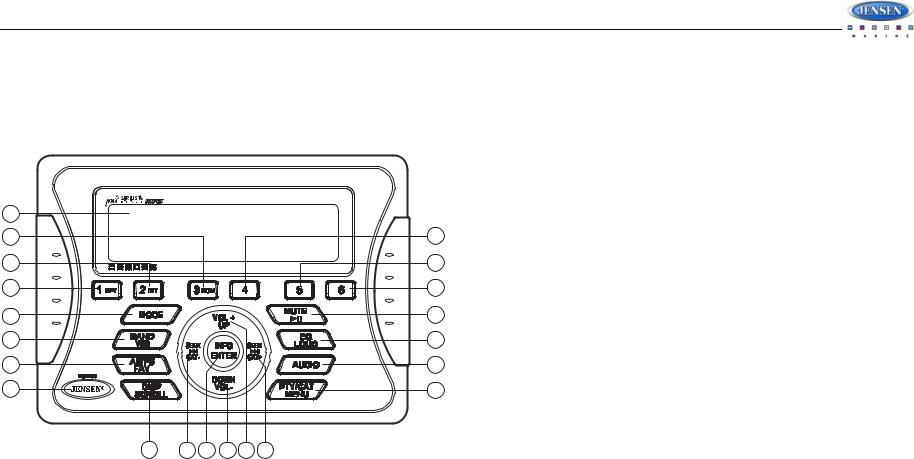
JMS2212
DIGITAL FILE PLAYBACK
If the user connects a USB mass storage device, the radio automatically powers on, if necessary, and switches to digital file playback mode and selects that physical media. The bottom left corner of the LCD displays the name of the source. Changing modes or turning off the radio pauses playback. Playback will resume exactly where paused when returning to digital file playback mode.
Repeat Play
•Press the 1/RPT button (2) during disc play to repeat the current track.
•Press 1/RPT again to stop repeat play.
Previewing Tracks
Press the 2/INT button (3) to play the first 10 seconds of each track in the current folder sequentially. Press 2/INT again to stop Intro Scan and resume normal play at the current track.
|
|
|
|
Random Play |
||
|
|
|
|
• |
Press the 3/RDM button (4) during disc play to play all tracks in the current folder in |
|
|
|
JMS2212 |
|
|
random, shuffled order. |
|
1 |
|
|
|
• |
Press 3/RDM again to stop random play. |
|
4 |
|
|
5 |
Folder Navigation (MP3 Only) |
||
|
|
|
|
• |
Press the PTY/CAT/MENU button (21) to view a list of all songs in the current folder. |
|
3 |
|
50Wx4 |
6 |
• |
Press the PTY/CAT/MENU button again to navigate up through the file structure. |
|
|
|
|
7 |
• |
Press the VOL +/UP (17) and DOWN/VOL - (16) buttons to navigate the list. |
|
2 |
|
|
• |
Press the INFO/ENTER button (14) to play the highlighted song or view files in the |
||
|
|
|
18 |
|
selected folder. Continue pressing INFO/ENTER until the desired file is selected. |
|
8 |
|
|
The unit will automatically exit the folder navigation menu after 5 seconds of inactivity. |
|||
9 |
|
|
19 |
MP3 Specifications |
||
10 |
|
|
20 |
Notes on MP3 Playback |
||
11 |
|
|
|
• |
Any directory that does not include an MP3 file is skipped |
|
|
|
21 |
• |
Maximum number of folders: 512 (including skipped directories) |
||
|
|
|
|
• |
Maximum number of folder levels: 12 |
|
|
|
|
|
• |
Maximum number of MP3 files: 999 |
|
|
|
|
|
• |
Maximum number of characters for MP3 file name and folder name: 32 |
|
12 |
13 14 |
16 17 15 |
|
• |
Sampling frequency: 16KHz, 22.05KHz, 24KHz, 32KHz, 44.1KHz, 48KHz |
|
|
• |
Bit rates: maximum 384 Kbps |
||||
|
|
|
|
|||
|
|
|
|
• |
Maximum number of Characters of ID3 Tag: |
|
|
|
|
|
|
• |
ID3 Tag version 1.0: 32 |
|
|
|
|
|
• |
ID3 Tag version 2.x: 32 |
Inserting a USB Device
The wired USB connector is at the rear of the radio. Insert a USB device to automatically access USB mode and begin playback.
Controlling File Playback
Selecting Files
Press the SEEK >>| (15) or SEEK |<< button (13) to advance to the next track/file in the current folder. The selected track number will appear on the display. Press and hold the SEEK >>| or |<< button to fast forward or fast reverse. Playback resumes when the button is released.
Play/Pause
Press the MUTE/>|| button (18) to suspend playback. “Pause” is displayed on the screen. Press the MUTE/>|| button again to resume play.
File Playing Order
Files will be continually played sequentially within the current folder. To play songs in another folder, press the PTY/CAT/MENU button (21) twice to move up a folder level. Press the VOL +/ UP (17) and DOWN/VOL - (16) buttons to navigate the list and then press the INFO/ENTER button (14) to access the selected song or folder.
You can set the order in which MP3/WMA are to be played by storing them with their file names beginning with play sequence numbers such as "01" to "99".
9

|
|
|
|
|
JMS2212 |
|
SIRIUS RADIO OPERATION |
|
|
|
|||
|
|
|
|
Selecting a Band |
||
|
|
|
|
In SIRIUS mode, press the BAND/WB button (9) to access the SIRIUS user-preset channel |
||
|
|
|
|
groups in the following order: SR1, SR2, SR3. |
||
|
|
JMS2212 |
|
Category Tuning |
||
1 |
|
|
|
1. |
Press the PTY/CAT/MENU button (21) to access Category mode. |
|
4 |
|
|
5 |
2. |
While in category mode, press SEEK >>|/CAT+ or SEEK |<</CAT- buttons (15, 13) to |
|
|
|
|
choose a category. |
|||
|
|
|
|
|
||
3 |
|
50Wx4 |
6 |
3. |
Press the VOL +/- buttons (17, 16) to choose desired channels in that category. (The |
|
|
|
current channel number within the chosen category will always be the default first channel |
||||
|
|
|
|
|
||
2 |
|
|
7 |
|
tuned.) |
|
|
|
4. |
Press the INFO/ENTER button (14) to play the highlighted channel and return to channel |
|||
|
|
|
|
|||
8 |
|
|
18 |
|
tuning mode. |
|
|
|
|
|
|||
9 |
|
|
19 |
Channel Up/Down Tuning |
||
|
|
Press the SEEK |<< / >>| buttons (13, 15) to search for a channel. Press and hold the SEEK |
||||
|
|
|
|
|||
10 |
|
|
20 |
buttons to fast search. |
||
11 |
|
|
21 |
Direct Tuning Mode |
||
|
|
|
|
1. |
Press and hold the INFO/ENTER button (14) to enter direct tuning mode. |
|
|
|
|
|
2. |
Press VOL +/- buttons (17, 16) to change the first of three digits for the desired channel in |
|
|
|
|
|
|
the direct entry screen. |
|
12 |
13 14 |
16 17 15 |
|
3. |
Press the INFO/ENTER button to confirm the entered digit and move to the second digit |
|
|
|
field. |
||||
|
|
|
|
|
||
|
|
|
|
4. |
Press VOL +/- buttons to select the second digit. |
|
NOTE: SIRIUS is available in the US for subscribers with addresses in the continental |
5. |
Press the INFO/ENTER button to confirm the entered digit and move to the third digit |
||||
|
field. |
|||||
US and is available in Canada for subscribers with a Canadian address. Required |
|
6. |
Press VOL +/- buttons to select the third digit. |
|||
subscription plus compatible SIRIUS tuner and antenna are required and sold |
|
7. |
Press the INFO/ENTER button to confirm the three digit channel and tune to the selected |
|||
separately. To subscribe to SIRIUS Satellite Radio on the internet, visit sirius.com, or |
||||||
|
channel. |
|||||
call 888-539-7474. Have your SIRIUS ID ready (SIRIUS ID is located on the back of the |
|
|||||
SIRIUS tuner or by tuning to Channel 0). SIRIUS programming is subject to change. Visit |
Storing Preset Channels |
|||||
sirius.com for the most complete and up-to-date channel lineup and product |
|
|||||
information. “SIRIUS” and the SIRIUS dog logo and related marks are trademarks of |
|
The preset buttons (1-6) can be used to store 6 channels, allowing convenient access to your |
||||
Sirius Satellite Radio Inc. All rights reserved. |
|
|||||
|
favorite channels. |
|||||
|
|
|
|
|||
Switching to SIRIUS Satellite Radio (Requires optional SIRIUS tuner)
Press the MODE button (8) as many times as necessary to change the mode to SIRIUS radio mode.
Accessing your SIRIUS RADIO ID
To display your SIRIUS radio ID, use the SEEK |<< button (13) to tune to channel “000”. The screen will display “SIRIUS ID” with the SID displayed in the middle of the LCD screen. The SIRIUS radio ID is 12 characters long.
Programming Channels
1.Select the channel you want to store in memory.
2.Press and hold a 1-6 preset button until the corresponding preset button number appears.
3.Repeat steps 1 and 2 to program additional channels.
Preset Recall
Press one of the six preset buttons to directly select a preset channel stored in the current band.
Preset Scan
Press AS/PS/FAV button (10) to scan stations stored in all three user-preset channel groups (SR1, SR2 and SR3). The unit will pause for 10 seconds at each preset station. Press AS/PS again to stop scanning when the desired station is reached.
10

JMS2212
Preset Tuning
In Preset Tuning Mode, you can use the SEEK |<< / >>| buttons (13, 15) to access all 18 preset stations in sequential order. Access preset tuning mode through the system menu. Set Preset-Only Tuning to “ON.”
Alternate Display Mode
Press the DISP/SCROLL button (12) to change the display information between single and dual line text display. In dual line mode, both artist and title are available for viewing.
Press and hold the DISP/SCROLL button to scroll the Artist/Song Title information.
While in category tuning list mode, press the DISP/SCROLL button in sequence to change the display information from Channel Name, Artist, and Song Title.
Satellite Signal Strength
The display will indicate satellite reception strength as shown below.
Signal Strength |
Strength Display |
No Signal
Weak
Good
Excellent
Channel Lock
Access Channel Lock through the System Menu under the “SIRIUS Satellite Radio” menu. See “System Menu” on page 6.
1.Select “Set Lock Code.”
2.No channels can be locked with the default 0000 code. To set the lock code:
a.Press the VOL +/- buttons (17, 16) to enter the first digit of the default code.
b.Press the INFO/ENTER button (14) to move to the next digit.
c.Repeat above steps to enter all 4 digits of the default code.
d.Press the VOL +/- buttons to enter the first digit of the new code.
e.Press the INFO/ENTER button to move to the next digit.
f.Repeat above steps to enter all 4 digits.
g.Repeat above steps to confirm the new code.
8.After setting a new four digit code, you can lock channels by entering the “Locked Channels” menu.
9.Upon entering the Locked Channels list, you will be prompted to enter your four digit code.
a.Press the VOL +/- buttons to enter the first digit.
b.Press the INFO/ENTER button to move to the next digit.
c.Repeat above steps to enter all 4 digits.
4.After entering the code, you can navigate the list using the VOL +/- buttons to highlight the channels.
5.Press the INFO/ENTER button (14) to Lock (indicated by a  icon) or Unlock (
icon) or Unlock (  ) the selected channel.
) the selected channel.
Favorites (Song/Artist Seek)
This feature lets you search for and store up to 15 Artist/Song combinations on SIRIUS Satellite Radio. To enable favorites notification, turn Enable Song Seek on under the “SIRIUS Satellite Radio.” See “System Menu” on page 6.
1.Select “Enable Song Seek” from the “SIRIUS Satellite Radio” submenu on the System Menu.
2.Press the INFO/ENTER button (14) to select “Yes”.
Select/Set Favorite Song or Artist
1.While the current song is playing, press and hold the AS/PS/FAV button (10).
2.Press the INFO/ENTER button (14) to select the Artist to be stored or press and hold the AS/PS/FAV button to select the Song to be stored.
Next time the stored artist or song is played on SIRIUS Satellite Radio, you will be notified with an alert and can then choose to tune to the channel playing the Song or Artist.
Remove Favorite Song or Artist
The list of stored Artists/Songs can be managed through the System Menu under the “SIRIUS Satellite Radio” menu. See “System Menu” on page 6.
1.Select “Remove Favorites”.
2.Select items to be removed from notification list.
11

JMS2212
iPod® OPERATION
This unit is equipped with an iPod® ready function that will allow you to control your iPod (if compatible) using the control panel buttons. This unit is made for the following iPod models:
•iPod touch (2nd generation)
•iPod touch (1st generation)
•iPod classic
•iPod nano (6th generation)
•iPod nano (5th generation)
•iPod nano (4th generation)
•iPod nano (3rd generation)
•iPod nano (2nd generation)
•iPod nano (1st generation)
•iPod with video
•iPhone
•iPhone 3G
•iPhone 3GS
NOTE: Earlier model iPod’s are not supported because they do not implement the required control protocol. Also, the iPod Shuffle is not supported because it does not utilize the 30-pin Apple iPod Connector. These unsupported iPod models may be connected to the radio using the Auxiliary Inputs.
Accessing iPod Mode
The unit will automatically switch to iPod mode when an iPod is plugged into the iPod cable.
To return to the iPod menu from any other source, press the MODE button (8) on the control panel or remote control until “iPod” appears on the display.
13 Din iPod Ready Cable
HEAD UNIT
Turning the iPod On/Off
The iPod power turns on automatically when an iPod
is connected to 30-pin iPod cable, as long as the vehicle ignition is turned on. You can turn the iPod off
by disconnecting it from the cable or by turning the ignition off. When the ignition is turned off, the iPod
will pause and then enter sleep mode after 2 minutes. While the iPod is connected, the power cannot be turned on or off from the iPod itself.
NOTE: The iPod will continuously recharge when connected to the unit, as long as the vehicle ignition is turned on.
Controlling Playback
Repeat Play
During playback, press the 1/RPT button (2) to repeat the current song. “Repeat” will appear on the LCD. Press 1/RPT again to stop repeat playback.
Random Play
During playback, press the 3/RDM button (4) to play all songs in the current category in random order. Random play will begin once the current song has finished playing. “Shuffle” will appear on the LCD. Press 3/RDM again to stop random playback.
Selecting Tracks
During playback, press the SEEK |<< / >>| buttons (13, 15) to play the previous or next track in the current category. Press the SEEK |<< button (13) once to play the song from the start position or press SEEK |<< twice to play the previous track.
Press and hold the SEEK |<< / >>| button (13, 15) to fast reverse/forward the song.
NOTE: If you press and hold the SEEK |<< / >>| button to change the current song to the previous/next song, you will exit fast reverse/forward mode.
|
|
JMS2212 |
|
1 |
|
|
|
4 |
|
|
5 |
3 |
|
50Wx4 |
6 |
2 |
|
|
7 |
8 |
|
|
18 |
9 |
|
|
19 |
10 |
|
|
20 |
11 |
|
|
21 |
12 |
13 14 |
16 17 15 |
|
Pausing Playback
During playback, press the MUTE/>|| button (18) to pause the iPod player. “Pause” will appear on the LCD. Press MUTE/>|| again to resume playback.
Alternate Display Information
Press DISP/SCROLL button (12) to change the display information in the following order: ARTIST NAME > SONG TITLE > FOLDER NAME.
12

JMS2212
Playlist Search
Press the PTY/CAT/MENU button (21) to access Playlist selection mode. While in Category mode, press the VOL +/- buttons (17, 16) to choose file search by Playlist, Artist, Album, Genre, Song, Audiobook or Podcast. Press the INFO/ENTER button (14) to select the search mode. Use the VOL +/- buttons (17, 16) buttons to search the available files on the iPod. Press the INFO/ENTER button to play the selected song or file.
13
