Jensen JWM90A User Manual

JWM90A
MOBILE AUDIO SYSTEM
Installation and Owner's Manual
AUX 1 |
HDMI |
USB |

|
JWM90A |
Introduction.............................................................................................................................. |
3 |
Disc Notes................................................................................................................................ |
4 |
Installation............................................................................................................................... |
5 |
Wiring...................................................................................................................................... |
6 |
Basic Operation........................................................................................................................ |
7 |
Tuner Operation...................................................................................................................... |
12 |
Disc Operation........................................................................................................................ |
13 |
MP3/USB Operation................................................................................................................ |
16 |
Bluetooth Operation................................................................................................................ |
18 |
App Operation........................................................................................................................ |
19 |
Remote Control Operation....................................................................................................... |
20 |
DVD Setup Menu..................................................................................................................... |
22 |
Care and Maintenance............................................................................................................. |
24 |
Troubleshooting...................................................................................................................... |
24 |
Specifications......................................................................................................................... |
25 |
Fcc Notes ............................................................................................................................... |
25 |

INTRODUCTION
Thank You!
JWM90A
ŸAvoid Moisture.
To reduce the risk of fire or electric shock, do not expose this equipment to rain or moisture.
Thank you for choosing a Jensen product. We hope you will find the instructions |
Ÿ Avoid Cleaning Products. |
|
The front of this unit should only be cleaned with a slightly damp cloth. Do not |
||
in this owner's manual clear and easy to follow. If you take a few minutes to look |
||
use cleansers. |
||
through it, you'll learn how to use all the features of your new Jensen receiver for |
||
Ÿ Use Recommended Accessories. |
||
maximum enjoyment. |
||
TO REDUCE THE RISK OF FIRE OR ELECTRIC SHOCK AND ANNOYING |
||
|
||
Features |
INTERFERENCE, USE ONLY THE RECOMMENDED ACCESSORIES. |
|
|
Features of Jensen JWM90A mobile audio system include:
Ÿ
Ÿ? Digital AM/FM Tuner/30 Preset stations (12AM/18 FM)
Ÿ? Bluetooth Ready with A2DP/AVRCP Streaming Audio
Ÿ? APP Ready
Ÿ? Pre-set Equalizer -5 settings (User > Flat > Pop > Classical > Rock)
Ÿ? Electronic Controls for Volume, Bass, Treble, Balance, Fader and Subwoofer
ŸDVD/CD-R/RW and MP3 Compatible
ŸDual HDMI Video Output with JCOM link
ŸHDMI ARC
ŸTime/Alarm Clock
ŸWhite LED Backlit LCD
Ÿ1/8" Front Auxiliary Audio Input
ŸRear Audio RCA Inputs/Outputs
ŸUSB Playback of MP3/WMA Files
Ÿ3 Zone / 8 Speaker Output
ŸZone settings with multi-source mode
ŸIndependent Zone Volume Control
ŸWireless Remote Control Included
CAUTION: This mobile DVD player is a Class I laser product that uses a visible/invisiblelaser beam which could cause hazardous radiation exposure if improperly directed. Be sure to operate the mobile DVD player as instructed. Use of controls or adjustments or performance of procedures other than those specified herein may result in hazardous radiation exposure. Do not open covers and do not attempt to repair the unit yourself.
Refer servicing to qualified personnel.
Packing List
JWM90A |
Remote Control |
Precautions |
AUX AUDIO/VIDEO |
20-PIN Speaker Wire |
|
Ÿ Use the Proper Power Supply. |
CABLE |
This product is designed to operate with a 12 volt DC, negative ground |
|
battery system (the standard system in a North American vehicle). |
|
Ÿ Protect the Disc Mechanism. |
|
Avoid inserting any foreign objects into the slot of this player. Failure to |
|
observe this may cause malfunction due to the precise mechanism of this |
|
unit. |
|
Ÿ Use Authorized Service Centers. |
|
Do not attempt to disassemble or adjust this precision product; contact a |
|
professional for assistance. |
|
3
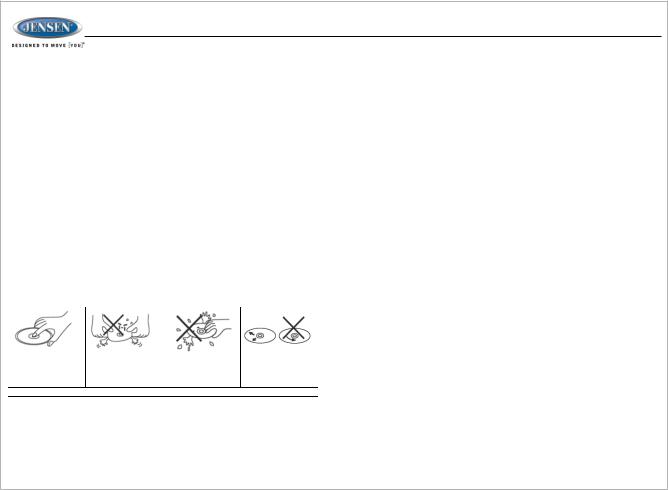
JWM90A
DISC NOTES
Depending on the recording status, conditions of the disc, and the equipment used for recording, some CD-Rs/CD-RWs may not play on this unit. For more reliable playback, please adhere to the following recommendations:
ŸUse CD-RWs with speed 1x to 4x and write with speed 1x to 2x.
ŸUse CD-Rs with speed 1x to 8x and write with speed 1x to 2x.
ŸDo not play a CD-RW which has been written more than 5 times.
Disc Maintenance
ŸA dirty or defective disc may cause sound dropouts while playing. Before playing, wipe the disc using a clean cloth, working from the center hole towards the outside edge. Never use benzene, thinners, cleaning fluids, anti-static liquids or any other solvent.
ŸBe sure to use only round CDs for this unit and do not use any special shape CDs. Use of special shape CDs may cause the unit to malfunction.
ŸDo not stick paper or tape on the disc. Do not use CDs with labels or stickers attached or that have sticky residue from removed stickers.
ŸDo not expose discs to direct sunlight or heat sources such as hot air-ducts, or leave them in a vehicle parked in direct sunlight where there can be a considerable rise in temperature inside the vehicle.
Insert label side up. |
Do not bend. |
Never touch the |
Wipe clean from this |
|
underside of the disc. center to the edge. |
||||
|
|
|||
NOTE: A disc may become scratched (although not enough to make it unusable) depending on how you handle it and other conditions in the usage environment. These scratches are not an indication of a problem with the player.
4
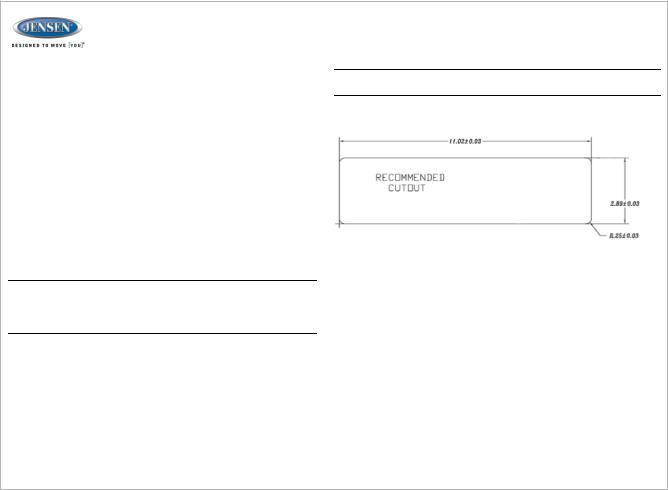
|
|
JWM90A |
INSTALLATION |
NOTE: Before cutting the mounting hole, make sure the area behind the |
|
. |
mounting location is clear of wires, fuel and vacuum or brake lines. |
|
It's a good idea to read all of the instructions before beginning the installation. |
||
We recommend having your Jensen JWM90A installed by a reputable RV |
|
|
dealership. |
|
|
Tools and Supplies
You will need these tools and supplies to install your JWM90A:
ŸPhillips screwdriver
ŸWire cutters and strippers
ŸTools to remove existing radio (screwdriver, socket wrench set or other tools)
ŸElectrical tape
ŸCrimping tool
ŸVolt meter/test light
ŸCrimp connections
Ÿ16 gauge wire for power connections
Ÿ16 –18 gauge speaker wire
ŸFour M3x20mm (3/32 x 0.75") screws
Disconnecting the Battery
To prevent a short circuit, be sure to turn off the ignition and remove the negative (-) battery cable prior to installation.
NOTE: If the JWM90A is to be installed in a vehicle equipped with an onboard drive or navigation computer, do not disconnect the battery cable. If the cable is disconnected, the computer memory may be lost. Under these conditions, use extra caution during installation to avoid causing a short circuit.
Selecting the Mounting Location
Select a mounting location, taking care to avoid the following:
ŸPlaces exposed to heat-radiating appliances such as electric heaters
ŸAdjacent to other equipment that radiates heat
ŸPoorly-ventilated or dusty places
ŸMoist or humid locations
Mounting the Radio
ŸUse the mounting hole diagram to measure and cut a mounting hole
ŸRoute power, speakers, AV, and antenna cables through the hole and connect
ŸCheck and ensure correct operation
ŸMount the unit using four M3x20mm (3/32 x 0.75") screws
ŸAttach Trim ring
5
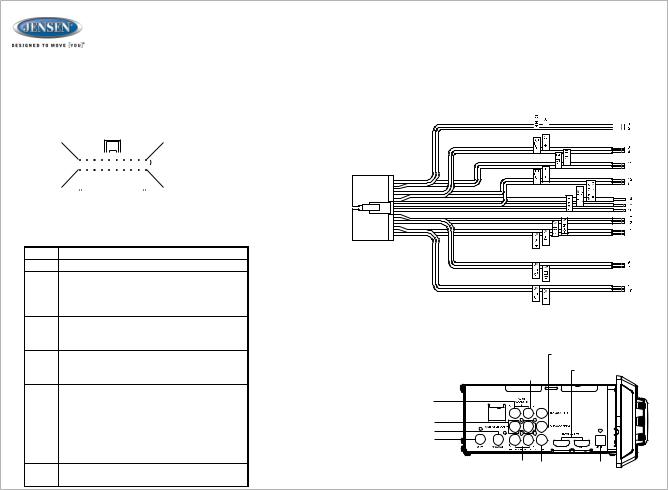
|
|
|
|
|
|
|
JWM90A |
||
WIRING |
|
|
|
|
|
|
|
||
WARNING: Wiring harness comes with stripped and tinned leads to aid in the |
|||||||||
The wiring diagram depicts all the wiring connections required for proper |
installation process. Any unused speaker wires must have their exposed ends cut |
||||||||
off or insulated individually. |
|||||||||
operation of the unit. |
|||||||||
|
|
|
|
|
|
|
|||
|
|
|
|
|
|
|
|
|
|
|
|
|
|
|
|
|
|
|
|
10 |
1 |
|
|
|
|
|
|
|
|
|
|
|
|
|
|
|
|
|
|
|
|
|
|
|
|
|
|
|
|
|
|
|
|
|
|
|
|
|
|
|
|
|
|
|
20 |
|
|
|
|
|
20A |
|
|
|
|
11 |
|
|
|
|
|
|
|
|
|
DETAIL A |
|||||
|
|
|
|
SHOWN FROM PIN VIEW |
|||||||||
PIN NO. WIRE COLOR |
|
|
|
DESCRIPTION |
|||||||||
1 |
PINK/BLACK |
|
|
|
RIGHT (C) SPEAKER (-) |
||||||||
2 |
PINK |
|
|
|
RIGHT (C) SPEAKER (+) |
||||||||
3 |
GREEN |
|
|
|
LEFT (C) SPEAKER (+) |
||||||||
4 |
GREEN/BLACK |
|
|
|
LEFT (C) SPEAKER (-) |
||||||||
5 |
BROWN/BLACK |
|
|
|
LEFT (B) SPEAKER (-) |
||||||||
6 |
GRAY |
|
|
|
FRONT RIGHT (A) SPEAKER (+) |
||||||||
7 |
GRAY/BLACK |
|
|
|
FRONT RIGHT (A) SPEAKER (-) |
||||||||
8 |
N/A |
|
|
|
N/A |
||||||||
9 |
WHITE/BLACK |
|
|
|
FRONT LEFT (A) SPEAKER (-) |
||||||||
10 |
WHITE |
|
|
|
FRONT LEFT (A) SPEAKER (+) |
||||||||
11 |
ORANGE |
|
|
|
RIGHT (B) SPEAKER (+) |
||||||||
12 |
ORANGE/BLACK |
|
|
|
RIGHT (B) SPEAKER (-) |
||||||||
13 |
BROWN |
|
|
|
LEFT (B) SPEAKER (+) |
||||||||
14 |
BLUE |
|
|
|
AMP REMOTE (+12VDC 100mA) |
||||||||
15 |
RED |
|
|
|
+12VDC SWITCHED |
||||||||
16 |
BLACK |
|
|
|
GROUND |
||||||||
17 |
VIOLET |
|
|
|
RIGHT REAR (A) SPEAKER (+) |
||||||||
18 |
VIOLET/BLACK |
|
|
|
RIGHT REAR (A) SPEAKER (-) |
||||||||
19 |
LIGHT GREEN/BLACK |
|
|
|
LEFT REAR (A) SPEAKER (-) |
||||||||
20 |
LIGHT GREEN |
|
|
|
LEFT REAR (A) SPEAKER (+) |
||||||||
CONNECTIONS
The diagram below depicts all the available audio/video connections available to use with your system.
|
SUBWOOFER-1/2 |
|
AUDIO IN LEFT |
|
HDMI |
WHITE FEMALE RCA |
OUTPUT |
|
AUDIO IN RIGHT |
|
|
RED FEMALE RCA |
|
|
VARIABLE AUDIO OUT |
|
|
AUDIO IN COAXIAL |
|
|
AM/FM |
|
|
ANTENNA |
|
|
SOCKET |
|
|
FIXED/VARIABLE |
VIDEO-OUT |
AUDIO IN |
AUDIO OUT |
|
OPTICAL |
6
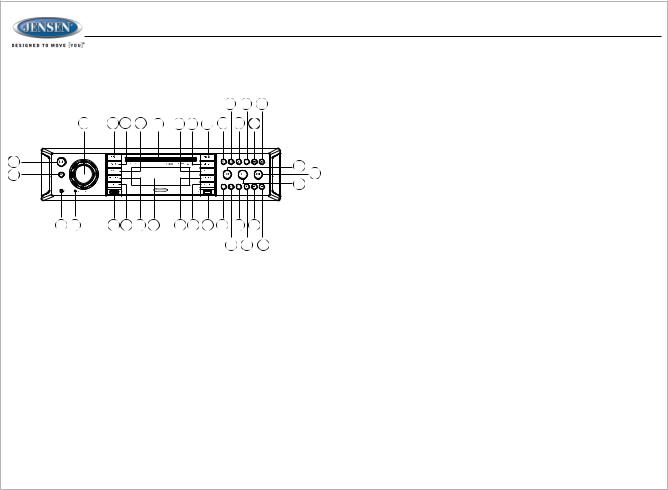
|
|
|
|
|
|
|
|
|
|
|
|
JWM90A |
BASIC OPERATION |
|
|
|
|
|
|
|
During RADIO / FRONT AUX / REAR AUX / COAXIAL / OPTICAL / HDMI ARC / HDMI |
||||
|
|
|
|
|
|
|
|
|
|
|
|
|
|
|
|
|
|
|
|
|
|
|
|
|
IN mode, press the || button (18) to mute the audio output for active zones. Press |
|
|
|
|
|
|
|
|
|
|
|
|
again to restore the previous volume level. |
|
|
|
|
|
|
|
|
|
25 |
23 |
21 |
During USB / DVD / BT mode, press the || button to pause playback. Press again to |
|
34 |
33 |
32 |
31 |
30 |
29 |
28 |
27 |
26 |
24 |
22 |
resume playback. |
|
|
|||||||||||
|
|
|
|
|
|
|
|
|
|
|
|
Audio Menu Setting |
1 |
|
|
|
|
|
|
|
|
|
|
|
1.Press the AUDIO button (32) to access the audio menu. |
|
|
|
|
|
|
|
|
|
|
20 |
2.Press the |<< or >>| buttons (20, 19) or AUDIO button repeatedly to navigate |
|
2 |
|
|
|
|
|
|
|
|
|
|
|
19 through the audio menu items. |
|
|
|
|
|
|
|
|
|
|
|
18 |
3.Once the desired menu item appears on the display, adjust that option by rotating |
|
|
|
|
|
|
|
|
|
|
|
|
the VOL/ENTER knob (34) clockwise or counter-clockwise within 5 seconds. |
|
|
|
|
|
|
|
|
|
|
|
|
4.Press the BACK button (2) to confirm your selection and exit audio menu. The unit |
|
|
|
|
|
|
|
|
|
|
|
|
will automatically exit the audio menu after 5 seconds of inactivity. |
3 |
4 |
5 |
6 |
7 |
8 |
9 |
10 |
11 |
12 |
14 |
16 |
|
|
|
|
|
|
|
|
|
|
13 |
15 |
|
The following items can be adjusted: |
|
|
|
|
|
|
|
|
|
17 |
|
||
|
Ÿ BASS: Adjust the Bass level from "-7" to "+7". |
|
|
Ÿ TREBLE: Adjust the treble from "-7" to "+7". |
|
|
Ÿ BALANCE: Adjust the Balance between the left and right speakers output from |
|
Power |
"LEFT 7" (full left) to "RIGHT 7" (full right). |
|
Press the POWER button (1) to turn the unit on. |
Ÿ “BALANCE 0” indicates equal balance between the left and right speakers. |
|
Ÿ FADE: Adjust the speaker fade between the rear and front speakers from |
||
The unit will resume at the last mode (Tuner, Aux, etc.). |
“REAR 7” (full rear) to “FRONT 7” (full front). |
|
Zones Volume Control |
Ÿ “FADE 0” indicates equal balance between the rear and front speakers. |
|
Ÿ LOUDNESS: Toggle the loudness on/off. When listening to music at low |
||
|
||
1.Press the ZONES button (31) to enter the zone menu. |
volumes, this feature will boost the bass/treble range to compensate for the |
|
2.While in the zone menu, press ZONES (34), or the |<< or >>| buttons (20, 19) |
characteristics of human hearing. |
|
repeatedly to navigate through the zones menu settings (ZONE A mode, |
Ÿ SUBWOOFER: Set the subwoofer volume output. The maximum volume setting |
|
ZONE A volume adjustment, ZONE B mode, ZONE B volume adjustment, |
is “40”. |
|
ZONE C mode and ZONE C volume adjustment). |
Ÿ EQUALIZATION: Choose one of the following pre-defined bass and treble |
|
NOTE: Zone A also controls the output of the rear line level audio output. |
curves: POP > CLASSICAL > ROCK > FLAT. |
|
3.Rotate the VOL/ENTER knob (34) or counter-clockwise to select the active |
|
|
zone's mode or rotate the VOL/ENTER knob (34) clockwise to increase or |
|
|
counter-clockwise to decrease the active zone's mode volume. |
System Menu Setting |
|
Zone Mute |
1.Press the SETTINGS button (7) for 2 seconds to access the system menu. |
|
While in zone menu (see above), press and hold the ENTER knob button to mute |
2.Press the |<< or >>| buttons (20, 19) or SETTINGS button repeatedly to navigate |
|
through the system menu items. |
||
the audio output of the active zone's volume. Rotate the VOL/ENTER knob (34) |
3.Once the desired menu item appears on the display, adjust that option by rotating |
|
to restore the previous volume level. |
the VOL/ENTER knob clockwise or counter-clockwise within 5 seconds. |
|
Pause / Mute |
4.Press the BACK button (2) to confirm your selection and exit audio menu. The unit |
|
will automatically exit the audio menu after 5 seconds of inactivity. |
||
|
The following items can be adjusted: |
7
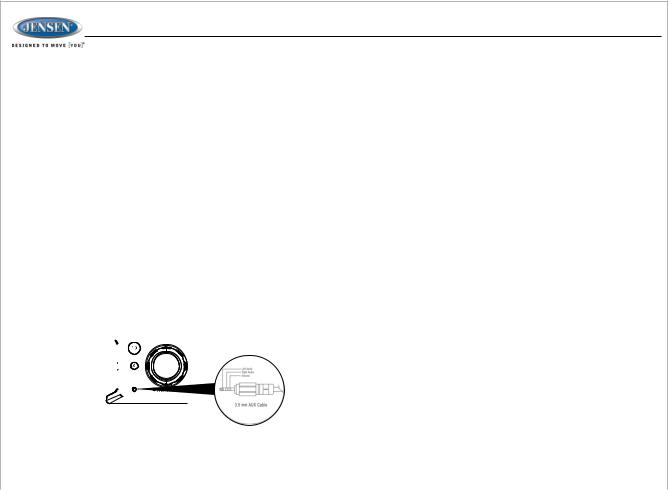
JWM90A
Ÿ BLUETOOTH DEVICE (Lock/Unlock, Disconnect/Connect, Delete): View, |
Optical |
|||||||
lock and delete from a list of previously paired mobile phone device models. |
When a portable audio device is connected to the unit, press the AUX button |
|||||||
Ÿ BLUETOOTH (ON/OFF): Choose “Bluetooth On” or Bluetooth Off”. |
||||||||
repeatedly until Optical mode is selectable, then press ENTER (34) to enter the |
||||||||
Ÿ BEEP (ON/OFF): Turn the audible beep On/Off (heard when |
||||||||
functions/buttons are selected). |
Optical mode. To connect a portable audio device, connect the optical cable output |
|||||||
Note: Beep tone off will not affect the audible tone of the alarm clock. |
from your portable CD / MP3 or other media player into the Optical Jack on the left of |
|||||||
Ÿ REGION (USA/EUROPE): Set frequency spacing for various regions. |
the unit. |
|||||||
Ÿ PRESET VOL (1-40): Select an automatic turn on volume. |
Refer to “Multi source mode” on page 11 for operating instructions. |
|||||||
Ÿ RCA out VARIED/FIXED: When VARIED is selected, the volume output of |
|
|||||||
RCA out is adjustable by rotating the volume encoder knob. When FIXED is |
HDMI IN |
|||||||
selected, the volume output of RCA out is fixed at maximum output. |
When a portable audio device is connected to the unit, press the AUX button |
|||||||
Ÿ RESET <ENTER>: Press the ENTER button to return the JWM90A to factory |
||||||||
repeatedly until HDMI IN mode is selectable, then press ENTER (34) to enter the |
||||||||
default settings. |
HDMI IN mode. To connect a portable device with HDMI output ports, connect the |
|||||||
Auxiliary Input Function |
HDMI cable from your portable device into the HDMI IN Interface (5) on the front left |
|||||||
When a portable audio device is connected to the unit, press the AUX button (21) |
of the JWM90A. |
|||||||
Refer to “Multi source mode” on page 11 for operating instructions. |
||||||||
repeatedly until FRONT AUX / REAR AUX mode is selectable, then press ENTER |
|
|||||||
(34) knob to enter the FRONT AUX / REAR AUX mode. To connect a portable |
HDMI devices** |
|||||||
audio device, insert a standard 3.5mm (audio line output or headphone output |
When a portable audio device is connected to the unit, press the AUX button |
|||||||
from your portable CD / MP3 or other media player) into the AUX connector (AUX |
||||||||
repeatedly until HDMI IN mode is selectable, then press ENTER (34) to enter the |
||||||||
FRONT) (3) on the front of the unit or the AUX-IN RCA jack (AUX REAR) on the |
HDMI IN mode. To connect a portable device with HDMI output ports, connect the |
|||||||
left chassis of the unit. |
HDMI cable from your portable device into the HDMI IN Interface (5) on the front left |
|||||||
Auxiliary Input Connector |
of the JWM90A. |
|||||||
For front panel audio input, an external audio source can be connected to the |
Refer to “Multi source mode” on page 10 for operating instructions. |
|||||||
|
||||||||
front panel audio input with a 3.5mm audio cable adapter. Connect the device to |
Amazon Fire Stick streaming device: |
|||||||
the AUX connector (3) on the front panel. |
||||||||
http://www.amazon.com * |
||||||||
In addition to front panel auxiliary input source, the unit can also be connected |
|
|||||||
to the RCA audio input through the AUX-IN RCA jack on the left chassis of the |
Roku HDMI streaming device: |
|||||||
unit. |
|
|
|
|
|
|
||
|
|
|
|
|
|
|
http://www.roku.com/products/compare * |
|
|
|
|
|
|
|
|
Notes: |
|
|
|
|
|
|
|
|
||
|
|
|
|
|
|
|
||
|
|
|
|
|
|
|
* Web links can change over time; if the above links do not function go to your device |
|
|
|
|
|
|
|
|
manufacturer's or smartphone service provider's web site for more information. |
|
|
|
|
|
|
|
|
** These devices require connection to Wi-Fi or a hotspot in order to stream video |
|
|
|
|
|
AUX 1 |
content from providers such as Netflix, Hulu, Crackle, etc.. |
|||
|
|
|
|
|
|
|
Caution: Streaming video can consume large amounts of data when a smartphone is |
|
|
|
|
|
|
|
|
||
|
|
|
|
|
|
|
||
|
|
|
|
|
|
|
used as a hotspot. Data rates may apply. See your mobile phone service provider for |
|
Coaxial |
details. |
|||||||
When a portable audio device is connected to the unit, press the AUX button |
|
|||||||
repeatedly until COAXIAL mode is selectable, then press ENTER (34) to enter |
USB Interface Connector |
|||||||
the COAXIAL mode. To connect a portable audio device, connect the coaxial |
You can connect a USB device directly to USB interface (11) on the front of the |
|||||||
cable output from your portable CD / MP3 or other media player into the Coaxial |
||||||||
JWM90A for playback of compatible files. Press the USB button (22) to switch to USB |
||||||||
Jack on the left of the unit. |
mode from another source for available zone |
|||||||
Refer to “Multi source mode” on page 11 for operating instructions. |
||||||||
|
||||||||
|
|
|
|
|
|
|
8 |
|
