Jensen JE5515 User Manual
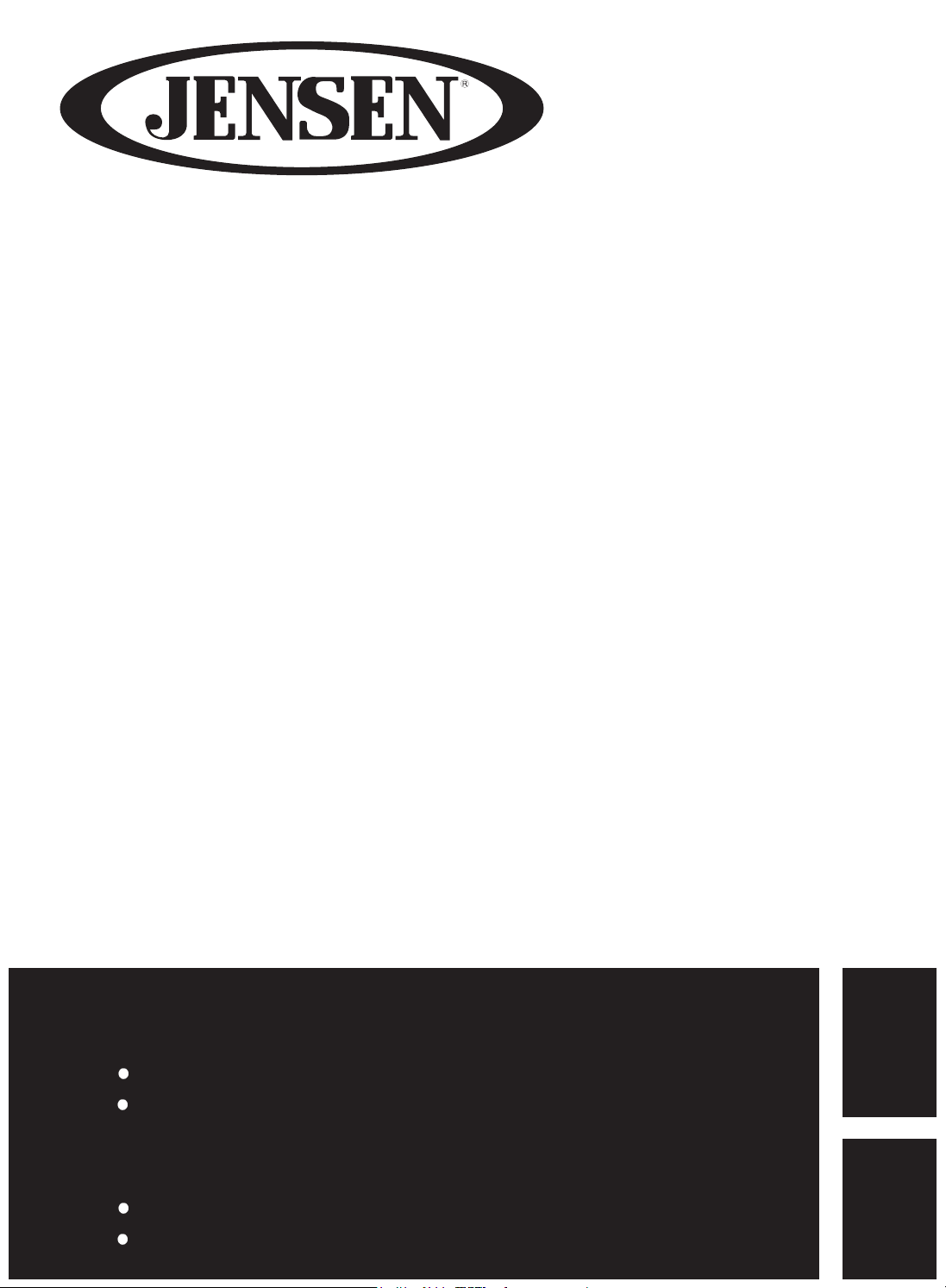
JE5515
LED TV User’s Guide
Please observe all safety precautions when using this product.
Please read this manual careful
Guide de l’utilisateur du téléviseur
Veuillez observer toutes les mesures de sécurité en utilisant ce produit.
Veuillez lire soigneusement ce manuel avant d’utiliser ce produit.
ly.
LED
hsilgnE
siaçnarF

Safety Precautions
CONTENTS
Important Information
Important Safeguards
....................................................................................
.................................................................................
4 - 5
3
User Guidance Information
Part identification (Right View) / Accessories 6
Part identification (Back View) 7
Mounting on a Desktop / Installation Precautions 8
Installing an Antenna
Remote control
Precautions / How to use the remote control 12
............................................................................
...............................................................................
....................................................................
.......................................................
.....................................................
10 - 11
........................................................
Connection
VCR Connections / Digtial Amplifier Connections / Watching Video Tape 13
Satellite/Cable TV Set-Top Box Connections / Watching Cable TV 14
DVD Connections / USB Connections / Playing the DVD 15
PC Connections / External Audio Amplifier / How to use as a PC monitor
............................................
................................
.....................................
...............................
Basic Use
Selecting input source / Initial Setup Wizard
...........................................................
9
16
17
Application
Menu Operation 18
Customizing the PICTURE Settings
Customizing the AUDIO Settings
Customizing the TIMER Settings
E gn l hsi
Customizing the SETUP Settings
Customizing the LOCK Settings
Customizing the CHANNEL Settings
USB Settings
..............................................................................
.................................................................
..................................................................
...................................................................
................................................................
.................................................................
.............................................................
.....................................................................................
22 - 23
24 - 26
27 - 28
29
19
20
21
Maintenance and Service
Troubleshooting
Specifications 31
.................................................................................
....................................................................................
30
2
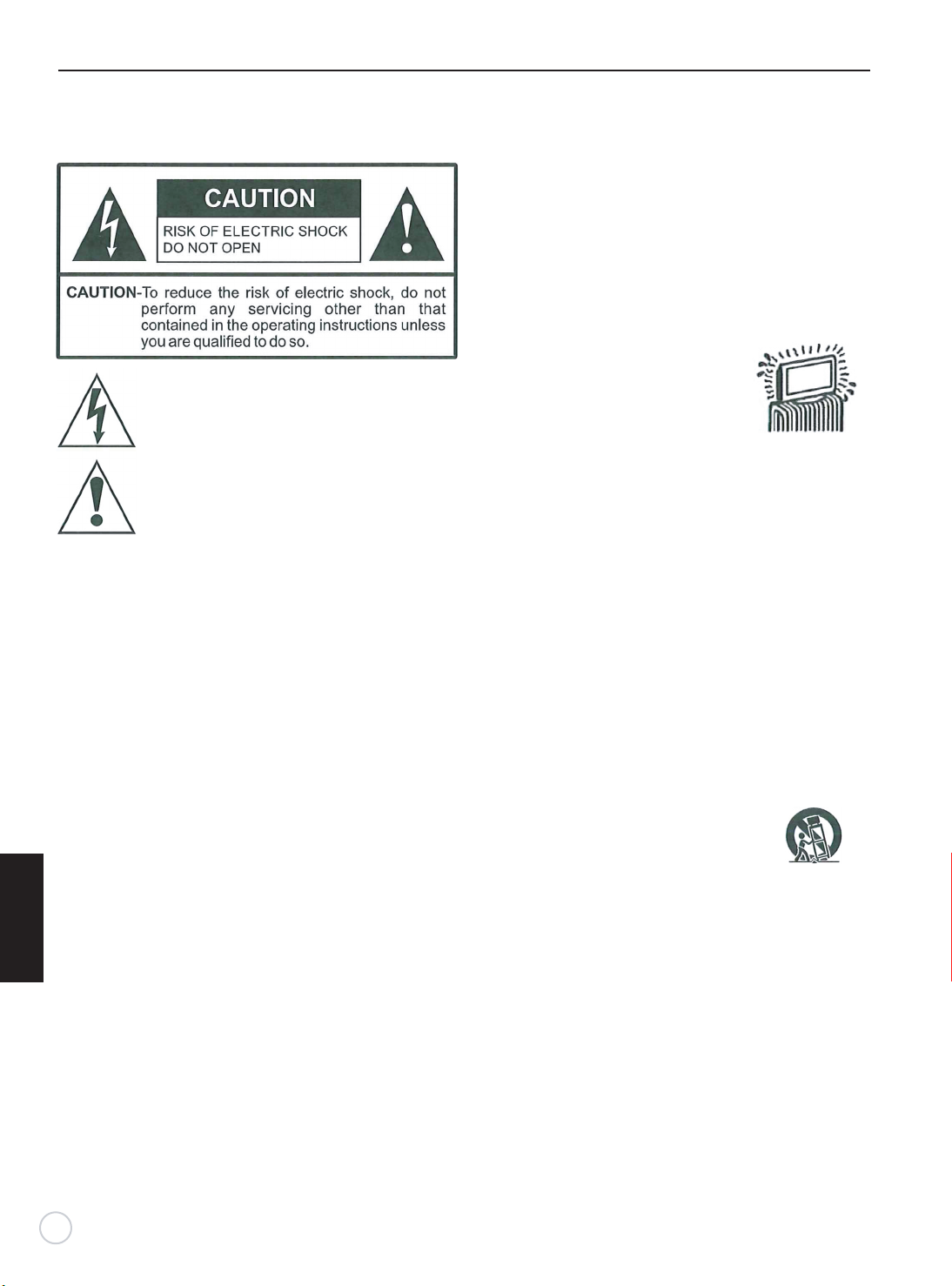
Important Information
WARNING
To reduce the risk of fire or electric shock,do not expose
this product to rain or moisture.
This symbol is intended to alert the user to the
presence of uninsulated “ dangerous voltage”
within the product’s enclosure that may be of
sufficient magnitude to constitute a risk of
electric shock to persons.
This symbol is intended to alert the user to
th e presence of important opera t ing and
maintenance (servicing) instructions in the
literature accompanying the appliance.
This product utillizes tin-lead solder, and fluorescent lamp
containing a small amount of mercury. Disposal of these
materials may be regulated due to environmental considerations. For disposal or recycling information,please
contact your local authorities or the Electronic Industries
Alliance: www.eia.org.
FCC STATEMENT
This product has been tested and found to comply with
the limits for a Class B digital device, pursuant to part 15
of the FCC Rules. These limits are designed to provide
reasonable protection against harmful interference when
the equipment is operated in a commercial environment.
This product generates, uses, and can radia te radio
frequency energy and, if not installed and used in accordance
with the instruction manual, may cause harmful interference
E gn l hsi
to radio communications.Operation of this equipment in a
residential area is likely to cause harmful interference
in whi ch case the us
interference at his own expense.
er will be required to correct the
FCC CAUTION:
Pursuant to 47CFR, Par t 15.21 of the FCC rules, any
changes or modifications to this monitor not expressly
approve d by the manufacturer could cause harmful
in t e r f erence and would v oid the user ’s authority t o
operate this device.
WARNING
This is a CLASS B product. In a domestic encironment,
this product may cause radio interference, in which cause
the user may be required to take adequate measures to
counter interference
3
IMPORTANT SAFETY INSTRUCTIONS
1) Read these instructions.
2) Keep these instructions.
3) Heed all warnings.
4) Follow all instructions.
5) Do not use this product near water
Apparatus should not be exposed to dripping or
splashing and no objects filled with liquids, such
as vases, should be placed on the product.
6) Clean only with a dry cloth.
7) Do not block any ventilation openings. Install in
accordance with the manufacturer’s instrutions.
8) Do not install near any heat sources
such as radiators, heat registers,
stoves, or other apparatus(including
amplifiers) that produce heat.
9) Do not defeat the safety purpose of the
polarized or grounding-type plug. A polarized
plug has two blades with one wider than the
other. A grounding type plug has two blades
and a third grounding prong. The wide blade
or the third prong are provided for your safety.
If the provided plug does not fit into your outlet,
consult an electrician for replacement of the
obsolete outlet.
10) Protect the power cord from being walked on or
pinched, particularly at plugs, convenience
receptacles, and the point where they exit from
the apparatus.
11) Only use attachments / accessories specified by
the manufacturer.
12) Use only with the cart, stand, tripod, bracket, or
table specified by the manufacturer or sold with
the apparatus.
when a cart is used, use caution when
moving the cart / apparatus combination
to avoid injury from tip-over.
13) Unplug this apparatus during lightning storms
or when unused for long periods of time.
14) Refer all servicing to qualified service
personnel.Servicing is required when the
product has been damaged in any way, such as
power-supply cord or plug is damaged, liquid
has been spilled or objects have fallen into the
product, the product has been exposed to rain
or moisture, does not operate normally, or has
been dropped.
15) Where the mains plug or an appliance coupler is
used as the disconnect device, the disconnect
device shall remain readily operable.
.
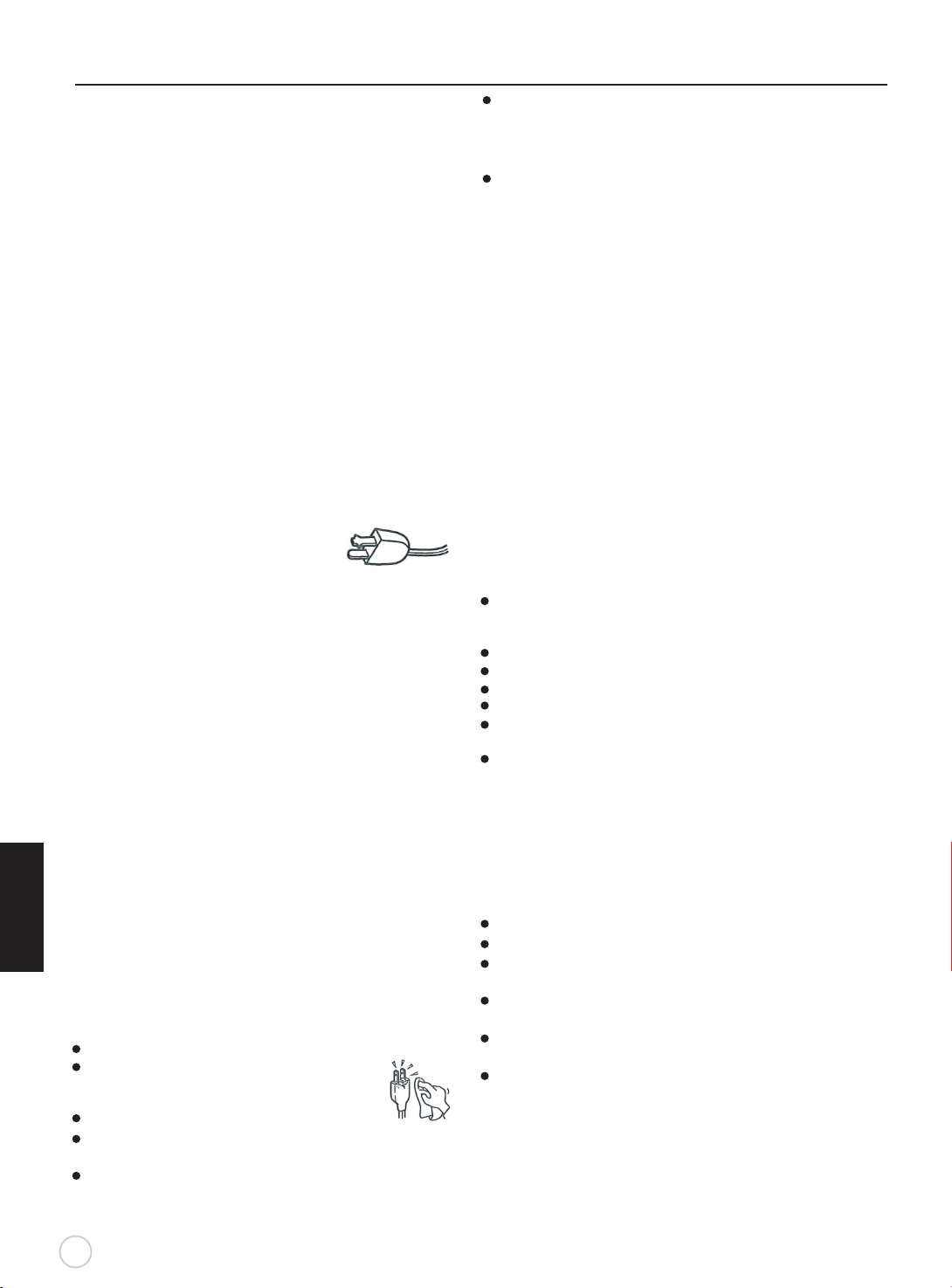
Important Safeguards
Before using your TV, please read these instructions
completely, and keep this manual for future reference,
Carefully observ e and comply with all warnings,
ca u t ions an d instruc t i ons pla c e d on th e unit or
described in t he operating instructions or serv ice
manual.
W
ARNING
To guar d against injury, the following basic safety
precautions should be observed in the installation
use and servicing of the unit.
Power Sou rces
This unit should be operated only from the type of
power so urc e indicate d on the i nformation la bel .
If you a re not sur e o f the t ype of electr ica l power
supplied to your home, consult your dealer or local
power company.
Grounding or Polari zation
This unit is equipped with a polarized AC power cord
plug (a plug having one blade wider than the other), or
a DC power connection, for use in a vehicle. Follow
the instructions below:
For the unit with a polarlzed AC power cord plug
This plug will fit into the power outlet
only one way.This is a safety feature.
If you are unable to insert the plug fully
into the outlet, try reversing the plug.If the plug still fails
to fit, contact your electrician to have a suitable outlet
in stal led. Do no t de f eat the
polarized plug by forcing it in.
For the unit with a DC power connector
For installation in a vehicle, connect the red wire to the
12V accessory line and the black wire to ground terminal.
Wall outlet
Do not use a poor fitting outlet.
Insert the plug fully into the outlet. If it is loose, if may
cause arcing and result in fire. Contact your electrician
to have the outlet changed.
Wiring
For your safety, unplug the power cord when wiring
English
cables.
Electric shock
Do not touch the AC power cord or the unit with a wet
hand. If you plug / unplug the AC power cord from the
unit with a wet hand, it may cause electric shock.
Never attempt to move the unit unless the AC power
cord is disconnected.
Cleaning
Clean the power plug regularly.
If the plug is covered with dust and it picks
up moisture, its insulation may deteriorate
and result in fire.
Unplug the power plug and clean it regularly.
Unplug the power cord when cleaning this unit. If not,
it may result in electric shock.
Clean the cabinet of the TV with a dry soft cloth. To
remove dust from the screen, wipe it with a soft cloth.
sa fety purpose o f the
Stubborn stains may be removed with a cloth slightly
dampened with a solution of mild soap and warm water.
Never use strong solvents such as thinner or benzine for
cleaning.
If using a chemically pre-treated cloth, please follow the
instructions provided on the package.
Overloading
Do not overload wall outlets, extension cords or convenience
,
receptacles beyond their capacity, since this can result in fire
or electric shock.
Power
Always turn the unit off when it is not being used.
When the unit is left unattended and unused for long periods
of time, unplug it from the wall outlet as a precaution against
the possibility of an internal malfunction that could create a fire
hazard.
Sound
If a snapping or poppi
f
requent while the TV is operating, unplug the TV and consult
your dealer or service technician. It is normal for TV’s to make
occasional snapping or popping sounds, particularly when
being turned on or off.
Power Cord
If you damage the power cord, it may result in fire or electric
shock.
Do not pinch, bend, or twist the cord excessively.The core
lines may be bared and cut and cause short-circuit, resulting
in fire or electric shock.
Do not convert or damage the power cord.
Do not put anything heavy on the power cord.
o not pull the power cord.
D
Keep the power cord away from heat sources.
Be sure to grasp the plug when disconnecting the power
cord.
If the power cord is damaged, stop using it and replace
with a new one.
Ventilation
The slots and openings in the TV are provided for necessary
ventilation. To ensure reliable operation of the unit, and to
protect it from overheating, these slots and openings must
never be blocked or covered. Unless proper Yentilation is
provided, the unit may gather dust and get dirty. For proper
ventilation, observe the following:
Do not install the unit turned backward or sideways.
Do not install the unit turned over or upside down.
Never cover the slots and openings with a cloth or other
materials.
Never block the slots and openings by placing the unit on a
bed, sofa, rug or other similar surface.
Never place the unit in a confined space, such as a bookcase
or built-in cabinet, unless proper ventilation is provided.
Leave some space around the unit. Otherwise, adequate
air-circulation may be blocked, causing overheating, and
may cause fire or damage the unit.
Heat sources
Do not install near any heat s
registers, stoves, or other apparatus (including amplifiers)
that produce heat.
ng sound from the TV is continuous or
ources such as radiators, heat
4
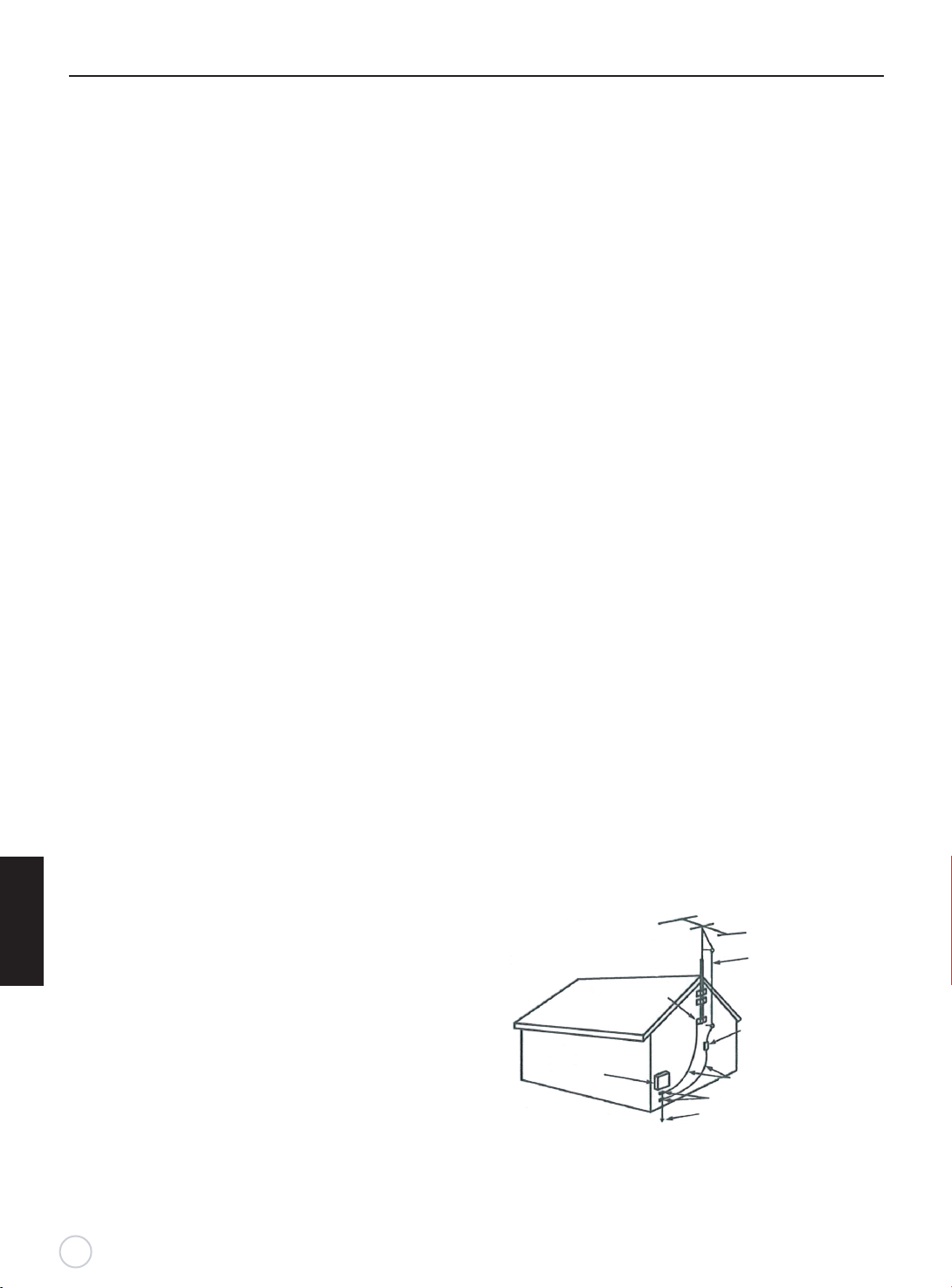
Important Safeguards
Do not use this product near water
o not use near a bathtub, washbowl, kitchen sink, or laundry
D
tub, in a wet basement, or near a swimming pool.
D
o not use immediately after moving from a low temperture
to high temperature environment, as this cause condensation,
which may result in fire, electric shock, or other hazards.
This product should not be exposed to dripping or splasing
and no objects filled with liquids, such as vases, should be
placed on the product.
Entering of objects and liguids
Never insert an object into the product through vents or
openings. High voltage flows in the product, and inserting
an object can cause electric shock and / or short internal
parts. For the same reason, do not spill water or liquid on
the product.
Lightning
Unplug this apparatus during lightning storms or when
unused for long periods of time.
For added protection during a lightning storm, or when
left unattended and unused for long periods of time,
unplug the product from the wall outlet and disconnect
the antenna. This will prevent damage to the equipment
due to lightning and power-line surges.
Servicing
Refer all servicing to qualified service personnel. Servicing
i
s required when the product has been damaged
such as power-supply cord or plug is damaged, liquid has
been spilled or objects have fallen into the apparatus, the
apparatus has been exposed to rain or moisture, does not
operate normally, or has been dropped.
Replacement parts
In case the product needs replacement parts, make sure the
service person uses replacement parts specified by the
manufacturer, or those with the same characteristics and
performance as the original parts. Use of unauthorized parts
can result in fire, electric shock and / or other danger.
Attachments
Only use attachments / accessories specified by the
manufacturer. Do not use attachments not recommended
by the manufacturer. Use of improper attachments can
result in accidents.
E gn l hsi
Damage reguiring service
If any of the following conditions occurs, unplug the power
cord from the AC outlet and request a qualified service
person to perform repairs.
a. The power cord or plug is damaged.
b. Liquid is spilled on the product or when objects have
fallen into the product.
c. The product has been exposed to rain or water
d. The product does not operate properly as described
in the operating instructions.
Do not touch the controls other than those described
in the operating instructions. Improper adjustment of
controls not described in the instructions can cause
damage,which often requires extensive adjustment
work by qualified technician.
e. The product has been dropped or the cabinet has been
damaged in any way
.
f. The product displays an abnormal condition or exhibits
a distinct change in performance. Any noticeable
abnormality in the product indicates that the product
needs servicing.
5
in any way,
.
Safety checks
Upon completion of service or repair work, request the
service technician to perform safety checks to ensure
that the product is in proper operating condition.
Wall or ceiling mounting
When mounting the product on a wall or ceiling, be sure
to install be product according to the method recommended
by the manufacturer.
Panel protection
This pa
nel used in this product is made of glass.
Therefore, it can break when the product is dropped
or impacted upon by other objects. Be careful not to
be injured by broken glass pieces if the panel breaks.
Pixel defect
Occasionally, a few non-active pixels may appear on
the screen as a fixed point of blue,green or red. Please
note that this does not affect the performance of your
product.
Antennas
Outdoor Antenna Grounding
If an outdoor antenna is installed, follow the precautions
below. An outdoor antenna system should not be located
in the vicinity of overhead power lines or other electric light
or power circuits, or where it c
an come in contact with such
power lines or circuits.
WHEN INSTALLING AN OUTDOOR ANTENNA SYSTEM,
EXTREME CARE SHOULD BE TAKEN TO KEEP FROM
CONTACTING POWER LINES OR CIRCUITS AS
CONTACT WITH THEM IS ALMOST INVARIABLY FATAL.
Be sure the antenna system is grounded to provide
some protection against voltage surges and built-up
static charges.Section 810 of the National Electrical
Code ( NEC ) in USA and Section 54 of the Canadian
Electrical Code in Canada provides information with
respect to proper grounding of the mast and supporting
structure, grounding of the lead-in wire to an antenna
discharge unit, size of grounding conductors, locatio
of antenna discharge unit,connection to grounding
electrodes, and requirements for the groundi ng
electrode.
Antenna Grounding According to the National
Electrical Code, ANSI/NFPA 70
Antenna lead-in wire
Ground clamps
Antenna discharge unit
Electric service
equipment
N
EC: National Electrical Code
( NEC Section 810-20)
Grounding conductors
( NEC Section 810-21)
Ground clamps
Power service grounding
electrode system
(NEC Art 250 Part H)
n
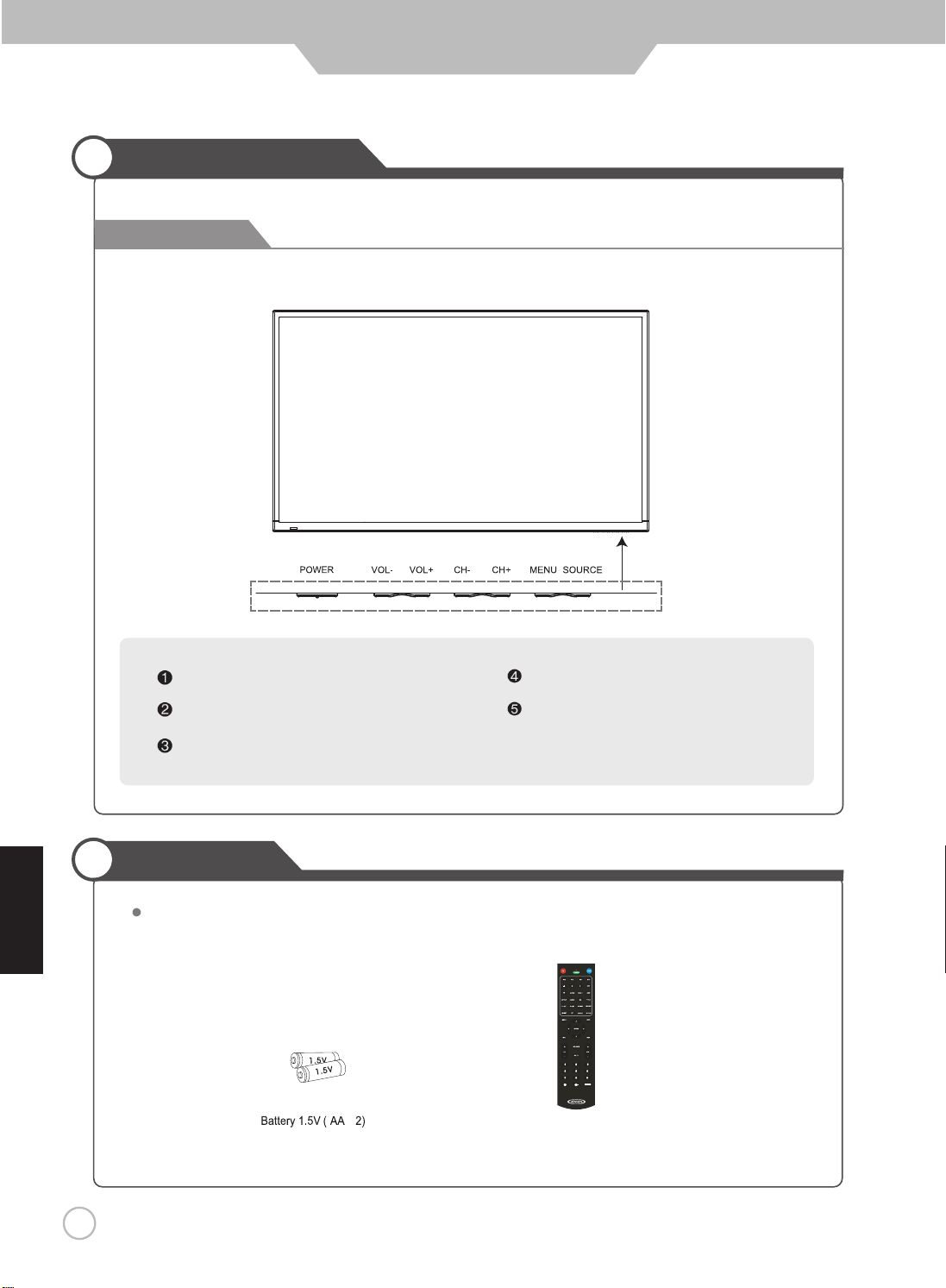
Part Identification
Right View
JE5515
User Guide Information
English
SOURCE Button
MENU Button-OSD Menu Display Button
CH-/ CH+Button
VOL- / VOL+Button
POWER Button
Accessories
The configuration of the components may look different from the following illustration.
x
Remote Control
6
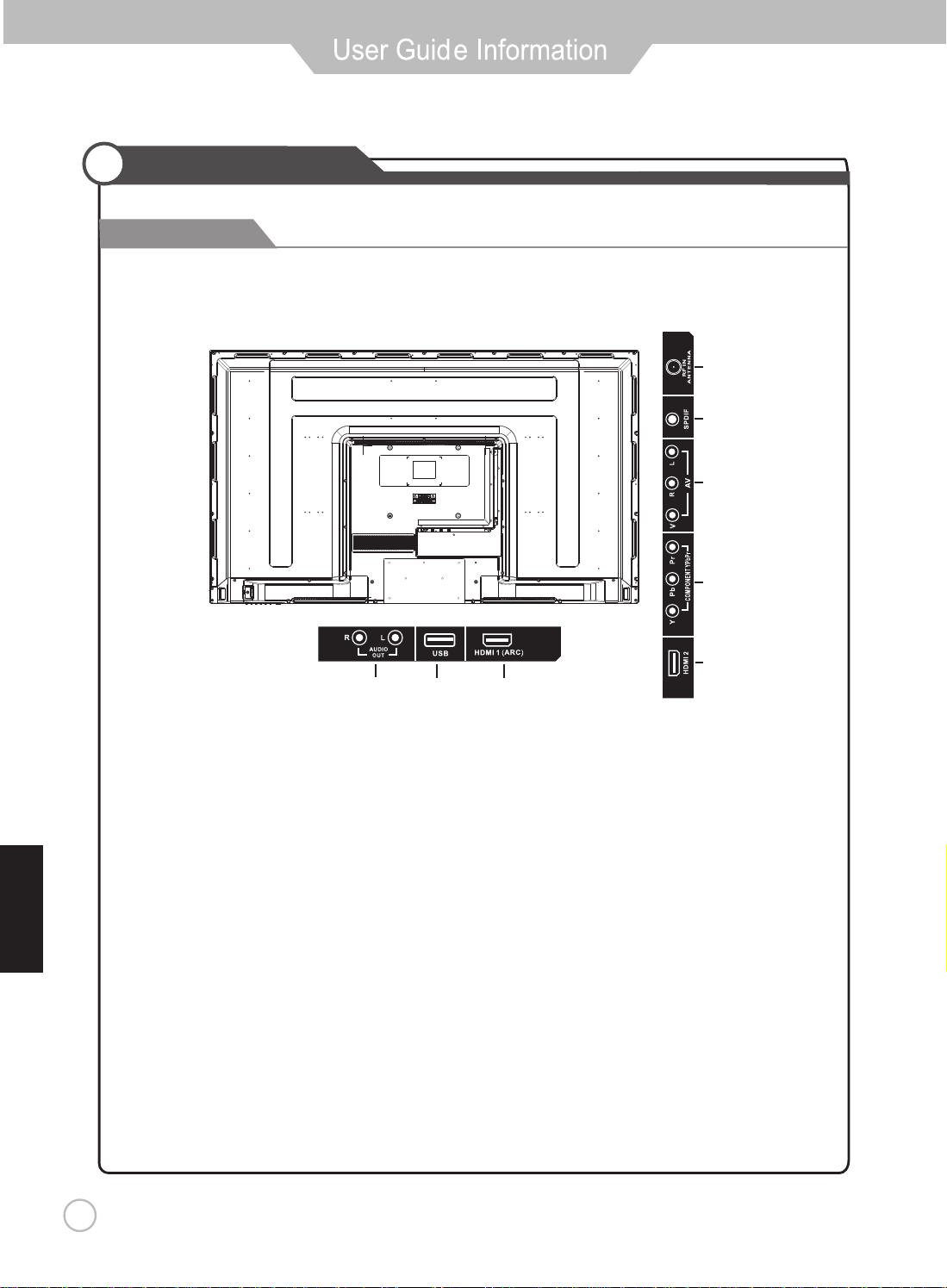
Part Identification
Back View
JE5515
8
7
6
1
5
4
2
3
4
1. AC IN
2. AUDIO (L/R) OUT
3. USB Port
4. HDMI 1 / HDMI 2 INPUT
E gn l hsi
7
2
8
5. COMPONENT INPUT
6. AV IN ( VIDEO and AUDIO)
7. SPDIF OUTPUT
8. RF IN
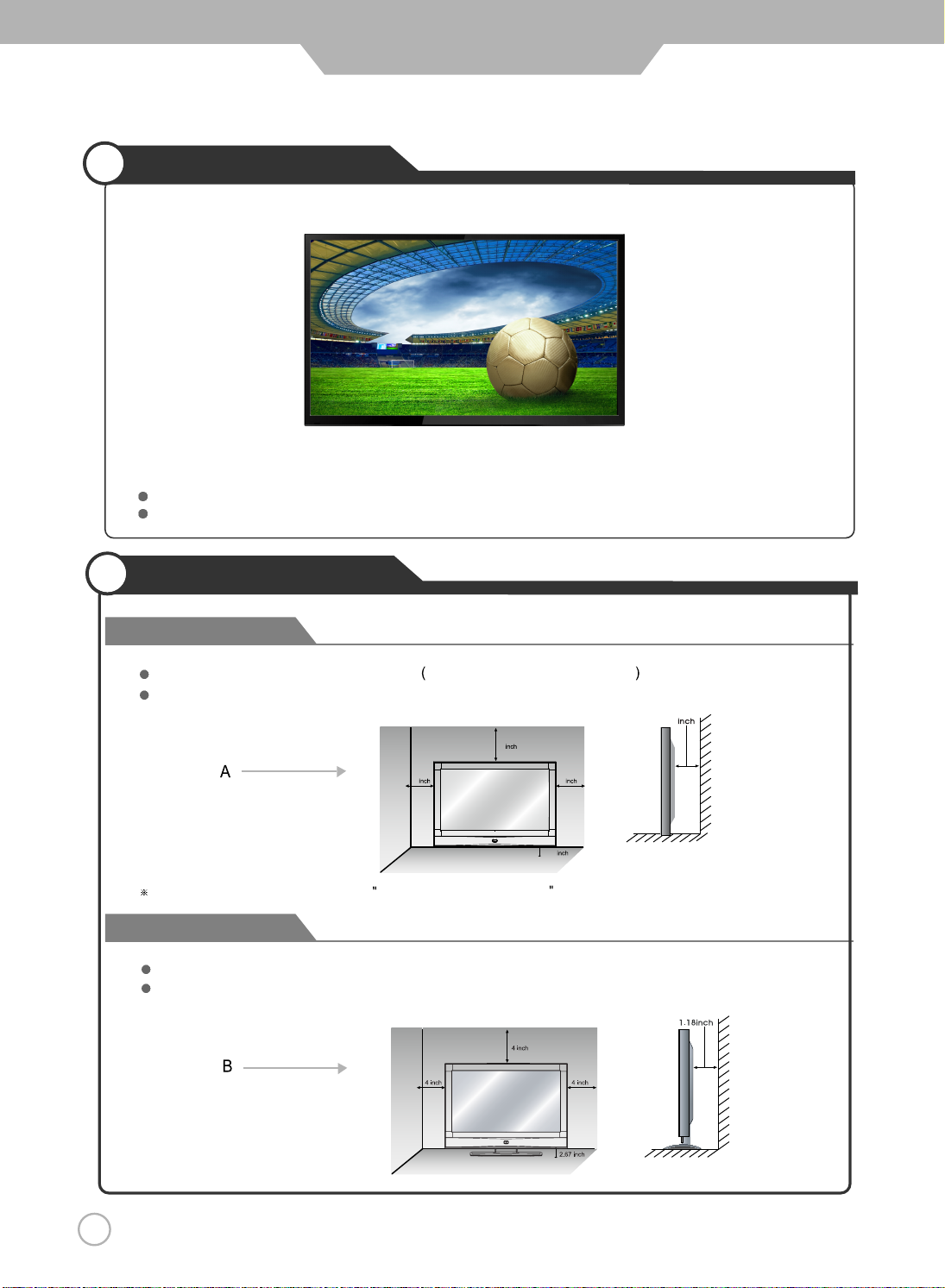
User Guide Information
Mounting on a Desktop
Your LED TV can be mounted on a desktop with the base installed.
This is not a floor-standing unit.
English
Installation Precautions
Wall Mounting
Please ensure enough space for safe use.
Installation of the LED TV in an improperly ventilated location can cause damage to the LED TV
due to increased temperature.
(Mounting on a wall)
Contact your dealer to purchase the Adjustable-angle wall mount required for wall-mounted installation.
Using the Stand
Do not install on an unstable location with a support area smaller than the LED TV.
Please refer to the desktop stand user'
Please refer to diagrams A and B.
1
1
1 1
1
s manual for details of installation.
(Using the Stand)
8
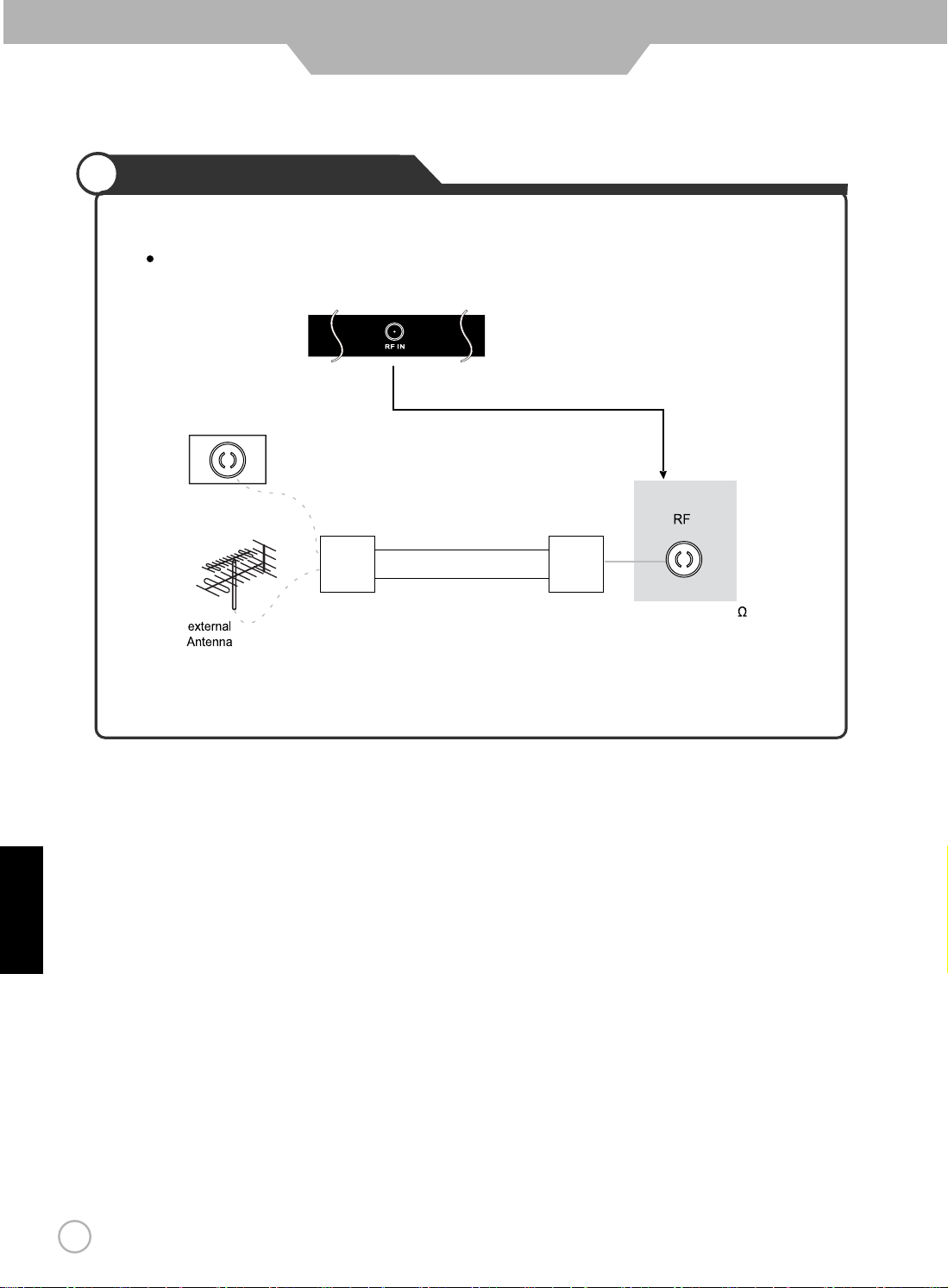
User Guide Information
Installing an Antenna
For connecting to ATSC or NTSC broadcast
Use a coaxial cable to connect the wall jack or external antenna to the RF-IN on the LED TV
Wall Jack with
F-Connector
Coaxial (Round) Antenna Cable
Press the SOURCE button on the remote control to select TV, then press RIGHT button to confirm.
Then you can receive the ATSC/NTSC signal.
Analog+Digital 75
E gn l hsi
9
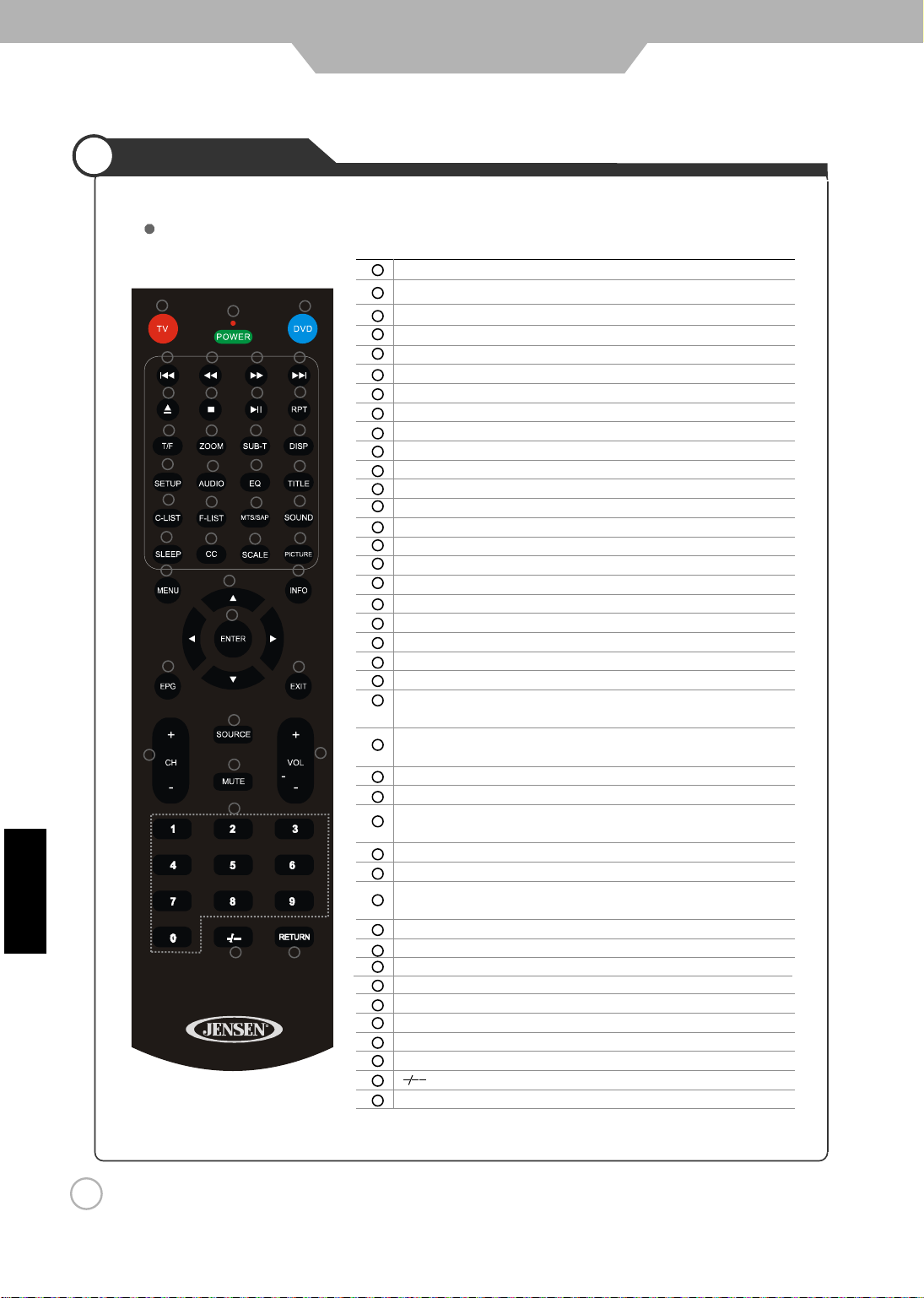
English
s i l g n E
User Guide Information
Remote Control
Funtions of remote control buttons
1
4
8
12
16
20
24
28
32
34
2
5
9
13
17
21
25
29
31
35
36
38
39 40
14
18
22
26
6 7
10
3
11
15
19
23
27
30
33
37
1
TV
2
POWER
3
DVD
4
PREVIOUS
5
FAST REVERSE
6
FAST FORWARD
7
NEXT
8
EJECT (DVD)
9
STOP
10
LAY/PAUSEP
11
RPT
12
T/F (DVD)
13
ZOOM (DVD)
14
SUB-T (DVD)
15
DISP (DVD)
16
SET UP (DVD)
17
AUDIO (DVD)
18
EQ (DVD)
19
TITLE (DVD)
20
C-LIST
21
F-LIST
22
MTS/SAP
23
SOUND
24
SLEEP
25
CC
26
SCALE
27
PICTURE
28
MENU
NAVIGATION
29
30
INFORMATION
31
ENTER
EPG
32
33
EXIT
34
CH+/CH-
35
SOURCE
36
MUTE
37
VOL+/VOL-
38
NUMERIC KEYS
39
40
RETURN
Activate TV Mode
On / off for TV and DVD
Activate DVD Mode
Repeat Selection
Display Time or Chapter information
Press C-LIST button to display the channel list
Press this button to display the favourite list
Press MTS/SAP to select Stereo, SAP or Mono
Press SOUND to cycle select sound
types: Standard / Music / Movie / Personal.
Cycles through the LED TV sleep time:off / 5 /
10 / 15 / 30 / 45 / 60 / 90 / 120 / 180 / 240 minutes
Closed Captions
Cycles scale modes: Wide, Zoom, Cinema, Normal.
Press PICTURE to cycle select picture
types: Standard / Dynamic / Soft / Personal
Displays the OSD menu on the screen
Move up, down, left or right
Press INFO to display information
about the current channel.
Press ENTER to confirm your opeartion
Displays the program guide
Exits the current menu.
Increase or Decrease channel
Displays AV Inputs
Press once mutes audio, press again to restore audio
Increase or Decrease volume
Digital channel selection
Return to previously viewed channel
10

Remote Control
User Guide Information
BUTTON
TV-FUNCTION DVD-FUNCTION TV-FUNCTION DVD-FUNCTION TV-FUNCTION DVD-FUNCTION
POWE R
RETU RN
POWER POWER
CH
VOL
CH+
CH-
VOL+
VOL-
RETURN
MUT E
MEN U
INF O
MUTE
MENU
INFO
VOL+
VOL-
MUTE
MENU
UP UP
DOWN DOWN
LEFT LEFT
RIGHT RIGHT
BUTTON
EPG
T F
1
2
3
4
5
6
7
EPG
1
2 2
3 3
4 4
5 5
6 6
7 7
T-F
EJECT
1
BUTTON
RPT
ZOOM
SUB T
DISP
SETU P
STOP
PLAY-PAUSE
PREVIOUS
FAST-REVERSE
FAST-FORWARD
NEXT
RPT
STOP
PLAY-PAUSE
PREVIOUS
FAST-REVERSE
FAST-FORWARD
NEXT
RPT
ZOOM
SUB-T
DISP
SETUP
ENTE R
SOUR CE
E gn l hsi
MTS/SAP
F-LIST
PICTURE
ENTER OK
SOURCE SOURCE
EXI T
EXIT
MTS-SAP
F-LIST
PICTURE
8
9
0
SCALE
C-LIST
SOUND
8 8
9 9
0 0
SCALE
C-LIST
SOUND
AUD IO
EQ
TITL E
CC
SLEEP
CC
SLEEP
AUDIO
EQ
TITLE
NOTE: DVD functions are intended for JENSEN DVD players only.
See your JENSEN DVD manual for more information.
11
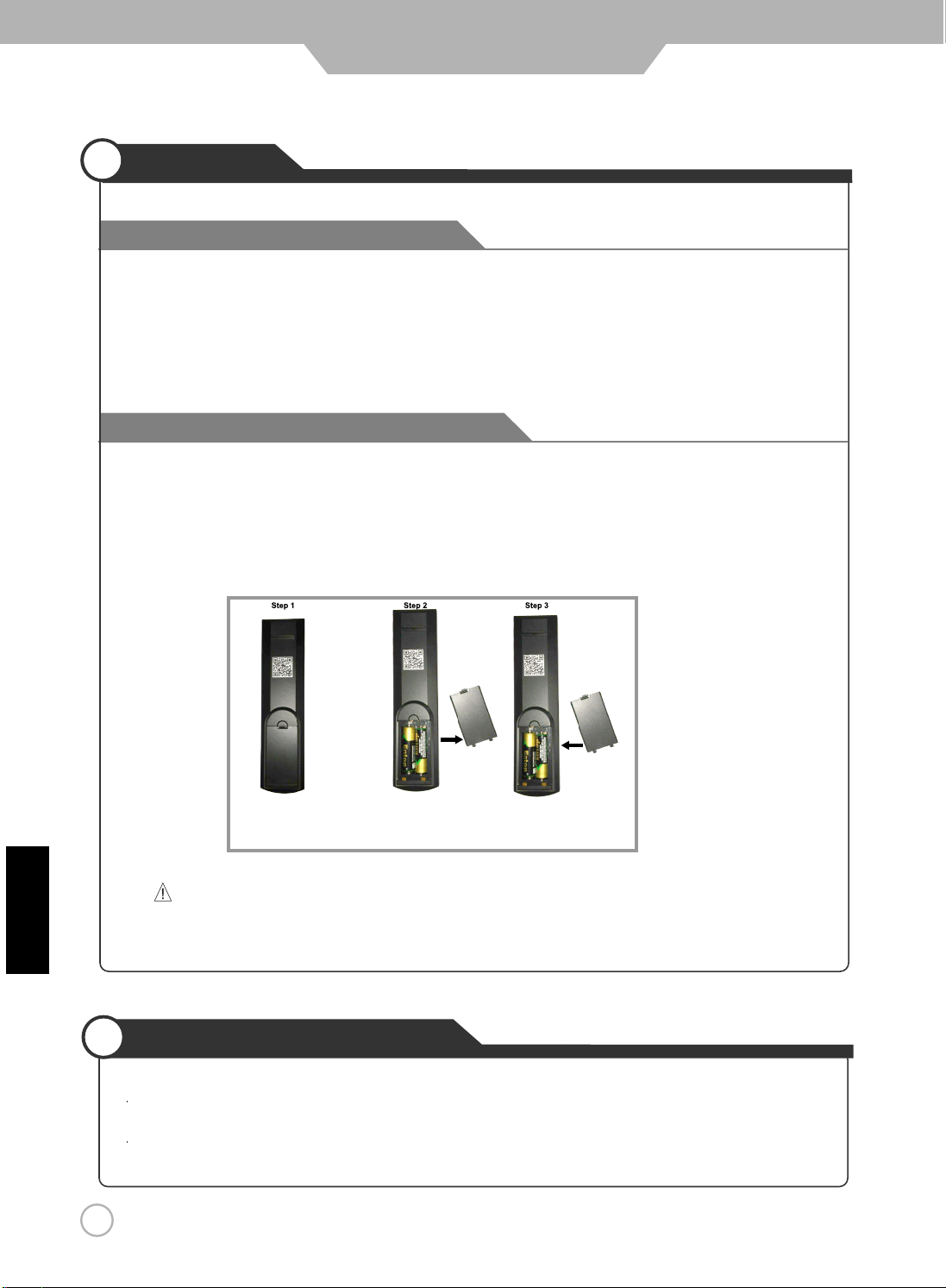
User Guide Information
Precautions
Avoiding Remote Control Problems
1. Check the polarity (+,-) of the batteries in the remote control.
2. Check that the batteries are good.
Inserting Batteries in the Remote Control
1. Open the cover completely.
2. Insert the two supplied batteries (AA, 1.5V). Ensure that the polarities (+ and -) of the batteries are aligned
correctly.
3. Replace the cover.
English
12
CAUTION: Risk of explosion if battery is replaced by incorrect type.
Dispose of used batteries according to national code (Recycling program).
How to use the remote control
0
The remote control should be operated within 30 feet (7m) and 30
at the front of the LED TV.
Used batteries should be disposed of properly.
to the left and the right of the IR receiver
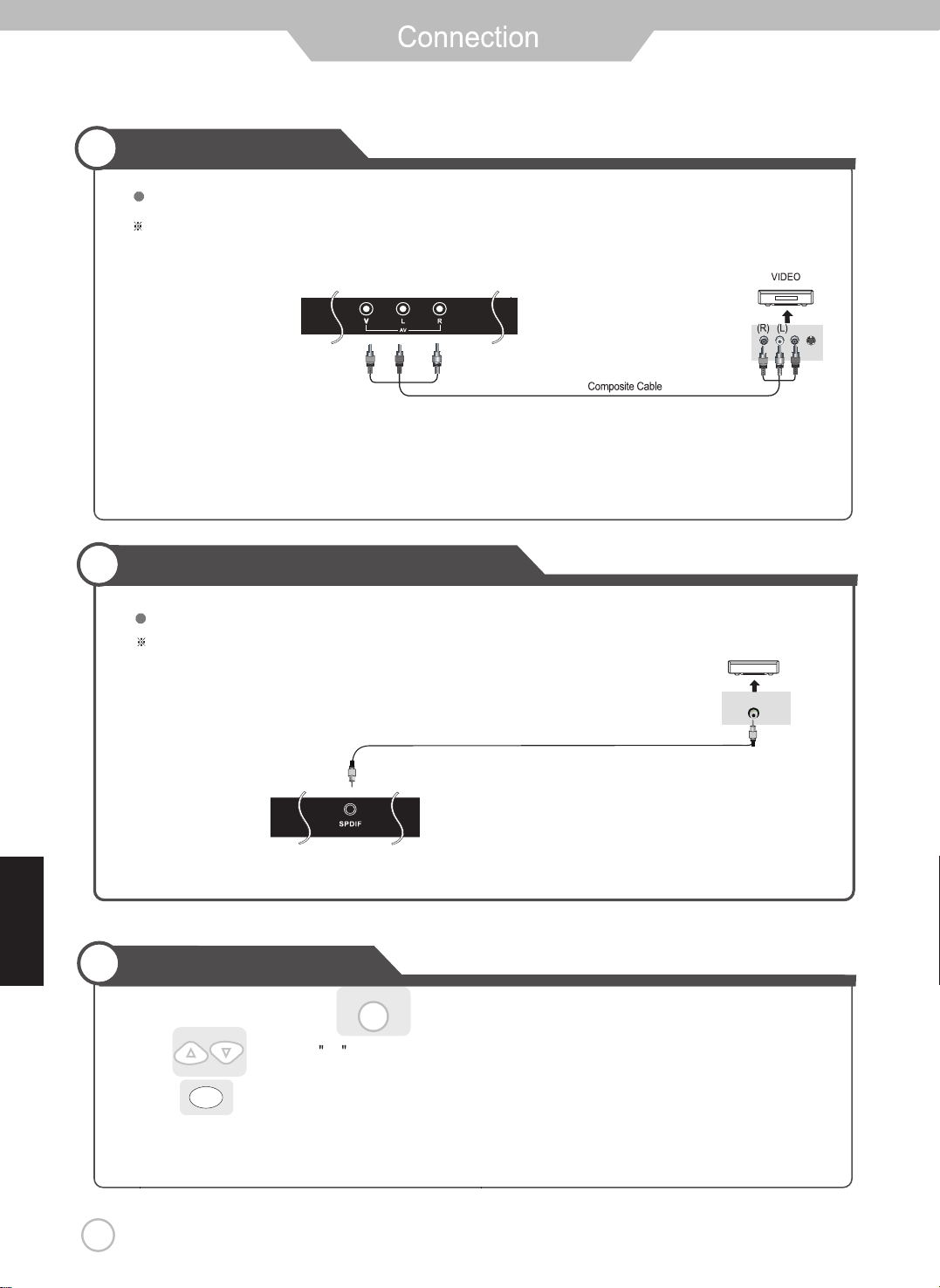
VCR Connections
Connecting to the Composite terminal
Terminals vary by manufacturer
(Included)
Connect the LED TV’s Composite In terminal to VCR’s Composite OUT terminal using the included Composite cable.
(Make sure the color of the terminals and the colors of the cable are the same.)
Digital Amplifier Connections
English
Connecting to a Digital Amplifier
Terminals vary by manufacturer.
SPDIF Cable
(Not Included)
Watching Video Tape
1.Turn on the LED TV and press on the remote control.
2. Use to move to AV.
3.Press to confirm the source selection ,
4.Turn on the VCR, insert the tape and press the play button.
ENTE R
SOU RC E
will automatically enter the selection mode.
Digital Amplifier
13
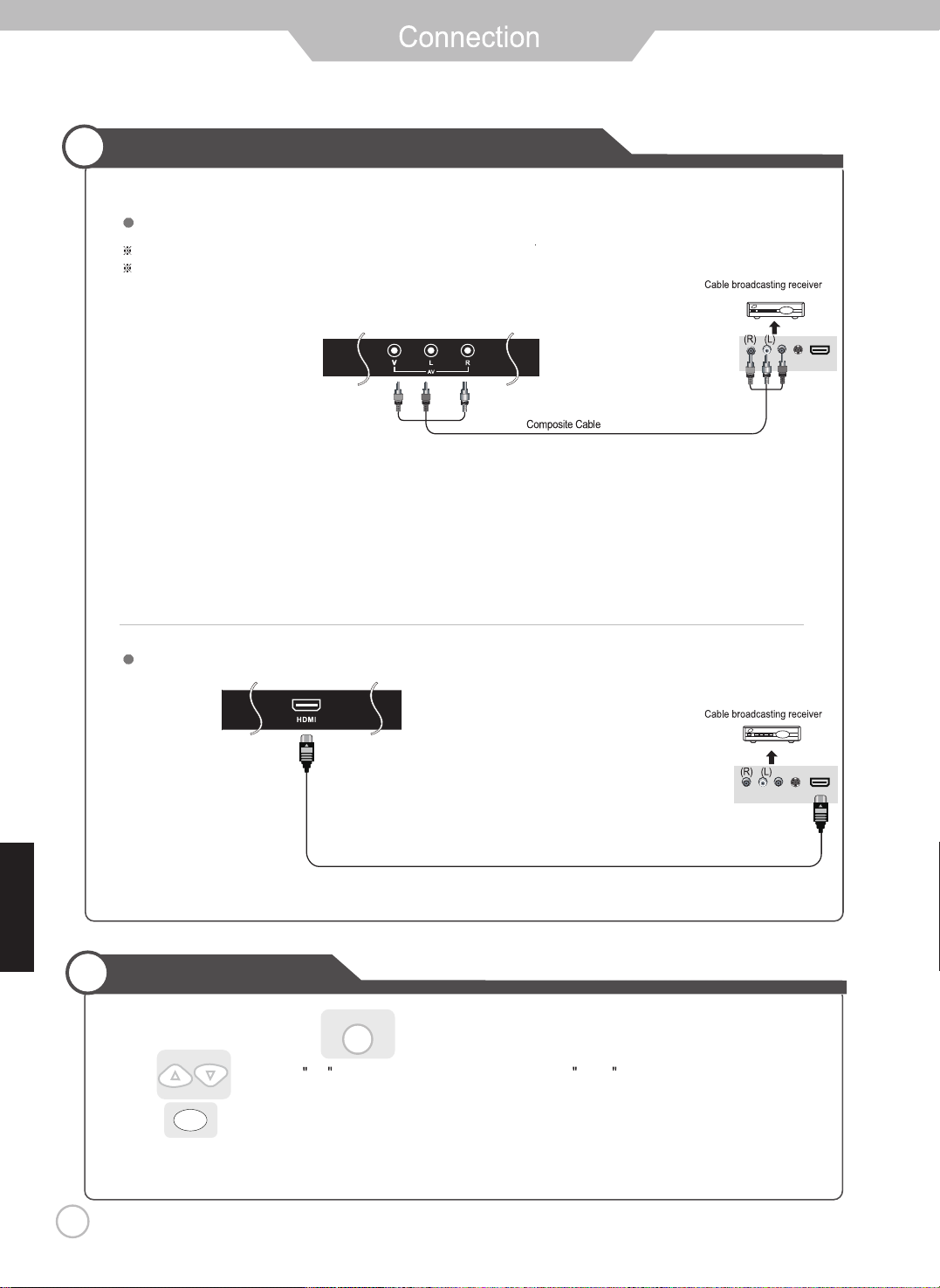
Satellite / Cable TV Set-Top Box Connections
Connecting to the Composite terminal
In order to watch Cable TV, Subscribe to your local Cable TV company and install a separate receiver (Set-Top Box)
Terminals vary by manufacturer
(Included)
Connect the LED TV’s Composite In terminal to the cable broadcasting receiver Composite Out terminal using the
Composite cable. (Make sure the color of the terminals and the color of cables are the same)
English
Connecting to the HDMI terminal
Watching Cable TV
1.Turn on the LED TV and press on the remote control.
2. Use to move to AV . If HDMI has been connected, select HDMI .
3.Press to confirm the source selection.
4.Turn on the cable broadcasting receiver and select the channel you wish to view.
ENTER
SOU RC E
HDMI Cable (Not Included)
14
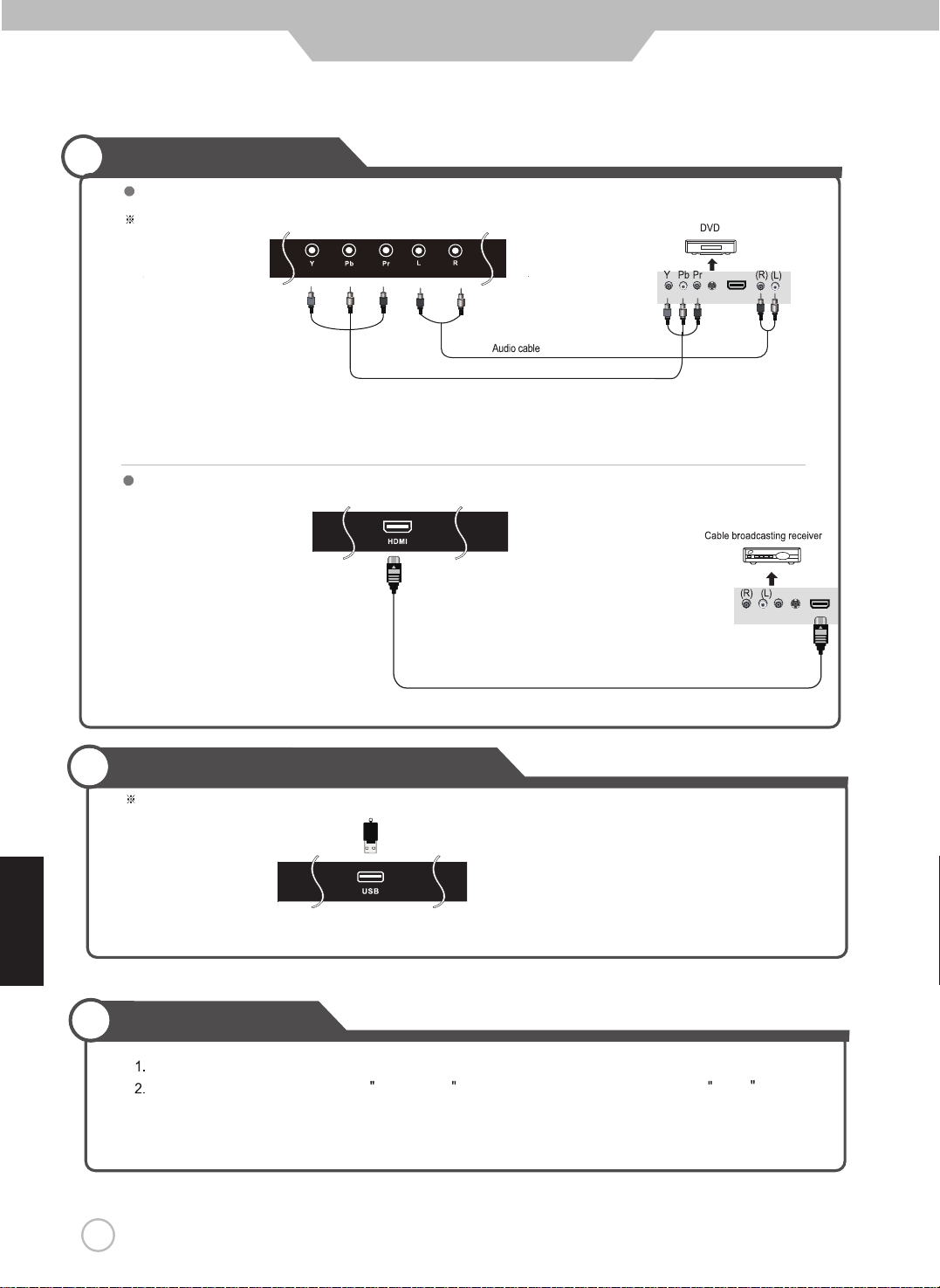
Connection
DVD Connections
Connecting to the component terminal
Terminals vary by manufacturer
(Not Included)
Component Video Cable (Not Included)
1. Connect LED TV’s YPbPr (Component) terminal to DVD’s Video Out terminal.
.lanimret tuO oiduA s’DVD ot slanimret oiduA s’VT DEL tcennoC .2
3. It must match the component connection cable Y, Pb, Pr colors between the LED TV and DVD Player.
Connecting to the HDMI terminal
English
HDMI Cable(Not Included)
USB Connections
Connection to USB.
Note: This USB connection can be used for software up
grade and using the USB media (Audio + photos) player.
Playing DVDs
Turn on the LED TV and press the source button.
Press Source to cycle and select . If HDMI has been connected, select HDMIComponent .
3.
Stop operation a few seconds, will automatically enter the selection mode.
4.
Turn on the DVD player, insert the DVD disc and press the Play button.
15
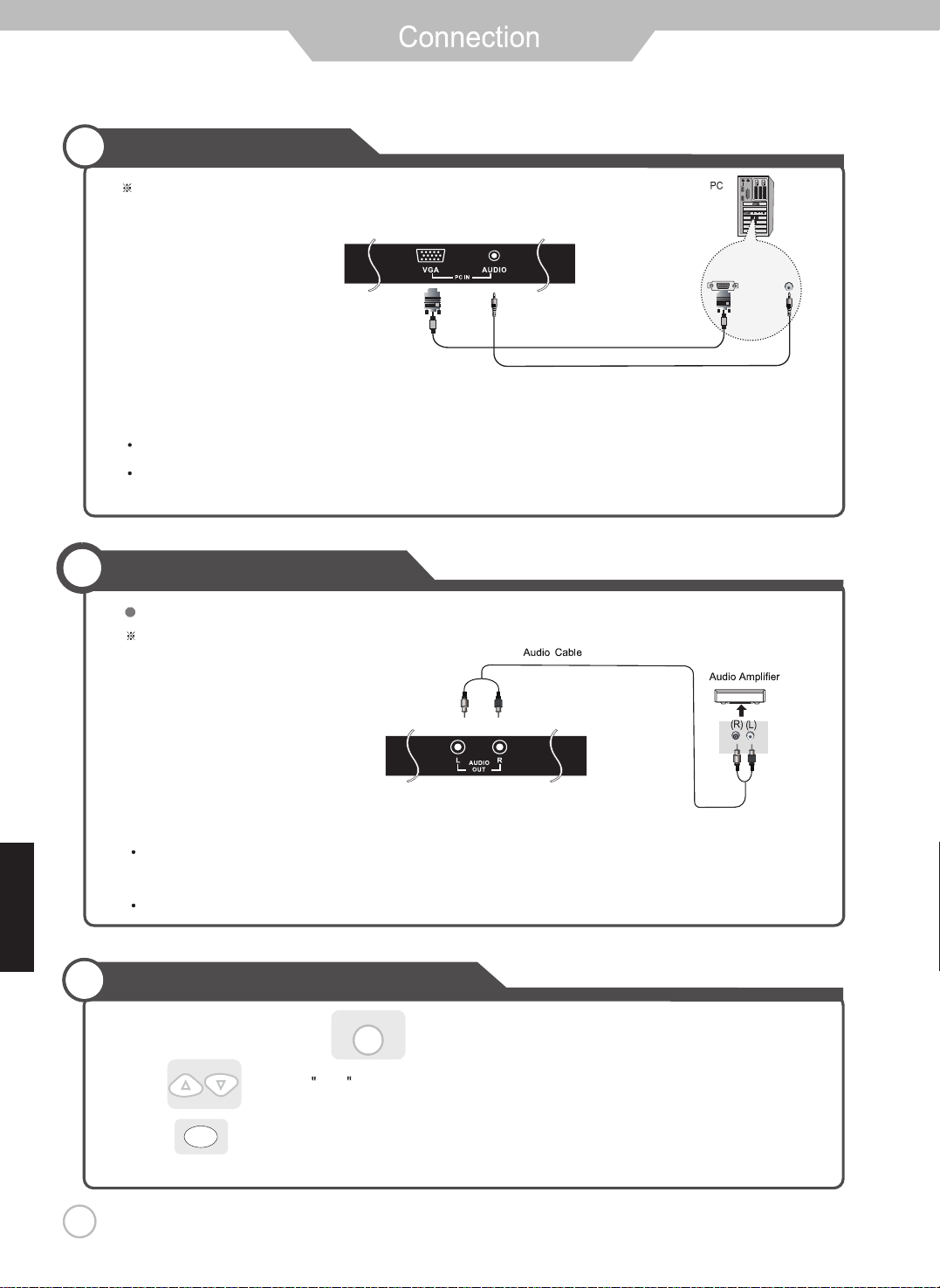
PC Connections
Terminals vary by manufacturer.
English
VGA Cable
Connect the LED TV’s PC Input terminal to the PC’s VGA terminal using a VGA cable.
Connect the LED TV’s PC Audio terminal to the PC’s Audio terminal using a 3.5mm (Headphone) audio cable.
(Only for PC’s with an Audio terminal)
(Not Included)
PC Audio Cable
(Not Included)
External Audio Amplifier
Connecting to an amplifer or home theater system.
Terminals vary by manufacturer.
Connect the LED TV’s AUDIO (L/R) output terminal to Audio Amplifier using an audio patch cable.
Note: The speakers of LED TV still have output audio signal at this time.
You can use the Volume +/- buttons to adjust the audio output level.
(Not Included)
How to use as a PC monitor
1.Turn on the LED TV and press on the remote control.
2. Use to move to VGA .
3.Press to confirm the source selection.
16
ENTE R
SOU RC E
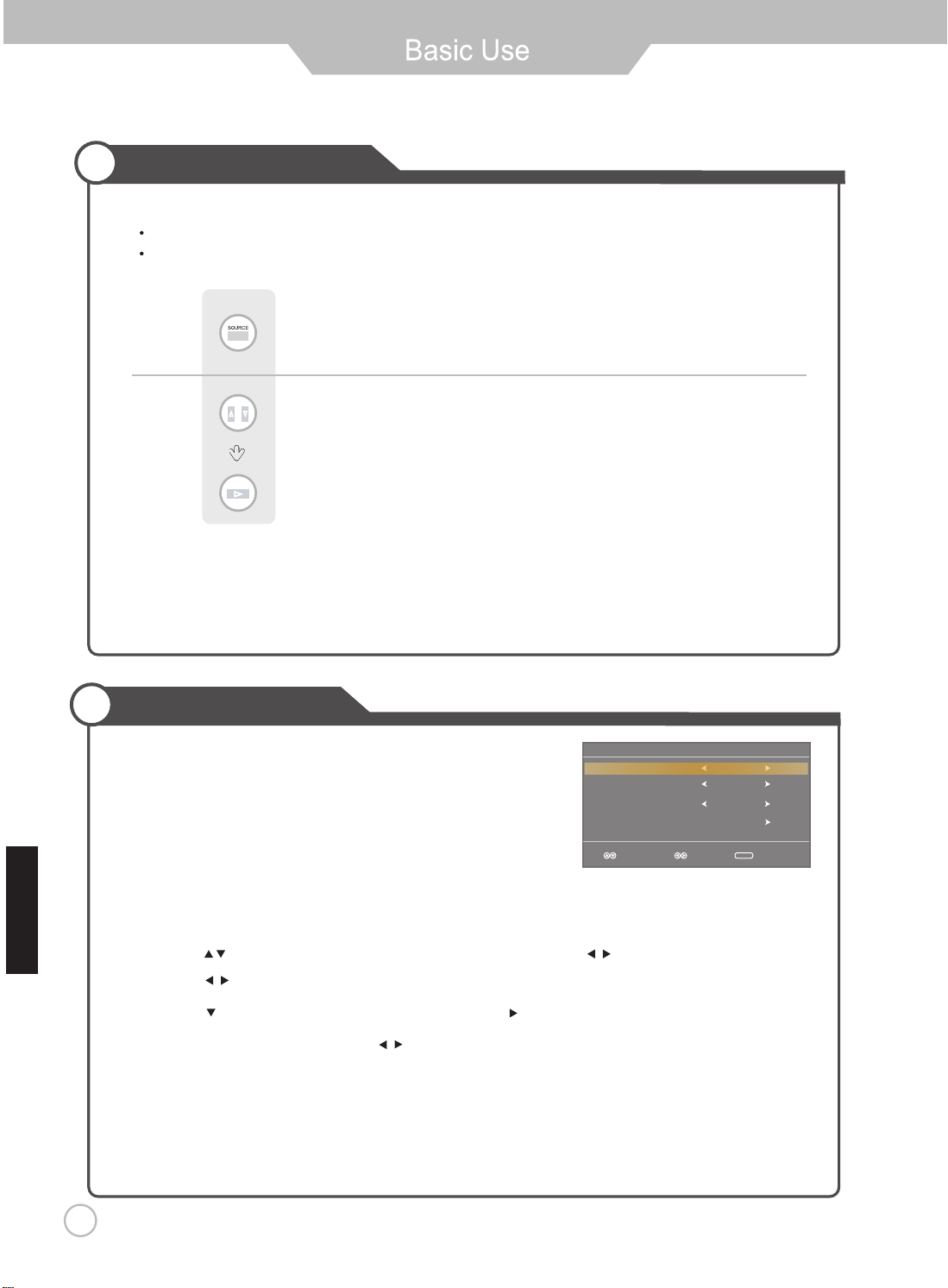
Selecting Input Source
You can select between the TV signal and the input signal of other equipment connected to the TV.
Use this function to switch to the input source you wish to view.
Press button on the remote control.
Use to move to the desired input source.
Press to select.
Note: After you have selected the desired input sorce and pause for a few moments,
then LED TV will automatically enter the seleted mode.
Initial Setup Wizard
After connecting your TV antenna or Coaxial cable, turn the television
ON.
The quick setup wizard will display on-screen. Select your preferred
language followed by antenna options and performing Auto Scan to receive
local broadcast channels that will be stored in the TV tuner memory.
Menu Language
Air/Cable
Cable System
Auto Scan
E gn l hsi
will be stored in the TV tuner memory.
How to Navigate:
Press the •
Press the •
Press the • arrow button to select Auto Scan and press (when Cable is selected, ‘AUTO’ is
recommended). Otherwise, press the arrow button to select Cable System .otuA > CRH > CRI > DTS :
arrow button to highlight Menu Language and then press
arrow button to highlight CABLE /
based on your antenna connection.
AIR
arrow
Setup Wizard
English
Cable
STD
Sel ect Move Ex it
MENU
button to select OSD Language.
dnuof slennahC .nacS otuA lennahC eht nur dna snoitpo annetna tceles ot unem VT eht ot uoy tcerid lliw draziw ehT
17
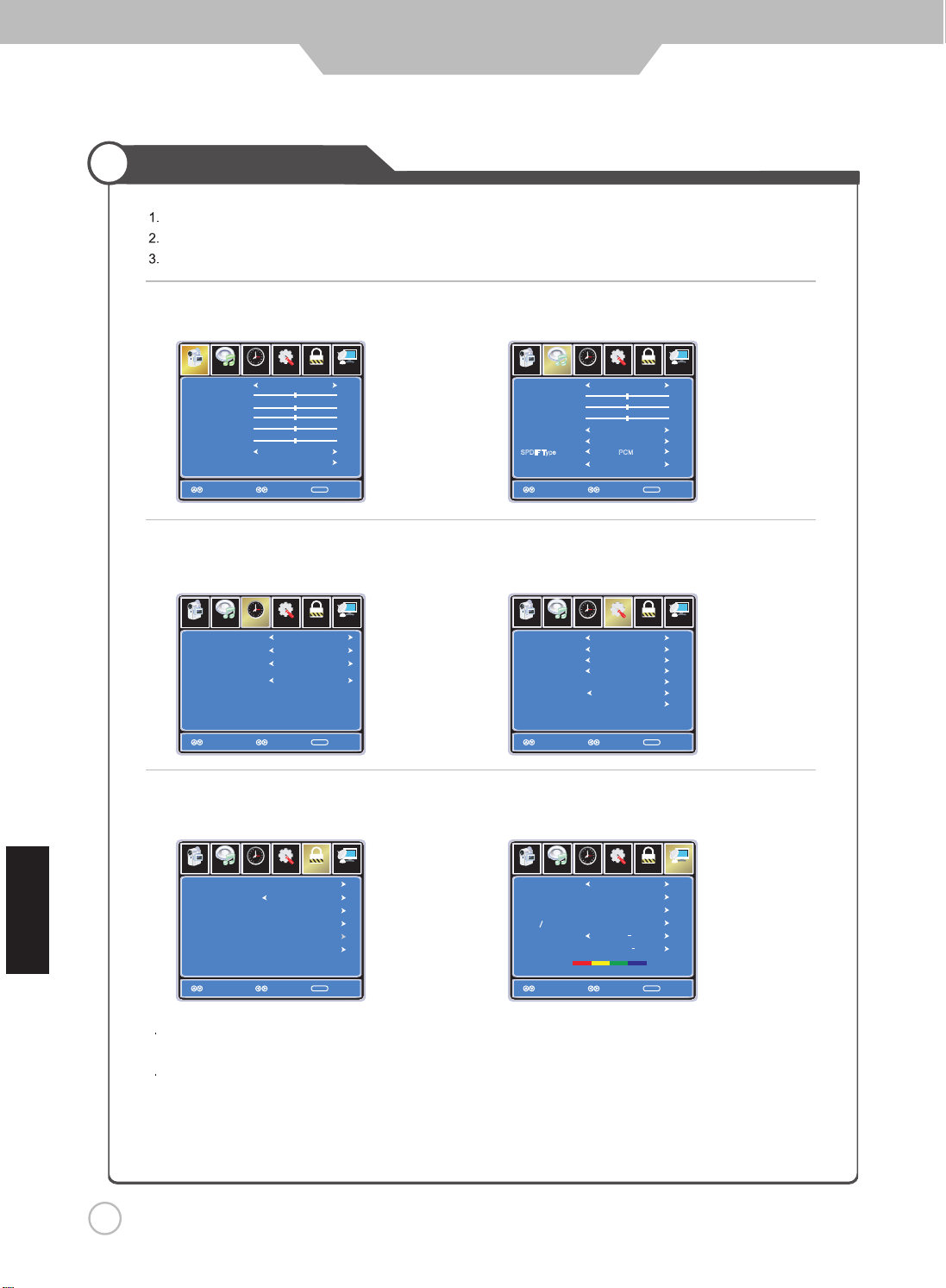
Application
Menu Operation
Press the POWER button to turn the LED TV on.
Press the MENU button on the remote control, the on-screen menu will appear.
Use the LEFT and RIGHT buttons to select your main menu option.
Allows you to make adjustments to your picture settings.
12
6
Pictu re
Audio
Pic ture Mod e
Con trast
Bri ghtne ss
Colo r
Tint
Shar pnes s
deoM
Colo r
HDMI CEC
Guide available @ www.jensenrvdirect.com/manuals-guides
Sel ect Mo ve E xit
Setup
Stan dard
Norm al
Lock
Chann el
50
50
50
0
50
MENU
Time
TIME MENU:
Allows you to set up a variety of time options.
12
6
Pictu re
Audio
Sle ep Time
Time Z one
Dayl ight Sa ving Ti me
Clock
Sele ct Mo ve E xit
Setup
Time
Lock Channel
Off
Paci fic
Off
2016/6/2 2
MENU
LOCK MENU:
Allows you to set up a variety of lock options.
AUDIO MENU:PICTURE MENU:
Allows you to customize the sound options and effects.
12
6
Audio
Pictu re
Sou nd Mode
Bass
Treb le
Bal ance
TV Speaker
AVC
SPDIF Type PCM
Aud io Langu age
Sele ct Mo ve E xit
Setup
Stan dard
Off
Off
Engl ish
Lock
50
50
50
MENU
Time C hanne l
SETUP MENU:
Allows you to set up a variety of setup options.
12
6
Audio
Pictu re
Men u L angua ge
Tran spare ncy
Zoo m M ode
Nois e Reduc tion
Clo sed Ca patio n
Aud io
OUT
Res tore Def ault
Sele ct Mo ve E xit
Setup
Engl ish
Off
Norm al
Off
Fixed
Lock
MENU
Time Ch annel
CHANNEL MENU:
Allows you to search channels and set up a variety of channel options.
English
12
6
Audio
Pictu re
Cha nge Pass word
Sys tem Lock
US
Can ada
RRT Se tting
Reset RRT
Mov e Exit
4
Use the UP / DOWN buttons to select an option of the sub-menu, and press the RIGHT button.
Setup
Time
Lock
Chann el
On
MENU
Next
While in adjustment mode, use the LEFT / RIGHT buttons to change the value of the item.
5
Press the MENU button to exit submenu to return to the main menu.
Press the MENU button again or EXIT button to exit the main menu.
Note: Some options are not available for all inputs.
18
12
6
Audio
Pictu re
Air/Cable
Aut o S can
Fav orite
Sho w Hid e
Cha nnel No
Cha nnel Lab el
DTV Si gnal
Sel ect Mo ve E xit
Setup
Time
Air
50 3
KOC E
Lock
Chann el
LB
Goo d
MENU
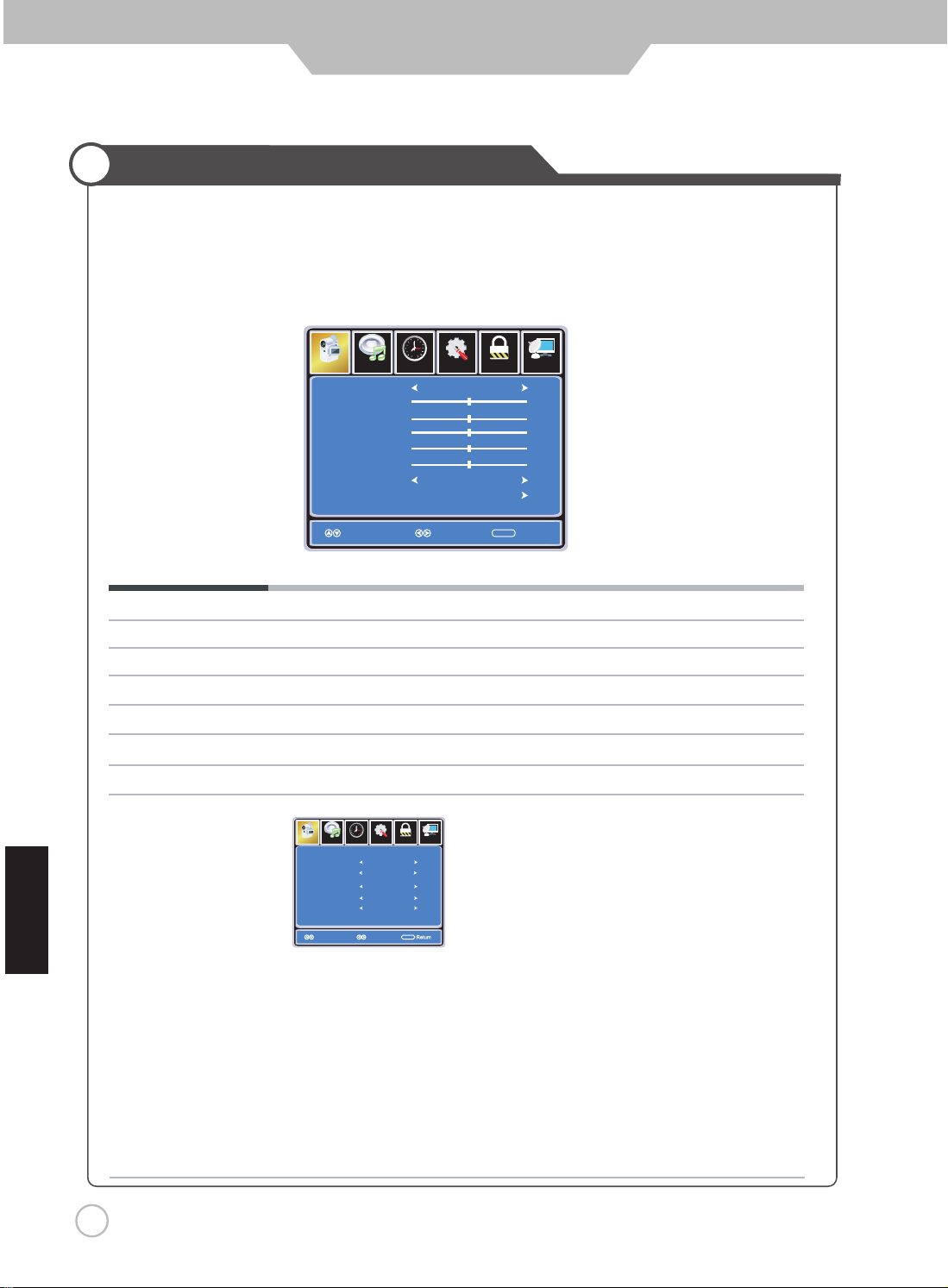
Application
Customizing the PICTURE Settings
Select TV source for example. (Press SOURCE button to select TV mode)
1. Press the POWER button to turn the LED TV on
2. Press the MENU button on the remote control to display the Main menu, and use the LEFT and RIGHT
buttons to select the PICTURE.
3. Use the UP and DOWN buttons to highlight an individual PICTURE options, use the LEFT and RIGHT
buttons to change the setting, and press the MENU or EXIT button to exit.
12
6
Pict ure
Audio
Pic ture Mod e
Con trast
Bri ghtn ess
Col or
Tin t
Sharp ness
deoM
Col or
HDMI CEC
Guide available @ www.jensenrvdirect.com/manuals-guides
Sel ect Move Ex it
Time
Setu p
Sta ndar d
Nor mal
Lock
MENU
Channe l
50
50
50
0
50
The PICTURE menu includes the following options :
Picture Mode Cycles through picture display modes: Standard, Dynamic, Soft, Personal.
Contrast Controls the difference between the brightest and darkest regions of the picture.
Brightness Controls the overall brightness of the picture
Color Controls the color.
Tint Controls the tint.
Sharpness Increase this setting to see crisp edges in the picture; decrease it for soft edges .
Color Mode Cycles through color modes: Normal, Cool, Warm.
HDMI CEC
Pictur e
E gn l hsi
CEC Mode
Device Auto Standby
TV Auto Power
TV Auto Switch
Audio Receiver
12
6
Setup
Audio
Lock
Time
Sele ctMove
Channe l
On
On
On
On
On
MENU
Return
If you turn off the CEC Mode then the following items (TV Auto Power,TV Auto
Switch,Device Auto Standby) will not be used.
On-TV will turn on when compatible CEC device is activated on HDMI
TV Auto Power
connection.
TV Auto Switch On-TV will switch to HDMI inputs when compatible CEC device
is activated on HDMI connection.
Device Auto Standby
On-When TV turned off, any connected, compatible CEC device will
also turn off.
Audio Receiver Enables audio to be sent to an HDMI connected AV receiver.
19
