Jensen JWM990 User Manual

JWM990
MOBILE AUDIO SYSTEM
Installation and Operation Manual

CONTENTS
JWM990
Copyrights and Trademarks
Introduction............................................................................................................................... |
1 |
Disc Notes ................................................................................................................................ |
2 |
Installation ................................................................................................................................ |
3 |
Wiring ....................................................................................................................................... |
4 |
Basic Operation ........................................................................................................................ |
5 |
Tuner Operation........................................................................................................................ |
8 |
Weather Band Operation .......................................................................................................... |
9 |
Disc Operation........................................................................................................................ |
10 |
CD Operation ......................................................................................................................... |
10 |
MP3/USB Operation ............................................................................................................... |
13 |
iPod® Operation ...................................................................................................................... |
15 |
Bluetooth Operation................................................................................................................ |
16 |
Remote Control Operation ...................................................................................................... |
18 |
DVD Setup Menu.................................................................................................................... |
20 |
Care and Maintenance ........................................................................................................... |
22 |
Troubleshooting ...................................................................................................................... |
22 |
Specifications ......................................................................................................................... |
23 |
All related marks and logos are trademarks of Sirius XM Radio Inc. All rights reserved.
“Made for iPod” and “Made for iPhone” mean that an electronic accessory has been designed to connect specifically to iPod or iPhone respectively, and has been certified by the developer to meet Apple performance standards. Apple is not responsible for the operation of this device or its compliance with safety and regulatory standards. Please note that the use of this accessory with iPod or iPhone may affect wireless performance.
© Copyright 2014 ASA Electronics, LLC |
PATENT PENDING |
ii
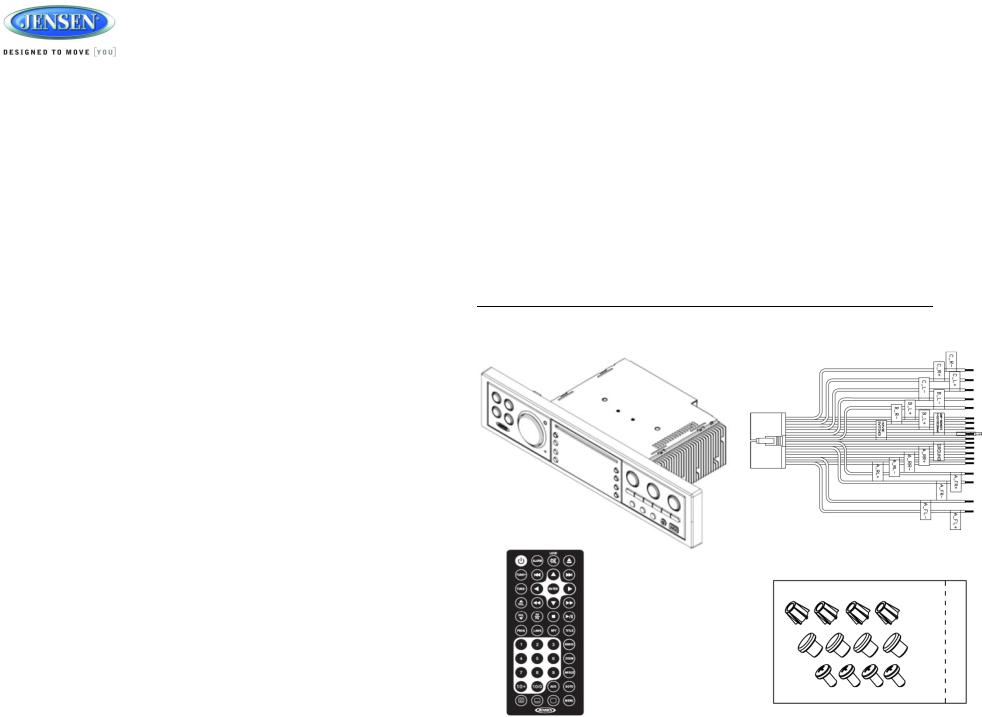
|
|
|
JWM990 |
|
INTRODUCTION |
|
moisture. |
|
|
|
|
|
|
|
|
|
|
Avoid Cleaning Products. |
|
Thank You! |
|
The front of this unit should only be cleaned with a slightly damp cloth. Do not use |
|
|
|
|
|
cleansers. |
|
Thank you for choosing a Jensen product. We hope you will find the instructions in this owner’s |
|
Use Recommended Accessories. |
|
|
|
|
|
||
manual clear and easy to follow. If you take a few minutes to look through it, you’ll learn how to |
|
TO REDUCE THE RISK OF FIRE OR ELECTRIC SHOCK AND ANNOYING |
|
|
|
|
|
|
|
use all the features of your new Jensen receiver for maximum enjoyment. |
|
INTERFERENCE, USE ONLY THE RECOMMENDED ACCESSORIES. |
|
|
|
|
|
|
|
Features |
|
|
|
|
|
|
|
|
|
Features of Jensen JWM990 mobile audio system include:
Digital AM/FM Tuner/30 Preset stations (12 AM/18 FM)
Weatherband with Weather Alert
Bluetooth Ready with A2DP/AVRCP Streaming Audio
Pre-set Equalizer - 5 settings (User > Flat > Pop > Classical > Rock)
Electronic Bass, Treble, Balance and Fader Controls
Skip Protected Disc Mechanism
DVD/CD-R/RW and MP3 Compatible
HDMI Video Output with JCOM link
Low Battery Alarm
Time/Alarm Clock
White LED Backlit LCD
1/8” Front Auxiliary Audio Input
Rear Audio RCA Inputs/Outputs
USB Playback of MP3/WMA Files
Made for iPod/iPhone (USB Input)
3 Zone / 8 Speaker Output
Wireless Remote Control Included
Precautions
Use the Proper Power Supply.
This product is designed to operate with a 12 volt DC, negative ground battery system (the standard system in a North American vehicle).
Protect the Disc Mechanism.
Avoid inserting any foreign objects into the slot of this player. Failure to observe this may cause malfunction due to the precise mechanism of this unit.
Use Authorized Service Centers.
Do not attempt to disassemble or adjust this precision product; contact a professional for assistance.
Avoid Moisture.
To reduce the risk of fire or electric shock, do not expose this equipment to rain or
CAUTION: This mobile DVD player is a Class I laser product that uses a visible/invisible laser beam which could cause hazardous radiation exposure if improperly directed. Be sure to operate the mobile DVD player as instructed. Use of controls or adjustments or performance of procedures other than those specified herein may result in hazardous radiation exposure. Do not open covers and do not attempt to repair the unit yourself. Refer servicing to qualified personnel.
Packing List
JWM990
20-PIN POWER/A-B SPEAKER
MATING PIGTAIL
REMOTE CONTROL
WITH BATTERY
THREADED
MOUNTING FEET
1
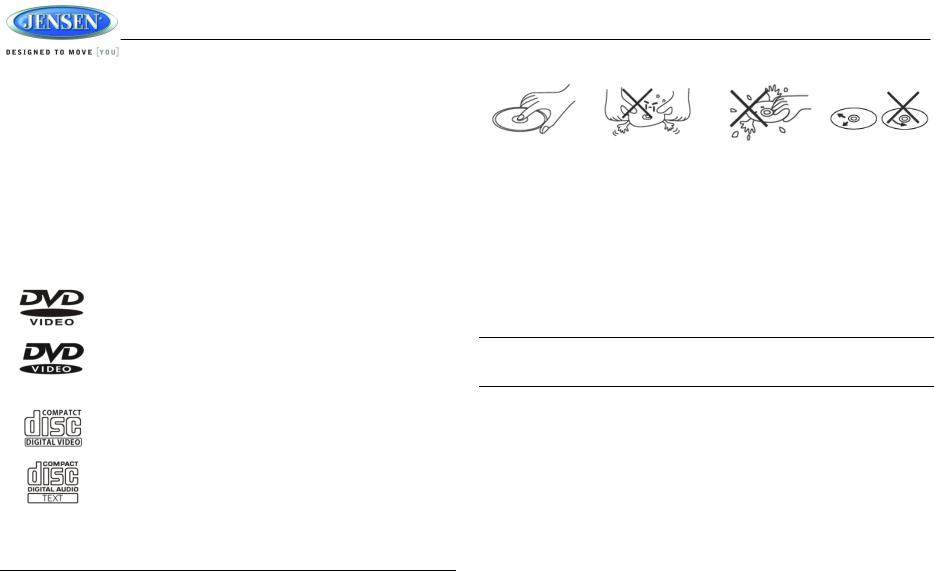
JWM990
DISC NOTES
Depending on the recording status, conditions of the disc, and the equipment used for recording, some CD-Rs/CD-RWs may not play on this unit. For more reliable playback, please adhere to the following recommendations:
Use CD-RWs with speed 1x to 4x and write with speed 1x to 2x.
Use CD-Rs with speed 1x to 8x and write with speed 1x to 2x.
Do not play a CD-RW which has been written more than 5 times.
Compatible Disc Types
Table 1: General Disc Information
|
Symbol |
12cm Disc Properties |
Max Play time |
|
|
|
|
|
|
|
(MPEG 2 Method) |
|
|
Single side single layer (DVD-5) |
133 minutes |
|
|
Single side double layer (DVD-9) |
242 minutes |
|
|
Double side single layer (DVD-10) |
266 minutes |
|
|
Double side double layer (DVD-18) |
484 minutes |
|
|
|
|
|
|
Single side single layer (VCD) |
MPEG 1 Method |
|
|
|
74 minutes |
|
|
|
|
|
|
Single side single layer |
74 minutes |
|
|
|
|
|
|
|
|
NOTE: CD-R and CD-RW discs will not play unless the recording session is closed and the CD is finalized.
Disc Maintenance
A dirty or defective disc may cause sound dropouts while playing. Before playing, wipe the disc using a clean cloth, working from the center hole towards the outside edge. Never use benzene, thinners, cleaning fluids, anti-static liquids or any other solvent.
|
|
|
|
Insert label side up, |
Do not bend. |
Never touch the |
Wipe clean from this |
|
|
underside of the disc |
center to the edge. |
Be sure to use only round CDs for this unit and do not use any special shape CDs. Use of special shape CDs may cause the unit to malfunction.
Do not stick paper or tape on the disc. Do not use CDs with labels or stickers attached or that have sticky residue from removed stickers.
Do not expose discs to direct sunlight or heat sources such as hot air-ducts, or leave them in a vehicle parked in direct sunlight where there can be a considerable rise in temperature inside the vehicle.
NOTE: A disc may become scratched (although not enough to make it unusable) depending on how you handle it and other conditions in the usage environment. These scratches are not an indication of a problem with the player.
2

JWM990
INSTALLATION
It’s a good idea to read all of the instructions before beginning the installation. We recommend having your Jensen JWM990 installed by a reputable RV dealership
Tools and Supplies
You will need these tools and supplies to install your JWM990:
Phillips screwdriver
Wire cutters and strippers
Tools to remove existing radio (screwdriver, socket wrench set or other tools)
Electrical tape
Crimping tool
Volt meter/test light
Crimp connections
16 gauge wire for power connections
16 – 18 gauge speaker wire
Four M3x20mm (3/32 x 0.75”) screws
Disconnecting the Battery
To prevent a short circuit, be sure to turn off the ignition and remove the negative (-) battery cable prior to installation.
NOTE: If the JWM990 is to be installed in a vehicle equipped with an on-board drive or navigation computer, do not disconnect the battery cable. If the cable is disconnected, the computer memory may be lost. Under these conditions, use extra caution during installation to avoid causing a short circuit.
Selecting the Mounting Location
Select a mounting location, taking care to avoid the following:
Places exposed to heat-radiating appliances such as electric heaters
Adjacent to other equipment that radiates heat
Poorly-ventilated or dusty places
Moist or humid locations
Mounting the Radio
Use the mounting hole diagram to measure and cut a mounting hole
Route power, speakers, AV, and antenna cables through the hole and connect
Check and ensure correct operation
Mount the unit using four M3x20mm (3/32 x 0.75”) screws
Attach Trim ring
NOTE: Before cutting the mounting hole, make sure the area behind the mounting location is clear of wires, fuel and vacuum or brake lines.
Tabletop Mounting
The included mounting feet allow the JWM990 to sit in an entertainment center if you prefer not to use the wall mounting method.
THREADED MOUNTING FEET (INCLUDED)
RUBBER FEET (INCLUDED)
3

JWM990
WIRING |
WARNING: Wiring harness comes with stripped and tinned leads to aid in the |
|
The wiring diagram depicts all the wiring connections required for proper operation of the unit. |
installation process. Any unused speaker wires must have their exposed ends cut off or |
|
insulated individually. |
||
|
||
|
|
SHOWN FROM PIN VIEW
PIN NO. |
WIRE COLOR |
DESCRIPTION |
|
|
|
1 |
PINK/BLACK |
RIGHT (C) SPEAKER (-) |
2 |
PINK |
RIGHT (C) SPEAKER (+) |
3 |
LIGHT GREEN |
LEFT (C) SPEAKER (+) |
|
|
|
4 |
LIGHT GREEN/BLACK |
LEFT (C) SPEAKER (-) |
5 |
BROWN/BLACK |
LEFT (B) SPEAKER (-) |
6 |
GRAY |
FRONT RIGHT (A) SPEAKER (+) |
7 |
GRAY/BLACK |
FRONT RIGHT (A) SPEAKER (-) |
|
|
|
8 |
N/A |
N/A |
9 |
WHITE/BLACK |
FRONT LEFT (A) SPEAKER (-) |
|
|
|
10 |
WHITE |
FRONT LEFT (A) SPEAKER (+) |
11 |
ORANGE |
RIGHT (B) SPEAKER (+) |
12 |
ORANGE/BLACK |
RIGHT (B) SPEAKER (-) |
|
|
|
13 |
BROWN |
LEFT (B) SPEAKER (+) |
14 |
BLUE |
AMP REMOTE (+12VDC 100mA) |
15 |
RED |
+12VDC SWITCHED |
|
|
|
16 |
BLACK |
GROUND |
17 |
VIOLET |
RIGHT REAR (A) SPEAKER (+) |
18 |
VIOLET/BLACK |
RIGHT REAR (A) SPEAKER (-) |
|
|
|
19 |
GREEN/BLACK |
LEFT REAR (A) SPEAKER (-) |
20 |
GREEN |
LEFT REAR (A) SPEAKER (+) |
CONNECTIONS
The diagram below depicts all the available audio/video connections available to use with your system.
4

|
|
|
JWM990 |
|
|
BASIC OPERATION |
4. |
Press the ENTER button to confirm your selection and exit audio menu. The unit will |
|||
|
|
||||
|
|
|
automatically exit the audio menu after 5 seconds of inactivity. |
||
|
|
The following audio menu items can be adjusted: |
|||
|
|
|
BASS: Adjust the Bass level range from “-7” to “+7”. |
||
|
|
|
TREBLE: Adjust the Treble level range from “-7” to “+7”. |
||
|
|
|
BALANCE: Adjust the Balance between the left and right speakers from “LEFT 7” (full left) |
||
|
|
|
to “RIGHT 7” (full right). “0” indicated an equal balance between the left and right |
||
|
|
|
speakers. |
||
|
|
|
FADE: Adjust the speaker fade between the rear and front speakers from “REAR 7” (full |
||
|
|
|
rear) to “FRONT 7” (full front). “0” indicated an equal balance between the rear and front |
||
|
|
|
speakers. |
||
|
|
|
LOUDNESS: Toggle the loudness on/off. When listening to music at low volumes, this |
||
|
|
|
feature will boost the bass/treble ranges to compensate for the characteristics of human |
||
Power |
|
hearing. |
|||
Press the power button (1) to turn the unit on. The unit will resume at the last mode (Tuner, Aux, |
|
EQUALIZATION: Choose one of the following pre-defined bass and treble curves: POP > |
|||
|
CLASSICAL > ROCK > FLAT. |
||||
|
|
|
|||
etc.). |
System Menu |
||||
|
|
||||
Volume Control |
|
|
|
||
|
|
1. |
Press and hold the MENU button (11) for 2 seconds to enter the system menu. |
||
To increase the volume, rotate the volume encoder knob (15) clockwise. To decrease the |
2. |
Press the |<< or |>> buttons (13, 14) or MENU button repeatedly to navigate the system |
|||
|
|
||||
volume, rotate the volume encoder knob (15) counter-clockwise. The maximum volume setting |
|
menu. |
|||
is “40”. While adjusting the volume, the LCD displays numerical representation of the level. |
3. |
Once the desired menu item appears on the display, adjust that option by rotating the |
|||
Pause / Mute |
|
volume encoder knob clockwise or counter-clockwise within 10 seconds. |
|||
4. |
Press the ENTER button to confirm your selection and exit audio menu. The unit will |
||||
|
|
||||
During RADIO / WB / COAX / OPTIC mode, press the || button (2) to mute the audio output. |
|
automatically exit the audio menu after 10 seconds of inactivity. |
|||
Press again to restore the previous volume level. |
The following items can be adjusted: |
||||
|
|
||||
During USB / iPod / DVD / BT mode, press the || button to pause playback. Press again to |
|
Beep On/Off: Turn the audible beep On/Off (heard when functions/buttons are selected). |
|||
resume playback. |
|
Note: Beep tone off will not affect the audible tone of the alarm clock. |
|||
Source |
|
RCA out VARI/FIXED: When VARI is selected, the volume output of RCA out is adjustable |
|||
|
by rotating the volume encoder knob. When FIXED is selected, the volume output of RCA |
||||
|
|
|
|||
1. Press SOURCE button (10), the LCD will display “MODE” and enter mode selection. |
|
out is fixed. |
|||
2. Press SOURCE button to cycle through the available modes and choose desired mode. |
|
Weather ALERT ON/OFF: Determines if the weather band alert feature is activated. |
|||
3. Press ENTER button (12) to confirm the mode selection. Available modes include |
|
WB ALERT VOL (1/40-40/40): Set default volume for weather alert broadcasts. |
|||
BLUETOOTH, FRONT AUX, REAR AUX, COAXIAL, OPTICAL, RADIO (AM/FM), USB, |
|
LO BAT ALERT (On/Off): Monitor voltage on ACC line and send alert when voltage is low. |
|||
iPod, DISC (CD/VCD/DVD) and WEATHERBAND. |
|
Bluetooth Device (Lock/Unlock, Disconnect/Connect, Delete): View, lock and delete from |
|||
Audio Menu |
|
a list of previously paired mobile phone device models. |
|||
|
|
|
|||
|
|
|
Bluetooth Pair: Choose “ENTER” to automatically pair a device. |
||
1. Press the MENU button (11) to access the audio menu. |
|
Bluetooth (On/Off): Choose “Bluetooth On” or “Bluetooth Off”. |
|||
2. You can navigate through the audio menu items by pressing the |<< or >>| buttons (14, 13) |
|
PRESET VOL:(1/40-40/40): Select an automatic turn-on volume. |
|||
or MENU button repeatedly. |
|
RESET <ENTER>: Press the ENTER button to return the JWM990 to factory default set |
|||
3. Once the desired menu item appears on the display, adjust that option by rotating the |
|
up values. |
|||
volume encoder knob clockwise or counter-clockwise within 5 seconds |
|
|
|
||
|
|
5 |
|
|
|
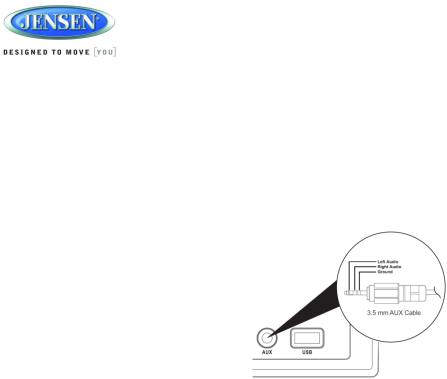
|
|
|
JWM990 |
|
Auxiliary Input Function |
|
|
|
|
|
|
|
NOTE: LCD panels may take longer to respond when subjected to cold temperatures for |
|
When a portable audio device is connected to the unit, press the SOURCE button (10) |
|
an extended period of time. In addition, the visibility of the numbers on the LCD may |
||
repeatedly until FRONT AUX / REAR AUX mode is selectable, then press ENTER (12) to enter |
|
decrease slightly. The LCD display will return to normal when the temperature increases |
||
the FRONT AUX / REAR AUX mode. To connect a portable audio device, insert a standard |
|
to a moderate range. |
||
|
|
|
||
3.5mm (audio line output or headphone output from your portable CD / MP3 / iPod or other |
|
Brightness |
||
media player) into the AUX connector (AUX FRONT) (30) on the front of the unit or the AUX-IN |
|
Press + or - buttons (4, 5) on the front panel to increase or decrease the brightness of LCD |
||
RCA jack (AUX 1 REAR) on the left of the unit. |
|
|||
|
backlight from “BRI 0” to “BRI 4”. “BRI 0” indicates the LCD backlight is turned off. During |
|||
|
|
|
||
Auxiliary Input Connector |
|
standby mode, the brightness of LCD backlight is adjustable from “BRI 1” to “BRI 4”. |
||
|
|
|
||
For front panel audio input, an external audio |
|
Clock Setup |
||
source can be connected to the front panel audio |
|
Press and hold the M button (17) or H button (18) for 2 seconds and the clock displayed on the |
||
input with a 3.5mm audio cable adapter. Connect |
|
|||
|
LCD will be flashing. Then, press the H button to adjust the hour or press the M button to adjust |
|||
the device to the AUX connector (30) on the front |
|
|||
|
the minute. Continue adjusting the hour to move from AM to PM. Press the ENTER button to |
|||
panel. |
|
|||
|
save the new time and exit the clock setting menu. |
|||
In addition to front panel auxiliary input source, the |
|
|||
|
|
|
||
unit can also be connected to the RCA audio input |
|
If the new time is not confirmed by pressing the ENTER button, the unit will automatically exit the |
||
through the AUX-IN RCA jack on the left of the |
|
clock setting menu after 10 seconds of inactivity and the new time will be set. |
||
unit. |
|
Setting the Alarm |
||
Coaxial |
|
To set the alarm, press and hold the SET button (20) for 2 seconds and the clock digits will be |
||
|
|
|
||
When a portable audio device is connected to the unit, press the SOURCE button repeatedly |
|
flashing. Press the H button (18) to adjust the hour or press the M button (17) to adjust the |
||
until Coaxial mode is selectable, then press ENTER (12) to enter the Coaxial mode. To |
|
minute of the alarm time. Continue adjusting the hour to move from AM to PM. Press the ENTER |
||
connect a portable audio device, connect the coaxial cable output from your portable CD / MP3 / |
|
button to save the new alarm time and exit the alarm setting menu. The “ON” or “OFF” under the |
||
iPod or other media player into the Coaxial Jack on the left of the unit. |
|
“ALARM” at the right bottom corner will illuminate correspondingly. |
||
Optical |
|
If the new alarm time is not confirmed by pressing the ENTER button, the unit will automatically |
||
|
|
|
exit the alarm setting menu after 10 seconds of inactivity and the new alarm time will be set. |
|
When a portable audio device is connected to the unit, press the SOURCE button repeatedly |
|
Sleep Time |
||
until Optical mode is selectable, then press ENTER (12) to enter the Optical mode. To connect a |
|
|||
|
|
|
||
portable audio device, connect the optical cable output from your portable CD / MP3 / iPod or |
|
The Sleep Timer will automatically turn off the JWM990 in the designated number of minutes. |
||
other media player into the Optical Jack on the left of the unit. |
|
To set the Sleep Time, press the SET button (20) and the sleep time will be displayed with the |
||
USB Interface Connector |
|
number representing the minutes (SLEEP 15). Press SET button repeatedly to change the sleep |
||
|
|
|
time from OFF, 15, 30, 45 or 60 minutes. The “ON” or “OFF” under the “SLEEP” at the right |
|
You can connect a USB device directly to USB interface (31) on the front of the JWM990 for |
|
bottom corner will illuminate correspondingly. |
||
|
|
|
||
playback of compatible files. Playback begins automatically. Press the SOURCE button |
|
Press the AS/PS button (8) to exit the sleep timer setting menu, or the unit will automatically exit |
||
repeatedly until USB mode is selectable. Refer to “MP3/USB Operation” on page 13 for |
|
|||
|
the sleep timer setting menu after 10 seconds of inactivity. |
|||
additional operating instructions. |
|
|||
|
|
|
||
|
|
|
Remote Sensor |
|
Liquid Crystal Display (LCD) |
|
|
|
|
The current activated functions and time are shown on the LCD panel (7). |
|
Infrared receiver (3) is located on the front panel to receive infrared signal emitted by the remote |
||
|
control. |
|||
|
|
|
||
|
|
6 |
|
|
