Jensen JE1907, JE1907DC User Manual

JE1907
JE1907DC
CH
CH
VOL
VOL
MENU
INPUT
LCD Color Television
with ATSC Tuner
Owners Manual
Before connecting, operating or adjusting this product, please read the manual completely. Please
keep this manual for future reference.
The illustrations and on-screen displays in this operation manual are for explanation purposes and may
vary slightly from the actual operations.
Menu items that are not available are grayed out.
FOR ASSISTANCE, VISIT US AT WWW.ASAELECTRONICS.COM.
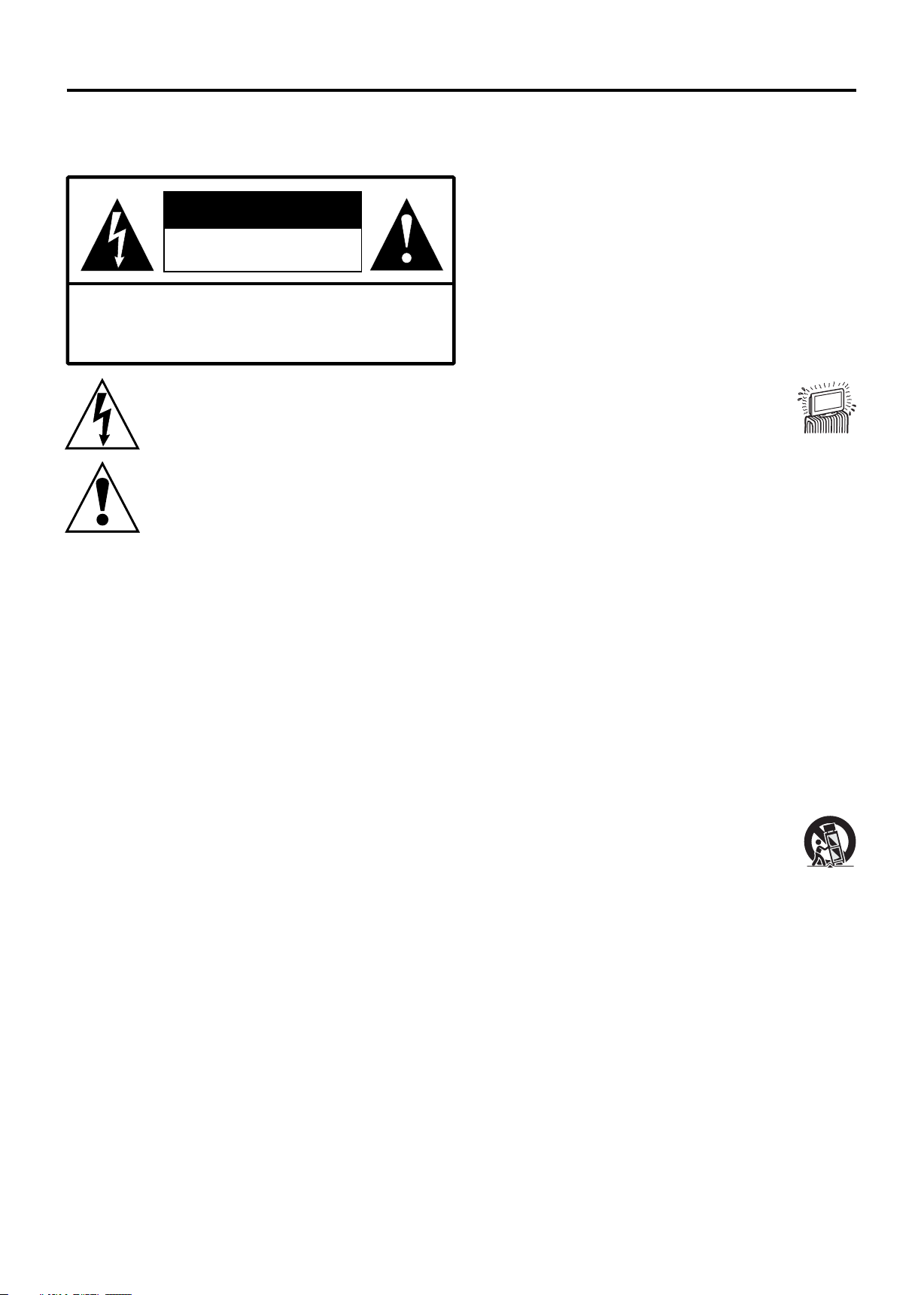
Important Information
WARNING
To reduce the risk of fire or electric shock, do not expose
this product to rain or moisture.
CAUTION
RISK OF ELECTRIC SHOCK
DO NOT OPEN
CAUTION-To reduce the risk of electric shock, do not
perform any servicing other than that
contained in the operating instructions unless
you are qualified to do so.
This symbol is intended to alert the user to the
presence of uninsulated "dangerous voltage"
within the product's enclosure that may be of
sufficient magnitude to constitute a risk of
electric shock to persons.
This symbol is intended to alert the user to the
pr esen ce of impo rtant oper ating a nd
maintenance (servicing) instructions in the
literature accompanying the appliance.
This product utilizes tin-lead solder, and fluorescent lamp
containing a small amount of mercury. Disposal of these
materials may be regulated due to environmental
considerations. For disposal or recycling information,
please contact your local authorities or the Electronic
Industries Alliance: www.eia.org
FCC STATEMENT
This product has been tested and found to comply with
the limits for a Class B digital device, pursuant to part 15
of the FCC Rules. These limits are designed to provide
reasonable protection against harmful interference when
the equipment is operated in a commercial environment.
This product generates, uses, and can radiate radio
frequency energy and, if not installed and used in
accordance with the instruction manual, may cause
harmful interference to radio communications. Operation
of this equipment in a residential area is likely to cause
harmful interference in which case the user will be
required to correct the interference at his own expense.
FCC CAUTION:
Pursuant to 47CFR, Part 15.21 of the FCC rules, any
changes or modifications to this monitor not expressly
approved by the manufacturer could cause harmful
interference and would void the user's authority to
operate this device.
WARNING:
This is a CLASS B product. In a domestic
environment, this product may cause radio
interference, in which case the user may be
required to take adequate measures to counter
interference.
IMPORTANT SAFETY INSTRUCTIONS
1) Read these instructions.
2) Keep these instructions.
3) Heed all warnings.
4) Follow all instructions.
5) Do not use this product near water.
Apparatus should not be exposed to dripping or
splashing and no objects filled with liquids, such
as vases, should be placed on the product.
6) Clean only with a dry cloth.
7) Do not block any ventilation openings. Install in
accordance with the manufacturer's
instructions.
8) Do not install near any heat sources
such as radiators, heat registers,
stoves, or other apparatus (including
amplifiers) that produce heat.
9) Do not defeat the safety purpose of the
polarized or grounding-type plug. A polarized
plug has two blades with one wider than the
other. A grounding type plug has two blades and
a third grounding prong. The wide blade or the
third prong are provided for your safety. If the
provided plug does not fit into your outlet,
consult an electrician for replacement of the
obsolete outlet.
10) Protect the power cord from being walked on or
pinched, particularly at plugs, convenience
receptacles, and the point where they exit from
the apparatus.
11) Only use attachments/accessories specified by
the manufacturer.
12) Use only with the cart, stand, tripod, bracket, or
table specified by the manufacturer or sold with
the apparatus.
When a cart is used, use caution when
moving the cart/apparatus combination
to avoid injury from tip-over.
13) Unplug this apparatus during lightning storms
or when unused for long periods of time.
14) Refer all servicing to qualified service
personnel. Servicing is required when the
product has been damaged in any way, such as
power-supply cord or plug is damaged, liquid
has been spilled or objects have fallen into the
product, the product has been exposed to rain
or moisture, does not operate normally, or has
been dropped.
15) Where the mains plug or an appliance coupler is
used as the disconnect device, the disconnect
device shall remain readily operable.
1
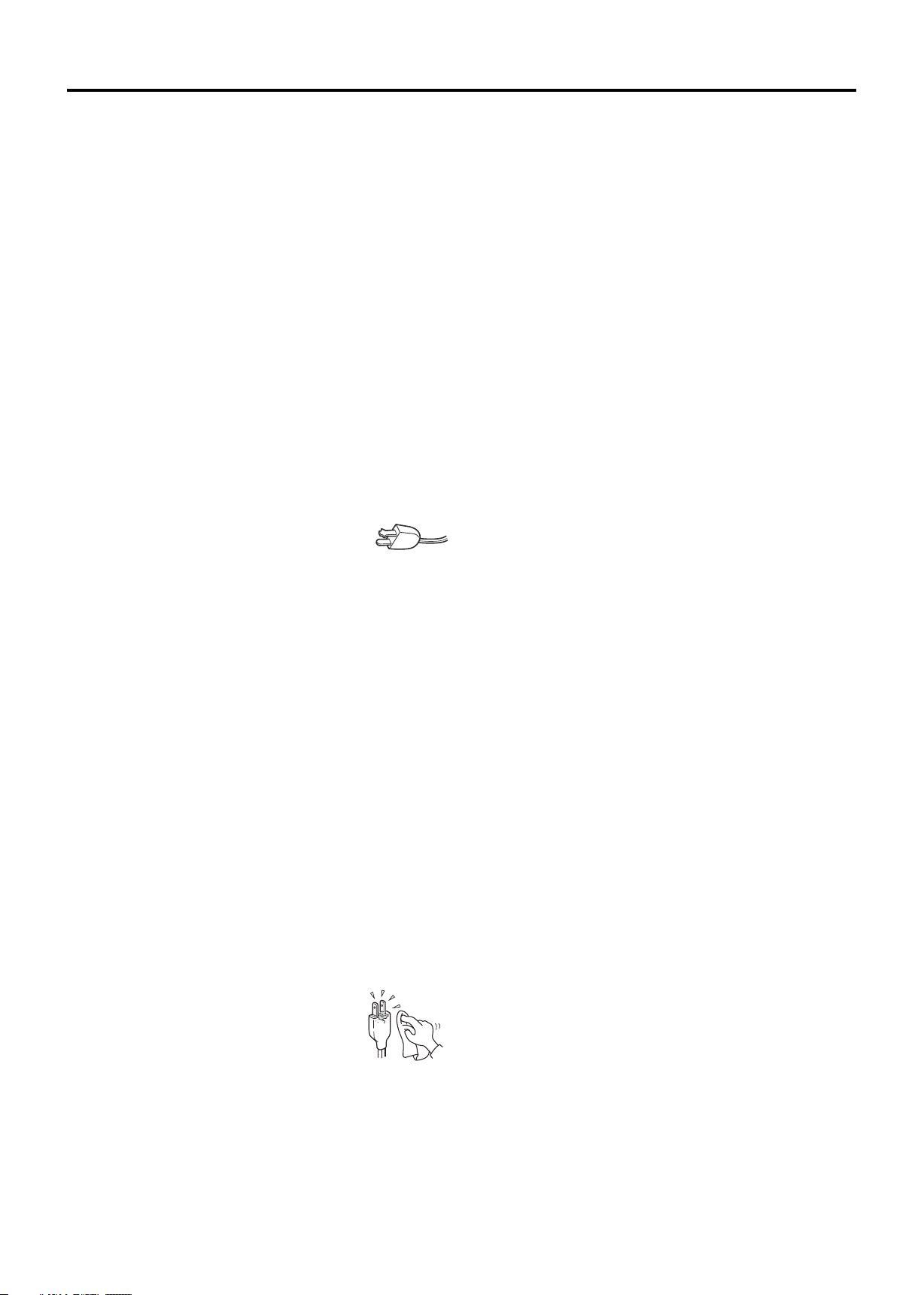
Important Safeguards
Before using your TV, please read these instructions
completely, and keep this manual for future reference.
Carefully observe and comply with all warnings,
cautions and instructions placed on the unit or
described in the operating instructions or service
manual.
WARNING
To guard against injury, the following basic safety precautions
should be observed in the installation, use and servicing of the
unit.
Power Sources
This unit should be operated only from the type of power
source indicated on the information label.
If you are not sure of the type of electrical power supplied to
your home, consult your dealer or local power company.
Grounding or Polarization
This unit is equipped with a polarized AC power cord plug (a
plug having one blade wider than the other), or a DC power
connection, for use in a vehicle. Follow the instructions
below:
For the unit with a polarized AC power cord plug
This plug will fit into the power outlet only one
way. This is a safety feature. If you are unable to
insert the plug fully into the outlet, try reversing
the plug. If the plug still fails to fit, contact your electrician to
have a suitable outlet installed. Do not defeat the safety
purpose of the polarized plug by forcing it in.
For the unit with a DC power connector
For installation in a vehicle, connect the red wire to the 12V
accessory line and the black wire to a ground terminal.
Wall outlet
Do not use a poor fitting outlet.
Insert the plug fully into the outlet. If it is loose, it may cause
arcing and result in fire. Contact your electrician to have the
outlet changed.
Wiring
For your safety, unplug the power cord when wiring cables.
Electric shock
Do not touch the AC power cord or the unit with a wet hand. If
you plug/unplug the AC power cord from the unit with a wet
hand, it may cause electric shock.
Never attempt to move the unit unless the AC power cord is
disconnected.
Cleaning
= Clean the power plug regularly.
= If the plug is covered with dust and it picks
up moisture, its insulation may deteriorate
and result in fire. Unplug the power plug
and clean it regularly.
= Unplug the power cord when cleaning this unit. If not, it may
result in electric shock.
= Clean the cabinet of the TV with a dry soft cloth. To remove
dust from the screen, wipe it gently with a soft cloth.
= Stubborn stains may be removed with a cloth slightly
dampened with a solution of mild soap and warm water.
Never use strong solvents such as thinner or benzine for
cleaning.
= If using a chemically pre-treated cloth, please follow the
instructions provided on the package.
Overloading
Do not overload wall outlets, extension cords or convenience
receptacles beyond their capacity, since this can result in fire
or electric shock.
Power
Always turn the unit off when it is not being used.
When the unit is left unattended and unused for long periods
of time, unplug it from the wall outlet as a precaution against
the possibility of an internal malfunction that could create a fire
hazard.
Sound
If a snapping or popping sound from the TV is continuous or
frequent while the TV is operating, unplug the TV and consult
your dealer or service technician. It is normal for TV’s to make
occasional snapping or popping sounds, particularly when
being turned on or off.
Power Cord
If you damage the power cord, it may result in fire or electric
shock.
= Do not pinch, bend, or twist the cord excessively. The core
lines may be bared and cut and cause short-circuit,
resulting in fire or electric shock.
= Do not convert or damage the power cord.
= Do not put anything heavy on the power cord. Do not pull
the power cord.
= Keep the power cord away from heat sources.
= Be sure to grasp the plug when disconnecting the power
cord. If the power cord is damaged, stop using it and
replace with a new one.
Ventilation
The slots and openings in the TV are provided for necessary
ventilation. To ensure reliable operation of the unit, and to
protect it from overheating, these slots and openings must
never be blocked or covered. Unless proper ventilation is
provided, the unit may gather dust and get dirty. For proper
ventilation, observe the following:
= Do not install the unit turned backward or sideways.
= Do not install the unit turned over or upside down.
= Never cover the slots and openings with a cloth or other
materials.
= Never block the slots and openings by placing the unit on a
bed, sofa, rug or other similar surface.
= Never place the unit in a confined space, such as a
bookcase or built-in cabinet, unless proper ventilation is
provided.
= Leave some space around the unit. Otherwise, adequate
air-circulation may be blocked, causing overheating, and
may cause fire or damage the unit.
Heat sources
Do not install near any heat sources such as radiators, heat
registers, stoves, or other apparatus (including amplifiers)
that produce heat.
2

Important Safeguards
Do not use this product near water
Do not use near a bathtub, washbowl, kitchen sink, or laundry
tub, in a wet basement, or near a swimming pool.
Do not use immediately after moving from a low temperature
to high temperature environment, as this causes
condensation, which may result in fire, electric shock, or other
hazards.
This product should not be exposed to dripping or splashing
and no objects filled with liquids, such as vases, should be
placed on the product.
Entering of objects and liquids
Never insert an object into the product through vents or
openings. High voltage flows in the product, and inserting an
object can cause electric shock and/or short internal parts.
For the same reason, do not spill water or liquid on the
product.
Lightning
Unplug this apparatus during lightning storms or when
unused for long periods of time.
For added protection during a lightning storm, or when left
unattended and unused for long periods of time, unplug the
product from the wall outlet and disconnect the antenna. This
will prevent damage to the equipment due to lightning and
power-line surges.
Servicing
Refer all servicing to qualified service personnel. Servicing is
required when the product has been damaged in any way,
such as power-supply cord or plug is damaged, liquid has
been spilled or objects have fallen into the apparatus, the
apparatus has been exposed to rain or moisture, does not
operate normally, or has been dropped.
Replacement parts
In case the product needs replacement parts, make sure the
service person uses replacement parts specified by the
manufacturer, or those with the same characteristics and
performance as the original parts. Use of unauthorized parts
can result in fire, electric shock and/or other danger.
Attachments
Only use attachments/accessories specified by the
manufacturer. Do not use attachments not recommended by
the manufacturer. Use of improper attachments can result in
accidents.
Damage requiring service
If any of the following conditions occurs, unplug the power
cord from the AC outlet and request a qualified service person
to perform repairs.
a. The power cord or plug is damaged.
b. Liquid is spilled on the product or when objects have fallen
into the product.
c. The product has been exposed to rain or water.
d. The product does not operate properly as described in the
operating instructions.
Do not touch the controls other than those described in the
operating instructions. Improper adjustment of controls not
described in the instructions can cause damage, which
often requires extensive adjustment work by a qualified
technician.
e. The product has been dropped or the cabinet has been
damaged in any way.
f. The product displays an abnormal condition or exhibits a
distinct change in performance. Any noticeable abnormality
in the product indicates that the product needs servicing.
Safety checks
Upon completion of service or repair work, request the service
technician to perform safety checks to ensure that the product
is in proper operating condition.
Wall or ceiling mounting
When mounting the product on a wall or ceiling, be sure to
install the product according to the method recommended by
the manufacturer. This is a safety feature.
Panel protection
The panel used in this product is made of glass. Therefore, it
can break when the product is dropped or impacted upon by
other objects. Be careful not to be injured by broken glass
pieces if the panel breaks.
Pixel defect
Occasionally, a few non-active pixels may appear on the
screen as a fixed point of blue, green or red. Please note that
this does not affect the performance of your product.
Antennas
Outdoor Antenna Grounding
If an outdoor antenna is installed, follow the precautions
below. An outdoor antenna system should not be located in
the vicinity of overhead power lines or other electric light or
power circuits, or where it can come in contact with such
power lines or circuits.
WHEN INSTALLING AN OUTDOOR ANTENNA SYSTEM,
EXTREME CARE SHOULD BE TAKEN TO KEEP FROM
CONTACTING POWER LINES OR CIRCUITS AS
CONTACT WITH THEM IS ALMOST INVARIABLY FATAL.
Be sure the antenna system is grounded to provide some
protection against voltage surges and built-up static charges.
Section 810 of the National Electrical Code (NEC) in USA and
Section 54 of the Canadian Electrical Code in Canada
provides information with respect to proper grounding of the
mast and supporting structure, grounding of the lead-in wire to
an antenna discharge unit, size of grounding conductors,
location of antenna discharge unit, connection to grounding
electrodes, and requirements for the grounding electrode.
Antenna Grounding According to the National
Electrical Code, ANSI/NFPA 70
Antenna lead-in wire
Ground clamps
Antenna discharge unit
Electric service
equipment
NEC: National Electrical Code
(NEC Section 810-20)
Grounding conductors
(NEC Section 810-21)
Ground clamps
Power service grounding
electrode system
(NEC Art 250 Part H)
3
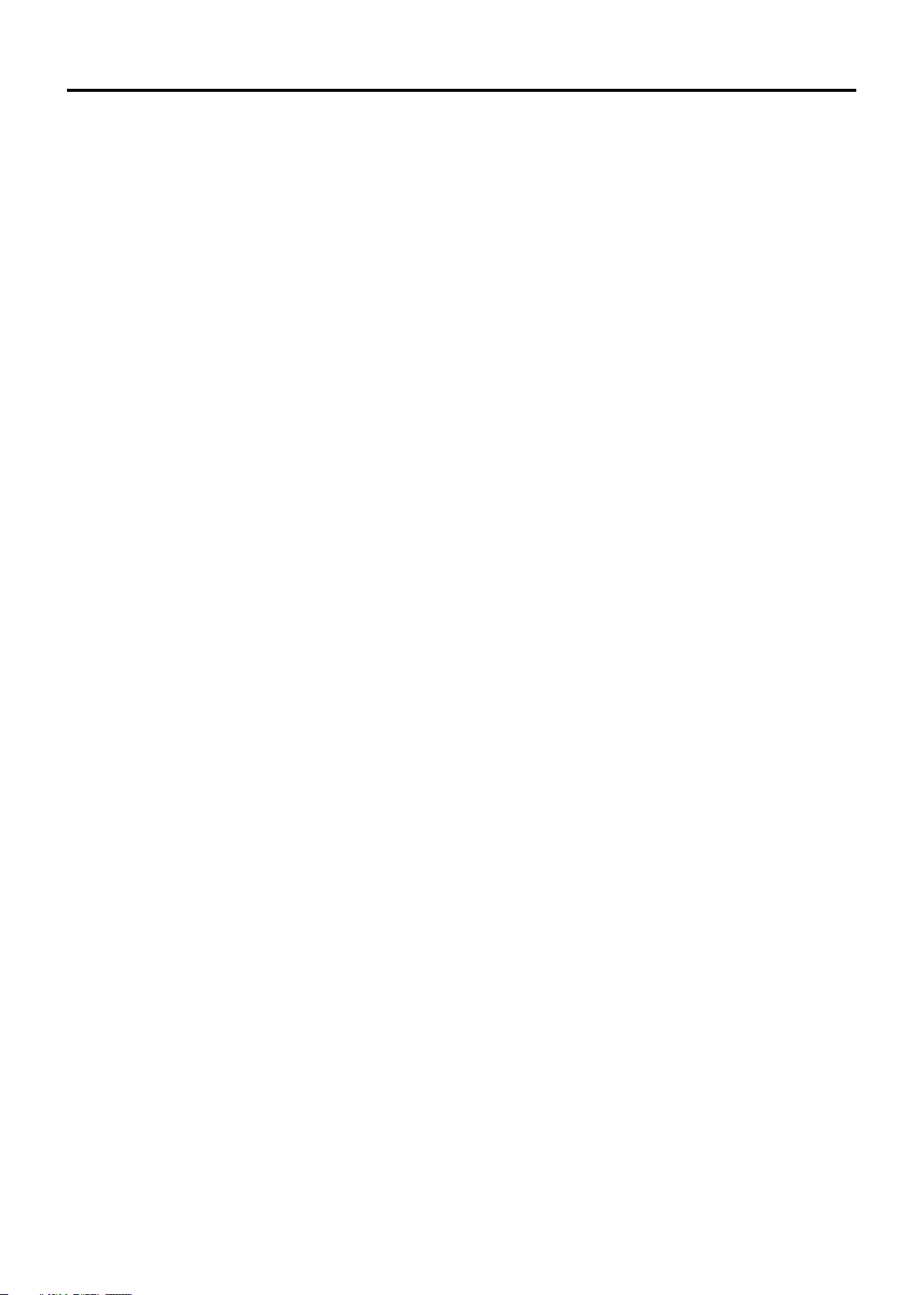
Table of Contents
Important Information ..............................................................................................................................1
Important Safeguards...............................................................................................................................2
Table of Contents......................................................................................................................................4
Introduction ..............................................................................................................................................6
Remove the TV from the Box............................................................................................................6
Installing the TV ................................................................................................................................6
Carrying or Moving the TV ................................................................................................................6
TV Controls and Connectors .........................................................................................................7
Control Panel ....................................................................................................................................7
TV Connectors ..................................................................................................................................8
Making Connections.................................................................................................................................9
Basic Connections..........................................................................................................................9
Overview ...........................................................................................................................................9
Connecting Antenna System.............................................................................................................9
Connecting Cable System ................................................................................................................9
Connecting Cable Box ......................................................................................................................10
Connecting Digital Cable Box ...........................................................................................................10
Connecting Satellite Receiver...........................................................................................................11
Connecting Digital Satellite Receiver................................................................................................11
Using External Equipment .............................................................................................................12
Connecting a VCR ............................................................................................................................13
Connecting a VCR for Recording......................................................................................................13
Connecting a DVD Player with Component Video Connectors ........................................................14
Connecting a DVD Player with S-Video and Audio Connectors .......................................................15
Connecting a PC...............................................................................................................................16
Connecting a Camcorder or “PlayStation” ........................................................................................16
Connecting a Second TV or Monitor.................................................................................................17
Operation- Remote Control......................................................................................................................18
Insert Batteries into the Remote Control...........................................................................................18
Using the Remote Control.................................................................................................................18
Button Descriptions...........................................................................................................................19
Basic Operation 21
Connecting to your Power Supply ................................................................................................21
JE1907..............................................................................................................................................21
JE1907DC.........................................................................................................................................21
Turning On/Off ..................................................................................................................................22
Viewing Channels ...........................................................................................................................22
Selecting an Antenna Input Source...................................................................................................22
Auto Programming ............................................................................................................................22
Menu Navigation .............................................................................................................................23
Analog And HDTV Channels ............................................................................................................24
Selecting Channels...........................................................................................................................24
Adjusting Volume ..............................................................................................................................25
Input Select .......................................................................................................................................25
Using the ZOOM button ....................................................................................................................25
........................................................................................................................................
4
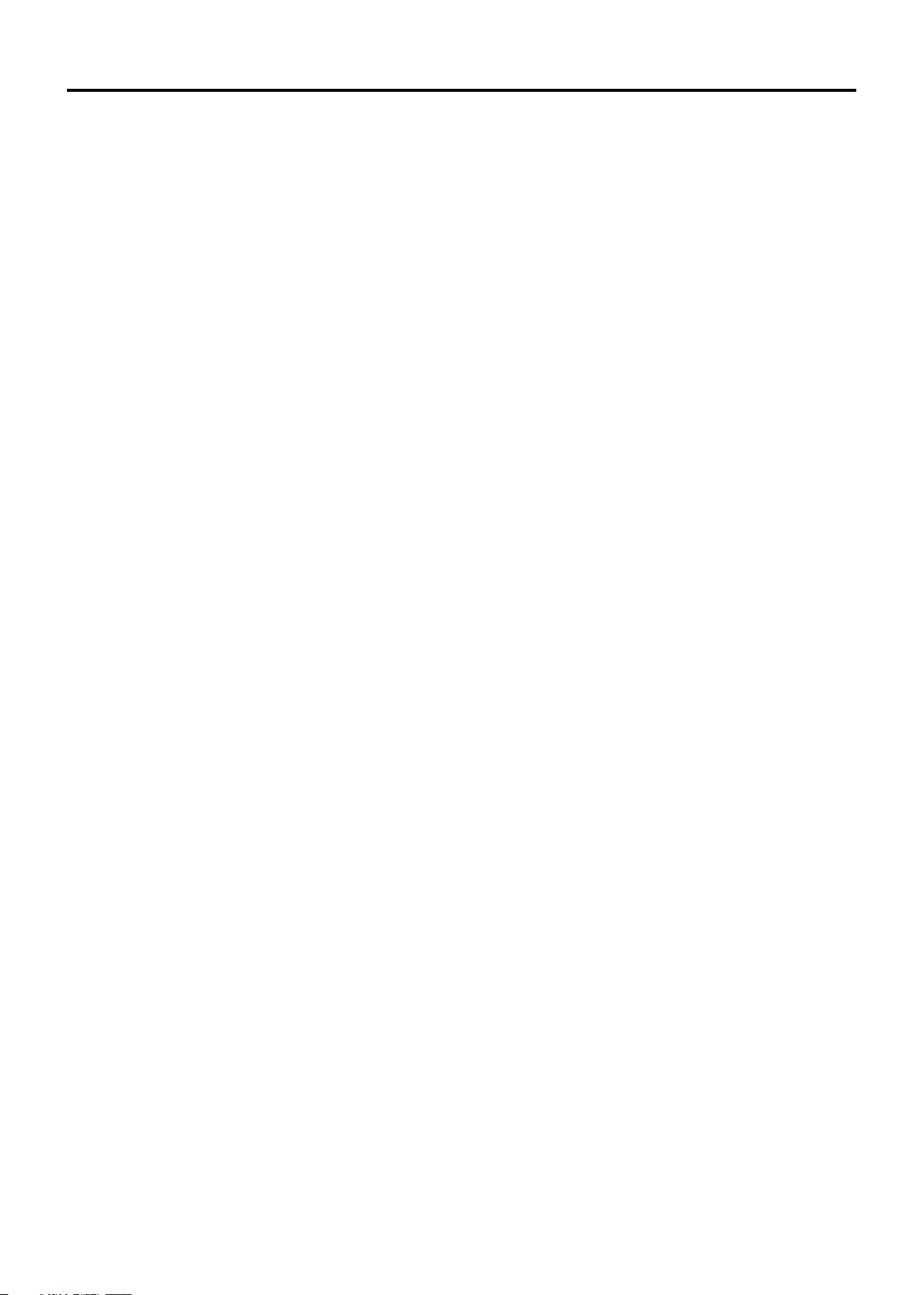
Table of Contents
Advanced Functions ................................................................................................................................27
Picture Control ................................................................................................................................27
Accessing the Picture Menu .............................................................................................................27
Adjusting Picture Settings .................................................................................................................27
Audio Control ..................................................................................................................................28
Accessing the Audio Menu................................................................................................................28
Selecting Audio Options....................................................................................................................28
Time Adjust......................................................................................................................................29
Accessing the Time Menu.................................................................................................................29
Selecting Time Options.....................................................................................................................29
Setting Channels.............................................................................................................................30
Accessing the Channel Menu ...........................................................................................................30
Selecting Channel Options ...............................................................................................................30
Setting Channel List..........................................................................................................................30
Editing Channel Label.......................................................................................................................31
Setting System ...............................................................................................................................32
Accessing the Option Menu ..............................................................................................................32
Setting Caption Vision.......................................................................................................................32
Using the CCD button .......................................................................................................................32
Parental Lock Control.....................................................................................................................33
Accessing the Lock Menu .................................................................................................................33
Selecting Lock Options .....................................................................................................................33
Viewing Locked or Blocked Programs ..............................................................................................34
Other Information .....................................................................................................................................35
Troubleshooting..............................................................................................................................35
Care and Maintenance....................................................................................................................37
Specifications..................................................................................................................................38
5
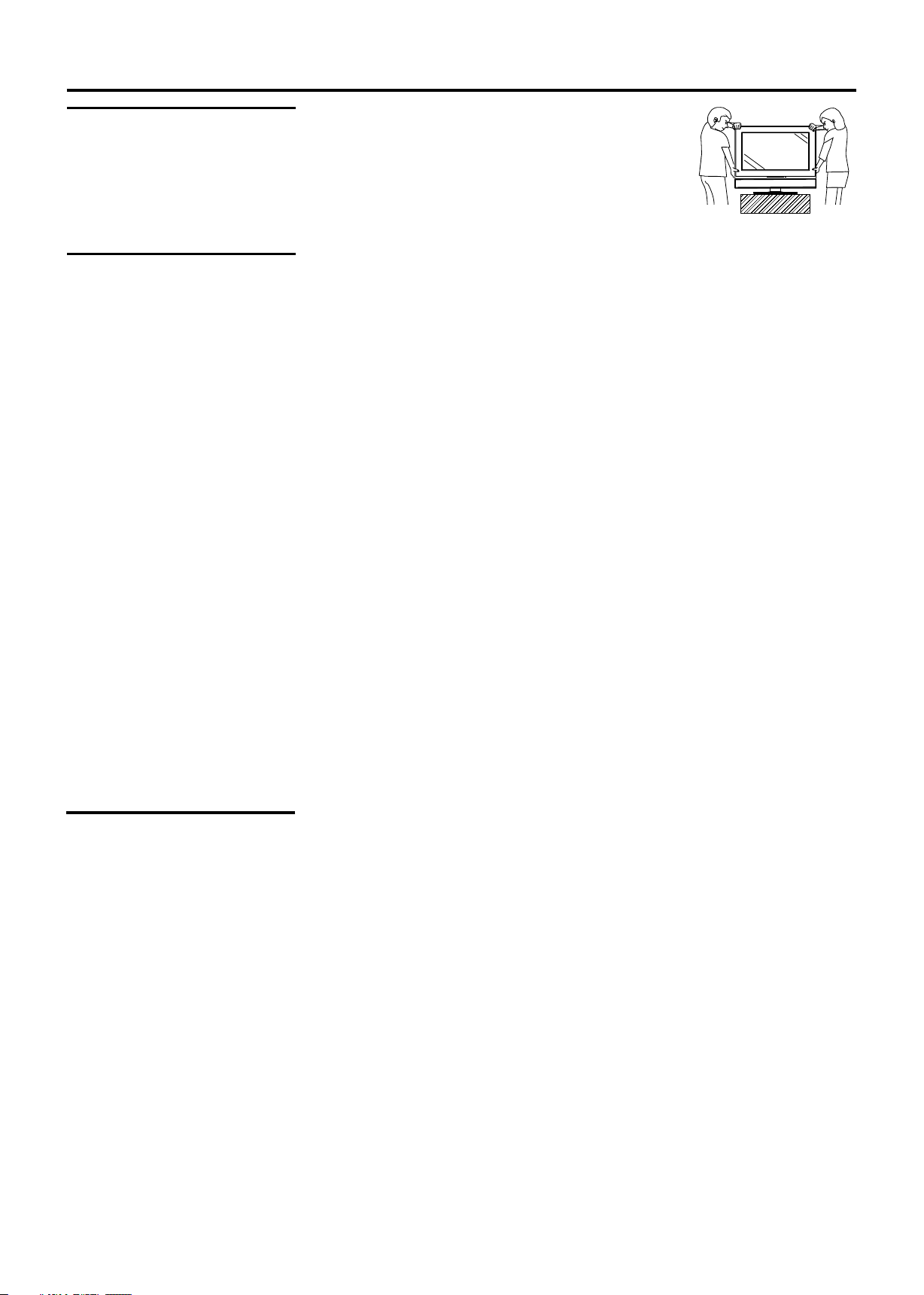
Introduction
Remove the TV from
the Box
Installing the TV
STOP! To safely remove the television from the box,
use 2 people to provide stability.
1. Remove cardboard holders from the box.
2. Remove the cardboard. However, keep the wrapping
on the television to protect it while moving.
3. Lift onto the installation location, as illustrated.
Select a steady platform with good ventilation to place the TV.
= Keep enough space above and behind the Display.
= The TV should be installed near an easily accessible power outlet.
= To prevent internal heat buildup, do not block the ventilation openings.
= Do not install the TV in a hot or humid place, or in a place subject to excessive
dust or mechanical vibration.
= Be sure to take measures to prevent the TV from toppling over and causing
injury.
= To obtain the best picture, do not expose the screen to direct illumination or
direct sunlight. It is recommended to use spot lighting directed down from the
ceiling or to cover the windows that face the screen with opaque drapery. It is
desirable to install the TV in a room where the floor and walls are not of a
reflective material.
Cautions:
= Do not install the TV in protruding locations.
= Do not install this unit in restaurants where oily vapors occur. Dust absorbing
oil may enter into the unit and damage the unit.
= Do not install this unit outdoors. If the unit is exposed to rain, it may result in fire
or electric shock.
= If you install the unit on a non-level surface, the unit may fall or drop and cause
injury or damage.
= If you place the unit on an unstable surface, the unit may fall and cause injury or
damage.
= Do not hang anything on the unit. If you do so, the unit may fall from the stand or
wall-mount bracket, causing damage or serious injury.
Carrying or Moving
the TV
6
= When you move the TV, carry it by two or more people.
= When you move the TV, hold the upper and bottom frames of the TV, not the
speaker.
= As the glass surface of the TV has a special coating, be careful to avoid
touching the glass surface as much as possible.
= When transporting, do not subject the unit to shocks or vibration, or excessive
force.

TV Controls and Connectors
Control Panel
3
CH
CH
4
Introduction
CH
CH
VOL
VOL
MENU
INPUT
VOL
VOL
MENU
5
6
INPUT
7
Item Description
Power Indicator
1
Remote Sensor
2
Receives IR signals from the remote control.
1
2
3
POWER
4
CH /CH
5
VOL /VOL
6
MENU*
INPUT
7
In normal viewing, press the MENU button to access the Menu main page.
*
Turn the unit on or off.
Press to scan through channels. In menu operations, these buttons serve as down/up buttons.
Press to adjust the volume. In menu operations, these buttons serve as left/right buttons.
To access the Menu main page.
To display the input source list . Press VOL to select (Enter).
7
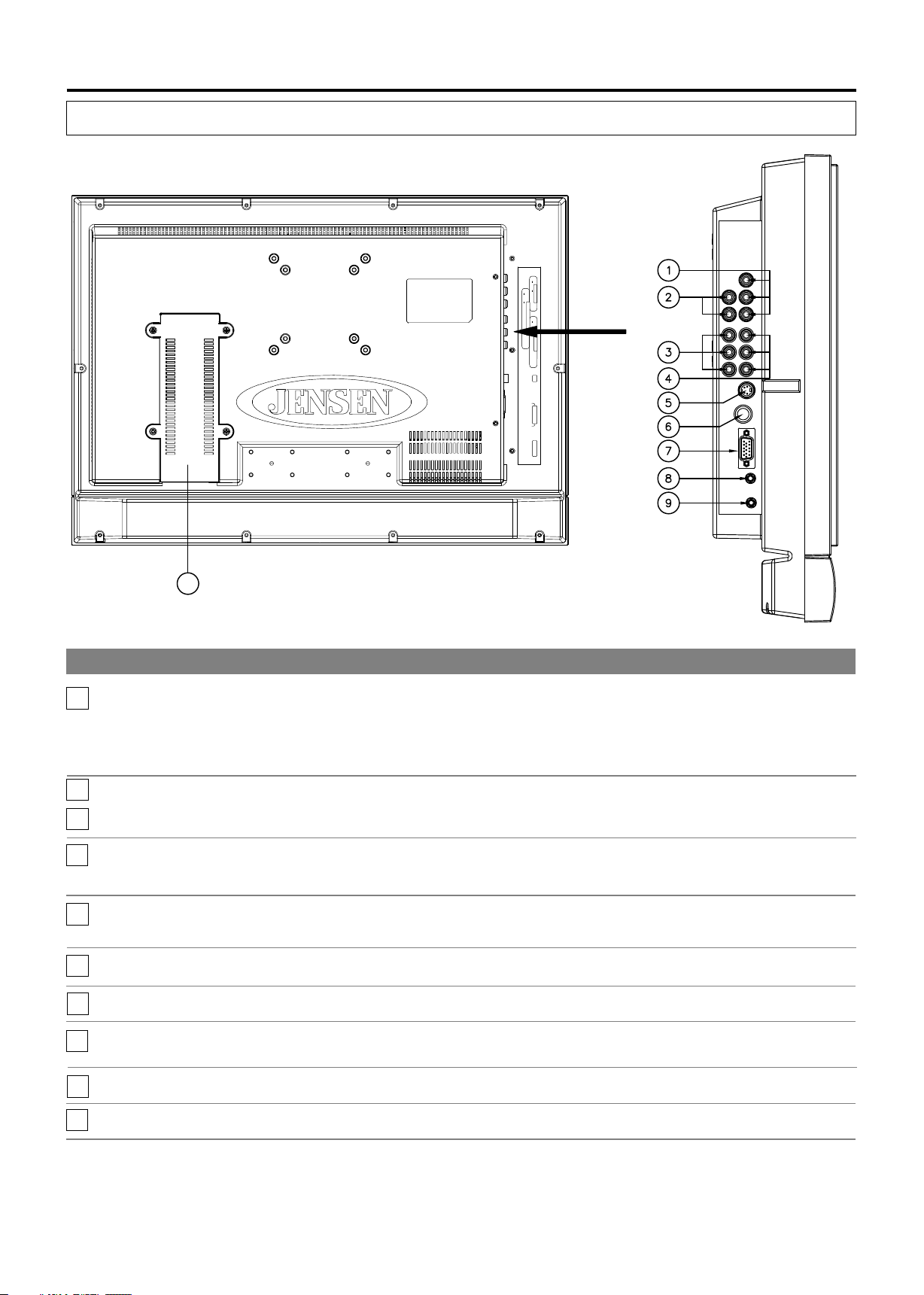
Introduction
TV Connectors
TV Left Side
R
AUDIO
R
L
AV OUT
AUDIO
L
VIDEO
r
R
r
C /P
AUDIO
b
COMPON ENT I N
L
b
C /P
Y
AV IN
VIDEO
S-VIDEO
RF
PIC AUDIO
D SU B IN
UPDATE
10
Item
Video OUT
1
Audio OUT
Component Audio
2
Component Video
3
Composite Audio IN
4
Composite Video IN
5
S-VIDEO input
6
RF IN
7
D-Sub IN
Description
Connects to your VCR video (Yellow) input to record programs or to connect a second TV. HD video is
not available from this connection.
Connects to your VCR audio (Red/White) inputs to record programs, connects to a second TV, or
connects to an auxiliary audio system. Audio is available for all sources and the volume can be
controlled by the VOL+/- and Mute buttons.
Connects to your DVD or digital set-top box’s audio (Red/White) output.
Connects to your DVD or digital set-top box’s component video (YPbPr) output.
Connect to the composite audio output jacks on your VCR or other video device.
Connect to the composite video output jack on your VCR or other video device.
Connects to the S-VIDEO output jack of your VCR or other video equipment that has S-VIDEO.
S-VIDEO provides better picture quality than the composite video connection.
RF input that connects to your cable system or outdoor antenna.
Connects to a PC or other Analog RGB devices such as Video Conferencing or Set-top Boxes.
Audio IN for
8
D-Sub interface
9
Update
10
Power Converter
8
Use this audio input when you are using D-Sub connection.
Software upgrade port for service only.
Converts 120V AC or 12V DC power, depending on the model.

Basic Connections
Making Connections
Overview
Connecting Antenna
System
To display clear, crisp pictures, you must connect your TV correctly and choose
the correct display format. It is strongly recommended to connect the cable and
antenna input using a 75-ohm coaxial cable to receive an optimum picture quality
signal. A 300-ohm twin lead cable can be easily affected by radio noise and the
like, resulting in signal deterioration. If you use a 300-ohm twin lead cable, keep it
as far away as possible from the TV.
The way in which you connect your TV will vary, depending on how your home
receives a signal (antenna and satellite; cable and cable box).
Do not use an indoor antenna, which is especially susceptible to radio noise.
Disconnect all power sources before making any connections.
For best results, use this connection if you have an antenna system.
TV Left Side
Antenna cable
RF
PIC
D-SUB IN
AUDIO
UPDATE
Connecting Cable
System
Be sure to choose "Air” before you start Auto Program. See chapter "Basic
Operation” for details.
For best results, use this connection if you have a cable system.
TV Left Side
CATV cable
RF
PIC
D-SUB IN
AUDIO
UPDATE
Be sure to choose "Cable" before you start Auto Program. See chapter "Basic
Operation” for details.
9
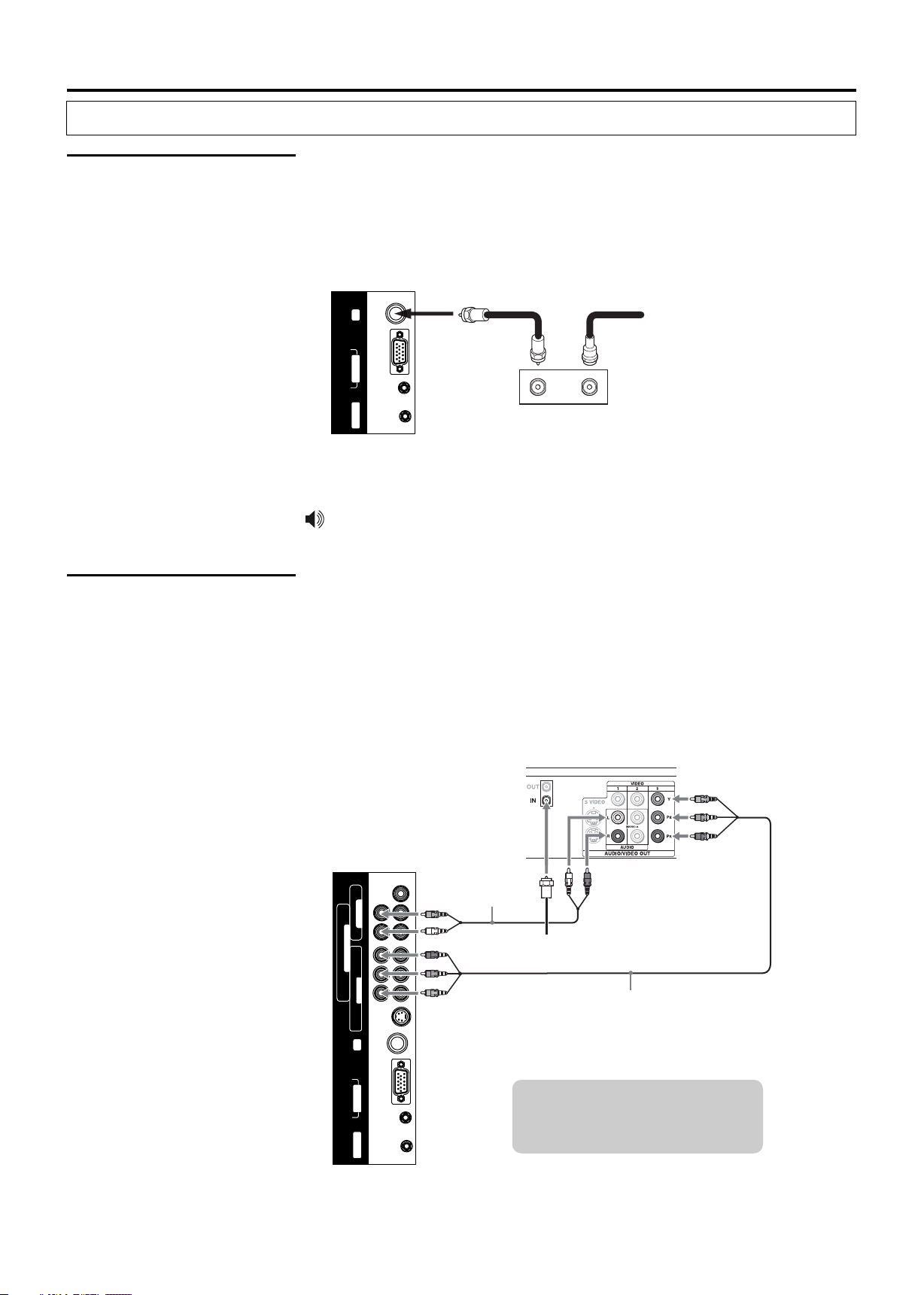
Making Connections
Basic Connections
Connecting Cable Box
Connecting Digital
Cable Box
For best results, use this connection if you have a cable system and your cable
company scrambles some channels, such as premium channels or all channels
(which requires you to use a cable box).
Connect the CATV cable to the cable box’s input jack. Then use a coaxial cable to
connect the cable box’s output jack to the TV’s RF input jack.
TV Left Side
RF
PIC
D-SUB IN
AUDIO
UPDATE
OUT
Cable box
CATV cable Coaxial Cable
IN
Be sure to choose "Cable" before you start Auto Program. See chapter "Basic
Operation” for details.
Connect the RF coaxial cable from the CATV to the input of the digital cable box.
Use a component video cable to connect the YPbPr jacks of your digital cable box
to the TV’s component jacks.
Component video connection is necessary to view digital broadcastings in 1080i,
720p, 480i and 480p. This TV displays most picture formats.
The component jacks do not provide audio, so audio cables must be connected to
provide sound.
TV Left Side
Digital Cable Box
Audio cable
AV OUT
VIDEO L - AUDIO - R
L - AUDIO - R
COMPONENT IN
b b r r
Y C /P C /P
AV IN
VIDEO L - AUDIO - R
S-VIDEO
RF
PIC
D-SUB IN
AUDIO
RF coaxial cable
Component video cable
Cables are often color-coded
to connectors. Connect red to
red, white to white, etc.
UPDATE
10

Basic Connections
Making Connections
Connecting Satellite
Receiver
Cables are often colorc o d e d t o c o n n e c t o r s .
Connect red to red, white to
white, etc.
Connect the satellite antenna cable to the satellite receiver’s SATELLITE IN jack.
Use AV cables to connect the satellite receiver’s AUDIO and VIDEO OUT jacks to
the TV’s AUDIO and VIDEO IN jacks.
TV Left Side
AV OUT
VIDEO L - AUDIO - R
L - AUDIO - R
COMPONENT IN
b b r r
Y C /P C /P
AV IN
VIDEO L - AUDIO - R
S-VIDEO
If your is not equipped with S-VIDEO, use a VIDEO cable
satellite receiver
AV cable
Satellite Receiver
S-VIDEO cable
Satellite
antenna
cable
(yellow) instead of the S-VIDEO cable.
Connecting Digital
Satellite Receiver
Connect the RF coaxial cable from the satellite dish to the input of the digital
satellite receiver.
Use a component video cable to connect the YPbPr jacks of your digital satellite
receiver to the TV’s component jacks.
Component video connection is necessary to view digital broadcastings in 1080i,
720p, 480i and 480p. This TV displays most picture formats.
The component Jacks do not provide audio, so audio cables must be connected
to provide sound.
TV Left Side
Digital Satellite Receiver
Audio cable
AV OUT
VIDEO L - AUDIO - R
L - AUDIO - R
COMPONENT IN
b b r r
Y C /P C /P
AV IN
VIDEO L - AUDIO - R
S-VIDEO
RF
RF coaxial cable
Component video cable
PIC
D-SUB IN
AUDIO
Cables are often color-coded
to connectors. Connect red to
red, white to white, etc.
UPDATE
11
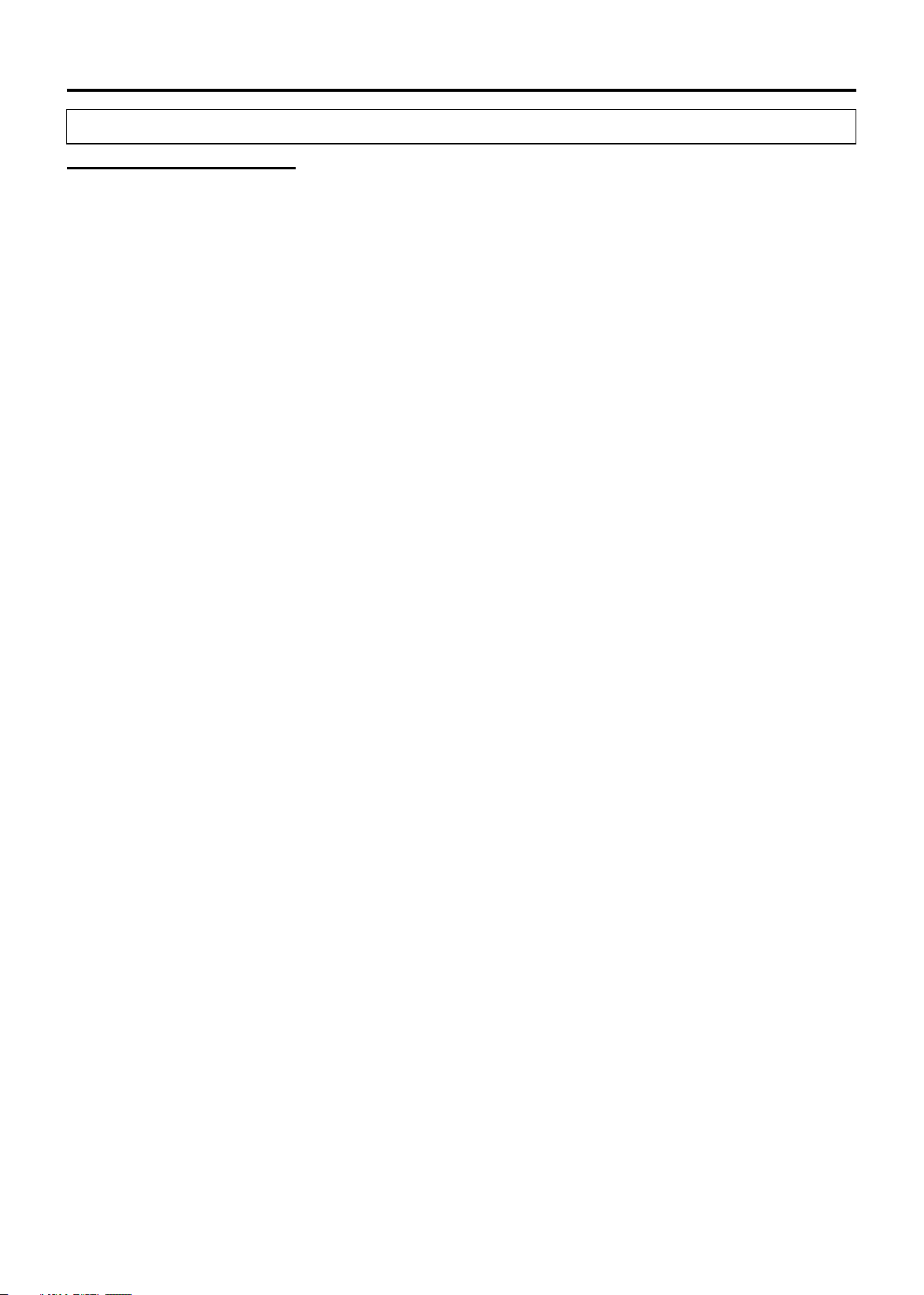
Making Connections
Using External Equipment
You can connect many types of external equipment to your TV, including a DVD
player, VCR, Digital TV tuner, PC, game console or camcorder. To view external
source images, select the input source from INPUT on the remote control unit or
on the Display.
Notes and Cautions:
= Disconnect all power sources before making any connections.
= Carefully check the terminals for position and type before making any
connections.
= The packing contents of this TV may not include the cables or adaptors
mentioned in this chapter.
= Refer to your external equipment operation manual carefully before making
connections.
= Loose connectors can result in image or color problems. Make sure all
connectors are securely inserted into their terminals.
= Refer to your external equipment operation manual for the signal type.
= The illustration of the external equipment may be different depending on your
model.
12

Using External Equipment
Making Connections
Connecting a VCR
Connect the video output of the VCR to either the composite video input(yellow
RCA) or S-Video input on the TV. Connect the line-level audio output of the VCR
to the audio inputs(Red and White RCA) on the TV.
TV Left Side
AV OUT
VIDEO L - AUDIO - R
L - AUDIO - R
COMPONENT IN
b b r r
Y C /P C /P
AV IN
VIDEO L - AUDIO - R
S-VIDEO
RF
PIC
D-SUB IN
AUDIO
UPDATE
Cables are often
color-coded to
c o n n e c t o r s .
Connect red to
S-VIDEO cable
AV cable
S-VIDEO
r e d , w h i t e t o
white, etc.
VCR
Connecting a VCR for
Recording
The S-video terminal share the same audio jacks with video.
Use AV cables to connect the VCR’s AV input jacks to the TV’s AV output jacks.
VCR for Recording
S-VIDEO
TV Left Side
AV cable
AV OUT
VIDEO L - AUDIO - R
L - AUDIO - R
COMPONENT IN
b b r r
Y C /P C /P
AV IN
VIDEO L - AUDIO - R
Cables are often color-coded
to connectors. Connect red to
red, white to white, etc.
13
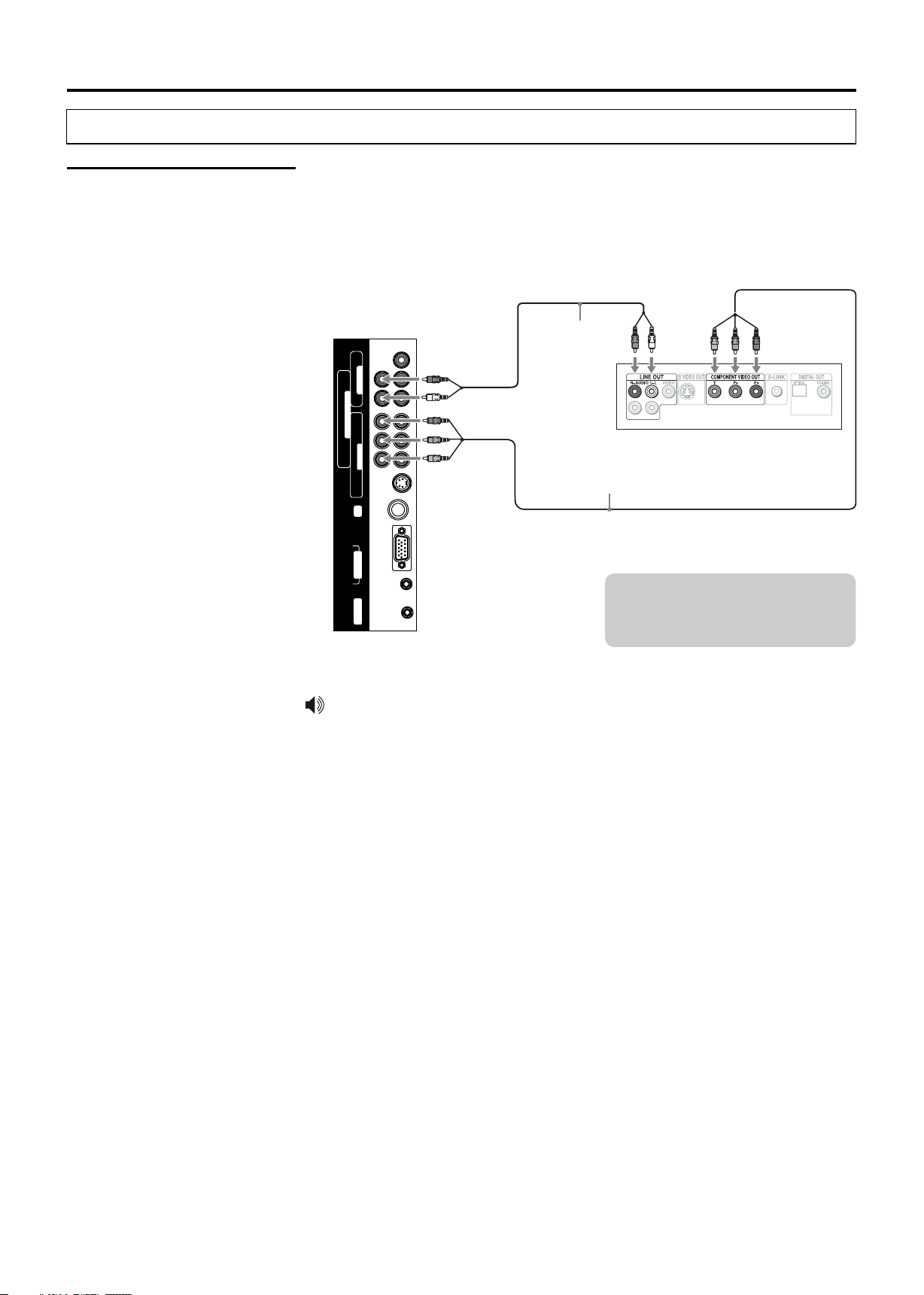
Making Connections
Using External Equipment
Connecting a DVD
Player with Component
Video Connectors
Use a component video cable to connect the DVD player’s YPbPr jacks to the
TV’s YPbPr jacks.
Use an audio cable to connect the DVD player’s AUDIO OUT jacks to the TV’s
AUDIO IN jacks. Be sure to use the same row of inputs that you used for the video
connection.
TV Left Side
AV OUT
VIDEO L - AUDIO - R
L - AUDIO - R
COMPONENT IN
b b r r
Y C /P C /P
AV IN
VIDEO L - AUDIO - R
S-VIDEO
RF
PIC
D-SUB IN
AUDIO
UPDATE
Audio cable
DVD Player
Component video cable
Cables are often color-coded
to connectors. Connect red to
red, white to white, etc.
The YPbPr jacks on your DVD player are sometimes labeled YCbCr, or Y, B-Y
and R-Y. If so, connect the cables to like colors.
14
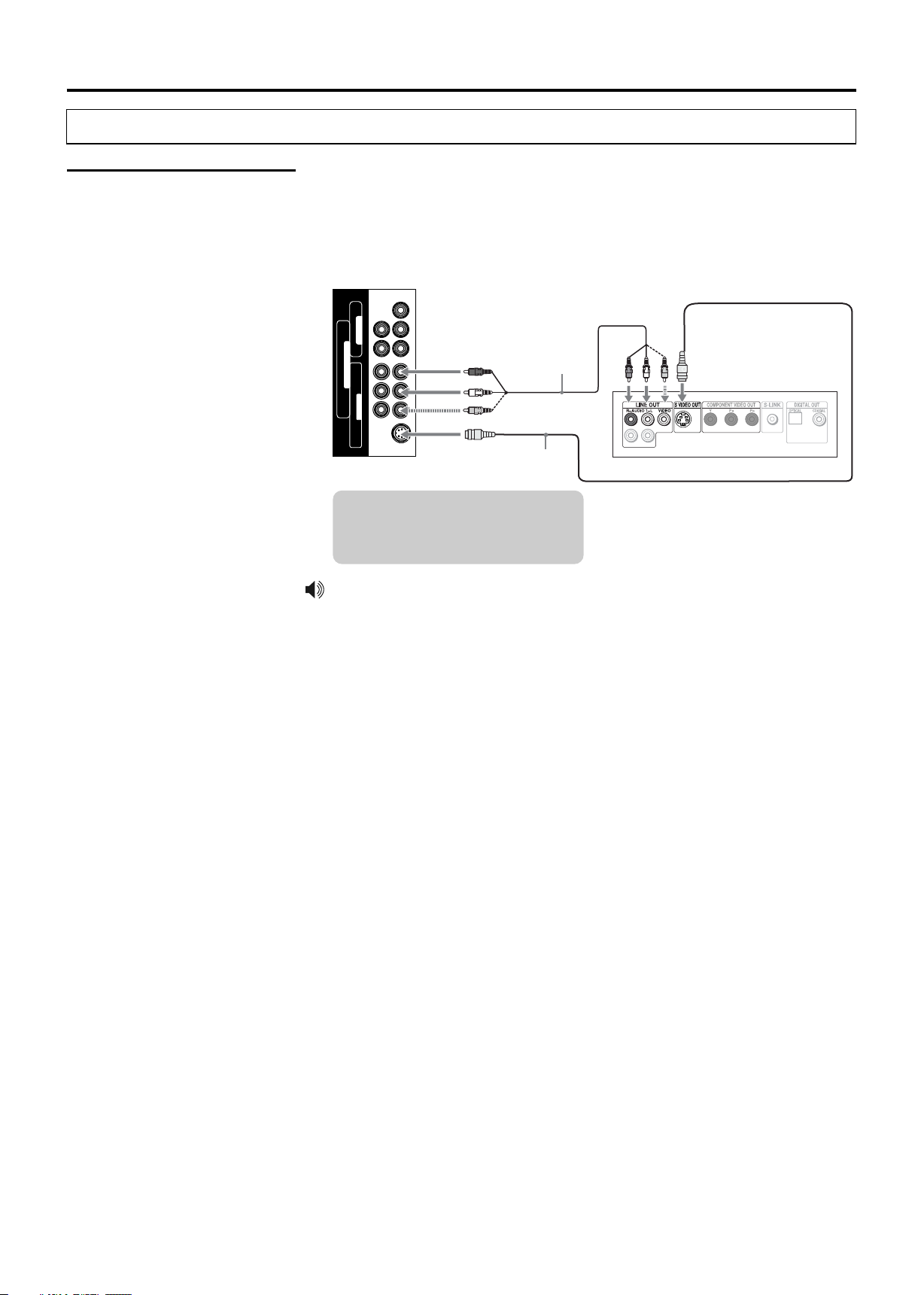
Using External Equipment
Making Connections
Connecting a DVD
Player with S-Video
and Audio Connectors
Use an AV cable to connect the DVD player’s AUDIO OUT jacks to the TV’s
AUDIO IN jacks.
Use a S-VIDEO cable to connect the DVD player’s S-VIDEO OUT jack to the TV’s
S-VIDEO IN jack.
TV Left Side
AV OUT
VIDEO L - AUDIO - R
L - AUDIO - R
AV cable
COMPONENT IN
b b r r
Y C /P C /P
AV IN
VIDEO L - AUDIO - R
S-VIDEO
S-VIDEO
cable
DVD Player
Cables are often color-coded
to connectors. Connect red to
red, white to white, etc.
If your DVD player is not equipped with S-VIDEO, use a VIDEO cable (yellow)
instead of the S-VIDEO cable.
15
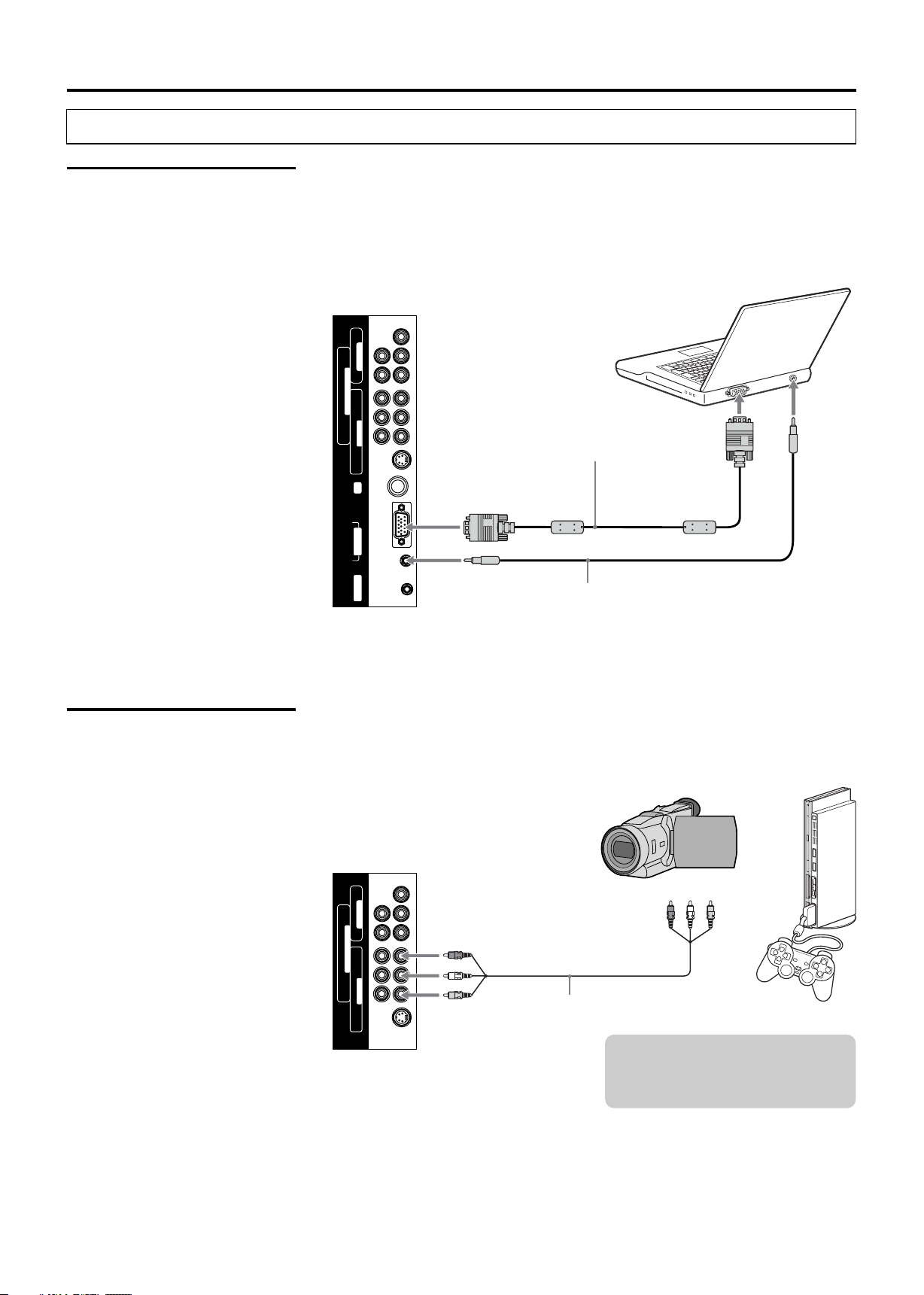
Making Connections
Using External Equipment
Connecting a PC
If you connect your PC to the TV, you can view your personal computer’s display
on the TV.
When your PC is connected to the TV with the D-Sub cable and audio cable, you
can view and listen to the PC’s video and audio output on the TV.
TV Left Side
AV OUT
VIDEO L - AUDIO - R
L - AUDIO - R
COMPONENT IN
b b r r
Y C /P C /P
AV IN
VIDEO L - AUDIO - R
S-VIDEO
RF
PIC
D-Sub cable
(analog RGB)
To monitor port
(15-pin D-Sub)
Connecting a Camcorder
or “PlayStation”
D-SUB IN
AUDIO
UPDATE
Audio cable
(stereo mini plugs)
To audio output jack
Use an AV cable to connect the camcorder or “PlayStation” AV output jacks to the
TV’s AV input jacks.
Camcorder “PlayStation”
or
TV Left Side
AV OUT
VIDEO L - AUDIO - R
L - AUDIO - R
COMPONENT IN
b b r r
Y C /P C /P
AV IN
VIDEO L - AUDIO - R
S-VIDEO
AV cable
16
Cables are often color-coded
to connectors. Connect red to
red, white to white, etc.

Using External Equipment
Making Connections
Connecting a Second
TV or Monitor
The TV has a special signal output capability which allows you to hook up a
second TV or monitor.
Connect the second TV or monitor to the TV’s VCR output jacks.
See the Operating Manual of the second TV or monitor for further details
regarding that device’s input settings.
Cables are often color-coded
to connectors. Connect red to
red, white to white, etc.
Second TV
AV
IN
or Monitor
TV Left Side
AV OUT
VIDEO L - AUDIO - R
L - AUDIO - R
COMPONENT IN
b b r r
Y C /P C /P
AV IN
AV cable
17
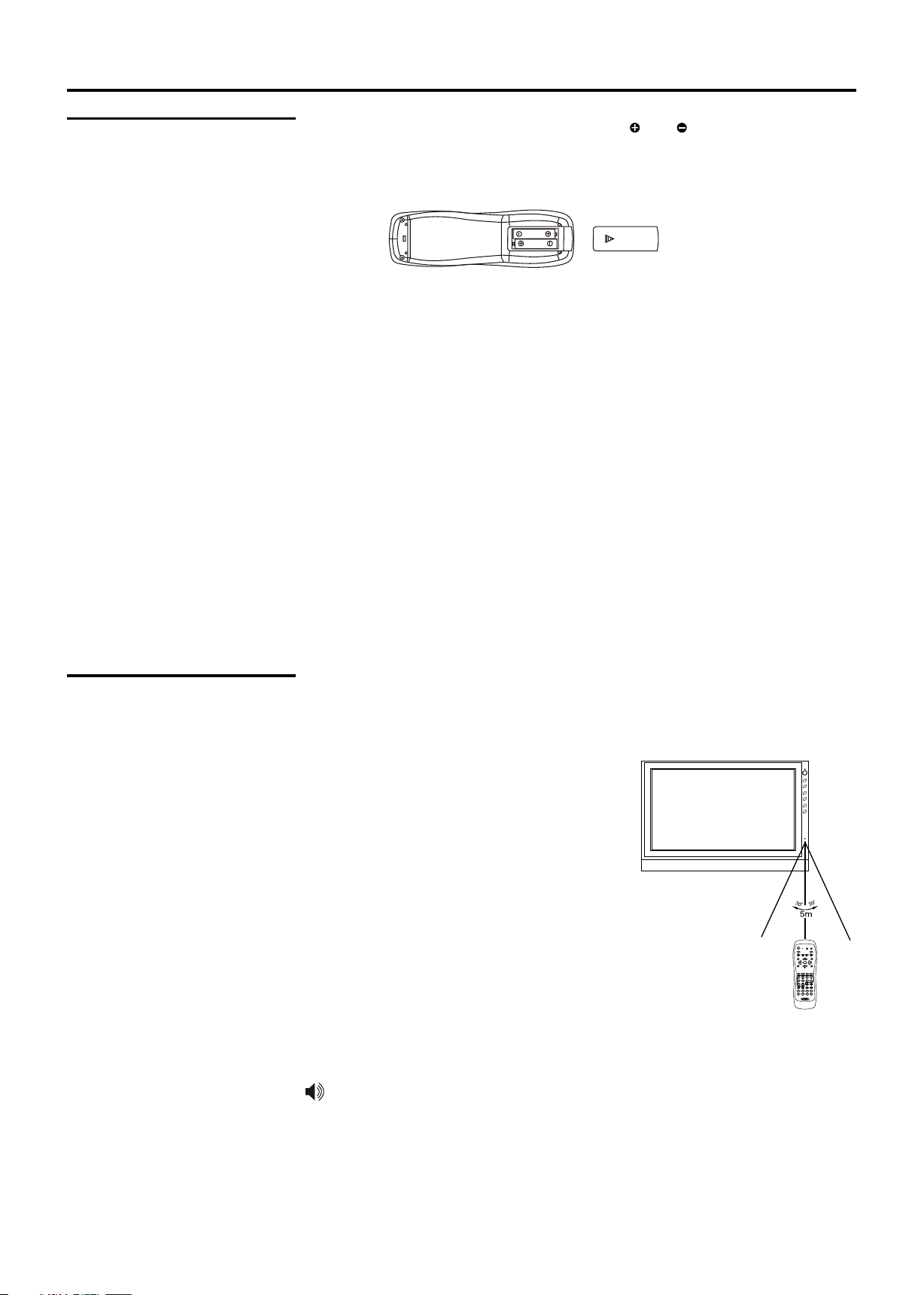
Operation-Remote Control
Insert Batteries into
the Remote Control
Insert two size AAA batteries by matching the and on the batteries to the
diagram inside the battery compartment.
Precaution on battery use
Improper use of batteries can result in a leakage of chemicals and/or explosion.
Be sure to follow the instructions below.
= Place batteries with their terminals corresponding to the (+) and (–) indications.
= Different types of batteries have different characteristics. Do not mix batteries
of different types.
= Do not mix old and new batteries. Mixing old and new batteries can shorten the
life of new batteries and/or cause old batteries to leak chemicals.
= Remove batteries as soon as they are non-operable. Chemicals that leak from
batteries can cause a rash. If chemical leakage is found, wipe with a cloth.
= The batteries supplied with the product may have a shorter life expectancy due
to storage conditions.
= If the remote control is not used for an extended period of time, remove the
batteries from the remote control.
Using the Remote
Control
Use the remote control by pointing it towards the remote sensor window of the
set. Objects between the remote control and sensor window may prevent proper
operation.
Cautions regarding use of remote control
= Do not expose the remote control to shock.
In addition, do not expose the remote
CH5
CH6
4
VOL
3
VOL
MENU
INPUT
control to liquids, and do not place in an
area with high humidity.
= Do not install or place the remote control
under direct sunlight. The heat may cause
deformation of the unit.
= The remote control may not work properly if
POWER
DVD
TV
the remote sensor window of the main unit
is under direct sunlight or strong lighting. In
such a case, change the angle of the
+ +
CH
MENU
GUIDE
INPUT FREEZE
EJECT ANGLE PROG T/F
162
5 738
9
LIST
VOL
RECALL MUTE
INFO
OK
EXIT
4
AS/PS
0
SLEEPMTS/SAP
ZOOM
CCD
SLOWEQRPT
SUB-T
DISP
PICTURE
FAVORITE
AUDIO
TITLE
SOUNDSETUP
lighting or TV set, or operate the remote
control closer to the remote sensor window.
This above illustration is for reference only. The remote sensor may be in
different locations on different models.
18
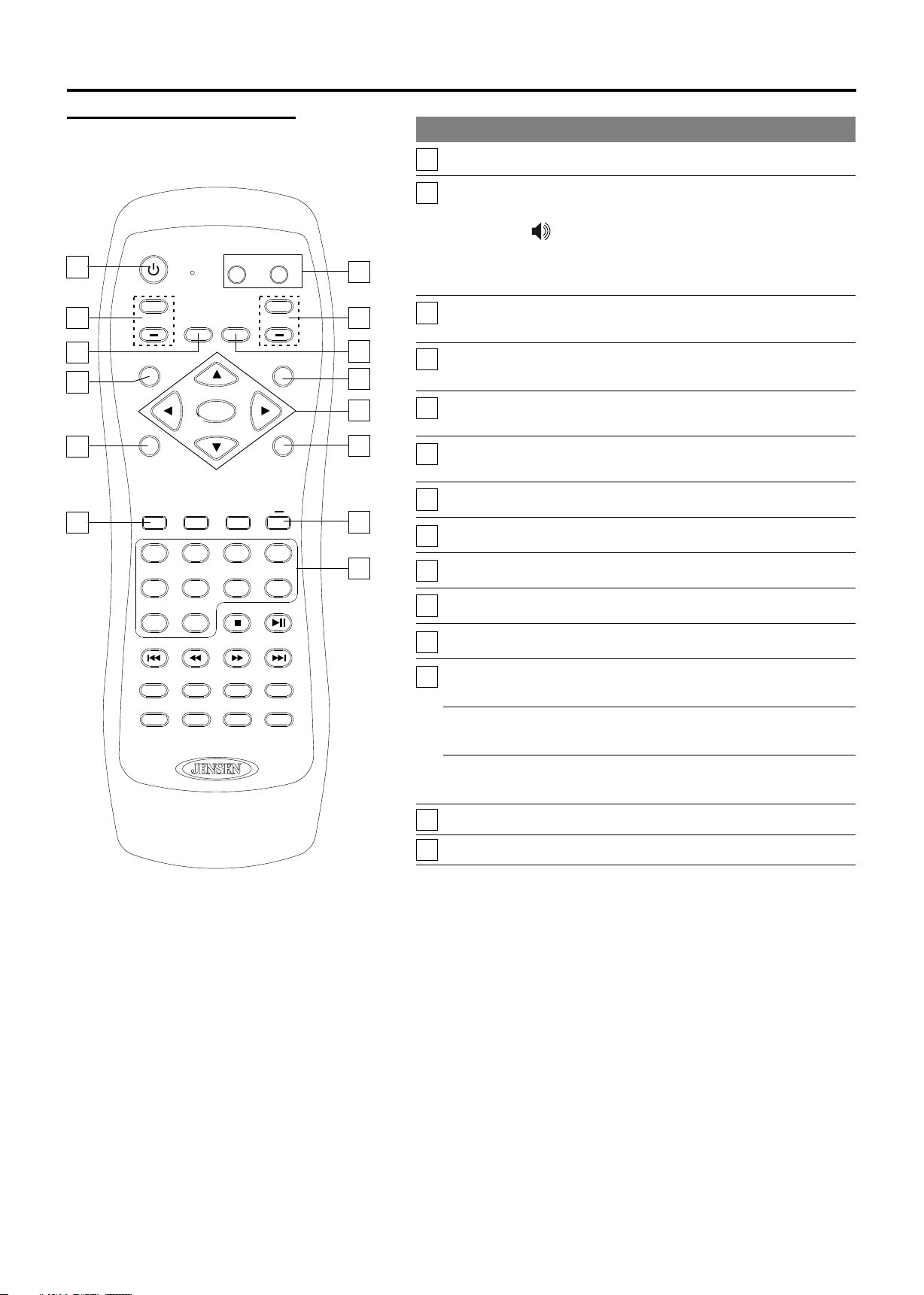
Operation-Remote Control
Button Descriptions
10
13
POWER
1
+ +
CH
7
6
MENU
GUIDE
4
RECALL MUTE
INPUT
EJECT ANGLE PROG T/F
1
5 7
9
TV
OK
2
3
6
AS/PS
0
DVD
VOL
INFO
4
8
EXIT
2
8
9
11
12
14
5
3
Button Description
POWER Turn the unit on or off.
1
DVD, TV
2
To switch control between the TV and DVD
player (if attached).
If your remote control does not work
correctly when you operate the unit, press
the TV button.
0-9 number
3
buttons
4
INPUT/
EJECT*
Dash (-)/
5
T/F
RECALL
6
Use these number buttons to select channel or
input password.
To display the INPUT source list.
Ejects DVD in DVD mode.
To enter a program number for multiple program
channels such as 2-1,2-2, etc.
To switch between the currently tuned channel
and the previously tuned channel.
CH+, CH-
7
VOL+, VOL-
8
9
MUTE
10
MENU
11
INFO
To select channels upward or downward.
To adjust volume of speakers and audio out.
To mute the sound of speakers and audio out.
To access the Menu main page.
To access the program information.
RPT
LIST
ZOOM
SLOW
FAVORITE
EQ
CCD
SUB-T
AUDIO
SOUNDSETUP
SLEEPMTS/SAP
DISP
PICTURE
TITLE
12
▲,▼
To move upward or downward in menu
operation;
◄, ►
To move left or right in menu operation;
To adjust selected menu item in menu operation;
OK
To confirm or alter the settings of the selected
menu item.
13
14
GUIDE
EXIT
To access the program guide.
To exit menu.
* NOTE: DVD mode is provided on this remote to control
JENSEN DVD players and is used only if your entertainment
system includes a JENSEN DVD player.
19
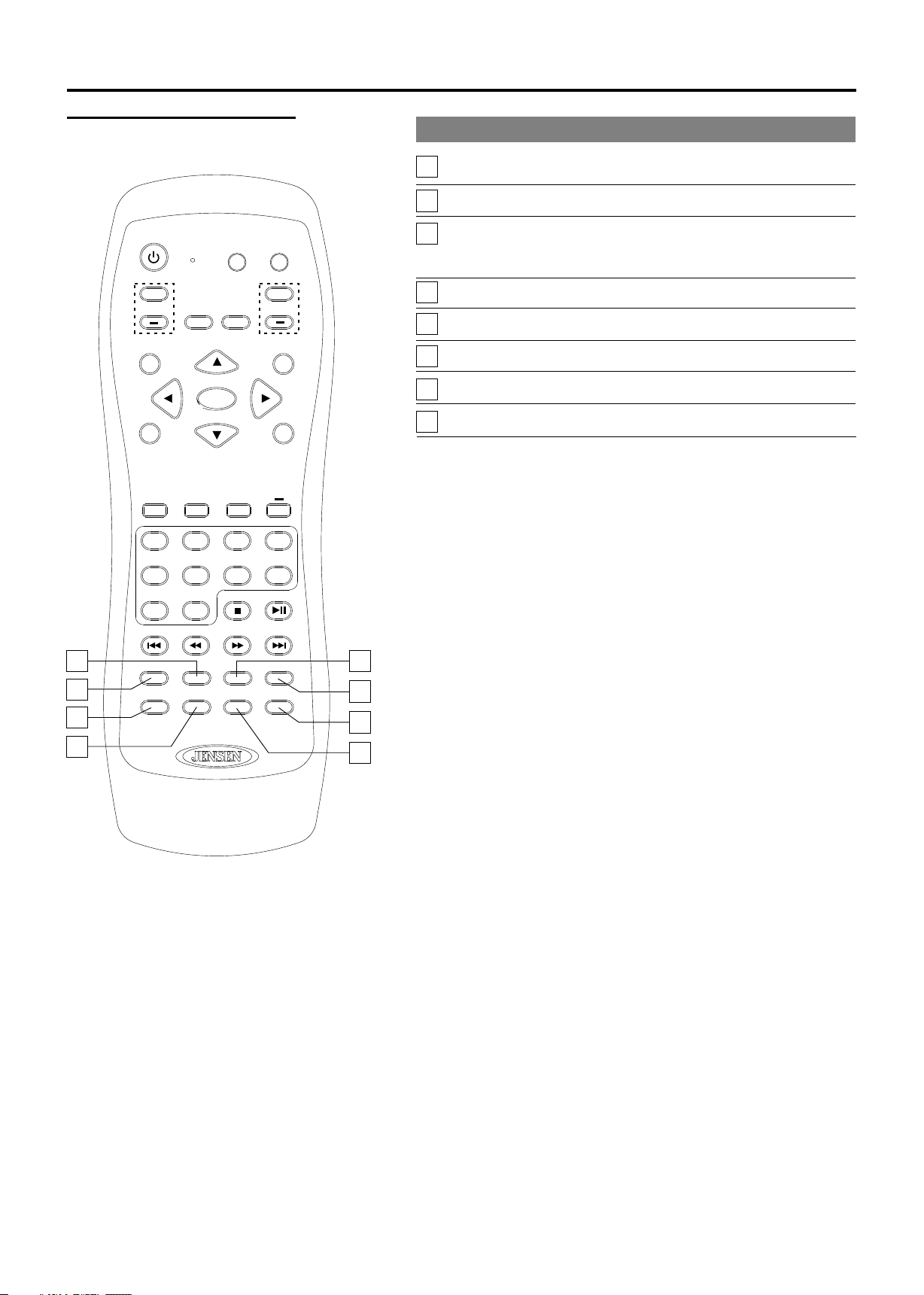
Operation-Remote Control
Button Descriptions
POWER
+ +
CH
RECALL MUTE
MENU
GUIDE
INPUT
EJECT ANGLE PROG T/F
1
5 7
9
TV
OK
2
3
6
AS/PS
0
DVD
VOL
INFO
4
8
EXIT
Button Description
15
ZOOM
16
CCD
17
MTS/SAP
To select a screen aspect ratio.
To select closed caption mode.
To select a stereo, sap or mono for analog
channels; also used to select audio track for
digital channels.
18
SLEEP
19
LIST
20
PICTURE
FAVORITE
21
22
AUDIO
To set sleep timer.
To access the master channel list.
To select a preset picture mode.
To access the favorite channel list.
To select a preset sound mode.
NOTE: The buttons without descriptions are not active.
15
17
19
21
RPT
LIST
ZOOM
SLOW
FAVORITE
EQ
CCD
SUB-T
AUDIO
SOUNDSETUP
SLEEPMTS/SAP
DISP
PICTURE
TITLE
16
18
20
22
20

Connecting to your Power Supply
Basic Operation
JE1907
The JE1907 is equipped with a polarized AC power cord plug (a plug having one blade
wider than the other). This plug will fit into the power outlet only one way. This is a safety
feature. If you are unable to insert the plug fully into the outlet, try reversing the plug. If the
plug still fails to fit, contact your electrician to have a suitable outlet installed. Do not defeat
the safety purpose of the polarized plug by forcing it in.
R
AUDIO
R
L
AV OUT
AUDIO
L
VIDEO
r
R
r
C /P
AUDIO
b
COMPON ENT I N
L
b
C /P
Y
AV IN
VIDEO
S-VIDEO
RF
PIC AUDIO
D SU B IN
UPDATE
JE1907DC
The JE1907DC is equipped with a 12V DC connector for use in a vehicle. Connect the red
wire to a 12V DC accessory wire. This wire should not have 12 volts when the ignition is in
the start position. Connect the black wire to the ground terminal or clean unpainted metal
part of the chassis.
R
AUDIO
R
L
AV OUT
AUDIO
L
VIDEO
r
R
r
C /P
AUDIO
b
COMPON ENT I N
L
b
C /P
Y
AV IN
VIDEO
S-VIDEO
RF
PIC AUDIO
D SU B IN
UPDATE
21
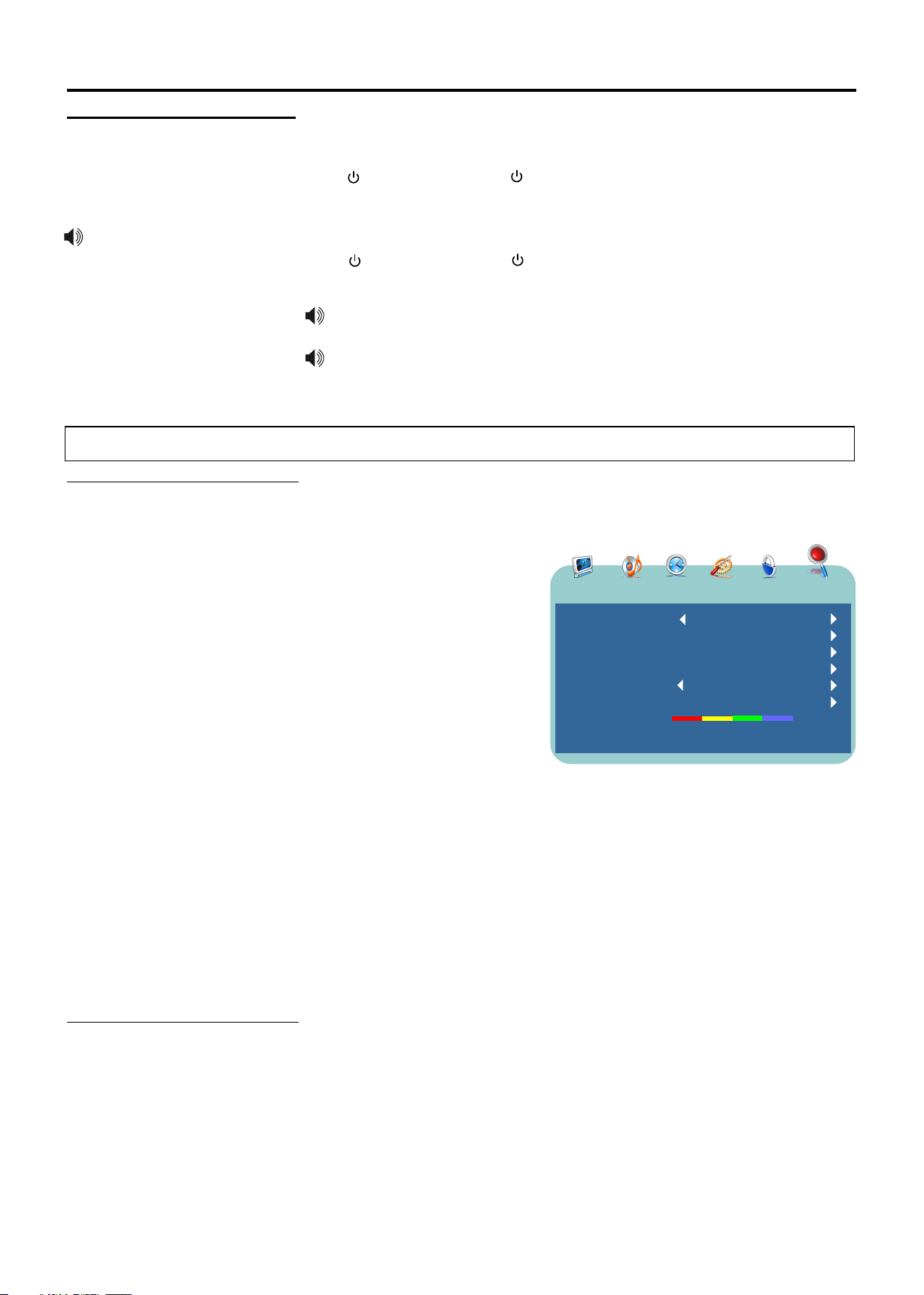
Basic Operation
Turning On/Off
Never attempt to move the TV
unless the power cord has
been disconnected.
Viewing Channels
Selecting an Antenna
Input Source
Turning On
First, connect the power correctly.
Press on the TV or POWER on the remote control.
Turning Off
Press on the TV or POWER on the remote control.
The TV enters standby mode and the image on the screen disappears.
The TV will still consume some power as long as the power cord is still
inserted into the power outlet.
If you are not going to use this TV for a long period of time, be sure to remove
the power cord from the power outlet.
Before you begin watching television, you must first select the
antenna source and allow the television to perform auto
programming.
1. Press the MENU button on the remote control.
2. Press the ◄ / ► to select the CHANNEL menu.
3. Press▼to access and [Antenna] item will be highlighted.
4. Press the ◄ / ► to select [Air] or [Cable] according to what
kind of connection is made with your TV.
5. Press▼to select [Auto Scan] and ► to confirm and
continue.
? If you choose [Air], please select [Start to Scan] item and
PICTURE AUDIO TIME OPTION LOCK CHANNEL
Antenna
Auto Scan
Favorite
Show/Hide
Channel No.
Channel Label
DTV Signal
press ► to confirm, then the TV starts Auto Program
automatically.
? If you choose [Cable], there are 3 kinds of Cable systems,
including STD, IRC and HRC. Select [Auto] if unsure.
(When you select [Auto], the unit automatically detects the
proper cable source. If the unit fails to detect the type of
cable system, please consult with your cable TV company
to determine the proper system and enter this
information.) Then please select [Start to Scan] item and
press ► to confirm, the TV starts Auto Program
automatically.
6. During the process of the auto search, you can press MENU or EXIT to exit.
Operate according to the steps 1-5 above , the unit automatically begins auto
Auto Programming
program. Auto Program may take a while to complete and a progress bar is
displayed while available channels are being scanned. If you select [MENU] or
[EXIT] to cancel the Auto Program before all receivable channels are scanned,
you should run Auto Program at a later time to be sure all available channels are
received. Auto Program will create a list of receivable channels for the current
input. You will be required to run Auto Program for RF input to create a list of
available channels.
:
:
:
:
:
:
:
Air
34-1
WNIT-HD
Good
22
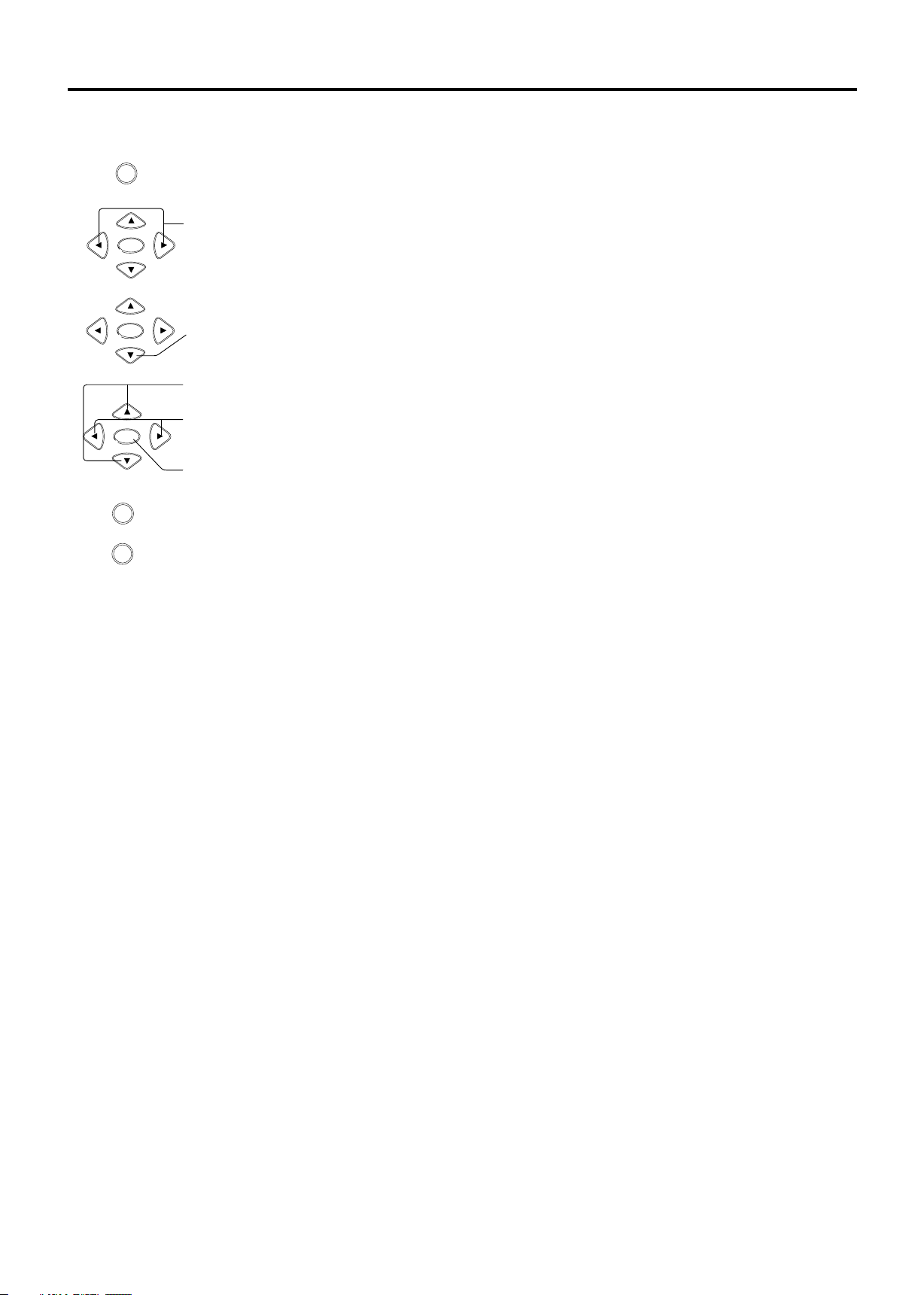
Menu Navigation
MENU
1.
2.
OK
Press to display the Main menu.
Press to highlight the menu items.
Basic Operation
3.
4.
5.
6.
MENU
EXIT
OK
Press to enter the sub-menu field.
Press to select items in the sub-menu.
Press to adjust the selected items or enter the sub-menu.
OK
Press to confirm your operation or alter the settings for some items such as [INPUT].
Press to return to the previous screen.
Press to return to normal picture.
23
