Jensen MS2013BT Installation and Operation Manual

MS2013BT
MARINE AUDIO SYSTEM
Installation and Operation Manual
Manual de la Instalación y Operación / Guide d'installation et d'opération
MS2013BT

MS2013BT
CONTENTS
Important Safety Instructions |
............................................................................ 1 |
Introduction......................................................................................................... |
2 |
Installation........................................................................................................... |
3 |
Wiring................................................................................................................... |
4 |
Basic Operation .................................................................................................. |
5 |
Tuner Operation.................................................................................................. |
7 |
MP3/WMA Operation........................................................................................... |
8 |
iPod Operation .................................................................................................... |
9 |
Bluetooth Operation ......................................................................................... |
10 |
Care and Maintenance...................................................................................... |
12 |
Troubleshooting................................................................................................ |
12 |
Specifications ................................................................................................... |
13 |
Copyrights and Trademarks
iPhone, iPod, iPod classic, iPod nano, iPod shuffle, and iPod touch are trademarks of Apple Inc., registered in the U.S. and other countries.
Derechos de Autor y Marcas Registradas
El iPhone, iPod, iPod classic, iPod Nano, iPod Shuffle, y el tacto de iPod son marcas registradas de Apple Inc., registradas en los E.E.U.U. y otros países.
Droits d'auteur et Marques Déposées
iPhone, iPod, iPod classic, iPod nano, iPod shuffle, et iPod touch sont les marques déposées d'Apple Inc., enregistrées aux Etats-Unis et en d'autres pays.
CONTENIDO |
|
Importantes Instrucciones de Seguridad ....................................................... |
15 |
Introducción ...................................................................................................... |
16 |
Instalación ......................................................................................................... |
17 |
Cableado............................................................................................................ |
18 |
Operación Básica ............................................................................................. |
19 |
Operación de Sintonizador .............................................................................. |
21 |
Operación de MP3/WMA................................................................................... |
22 |
Operación de iPod ............................................................................................ |
23 |
Operación de Bluetooth ................................................................................... |
24 |
Cuidado y Mantenimiento ................................................................................ |
26 |
Resolución de Problemas................................................................................ |
26 |
Especificaciones............................................................................................... |
27 |
TABLE DES MATIÉRES |
|
Consignes de securite importante.................................................................. |
29 |
Introduction....................................................................................................... |
30 |
Installation......................................................................................................... |
31 |
Wiring................................................................................................................. |
32 |
Operation de base............................................................................................. |
33 |
Operation Tuner................................................................................................ |
35 |
Operation MP3/WMA......................................................................................... |
36 |
OPération iPod.................................................................................................. |
37 |
Operation Bluetooth ......................................................................................... |
38 |
Soin et Maintenance ......................................................................................... |
40 |
Depannage ........................................................................................................ |
40 |
Specifications ................................................................................................... |
41 |
ii
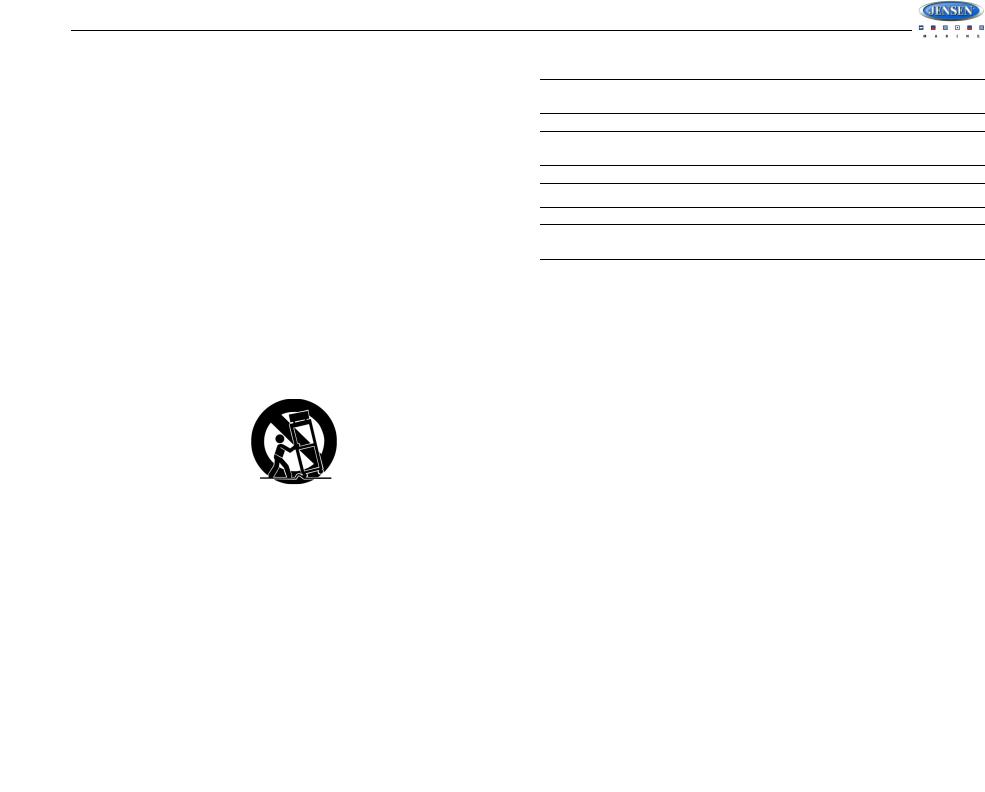
MS2013BT
IMPORTANT SAFETY INSTRUCTIONS
1.Read these Instructions.
2.Keep these Instructions.
3.Heed all Warnings.
4.Follow all instructions.
5.Do not use this apparatus near water.
6.Clean only with a dry cloth.
7.Do not block any ventilation openings. Install in accordance with the manufacturer's instructions.
8.Do not install near any heat sources such as radiators, heat registers, stoves, or other apparatus (including amplifiers) that produce heat.
9.Do not defeat the safety purpose of the polarized or grounding-type plug. A polarized plug has two blades with one wider than the other. A grounding type plug has two blades and a third grounding prong. The wide blade or the third prong are provided for your safety.
When the provided plug does not fit into your outlet, consult an electrician for replacement of the obsolete outlet.
10.Protect the power cord from being walked on or pinched particularly at plugs, convenience receptacles, and the point where they exit from the apparatus.
11.Only use attachments/accessories specified by the manufacturer.
12.Use only with a cart, stand, tripod, bracket, or table specified by the manufacturer, or sold with the apparatus. When a cart is used, use caution when moving the cart/apparatus combination to avoid injury from tip-over.
WARNING! To reduce the risk of fire of electric shock, do not expose this apparatus to rain or moisture.
WARNING! The apparatus shall not be exposed to dripping or splashing and that no objects filled with liquids, such as vases, shall be placed on apparatus.
NOTE: Keep the volume level Iow enough to be aware of your surroundings.
NOTE: USE THE PROPER POWER SUPPLY! This product is designed to operate with a 12 volt DC negative ground battery system.
Portable Cart Warning
1.Unplug this apparatus during lightning storms or when unused for long periods of time.
2.Refer all servicing to qualified service personnel. Servicing is required when the apparatus has been damaged in any way, such as power -supply cord or plug is damaged, liquid has been spilled or objects have fallen into the apparatus, the apparatus has been exposed to rain or moisture, does not operate normally, or has been dropped.
1
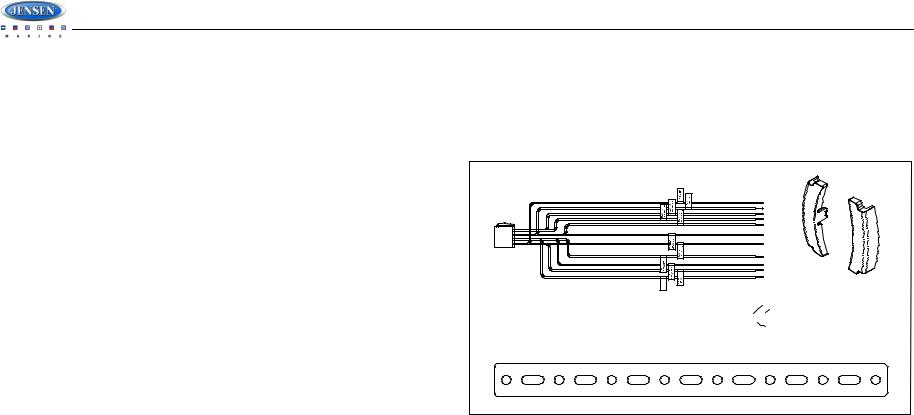
MS2013BT
INTRODUCTION
System Features
Features of the Jensen MS2013BT marine audio system include:
•White LED Backlit LCD
•iPX5 Waterproof
•Low Battery Alarm
•AM/FM US/EURO Tuner with 30 Presets (12 AM, 18 FM)
•Bluetooth (Supports A2DP and AVRCP)
•USB Playback of MP3/WMA files with iPod/iPhone Interface
•Mute
•Pre-set Equalizer - 5 settings (USER > FLAT > POP > CLASSIC > ROCK)
•Electronic Bass, Treble, Balance and Fader Controls
•Output Power 40W x 4
•Wired Remote Control Ready (MWR150 and MWR75 sold separately)
•2-Channel Pre-amp Line Level Outputs
•Auxiliary Audio Input (Rear RCA)
Content List
•Jensen MS2013BT Radio
•Wire Harness
•Hardware Kit
•Owner’s Manual
HARDWARE KIT CONTENTS
AMPREMOTE |
+12VDC100MA) |
WIRE HARNESS x 1
M5 NUT x 1 
MOUNTING
SCREW COVER x 2
MOUNTING STRAP
2

MS2013BT
INSTALLATION
Before You Begin
Before you begin, always disconnect the battery negative terminal.
Important Notes
•Before final installation, test the wiring connections to make sure the unit is connected properly and the system works.
•Use only the parts included with the unit to ensure proper installation. The use of unauthorized parts can cause malfunctions.
•Consult with your nearest dealer if installation requires the drilling of holes or other modifications to your vessel.
•Install the unit where it does not interfere with driving and cannot injure passengers if there is a sudden or emergency stop.
•Avoid installing the unit where it will be subject to high temperatures from direct sunlight, hot air, or from a heater, or where it would be subject to excessive dust, dirt or vibration.
Front Mount
1.Check the dashboard opening size by sliding the radio into it. If the opening is not large enough, carefully cut or file as necessary until the radio slides into the opening. Check that there will be sufficient space behind the dashboard for the radio chassis.
4.After completing the wiring connections, turn the unit on to confirm operation (vessel accessory switch must be on). If the unit does not operate, recheck all wiring until the problem is corrected. Once proper operation is achieved, turn the accessory switch off and proceed with final mounting of the chassis.
5.Carefully slide the radio into the opening, making sure it is right-side-up.
6.Secure the radio to the dashboard using the screws provided.
7.Replace the covers on either side of the radio.
8.Attach one end of the perforated support strap (supplied) to the screw stud on the rear of the chassis using the hex nut and spring washer provided. Fasten the other end of the perforated strap to a secure part of the dashboard either above or below the radio using the screw and plain washer provided. Bend the strap, as necessary, to position it.
9.Test radio operation by referring to the operating instructions for the unit.
Removing the Unit
To remove the radio after installation, remove the covers, unscrew the installation screws and pull the radio out.
Reconnect Battery
When wiring is complete, reconnect the battery negative terminal.
CAUTION: The rear of the radio must be supported with the strap to prevent damage to the radio and supporting structures.
2.Place the radio in front of the dashboard opening so the wiring can be brought through the opening.
3.Follow the wiring diagram carefully and make certain all connections are secure to ensure proper operation.
3
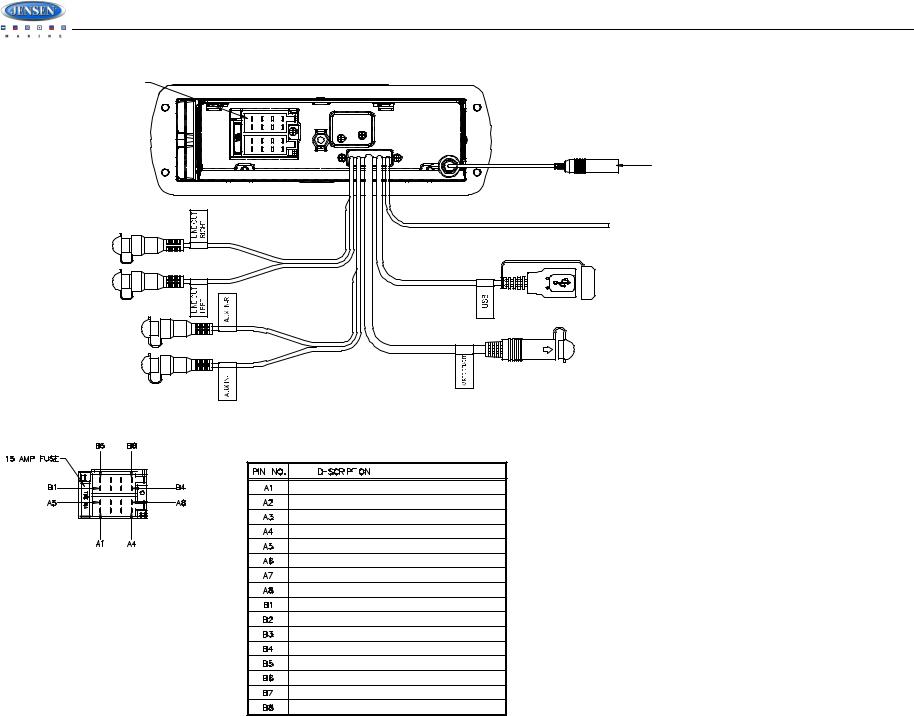
MS2013BT
WIRING
SEE DETAIL A
RED FEMALE
RCA CONNECTOR
WHITE FEMALE
RCA CONNECTOR
RED FEMALE
RCA CONNECTOR
WHITE FEMALE
RCA CONNECTOR
AMPLIFIER REMOTE
Connect to amplifier or power antenna. If not used, tape bare end of wire.
+12V SWITCHED
Connect to existing radio wire/fuse.
GROUND
Connect to ground terminal of battery.
FEMALE MOTOROLA TYPE
ANTENNA CONNECTOR
BLUETOOTH ANTENNA WIRE
(Do not connect to ground or +12VDC)
FEMALE USB 2.0
WITH RUBBER BOOT
EXTERNAL REMOTE
DETAIL A
SHOWN FROM PIN VIEW
|
|
|
|
|
|
WIRE COLOR |
|
|
|
|
|
|
|
LEFT REAR SPEAKER (+) |
GREEN |
|||||
LEFT FRONT SPEAKER (+) |
WHITE |
|||||
RIGHT FRONT SPEAKER (+) |
GRAY |
|||||
RIGHT REAR SPEAKER (+) |
VIOLET |
|||||
LEFT REAR SPEAKER (-) |
GREEN/BLACK |
|||||
LEFT FRONT SPEAKER (-) |
WHITE/BLACK |
|||||
RIGHT FRONT SPEAKER (-) |
GRAY/BLACK |
|||||
RIGHT REAR SPEAKER (-) |
VIOLET/BLACK |
|||||
NO CONNECTION |
EMPTY |
|||||
AMPLIFIER REMOTE |
BLUE |
|||||
NO CONNECTION |
EMPTY |
|||||
NO CONNECTION |
EMPTY |
|||||
GROUND |
BLACK |
|||||
NO CONNECTION |
EMPTY |
|||||
+12V SWITCHED |
RED |
|||||
NO CONNECTION |
EMPTY |
|||||
|
|
|
|
|
|
|
4
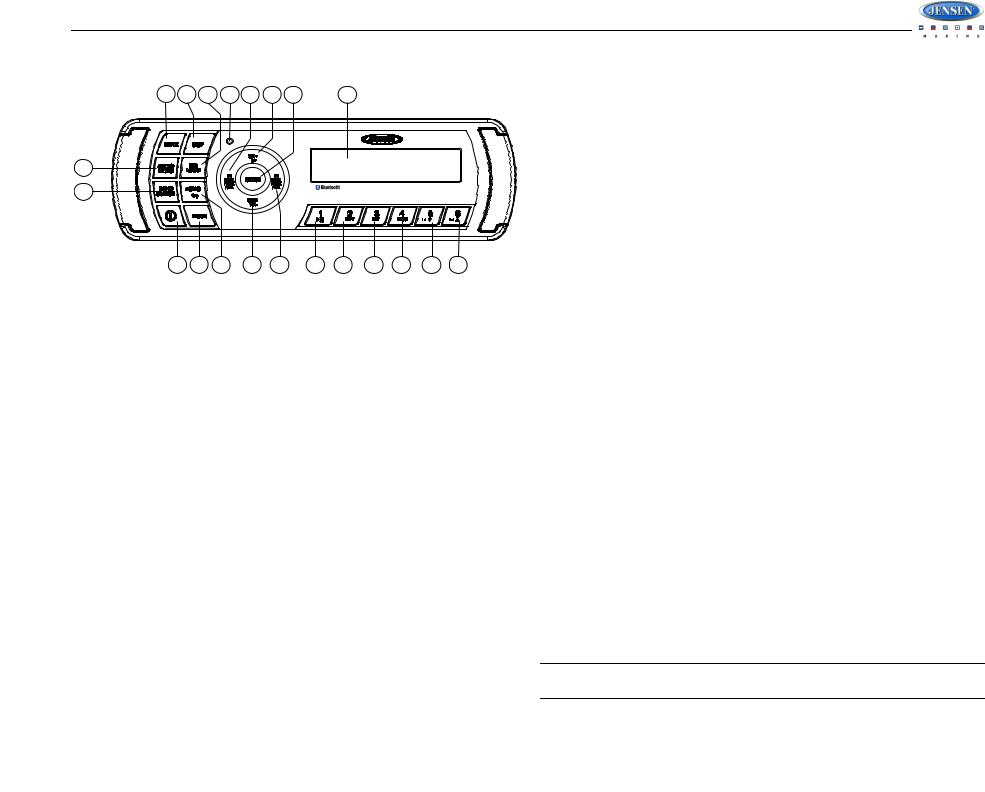
MS2013BT
BASIC OPERATION
17 12 11 |
19 13 2a 18 |
20 |
3
16 |
|
|
|
|
|
|
|
|
|
MS2013BT |
|
|
|
|
|
|
|
|
|
|
|
1 |
4 |
15 |
2b |
14 |
5 |
6 |
7 |
8 |
9 |
10 |
Power On/Off
Press any button on the front panel to turn the unit on. Press the power button (1) to turn the unit on/off.
Volume Control
To increase the volume, press the VOL + button (2a). To decrease the volume, press the VOL - button (2b).
Mute
Press the MUTE button (17) on the control panel to mute the audio output. Press MUTE again to restore the audio output to the previous level.
Mode
Press the MODE button (4) on the control panel to select a different mode of operation, as indicated on the display panel. Available modes include Tuner, iPod, USB, AUX In (optional Auxiliary Input), BT Audio.
Reset
The reset button should be activated for the following reasons:
•initial installation of the unit when all wiring is completed
•function buttons do not operate
•error symbol on the display
Use a ball point pen or similar object to press the RESET button (19). This may be necessary should the unit display an error code.
You can recover factory default settings using the RESET function located on the system menu. With « RESET” flashing, press the ENTER button (18) to activate.
Audio Menu
Press the AUDIO/MENU button (3) on the control panel to access the audio menu. You can navigate through the audio menu items by pressing the AUDIO/MENU button repeatedly. Once the desired menu item appears on the display, adjust that option by pressing the VOL +/- buttons (2) within 5 seconds. The unit will automatically exit the audio menu after five seconds of inactivity. The following menu items can be adjusted.
Bass Level
Use the VOL buttons to adjust the Bass level range from “-6” to “+6”.
Treble Level
Use the VOL buttons to adjust the Treble level range from “-6” to “+6”.
Balance
Use the VOL buttons to adjust the Balance between the left and right speakers from “L12” (full left) to “R12” (full right).
Fader
Use the VOL buttons to adjust the Fader between the rear and front speakers from “R12” (full rear) to “F12” (full front).
System Menu
1.Press and hold the AUDIO/MENU button (3) for more than 3 seconds to enter the system menu. “MENU” will appear on the display, followed by the first menu item, “CONTRAST.”
2.Press the SEEK/TUNE/TRK >>| or |<< button (14, 13) or press the AUDIO/MENU button repeatedly to navigate the system menu and select the desired item.
3.Press the VOL +/- buttons (2) to adjust the selected menu item.
4.Press the AS/PS  button (15) to return to the previous operation.
button (15) to return to the previous operation.
The following items can be adjusted:
•CONTRAST (0 – 10): Set LCD contrast.
•LOW BATT (ON/OFF): Monitor voltage on ACC line.
•DISTANT/LOC: “Local” mode favors access to local stations whose signals are much stronger, thereby improving reception. Select “Distant” to terminate local receive mode and resume normal mode.
•AREA (USA/Latin/Europe): Set frequency spacing for various regions.
•VOL PGM (0 – 46): Select an automatic turn-on volume.
•BEEP TONE (ON/OFF): Turn the audible beep ON/OFF (heard when functions/buttons are selected). NOTE: Beep tone off will not affect LOW BATT audible tone.
•LCD BRIT (0-10): Adjust LCD brightness.
•BT ON/OFF: Choose “BT ON” or “BT OFF”.
•BT PAIR (ON/OFF): Choose “YES” to automatically pair a previously paired device.
•BT DEVICE (Lock/Unlock, Disconnect/Connect, Delete): View, lock and delete from a list of previously paired mobile phone device models.
•RESET: Return the EEPROM to factory default set up values. "RESET" will blink on the LCD to confirm. Press the ENTER button (18) to select.
NOTE: BT Pair and BT Device menu options are only available while the BT feature is ON and the radio is in BT Audio mode.
5
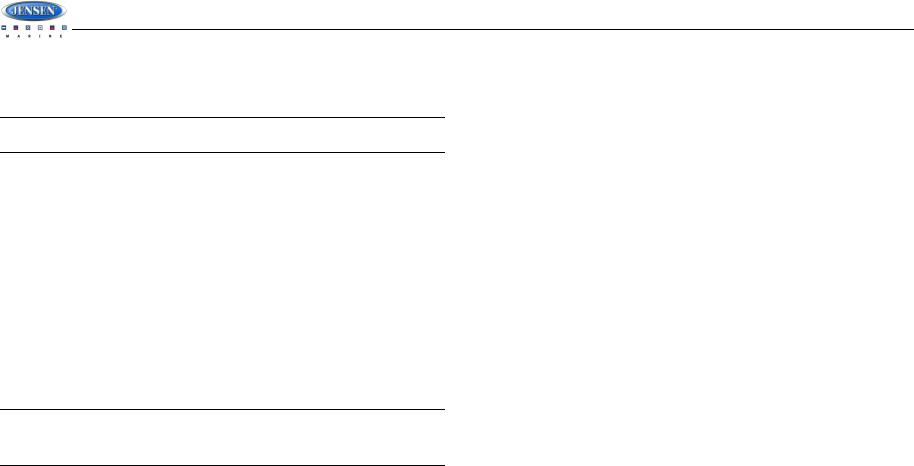
MS2013BT
LOW BATTERY Operation
If LOW BATT is set to “ON”, an alarm will sound (8 beeps every 30 sec) when the voltage drops to 10.8V (+/- 0.3V). A visual warning (LOBA) will appear flashing (8 flashes every 30 sec) in the lower left corner of the LCD display.
NOTE: “OFF” is the default setting for LOW BATT. If the audio is muted or the volume is set to 0, the audible beep will not be heard.
Equalizer
Press the EQ/LOUD button (11) to turn on the equalization function and select between five pre-defined bass and treble curves: USER > FLAT > POP > CLAS > ROCK.
Loudness
Press and hold the EQ/LOUD button (11) to toggle true loudness on/off. When listening to music at low volumes, this feature will boost the bass and treble ranges to compensate for the characteristics of human hearing.
Auxiliary Input
To access an auxiliary device:
1.Connect the portable audio player to the AUX IN cables routed from the rear of the radio.
2.Press the MODE button (4) to select Aux In mode.
3.Press MODE again to cancel Aux In mode and switch to the next mode.
Liquid Crystal Display (LCD)
The current frequency and activated functions are shown on the LCD panel (20).
NOTE: LCD panels may take longer to respond when subjected to cold temperatures for an extended period of time. In addition, the visibility of the numbers on the LCD may decrease slightly. The LCD display will return to normal when the temperature increases to a normal range.
Quick Exit Hot Key 
In the following modes and conditions, press the AS/PS  button (15) < 3 seconds to quickly exit the current operation without waiting for the system default time out:
button (15) < 3 seconds to quickly exit the current operation without waiting for the system default time out:
•System menu operation
•Searching mode
•Audio menu operation
6
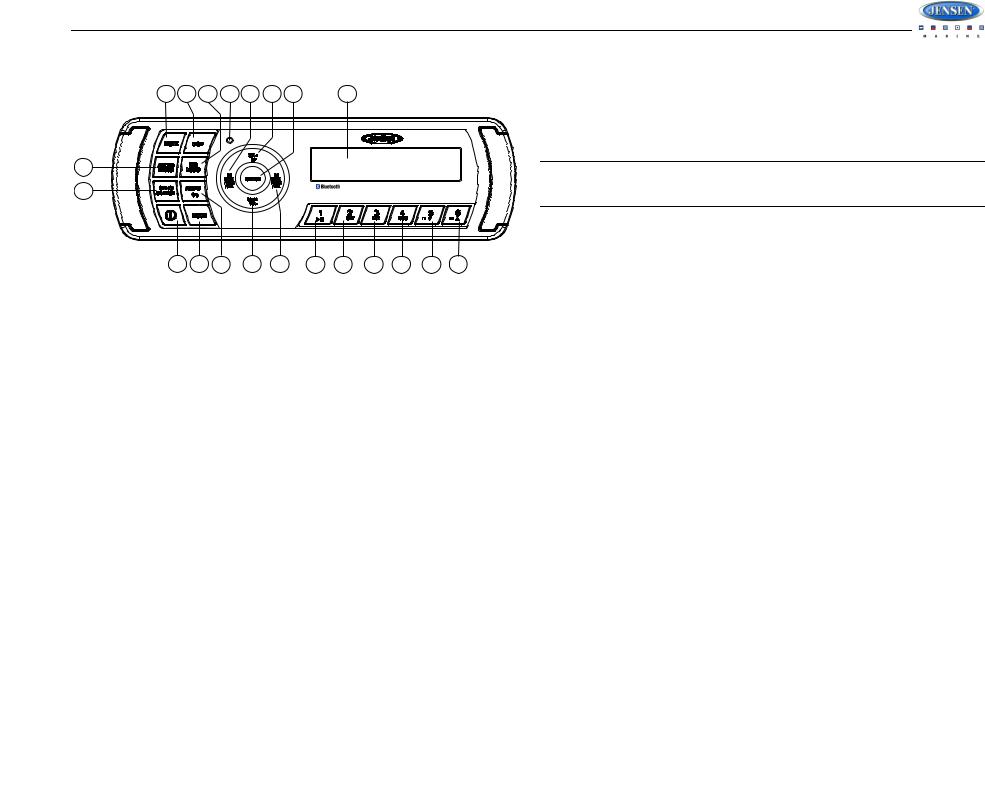
MS2013BT
TUNER OPERATION
Automatically Store / Preset Scan (AS/PS  )
)
17 12 11 |
19 13 2a 18 |
20 |
3
16 |
|
|
|
|
|
|
|
|
|
MS2013BT |
|
|
|
|
|
|
|
|
|
|
|
1 |
4 |
15 |
2b |
14 |
5 |
6 |
7 |
8 |
9 |
10 |
Automatically Store
Select a band (if needed). Press and hold the AS/PS  button (15) for more than three seconds to automatically select six strong stations and store them in the current band. The new stations replace any stations already stored in that band.
button (15) for more than three seconds to automatically select six strong stations and store them in the current band. The new stations replace any stations already stored in that band.
NOTE: During Auto Store (AS), the tuner will default to “Local” mode while scanning the band initially. After scanning the entire band once, the unit will switch to “Distant” mode for all subsequent Auto Store tuning.
Preset Scan
Select a band (if needed). Press the AS/PS  button (15) to scan stations stored in the current band. The unit will pause for ten seconds at each preset station. Press AS/PS
button (15) to scan stations stored in the current band. The unit will pause for ten seconds at each preset station. Press AS/PS  again to stop scanning when the desired station is reached.
again to stop scanning when the desired station is reached.
Select a Band
Press the BAND/SEARCH button (16) to change between three FM bands and two AM (MW) bands.
Manual Tuning
Press the SEEK/TUNE/TRK |<< or >>| buttons (13, 14) to seek stations up/down step by step.
Auto Seek Tuning
Press and hold the SEEK/TUNE/TRK |<< or >>| buttons (13, 14) to automatically seek the next or previous strong station.
Preset Stations
Six numbered preset buttons store and recall stations for each band.
Store a Station
Select a band (if needed), then select a station. Press and hold a preset button (5-10) for two seconds. The preset number will appear in the display.
Recall a Station
Select a band (if needed). Press a preset button (5-10) to select the corresponding stored station.
7

MS2013BT
MP3/WMA OPERATION
17 12 11 |
19 13 2a 18 |
20 |
3
16 |
|
|
|
|
|
|
|
|
|
MS2013BT |
|
|
|
|
|
|
|
|
|
|
|
1 |
4 |
15 |
2b |
14 |
5 |
6 |
7 |
8 |
9 |
10 |
MP3/WMA File Requirements
This unit can play MP3 (MPEG1, 2, 2.5 Audio Layer 2/3) and WMA (version 7/8/9).
Media Requirements
The following formats are available for the media used in this unit. The maximum number of characters used for file name including the delimiter (".") and three-character extension are indicated in parentheses.
•ISO 9660 Level 1 (11 characters)
•ISO 9660 Level 2 (31 characters)
•Joliet (31 characters)
•Romeo (31 characters)
The media reproducible on this unit has the following limitations:
•Maximum number of nested folders: 8
•Maximum number of files per device: 999
•Maximum number of folders per device: 99
Use the following settings when compressing audio data in MP3 data with the MP3 encoder.
•Transfer bit rate: 32 - 320 kbps
•Sampling frequency
•MPEG1: 32/44.1/48 KHz
•MPEG2:16/22.05/24 KHz
•MPEG2.5: 8/11.025/12KHz
•WMA: 22/32/44/48KHz
•Maximum file/directory name: 64 bytes
ID3 Support
This unit supports ID3 tag versions 1.0, 1.1, 2.0 and 2.3 (Max 32 bytes).
Installing a USB Device
Insert your USB thumb drive into the USB connector routed from the rear of the radio. The unit will automatically search for MP3 and WMA files on the device and begin playback. You can access USB mode from any other mode by pressing the MODE button (4).
WARNING: Do not remove the device when USB PLAY mode is active. Press MODE (4) to change to another mode before removing the device
Controlling Playback
Pause/Play
Press the 1 >/|| button (5) to suspend playback. Press the 1 >/|| button again to resume play.
Track Select
Press the SEEK/TUNE/TRK >>| (14) or |<< (13) button for less than one second to advance to the next file, or press and hold to fast forward or fast reverse. Playback begins when the button is released.
Repeat (RPT)
Press the 2 RPT button (6) to repeatedly play the current file. Press 2 RPT again to repeat all songs in the current folder. Press 2 RPT a third time to resume normal playback.
Intro Scan (INT)
Press the 3 INT button (7) once to play the first 10 seconds of each file in the current folder. Press 3 INT again to play the first 10 seconds of each file on the current device. When the desired file is reached, press 3 INT a third time to end the scan and play the selected file.
Random (RDM)
Press the 4 RDM button (8) to randomly play all files in the current folder. Press 4 RDM again to randomly play all files on the device. Press 4 RDM a third time to resume normal playback.
Navigating Folders
Press the 5 button (9) to move to the previous folder and begin playback of the first song in the folder. Press the 6 button (10) to advance to the next folder and begin playback of the first song in the folder.
Alternate Display Information
Press the DISP button (12) to change the display information in the following order: ALBUM > SONG TITLE > ARTIST > FILE X of Y > ALBUM.
MP3/WMA Directory Search
1.Press the BAND/SEARCH button (16) to enter directory search mode.
2.Press the ENTER button (18) to confirm search mode. The LCD will display the folder list.
3.Navigate the folder list by pressing the VOL +/- buttons (2).
4.Press the ENTER button to select a folder. The LCD will display the list of files within that folder.
5.Navigate the file list by pressing the VOL +/- buttons.
6.Press the ENTER button to select a file.
8
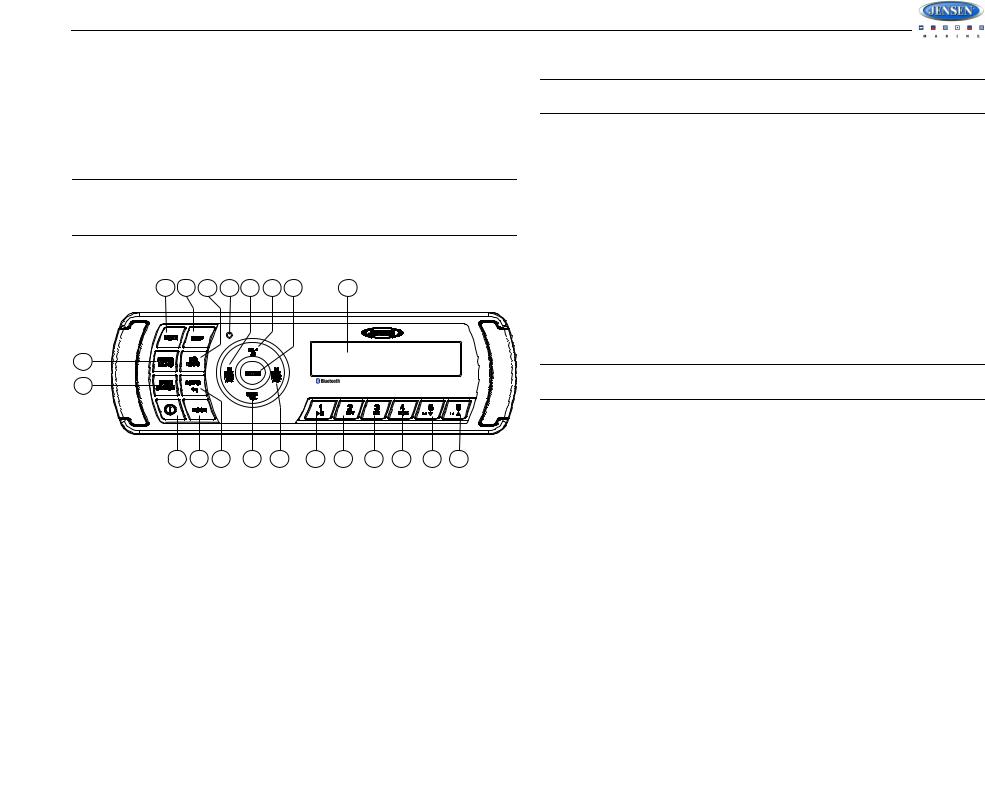
MS2013BT
iPod OPERATION
This unit is equipped with an iPod ready function that will allow you to control your iPod (if compatible) using the control panel buttons. The following iPod versions are supported:
•iPod Nano 5G, iPod Nano 6G
•iPod 5G
•iPod Classic
•iPhone 4, iPhone 4S
•iPod Touch 3G, iPod Touch 4G
NOTE: Earlier model iPods may not be supported because they do not implement the USB control protocol. Also, the iPod Shuffle is not supported because it does not utilize the 30-pin Apple iPod Connector. These unsupported iPod models may be connected to the radio using one of the Auxiliary Inputs.
Accessing iPod Mode
NOTE: The iPod will continuously recharge when connected to the unit, as long as the vehicle ignition is turned on.
Controlling Playback
Selecting Tracks
During playback, press the SEEK/TUNE/TRK >>| button (14) to play the next track in the current category. Press the SEEK/TUNE/TRK |<< button (13) twice to play the previous track.
Press and hold the SEEK/TUNE/TRK |<< / >>| button (13/14) to fast reverse/forward the song.
Pausing Playback
During playback, press the 1/>|| button (5) to pause the iPod player. “PAUSE” will appear on the LCD. Press 1/>|| again to resume playback.
Repeat Play
17 12 11 |
19 13 2a 18 |
20 |
3
16 |
|
|
|
|
|
|
|
|
|
MS2013BT |
|
|
|
|
|
|
|
|
|
|
|
1 |
4 |
15 |
2b |
14 |
5 |
6 |
7 |
8 |
9 |
10 |
Connect a supported iPod or iPhone to the USB connector. The iPod icon illuminates in the bottom right corner of the LCD whenever an iPod or iPhone is attached to the USB connector. Music playback begins automatically.
To enter iPod mode from any other source, press the MODE button (4) until “USB” appears on the display. If the user connects an iPod containing no songs, the radio will display a message stating “No Songs” when it enters iPod mode.
During playback, press the 2 RPT button (6) to repeat the current song. “REPEA” will appear on the LCD. Press 2 RPT again to stop repeat playback.
Random Play
During playback, press the 4 RDM button (8) to play all songs in the current category in random order. Random play will begin once the current song has finished playing. “SHUFF” will appear on the LCD. Press 4 RDM again to stop random playback.
NOTE: If you press and hold the SEEK/TUNE/TRK |<< / >>| button to change the current song to the previous/next song, you will exit fast reverse/forward mode.
Alternate Display Information
Press the DISP button (12) to change the display information in the following order: ARTIST > TITLE > FOLDER > FILE NAME > ARTIST.
Search Mode
Press the BAND/SEARCH button (16) to enter iPod search mode and choose from the following search criteria: Playlist, Artist, Album, Song, Genre or Composer (consecutively).
When search mode is selected, press the ENTER button (18) to confirm selection. Use the VOL +/- buttons (2) to navigate through various list selections. Press ENTER (18) to make your final selection.
Turning the iPod On/Off
The iPod power turns on automatically when an iPod is connected to the USB connector, as long as the vehicle ignition is turned on. You can turn the iPod off by disconnecting it or by turning the ignition off. When the ignition is turned off, the iPod will pause and then enter sleep mode after 2 minutes. While the iPod is connected, the power cannot be turned on or off from the iPod itself.
9

MS2013BT
BLUETOOTH OPERATION
The MS2013BT includes built-in Bluetooth technology that allows you to connect this head unit to Bluetooth devices for streaming audio playback.
About Bluetooth Technology
Bluetooth is a short-range wireless radio connectivity technology developed as a cable replacement for various electronic devices. Bluetooth operates in 2.4 GHz frequency range and transmits voice and data at speeds up to 1 megabit per second. Bluetooth was launched by a special interest group (SIG) comprised of Ericsson Inc., Intel Corp., Nokia Corp., Toshiba and IBM in 1998, and it is currently developed by nearly 2,000 companies worldwide. The Bluetooth word mark and logos are owned by the Bluetooth SIG, Inc. and any use of such marks is under license. Other trademarks and trade names are those of their respective owners.
Bluetooth Menu Options
|
|
|
|
Use VOL+/- |
|
|
|
|
|
to Navigate |
|
|
Press Enter |
the List |
Press Enter |
||
BT Device |
|
||||
|
|
Device 1 |
|
||
|
|
|
|
|
|
|
|
|
|
Device 2 |
|
|
|
|
|
Device 3 |
|
|
|
|
|
Device 4 |
|
|
|
|
|
Device 5 |
|
|
Device 1 |
|
|
|
|
|
|
|
|
||
|
|
|
Lock/Unlock |
|
|
|
|
|
|
||
... |
|
|
|
||
... |
|
|
Disconnect |
|
|
|
|
Delete |
|
||
|
|
|
|
|
|
... |
|
|
|
|
|
|
|
|
|||
NOTE: Please note that some BT menu options are only available while the unit is in BT Audio mode.
Press and hold the AUDIO/MENU button (3) to enter menu adjustment mode. Repeatedly press the AUDIO/MENU button to access the following Bluetooth Menu options:
•BT ON/OFF: Press the VOL+ or VOL- button to choose “BT ON” or “BT OFF”, then press the ENTER button (18) to select.
•BT PAIR: Press the VOL+ or VOL- button to choose “ON” or “OFF”, then press the ENTER button to select.
•BT DEVICE: Press the ENTER button to view a list of previously paired mobile phone device models. Press the SEEK/TUNE/TRK buttons (13, 14) to view devices from the list. You cannot delete a device that is actively connected. Press the ENTER button to select the device. Press the VOL+ or VOL- button to choose Lock/Unlock, Disconnect or Delete for this device.
•LOCK/UNLOCK: The MS2013BT can store up to 5 devices for BT connection. The devices are stored in FIFO (First In First Out) order. To prevent a device from being bumped from the list when more than 5 devices are used, you must lock the device. To Lock/Unlock a device, press the ENTER button to display/change the Locked (  ) or Unlocked (
) or Unlocked (  ) icon.
) icon.
•DISCONNECT: To disconnect a paired device, press the ENTER button to temporarily remove the BT link. The link can be re-established through your phone menu by selecting the MS2013BT for connection.
•DELETE: To delete a device from the list, press the ENTER button.
Device 5
Lock/Unlock
Disconnect
Delete
Pairing a Bluetooth Device
Before you begin, consult the owner’s manual for the Bluetooth device you want to pair with the MS2013BT.
1.Make sure the device is on and ready to receive a signal from the MS2013BT. With the MS2013BT in BT Audio mode, choose BT PAIR from the MS2013BT menu and press the VOLbutton to select ON. The unit is waiting to connect to a mobile phone device. With the BT function of the mobile phone device turned on, search for a Bluetooth device.
2.When the Bluetooth device has completed it’s search, the mobile phone will display the Bluetooth device name (MS2013BT).
3.Select MS2013BT. The BT AUDIO icon (

 ) on the radio LCD will display.
) on the radio LCD will display.
4.Enter the pairing password (0000), if requested.
After connecting successfully, you are able to listen to music stored on your Bluetooth enabled device through the radio.
Answering a Call
When answering a call using the connected phone, BT AUDIO will pause. After hanging up from the call, BT AUDIO to continue on some phones. It may be necessary to press the play button to resume BT AUDIO.
10
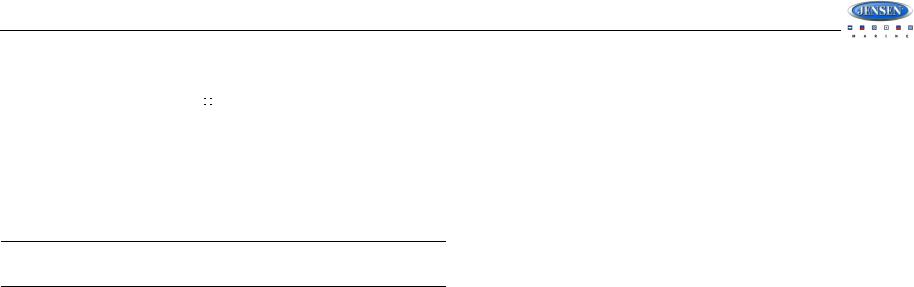
MS2013BT
BT Audio (A2DP)
The A2DP music is available for Bluetooth enabled phones when the phone is connected. To access Bluetooth mode and play songs stored on your phone, press the MODE button (4).
While in BT mode  , the BT AUDIO icon (
, the BT AUDIO icon (
 ) illuminates on the it LCD.
) illuminates on the it LCD.
Selecting Tracks
During playback, press the SEEK/TUNE/TRK |<< / >>| button (13/14) to play the previous or next track.
Pausing Playback
During playback, press the 1/>|| button (5) to pause the BT AUDIO player. “BT AUDIO II” will appear on the LCD. Press 1/>|| again to resume playback.
If you change to another mode, the mobile phone audio will pause. Press the MODE button (4) to return to BT mode and resume mobile phone audio playback.
NOTE: If a Bluetooth device is disconnected due to the power being turned off or if the device is disconnected inadvertently, the unit will automatically search for the matching BT mobile phone when the power is restored.
11

MS2013BT
CARE AND MAINTENANCE |
TROUBLESHOOTING |
•Keep the product dry. If it does get wet, wipe it dry immediately. Liquids might contain minerals that can corrode the electronic circuits.
•Keep the product away from dust and dirt, which can cause premature wear of parts.
•Handle the product gently and carefully. Dropping it can damage circuit boards and cases, and can cause the product to work improperly.
•Wipe the product with a dampened cloth occasionally to keep it looking new. Do not use harsh chemicals, cleaning solvents, or strong detergents to clean the product.
•Use and store the product only in normal temperature environments. High temperature can shorten the life of electronic devices, damage batteries, and distort or melt plastic parts.
Ignition
The most common source of noise in reception is the ignition system. This is a result of the radio being placed close to the ignition system (engine). This type of noise can be easily detected because it will vary in intensity of pitch with the speed of the engine.
Usually, the ignition noise can be suppressed considerably by using a radio suppression type high voltage ignition wire and suppressor resistor in the ignition system. (Most vessels employ this wire and resistor but it may be necessary to check them for correct operation.) Another method of suppression is the use of additional noise suppressors. These can be obtained from most CB/A radio or electronic supply shops.
Symptom |
Cause |
Solution |
|
|
|
|
|
|
|
|
|
No power |
The vessel’s accessory |
If the power supply is properly |
|
|
switch is not on |
connected to the vessel’s acces- |
|
|
|
sory terminal, switch the ignition |
|
|
|
key to “ACC”. |
|
|
Fuse is blown |
Replace the fuse. |
|
|
|
|
|
No sound |
Volume is too low |
Adjust volume to audible level. |
|
|
|
|
|
|
Wiring is not properly con- |
Check wiring connections. |
|
|
nected |
|
|
The operation keys do |
Built-in microcomputer is |
Press the reset button (19). |
|
not work |
not operating properly due |
|
|
|
to noise |
|
|
Cannot tune to radio sta- |
Antenna cable is not |
Insert the antenna cable firmly. |
|
tion, auto-seek does not |
connected |
|
|
work |
|
|
|
Signals are too weak |
Select a station manually. |
||
|
|||
|
|
|
Interference
Radio reception in a moving environment is very different from reception in a stationary environment (home). It is very important to understand the difference.
AM reception will deteriorate when passing under a bridge or when passing under high voltage lines. Although AM is subject to environmental noise, it has the ability to be received at great distance. This is because broadcasting signals follow the curvature of the earth and are reflected back by the upper atmosphere.
12
