Jensen JWM92A User Manual
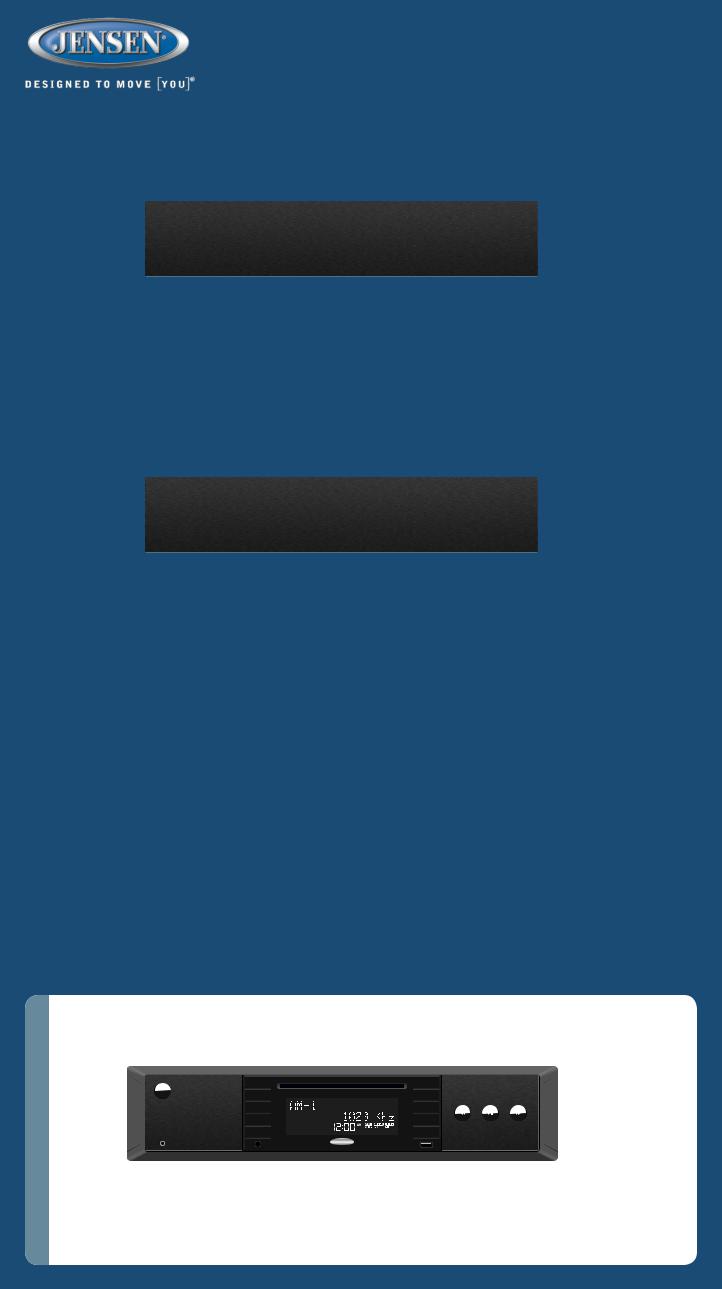
Basic Operation
|
|
|
|
|
|
|
|
|
|
|
|
|
|
JWM92A |
|||||||||||
|
|
|
|
|
|
|
|
|
|
|
|
|
|
QUICK REFERENCE GUIDE |
|||||||||||
POWER : Push to |
|
|
|
VOLUME : Rotate |
|
|
AUDIO : Press to bring up AUDIO |
|
AM: Press to change the source to AM radio mode. |
||||||||||||||||
turn ON or OFF. |
|
|
|
|
the VOLUME KNOB |
|
|
MENU options: BASS, TREBLE, |
|
|
FM: Press to change the source to FM radio mode. |
||||||||||||||
|
|
|
|
|
|
clockwise to |
|
|
|
BALANCE (left to right) & FADE |
|
|
|
DISC: Press to change the source to Disc mode. |
|||||||||||
|
|
|
|
|
|
|
|
|
|
|
|||||||||||||||
BACK : Press to exit |
|
|
increase or counter- |
|
|
(front to back). LOUDNESS (on/o ), |
|
|
|
||||||||||||||||
|
|
|
|
|
|
|
|
|
BT: Press to change the source to |
||||||||||||||||
any menu. |
|
|
|
|
clockwise to |
|
|
|
SUBWOOFER VOL, EQ: User, Flat, |
|
|
|
|
|
|||||||||||
|
|
|
|
|
|
decrease the active |
|
|
Pop, Classic, Rock. |
|
|
|
|
|
BLUETOOTH mode. Press and Hold to |
||||||||||
|
|
|
|
|
|
zone's volume. |
|
|
|
|
|
|
|
|
|
|
|
activate Bluetooth Pairing. |
|||||||
|
|
|
|
|
|
|
|
|
|
|
|
|
|
|
|
|
|
|
|
|
|
|
|
|
USB: Press to change the |
|
|
|
|
|
|
|
|
|
|
|
|
|
|
|
|
|
|
|
|
|
|
|
|
|
source to USB mode. |
|
|
|
|
|
|
|
|
|
|
|
|
|
|
|
|
|
|
|
|
|
|
|
|
|
AUX: Press to cycle |
|
|
|
|
|
|
|
|
|
|
|
|
|
|
|
|
|
|
|
|
|
|
|
|
|
|
|
|
|
|
|
|
|
|
|
|
|
|
|
|
|
|
|
|
|
|
|
|
|
|
|
|
|
|
|
|
|
|
|
|
|
|
|
|
|
|
|
|
|
|
|
|
|
|
|
|
|
through FRONT AUX, |
|
|
|
|
|
|
|
|
|
|
|
|
|
|
|
|
|
|
|
|
|
|
|
|
|
REAR AUX, COAXIAL, |
|
|
|
|
|
|
AUX 1 |
|
|
|
HDMI |
|
USB |
|
|
|
|
|
|
|
|
|
OPTICAL, HDMI ARC and |
|||
|
|
|
|
|
|
|
|
|
|
|
|
|
|
|
|
|
|
|
|
|
|
|
|
|
|
|
|
|
|
|
|
|
|
|
|
|
|
|
|
|
|
|
|
|
|
|
|
|
|
|
HDMI IN mode. Press |
|
|
|
|
|
|
|
|
|
|
|
|
|
|
|
|
|
|
|
|
|
|
|
|
|
ENTER KNOB to select. |
|
|
|
|
|
|
|
|
|
|
|
|
|
|
|
|
|
|
|
|
|
|
|
|
|
Radio will auto-select after |
AUX IN: Insert |
RESET: Use a ball |
HDMI IN: |
|
SETTINGS: Press to bring up SETTINGS |
|
|
|
|
|
|
|
a couple seconds of |
|||||||||||||
3.5mm cable |
point pen or thin |
Connect |
|
MENU options: BLUETOOTH (ON/OFF), |
|
|
|
|
|
|
|
inactivity. |
|||||||||||||
from your |
metal object to |
HDMI cable |
BEEP (ON/OFF), TUNING REGION, |
|
|
|
ZONES: Press ZONES button to enter the |
||||||||||||||||||
portable media |
press the reset |
from |
|
PRESET VOLUME, RCA OUTPUT and |
|
||||||||||||||||||||
device. |
buttons. |
device. |
|
RESET. VOLUME KNOB will adjust each |
|
ZONES MENU for multi-source switching or |
|||||||||||||||||||
|
|
|
|
|
|
|
|
|
|
|
|
|
MENU option except for 'RESET'. |
|
|
|
zone volume adjustment control. |
||||||||
Zones Settings (multi-source)
VOLUME/SOURCE: While in Zones Menu, rotate to cycle through the active source modes or adjust the active zone's volume. Press ENTER knob to select.
 AUX 1
AUX 1
ZONES SETTINGS: Press to bring up the Zones menu. Press ZONES,
 , or
, or
 repeatedly to cycle through the following settings:
repeatedly to cycle through the following settings:
Zone A source mode selection, Zone A volume adjustment, Zone B source mode selection, Zone B volume adjustment, Zone C source mode selection, Zone C volume adjustment
|
|
The ZONE indicator shows |
|
|
which zone is actively |
|
|
|
|
|
being displayed and |
HDMI |
USB |
controlled by the headunit. |
MULTI-SOURCE ZONES: If Zone A is in AM, FM, BT, FRONT AUX or REAR |
Multi-source Zone Table |
|||
AUX mode, the multi-source function cannot be activated. Zone B and Zone C |
||||
source mode will follow Zone A. |
Zone A |
Zone B |
Zone C |
|
If Zone A is in DISC, USB, COAXIAL, OPTICAL, HDMI IN or HDMI ARC mode, the |
AM, FM, BT, FRONT AUX or |
Same as Zone A |
Same as Zone A |
|
REAR AUX |
|
|
||
following sources are selectable for Zone B: AM, FM, BT, FRONT AUX, REAR |
|
|
||
DISC, USB, COAXIAL, |
AM, FM, BT, FRONT |
Same as Zone B (AM, FM, |
||
AUX as well as the current active Zone A source. Zone C source mode will follow |
||||
Zone B. |
OPTICAL, HDMI IN or HDMI |
AUX, REAR AUX, or |
BT, FRONT AUX, REAR |
|
If Zone A and Zone B are both set to DISC, USB, COAXIAL, OPTICAL, HDMI IN, |
ARC |
same as Zone A |
AUX) |
|
DISC, USB, COAXIAL, |
Same as Zone A |
AM, FM, BT, FRONT |
||
or HDMI ARC mode, the following sources are selectable for Zone C: AM, FM, BT, |
OPTICAL, HDMI IN or HDMI |
|
AUX, REAR AUX, or same |
|
FRONT AUX, REAR AUX as well as the current active Zone A/B source. |
|
|||
ARC |
|
as Zone A/B |
||
|
|
|||
App Control
App download and
operation:
jControl app controls all of the
primary functions of the JWM92A directly from your phone or table. It can be downloaded from the App Store on iTunes for Apple devices, or the Google Play Store for Android devices, and found by searching for jControl.
After downloading and installing the app, pair your device to the JWM92A as instructed in the Bluetooth Operation section in this guide. Once your device is paired, open the app and use as instructed.(Device must be paired to JWM92A before the app can be used).
Mode Menu
Back
Power
 App Info
App Info
Forward
Zone
Volume and
Settings
Mode Menu
Play/ Pause/ Mute
AM/FM Tuner Controls
BACK: Press to exit PRESETS |
FM MODE: Press to change the |
|||
MENU. |
|
|
|
source to FM radio mode. |
|
||||
|
|
|
|
AM MODE: Press to change the |
|
|
|
|
source to AM radio mode. |
|
|
|
|
|
AUX 1 |
HDMI |
USB |
TUNE/SEEK/TRACK: Press 
 button to tune frequency higher. Press
button to tune frequency higher. Press
 button to tune frequency lower. Press
button to tune frequency lower. Press
and hold to scan to next
strongest station.
VOLUME: Rotate |
PRESETS MENU: Press to |
STATION STORE PRESETS: |
AS/PS: Press to SCAN |
clockwise to increase |
bring up PRESETS MENU. |
1. Press PRESET button to bring up PRESETS |
through currently stored |
or counter-clockwise |
Press repeatedly to cycle |
MENU. |
presets. |
to decrease the |
through the stored channels. |
2. Press & Hold the ENTER KNOB store |
Press & Hold to STORE |
active zone's volume. |
Press ENTER KNOB to recall |
current station. |
strongest broadcast |
|
stored channel. |
NOTE: Up to 18 FM & 12 AM channels can be |
stations in your area. |
|
|
stored. |
|
