Jensen JHD40BT User Manual
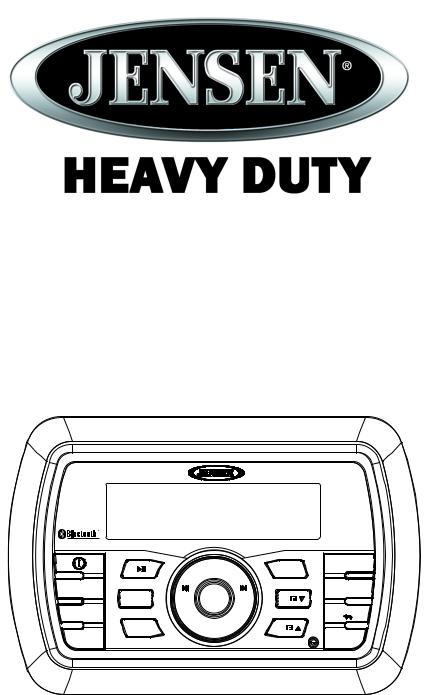
JHD40BT
HEAVY DUTY AUDIO SYSTEM
Installation and Operation Manual
Manual de la Instalación y Operación / Guide d'installation et d'opération
|
|
|
|
|
|
JHD40BT |
|
|
|
VOL + |
|
|
DISP |
|
1/ |
|
|
4/RDM |
SCROLL |
|
|
|
|
UP |
|
|
|
MUTE |
|
|
|
|
|
EQ |
|
|
INFO |
|
|
LOUD |
|
|
2/RPT |
SEEK |
SEEK |
5/ |
||
|
|
|||||
|
/TUNE |
ENTER |
/TUNE |
|
||
|
|
|
|
|||
AUDIO |
|
/TRK |
|
/TRK |
|
AS/PS |
MENU |
|
|
|
|
|
|
|
3/INT |
|
DOWN |
|
6/ |
|
|
|
VOL - |
|
|
||
BAND |
|
|
|
|
|
|
|
|
|
|
|
MODE |
|
SEARCH |
|
|
|
|
|
|
|
|
|
|
|
|

JHD40BT
CONTENTS
Warnings and Compliance |
................................................................................. 1 |
Introduction......................................................................................................... |
2 |
Installation........................................................................................................... |
3 |
Wiring................................................................................................................... |
4 |
Basic Operation .................................................................................................. |
5 |
Tuner Operation.................................................................................................. |
7 |
Weather Band Operation.................................................................................... |
8 |
MP3/WMA Operation........................................................................................... |
9 |
iPod Operation .................................................................................................. |
10 |
Bluetooth Operation ......................................................................................... |
11 |
Care and Maintenance...................................................................................... |
13 |
Troubleshooting................................................................................................ |
13 |
Specifications ................................................................................................... |
14 |
Copyrights and Trademarks
iPhone, iPod, iPod classic, iPod nano, iPod shuffle, and iPod touch are trademarks of Apple Inc., registered in the U.S. and other countries.
Derechos de Autor y Marcas Registradas
El iPhone, iPod, iPod classic, iPod Nano, iPod Shuffle, y el tacto de iPod son marcas registradas de Apple Inc., registradas en los E.E.U.U. y otros países.
Droits d'auteur et Marques Déposées
iPhone, iPod, iPod classic, iPod nano, iPod shuffle, et iPod touch sont les marques déposées d'Apple Inc., enregistrées aux Etats-Unis et en d'autres pays.
CONTENIDO |
|
Advertencias y Cumplimiento ......................................................................... |
15 |
Introducción ...................................................................................................... |
16 |
Instalación ......................................................................................................... |
17 |
Cableado............................................................................................................ |
18 |
Operación Básica ............................................................................................. |
19 |
Operación de Sintonizador .............................................................................. |
21 |
Operación de Banda de Clima......................................................................... |
22 |
Operación de MP3/WMA................................................................................... |
23 |
Operación de iPod ............................................................................................ |
24 |
Operación de Bluetooth ................................................................................... |
25 |
Cuidado y Mantenimiento ................................................................................ |
27 |
Resolución de Problemas................................................................................ |
27 |
Especificaciones............................................................................................... |
28 |
TABLE DES MATIÉRES |
|
Mises en garde et de conformité..................................................................... |
29 |
Introduction....................................................................................................... |
30 |
Installation......................................................................................................... |
31 |
Wiring................................................................................................................. |
32 |
Operation de base............................................................................................. |
33 |
Operation tuner................................................................................................. |
35 |
Opération Weather Band.................................................................................. |
36 |
Operation MP3/WMA......................................................................................... |
37 |
OPération iPod.................................................................................................. |
38 |
Operation Bluetooth ......................................................................................... |
39 |
Soin et maintenance......................................................................................... |
40 |
Depannage ........................................................................................................ |
41 |
Specifications ................................................................................................... |
41 |
ii
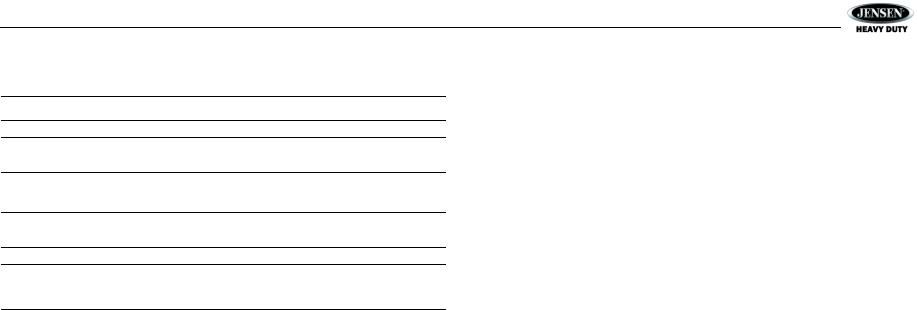
JHD40BT
WARNINGS AND COMPLIANCE
Important Safety Instructions
NOTE: Keep the volume level Iow enough to be aware of your surroundings.
NOTE: USE THE PROPER POWER SUPPLY! This product is designed to operate with a 12 volt DC negative ground battery system.
FCC Notes
WARNING! Changes or modifications to this unit not expressly approved by the party responsible for compliance could void the user’s authority to operate the equipment.
NOTE: This equipment has been tested and found to comply with the limits for a Class B digital device, pursuant to Part 15 of the FCC Rules. These limits are designed to provide reasonable protection against harmful interference in a residential installation.
This equipment generates, uses and can radiate radio frequency energy and, if not installed and used in accordance with the instructions, may cause harmful interference to radio communications.
However, there is no guarantee that interference will not occur in a particular installation. If this equipment does cause harmful interference to radio or television reception, which can be determined by turning the equipment off and on, the user is encouraged to try to correct the interference by one or more of the following measures:
•Reorient or relocate the receiving antenna.
•Increase the separation between the equipment and receiver.
•Connect the equipment into an outlet on a circuit different from that to which the receiver is connected.
•Consult the dealer or an experienced radio/TV technician for help.
1

JHD40BT
INTRODUCTION
System Features
Features of the Jensen JHD40BT audio system include:
•White LED Backlit LCD
•iPx6 Waterproof
•Low Battery Alarm
•AM/FM US/EURO Tuner with 30 Presets (12 AM, 18 FM)
•Weatherband with Weather Alert
•Bluetooth (Supports A2DP and AVRCP)
•USB Playback of MP3/WMA Files
•Made for iPod/iPhone (USB Input)
•Mute
•Pre-set Equalizer - 5 settings (User > Flat > Pop > Classical > Rock)
•Electronic Bass, Treble, Balance and Fader Controls
•Output Power 40W x 4
•Wired Remote Control Ready (with the JHDHBC and JHDHBCB only)
•2-Channel Pre-amp Line Level Outputs
•Auxiliary Audio Input (Rear RCA)
Content List
•Jensen JHD40BT Radio
•Owner’s Manual
•Installation Opening Cutout Template
•M4 x 0.7 Screws (x4)
2
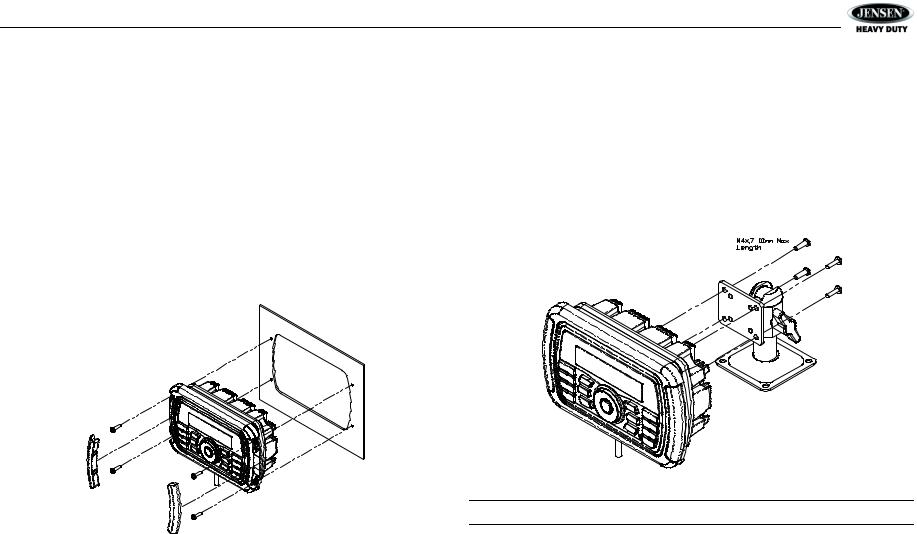
JHD40BT
INSTALLATION
Before You Begin
Before you begin, always disconnect the battery negative terminal.
Important Notes
•Before final installation, test the wiring connections to make sure the unit is connected properly and the system works.
•Consult with your nearest dealer if installation requires the drilling of holes or other modifications to your vehicle.
•Install the unit where it does not interfere with driving and cannot injure passengers if there is a sudden or emergency stop.
Front Mount
1.Use the included template to cut the installation opening.
2.Check the dashboard opening size by sliding the radio into it. If the opening is not large enough, carefully cut or file as necessary until the radio slides into the opening. Check that there will be sufficient space behind the dashboard for the radio chassis.
Removing the Unit
To remove the radio after front mount installation, remove the covers, unscrew the installation screws and pull the radio out.
Reconnect Battery
When wiring is complete, reconnect the battery negative terminal.
Bracket Mount
The VOSHD4MNT (sold separately) is a versatile mounting base/bracket for easy installation on most flat surfaces. Please use the included M4 screws to attach the radio to the bracket, as shown in the diagram below.
NOTE: Use only the M4 x 7-10mm length screws, included.
3.Place the radio in front of the dashboard opening so the wiring can be brought through the opening.
4.Follow the wiring diagram carefully and make certain all connections are secure to ensure proper operation.
5.After completing the wiring connections, turn the unit on to confirm operation (vehicle accessory switch must be on). If the unit does not operate, recheck all wiring until the problem is corrected. Once proper operation is achieved, turn the accessory switch off and proceed with final mounting of the chassis.
6.Carefully slide the radio into the opening, making sure it is right-side-up.
7.Secure the radio to the dashboard using #6 panhead screws (not provided).
8.Replace the covers on either side of the radio.
9.Test radio operation by referring to the operating instructions for the unit.
3
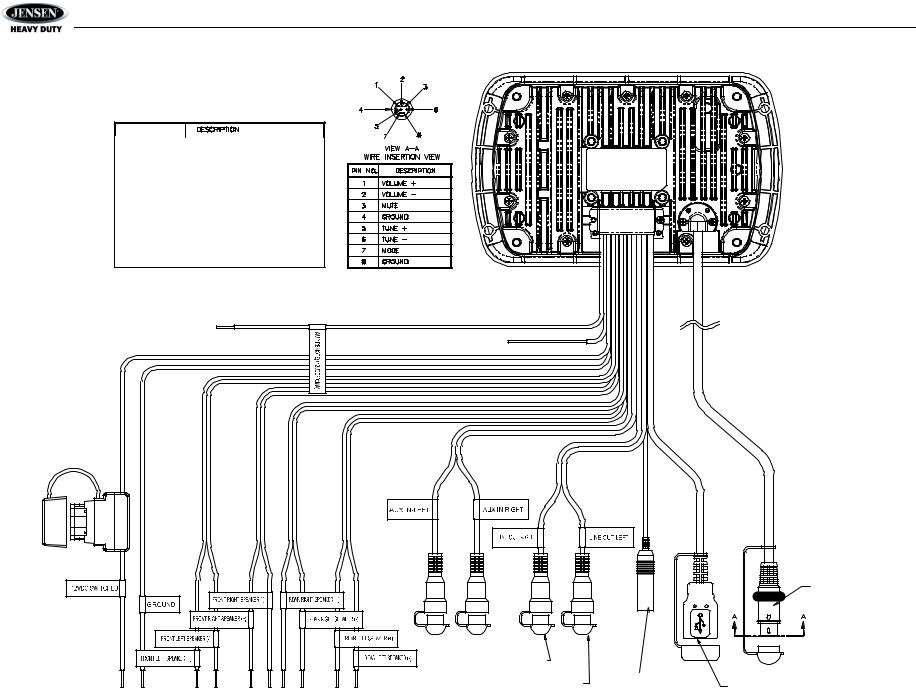
JHD40BT
WIRING
WIRE COLOR
GREEN |
LEFT REAR SPEAKER (+) |
WHITE |
LEFT FRONT SPEAKER (+) |
GRAY |
RIGHT FRONT SPEAKER (+) |
VIOLET |
RIGHT REAR SPEAKER (+) |
GREEN/BLACK |
LEFT REAR SPEAKER (-) |
WHITE/BLACK |
LEFT FRONT SPEAKER (-) |
GRAY/BLACK |
RIGHT FRONT SPEAKER (-) |
VIOLET/BLACK |
RIGHT REAR SPEAKER (-) |
BLUE |
AMPLIFIER REMOTE |
BLACK |
GROUND |
RED |
+12V SWITCHED |
BLUETOOTH ANTENNA WIRE
(Do not connect to ground or +12VDC)
|
GRAY |
|
WHITE |
WHITE FEMALE |
RED FEMALE |
RCA CONNECTOR |
RCA CONNECTOR |
15 AMP |
|
FUSE |
|
8 PIN MALE WIRED REMOTE
RED FEMALE
RCA CONNECTOR
WHITE FEMALE |
FEMALE MOTOROLA TYPE |
FEMALE USB 2.0 |
RCA CONNECTOR |
ANTENNA CONNECTOR |
WITH RUBBER BOOT |
4
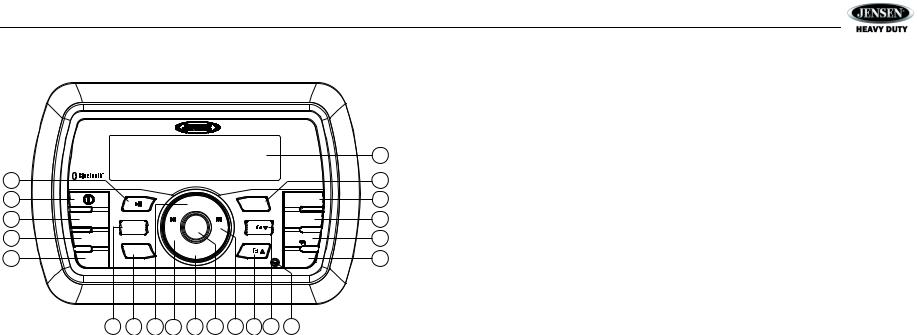
JHD40BT
BASIC OPERATION
Audio Menu
|
|
|
|
|
|
|
|
|
20 |
5 |
|
|
|
|
|
|
|
JHD40BT |
8 |
|
|
|
|
|
|
|
|
||
1 |
|
|
|
VOL + |
|
|
|
DISP |
12 |
|
1/ |
|
|
4/RDM |
|
SCROLL |
|||
|
|
|
|
UP |
|
|
|
|
|
17 |
MUTE |
|
|
|
|
|
|
EQ |
11 |
|
|
INFO |
|
|
|
LOUD |
|||
|
2/RPT |
SEEK |
SEEK |
5/ |
|
||||
|
|
/TUNE |
ENTER |
/TUNE |
|
|
|
||
3 |
MENU |
|
|
|
|
15 |
|||
|
/TRK |
|
/TRK |
|
|
|
|||
|
AUDIO |
|
|
|
|
AS/PS |
|
||
|
|
3/INT |
|
DOWN |
|
6/ |
|
|
|
16 |
|
|
VOL - |
|
|
|
4 |
||
SEARCH |
|
|
|
|
|
|
|||
|
BAND |
|
|
|
|
|
|
MODE |
|
|
|
|
|
|
|
|
|
|
|
|
6 |
7 |
2a 13 |
2b 18 |
14 10 |
9 |
19 |
|
|
Power On/Off
Press the power button (1) on the front panel to turn the unit on or off.
Volume Control
To increase the volume, press the VOL + button (2a). To decrease the volume, press the VOL - button (2b).
Mute
Press the MUTE button (17) on the control panel to mute the audio output. Press MUTE again to restore the audio output to the previous level.
Mode
Press the MODE button (4) on the control panel to select a different mode of operation, as indicated on the display panel. Available modes include AM/FM Tuner, Weatherband, iPod, USB, AUX In (optional Auxiliary Input), BT Audio.
Reset
The reset button should be activated for the following reasons:
•initial installation of the unit when all wiring is completed
•function buttons do not operate
•error symbol on the display
Use a ball point pen or similar object to press the RESET button (19). This may be necessary should the unit display an error code.
You can recover factory default settings using the RESET function located on the system menu. With “Reset to Defaults?” flashing, press the INFO/ENTER button (18) to activate.
Press the AUDIO/MENU button (3) on the control panel to access the audio menu. You can navigate through the audio menu items by pressing the AUDIO/MENU button repeatedly. Once the desired menu item appears on the display, adjust that option by pressing the VOL +/- buttons (2) within 5 seconds. The unit will automatically exit the audio menu after five seconds of inactivity. The following menu items can be adjusted.
Bass
Use the VOL buttons to adjust the bass level range from “-6” to “+6”.
Treble
Use the VOL buttons to adjust the treble level range from “-6” to “+6”.
Balance
Use the VOL buttons to adjust the balance between the left and right speakers from “L12” (full left) to “R12” (full right).
Fade
Use the VOL buttons to adjust the fader between the rear and front speakers from “R12” (full rear) to “F12” (full front).
System Menu
1.Press and hold the AUDIO/MENU button (3) for more than 2 seconds to enter the system menu.
2.Press the VOL +/- buttons (2) repeatedly to navigate the system menu and select the desired item.
3.Press the INFO/ENTER (18) or SEEK+/- (13, 14) buttons to adjust the selected menu item.
4.Press the AS/PS  button (15) to return to the previous operation.
button (15) to return to the previous operation.
The following items can be adjusted:
•Key Beep (On/Off): Turn the audible beep On/Off (heard when functions/buttons are selected). NOTE: Beep tone off will not affect Battery Alarm audible tone.
•LCD Backlight (1/10 - 10/10): Adjust LCD brightness.
•LCD Contrast (1/10 - 10/10): Set LCD contrast.
•Tuning Region (USA/Europe): Set frequency spacing for various regions.
•Weather Alert Configure: Press the INFO/ENTER button (18) to see weather alert options.
•Weather Alert (On/Off): Determines if the weather band alert feature is activated.
•Alert Volume (1/40-40/40): Set default volume for weather alert broadcasts.
•Battery Alarm (On/Off): Monitor voltage on ACC line and send alert when voltage is low.
•Battery Auto-Off (On/Off): Automatically turn off power to radio when battery voltage is low.
•Bluetooth Device (Lock/Unlock, Disconnect/Connect, Delete): View, lock and delete from a list of previously paired mobile phone device models.
•Bluetooth Pair <ENTER>: Press INFO/ENTER to automatically pair a device.
•Bluetooth (On/Off): Choose “Bluetooth On” or “Bluetooth Off”.
•Volume Preset (1/40-40/40): Select an automatic turn-on volume.
•Reset to Defaults <ENTER>: Return the EEPROM to factory default set up values. Press the INFO/ENTER button (18) to select.
5
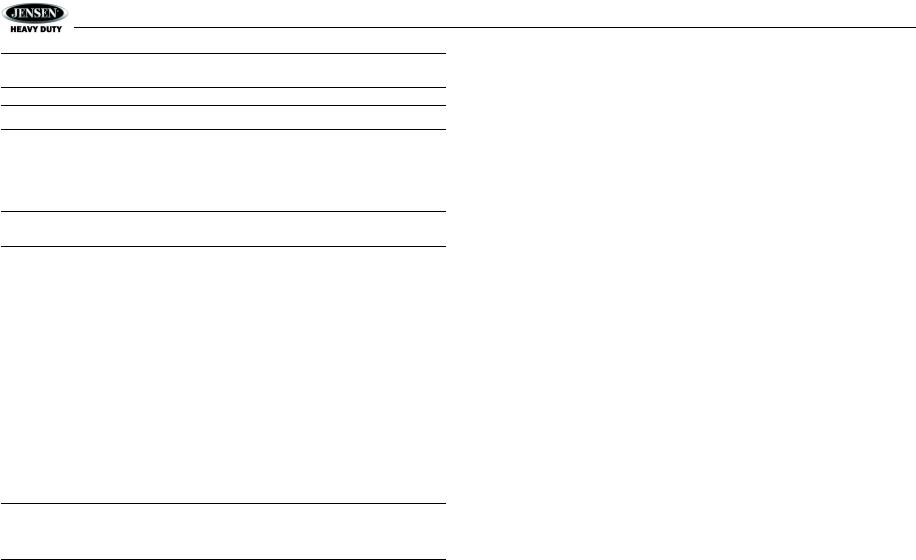
JHD40BT
NOTE: BT Pair and BT Device menu options are only available while the BT feature is ON and the radio is in BT Audio mode.
NOTE: A locked Bluetooth device will not be overwritten from the list.
Battery Alarm Operation
If Battery Alarm is set to “On”, an alarm will sound (8 beeps every 30 sec) when the voltage drops to 10.5V (+/- 0.3V). The LCD will display the “low battery” and the current mode alternatively.
NOTE: “Off” is the default setting for Battery Alarm. If the audio is muted or the volume is set to 0, the audible beep will not be heard.
Equalizer
Press the EQ/LOUD button (11) to turn on the equalization function and select between five pre-defined bass and treble curves: User > Flat > Pop > Classical > Rock.
Loudness
Press and hold the EQ/LOUD button (11) to toggle true loudness on/off. When listening to music at low volumes, this feature will boost the bass ranges to compensate for the characteristics of human hearing.
Auxiliary Input
To access an auxiliary device:
1.Connect the portable audio player to the AUX IN cables routed from the rear of the radio.
2.Press the MODE button (4) to select Aux In mode.
3.Press MODE again to cancel Aux In mode and switch to the next mode.
Liquid Crystal Display (LCD)
The current frequency and activated functions are shown on the LCD panel (20).
NOTE: LCD panels may take longer to respond when subjected to cold temperatures for an extended period of time. In addition, the visibility of the numbers on the LCD may decrease slightly. The LCD display will return to normal when the temperature increases to a normal range.
Quick Exit Hot Key 
In the following modes and conditions, press the AS/PS  button (15) < 3 seconds to quickly exit the current operation without waiting for the system default time out:
button (15) < 3 seconds to quickly exit the current operation without waiting for the system default time out:
•System menu operation
•Searching mode
•Audio menu operation
6
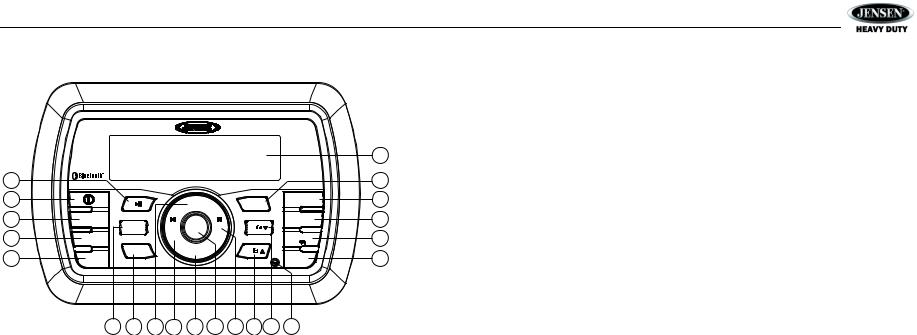
JHD40BT
TUNER OPERATION
|
|
|
|
|
|
|
|
|
20 |
5 |
|
|
|
|
|
|
|
JHD40BT |
8 |
|
|
|
|
|
|
|
|
||
1 |
|
|
|
VOL + |
|
|
|
DISP |
12 |
|
1/ |
|
|
4/RDM |
|
SCROLL |
|||
|
|
|
|
UP |
|
|
|
|
|
17 |
MUTE |
|
|
|
|
|
|
EQ |
11 |
|
|
INFO |
|
|
|
LOUD |
|||
|
2/RPT |
SEEK |
SEEK |
5/ |
|
||||
|
|
/TUNE |
ENTER |
/TUNE |
|
|
|
||
3 |
MENU |
|
|
|
|
15 |
|||
|
AUDIO |
|
/TRK |
|
/TRK |
|
|
AS/PS |
|
|
|
3/INT |
|
DOWN |
|
6/ |
|
|
|
16 |
|
|
VOL - |
|
|
|
4 |
||
SEARCH |
|
|
|
|
|
|
|||
|
BAND |
|
|
|
|
|
|
MODE |
|
|
|
|
|
|
|
|
|
|
|
|
6 |
7 |
2a 13 |
2b 18 |
14 10 |
9 |
19 |
|
|
Automatically Store / Preset Scan (AS/PS  )
)
Automatically Store
Select an AM or FM band. Press and hold the AS/PS  button (15) for more than 2 seconds to automatically select strong stations and store them in all bands. The new stations replace any stations already stored in that band.
button (15) for more than 2 seconds to automatically select strong stations and store them in all bands. The new stations replace any stations already stored in that band.
Preset Scan
Select a band (if needed). Press the AS/PS  button (15) to scan stations stored in all bands. The unit will pause for ten seconds at each preset station. Press AS/PS
button (15) to scan stations stored in all bands. The unit will pause for ten seconds at each preset station. Press AS/PS  again to stop scanning when the desired station is reached.
again to stop scanning when the desired station is reached.
Select a Band
Press the BAND/SEARCH button (16) to change between three FM bands and two AM (MW) bands.
Manual Tuning
Press the SEEK/TUNE/TRK |<< or >>| buttons (13, 14) to seek stations up/down step by step.
Auto Seek Tuning
Press and hold the SEEK/TUNE/TRK |<< or >>| buttons (13, 14) to automatically seek the next or previous strong station.
Preset Stations
Six numbered preset buttons store and recall stations for each band.
Store a Station
Select a band (if needed), then select a station. Press and hold a preset button (5-10) for two seconds. The preset number will appear in the display.
Recall a Station
Select a band (if needed). Press a preset button (5-10) to select the corresponding stored station.
7

JHD40BT
WEATHER BAND OPERATION
Accessing the Weather Band
Press the MODE button (4) to access the weather band mode.
What is the NOAA Weather Radio?
NOAA is a nationwide system that broadcasts local weather emergency information 24 hours a day. The U.S. network has more than 530 stations covering the 50 states, as well as the adjacent coastal waters, Puerto Rico, the U.S. Virgin Islands and the U.S. Pacific Territories. Each local area has its own transmitting station and there are a total of seven broadcasting frequencies used: 162.400MHz (CH2), 162.425MHz (CH4), 162.450MHz (CH5), 162.475MHz (CH3), 162.500MHz (CH6), 162.525MHz (CH7) and 162.550MHz (CH1).
How many stations can I expect to receive?
Since the broadcasts pertain to local weather and information, the transmission power is usually very low (much less than AM or FM stations) which means you will usually receive only one station unless you are on the edge of two or more broadcast signals. The most you will receive is two or three, and that is rare.
Is it possible I won't receive any stations?
Depending on location, it’s possible to receive a very weak signal or none at all. Also, similar to AM and FM signals, weather band signals are subject to surrounding conditions, weather, obstructions of the signal by hills or mountains, etc. If no NOAA signals are found/received, the tuner will scan all seven NOAA frequencies every 30 seconds.
How will I know I am tuned to the weather band?
When you select the weather band, the “WB” icon will appear on the display panel, along with the current channel indication. Press the SEEK/TUNE/TRK |<< or >>| buttons (13, 14) to tune to each of the seven channels until you find the weather band station broadcasting in your area.
NOAA Weather Alert
The Weather Alert function adds an additional level of user safety by automatically switching from the current function mode to weather band mode for a minimum of 120 seconds if a NOAA warning tone (1050 Hz) is received/detected. If no additional warning tone is received for 60 seconds, the unit will switch back to the last known function mode.
The Weather Alert function can be turned “on” or “off” by the Audio/Menu key, as described on page three. When “ON”, the weather tuner remains active, even when the radio is turned off (as long as the power is still applied to the radio). If a weather alert is issued, the radio will turn on and play the announcement for 60 seconds, then turn back off and revert to weather alert monitor mode.
The radio will not respond to any weather alerts when it is off and will not automatically switch to the weather band if an alert is issued.
NOTE: If the unit is programmed for European operation, the WB function will be disabled.
8
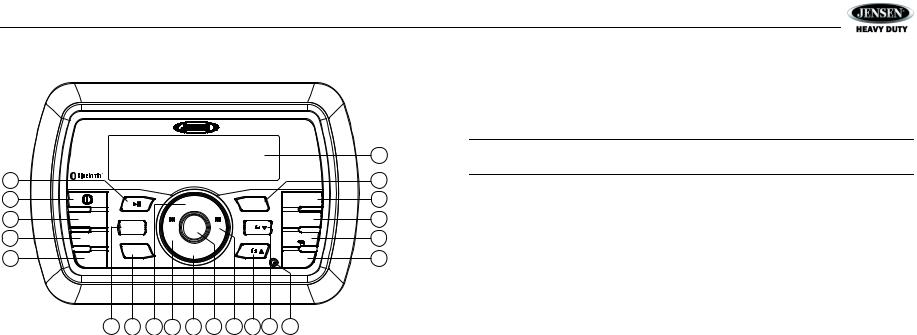
JHD40BT
MP3/WMA OPERATION
|
|
|
|
|
|
|
|
|
20 |
5 |
|
|
|
|
|
|
|
JHD40BT |
8 |
|
|
|
|
|
|
|
|
||
1 |
|
|
|
VOL + |
|
|
|
DISP |
12 |
|
1/ |
|
|
4/RDM |
|
SCROLL |
|||
|
|
|
|
UP |
|
|
|
|
|
17 |
MUTE |
|
|
|
|
|
|
EQ |
11 |
|
|
INFO |
|
|
|
LOUD |
|||
|
2/RPT |
SEEK |
SEEK |
5/ |
|
||||
|
|
/TUNE |
ENTER |
/TUNE |
|
|
|
||
3 |
MENU |
|
|
|
|
15 |
|||
|
AUDIO |
|
/TRK |
|
/TRK |
|
|
AS/PS |
|
|
|
3/INT |
|
DOWN |
|
6/ |
|
|
|
16 |
|
|
VOL - |
|
|
|
4 |
||
SEARCH |
|
|
|
|
|
|
|||
|
BAND |
|
|
|
|
|
|
MODE |
|
|
|
|
|
|
|
|
|
|
|
|
6 |
7 |
2a 13 |
2b 18 |
14 10 |
9 |
19 |
|
|
Installing a USB Device
Insert your USB thumb drive into the USB connector routed from the rear of the radio. The unit will automatically search for MP3 and WMA files on the device and begin playback. You can access USB mode from any other mode by pressing the MODE button (4).
WARNING: Do not remove the device when USB PLAY mode is active. Press MODE (4) to change to another mode before removing the device
Controlling Playback
Pause/Play
Press the 1 >/|| button (5) to suspend playback. Press the 1 >/|| button again to resume play.
Track Select
Press the SEEK/TUNE/TRK >>| (14) or |<< (13) button for less than one second to advance to the next file, or press and hold to fast forward or fast reverse. Playback begins when the button is released.
Repeat (RPT)
Press the 2 RPT button (6) to repeatedly play the current file. Press 2 RPT again to repeat all songs in the current folder. Press 2 RPT a third time to resume normal playback.
MP3/WMA File Requirements
This unit can play MP3 (MPEG1, 2, 2.5 Audio Layer 2/3) and WMA (version 7/8/9).
Media Requirements
The following formats are available for the media used in this unit. The maximum number of characters used for file name including the delimiter (".") and three-character extension are indicated in parentheses.
•ISO 9660 Level 1 (11 characters)
•ISO 9660 Level 2 (31 characters)
•Joliet (31 characters)
•Romeo (31 characters)
The media reproducible on this unit has the following limitations:
•Maximum number of nested folders: 8
•Maximum number of files per device: 999
•Maximum number of folders per device: 99
Use the following settings when compressing audio data in MP3 data with the MP3 encoder.
•Transfer bit rate: 32 - 320 kbps
•Sampling frequency
•MPEG1: 32/44.1/48 KHz
•MPEG2:16/22.05/24 KHz
•MPEG2.5: 8/11.025/12KHz
•WMA: 22/32/44/48KHz
•Maximum file/directory name: 64 bytes
ID3 Support
This unit supports ID3 tag versions 1.0, 1.1, 2.0 and 2.3 (Max 32 bytes).
Intro Scan (INT)
Press the 3 INT button (7) once to play the first 10 seconds of each file on the current device. When the desired file is reached, press 3 INT again to end the scan and play the selected file.
Random (RDM)
Press the 4 RDM button (8) to randomly play all files in the current folder. Press 4 RDM again to resume normal playback.
Navigating Folders
Press the 5 button (9) to move to the previous folder and begin playback of the first song in the folder. Press the 6 button (10) to advance to the next folder and begin playback of the first song in the folder.
Alternate Display Information
Press the DISP/SCROLL button (12) to change the display information from file name default display to Artist/Song Title double line display mode.
MP3/WMA Directory Search
1.Press the BAND/SEARCH button (16) to enter directory search mode.
2.The LCD will display the folder list for the current directory. Press the BAND/SEARCH button to view the folder directory list.
3.Navigate the folder list by pressing the VOL +/- buttons (2).
4.Press the INFO/ENTER button to select a folder. The LCD will display the list of files within that folder.
5.Navigate the file list by pressing the VOL +/- buttons.
6.Press the INFO/ENTER button to select a file.
7.Use the AS/PS button (15) to reverse navigate the list.
9
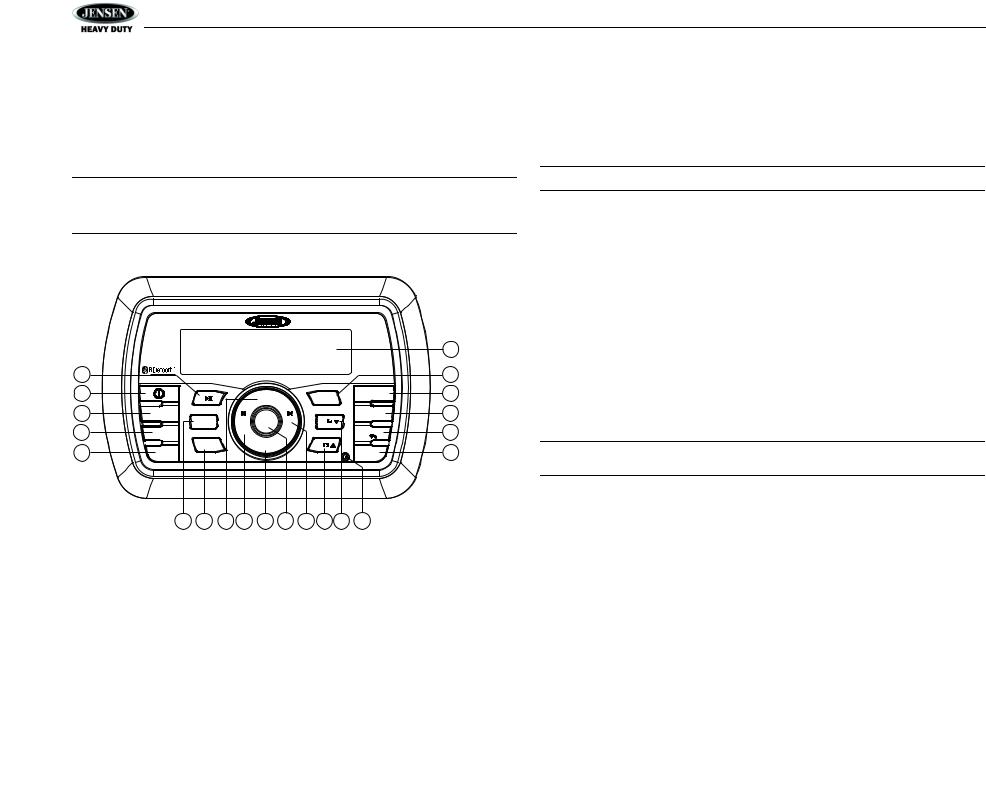
JHD40BT
iPod OPERATION
This unit is equipped with an iPod ready function that will allow you to control your iPod (if compatible) using the control panel buttons. The following iPod versions are supported:
•iPod Nano 5G, iPod Nano 6G
•iPod 5G
•iPod Classic
•iPhone 4, iPhone 4S
•iPod Touch 3G, iPod Touch 4G
Turning the iPod On/Off
The iPod power turns on automatically when an iPod is connected to the USB connector, as long as the vehicle ignition is turned on. You can turn the iPod off by disconnecting it or by turning the ignition off. When the ignition is turned off, the iPod will pause and then enter sleep mode after 2 minutes. While the iPod is connected, the power cannot be turned on or off from the iPod itself.
NOTE: Earlier model iPods may not be supported because they do not implement the USB control protocol. Also, the iPod Shuffle is not supported because it does not utilize the 30-pin Apple iPod Connector. These unsupported iPod models may be connected to the radio using one of the Auxiliary Inputs.
NOTE: The iPod will continuously recharge while in iPod playback mode.
Controlling Playback
Selecting Tracks
Accessing iPod Mode
|
|
|
|
|
|
|
|
|
20 |
5 |
|
|
|
|
|
|
|
JHD40BT |
8 |
|
|
|
|
|
|
|
|
||
1 |
|
|
|
VOL + |
|
|
|
DISP |
12 |
|
1/ |
|
|
4/RDM |
|
SCROLL |
|||
|
|
|
|
UP |
|
|
|
|
|
17 |
MUTE |
|
|
|
|
|
|
EQ |
11 |
|
|
INFO |
|
|
|
LOUD |
|||
|
2/RPT |
SEEK |
SEEK |
5/ |
|
||||
|
|
/TUNE |
ENTER |
/TUNE |
|
|
|
||
3 |
MENU |
|
|
|
|
15 |
|||
|
AUDIO |
|
/TRK |
|
/TRK |
|
|
AS/PS |
|
|
|
3/INT |
|
DOWN |
|
6/ |
|
|
|
16 |
|
|
VOL - |
|
|
|
4 |
||
SEARCH |
|
|
|
|
|
|
|||
|
BAND |
|
|
|
|
|
|
MODE |
|
|
|
|
|
|
|
|
|
|
|
|
6 |
7 |
2a 13 |
2b 18 |
14 10 |
9 |
19 |
|
|
During playback, press the SEEK/TUNE/TRK >>| button (14) to play the next track in the current category. Press the SEEK/TUNE/TRK |<< button (13) twice to play the previous track.
Press and hold the SEEK/TUNE/TRK |<< / >>| button (13/14) to fast reverse/forward the song.
Pausing Playback
During playback, press the 1/>|| button (5) to pause the iPod player. “Pause” will appear on the LCD. Press 1/>|| again to resume playback.
Repeat Play
During playback, press the 2 RPT button (6) to repeat the current song. “Repeat One” will appear on the LCD. Press 2 RPT again to stop repeat playback.
Random Play
During playback, press the 4 RDM button (8) to play all songs in the current category in random order. Random play will begin once the current song has finished playing. “Random On” will appear on the LCD. Press 4 RDM again to stop random playback.
NOTE: If you press and hold the SEEK/TUNE/TRK |<< / >>| button to change the current song to the previous/next song, you will exit fast reverse/forward mode.
Alternate Display Information
Press the DISP/SCROLL button (12) to change the display information from single line default display to Artist/Song Title double line display mode.
Connect a supported iPod or iPhone to the USB connector. The iPod icon illuminates in the bottom left corner of the LCD whenever an iPod or iPhone is attached to the USB connector. Music playback begins automatically.
To enter iPod mode from any other source, press the MODE button (4) until “LOADING” appears on the display. If the user connects an iPod containing no songs, the radio will display a message stating “Device No File” when it enters iPod mode.
Search Mode
Press the BAND/SEARCH button (16) to enter iPod search mode and choose from the following search criteria: Playlist, Artist, Album, Song, Genre, Composer, Audiobooks and Podcasts (consecutively).
When search mode is selected, press the INFO/ENTER button (18) to confirm selection. Use the VOL +/- buttons (2) to navigate through various list selections. Press INFO/ENTER (18) to
make your final selection. Use the AS/PS  button (15) to reverse navigate the list.
button (15) to reverse navigate the list.
10

JHD40BT
BLUETOOTH OPERATION
The JHD40BT includes built-in Bluetooth technology that allows you to connect this head unit to Bluetooth devices for streaming audio playback.
About Bluetooth Technology
Bluetooth is a short-range wireless radio connectivity technology developed as a cable replacement for various electronic devices. Bluetooth operates in 2.4 GHz frequency range and transmits voice and data at speeds up to 1 megabit per second. Bluetooth was launched by a special interest group (SIG) comprised of Ericsson Inc., Intel Corp., Nokia Corp., Toshiba and IBM in 1998, and it is currently developed by nearly 2,000 companies worldwide. The Bluetooth word mark and logos are owned by the Bluetooth SIG, Inc. and any use of such marks is under license. Other trademarks and trade names are those of their respective owners.
Bluetooth Menu Options
Use SEEK/TUNE/TRK
|
|
|
|
to Navigate |
|
|
Press ENTER |
the List |
Press ENTER |
||
BT Device |
|
||||
|
|
|
|
Device 1 |
|
|
|
|
|
Device 2 |
|
|
|
|
|
Device 3 |
|
|
|
|
|
Device 4 |
|
|
|
|
|
Device 5 |
|
|
Device 1 |
|
|
|
|
|
|
|
|
|
|
... |
|
|
Lock/Unlock |
|
|
... |
|
|
Disconnect |
|
|
|
|
Delete |
|
||
|
|
|
|
|
|
... |
|
|
|
|
|
|
|
|
|||
NOTE: Please note that some BT menu options are only available while the unit is in BT Audio mode.
Press and hold the AUDIO/MENU button (3) to enter menu adjustment mode. Repeatedly press the VOL +/- buttons (2) to access the “Bluetooth On/Off” menu function. Press the INFO/ ENTER button (18) to turn the Bluetooth function On or Off. The following menu options are available when the unit is in Bluetooth mode:
•Bluetooth Pair <ENTER>: Press the INFO/ENTER button to begin pairing with a Bluetooth enabled device is pairing mode.
•Bluetooth Device: Press the INFO/ENTER button to view a list of previously paired mobile phone device models. Press the SEEK/TUNE/TRK buttons (13, 14) to view devices from the list. You cannot delete a device that is actively connected. Press the INFO/ENTER button to select the device. Press the SEEK/TUNE/TRK buttons to choose Lock/Unlock, Disconnect or Delete for this device.
•Lock/Unlock: The JHD40BT can store up to 5 devices for BT connection. The devices are stored in FIFO (First In First Out) order. To prevent a device from being bumped from the list when more than 5 devices are used, you must lock the device. To Lock/Unlock a device, press the INFO/ENTER button to display/change the Locked (  ) or Unlocked (
) or Unlocked (  ) icon.
) icon.
•Disconnect: To disconnect a paired device, press the INFO/ENTER button to temporarily remove the BT link. The link can be re-established through your phone menu by selecting the JHD40BT for connection.
•Delete: To delete a device from the list, press the INFO/ENTER button.
Device 5
Lock/Unlock
Disconnect
Delete
Pairing a Bluetooth Device
Before you begin, consult the owner’s manual for the Bluetooth device you want to pair with the JHD40BT.
1.Make sure the device is on and ready to receive a signal from the JHD40BT. With the JHD40BT in BT Audio mode, choose BT PAIR from the JHD40BT menu and press the INFO/ENTER button to select ON. The unit is waiting to connect to a mobile phone device. With the BT function of the mobile phone device turned on, search for a Bluetooth device.
2.When the Bluetooth device has completed it’s search, the mobile phone will display the Bluetooth device name (JHD40BT).
3.Select JHD40BT. The BT AUDIO icon (

 ) on the radio LCD will display.
) on the radio LCD will display.
4.Enter the pairing password (0000), if requested.
After connecting successfully, you are able to listen to music stored on your Bluetooth enabled device through the radio.
Answering a Call
When answering a call using the connected phone, BT AUDIO will pause. After hanging up from the call, BT AUDIO to continue on some phones. It may be necessary to press the play button to resume BT AUDIO.
BT Audio (A2DP)
The A2DP music is available for Bluetooth enabled phones when the phone is connected. To access Bluetooth mode and play songs stored on your phone, press the MODE button (4).
While in BT mode  , the BT AUDIO icon (
, the BT AUDIO icon (

 ) illuminates on the it LCD.
) illuminates on the it LCD.
11
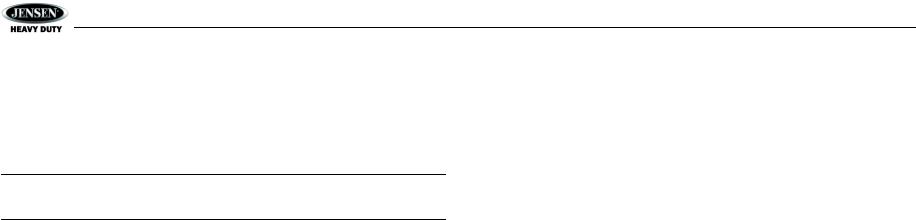
JHD40BT
Selecting Tracks
During playback, press the SEEK/TUNE/TRK |<< / >>| button (13/14) to play the previous or next track.
Pausing Playback
During playback, press the 1/>|| button (5) to pause the BT AUDIO player. “BT Audio Pause” will appear on the LCD. Press 1/>|| again to resume playback.
If you change to another mode, the mobile phone audio will pause. Press the MODE button (4) to return to BT mode and resume mobile phone audio playback.
NOTE: If a Bluetooth device is disconnected due to the power being turned off or if the device is disconnected inadvertently, the unit will automatically search for the matching BT mobile phone when the power is restored.
12
