Jensen AWM968 User Manual
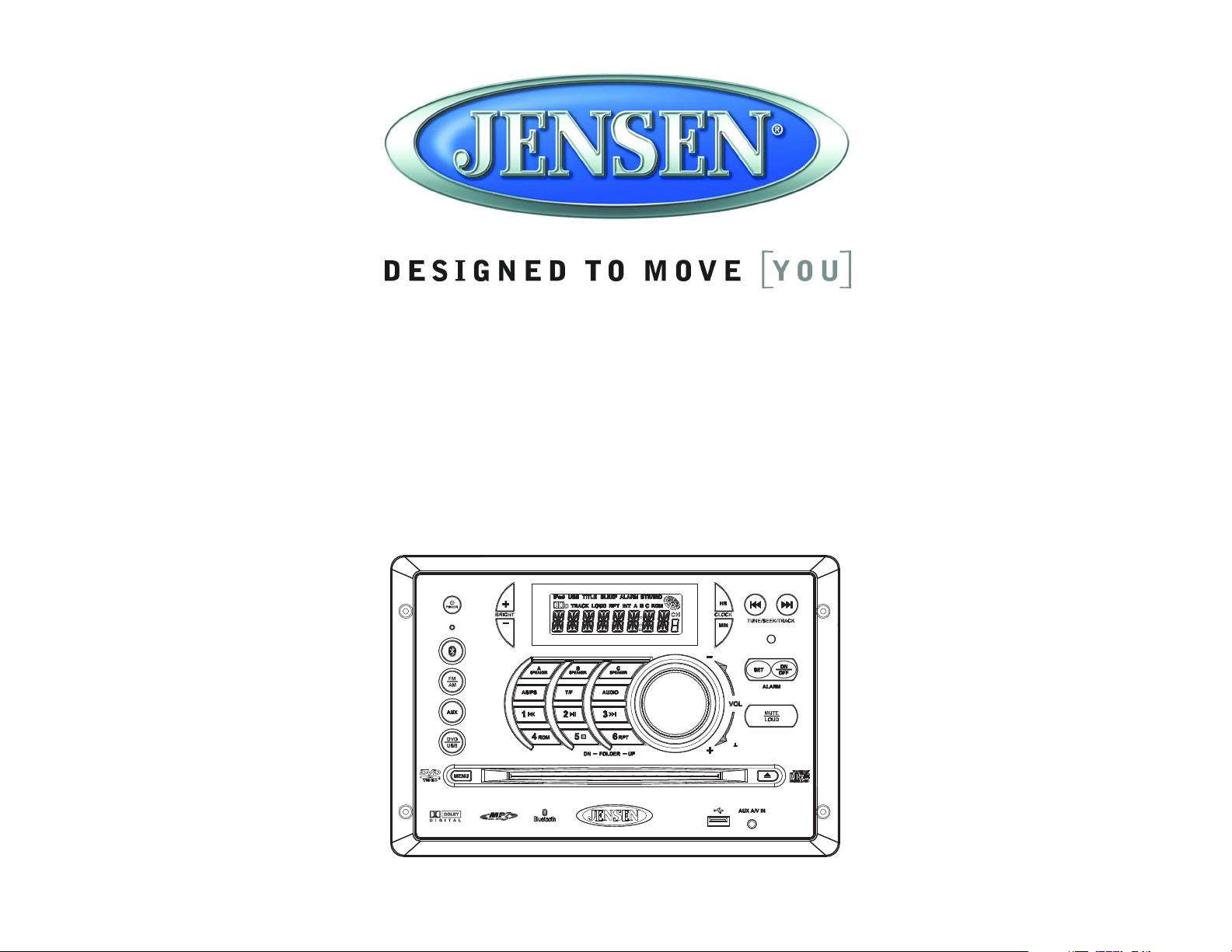
AWM968
PUSH/ENTER
AWM968
MOBILE AUDIO SYSTEM
Installation and Operation Manual
Guide d’installation et d’opération
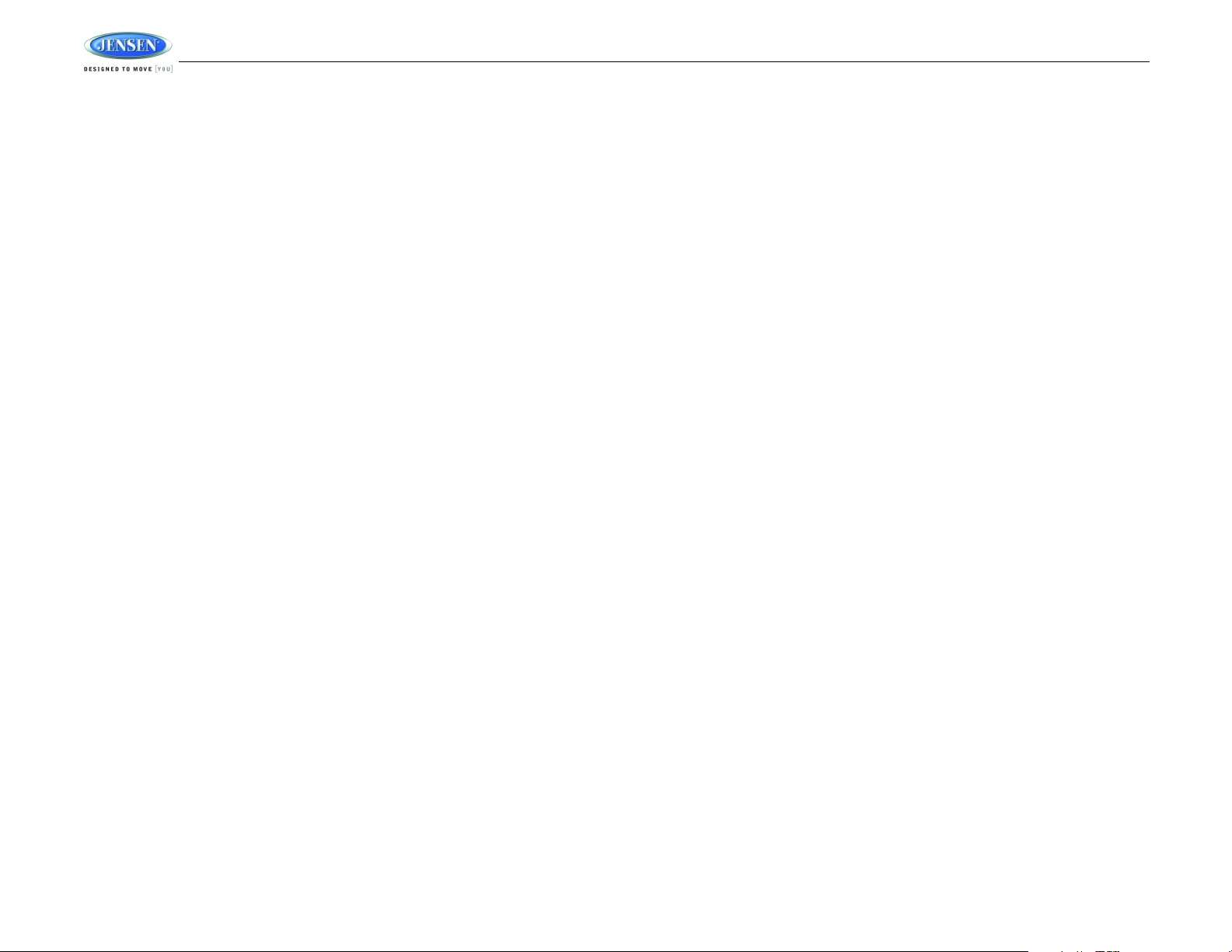
TABLE OF CONTENTS
Introduction......................................................................................................... 1
Installation........................................................................................................... 2
Wiring................................................................................................................... 3
Basic Operation .................................................................................................. 4
AM/FM Tuner Operation ..................................................................................... 6
CD Operation....................................................................................................... 7
DVD/VCD Operation............................................................................................ 9
MP3/USB Operation.......................................................................................... 11
Bluetooth Operation ......................................................................................... 13
Remote Control Operation............................................................................... 15
Setup Menu........................................................................................................ 16
Specifications ...................................................................................................18
Troubleshooting ................................................................................................18
CONTENU
Introduction....................................................................................................... 19
Installation......................................................................................................... 20
Câblage.............................................................................................................. 21
Operation de base............................................................................................. 22
Operation tuner AM/FM .................................................................................... 24
Operation CD..................................................................................................... 25
Operation DVD/VCD.......................................................................................... 27
Operation MP3/USB.......................................................................................... 29
Operation Bluetooth ......................................................................................... 31
Operation telecommande................................................................................. 33
Menu configuration........................................................................................... 35
Specifications ...................................................................................................37
Troubleshooting ................................................................................................37
AWM968
ii
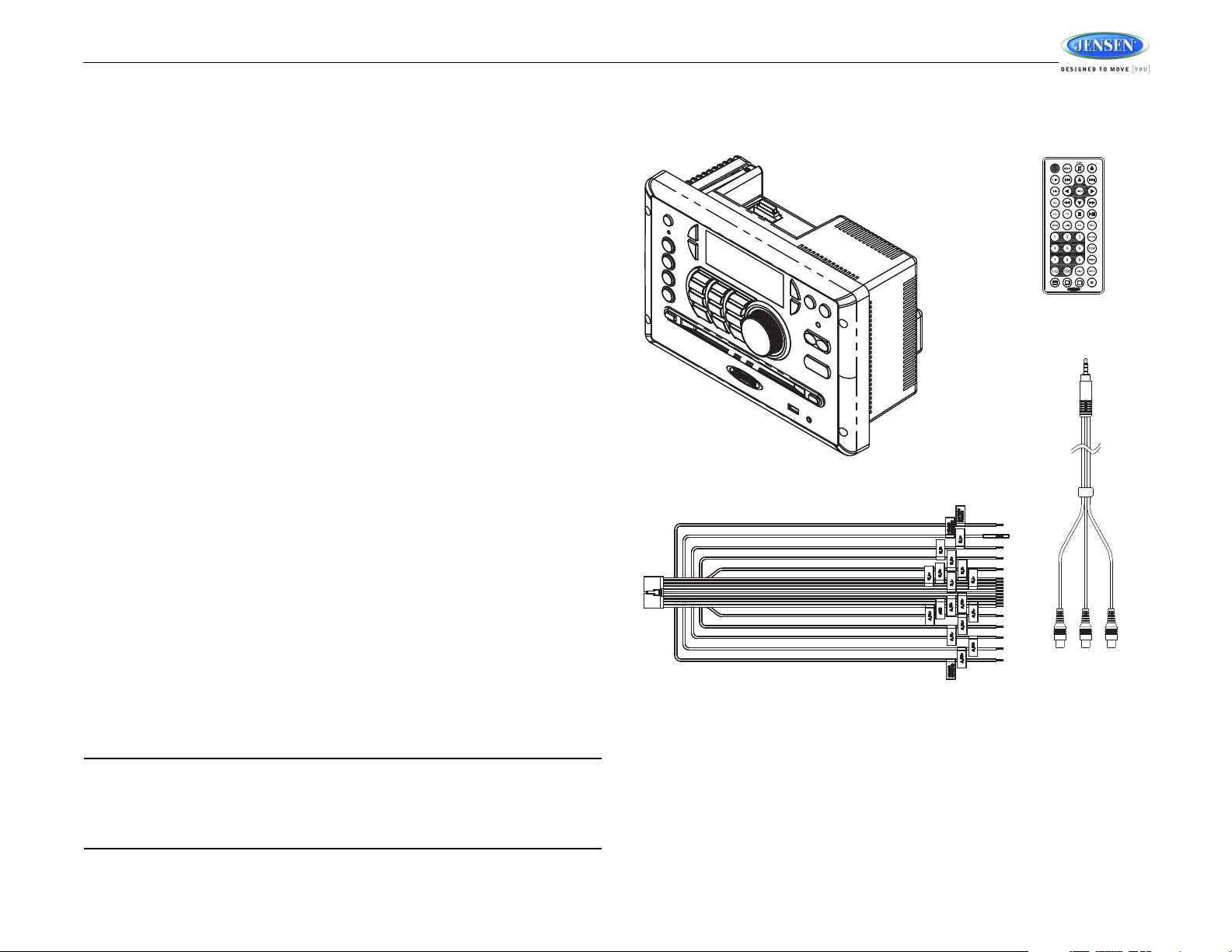
AWM968
AWM968
REMOTE CONTROL
WITH BATTERY
20-PIN POWER/A-B SPEAKER MATING PIGTAIL
AUX AUDIO /
VIDEO CABLE
INTRODUCTION
Thank You!
Thank you for choosing a Jensen product. We hope you will find the instructions in this owner’s
manual clear and easy to follow. If you take a few minutes to look through it, you’ll learn how to
use all the features of your new Jensen receiver for maximum enjoyment.
Features
Features of the Jensen AWM968 mobile audio system include:
• Digital AM/FM Tuner/30 Preset stations (12 AM/18 FM)
• Bluetooth Ready with A2DP/AVRCP Streaming Audio
• Skip Protected Disc Mechanism
• CD, CD-R, CD-RW, DVD/DVD+R, DVD RW, DVD-R, DVD -RW, DVD-Video, MPEG-4,
VCD, JPEG and MP3/WMA Compatible
• Last Track Memory
• Time/Alarm Clock
• LCD Backlight Controls
• 1/8” Front Auxiliary Audio/Video Input
• Rear Audio/Video RCA Inputs/Outputs
• USB Input
• 3 Zone / 8 Speaker Output
• Wireless Remote Control Included
Precautions
• Use the Proper Power Supply.
• Protect the Disc Mechanism.
• Use Authorized Service Centers.
• Avoi d Mois ture.
• Avoid Cleaning Products.
• Use Recommended Accessories.
CAUTION: This mobile DVD player is a Class I laser product that uses a visible/invisible
laser beam which could cause hazardous radiation exposure if improperly directed. Be
sure to operate the mobile DVD player as instructed. Use of controls or adjustments or
performance of procedures other than those specified herein may result in hazardous
radiation exposure. Do not open covers and do not attempt to repair the unit yourself.
Refer servicing to qualified personnel.
This product is designed to operate with a 12 volt DC, negative ground battery system
(the standard system in a North American vehicle).
Avoid inserting any foreign objects into the slot of this player. Failure to observe this may
cause malfunction due to the precise mechanism of this unit.
Do not attempt to disassemble or adjust this precision product; contact a professional for
assistance.
To reduce the risk of fire or electric shock, do not expose this equipment to rain or
moisture.
The front of this unit should only be cleaned with a slightly damp cloth. Do not use
cleansers.
TO REDUCE THE RISK OF FIRE OR ELECTRIC SHOCK AND ANNOYING
INTERFERENCE, USE ONLY THE RECOMMENDED ACCESSORIES.
Packing List
1
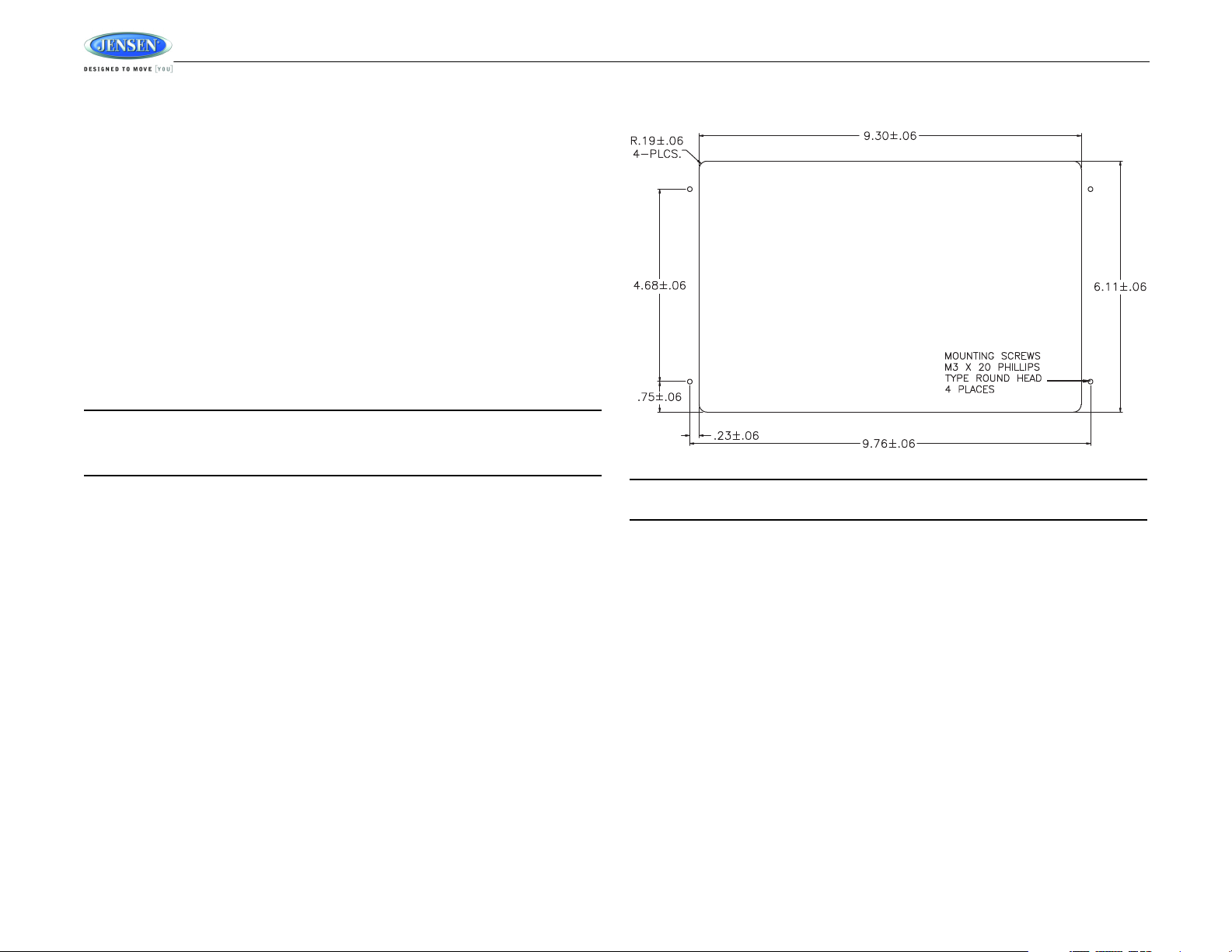
INSTALLATION
It’s a good idea to read all of the instructions before beginning the installation. We recommend
having your JENSEN AWM968 installed by a reputable RV dealership.
Tools and Supplies
You will need these tools and supplies to install your AWM968:
• Phillips screwdriver
• Wire cutters and strippers
• Tools to remove existing radio (screwdriver, socket wrench set or other tools)
• Electrical tape
• Crimping tool
• Volt meter/test light
• Crimp connections
• 16 gauge wire for power connections
• 16 – 18 gauge speaker wire
Disconnecting the Battery
To prevent a short circuit, be sure to turn off the ignition and remove the negative (-) battery
cable prior to installation.
NOTE: If the AWM968 is to be installed in a vehicle equipped with an on-board drive or
navigation computer, do not disconnect the battery cable. If the cable is disconnected,
the computer memory may be lost. Under these conditions, use extra caution during
installation to avoid causing a short circuit.
AWM968
Selecting the Mounting Location
Select a mounting location, taking care to avoid the following:
• Places exposed to heat-radiating appliances such as electric heaters
• Adjacent to other equipment that radiates heat
• Poorly-ventilated or dusty places
• Moist or humid locations
Preparing the Opening
Use the mounting hole diagram (below) to measure and cut a mounting hole, then mount the
unit using four M3x20mm screws.
NOTE: Before cutting the mounting hole, make sure the area behind the mounting
location is clear of wires, fuel and vacuum or brake lines.
Mounting the Radio
Route power, speaker and antenna cables through the hole, and connect them to the unit as
outlined in the wiring diagram. After ensuring correct connections, test operation.
2
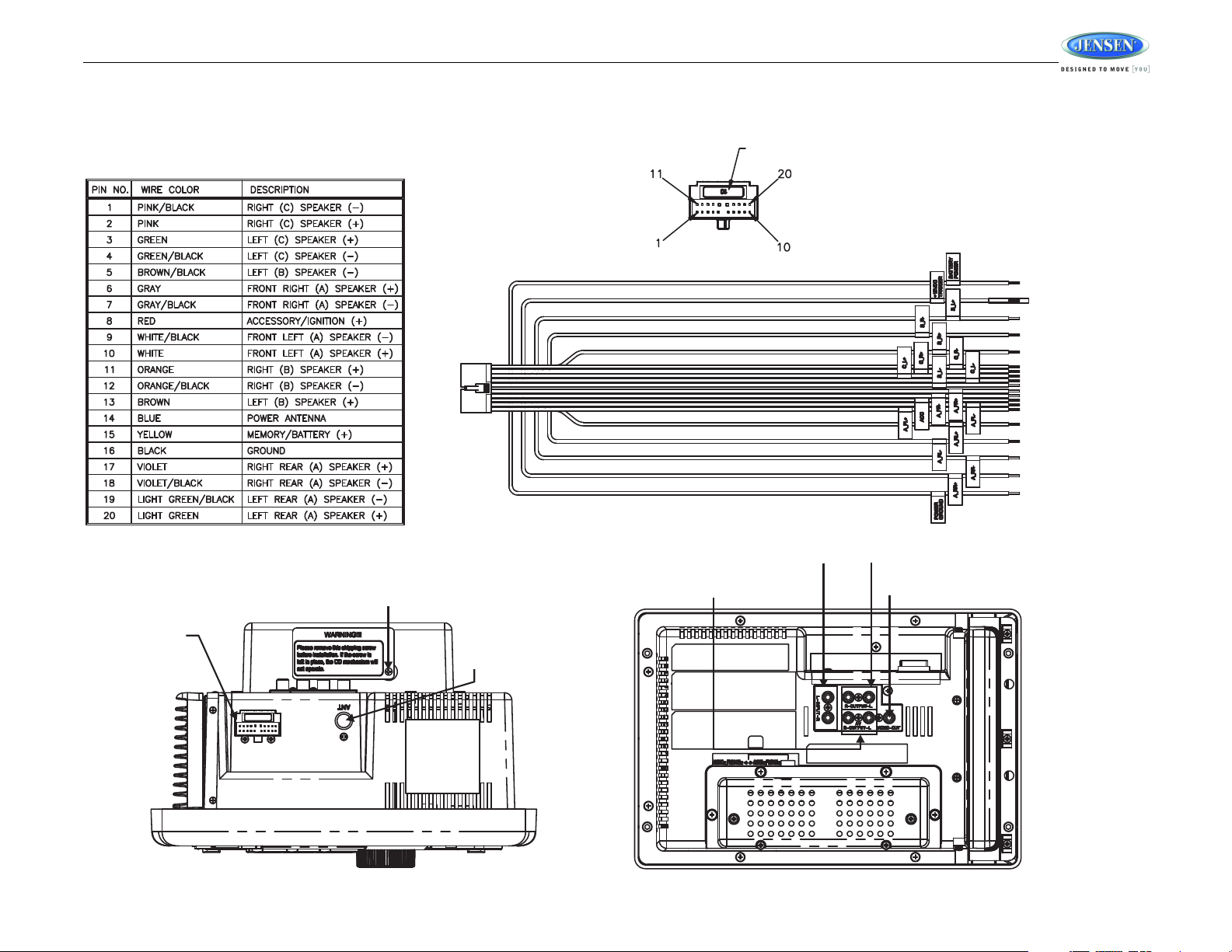
AWM968
AM/FM
MOTOROLA
ANTENNA
SHIPPING SCREW
WITH LABEL
AUDIO IN (RIGHT, LEFT) AUDIO OUT (RIGHT, LEFT)
VIDEO OUT
AUDIO/VIDEO OUT (RIGHT, LEFT)
WIRING HARNESS
CONNECTOR
(SEE DETAIL A)
DETAIL A
SHOWN FROM PIN VIEW
10 AMP FUSE
WIRING
The wiring diagram depicts all the wiring connections required for proper operation of the unit.
3
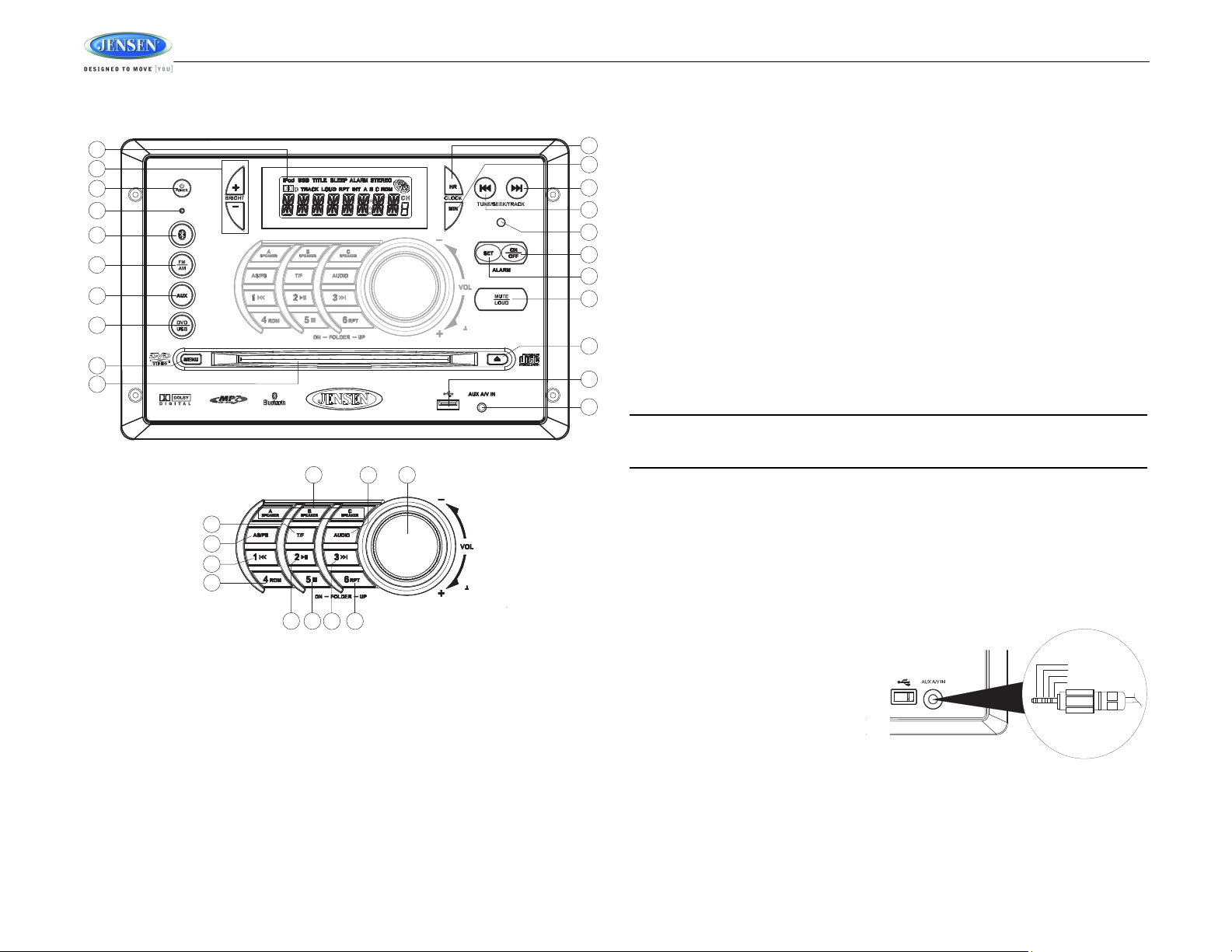
AWM968
3
18
6
28
7
26
24
22
23
14
15
13
29
30
17
16
32
31
19
20
21
27
9
8
4
5
2
11
12
10
1
25
AWM968
PUSH/ENTER
PUSH/ENTER
3.5 mm A/V Cable
Left Audio
Right Audio
Ground
Video
BASIC OPERATION
This function will time out after three seconds of inactivity and the unit will resume normal
operation.
Mute/Loudness
Press the MUTE/LOUD button (18) to silence the audio output in tuner, CD, DVD, USB or
auxiliary input mode. Press again to restore the previous volume level.
Press and hold the MUTE/LOUD button to toggle the Loudness function on/off.
Audible Beep Confirmation
Press and hold the AUDIO button (23) to access the system menu. Rotate the VOL/PUSH/
ENTER control (24) to turn the audible beep confirmation “ON” or “OFF”.
This function will time out after three seconds of inactivity and the unit will resume normal
operation.
Liquid Crystal Display (LCD)
The liquid crystal display (LCD) panel (1) displays the frequency, time and activated functions.
To adjust the brightness of the LCD, press the BRIGHT +/- buttons (2) to adjust the LCD
brightness from “LEVEL OFF” to “LEVEL 9” (brightest).
NOTE: When subjected to cold temperatures for an extended period of time, LCD panels
will take longer to illuminate and the display visibility may slightly decrease. Optimal
Power
Press the POWER button (3) to turn the unit on or to enter standby mode.
Volume Control/Audio Adjustment / Menu
• Rotate the VOL/PUSH/ENTER control (24) clockwise to increase or counter-clockwise to
decrease the volume output.
• Press the AUDIO button (23) to step through the following audio adjustment options.
Rotate the VOL/PUSH/ENTER control (24) to adjust the selected audio feature.
• BAS: Adjust the Bass level from “-7” to “+7”.
• TRE: Adjust the treble from “-7” to “+7”.
• BAL: Adjust the speaker output balance between “L7” (left) and “R7” (right). “BAL 0”
indicates an equal balance between the left and right speakers.
• FAD: Adjust the speaker fade between “R7” (rear) and “F7” (front). “FAD 0” indicates
and equal balance between the rear and front speakers.
LCD operation will return to normal when the temperature increases to a normal range.
Auxiliary Input Function
Press the AUX button (7) to directly access auxiliary input modes (AUX 1 IN and AUX 2 IN)
from any other mode when a portable audio device is connected to the unit. To connect a
portable audio device, insert a standard 3.5mm (audio line output or headphone output from
your portable CD / MP3 / iPod or other media player) into the AUX A/V IN (AUX 2 IN)
connector (21) on the front of the unit or the AUDIO IN (AUX 1 IN) on the back of the unit (see
“Wiring” on page 3).
Auxiliary Input Connector
For front panel A/V input, an external
audio/video (A/V) source such as a video
game player, camera, etc. can be
connected to the front panel A/V input with
the provided 3.5mm A/V cable adapter.
Connect the device to the AUX A/V IN
connector (21) on the front panel, and then
press AUX to engage the input circuit to
“AUX 2 IN”. Please note that there are
several different A/V cable "standards".
The AWM968 is designed to support the
Apple Video iPod cable type, as shown in
the inset drawing.
4
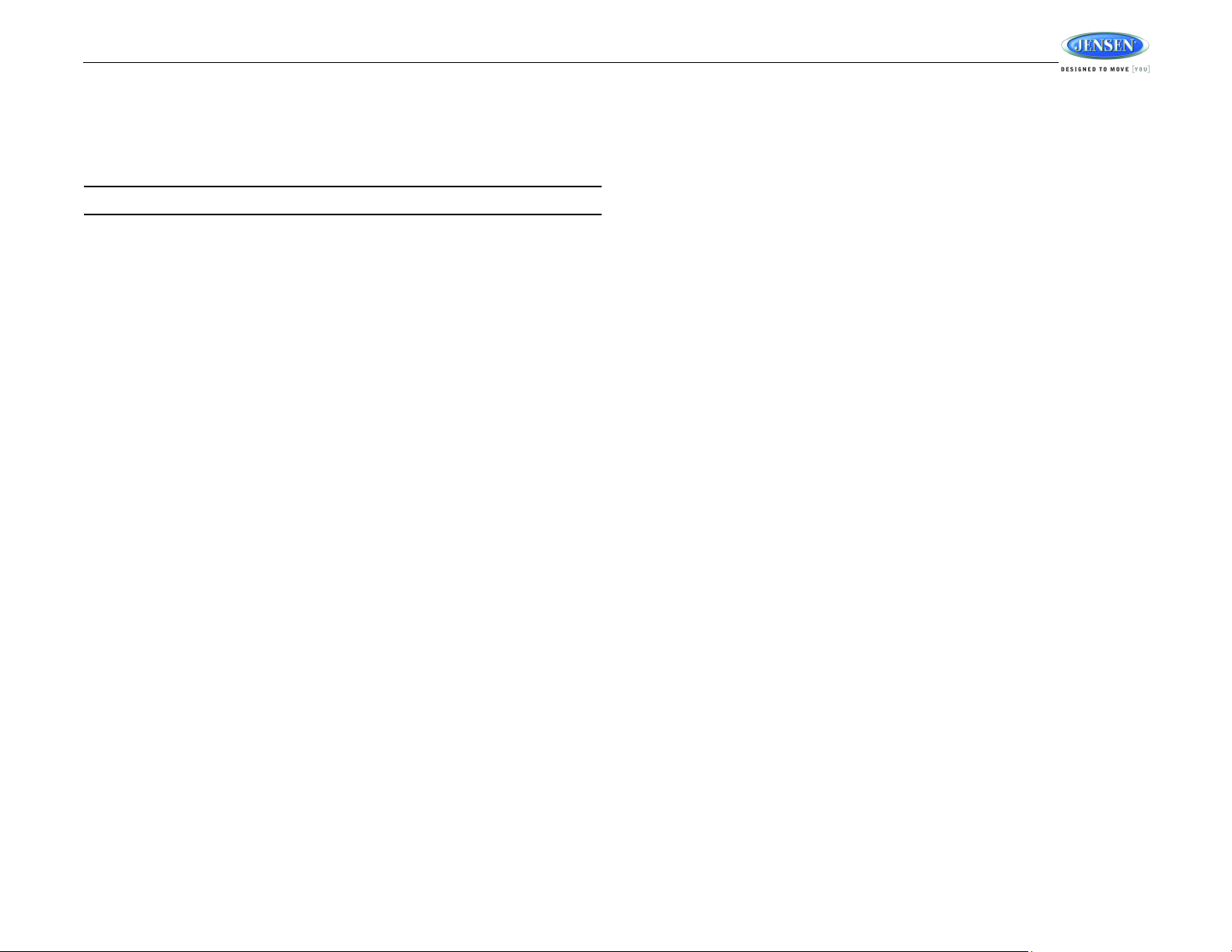
AWM968
USB Interface Connector
You can connect a USB device directly to USB interface (20) on the front of the AWM968 for
playback of compatible files. Playback begins automatically. Press the DVD/USB button (8) to
switch to USB mode from another source. Refer to “MP3/USB Operation” on page 11 for
additional operating instructions.
NOTE: USB will not support Apple device playback or charging.
Clock Display
Press the T/F button (25) to alternate between playing time and clock time while in Tuner, CD,
DVD, USB or auxiliary input mode.
Clock Setup
Press and hold the CLOCK HR button (11) to adjust the hour. Continue adjusting the hour to
move from AM to PM. Press and hold the CLOCK MIN button (12) to adjust minutes. The new
time will be saved five seconds after the last adjustment is made.
Setting the Sleep Time
The Sleep Timer will automatically turn off the AWM968 in the designated number of minutes.
To set the Sleep Time, press the ALARM SET button (17) and the sleep time will appear in the
display with the number representing the minutes (SLEEP 0). Press ALARM SET repeatedly
to change the sleep time from 15 to 30, 45 or 60 minutes.
Setting the Alarm
To set the alarm, press and hold the ALARM SET button (17). The clock digits will flash.
Repeatedly press the HR button (11) to adjust the hour one digit at a time, or press and hold to
advance rapidly. Repeatedly press the MIN button (12) to adjust the minutes one digit at a
time, or press and hold to advance rapidly. Press the ALARM SET button (17) to save the
alarm time.
Once a time is set, press ALARM ON/OFF (16) to turn the alarm function on or off.
Speaker Output
The three speaker output buttons (22) (A SPEAKER, B SPEAKER and C SPEAKER) control
speaker output from the radio. Press any of the three buttons to turn the corresponding
speaker sets on or off. SPK A, SPK B or SPK C will appear on the display.
Reset
The reset button should be activated for the following reasons:
• initial installation of the unit when all wiring is completed
• function buttons do not operate
• error symbol on the display
Use a ball point pen or similar object to press the reset button (4). This may be necessary
should the unit display an error code.
5
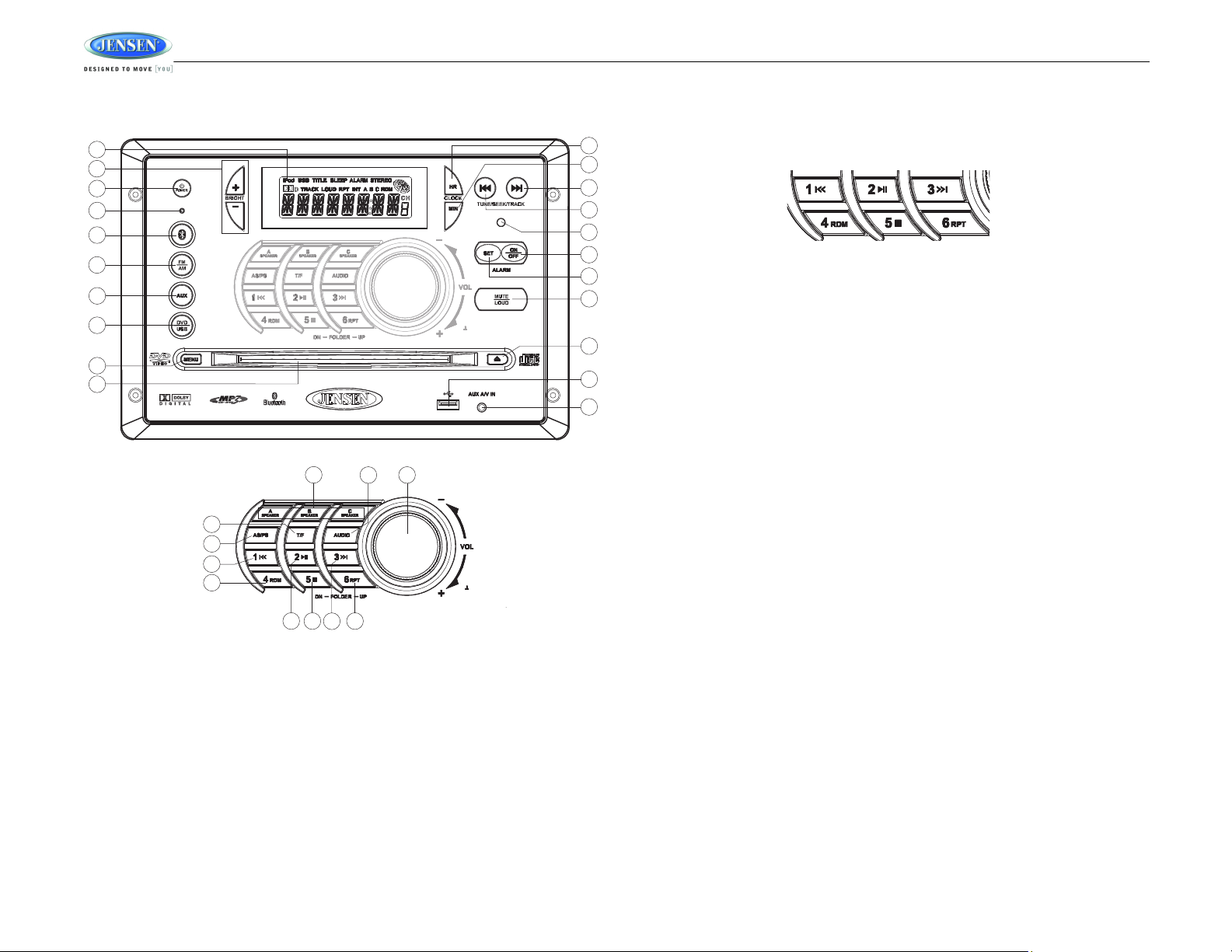
AWM968
3
18
6
28
7
26
24
22
23
14
15
13
29
30
17
16
32
31
19
20
21
27
9
8
4
5
2
11
12
10
1
25
AWM968
PUSH/ENTER
PUSH/ENTER
AM/FM TUNER OPERATION
Preset Stations
Six numbered preset buttons store and recall stations for each AM and FM band.
To store a station, select a band (if needed), and then select a station. Press and hold a preset
button for three seconds to store the current station. The corresponding preset number will
appear on the right side of the LCD under the letters “CH”.
To recall a station, select the preferred band and then press a preset button. The unit will
automatically tune to the corresponding stored station.
Automatic Store/Preset Scan (AS/PS)
Automatically Store
Press and hold the AS/PS button (26) for more than three seconds, and the unit will
automatically scan for and store the six strongest stations for all bands. To stop this function
before the automatic storing is complete, press AS/PS again.
Preset Scan
Briefly press AS/PS to scan all preset stations in the current band. The unit will play each
station for five seconds before moving on to the next station. To stop this function and play the
current station, press the AS/PS button again.
Selecting a Band
Press the FM/AM button (6) to directly access tuner mode from any other function mode or to
change between two AM bands (AM1 and AM2) and three FM bands (FM1, FM2 and FM3).
Tuning/Preset Stations
Manual Tuning
Press the TUNE/SEEK/TRACK >>| button (13) to tune the frequency one step higher. Press
the TUNE/SEEK/TRACK |<< button (14) to tune the frequency one step lower.
Seek Tuning
Press and hold the TUNE/SEEK/TRACK >>| or |<< button (13, 14) to automatically tune to the
previous/next strong station.
6
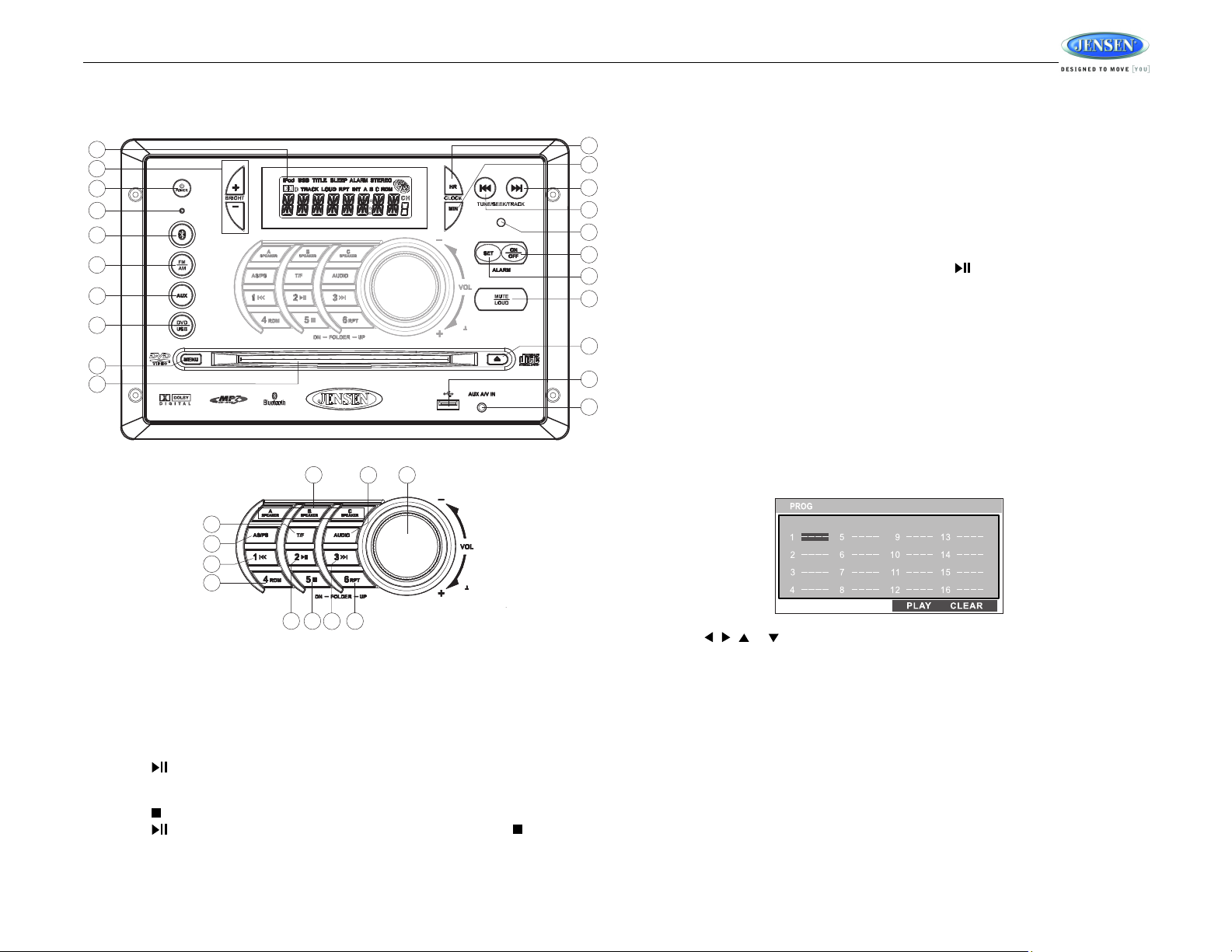
AWM968
3
18
6
28
7
26
24
22
23
14
15
13
29
30
17
16
32
31
19
20
21
27
9
8
4
5
2
11
12
10
1
25
AWM968
PUSH/ENTER
PUSH/ENTER
CD OPERATION
Track Select
Press the TUNE/SEEK/TRACK >>| or |<< button (13, 14) to advance to the previous or next
track on the CD. The selected track number will appear on the display. Press and hold the
TUNE/SEEK/TRACK >>| or |<< button for more than three seconds to fast forward or fast
reverse through the disc. CD play starts when the play/pause button is pressed.
Fast Forward/Reverse
Press and hold the TUNE/SEEK/TRACK >>| or |<< button (13, 14) or press the >> or <<
buttons on the remote control (17) once for FORWARD X 2. Press and hold additional times for
FORWARD X 4, X 8, X 20 or PLAY. Press the play/pause 2/ button on the control panel (28)
or remote control (18) to end fast forward or reverse and resume normal playback.
Repeat (RPT)
Press the 6/RPT button (32) during disc play to access the repeat function. Press again to
continuously repeat the selected track (REP ONE). Press a third time to repeat all tracks (REP
ALL). Press once more to stop repeating (REP OFF).
Random Shuffle (RDM)
Press the 4/RDM button (30) during disc play to play all tracks on a CD in random, shuffled
order (RDM ON). Press 4/RDM again to stop random play (RDM OFF).
Programmed Playback
Inserting a CD
Insert a CD label-side up into the disc slot (10) and the disc will begin to play.
Ejecting a CD
Press the eject button (19) to stop CD play and eject the CD.
Pausing Playback
Press the 2/ button (28) to suspend or resume disc play.
Stopping Playback
Press the 5/ button (31) to suspend disc play, and “PRE STOP” will appear in the display.
Press the 2/ button (28) to resume disc play from the last position. Press 5/ twice and
“STOP” appears.
1. Press the PROG button (8) on the remote control to access the programmed playback
screen:
2. Use the , , or cursor buttons (16) on the remote control to access the fields on
the “PROG” screen.
3. Use the number buttons on the remote control to enter a track number in each field.
4. Press the >/|| button (19) on the remote control or highlight “PLAY” on screen and then
press the ENTER button (5) to begin playback in the numbered order indicated.
To delete the list, highlight “CLEAR” and then press ENTER. Press PROG to exit the
programmed playback screen.
Remote Control Direct Track Entry
To select a track directly, use the number pad on the remote control (10). For single digit
entries, press the corresponding number. For two digit entries, press the 10+ button followed
by the last digit (i.e., for track 16, press 10+ and then 6).
7
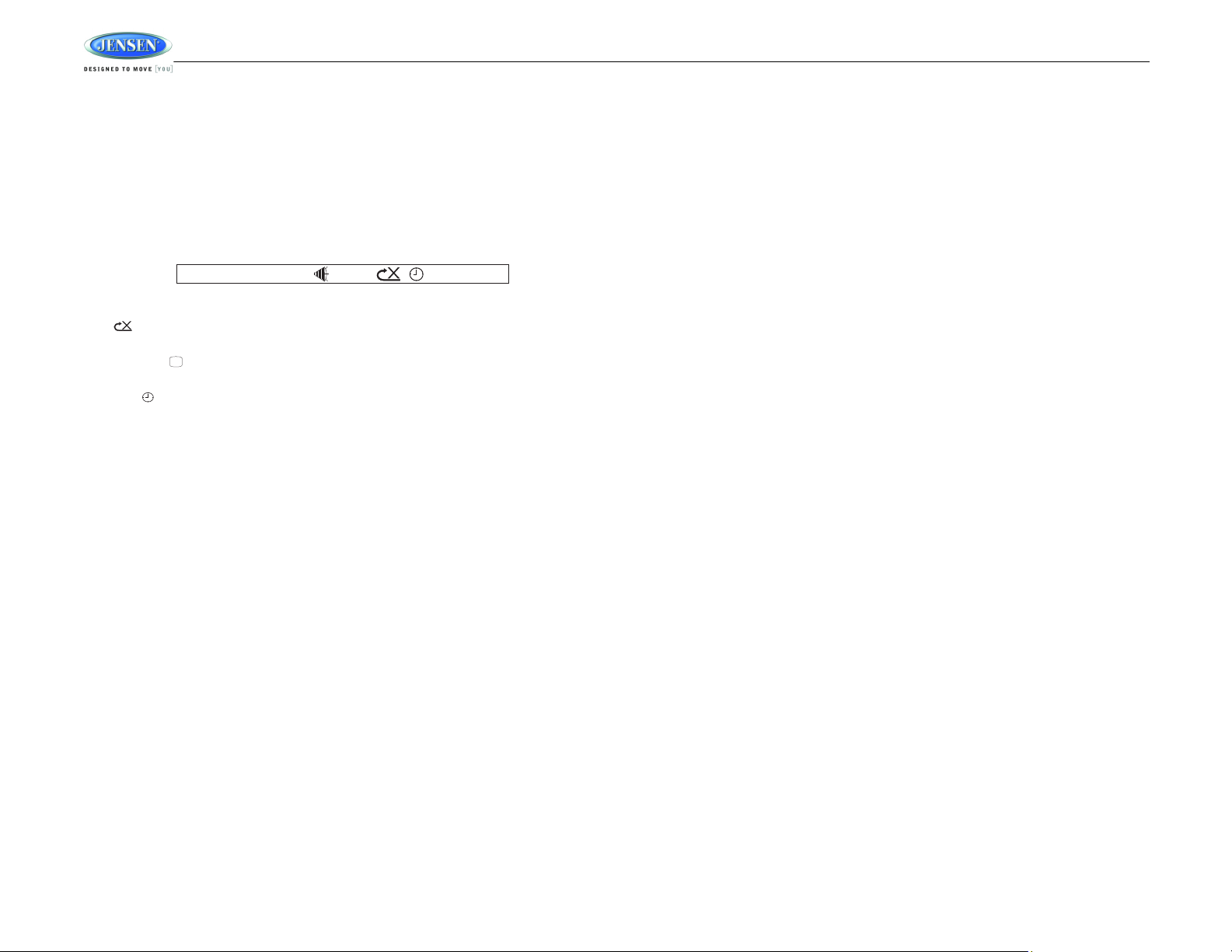
GOTO Direct Track/Chapter Access
CD TRK 1/18 00 :03 :26
Use the GOTO function to access a track (chapter) directly.
1. Press the GOTO button (26) on the remote control. The On Screen Display information
will appear with the track number highlighted.
2. Use the number keys on the remote control to enter the 3-digit track number directly (i.e.
for track 10, enter “010”.
3. Press the ENTER button (5) to confirm and begin playback.
CD Playback Information
The following information is displayed at the top of the screen during CD playback:
• TRK ##/## – “1/18” indicates the first of 18 tracks on the CD is currently playing.
• – “X” indicates repeat play is OFF, “1” indicates repeat track, and “A” indicates repeat
disc.
• Press the button on the remote control (28) repeatedly to view the following
information for elapsed/remaining playing time:
• 00:02:18 – total elapsed playing time for disc
• C –00 :34 :37 – remaining playing time
• T 00:02:18 – total elapsed playing time for current track
• C –00 :34 :37 – remaining playing time for current track
AWM968
8
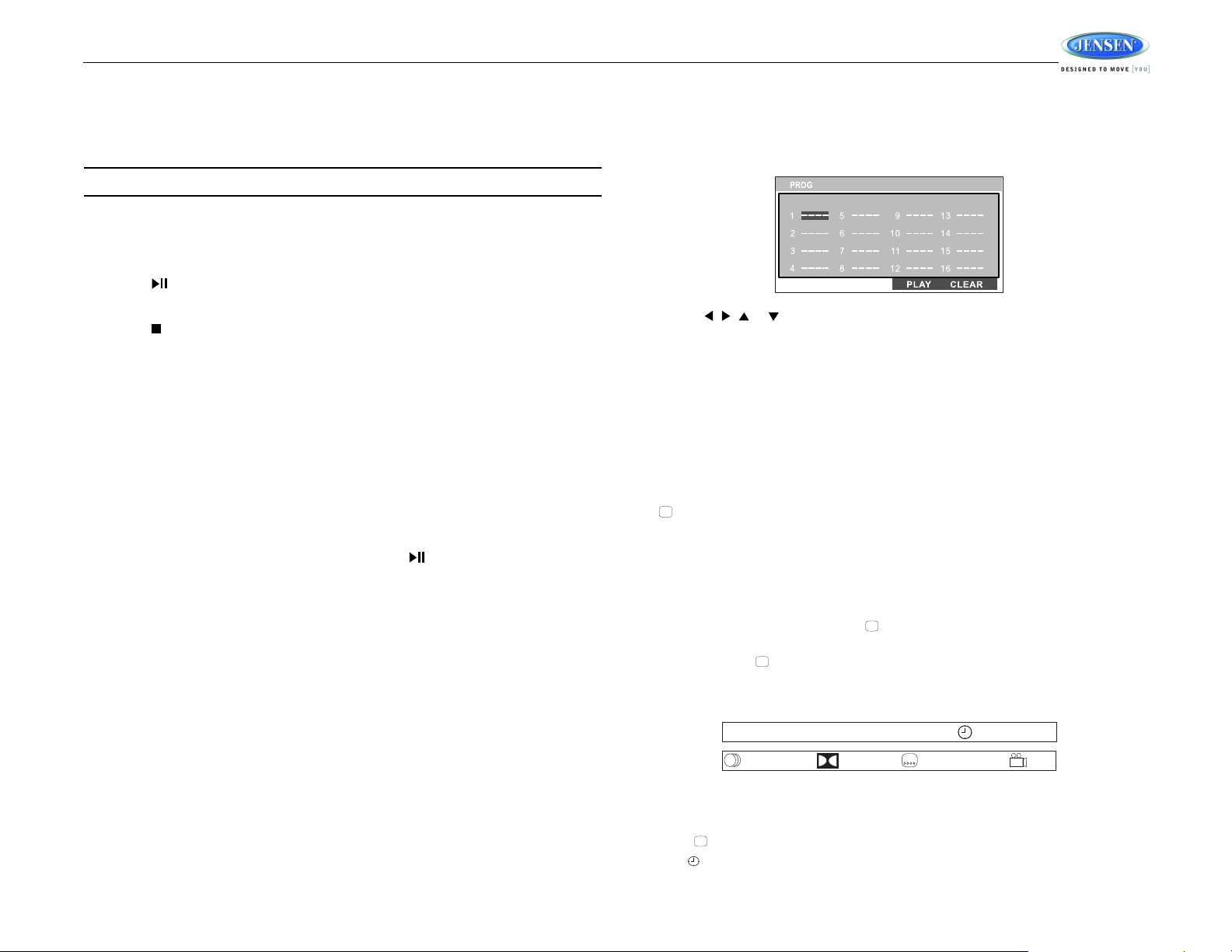
AWM968
....
DVD TT 5/8 CH 2/16 00 :33 :34–
1/5 ENG 5.1 CH 1/4 ENG OFF
DVD/VCD OPERATION
Inserting a Disc
Insert a disc label-side up into the disc slot (10) and the disc will begin to play.
NOTE: Press the DVD/USB button (8) to alternate between the USB and DVD source.
Ejecting a DVD
Press the eject button (19) to stop DVD play and eject the DVD.
Pausing Playback
Press the 2/ button (28) to suspend or resume disc play.
Stopping Playback
Press the 5/ button (31) to stop disc play, and “STOP” will appear in the display.
Track Select
Press the TUNE/SEEK/TRACK >>| or |<< button (13, 14) to advance to the next or previous
track on the disc. The selected track number will appear on the display.
Enter/Select
While in menu mode, press the VOL/PUSH/ENTER button (24) to select a menu option.
Language Selection
While playing a DVD, press the 6/RPT button (32) to change the DVD audio language.
Fast Forward/Reverse
Press and hold the TUNE/SEEK/TRACK >>| or |<< button (13, 14) or press the >> or <<
buttons on the remote control (17) once for FORWARD X 2. Press and hold additional times for
FORWARD X 4, X 8, X 20 or PLAY. Press the play/pause 2/ button on the control panel (28)
or remote control (18) to end fast forward or reverse and resume normal playback.
Repeat Chapter/Title
Press the 6/RPT button (32) on the control panel or the RPT button (21) on the remote control
multiple times during playback to select from the following repeat play options:
• VCD: REP 1 (track), REP ALL (disc), REP OFF
• DVD: REP Chapter, REP Title, REP All, REP OFF
Playback Control (VCD Only)
Press the MENU button (6) on the remote control to turn Playback Control on/off when this
feature is available on your VCD.
Programmed Playback
1. Press the PROG button (8) on the remote control to access the programmed playback
screen:
2. Use the , , or cursor buttons (16) on the remote control to access the fields on
the “PROG” screen.
3. Use the number buttons on the remote control to enter a track number in each field.
4. Press the >/|| button (18) on the remote control or highlight “PLAY” on screen and then
press the ENTER button (5) to begin playback in the numbered order indicated.
To delete the list, highlight “CLEAR” and then press ENTER. Press PROG to exit the
programmed playback screen.
DVD Playback Features
The following remote control features, along with many others, are available during DVD
playback (see “Remote Control Operation” on page 15 for complete functionality):
• LANG: Press to choose an alternate audio language, if available.
• SUBTITLE: Press to select an alternate subtitle language, if available.
• ANGLE: Press to select an alternate viewing angle, if available.
• ZOOM: Press to zoom the picture at ZOOM 2, ZOOM 3, ZOOM 4, ZOOM 1/2, ZOOM 1/3
or ZOOM 1/4, or select OFF to return to normal view.
NOTE: Feature availability is dependent upon DVD embedded information.
Playback Information
During DVD and VCD playback, press the button (28) on the remote control to display
playback information on the screen, including the media playing and current playback time.
Continue pressing the button to display additional information, as indicated below.
DVD Playback Information
The following information is displayed at the top of the screen during DVD playback:
• TT 5/8 – “5 / 8" indicates the fifth of 8 titles on the DVD is currently playing.
• CH 2/16 – “2 / 16" indicates that the second of 16 chapters on the DVD is currently
playing.
• Press repeatedly to view the following information: for elapsed/remaining playing time:
• 00:02:18 – total elapsed playing time for disc
9
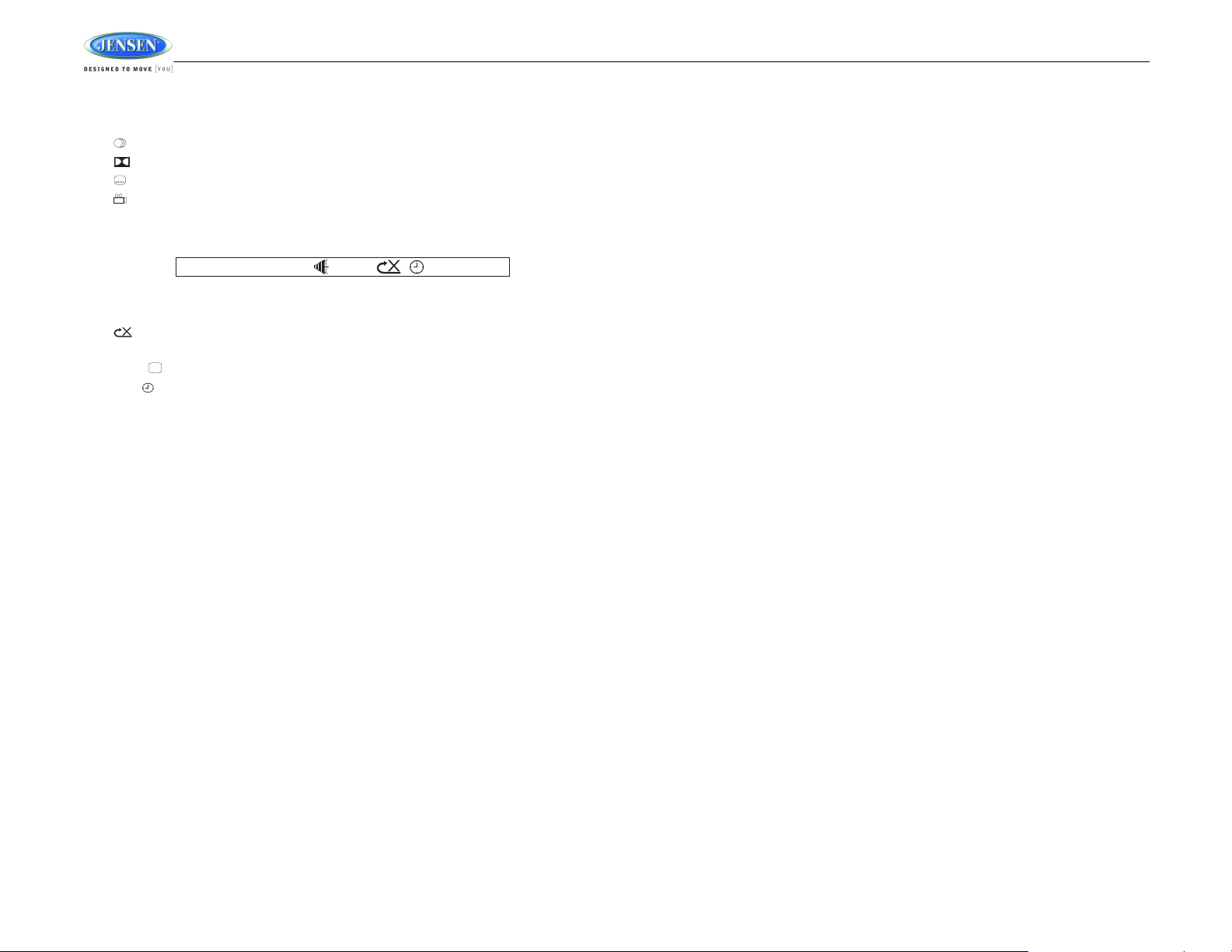
• C –00 :34 :37 – remaining playing time
VCD TRK 1/18 00 :33 :34–
• T 00:02:18 – total elapsed playing time for current track
• C –00 :34 :37 – remaining playing time for current track
• 1/5 ENG – English is the selected audio language out of 5 possible choices
• 5.1 CH – The current language is recorded in 5.1 surround sound
• 1/4 ENG – English is the selected subtitle language out of 4 possible choices
• OFF – There are no alternate angles recorded for this scene
VCD Playback Information
The following information is displayed at the top of the screen during VCD playback:
• TRK ##/## – “1/18” indicates the first of 18 tracks on the VCD is currently playing.
• PBC: Indicates when PBC (Playback Control) is turned on.
• – “X” indicates repeat play is OFF, “1” indicates repeat track, “D” indicates repeat
directory, and “A” indicates repeat disc.
• Press repeatedly to view the following information for elapsed/remaining playing time:
• 00:02:18 – total elapsed playing time for disc
• C –00 :34 :37 – remaining playing time
• T 00:02:18 – total elapsed playing time for current track
• C –00 :34 :37 – remaining playing time for current track
Remote Control Direct Track Entry
To select a track directly, use the number pad on the remote control (10). For single digit
entries, press the corresponding number. For two digit entries, press the 10+ button followed
by the last digit (i.e., for track 16, press 10+ and then 6).
GOTO Direct Track/Chapter Access
Use the GOTO function to access a track (chapter) directly.
1. Press the GOTO button (26) on the remote control. The On Screen Display information
will appear with the track number highlighted.
2. Use the number keys on the remote control to enter the 3-digit track number directly (i.e.
for track 10, enter “010”.
3. Press the ENTER button to confirm and begin playback.
AWM968
10
