Huawei MOBILE PARTNER Manual
Wonderful Communication, Mobile Life.
HUAWEI Mobile Partner
User Manual

Copyright © 2008 Huawei Technologies Co., Ltd.
All Rights Reserved
No part of this manual may be reproduced or transmitted in any form or by any means without prior written consent of Huawei Technologies Co., Ltd.
Trademarks
 and HUAWEI are trademarks of Huawei Technologies Co., Ltd. All other trademarks mentioned in this manual are the property of their respective holders.
and HUAWEI are trademarks of Huawei Technologies Co., Ltd. All other trademarks mentioned in this manual are the property of their respective holders.
Notice
The information in this manual is subject to change without notice. Every effort has been made in the preparation of this manual to ensure accuracy of the contents, but all statements, information, and recommendations in this manual do not constitute the warranty of any kind, expressed or implied.
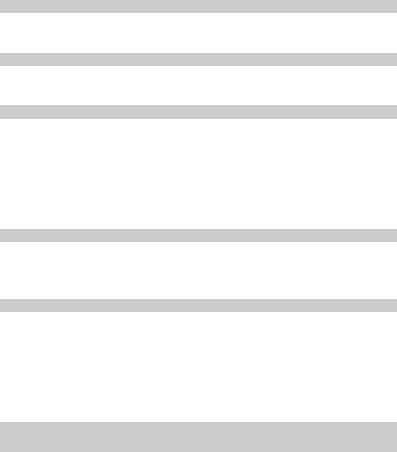
Contents |
|
1 Descriptions of the Mobile Partner GUI............................................................................... |
1 |
Launch the Mobile Partner ............................................................................................ |
1 |
Interface Overview ........................................................................................................ |
1 |
2 Internet Services.................................................................................................................... |
3 |
Accessing the Internet ................................................................................................... |
3 |
Statistics Information..................................................................................................... |
3 |
3 Text Message......................................................................................................................... |
5 |
Creating and Sending a Message .................................................................................. |
5 |
Inbox .............................................................................................................................. |
5 |
Outbox ........................................................................................................................... |
7 |
Important, Draft, Deleted and Reports.......................................................................... |
7 |
Viewing a Message in the SIM/USIM Card ................................................................. |
7 |
Text Message Settings ................................................................................................... |
8 |
4 Phonebook........................................................................................................................... |
10 |
Phonebook Management in Local............................................................................... |
10 |
Phonebook Management in the SIM/USIM Card....................................................... |
12 |
Import/Export .............................................................................................................. |
13 |
5 Settings and Information Query.......................................................................................... |
15 |
PIN Operations ............................................................................................................ |
15 |
Choosing a Device....................................................................................................... |
16 |
Viewing Diagnostic Information ................................................................................. |
16 |
Startup Settings............................................................................................................ |
17 |
Network Settings ......................................................................................................... |
17 |
Connection Profile Settings......................................................................................... |
18 |
6 FAQs.................................................................................................................................... |
20 |
7 Acronyms and Abbreviations.............................................................................................. |
21 |
i
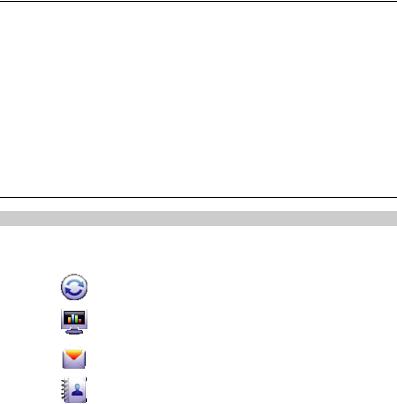
1 Descriptions of the Mobile Partner
GUI
Launch the Mobile Partner
To launch the Mobile Partner, double-click the shortcut icon of the Mobile Partner on the desktop.
Note:
yIf you are required to enter the Personal Identification Number (PIN) code, enter the correct one and click OK. If you fail to enter the correct PIN or PIN Unblocking Key (PUK) code, the network-related functions are unavailable.
yContact your service provider whether a Subscriber Identity Module (SIM)/ UMTS Service Identity Module (USIM) card is needed.
yThe SIM/USIM card is supplied by the service provider. For details, contact your service provider.
Interface Overview
Shortcut Icons
The following table lists the shortcut icons provided by the Mobile Partner.
Click… |
To… |
|
Display the Connect interface. |
|
|
|
Query the statistics of the transferred data. |
|
|
|
Display the Text interface. |
|
|
|
Display the Phonebook interface. |
|
|
|
1 |
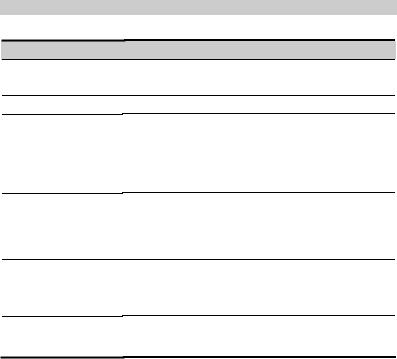
Status Information
The following table lists all the possible status information.
Status Information
Network signal
Network information
New message
Unread message
Network connection
Transferred data
Description
Indicates the signal strength of the network by the following icons: 
Displays the profile of the current network.
If the Text message handling is enabled, when there is a new message:
yIn the status bar, the icon  flashes.
flashes.
yOn the lower right corner of the PC screen, the Prompt dialog box is displayed.
When there is an unread message:
yIn the status bar, the icon  flashes.
flashes.
yWhen you move the cursor to the icon, the number of the unread message(s) is displayed.
The information of the network connection:
y : The network is connected.
: The network is connected.
y : The network is disconnected.
: The network is disconnected.
y : Data download is in progress.
: Data download is in progress.
y : Data upload is in progress.
: Data upload is in progress.
2
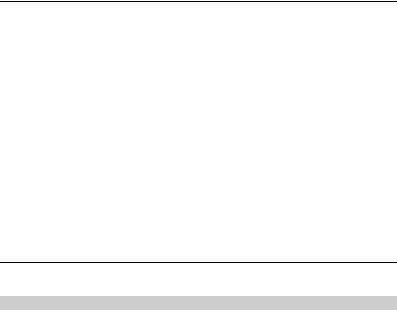
2 Internet Services
Accessing the Internet
After setting the network and connection profiles, you can access the network through the Mobile Partner.
You can do as follows to connect the network.
1.Click  to display the Connect interface.
to display the Connect interface.
2.Select the network type and a correct profile.
3.Click Connect to set up the connection.
4.Launch the browser on the PC to access the internet.
Note:
yWhen the connection is established, the statistics interface displays the details of the current network, including connected duration, data statistics, transferred rate and so on.
yWhen the connection is established, click Disconnect to disconnect from the network.
Statistics Information
You can use the Statistics function to check the traffic of the network.
Viewing the Statistics Information
You can do as follows to view the statistics information:
1.Click  to display the statistics interface.
to display the statistics interface.
2.In the navigation tree, click the following tabs to display the corresponding diagram. y Transfer: View the uploaded/downloaded speed and data of the current connection. y Statistics: View the duration of the current connection, last reset time, and
daily/monthly/yearly uploaded and downloaded data.
3

Note:
The statistical data of the traffic is only for your reference. The actual traffic information is accounted on the basis of the traffic data collected by the operator.
Resetting the Statistics Information
You can operate as follows to reset the statistics information:
1.In the navigation tree, right-click a tab.
2.Choose Reset Statistics.
3.In the Confirm dialog box, click Yes.
4
3 Text Message
The Mobile Partner provides Text message services. The local mailbox can store the messages without capacity limitation and can be easily managed.
Creating and Sending a Message
1.Click  to display the Text interface.
to display the Text interface.
2.Click  to display the New interface.
to display the New interface.
3.Enter the recipient number by one of the following options:
yClick Send To.... Then select a phone number in the Select Number interface.
yEnter the recipient number directly.
4.Enter the message content.
5.After the edit, you can choose the following options: y Click Send: To send the message.
y Click Save: To save the message as a draft.
y Click Close: To exit from editing the current message. If you click Yes in the Confirm dialog box, the message can be saved in the Draft.
Note:
yYou can group send a message to up to 20 phone numbers. Each number should be separated by ";".
yYou can enter up to 2,048 characters in a message each time.
Inbox
Inbox stores the received messages.
To display the Inbox interface, do as follows:
1.Click  to display the Text interface.
to display the Text interface.
2.Choose Local > Inbox to display the Inbox interface.
5
