Huawei TE40, TE50, TE60 Users Manual
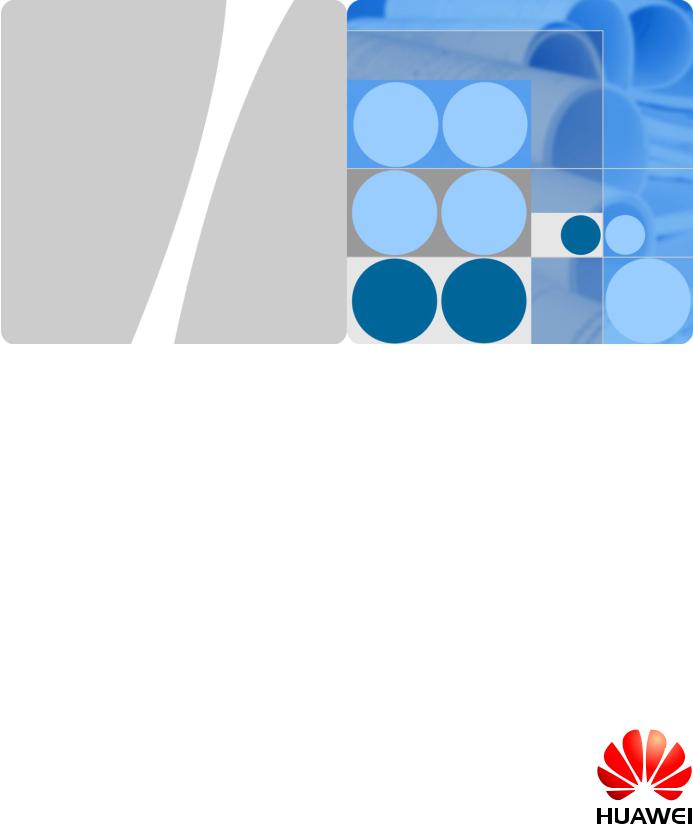
HUAWEI TE40&TE50&TE60 Videoconferencing
Endpoint
V100R001C01
Administrator Guide
Issue 01
Date 2013-09-30
HUAWEI TECHNOLOGIES CO., LTD.
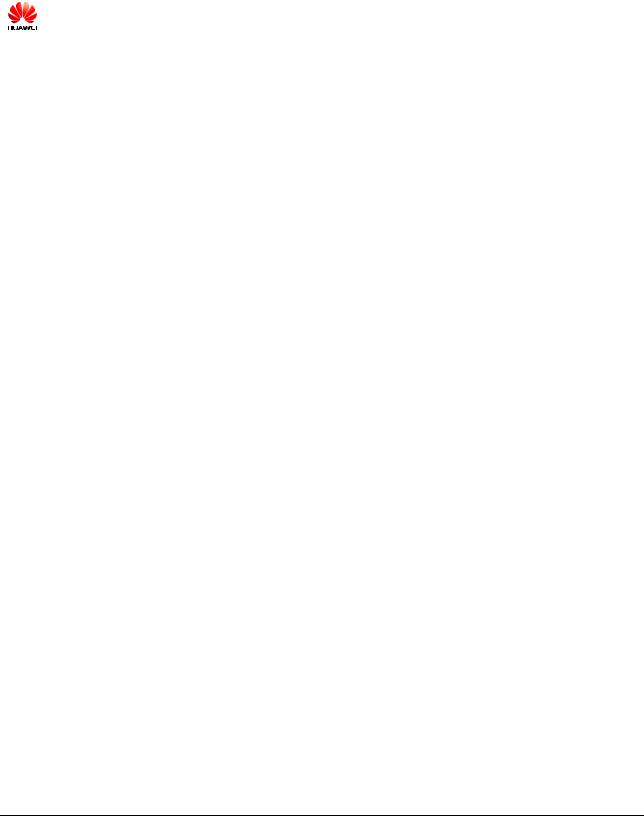
Copyright © Huawei Technologies Co., Ltd. 2013. All rights reserved.
No part of this document may be reproduced or transmitted in any form or by any means without prior written consent of Huawei Technologies Co., Ltd.
Trademarks and Permissions
and other Huawei trademarks are trademarks of Huawei Technologies Co., Ltd.
All other trademarks and trade names mentioned in this document are the property of their respective holders.
Notice
The purchased products, services and features are stipulated by the contract made between Huawei and the customer. All or part of the products, services and features described in this document may not be within the purchase scope or the usage scope. Unless otherwise specified in the contract, all statements, information, and recommendations in this document are provided "AS IS" without warranties, guarantees or representations of any kind, either express or implied.
The information in this document is subject to change without notice. Every effort has been made in the preparation of this document to ensure accuracy of the contents, but all statements, information, and recommendations in this document do not constitute a warranty of any kind, express or implied.
Huawei Technologies Co., Ltd.
Address: Huawei Industrial Base
Bantian, Longgang
Shenzhen 518129
People's Republic of China
Website: http://enterprise.huawei.com
Issue 01 (2013-09-30) |
Huawei Proprietary and Confidential |
i |
|
Copyright © Huawei Technologies Co., Ltd. |
|||
|
|
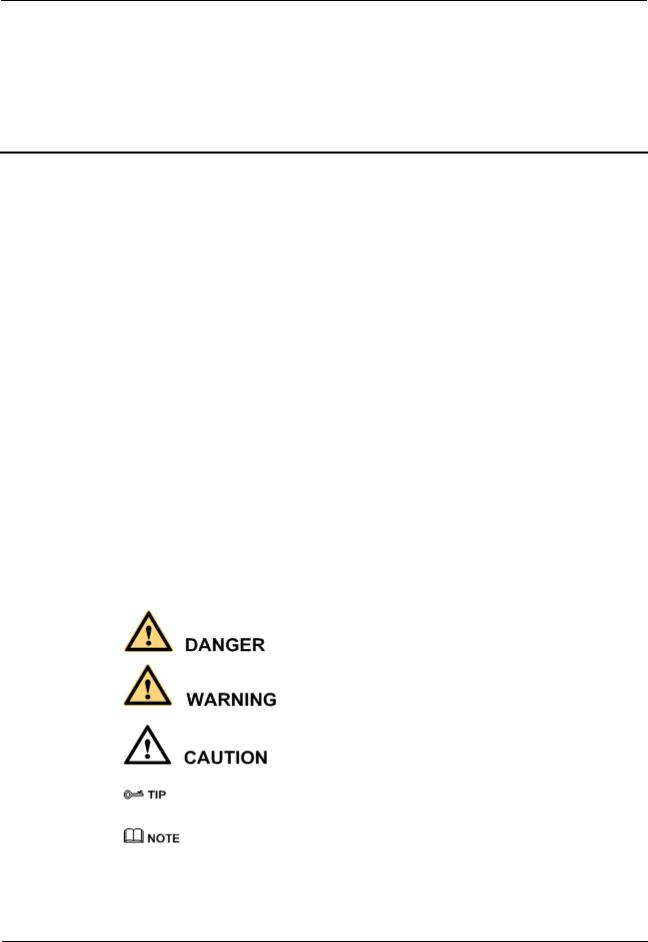
HUAWEI TE40&TE50&TE60 Videoconferencing |
|
Endpoint |
|
Administrator Guide |
About This Document |
About This Document
Before you use the product, refer to the product vendor for version mapping information and to confirm compatibility with other videoconferencing equipment.
This document describes how to install, configure, maintain, and troubleshoot the HUAWEI TE40 Videoconferencing Endpoint (TE40 or endpoint for short), HUAWEI TE50 Videoconferencing Endpoint (TE50 or endpoint for short) and HUAWEI TE60 Videoconferencing Endpoint (TE60 or endpoint for short). It also provides step-by-step instructions on conferencing tasks.
Intended Audience
This document is intended for but not limited to endpoint administrators.
An endpoint administrator has access to all functions on the endpoint web interface and remote controlled user interface (UI).
Symbol Conventions
The symbols that may be found in this document are defined as follows.
Symbol |
Description |
|
|
|
Indicates a hazard with a high level of risk, which if not |
|
avoided, will result in death or serious injury. |
|
|
|
Indicates a hazard with a medium or low level of risk, |
|
which if not avoided, could result in minor or moderate |
|
injury. |
|
|
|
Indicates a potentially hazardous situation, which if not |
|
avoided, could result in equipment damage, data loss, |
|
performance degradation, or unexpected results. |
|
|
|
Indicates a tip that may help you solve a problem or save |
|
time. |
|
|
|
Provides additional information to emphasize or |
|
supplement important points of the main text. |
|
|
Issue 01 (2013-09-30) |
Huawei Proprietary and Confidential |
ii |
|
Copyright © Huawei Technologies Co., Ltd. |
|
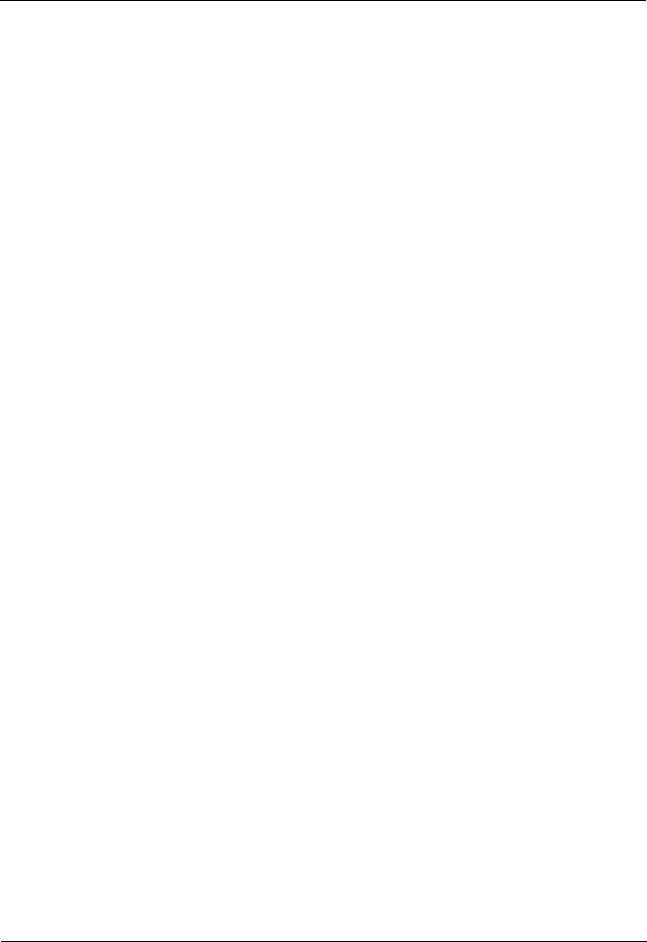
HUAWEI TE40&TE50&TE60 Videoconferencing |
|
Endpoint |
|
Administrator Guide |
About This Document |
Change History
Changes between document issues are cumulative. The latest document issue contains all the changes made in earlier issues.
Issue 01 (2013-09-30)
This issue is the first official release.
Issue 01 (2013-09-30) |
Huawei Proprietary and Confidential |
iii |
|
Copyright © Huawei Technologies Co., Ltd. |
|
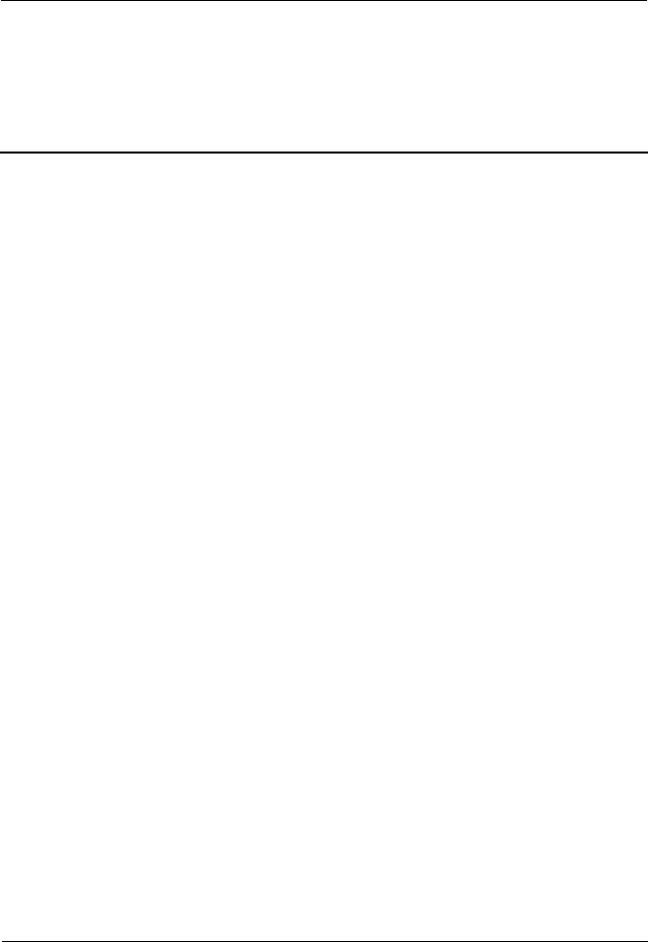
HUAWEI TE40&TE50&TE60 Videoconferencing |
|
Endpoint |
|
Administrator Guide |
Contents |
|
|
|
Contents |
About This Document.................................................................................................................... |
|
ii |
|
1 Overview......................................................................................................................................... |
|
1 |
|
1.1 |
Definition of an Endpoint Administrator ...................................................................................................................... |
2 |
|
1.2 |
Requirements for an Endpoint Administrator ............................................................................................................... |
2 |
|
1.3 |
Related Documentation................................................................................................................................................. |
|
3 |
1.4 |
Safety Precautions ........................................................................................................................................................ |
|
4 |
1.5 |
How to Obtain Help.................................................................................................................................................... |
|
10 |
2 Basic Configuration and Verification ..................................................................................... |
11 |
||
2.1 Powering On or Off the Endpoint ............................................................................................................................... |
|
11 |
|
2.2 |
Using the Wizard ........................................................................................................................................................ |
|
13 |
2.3 Verifying the Basic Configuration .............................................................................................................................. |
|
14 |
|
2.3.1 Call Test ................................................................................................................................................................... |
|
14 |
|
2.3.2 Sound Test ............................................................................................................................................................... |
|
15 |
|
2.3.3 Image Test................................................................................................................................................................ |
|
15 |
|
2.4 Power Management .................................................................................................................................................... |
|
16 |
|
3 Network ........................................................................................................................................ |
|
19 |
|
3.1 |
Connecting to an IP LAN Network............................................................................................................................. |
|
19 |
3.1.1 Checking Status Indicators of the LAN Port............................................................................................................ |
19 |
||
3.1.2 Setting IP Parameters ............................................................................................................................................... |
|
20 |
|
3.1.3 Setting H.323 Parameters ........................................................................................................................................ |
|
23 |
|
3.1.4 Setting SIP Parameters............................................................................................................................................. |
|
25 |
|
3.1.5 Setting Wi-Fi Parameters ......................................................................................................................................... |
|
28 |
|
3.2 |
Connecting to a 4E1 Network..................................................................................................................................... |
|
31 |
3.2.1 Inserting a 4E1 Interface Card ................................................................................................................................. |
|
32 |
|
3.2.2 Checking Status Indicators on the 4E1 Ports ........................................................................................................... |
33 |
||
3.2.3 Setting 4E1 Parameters ............................................................................................................................................ |
|
34 |
|
4 Display Device and Camera...................................................................................................... |
|
36 |
|
4.1 |
Connecting a Display Device ..................................................................................................................................... |
|
36 |
4.2 |
Configuring a Display Device .................................................................................................................................... |
|
40 |
4.2.1 Configuring Video Output ....................................................................................................................................... |
|
40 |
|
4.2.2 Adjusting the Picture Offset ..................................................................................................................................... |
|
47 |
|
Issue 01 (2013-09-30) |
Huawei Proprietary and Confidential |
iv |
|
|
Copyright © Huawei Technologies Co., Ltd. |
|
|
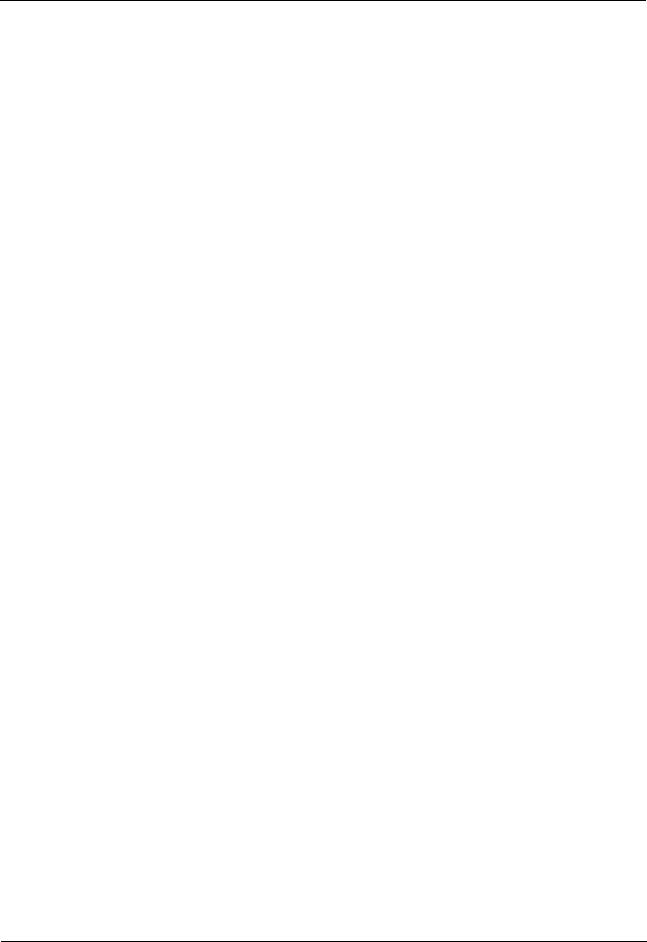
HUAWEI TE40&TE50&TE60 Videoconferencing |
|
||
Endpoint |
|
|
|
Administrator Guide |
|
Contents |
|
4.2.3 Adjusting the Sampling Phase ................................................................................................................................. |
|
47 |
|
4.2.4 Setting Video Parameters ......................................................................................................................................... |
|
48 |
|
4.2.5 Switching Between Screen Layouts......................................................................................................................... |
|
49 |
|
4.3 |
Connecting a Camera.................................................................................................................................................. |
|
50 |
4.4 |
Configuring Video Input ............................................................................................................................................. |
|
53 |
4.5 |
Selecting and Controlling a Camera ........................................................................................................................... |
|
55 |
4.6 |
Setting Camera Presets ............................................................................................................................................... |
|
56 |
5 Microphone and Speaker .......................................................................................................... |
|
58 |
|
5.1 |
Connecting an Audio Input Device............................................................................................................................. |
|
58 |
5.1.1 Connecting a VPM220............................................................................................................................................. |
|
59 |
|
5.1.2 Connecting a VPM220W......................................................................................................................................... |
|
62 |
|
5.1.3 Setting Audio Parameters......................................................................................................................................... |
|
64 |
|
5.2 |
Connecting an Audio Output Device .......................................................................................................................... |
|
66 |
5.2.1 Connecting a Speaker .............................................................................................................................................. |
|
66 |
|
5.2.2 Placing an External Speaker .................................................................................................................................... |
|
66 |
|
5.2.3 Adjusting the Speaker Volume ................................................................................................................................. |
|
67 |
|
5.3 |
Connecting a Tuning Console..................................................................................................................................... |
|
67 |
5.4 Adjusting Audio Effects.............................................................................................................................................. |
|
67 |
|
5.5 |
Enjoying Stereo Audio................................................................................................................................................ |
|
68 |
6 Conference.................................................................................................................................... |
|
70 |
|
6.1 |
Experiencing a Dual-Stream Conference.................................................................................................................... |
71 |
|
6.1.1 Designating the Dual Streams.................................................................................................................................. |
|
71 |
|
6.1.2 Sharing a Presentation ............................................................................................................................................. |
|
72 |
|
6.1.3 Viewing the Combined Picture of the Presentation and the Video .......................................................................... |
72 |
||
6.2 |
Experiencing an MSUC Conference........................................................................................................................... |
|
73 |
6.3 |
Joining an Authentication Conference ........................................................................................................................ |
|
75 |
6.4 |
Joining an HD-Video Conference over an IMS Network ........................................................................................... |
77 |
|
6.5 |
Scheduling a Conference ............................................................................................................................................ |
|
80 |
6.6 |
Controlling a Conference............................................................................................................................................ |
|
80 |
6.6.1 Conference Control for a Non-Chair Site ................................................................................................................ |
81 |
||
6.6.2 Conference Control for the Chair Site ..................................................................................................................... |
82 |
||
6.7 |
Recording a Conference.............................................................................................................................................. |
|
85 |
6.8 |
Managing the Address Book....................................................................................................................................... |
|
86 |
6.8.1 Configuring the Network Address Book.................................................................................................................. |
86 |
||
6.8.2 Managing the Local Address Book.......................................................................................................................... |
|
89 |
|
6.8.3 Importing and Exporting an Address Book.............................................................................................................. |
91 |
||
6.8.4 Customizing a Site Template ................................................................................................................................... |
|
92 |
|
6.9 |
Managing Captions ..................................................................................................................................................... |
|
93 |
6.9.1 Specifying Caption Settings..................................................................................................................................... |
|
94 |
|
6.9.2 Creating a Banner or Caption .................................................................................................................................. |
|
95 |
|
7 Security.......................................................................................................................................... |
|
97 |
|
Issue 01 (2013-09-30) |
Huawei Proprietary and Confidential |
v |
|
|
Copyright © Huawei Technologies Co., Ltd. |
|
|
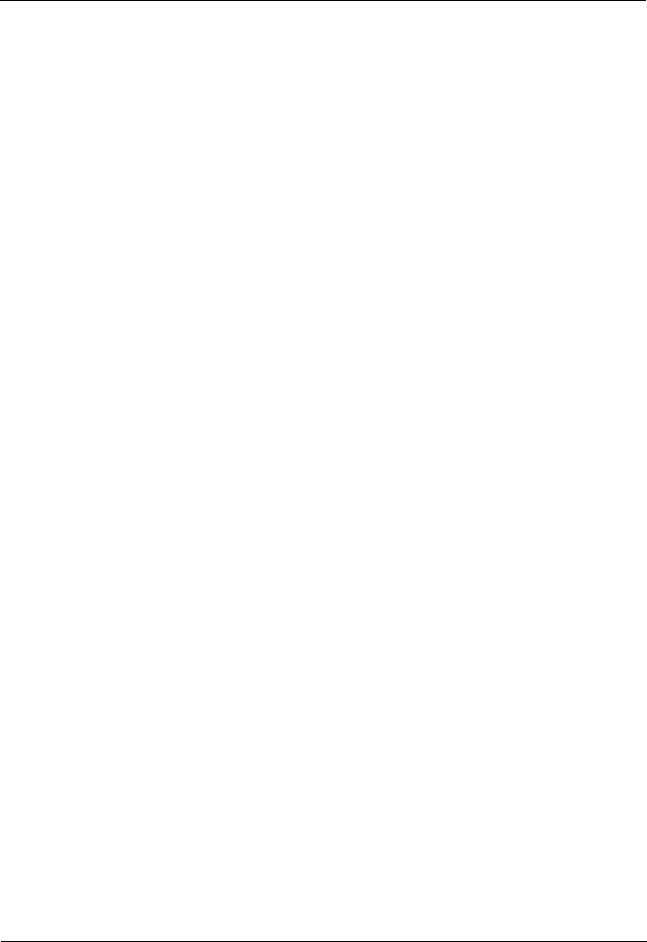
HUAWEI TE40&TE50&TE60 Videoconferencing |
|
||
Endpoint |
|
|
|
Administrator Guide |
|
Contents |
|
7.1 |
Setting the Administrator Password ............................................................................................................................ |
|
97 |
7.2 |
Enabling Encryption ................................................................................................................................................... |
|
98 |
7.3 |
Supporting Remote Logins ......................................................................................................................................... |
|
99 |
7.4 |
Setting the Upgrade Password .................................................................................................................................. |
|
101 |
7.5 |
Setting the Air Content Sharing Password ................................................................................................................ |
101 |
|
8 Screen Customization............................................................................................................... |
|
103 |
|
8.1 |
Customizing the Home Screen.................................................................................................................................. |
|
103 |
8.2 |
Customizing Onscreen Status Icons.......................................................................................................................... |
|
105 |
8.3 |
Customizing Conference Control Functions to Be Displayed .................................................................................. |
105 |
|
8.4 |
Customizing the Option Bar ..................................................................................................................................... |
|
106 |
9 Embedded Web Management Interface ............................................................................... |
107 |
||
9.1 Web Browser............................................................................................................................................................. |
|
108 |
|
9.2 |
Logging In to the Endpoint Web Interface................................................................................................................ |
109 |
|
9.3 |
Getting to Know Web Interface Functions................................................................................................................ |
110 |
|
9.3.1 Importing and Exporting Settings .......................................................................................................................... |
|
110 |
|
9.3.2 Importing License Files ......................................................................................................................................... |
|
111 |
|
9.3.3 Downloading an Air Content Sharing Client ......................................................................................................... |
111 |
||
9.3.4 Multi-View............................................................................................................................................................. |
|
113 |
|
9.3.5 Customizing Shortcut Bar and Desktop Icons ....................................................................................................... |
113 |
||
9.3.6 Accessing the Site Map.......................................................................................................................................... |
|
114 |
|
9.3.7 Importing a Certificate........................................................................................................................................... |
|
114 |
|
9.3.8 Monitoring the Video ............................................................................................................................................. |
|
115 |
|
9.3.9 Using the Virtual Remote Control ......................................................................................................................... |
|
115 |
|
10 Maintenance............................................................................................................................. |
|
116 |
|
10.1 Checking the Working Environment Periodically .................................................................................................. |
116 |
||
10.2 Checking the Endpoint Periodically ....................................................................................................................... |
|
117 |
|
10.3 Viewing System Status ........................................................................................................................................... |
|
117 |
|
10.4 Querying System Information ................................................................................................................................ |
|
118 |
|
10.5 Querying Logs ........................................................................................................................................................ |
|
118 |
|
11 Upgrading................................................................................................................................. |
|
120 |
|
11.1 Automatic Upgrade ................................................................................................................................................. |
|
121 |
|
11.2 Tool Upgrade .......................................................................................................................................................... |
|
122 |
|
11.3 Upgrading the Endpoint Using the Bootrom System .............................................................................................. |
125 |
||
11.4 Upgrading the Endpoint on Its Web Interface ......................................................................................................... |
126 |
||
12 Troubleshooting ...................................................................................................................... |
|
127 |
|
12.1 Fault Diagnostics .................................................................................................................................................... |
|
127 |
|
12.2 Troubleshooting ...................................................................................................................................................... |
|
130 |
|
12.3 Restoring Default Settings ...................................................................................................................................... |
|
140 |
|
13 Feature Configuration ............................................................................................................ |
|
141 |
|
Issue 01 (2013-09-30) |
Huawei Proprietary and Confidential |
vi |
|
|
Copyright © Huawei Technologies Co., Ltd. |
|
|

HUAWEI TE40&TE50&TE60 Videoconferencing |
|
|
Endpoint |
|
|
Administrator Guide |
Contents |
|
13.1 |
Setting the Number Keys and Power Key on the Remote Control |
......................................................................... 141 |
13.2 |
Setting the Parameters for Placing and Answering Calls ........................................................................................ |
142 |
13.3 |
Setting Advanced Conference Parameters .............................................................................................................. |
144 |
13.4 |
Setting SNMP Parameters....................................................................................................................................... |
147 |
13.5 |
Setting QoS Parameters .......................................................................................................................................... |
150 |
13.6 |
Setting Network Diagnostics Parameters................................................................................................................ |
152 |
14 Ports on the Rear Panel .......................................................................................................... |
153 |
|
A E1/T1 Grounding Criteria....................................................................................................... |
154 |
|
B Technical Specifications ......................................................................................................... |
155 |
|
C Status Icons................................................................................................................................ |
159 |
|
D Menus......................................................................................................................................... |
162 |
|
E Terminology .............................................................................................................................. |
164 |
|
F Acronyms and Abbreviations................................................................................................. |
170 |
|
Issue 01 (2013-09-30) |
Huawei Proprietary and Confidential |
vii |
|
Copyright © Huawei Technologies Co., Ltd. |
|
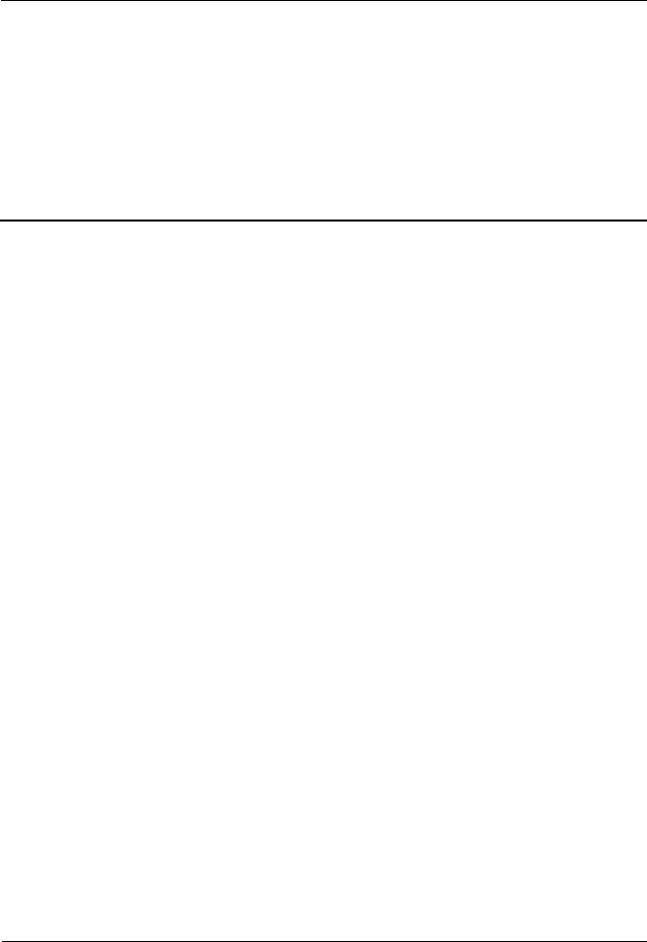
HUAWEI TE40&TE50&TE60 Videoconferencing |
|
Endpoint |
|
Administrator Guide |
1 Overview |
1 Overview
About This Chapter
This document guides you through configuring, managing, maintaining, and troubleshooting the endpoint.
When using this document, note the following:
Unless otherwise specified, the descriptions in this document are applicable to the TE40, TE50, and TE60.
Except chapters 9 Embedded Web Management Interface, 10 Maintenance, 12 Troubleshooting and 13.4 Setting SNMP Parameters which apply to the endpoint web interface, descriptions and configurations in this document apply to the endpoint user interface controlled by the remote control (remote controlled UI for short).
To access the menu screen, press  on the remote control. You can find the option bar on the left of the menu screen. This option bar is configurable and is your interface for all functions except calling. For details about how to configure the option bar, see 8.4 Customizing the Option Bar.
on the remote control. You can find the option bar on the left of the menu screen. This option bar is configurable and is your interface for all functions except calling. For details about how to configure the option bar, see 8.4 Customizing the Option Bar.
To prevent endpoint parameters from being modified by unauthorized users, anyone accessing the Settings screen and use the customized tool bar  on the menu screen must provide the administrator password. For details about how to set the password, see 7.1 Setting the Administrator Password.
on the menu screen must provide the administrator password. For details about how to set the password, see 7.1 Setting the Administrator Password.
1.1 Definition of an Endpoint Administrator
An endpoint administrator is an enterprise employee who is responsible for managing and maintaining endpoint operations.
1.2 Requirements for an Endpoint Administrator
As an endpoint administrator, you must meet the following basic endpoint administrator proficiencies and be capable of collecting all information related to the endpoint and its working environment.
1.3 Related Documentation
This section lists the documentation that you may refer to when you perform routine operations and maintenance as well as answering questions from standard users.
1.4 Safety Precautions
Issue 01 (2013-09-30) |
Huawei Proprietary and Confidential |
1 |
|
Copyright © Huawei Technologies Co., Ltd. |
|

HUAWEI TE40&TE50&TE60 Videoconferencing |
|
Endpoint |
|
Administrator Guide |
1 Overview |
For safety purposes, carefully read through these safety precautions and observe them during operation.
1.5 How to Obtain Help
When you encounter an endpoint issue, use the help on the endpoint web interface or contact technical support personnel.
1.1 Definition of an Endpoint Administrator
An endpoint administrator is an enterprise employee who is responsible for managing and maintaining endpoint operations.
An endpoint administrator has the following job responsibilities:
Configures and manages the endpoint.
Routinely maintains the endpoint.
Troubleshoots the endpoint failures.
Answers standard users' questions about endpoint use.
1.2Requirements for an Endpoint Administrator
As an endpoint administrator, you must meet the following basic endpoint administrator proficiencies and be capable of collecting all information related to the endpoint and its working environment.
Basic Endpoint Administrator Proficiencies
Windows operating system
Gatekeeper (GK) and Session Initiation Protocol (SIP) servers
Ethernet, TCP/IP, and Client/Server (C/S) model
H.323, SIP, and H.320 protocols
Safe and effective use of electronic devices
Common maintenance tools
Videoconferencing endpoint functions and services
Information About the Endpoint and Its Working Environment
Table 1-1 lists the endpoint and working environment information that must be collected, which helps you fulfill your job responsibilities and check the preparations for a recovery from an emergency.
Table 1-1 Information to be collected
|
Category |
No. |
Item |
Description |
|
|
|
|
|
|
Device |
1 |
Device location |
Record the endpoint location in |
|
information |
|
|
as much detail as possible so |
|
|
|
|
the endpoint can be quickly |
|
|
|
|
|
Issue 01 (2013-09-30) |
Huawei Proprietary and Confidential |
2 |
||
|
|
Copyright © Huawei Technologies Co., Ltd. |
|
|

HUAWEI TE40&TE50&TE60 Videoconferencing |
|
|||
Endpoint |
|
|
|
|
Administrator Guide |
|
|
1 Overview |
|
|
|
|
|
|
|
Category |
No. |
Item |
Description |
|
|
|
|
|
|
|
|
|
located. |
|
|
|
|
|
|
|
2 |
Networking condition |
Record the network topology |
|
|
|
|
and hardware connection |
|
|
|
|
diagram that include every |
|
|
|
|
device. |
|
|
|
|
|
|
|
3 |
Endpoint information |
List the IP address, user name, |
|
|
|
|
and password for the endpoint |
|
|
|
|
so you can quickly log in to the |
|
|
|
|
endpoint in case of an |
|
|
|
|
emergency. If you are not |
|
|
|
|
permitted to record the |
|
|
|
|
password for security reasons, |
|
|
|
|
memorize it. |
|
|
|
|
|
|
Software |
4 |
Software versions and tools |
List the software versions |
|
and tools |
|
|
corresponding to the endpoint. |
|
|
|
|
Prepare troubleshooting tools. |
|
|
|
|
|
|
Contact |
5 |
Purchased parts' service |
Record the manufacturer |
|
information |
|
information |
contact information, serial |
|
|
|
|
numbers, and manufacturers' |
|
|
|
|
warranty clauses for purchased |
|
|
|
|
parts. |
|
|
|
|
|
|
|
6 |
Technical support personnel's |
Maintain a list of technical |
|
|
|
contact information |
support personnel with their |
|
|
|
|
contact information and |
|
|
|
|
responsibilities. |
|
|
|
|
|
|
Spare parts |
7 |
Spare parts |
List all spare parts (including |
|
|
|
|
the spare parts that Huawei can |
|
|
|
|
provide) and corresponding |
|
|
|
|
procurement methods. |
|
|
|
|
|
|
|
8 |
Redundant or temporary devices |
List all redundant or temporary |
|
|
|
|
devices in the system, such as |
|
|
|
|
standby file servers and |
|
|
|
|
database servers. |
|
|
|
|
|
1.3 Related Documentation
This section lists the documentation that you may refer to when you perform routine operations and maintenance as well as answering questions from standard users.
In addition to this administrator guide, you can refer to the documentation listed in Table 1-2.
Issue 01 (2013-09-30) |
Huawei Proprietary and Confidential |
3 |
|
Copyright © Huawei Technologies Co., Ltd. |
|

HUAWEI TE40&TE50&TE60 Videoconferencing |
|
|
|
|
|
|
|
|||||
Endpoint |
|
|
|
|
|
|
|
|
|
|
||
Administrator Guide |
|
|
|
|
|
|
|
|
1 Overview |
|||
|
Table 1-2 Reference documentation |
|
|
|
|
|
|
|
||||
|
|
|
|
|
|
|
|
|
|
|
|
|
|
|
Document |
|
|
Description |
|
|
When to Use |
|
|
How to Obtain |
|
|
|
|
|
|
|
|
|
|
|
|
|
|
|
|
HUAWEI |
|
|
Describes how to |
|
|
When checking |
|
|
Hold Ctrl and click |
|
|
|
TE40&TE50&TE60 |
|
|
install the endpoint |
|
|
whether the carton |
|
|
the following |
|
|
|
Videoconferencing |
|
|
and connect cables. |
|
|
contains all the |
|
|
hyperlink: Product |
|
|
|
Endpoint |
|
|
|
|
|
required items and |
|
|
Support > Unified |
|
|
|
V100R001C01 |
|
|
|
|
|
when installing the |
|
|
Communications |
|
|
|
Quick Installation |
|
|
|
|
|
endpoint |
|
|
and |
|
|
|
Guide |
|
|
|
|
|
|
|
|
Collaboration > |
|
|
|
|
|
|
|
|
|
|
|
|
Telepresence and |
|
|
|
HUAWEI |
|
|
Describes the |
|
|
When answering |
|
|
||
|
|
|
|
|
|
|
|
Videoconferencing |
||||
|
|
TE40&TE50&TE60 |
|
|
remote controlled UI |
|
|
questions from |
|
|
||
|
|
|
|
|
|
|
> |
|
||||
|
|
Videoconferencing |
|
|
and provides quick |
|
|
standard users who |
|
|
||
|
|
|
|
|
|
|
|
Videoconferencing |
||||
|
|
Endpoint |
|
|
instructions in |
|
|
are using the |
|
|
||
|
|
|
|
|
|
|
|
Endpoints. |
||||
|
|
V100R001C01 |
|
|
commonly-used |
|
|
endpoint for the first |
|
|
||
|
|
|
|
|
|
|
|
|
|
|||
|
|
Quick Start Guide |
|
|
endpoint functions. |
|
|
time or unfamiliar |
|
|
|
|
|
|
|
|
|
|
|
|
with the endpoint |
|
|
|
|
|
|
|
|
|
|
|
|
|
|
|
|
|
|
|
HUAWEI |
|
|
Describes how to |
|
|
When answering |
|
|
|
|
|
|
TE40&TE50&TE60 |
|
|
operate the endpoint. |
|
|
standard users' |
|
|
|
|
|
|
Videoconferencing |
|
|
|
|
|
questions about |
|
|
|
|
|
|
Endpoint |
|
|
|
|
|
daily endpoint |
|
|
|
|
|
|
V100R001C01 User |
|
|
|
|
|
operations |
|
|
|
|
|
|
Guide |
|
|
|
|
|
|
|
|
|
|
|
|
|
|
|
|
|
|
|
|
|
|
|
|
|
HUAWEI |
|
|
Describes the |
|
|
When answering |
|
|
Log in to the |
|
|
|
TE40&TE50&TE60 |
|
|
endpoint web |
|
|
questions that |
|
|
endpoint web |
|
|
|
Videoconferencing |
|
|
interface and |
|
|
standard users |
|
|
interface and click |
|
|
|
Endpoint |
|
|
method for using |
|
|
encounter on the |
|
|
the Help tab. |
|
|
|
V100R001C01 Help |
|
|
this interface. |
|
|
endpoint web |
|
|
|
|
|
|
|
|
|
|
|
|
interface or |
|
|
|
|
|
|
|
|
|
|
|
|
explaining the |
|
|
|
|
|
|
|
|
|
|
|
|
parameters on this |
|
|
|
|
|
|
|
|
|
|
|
|
interface |
|
|
|
|
|
|
|
|
|
|
|
|
|
|
|
|
|
1.4 Safety Precautions
For safety purposes, carefully read through these safety precautions and observe them during operation.
Basic Precautions
Keep the device dry and secure from collision during storage, transportation, and operation of the device.
Do not attempt to dismantle the device by yourself. In case of any fault, contact the appointed maintenance center for assistance or repair.
Without prior written consent, no organization or individual is permitted to make any change to the structure or safety and performance design of the device.
While using the device, observe all applicable laws, directives, and regulations, and respect the legal rights of others.
Issue 01 (2013-09-30) |
Huawei Proprietary and Confidential |
4 |
|
Copyright © Huawei Technologies Co., Ltd. |
|
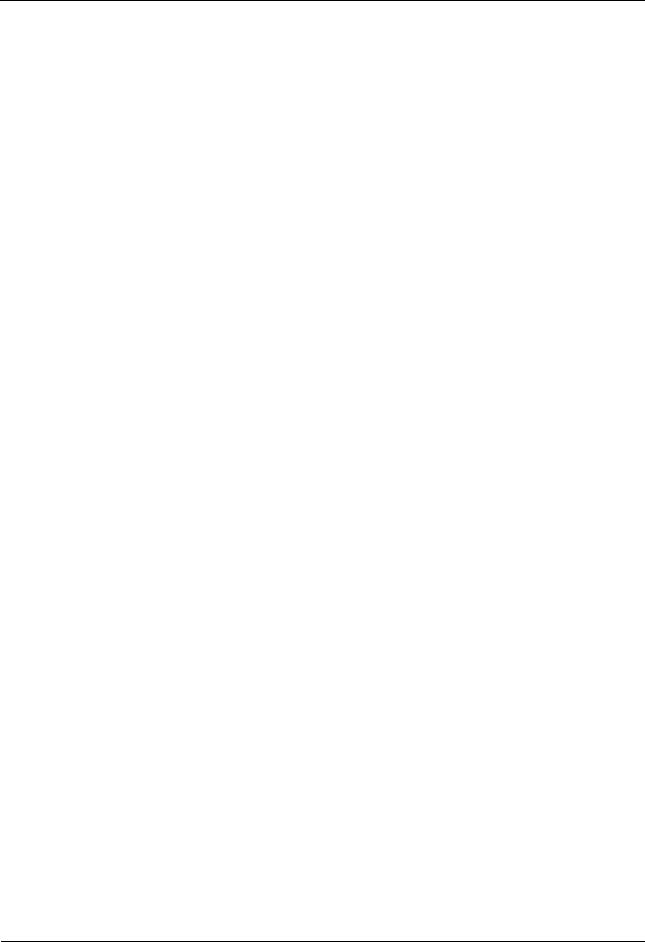
HUAWEI TE40&TE50&TE60 Videoconferencing |
|
Endpoint |
|
Administrator Guide |
1 Overview |
Environmental Precautions
Place the device in a well-ventilated place. Do not expose the device to direct sunlight.
Install the device strictly according to the requirements of the manufacturer.
Do not place any object on the top of the device. Reserve a minimum space of 10 cm at the four sides of the device for heat dissipation.
Do not place the device on or near inflammable materials such as foam.
Keep the device away from heat source or fire, such as a radiator or a candle.
Keep the device away from any household appliances with strong electromagnetic fields, such as a microwave oven, refrigerator, or mobile phone.
Operating Precautions
Do not allow children to play with the device or accessories. Swallowing the accessories may be fatal.
Use the accessories such as the power adapter and battery provided or authorized only by the manufacturer.
Ensure that the device does not get wet. If water gets into the device, disconnect the power supply immediately and unplug all the cables connected to the device, including the power cable, telephone cable, video cable, audio cable, network cable, and serial cable, and then contact the appointed maintenance center.
Before plugging or unplugging any cable, shut down the device and disconnect the power supply. While plugging or unplugging any cable, ensure that your hands are dry.
Do not step on, pull, or overbend any cable. Otherwise, the cable may be damaged, leading to malfunction of the device.
Do not use old or damaged cables.
In lightning weather, disconnect the device from the power supply and unplug all the cables connected to the device.
Keep the power plug clean and dry, to prevent electric shock or other dangers.
If the device is not used for a long time, disconnect the power supply and unplug the power plug.
If smoke, sound, or smell is emitted from the device, stop using the device immediately, disconnect the power supply, unplug the power plug and other cables, and remove the batteries. Then, contact the appointed maintenance center for repair.
Ensure that no object (such as metal shavings) enters the device through the heat dissipation vent.
Before connecting any other cable, connect the ground cable of the device. Do not disconnect the ground cable until you have disconnected all the other cables.
Ensure that the three-phase power socket is grounded properly. The neutral line and the live line cannot be connected inversely.
Do not scratch or abrade the shell of the device. The shed painting may lead to skin allergy or malfunction of the device. If the shed painting material drops into the host, a short circuit may occur.
Cleaning Precautions
Before cleaning the device, stop using it, disconnect the power supply, and unplug all the cables connected to the device, including the power cable, telephone cable, video cable, audio cable, network cable, and serial cable.
Issue 01 (2013-09-30) |
Huawei Proprietary and Confidential |
5 |
|
Copyright © Huawei Technologies Co., Ltd. |
|

HUAWEI TE40&TE50&TE60 Videoconferencing |
|
Endpoint |
|
Administrator Guide |
1 Overview |
Do not clean the device shell with any cleaning solution or cleanser spray. Use a piece of soft cloth to clean the device shell.
Battery Usage Precautions of the Remote Control
Use only the recommended battery. Pay attention to the polarity of the batteries while installing them.
If a battery does not fit in the device, do not apply force. Otherwise, the battery may leak or explode.
To reduce the risk of explosion, do not use batteries of different types together. For example, do not use an alkaline battery and a Mn-Zn battery together. It is recommended that you use batteries provided or recommended by the manufacturer.
Do not use a new battery with an old battery. When you replace batteries, replace all of them at the same time.
If you are not going to use the device for a long time, remove all the batteries.
If any battery leaks, emits smoke, or emits abnormal smell, stop using it immediately.
If the battery fluid comes in contact with your skin or clothes, rinse with water immediately and seek medical assistance.
If the battery fluid goes into your eyes, do not rub your eyes. Rinse your eyes with water immediately and seek medical assistance.
LCD Usage Precautions
Do not expose the LCD to direct sunlight.
Do not scratch or strike, apply force to, or place heavy objects on top of the LCD.
Do not watch the LCD screen for extended periods of time. This may harm your eyes or blur your vision.
LCD Cleaning Precautions
According to the instructions in the attached manual, use a piece of soft cloth to remove dust from the surface of the LCD.
Do not clean the LCD with volatile solvents, such as alcohol, benzene, or a dilution agent. Do not keep the LCD in contact with a rubber or plastic materials for long periods of time. This will deteriorate the surface gloss of the LCD.
Wireless Product Usage Precautions
Keep the wireless device away from magnetic storage devices, such as a magnetic card or a floppy disk to prevent loss of the stored information.
Stop using the wireless device and disconnect it from the power supply in places where using of wireless devices is prohibited or using of a wireless device may lead to interference or danger.
Unplug the wireless device from the endpoint and turn off the endpoint close to a high-precision controlled electronic device, such as an audio phone, a pacemaker, fire alarm, or an automatic gate. Otherwise, this will lead to malfunction of the electronic device.
The user who uses an electronic assistant medical-treatment device needs to confirm with the service center regarding the effects of the radio wave on this device.
Do not take the wireless device to the operation theater, Intensive Care Unit (ICU), or the Coronary Care Unit (CCU).
Issue 01 (2013-09-30) |
Huawei Proprietary and Confidential |
6 |
|
Copyright © Huawei Technologies Co., Ltd. |
|
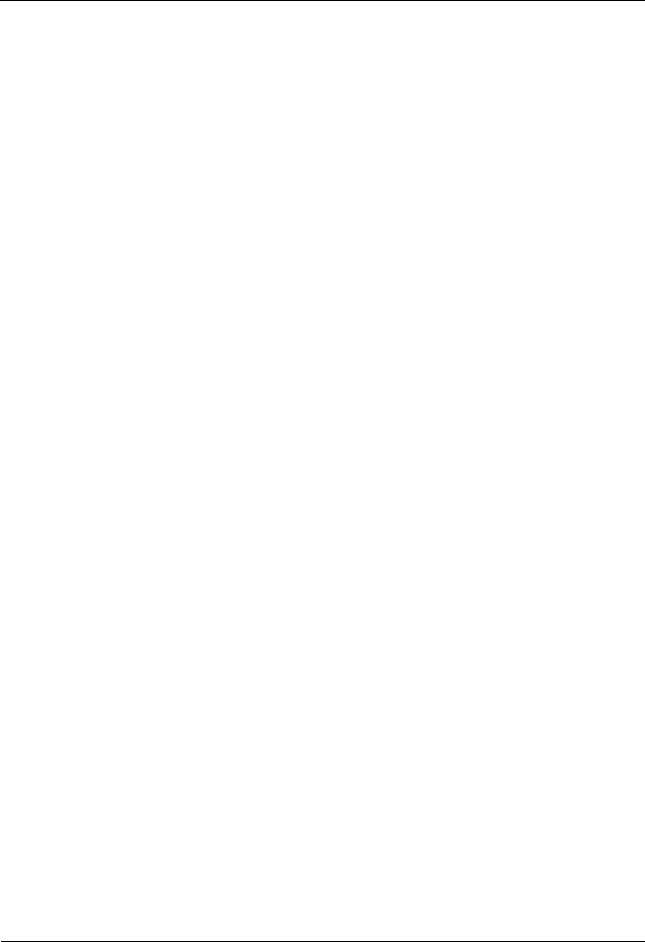
HUAWEI TE40&TE50&TE60 Videoconferencing |
|
Endpoint |
|
Administrator Guide |
1 Overview |
When using the device, ensure that the antenna of the device is at least 20 cm away from all parts of your body.
In the area with inflammable or explosive materials, turn off your wireless device and follow the relevant instructions given on the label to prevent an explosion or fire.
Use your wireless device and its accessories in a clean and dust-free environment. Ensure that the wireless device does not come in contact with flame or a lit cigarette.
Ensure that the wireless device and its accessories are dry.
Do not drop, throw, or bend your wireless device.
Do not place the wireless device and its accessories in areas with extreme temperatures.
Reduction of Hazardous Substances
This device is compliant with the EU Registration, Evaluation, Authorization and Restriction of Chemicals (REACH) Regulation (Regulation No 1907/2006/EC of the European Parliament and of the Council) and the EU Restriction of Hazardous Substances (RoHS) Directive (Directive 2002/95/EC of the European Parliament and of the Council). For more information about the REACH compliance of the device, visit the website www.huaweidevice.com/certification. You are recommended to visit the website regularly for up-to-date information.
Statement on a Class A Product
This is a class A product. In a national environment this product may cause radio interference in which case the user may be required to take adequate measures.
European Regulatory Compliance
The endpoint complies with the following European directives and regulations.
1999/5/EC (R&TTE)
2002/95/EC & 2011/65/EU (RoHS)
EC NO. 1907/2006 (REACH)
2002/96/EC (WEEE)
The endpoint complies with Directive 2002/95/EC, 2011/65/EU and other similar regulations from the countries outside the European Union, on the RoHS in electrical and electronic equipment. The endpoint does not contain lead, mercury, cadmium, and hexavalent chromium and brominated flame retardants (Polybrominated Biphenyls (PBB) or Polybrominated Diphenyl Ethers (PBDE)) except for those exempted applications allowed by RoHS directive for technical reasons.
The endpoint complies with Regulation EC NO. 1907/2006 (REACH) and other similar regulations from the countries outside the European Union. Huawei will notify to the European Chemical Agency (ECHA) or the customer when necessary and regulation requires.
The endpoint complies with Directive 2002/96/EC on waste electrical and electronic equipment (WEEE). Huawei is responsible for recycling its end-of-life devices, and please contact Huawei local service center when recycling is required. Huawei strictly complies with the EU Waste Electrical and Electronic Equipment Directive (WEEE Directive) and electronic waste management regulations enacted by different countries worldwide. In addition, Huawei has established a system for recycling and reuse of electronic wastes, and it can provide service of dismantling and recycling for WEEE. By Huawei recycling system, the waste can be handled environmentally and the resource can be recycled and reused fully, which is also
Issue 01 (2013-09-30) |
Huawei Proprietary and Confidential |
7 |
|
Copyright © Huawei Technologies Co., Ltd. |
|

HUAWEI TE40&TE50&TE60 Videoconferencing |
|
Endpoint |
|
Administrator Guide |
1 Overview |
Huawei WEEE stratagem in the word. Most of the materials in the endpoint are recyclable, and our packaging is designed to be recycled and should be handled in accordance with your local recycling policies.
In accordance with Article 11(2) in Directive 2002/96/EC (WEEE), The endpoints were marked with the following symbol: a cross-out wheeled waste bin with a bar beneath as below:
FCC Part 15
This device complies with Part 15 of the FCC Rules. Operation is subject to the following two conditions:
This device does not cause harmful interference.
This device must accept any interference received, including interference that may cause undesired operation.
If this device is modified without authorization from Huawei, the device may no longer comply with FCC requirements for Class A digital devices. In that a case, your right to use the device may be limited by FCC regulations. Moreover, you may be required to correct any interference to radio or television communications at your own expense.
This equipment complies with FCC RF radiation exposure limits set forth for an uncontrolled environment. This transmitter must not be co-located or operating in conjunction with any other antenna or transmitter. This equipment should be installed and operated with a minimum distance of 20 centimeters between the radiator and your body.
The manufacturer is not responsible for any radio or TV interference caused by unauthorized
Issue 01 (2013-09-30) |
Huawei Proprietary and Confidential |
8 |
|
Copyright © Huawei Technologies Co., Ltd. |
|
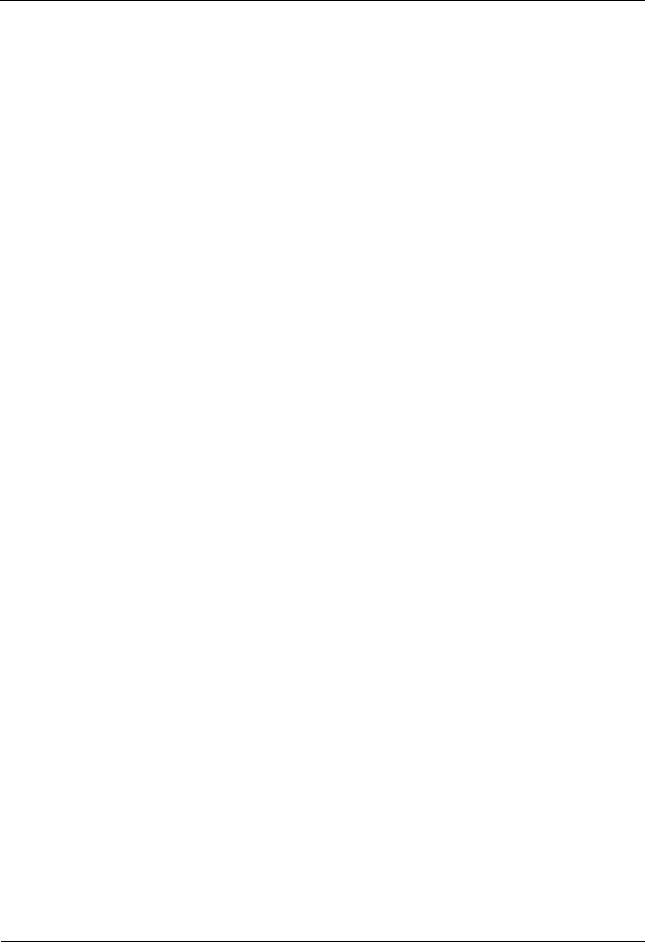
HUAWEI TE40&TE50&TE60 Videoconferencing |
|
Endpoint |
|
Administrator Guide |
1 Overview |
modifications to this equipment. Such modifications could void the user authority to operate
the equipment.
This device has been tested and found to comply with the limits for a Class A digital device, pursuant to Part 15 of the FCC Rules. These limits are designed to provide reasonable protection against harmful interference when the device is operated in a commercial environment.
This device generates, uses and radiates radio frequency energy. If it is not installed and used in accordance with the instructions, it may cause harmful interference to radio communications.
Operation of this device in a residential area is likely to cause harmful interference. In this case the user will be requested to correct the interference at his or her own expense.
Canada Regulatory Compliance
RSS-Gen statement
This device complies with Industry Canada licence-exempt RSS standard(s).
Operation is subject to the following two conditions: (1) this device may not cause interference, and (2) this device must accept any interference, including interference that may cause undesired operation of the device.
Le présent appareil est conforme aux CNR d'Industrie Canada applicables aux appareils radio exempts de licence. L'exploitation est autorisée aux deux conditions suivantes : (1) l'appareil ne doit pas produire de brouillage, et (2) l'utilisateur de l'appareil doit accepter tout brouillage radioélectrique subi, même si le brouillage est susceptible d'en compromettre le fonctionnement.
RSS-210 statement:
This device complies with Industry Canada RSS-210. Operation is subject to the following two conditions: (1) this device may not cause interference, and(2) this device must accept any interference, including interference that may cause undesired operation of the device.
Le présent appareil est conforme aux CNR d'Industrie Canada applicables aux appareils radio RSS-210. L'exploitation est autorisée aux deux conditions suivantes : (1) l'appareil ne doit pas produire de brouillage, et (2) l'utilisateur de l'appareil doit accepter tout brouillage radioélectrique subi, même si le brouillage est susceptible d'en compromettre le fonctionnement.
RSS-102 statement:
The device meets the exemption from the routine evaluation limits in section 2.5 of RSS 102 and compliance with RSS-102 RF exposure, users can obtain Canadian information on RF exposure and compliance.
Le dispositif rencontre l'exemption des limites courantes d'évaluation dans la section 2.5 de RSS 102 et la conformitéàl'exposition de RSS-102 rf, utilisateurs peut obtenir l'information canadienne sur l'exposition et la conformitéde rf.
This equipment complies with IC radiation exposure limits set forth for an uncontrolled environment. This transmitter must not be co-located or operating in conjunction with any other antenna or transmitter. This equipment should be installed and operated with minimum distance 20cm between the radiator and your body.
Cet équipement est conforme àl'exposition aux rayonnements IC limites établies pour unenvironnement non contrôlé. Cet émetteur ne doit pas être Co-placéou ne
Issue 01 (2013-09-30) |
Huawei Proprietary and Confidential |
9 |
|
Copyright © Huawei Technologies Co., Ltd. |
|
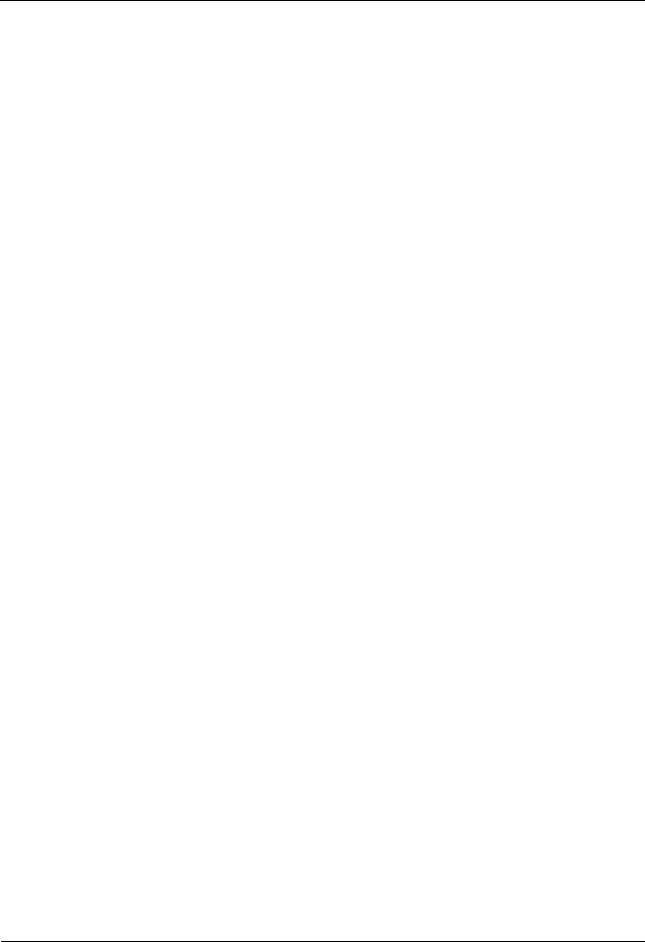
HUAWEI TE40&TE50&TE60 Videoconferencing |
|
Endpoint |
|
Administrator Guide |
1 Overview |
fonctionnant en même temps qu'aucune autre antenne ou émetteur.Cet équipement doit être installéet utiliséavec un minimum de 20 cm de distance entre le radiateur et votre corps.
1.5 How to Obtain Help
When you encounter an endpoint issue, use the help on the endpoint web interface or contact technical support personnel.
Viewing the Help on the Endpoint Web Interface
The help on the endpoint web interface includes context-sensitive help and operation guidance.
Context-sensitive help includes status icons and configuration verification messages. For example, if certain settings on the system settings screen are incorrect, a message will be displayed to indicate the error and how to rectify it.
The operation guidance describes how to operate the endpoint web interface. When you are using the endpoint and the documents delivered with the endpoint are unavailable, you can
press  on the remote control and select Help to display the operation guide.
on the remote control and select Help to display the operation guide.
Obtaining Technical Support
The Huawei support website is an efficient and real-time communication platform where you can obtain technical documents, submit technical questions, service requests, and troubleshooting questions, and provide feedback on Huawei products. To seek technical help over the Internet, please visit http://enterprise.huawei.com.
Provide the following information to help Huawei engineers answer your questions:
Endpoint serial number (To view this number, choose Advanced > Diagnostics >
System Information > Version.)
Software version (To view this information, choose Advanced > Diagnostics > System Information > Version.)
Network information (To view this information, choose Advanced > Diagnostics >
Status > Line Status.)
Diagnostic and troubleshooting measures you have taken
Issue 01 (2013-09-30) |
Huawei Proprietary and Confidential |
10 |
|
Copyright © Huawei Technologies Co., Ltd. |
|
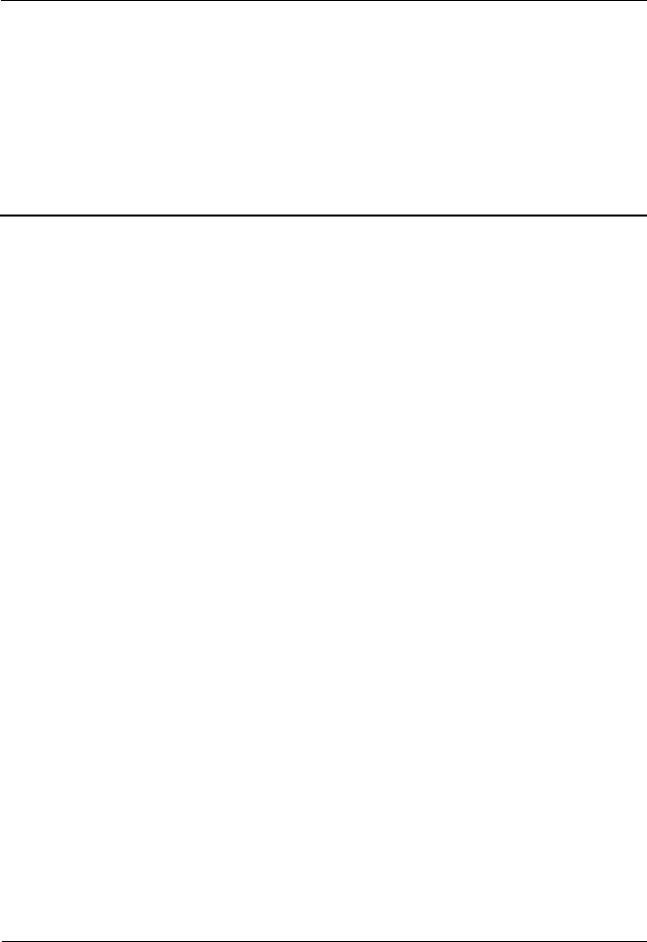
HUAWEI TE40&TE50&TE60 Videoconferencing |
|
Endpoint |
|
Administrator Guide |
2 Basic Configuration and Verification |
2 Basic Configuration and Verification
About This Chapter
Before using the endpoint, you must complete basic endpoint configuration, such as setting basic endpoint information and network parameters, and verify the configuration.
2.1 Powering On or Off the Endpoint
After connecting all the required devices, connect the power supply and then power on the endpoint.
2.2 Using the Wizard
The Wizard helps you quickly set the general, network, and camera parameters on your endpoint.
2.3 Verifying the Basic Configuration
After completing the basic configuration, you must verify it by performing call, sound, and image tests.
2.4 Power Management
The endpoint supports sleep mode. You can set its sleep time and automatic startup and shutdown time.
2.1 Powering On or Off the Endpoint
After connecting all the required devices, connect the power supply and then power on the endpoint.
Issue 01 (2013-09-30) |
Huawei Proprietary and Confidential |
11 |
|
Copyright © Huawei Technologies Co., Ltd. |
|
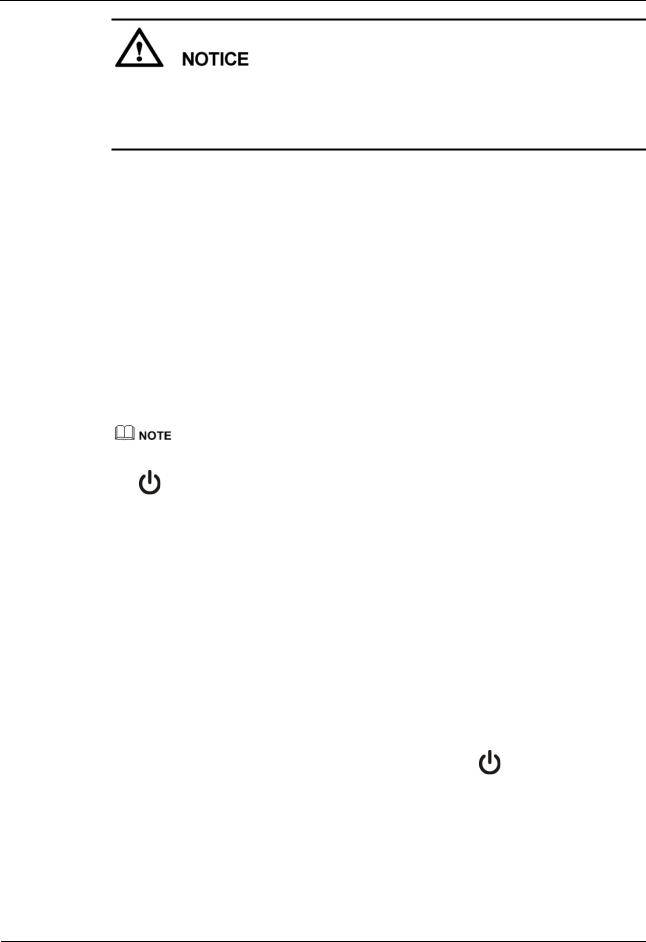
HUAWEI TE40&TE50&TE60 Videoconferencing |
|
Endpoint |
|
Administrator Guide |
2 Basic Configuration and Verification |
When the endpoint is powered on, ensure that the power cable is connected to the endpoint securely to prevent power disconnection.
Before disconnecting the external power supply (for example, the power supply from a power socket), power off the endpoint properly.
Check whether the power cable and the power adapter are connected to the relevant devices properly. Ensure that:
The voltage of the alternating current ranges from 100 V to 240 V and the frequency of the alternating current ranges from 50 Hz to 60 Hz.
The sequence of and voltage difference between the live wire, neutral wire, and ground cable comply with the relevant international standards. In addition, ensure that the ground cable is properly grounded.
To power on the endpoint, slide the power switch on the rear panel to the ON position.
To power off the endpoint, perform either of the following operations:
Press  on the remote control. Confirm the power-off action in the displayed dialog box.
on the remote control. Confirm the power-off action in the displayed dialog box.
Slide the power switch on the rear panel to the OFF position.
When the endpoint is powered off using the remote control, the indicator on the front panel turns orange, but the power switch on the rear panel is still in the ON position. To power on the endpoint again, press
on the remote control.
Depending on the endpoint's status, the indicators on the front panel may blink in different colors and at different rates, as listed in Table 2-1 and Table 2-2.
Table 2-1 Status indicator description
When the Status Indicator |
The Endpoint Is... |
|
Is... |
|
|
|
|
|
Blinking blue twice per second |
Starting. |
|
|
|
|
Steady blue |
Working properly. |
|
|
|
|
Blinking purple once every 2 |
In sleep mode. |
|
seconds |
|
|
|
|
|
Steady purple |
Powered off (the power switch is ON, and the endpoint |
|
|
is powered off by pressing |
on the remote control). |
|
|
|
Blinking blue once |
Responding to a remote control operation. |
|
|
|
|
Blinking blue four times per |
Being updated. |
|
second |
|
|
|
|
|
Issue 01 (2013-09-30) |
Huawei Proprietary and Confidential |
12 |
|
Copyright © Huawei Technologies Co., Ltd. |
|
HUAWEI TE40&TE50&TE60 Videoconferencing |
|
||
Endpoint |
|
||
Administrator Guide |
2 Basic Configuration and Verification |
||
|
Table 2-2 Alarm indicator description |
|
|
|
|
|
|
|
When the Alarm Indicator |
|
The Endpoint Is... |
|
Is... |
|
|
|
|
|
|
|
Blinking red twice per second |
|
Overheated. |
|
|
|
|
|
Blinking red four times per |
|
Encountering a temperature fault. For example, the |
|
second |
|
temperature sensor inside the endpoint cannot sense the |
|
|
|
current operating temperature, causing fast fan rotation |
|
|
|
speed and loud fan noise. |
|
|
|
|
2.2 Using the Wizard
The Wizard helps you quickly set the general, network, and camera parameters on your endpoint.
Background
When configuring the endpoint for the first time, you can connect to the NMS server to configure the endpoint. For details, see the HUAWEI TE40&TE50&TE60 Videoconferencing Endpoint V100R001C01 Quick Start Guide. If the NMS server has not been configured or obtaining the NMS server settings times out, perform the steps in this section to set the required parameters.
If a USB flash drive is provided with your endpoint, you can also load the configuration file from the USB flash drive to configure your endpoint. For details, see the HUAWEI TE40&TE50&TE60 Videoconferencing Endpoint V100R001C01 Quick Installation Guide.
Procedure
Step 1 Choose Advanced > Settings > Installation > Wizard.
The General screen is displayed.
Step 2 Set the general parameters described in Table 2-3 and Table 3-3.
Table 2-3 General parameters
|
Parameter |
Description |
|
Setting |
|
|
|
|
|
|
Sites |
Specifies the name of your site. The site |
|
Default value: site |
|
|
name is superimposed on the local video. |
|
|
|
|
When your site joins a multipoint |
|
|
|
|
conference, this site name is displayed in |
|
|
|
|
the site list. |
|
|
|
|
|
|
|
|
Language |
Specifies the language for the remote |
|
Default value: English |
|
|
controlled UI. |
|
|
|
|
|
|
|
|
Time zone |
Specifies the time difference between the |
|
Default value: |
|
|
local time and the Greenwich Mean |
|
|
|
|
|
|
|
Issue 01 (2013-09-30) |
Huawei Proprietary and Confidential |
13 |
||
|
|
Copyright © Huawei Technologies Co., Ltd. |
|
|

HUAWEI TE40&TE50&TE60 Videoconferencing |
|
|
||
Endpoint |
|
|
|
|
Administrator Guide |
|
2 Basic Configuration and Verification |
||
|
|
|
|
|
|
Parameter |
Description |
|
Setting |
|
|
|
|
|
|
|
Time (GMT). |
|
|
|
|
The endpoint automatically sets this |
|
|
|
|
parameter based on the country or region |
|
|
|
|
where your site is located. |
|
|
|
|
|
|
|
|
Time format |
Specifies the format in which time is |
|
Default value: 24-hour |
|
|
displayed. |
|
|
|
|
|
|
|
|
System time |
Specifies the system time. |
|
Set the system time to your |
|
|
|
|
local time to ensure appropriate |
|
|
|
|
use of system functions, such |
|
|
|
|
as joining conferences on time |
|
|
|
|
and recording accurate event |
|
|
|
|
occurrence time in logs. |
|
|
|
|
|
|
|
|
|
|
Step 3 Select Next, Set the H.323 parameters described in Table 3-4.
Step 4 Select Next. Set the Session Initiation Protocol (SIP) parameters described in Table 3-5.
Step 5 Select Next. Set the video input parameters described in Table 4-14.
Step 6 Select Save.
----End
2.3 Verifying the Basic Configuration
After completing the basic configuration, you must verify it by performing call, sound, and image tests.
2.3.1 Call Test
By performing a call test, you can check whether the network is functioning and whether the endpoint has registered with the GK or SIP server.
Procedure
Step 1 Press  on the remote control.
on the remote control.
The call screen is displayed.
Step 2 In the text box, enter the IP address or number of a remote site.
Step 3 On the remote control, press  or
or  to place a call to the remote site.
to place a call to the remote site.
----End
Issue 01 (2013-09-30) |
Huawei Proprietary and Confidential |
14 |
|
Copyright © Huawei Technologies Co., Ltd. |
|
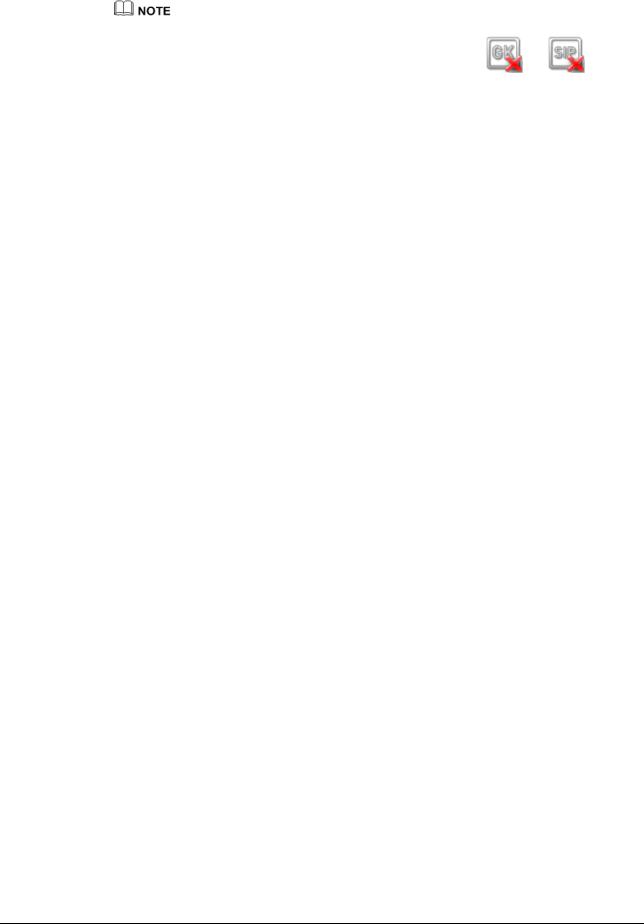
HUAWEI TE40&TE50&TE60 Videoconferencing |
|
|
|
Endpoint |
|
|
|
Administrator Guide |
2 Basic Configuration and Verification |
||
|
If you have selected the Enable GK or Register with server parameter and set other required |
|
|
|
parameters but the endpoint fails to register with the GK or SIP server, |
or |
is |
|
displayed in the lower right corner of the call screen. |
|
|
Verification Result
If you successfully place a call to the remote site using its IP address, the IP network is functioning properly.
If you successfully place a call to an H.323 site, the endpoint has registered with the GK server.
If you successfully place a call to a SIP site, the endpoint has registered with the SIP server.
2.3.2Sound Test
By performing a sound test, you can check whether the audio input and output of the endpoint is correct.
Prerequisites
The endpoint has been connected to an audio input device such as a microphone.
The endpoint has been connected to an audio output device, such as a speaker, or connected to a television using an HDMI cable.
Procedure
Step 1 Choose Advanced > Diagnostics > Sound and Color Bar Test from the option bar.
Step 2 Select Sound Test.
----End
Verification Result
If the speaker emits a "ding ding" tone when there is no audio input, the audio output of the endpoint is correct.
If audio inputs, for example human voices, are received from the microphone and the speaker emits the voices, the audio input and output of the endpoint are correct.
2.3.3Image Test
By performing an image test, you can check whether the video input and output of the endpoint is correct.
Prerequisites
The endpoint has been connected to video sources and a display device.
Issue 01 (2013-09-30) |
Huawei Proprietary and Confidential |
15 |
|
Copyright © Huawei Technologies Co., Ltd. |
|
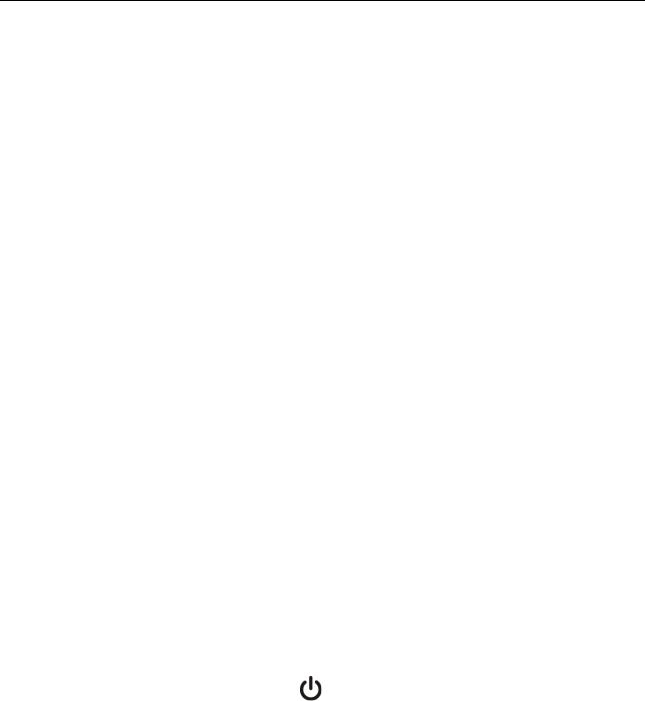
HUAWEI TE40&TE50&TE60 Videoconferencing |
|
Endpoint |
|
Administrator Guide |
2 Basic Configuration and Verification |
Procedure
Step 1 Choose Advanced > Settings > Video > Common Settings > Video Input from the option bar. Set the Video Source parameter to the video input ports to which video sources are connected.
Step 2 Check whether the videos from connected video sources are correctly displayed on the display device.
----End
Verification Result
This example assumes that a video source is connected to the 1 MAIN IN port on the endpoint. If the video delivered through the 1 MAIN IN port is correctly displayed on the display device after you select 1 MAIN IN, the video input and output of the endpoint are correct.
2.4 Power Management
The endpoint supports sleep mode. You can set its sleep time and automatic startup and shutdown time.
To reduce power consumption, the endpoint can be configured to enter sleep mode after it has been in the idle state for a defined period of time.
Procedure
Step 1 Choose Advanced > Settings > General > Power supply. Set the sleep and automatic startup and shutdown parameters described in Table 2-4.
Table 2-4 Sleep and automatic startup and shutdown parameters
|
Parameter |
|
Description |
|
|
Setting |
|
|
|
|
|
|
|
|
Shut Down |
|
Specifies whether the endpoint |
|
The default value is Enable. |
|
|
|
|
can be powered off. |
|
|
|
|
|
|
If you disable this parameter, |
|
|
|
|
|
|
you can only restart the endpoint |
|
|
|
|
|
|
or place it in sleep mode by |
|
|
|
|
|
|
pressing |
on the remote |
|
|
|
|
|
control. |
|
|
|
|
|
|
|
|
|
|
|
Enter sleep mode |
|
Specifies the period after which |
|
The default value is After 10 |
|
|
|
|
the endpoint enters sleep mode if |
|
min. |
|
|
|
|
you do not perform any |
|
|
|
|
|
|
operations. |
|
|
|
|
|
|
If you set this parameter to |
|
|
|
|
|
|
Never, the endpoint will never |
|
|
|
|
|
|
automatically enter sleep mode. |
|
|
|
|
|
|
|
|
|
|
|
Wake-on-LAN |
|
Specifies whether you can |
|
This parameter is not selected by |
|
|
|
|
remotely wake up a standby or |
|
default. |
|
|
|
|
sleeping endpoint by sending |
|
|
|
|
|
|
|
|
|
|
Issue 01 (2013-09-30) |
Huawei Proprietary and Confidential |
16 |
||||
Copyright © Huawei Technologies Co., Ltd.
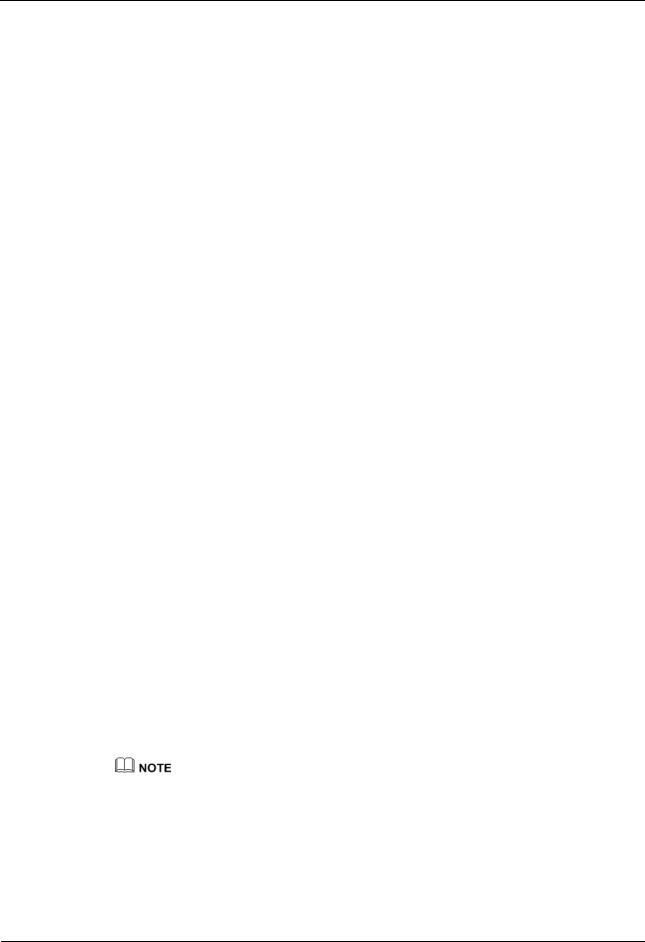
HUAWEI TE40&TE50&TE60 Videoconferencing |
|
Endpoint |
|
Administrator Guide |
2 Basic Configuration and Verification |
Parameter |
Description |
Setting |
|
|
|
|
Wake on LAN (WOL) messages. |
|
|
NOTE |
|
|
A standby endpoint indicates that |
|
|
the power switch on the endpoint's |
|
|
rear panel is in the ON position and |
|
|
that the endpoint is turned off by |
|
|
pressing the power key on the |
|
|
remote control. |
|
|
|
|
Scheduled |
Specifies whether the endpoint |
This parameter is not selected by |
power-on |
automatically powers on at the |
default. |
|
specified time. |
|
|
NOTE |
|
|
If you enable this function, you |
|
|
must also set Scheduled power-on |
|
|
time (hh:mm). |
|
|
|
|
Scheduled |
Specifies the time when the |
The default value is 0:0, which |
power-on time |
endpoint automatically powers |
corresponds to the 24-hour value |
|
on. |
for Time format. |
|
The value format depends on the |
|
|
value set for Time format. |
|
|
|
|
Scheduled |
Specifies whether the endpoint |
This parameter is not selected by |
power-off |
automatically powers off at the |
default. |
|
specified time. |
|
|
NOTE |
|
|
If you enable this function, you |
|
|
must also set Scheduled power-off |
|
|
time (hh:mm). |
|
|
|
|
Scheduled |
Specifies the time when the |
The default value is 0:0, which |
power-off time |
endpoint automatically powers |
corresponds to the 24-hour value |
|
off. |
for Time format. |
|
The value format depends on the |
|
|
value set for Time format. |
|
|
|
|
Step 2 Select Save.
The endpoint enters sleep mode, and the LED indicator blinks purple once every 2 seconds.
----End
To directly place the endpoint in sleep mode, press  on the remote control and select Sleep.
on the remote control and select Sleep.
Follow-up Procedure
The endpoint wakes up from sleep mode in response to any of the following conditions:
You use the touch panel.
Issue 01 (2013-09-30) |
Huawei Proprietary and Confidential |
17 |
|
Copyright © Huawei Technologies Co., Ltd. |
|
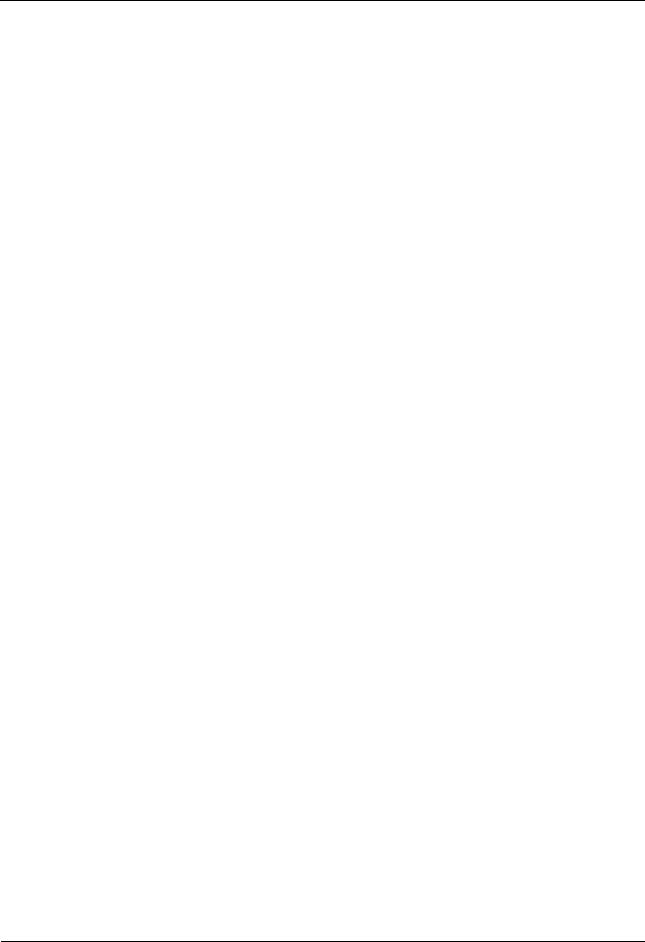
HUAWEI TE40&TE50&TE60 Videoconferencing |
|
Endpoint |
|
Administrator Guide |
2 Basic Configuration and Verification |
An endpoint upgrade starts.
A presentation source is connected to the endpoint.
The camera forwards infrared signals to the endpoint.
The WOL function is used.
The clock matches the scheduled endpoint startup time.
The endpoint receives a call.
You use the remote control.
You log in to the endpoint web interface.
When the clock matches the scheduled automatic shutdown time, the endpoint displays a dialog box and begins a 10-second countdown. If you select No, the endpoint will not power off. If you select Yes, or do not select any option within 10 seconds, the endpoint automatically powers off.
Issue 01 (2013-09-30) |
Huawei Proprietary and Confidential |
18 |
|
Copyright © Huawei Technologies Co., Ltd. |
|

HUAWEI TE40&TE50&TE60 Videoconferencing |
|
Endpoint |
|
Administrator Guide |
3 Network |
3 Network
About This Chapter
This chapter describes the hardware connection to network devices and the settings on relevant screens required when the endpoint is used in different communication networks.
3.1 Connecting to an IP LAN Network
To implement video communication over an IP local area network (LAN), you must connect the endpoint to the IP LAN.
3.2 Connecting to a 4E1 Network
Only the TE60 supports 4E1 functions. To implement video communication over a 4E1-line dedicated network, you must connect the TE60 to the network.
3.1 Connecting to an IP LAN Network
To implement video communication over an IP local area network (LAN), you must connect the endpoint to the IP LAN.
To connect to an IP LAN, use an IP network cable to connect the LAN 1 port on the endpoint's rear panel to the network port on a LAN device.
3.1.1 Checking Status Indicators of the LAN Port
The status indicators on the LAN port can quickly provide information about the current network connection.
There are two indicators working together to indicate the network connection, as shown in Table 3-1 and Table 3-2.
Table 3-1 LAN status indicators of the TE40 and TE50
|
Indicator Status |
Connection Status |
|
|
|
|
|
|
|
|
The orange indicator blinks. |
Data is being transmitted. The green indicator turns |
|
|
|
|
|
off each time a frame of data has been transmitted. |
|
|
|
|
|
|
|
The green indicator is steady on. |
The endpoint is connected to a network. |
|
|
|
|
|
|
|
|
|
|
|
|
Issue 01 (2013-09-30) |
Huawei Proprietary and Confidential |
19 |
||
|
|
Copyright © Huawei Technologies Co., Ltd. |
|
|
HUAWEI TE40&TE50&TE60 Videoconferencing |
|
|
Endpoint |
|
|
Administrator Guide |
3 Network |
|
|
|
|
|
Indicator Status |
Connection Status |
|
|
|
|
The green indicator is off. |
No data is being transmitted or the network is not |
|
|
reachable. |
|
|
|
|
Table 3-2 LAN status indicators of TE60 |
|
|
|
|
|
Indicator Status |
Connection Status |
|
|
|
|
The orange indicator blinks once |
The LAN port is in 10 M network port mode. |
|
at a time. |
|
|
|
|
|
The orange indicator blinks twice |
The LAN port is in 100 M network port mode. |
|
at a time. |
|
|
|
|
|
The orange indicator blinks thrice |
The LAN port is in 1000 M network port mode. |
|
at a time. |
|
|
|
|
|
The green indicator is steady on. |
The endpoint is connected to a network. |
|
|
|
|
The green indicator blinks. |
Data is being transmitted. The green indicator turns |
|
|
off each time a frame of data has been transmitted. |
|
|
|
|
The green indicator is off. |
No data is being transmitted or the network is not |
|
|
reachable. |
|
|
|
3.1.2 Setting IP Parameters
To enable video communication over an IP LAN network, you must set the IP parameters of the endpoint, such as the DNS server address, network mode, and gateway IP address.
Procedure
Step 1 Choose Advanced > Settings > Network > IP. Set the parameters listed in Table 3-3.
Table 3-3 IP parameters
|
|
Parameter |
|
|
Description |
|
Setting |
|
|
|
|
|
|
|
|
|
|
LAN1 |
|
|
|
|
|
|
|
|
|
|
|
|
|
|
|
DNS server |
|
|
Specifies the DNS server IP address. |
|
Example: 202.98.192.67 |
|
|
address 1 |
|
|
After you set this IP address, domain |
|
Obtain the IP address from the |
|
|
|
|
|
|
||
|
|
DNS server |
|
|
names can be used for the GK server |
|
network administrator. |
|
|
address 2 |
|
|
address and the SIP server address. The |
|
|
|
|
DNS server |
|
|
DNS server will translate the domain |
|
|
|
|
|
|
names to the IP addresses of the GK |
|
|
|
|
|
address 3 |
|
|
|
|
|
|
|
|
|
server and the SIP server. |
|
|
|
|
|
|
|
|
|
|
|
|
|
|
|
|
|
|
|
|
|
Network |
|
|
Specifies the working mode for the |
|
The default value is Auto |
|
|
interface |
|
|
network ports on the endpoint. |
|
detection. |
|
|
mode |
|
|
Auto detection: When accessing the |
|
NOTE |
|
|
|
|
|
|
|
|
Issue 01 (2013-09-30) |
|
|
Huawei Proprietary and Confidential |
20 |
|||
|
|
|
|
Copyright © Huawei Technologies Co., Ltd. |
|
|
|

HUAWEI TE40&TE50&TE60 Videoconferencing |
|
Endpoint |
|
Administrator Guide |
3 Network |
|
Parameter |
|
Description |
|
Setting |
||
|
|
|
|
|
|
|
|
|
|
|
|
network, the endpoint automatically |
|
|
When you do not know the |
|
|
|
|
negotiates with a remote network |
|
|
network port working mode of a |
|
|
|
|
device to determine the optimal work |
|
|
remote network device, set this |
|
|
|
|
|
|
parameter to Auto detection. |
|
|
|
|
|
mode. |
|
|
|
|
|
|
|
|
|
Otherwise, the endpoint may fail |
|
|
|
|
|
|
|
|
|
|
|
|
|
10 Mbps and half duplex: The data |
|
|
to access the network. |
|
|
|
|
transmission rate is 10 Mbit/s, and |
|
|
|
|
|
|
|
data cannot be sent and received at |
|
|
|
|
|
|
|
the same time. |
|
|
|
|
|
|
|
10 Mbps and full duplex: The data |
|
|
|
|
|
|
|
transmission rate is 10 Mbit/s, and |
|
|
|
|
|
|
|
data can be sent and received at the |
|
|
|
|
|
|
|
same time. |
|
|
|
|
|
|
|
100 Mbps and half duplex: The data |
|
|
|
|
|
|
|
transmission rate is 100 Mbit/s, and |
|
|
|
|
|
|
|
data cannot be sent and received at |
|
|
|
|
|
|
|
the same time. |
|
|
|
|
|
|
|
100 Mbps and full duplex: The data |
|
|
|
|
|
|
|
transmission rate is 100 Mbit/s, and |
|
|
|
|
|
|
|
data can be sent and received at the |
|
|
|
|
|
|
|
same time. |
|
|
|
|
|
|
|
1000Mbps and full duplex: The data |
|
|
|
|
|
|
|
transmission rate is 1000 Mbit/s, and |
|
|
|
|
|
|
|
data can be sent and received at the |
|
|
|
|
|
|
|
same time. |
|
|
|
|
|
|
|
|
|
||
|
Connection |
|
Specifies the mode in which the |
|
The default value is Static IP. |
||
|
type |
|
endpoint obtains an IP address. |
|
|
|
|
|
|
|
|
Static IP: The network administrator |
|
|
|
|
|
|
|
assigns an IP address to the endpoint. |
|
|
|
|
|
|
|
If you select this option, you must |
|
|
|
|
|
|
|
also set Local IP address, Subnet |
|
|
|
|
|
|
|
mask, and Gateway address. |
|
|
|
|
|
|
|
Dynamic IP: When a DHCP server |
|
|
|
|
|
|
|
is available on the network, the |
|
|
|
|
|
|
|
endpoint automatically obtains an IP |
|
|
|
|
|
|
|
address using the Dynamic Host |
|
|
|
|
|
|
|
Configuration Protocol (DHCP). |
|
|
|
|
|
|
|
|
|
||
|
Local IP |
|
Specifies the endpoint IP address. |
|
The default value is 192.168.1.1 |
||
|
address |
|
|
|
|
Examples: |
|
|
|
|
|
|
|
||
|
|
|
|
|
|
|
IPv4: 192.168.1.10 |
|
|
|
|
|
|
|
IPv6: |
|
|
|
|
|
|
|
2000:0:0:0:200:55:26:1 |
|
|
|
|
|
|
Obtain the IP address from the |
|
|
|
|
|
|
|
network administrator. |
|
|
|
|
|
|
|
||
|
Subnet mask |
|
Specifies the subnet mask for the |
|
The default value is |
||
|
|
|
endpoint IP address. A subnet mask |
255.255.255.0 |
|||
|
|
|
divides the IP address into a network |
|
Obtain the subnet mask from |
||
|
|
|
address and a host address. |
|
|||
|
|
|
|
the network administrator. |
|||
|
|
|
|
|
|
||
|
|
|
|
|
|
|
|
|
|
|
|
|
|
|
|
Issue 01 (2013-09-30) |
|
|
Huawei Proprietary and Confidential |
|
|
21 |
|
|
|
Copyright © Huawei Technologies Co., Ltd. |
|
|
|
||

HUAWEI TE40&TE50&TE60 Videoconferencing |
|
|
|
|
||||||
Endpoint |
|
|
|
|
|
|
|
|
||
Administrator Guide |
|
|
|
|
|
|
|
3 Network |
||
|
|
|
|
|
|
|
|
|
||
|
|
Parameter |
|
|
Description |
|
|
Setting |
||
|
|
|
|
|
|
|
|
|
||
|
|
Gateway |
|
|
Specifies the gateway address that |
|
|
Examples: |
||
|
|
address |
|
|
corresponds to the endpoint IP address. |
|
|
|
IPv4: 192.168.1.1 |
|
|
|
|
|
|
|
|
|
|
|
IPv6: 2000:0:0:0:200:55:0:1 |
|
|
|
|
|
|
|
|
|
Obtain the gateway address |
|
|
|
|
|
|
|
|
|
|
from the network administrator. |
|
|
|
|
|
|
|
|
|
|
||
|
|
IPv6 |
|
|
If you select IPv6, you must also set |
|
|
This parameter is not selected |
||
|
|
|
|
|
Connection type, Local IP address, |
|
|
by default. |
||
|
|
|
|
|
Subnet prefix length, and Gateway |
|
|
|
|
|
|
|
|
|
|
address. |
|
|
|
|
|
|
|
|
|
|
|
|
|
|
||
|
|
Subnet |
|
|
Specifies the number of the digit 1 in a |
|
|
The default value is 0. |
||
|
|
prefix length |
|
|
subnet mask that is converted into binary |
|
|
|
|
|
|
|
|
|
|
mode. |
|
|
|
|
|
|
|
|
|
|
|
|
|
|
||
|
|
PPPoE |
|
|
Specifies whether the endpoint accesses |
|
|
The default value is Disable. |
||
|
|
|
|
|
broadband networks using dial-up |
|
|
|
|
|
|
|
|
|
|
connections. |
|
|
|
|
|
|
|
|
|
|
NOTE |
|
|
|
|
|
|
|
|
|
|
|
If you set this parameter to Enable, you must |
|
|
|
|
|
|
|
|
|
|
also set Dialing mode, User name, and |
|
|
|
|
|
|
|
|
|
|
Password. |
|
|
|
|
|
|
|
|
|
|
|
|
|
||
|
|
Dialing |
|
|
Specifies the dial-up connection mode. |
|
|
The default value is Auto. |
||
|
|
mode |
|
|
The dial-up process complies with the |
|
|
|
|
|
|
|
|
|
|
Point-to-Point Protocol over Ethernet |
|
|
|
|
|
|
|
|
|
|
(PPPoE) protocol. To use a dial-up |
|
|
|
|
|
|
|
|
|
|
connection, in User name and |
|
|
|
|
|
|
|
|
|
|
Password enter the user name and |
|
|
|
|
|
|
|
|
|
|
password that are provided by your |
|
|
|
|
|
|
|
|
|
|
broadband access service provider. |
|
|
|
|
|
|
|
|
|
|
|
Auto: When the endpoint starts, it |
|
|
|
|
|
|
|
|
|
|
automatically sets up a dial-up |
|
|
|
|
|
|
|
|
|
|
connection over the IP network. If the |
|
|
|
|
|
|
|
|
|
|
dial-up service is not free of charge, |
|
|
|
|
|
|
|
|
|
|
charging starts when the dial-up |
|
|
|
|
|
|
|
|
|
|
connection is established. |
|
|
|
|
|
|
|
|
|
|
Manual: The endpoint uses the |
|
|
|
|
|
|
|
|
|
|
dial-up program to access To set up a |
|
|
|
|
|
|
|
|
|
|
PPPoE dial-up connection, choose |
|
|
|
|
|
|
|
|
|
|
Advanced > Utilities > PPPoE |
|
|
|
|
|
|
|
|
|
|
Dialing > Connect. |
|
|
|
|
|
|
|
|
|
|
|
|
|
|
|
|
|
LAN2 |
|
|
|
|
|
|
|
|
|
|
|
|
|
|
|
|
|
||
|
|
Local IP |
|
|
Specifies the alternate IP address of the |
|
|
No default value is set for this |
||
|
|
address |
|
|
endpoint. This IP address cannot be in |
|
|
parameter. |
||
|
|
Subnet mask |
|
|
the same network segment as Local IP |
|
|
Obtain the IP address from the |
||
|
|
|
|
address (described in the LAN1 section |
|
|
||||
|
|
|
|
|
|
|
network administrator. |
|||
|
|
|
|
|
in this table) or the IP address of the |
|
|
|||
|
|
|
|
|
|
|
|
|
||
|
|
|
|
|
gatekeeper (GK) server. |
|
|
|
|
|
|
|
|
|
|
|
|
|
|
|
|
Issue 01 (2013-09-30) |
Huawei Proprietary and Confidential |
22 |
|
Copyright © Huawei Technologies Co., Ltd. |
|
