Huawei TE30 User Guide
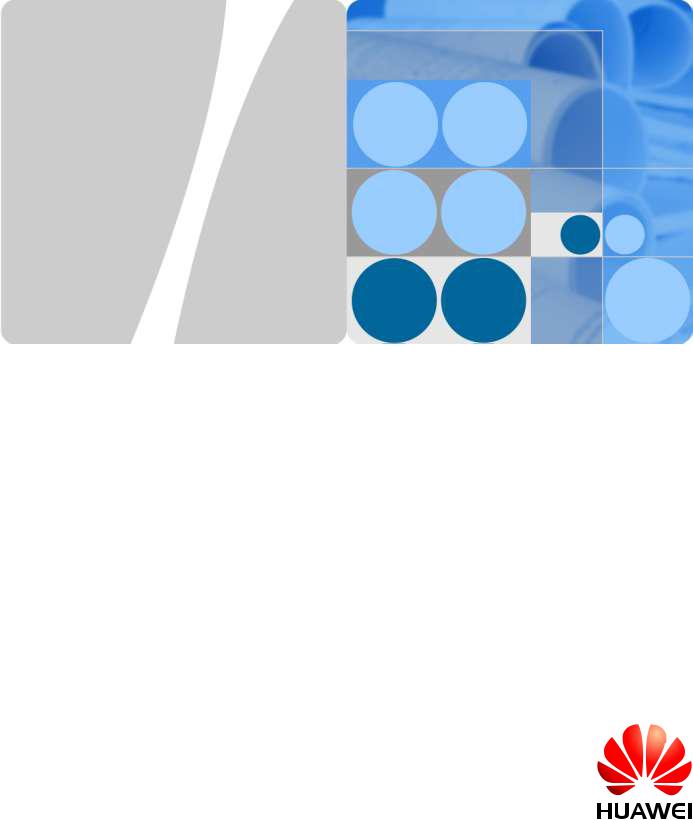
HUAWEI TE30 Videoconferencing Endpoint
V100R001
User Guide
Issue 01
Date 2013-03-27
HUAWEI TECHNOLOGIES CO., LTD.
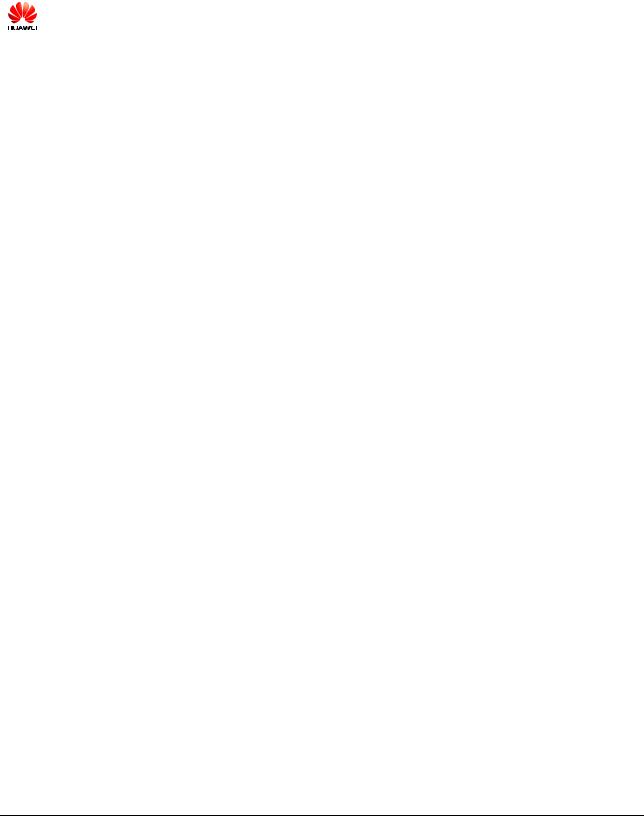
Copyright © Huawei Technologies Co., Ltd. 2013. All rights reserved.
No part of this document may be reproduced or transmitted in any form or by any means without prior written consent of Huawei Technologies Co., Ltd.
Trademarks and Permissions
and other Huawei trademarks are trademarks of Huawei Technologies Co., Ltd.
All other trademarks and trade names mentioned in this document are the property of their respective holders.
Notice
The purchased products, services and features are stipulated by the contract made between Huawei and the customer. All or part of the products, services and features described in this document may not be within the purchase scope or the usage scope. Unless otherwise specified in the contract, all statements, information, and recommendations in this document are provided "AS IS" without warranties, guarantees or representations of any kind, either express or implied.
The information in this document is subject to change without notice. Every effort has been made in the preparation of this document to ensure accuracy of the contents, but all statements, information, and recommendations in this document do not constitute a warranty of any kind, express or implied.
Huawei Technologies Co., Ltd.
Address: Huawei Industrial Base
Bantian, Longgang
Shenzhen 518129
People's Republic of China
Website: http://enterprise.huawei.com
Email: vcsupport@huawei.com
Issue 01 (2013-03-27) |
Huawei Proprietary and Confidential |
i |
|
Copyright © Huawei Technologies Co., Ltd. |
|||
|
|
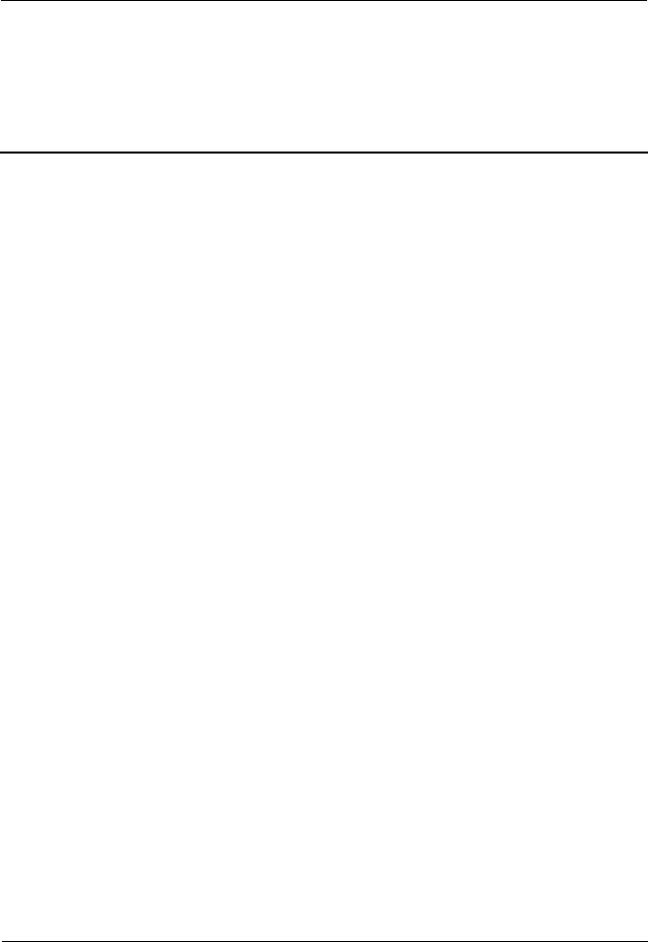
HUAWEI TE30 Videoconferencing Endpoint |
|
User Guide |
About This Document |
About This Document
Overview
This document describes how to install, configure, maintain, and troubleshoot the HUAWEI TE30 Videoconferencing Endpoint (TE30 or endpoint for short). It also includes step-by-step instructions for conferencing tasks.
When using this document, note the following:
Except chapters 11 Web-based Remote Management, 12 Troubleshooting, and 13 Maintenance, which apply to the endpoint web interface, descriptions and configuration in this document apply to the endpoint's user interface controlled by the remote control (remote controlled UI for short).
To access the menu screen, press  on the remote control. You can find the option bar on the left of the menu screen. This option bar is your interface to all functions except calling.
on the remote control. You can find the option bar on the left of the menu screen. This option bar is your interface to all functions except calling.
To move up, move down, hide, or show an icon in the option bar, select  and then the desired icon.
and then the desired icon.
To hide the option bar, press the left arrow key,  , or
, or  on the remote control.
on the remote control.
To show the option bar again, press  on the remote control.
on the remote control.
Intended Audience
This document is primarily intended for:
Administrator
The administrator has access to all menus on the web interface and remote controlled UI. When Advanced Settings is password-protected, the administrator must enter the password for access. For details about how to set the password, see 10.2.1 Setting the Administrator Password.
Common user
Common users have access to all menus except Advanced Settings on the web interface and remote controlled UI.
Symbol Conventions
The symbols that may be found in this document are defined as follows.
Issue 01 (2013-03-27) |
Huawei Proprietary and Confidential |
ii |
|
Copyright © Huawei Technologies Co., Ltd. |
|
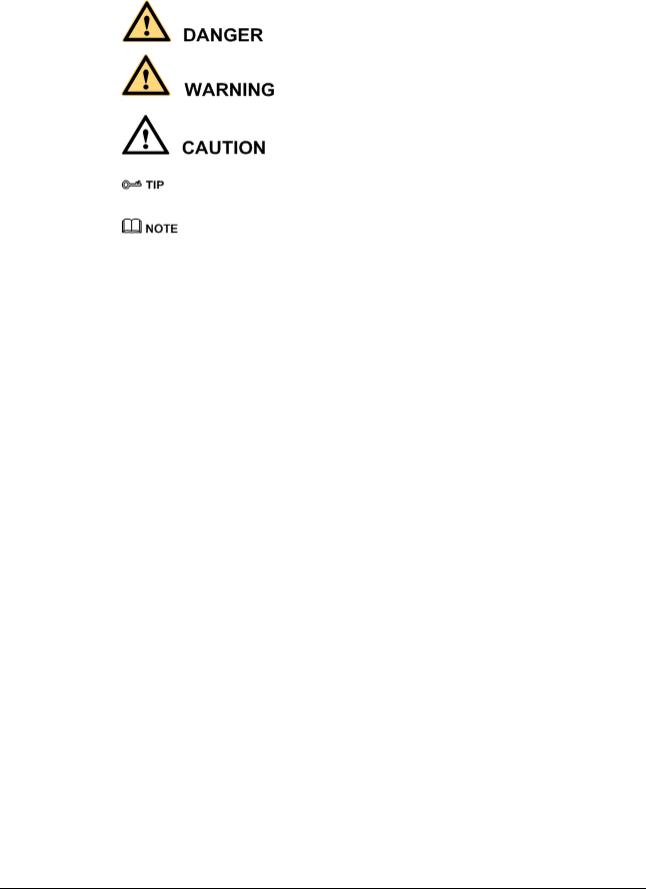
HUAWEI TE30 Videoconferencing Endpoint |
|
|
User Guide |
About This Document |
|
|
|
|
|
Symbol |
Description |
|
|
|
|
|
Indicates a hazard with a high level of risk, which if not |
|
|
avoided, will result in death or serious injury. |
|
|
|
|
|
Indicates a hazard with a medium or low level of risk, |
|
|
which if not avoided, could result in minor or moderate |
|
|
injury. |
|
|
|
|
|
Indicates a potentially hazardous situation, which if not |
|
|
avoided, could result in equipment damage, data loss, |
|
|
performance degradation, or unexpected results. |
|
|
|
|
|
Indicates a tip that may help you solve a problem or save |
|
|
time. |
|
|
|
|
|
Provides additional information to emphasize or |
|
|
supplement important points of the main text. |
|
|
|
Change History
Changes between document issues are cumulative. The latest document issue contains all the changes made in earlier issues.
Issue 01 (2013-01-30)
This issue is the first official release.
Issue 01 (2013-03-27) |
Huawei Proprietary and Confidential |
iii |
|
Copyright © Huawei Technologies Co., Ltd. |
|
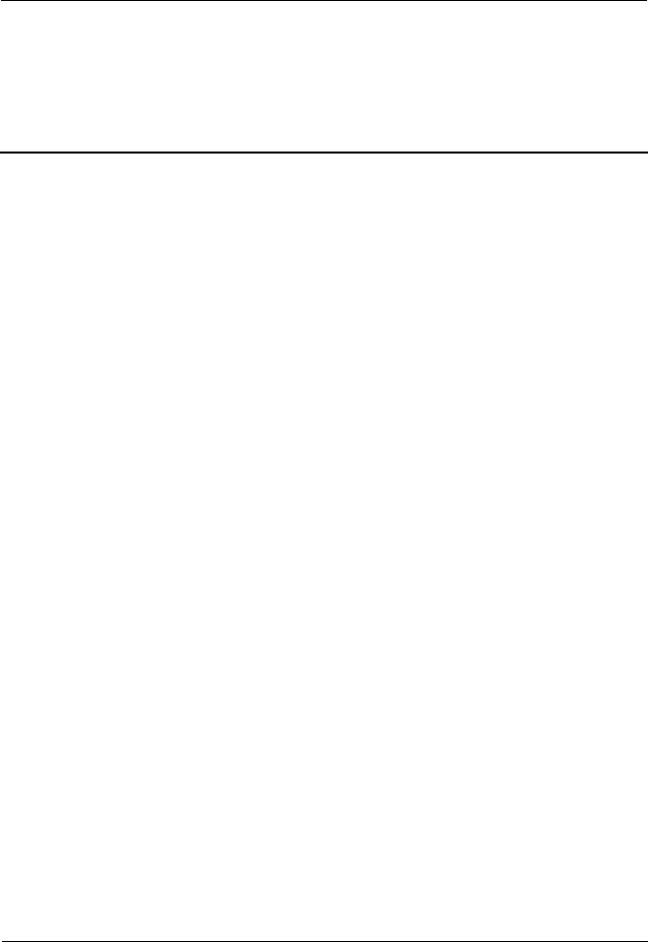
HUAWEI TE30 Videoconferencing Endpoint |
|
User Guide |
Contents |
Contents
About This Document.................................................................................................................... |
ii |
|
1 Product Introduction .................................................................................................................... |
1 |
|
2 Installation and Initial Configuration ...................................................................................... |
3 |
|
2.1 |
Installing Your TE30 ........................................................................................................................................ |
3 |
2.2 |
Connecting Cables ........................................................................................................................................... |
3 |
2.3 Powering On and Off ....................................................................................................................................... |
4 |
|
2.4 |
Using the Wizard.............................................................................................................................................. |
6 |
3 Network ........................................................................................................................................ |
10 |
|
3.1 |
Setting IP Parameters ..................................................................................................................................... |
11 |
3.2 |
Setting H.323 Parameters ............................................................................................................................... |
13 |
3.3 |
Setting SIP Parameters ................................................................................................................................... |
15 |
3.4 |
Setting Wi-Fi Parameters ............................................................................................................................... |
18 |
3.5 |
Setting QoS Parameters.................................................................................................................................. |
20 |
3.6 |
Setting Firewall Parameters............................................................................................................................ |
22 |
3.7 |
Setting Network Diagnostics Parameters ....................................................................................................... |
24 |
4 Display and Camera ................................................................................................................... |
25 |
|
4.1 |
Configuring Video Output.............................................................................................................................. |
25 |
4.2 |
Configuring Video Input ................................................................................................................................ |
29 |
4.3 |
Selecting and Controlling a Camera............................................................................................................... |
30 |
|
4.3.1 Selecting a Camera................................................................................................................................ |
31 |
|
4.3.2 Adjusting the Focal Length ................................................................................................................... |
31 |
|
4.3.3 Controlling a Camera ............................................................................................................................ |
31 |
4.4 |
Saving and Using Camera Presets.................................................................................................................. |
32 |
5 Microphone and Speaker .......................................................................................................... |
33 |
|
5.1 |
Connecting an Audio Input Device ................................................................................................................ |
33 |
|
5.1.1 Connecting a VPM220.......................................................................................................................... |
34 |
|
5.1.2 Connecting a VPM220W ...................................................................................................................... |
34 |
|
5.1.3 Connecting Other Audio Input Devices ................................................................................................ |
36 |
5.2 |
Connecting a Speaker..................................................................................................................................... |
36 |
5.3 |
Configuring Audio ......................................................................................................................................... |
36 |
Issue 01 (2013-03-27) |
Huawei Proprietary and Confidential |
iv |
|
Copyright © Huawei Technologies Co., Ltd. |
|
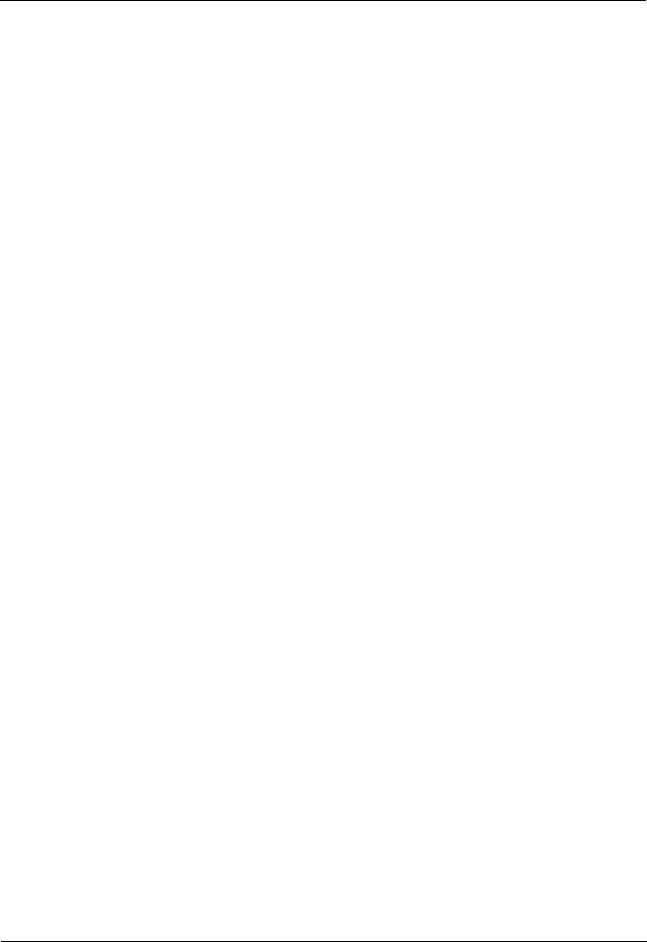
HUAWEI TE30 Videoconferencing Endpoint |
|
||
User Guide |
|
Contents |
|
6 Conference.................................................................................................................................... |
|
39 |
|
6.1 Answering an Incoming Call and Exiting a Conference ................................................................................ |
40 |
||
6.2 |
Setting Conference Parameters ...................................................................................................................... |
40 |
|
6.3 |
Initiating a Conference ................................................................................................................................... |
|
45 |
6.4 |
Sharing a Presentation .................................................................................................................................... |
|
47 |
6.5 |
Creating a Favorite Conference...................................................................................................................... |
48 |
|
6.6 |
Scheduling a Conference................................................................................................................................ |
|
50 |
6.7 |
Joining an Authentication Conference............................................................................................................ |
50 |
|
6.8 |
Managing the Address Book .......................................................................................................................... |
|
52 |
|
6.8.1 Managing the Local Address Book ....................................................................................................... |
52 |
|
|
6.8.2 Managing the Network Address Book .................................................................................................. |
55 |
|
7 Conference Control..................................................................................................................... |
|
59 |
|
7.1 |
Customizing the Displayed Conference Controls .......................................................................................... |
59 |
|
7.2 |
Performing Conference Control ..................................................................................................................... |
60 |
|
8 Video and Audio ......................................................................................................................... |
|
65 |
|
8.1 Adjusting Video Display Effects .................................................................................................................... |
65 |
||
|
8.1.1 Adjusting Picture Offset ........................................................................................................................ |
|
65 |
|
8.1.2 Adjusting the Sampling Phase............................................................................................................... |
66 |
|
|
8.1.3 Setting Video Parameters ...................................................................................................................... |
66 |
|
|
8.1.4 Customizing the Onscreen Status Icons ................................................................................................ |
68 |
|
8.2 Adjusting Audio Effects ................................................................................................................................. |
|
69 |
|
8.3 Adjusting the Local Volume ........................................................................................................................... |
|
70 |
|
8.4 Adjusting the Screen Layout .......................................................................................................................... |
|
70 |
|
8.5 |
Selecting Video Sources ................................................................................................................................. |
|
71 |
8.6 |
Hiding the Local Video .................................................................................................................................. |
|
71 |
9 Captions ........................................................................................................................................ |
|
73 |
|
9.1 |
Specifying Caption Settings ........................................................................................................................... |
|
74 |
9.2 |
Creating a Caption.......................................................................................................................................... |
|
75 |
9.3 |
Sharing a Caption ........................................................................................................................................... |
|
75 |
9.4 |
Sending an Instant Message ........................................................................................................................... |
|
76 |
10 Security........................................................................................................................................ |
|
77 |
|
10.1 Security Features .......................................................................................................................................... |
|
77 |
|
10.2 Configuring Security Settings ...................................................................................................................... |
78 |
||
|
10.2.1 Setting the Administrator Password .................................................................................................... |
78 |
|
|
10.2.2 Enabling Encryption ........................................................................................................................... |
|
79 |
|
10.2.3 Allowing Remote Login...................................................................................................................... |
79 |
|
|
10.2.4 Setting the Upgrade Password ............................................................................................................ |
81 |
|
11 Web-based Remote Management .......................................................................................... |
82 |
||
11.1 Enabling Web-based Login .......................................................................................................................... |
|
82 |
|
11.2 Configuring the Web Browser ...................................................................................................................... |
83 |
||
Issue 01 (2013-03-27) |
Huawei Proprietary and Confidential |
v |
|
|
Copyright © Huawei Technologies Co., Ltd. |
|
|
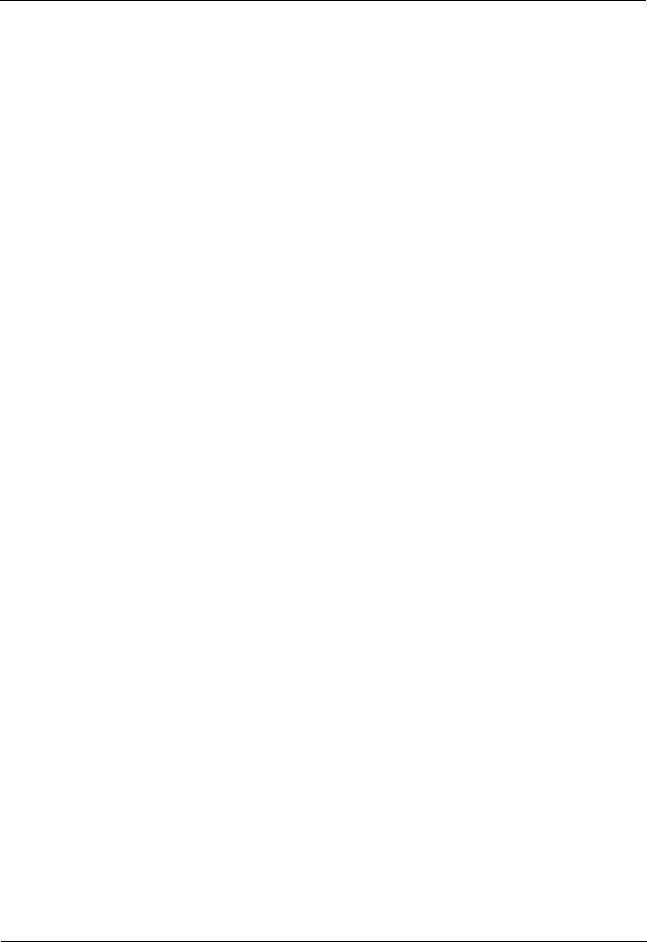
HUAWEI TE30 Videoconferencing Endpoint |
|
|
User Guide |
|
Contents |
11.3 Logging In to the Endpoint Web Interface ................................................................................................... |
83 |
|
11.4 Getting to Know the Web Interface Functions ............................................................................................. |
84 |
|
11.4.1 Importing and Exporting the Address Book ........................................................................................ |
85 |
|
11.4.2 Importing and Exporting Settings ....................................................................................................... |
86 |
|
11.4.3 Importing License Files....................................................................................................................... |
86 |
|
11.4.4 Customizing Shortcut and Desktop Icons ........................................................................................... |
87 |
|
11.4.5 Accessing the Site Map ....................................................................................................................... |
87 |
|
11.4.6 Using the Site List ............................................................................................................................... |
87 |
|
11.4.7 Conference Control Page .................................................................................................................... |
87 |
|
11.4.8 Importing a Certificate ........................................................................................................................ |
89 |
|
11.4.9 Recording a Conference ...................................................................................................................... |
89 |
|
11.4.10 Backing Up Settings.......................................................................................................................... |
90 |
|
11.4.11 Capturing Photos ............................................................................................................................... |
90 |
|
12 Troubleshooting ........................................................................................................................ |
92 |
|
12.1 |
Web Interface ............................................................................................................................................... |
92 |
12.2 |
Network........................................................................................................................................................ |
93 |
12.3 |
Video ............................................................................................................................................................ |
94 |
12.4 Audio ............................................................................................................................................................ |
97 |
|
12.5 |
Conference Initiation.................................................................................................................................... |
98 |
12.6 |
Conference Control .................................................................................................................................... |
100 |
12.7 |
Viewing Help on the User Interface ........................................................................................................... |
101 |
12.8 |
Obtaining Technical Support...................................................................................................................... |
101 |
13 Maintenance............................................................................................................................. |
102 |
|
13.1 Preventive Maintenance ............................................................................................................................. |
102 |
|
13.1.1 Checking the Working Environment Periodically............................................................................. |
102 |
|
13.1.2 Checking the Cables Periodically ..................................................................................................... |
103 |
|
13.1.3 Viewing the System Status ................................................................................................................ |
103 |
|
13.1.4 Viewing the System Information....................................................................................................... |
104 |
|
13.1.5 Querying Logs .................................................................................................................................. |
104 |
|
13.2 |
Software Upgrade....................................................................................................................................... |
105 |
13.2.1 Automatic Upgrade ........................................................................................................................... |
106 |
|
13.2.2 Upgrading the TE30 Locally............................................................................................................. |
106 |
|
13.2.3 Upgrading the TE30 Using the Bootroom System............................................................................ |
110 |
|
13.2.4 Upgrading the TE30 from the Web Interface .................................................................................... |
110 |
|
13.3 |
Restoring Default Settings.......................................................................................................................... |
111 |
13.4 |
Configuring the NTP server........................................................................................................................ |
112 |
13.5 |
Setting the Sleep and Wakeup Mode .......................................................................................................... |
112 |
13.6 |
Setting the Number Key Functions ............................................................................................................ |
114 |
13.7 |
Using Diagnostics Methods ....................................................................................................................... |
114 |
A Safety Precautions.................................................................................................................... |
117 |
|
Issue 01 (2013-03-27) |
Huawei Proprietary and Confidential |
vi |
|
Copyright © Huawei Technologies Co., Ltd. |
|
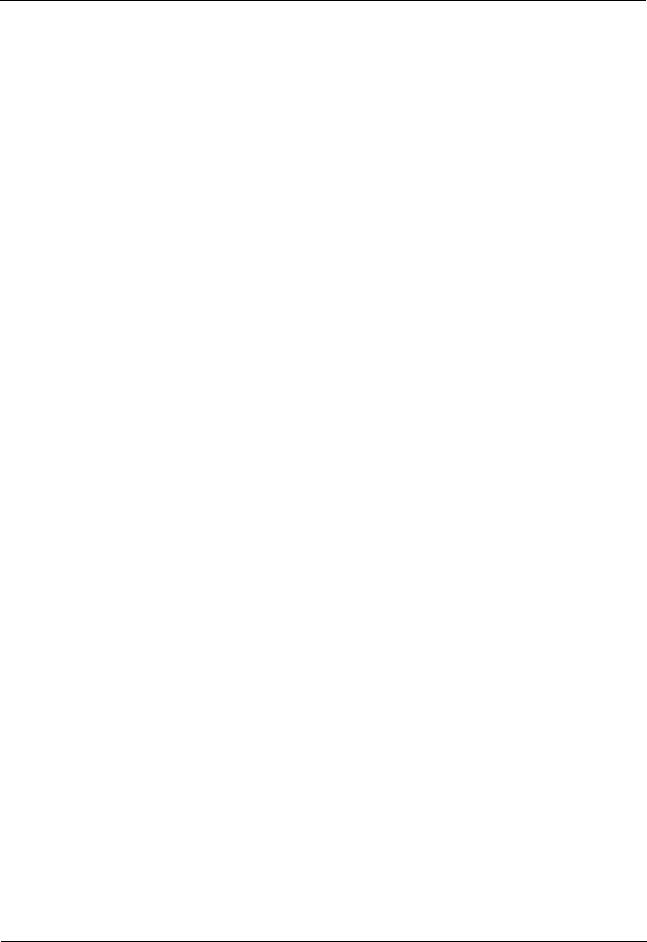
HUAWEI TE30 Videoconferencing Endpoint |
|
User Guide |
Contents |
B Technical Specifications ......................................................................................................... |
123 |
C Videoconferencing Room Layout ......................................................................................... |
127 |
D Default Settings ....................................................................................................................... |
128 |
E Terminology .............................................................................................................................. |
129 |
F Acronyms and Abbreviations................................................................................................. |
136 |
Issue 01 (2013-03-27) |
Huawei Proprietary and Confidential |
vii |
|
Copyright © Huawei Technologies Co., Ltd. |
|
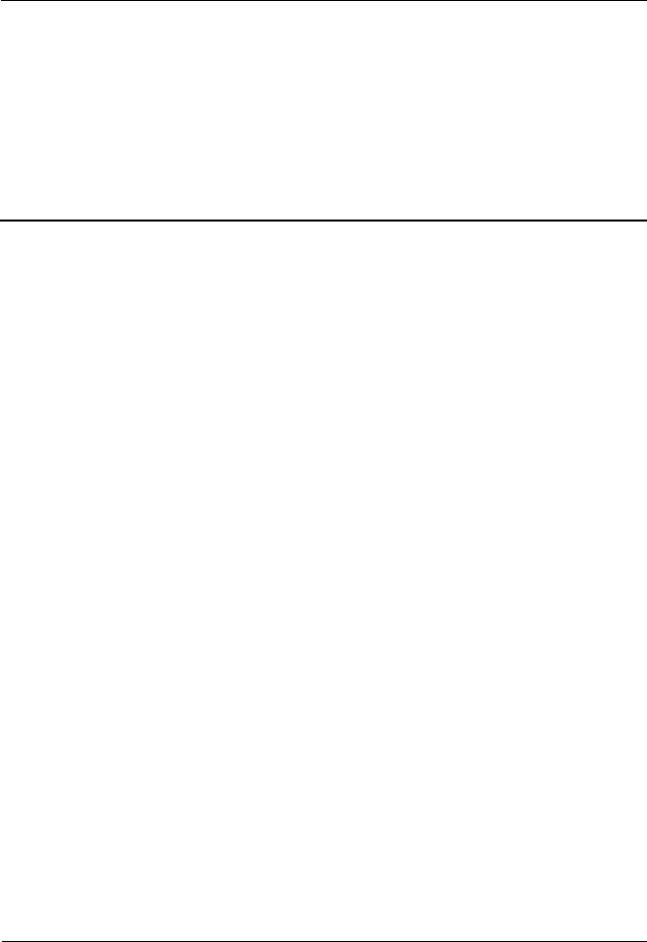
HUAWEI TE30 Videoconferencing Endpoint |
|
User Guide |
1 Product Introduction |
1 Product Introduction
The TE30 is a compact, easy to install, and easy to use videoconferencing endpoint designed by Huawei.
The TE30 is an all-in-one endpoint incorporating a digital camera and stereo microphone. It is ready for video communication as soon as it is powered on and connected to a network. The TE30 is suitable for executive personnel who want to attend video conferences from their executive offices or small conference rooms as well as home users.
HD Video
The TE30 supports HD video with the following resolutions:
720p (1280 x 720 pixels and progressive scanning)
1080p (1920 x 1080 pixels and progressive scanning)
H.239 Dual Stream
Your TE30 complies with the H.239 standard and supports concurrent transmission of two video channels.
A presentation can either be a video or computer desktop content.
A presentation can be displayed independently or on the same display as the video.
Multiple Conferencing Modes
Point-to-point conference
Multipoint conference
Joining a conference as the called party
One press to join conference
Joining a conference by dialing two required numbers
Voice dialing with Chinese and English support
UI
Multiple languages
Rich operation hints and statistics
Issue 01 (2013-03-27) |
Huawei Proprietary and Confidential |
1 |
|
Copyright © Huawei Technologies Co., Ltd. |
|
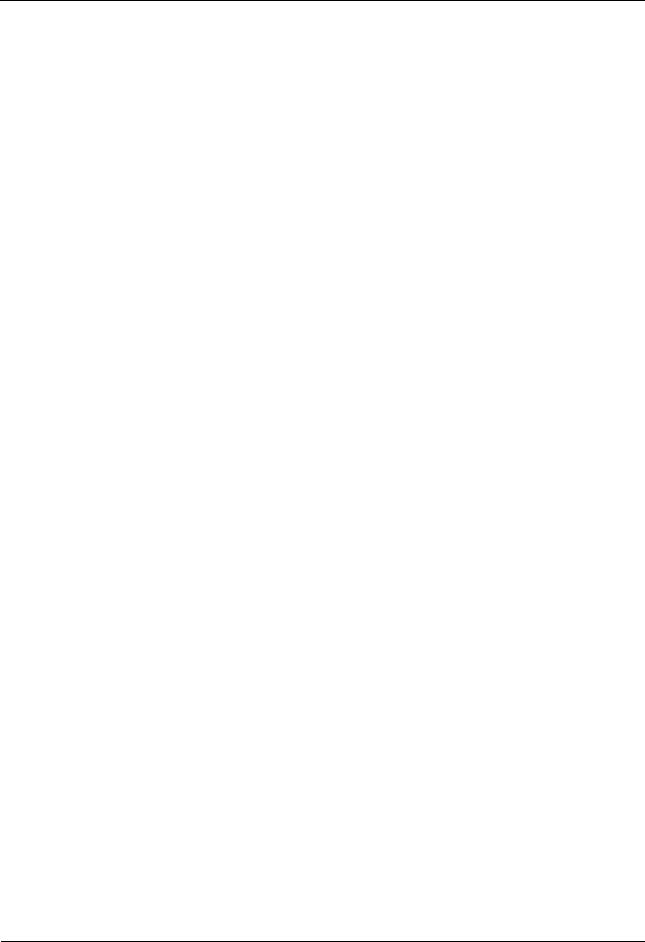
HUAWEI TE30 Videoconferencing Endpoint |
|
User Guide |
1 Product Introduction |
Network Features
Maximum call bandwidth: 4 Mbit/s
IP-based network
Packet loss concealment
Wi-Fi capable
Issue 01 (2013-03-27) |
Huawei Proprietary and Confidential |
2 |
|
Copyright © Huawei Technologies Co., Ltd. |
|

HUAWEI TE30 Videoconferencing Endpoint |
|
User Guide |
2 Installation and Initial Configuration |
2 Installation and Initial Configuration
About This Chapter
Install and configure your TE30 before use.
2.1 Installing Your TE30
Your TE30 offers multiple installation options. You can use any of them for quick deployment.
2.2 Connecting Cables
Connect cables to your TE30 before using it for conferencing.
2.3 Powering On and Off
With all cables connected to the TE30, power it on.
2.4 Using the Wizard
The Wizard helps to set the general, network, and camera parameters on your TE30 quickly and conveniently.
2.1 Installing Your TE30
Your TE30 offers multiple installation options. You can use any of them for quick deployment.
For details about your TE30 installation options and instructions, see the HUAWEI TE30 Videoconferencing Endpoint Quick Start Guide provided with your TE30.
2.2 Connecting Cables
Connect cables to your TE30 before using it for conferencing.
Please refer to the HUAWEI TE30 Videoconferencing Endpoint Quick Start Guide to familiarize yourself with the TE30 rear ports. This helps you connect cables.
Refer to Figure 2-1 to connect cables to your TE30.
Issue 01 (2013-03-27) |
Huawei Proprietary and Confidential |
3 |
|
Copyright © Huawei Technologies Co., Ltd. |
|
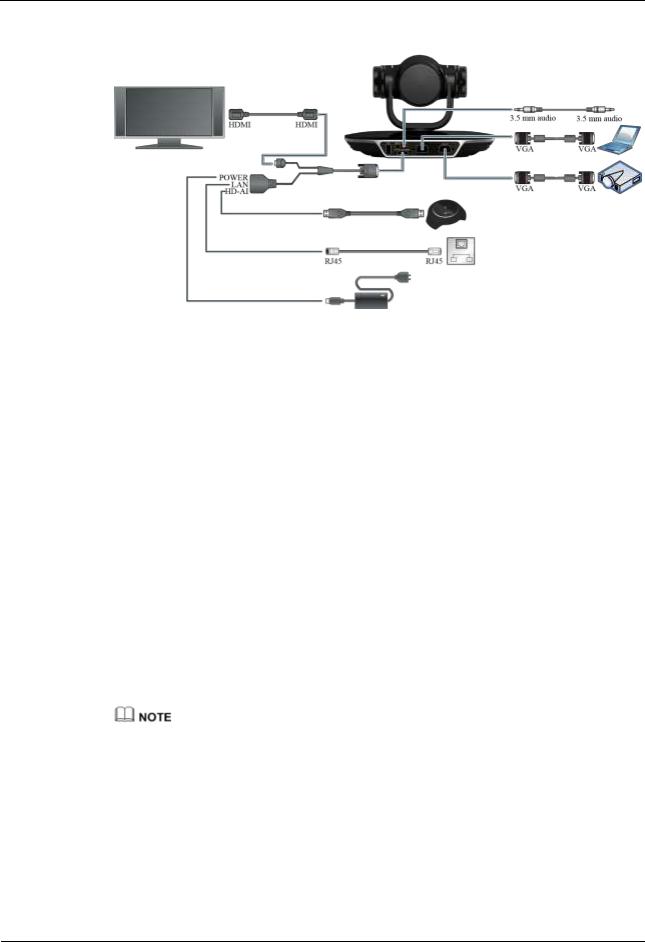
HUAWEI TE30 Videoconferencing Endpoint |
|
User Guide |
2 Installation and Initial Configuration |
Figure 2-1 Connecting cables
In Figure 2-1:
Video input: Use the built-in camera in your TE30 as the video input source. Your TE30 cannot be connected to external cameras.
Presentation input: Use a VGA cable to connect the TE30 VGA IN port to a computer VGA out port.
Audio input: Use the built-in microphone. Alternatively, use the 10 m proprietary cable provided by a VPM220 microphone array to connect the integrated cable HD-AI connector and the VPM220.
Computer audio input: Use a 3.5 mm audio cable to connect the TE30 LINE IN port to a computer audio output port.
Video and audio output: Connect the provided integrated cable to the TE30 HD-AI/TV/LAN/POWER port and use an HDMI cable to connect the HDMI connector to the monitor HDMI input port.
Presentation output: Use a VGA cable to connect the TE30 VGA OUT port to a projector VGA out port.
LAN connection: Use the provided network cable to connect the integrated cable LAN connector to the network port of a network device.
Power supply: Use the provided power cable and power adapter to connect the integrated cable power connector to the power socket.
The VGA and 3.5 mm audio cables are not provided with your TE30. You need to purchase the cables of the same model by yourself.
The 10 m proprietary cable is provided as standard with the VPM220, and the integrated cable is provided as standard with the TE30.
The cable connection described in this section is provided only for reference.
2.3Powering On and Off
With all cables connected to the TE30, power it on.
Issue 01 (2013-03-27) |
Huawei Proprietary and Confidential |
4 |
|
Copyright © Huawei Technologies Co., Ltd. |
|
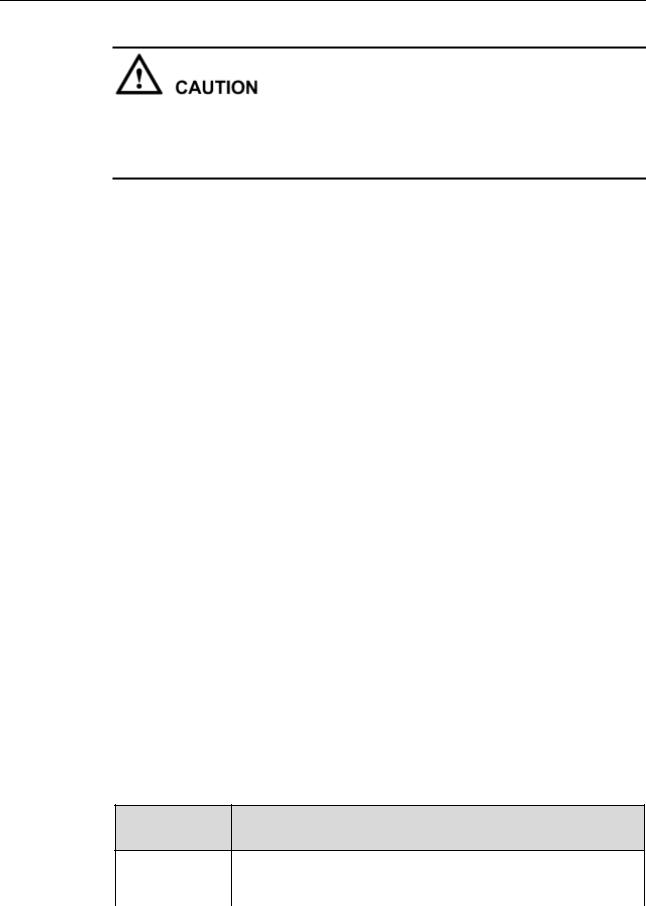
HUAWEI TE30 Videoconferencing Endpoint |
|
User Guide |
2 Installation and Initial Configuration |
When your TE30 is powered on, ensure that the power cable is connected to the TE30 securely to prevent power disconnection.
Before isolating your TE30 from its external power supply (for example, the power supply from a power socket) and removing the power cable, power off the TE30 properly.
Check whether the power cable and power adapter are correctly connected to the relevant devices. Ensure that:
The AC power supply voltage is at 50 Hz or 60 Hz within the 100-240 V range.
The sequence of and voltage difference between the live wire, neutral wire, and ground wire comply with the relevant international standards. In addition, ensure that the ground wire is properly grounded.
With all cables connected correctly, use the power adapter to connect the TE30 to a power supply. The power adapter indicator then comes on, and the TE30 is automatically powered on.
Table 2-1 describes the TE30 indicator status.
Table 2-1 Indicator status
Indicator |
TE30 Status |
Status |
|
|
|
Blinking |
Starting |
green |
|
|
|
Steady green |
Operating correctly |
|
|
Blinking red |
Encountered a fault, such as a self-check error, overheating, and software |
|
malfunction |
|
|
Blinking |
Sleeping |
orange |
|
|
|
Steady orange |
Being powered off |
|
|
Off |
Powered off |
|
|
The OLED display shows the IP address, site number, and indications for startup, upgrade, sleep mode, and malfunction. Table 2-2 describes the content shown on the OLED display.
Table 2-2 OLED display content
When the TE30 OLED Display Shows...
Is...
|
Starting |
Message "Booting..." |
|
|
|
|
|
|
Operating |
IP address and site number of the TE30 in turn at 10 seconds intervals |
|
|
|
|
|
|
|
|
|
Issue 01 (2013-03-27) |
Huawei Proprietary and Confidential |
5 |
|
|
|
Copyright © Huawei Technologies Co., Ltd. |
|
HUAWEI TE30 Videoconferencing Endpoint |
|
||
User Guide |
|
2 Installation and Initial Configuration |
|
|
|
|
|
|
When the TE30 |
OLED Display Shows... |
|
|
Is... |
|
|
|
|
|
|
|
correctly |
|
|
|
|
|
|
|
Being updated |
|
Message "Downloading" during software downloading |
|
|
|
Message "Updating" during software updates |
|
|
|
|
|
Sleeping |
Message "Standby" |
|
|
|
|
|
|
Malfunctioning |
|
Indications that signify fan running stop, overheating, or other |
|
|
|
faults |
|
|
|
Hexadecimal error code following each indication |
|
|
|
|
Press  on the remote control, select Shut Down, and follow the onscreen instructions to power off your TE30.
on the remote control, select Shut Down, and follow the onscreen instructions to power off your TE30.
2.4 Using the Wizard
The Wizard helps to set the general, network, and camera parameters on your TE30 quickly and conveniently.
Background
When configuring the TE30 for the first time, you can use the Wizard. For details, see the
HUAWEI TE30 Videoconferencing Endpoint Quick Start Guide.
If a USB flash drive is provided with your TE30, you can also load the configuration file on the USB flash drive to configure your TE30. For details, see the HUAWEI TE30 Videoconferencing Endpoint Quick Installation Guide.
Procedure
Step 1 Choose Advanced Settings > Settings > Installation > Wizard.
The General screen is displayed.
Step 2 Set the general parameters according to Table 2-3 and Table 3-1.
Table 2-3 General parameters
|
Parameter |
Description |
|
Setting |
|
|
|
|
|
|
Site name |
Specifies the site name you want to be |
|
The default value is site. |
|
|
superimposed on the video of your site |
|
|
|
|
when it displays to other sites. |
|
|
|
|
When your site joins a multipoint |
|
|
|
|
conference, this site name is displayed in |
|
|
|
|
the site list. |
|
|
|
|
|
|
|
|
Language |
Specifies the language for the remote |
|
The default value is English. |
|
|
|
|
|
|
|
|
|
|
Issue 01 (2013-03-27) |
Huawei Proprietary and Confidential |
6 |
||
|
|
Copyright © Huawei Technologies Co., Ltd. |
|
|
HUAWEI TE30 Videoconferencing Endpoint |
|
|
|||
User Guide |
|
2 Installation and Initial Configuration |
|||
|
|
|
|
|
|
|
Parameter |
|
Description |
|
Setting |
|
|
|
|
|
|
|
|
|
controlled UI. |
|
|
|
|
|
|
|
|
|
Time zone |
|
Specifies the time difference between the |
|
The default value is |
|
|
|
local time and the Greenwich Mean |
|
(GMT+08:00) Beijing, |
|
|
|
Time (GMT). |
|
Chongqing, Hong Kong, |
|
|
|
Your TE30 automatically sets this |
|
Urumqi. |
|
|
|
|
|
|
|
|
|
parameter based on your settings of |
|
Your TE30 automatically sets |
|
|
|
Location. |
|
this parameter based on the |
|
|
|
|
|
value set for Location. |
|
|
|
|
|
|
|
Time format |
|
Specifies the format in which time is |
|
The default value is 24-hour. |
|
|
|
displayed. |
|
|
|
|
|
|
|
|
|
NMS server |
|
Specifies the IP address of the HUAWEI |
|
For details, contact the local |
|
|
|
SMC 2.0. |
|
reseller or operator. |
|
|
|
After you set this parameter and |
|
|
|
|
|
Connection type, Local IP address, |
|
|
|
|
|
Subnet mask, and Gateway address, |
|
|
|
|
|
your TE30 automatically attempts to |
|
|
|
|
|
obtain the HUAWEI SMC 2.0 settings. |
|
|
|
|
|
After it obtains the configuration, it |
|
|
|
|
|
displays the conferencing screen. |
|
|
|
|
|
NOTE |
|
|
|
|
|
This parameter is available on the General |
|
|
|
|
|
screen only when you are configuring the |
|
|
|
|
|
TE30 for the first time. |
|
|
|
|
|
|
|
|
Step 3 Select Next. Set the H.323 parameters by referring to Table 3-2.
Step 4 Select Next. Set the Session Initiation Protocol (SIP) parameters by referring to Table 3-3.
Step 5 Select Next. Set the video input parameters by referring to Table 4-5.
Step 6 Select Save.
----End
Follow-up Procedure
To set date and time parameters listed in Table 2-4, choose Advanced Settings > Settings >
General > Date and time.
Table 2-4 Date and time parameters
|
Parameter |
|
Description |
|
Setting |
|
|
|
|
|
|
|
Location |
|
Specifies the country or area where |
|
The default value is China. |
|
|
|
your TE30 is located. |
|
|
|
|
|
When you set this parameter, your |
|
|
|
|
|
TE30 automatically adjusts the value |
|
|
|
|
|
of the Time zone parameter. |
|
|
|
|
|
|
|
|
|
|
|
|
|
|
Issue 01 (2013-03-27) |
|
Huawei Proprietary and Confidential |
7 |
||
|
|
Copyright © Huawei Technologies Co., Ltd. |
|
|
|
HUAWEI TE30 Videoconferencing Endpoint |
|
|||
User Guide |
|
2 Installation and Initial Configuration |
||
|
|
|
|
|
|
Parameter |
Description |
Setting |
|
|
|
|
|
|
|
Adjust time |
Specifies whether to adjust the |
This parameter is deselected |
|
|
automatically |
endpoint clock based on local |
by default. |
|
|
based on DST |
observance of Daylight Savings Time |
|
|
|
|
(DST). |
|
|
|
|
If this function is enabled, the endpoint |
|
|
|
|
clock is automatically adjusted one |
|
|
|
|
hour forward. |
|
|
|
|
NOTE |
|
|
|
|
|
The presence of this parameter is |
|
|
|
|
controlled by your settings of Time zone. |
|
|
|
|
This parameter is available for countries |
|
|
|
|
and regions that support DST. |
|
|
|
|
|
|
|
Date format |
Specifies the format in which the date |
The default value is |
|
|
|
is displayed. |
YYYY/MM/DD. |
|
|
|
|
|
|
|
Enable NTP |
Specifies whether to automatically |
This parameter is deselected |
|
|
|
synchronizes system time with a |
by default. |
|
|
|
Network Time Protocol (NTP) server |
|
|
|
|
at an interval of 300 seconds. |
|
|
|
|
NOTE |
|
|
|
|
|
If you set this parameter to Enable NTP, |
|
|
|
|
you must also set NTP server address. |
|
|
|
|
|
|
|
NTP address |
Specifies the mode for your TE30 to |
The default value is Manual. |
|
|
type |
obtain the NTP server IP address. |
|
|
|
|
|
Auto: Your TE30 automatically |
|
|
|
|
obtains the NTP server IP address. |
|
|
|
|
Manual: You must manually set |
|
|
|
|
the NTP server IP address. |
|
|
|
This parameter is available only when |
|
|
|
|
Connection type is set to Dynamic |
|
|
|
|
IP. |
|
|
|
|
NOTE |
|
|
|
|
|
For details about how to set Connection |
|
|
|
|
type, see 3.1 Setting IP Parameters. |
|
|
|
|
|
|
|
NTP server |
Specifies the NTP server IP address. |
No default value is set for this |
|
|
address |
|
|
parameter. |
|
|
|
|
|
To set custom parameters listed in Table 2-5, choose Advanced Settings > Settings >
Display > Personalize.
Table 2-5 Custom parameters
|
Parameter |
Description |
|
Setting |
|
|
|
|
|
|
Transparenc |
Specifies the transparency of the |
|
The default value is 15%. |
|
y |
background photograph of the menu |
|
|
|
|
screen. |
|
|
|
|
|
|
|
|
|
|
|
|
Issue 01 (2013-03-27) |
Huawei Proprietary and Confidential |
8 |
||
|
|
Copyright © Huawei Technologies Co., Ltd. |
|
|

HUAWEI TE30 Videoconferencing Endpoint |
|
|
||||
User Guide |
|
2 Installation and Initial Configuration |
||||
|
|
|
|
|
|
|
|
|
Parameter |
|
Description |
|
Setting |
|
|
|
|
|
|
|
|
|
|
|
If you set the parameter to Opaque, no |
|
|
|
|
|
|
background photograph is displayed on |
|
|
|
|
|
|
the menu screen. |
|
|
|
|
|
|
If you st this parameter to values other |
|
|
|
|
|
|
than Opaque, a background photograph |
|
|
|
|
|
|
is displayed behind the menu screen with |
|
|
|
|
|
|
a degree of transparency corresponding |
|
|
|
|
|
|
to the value chosen. |
|
|
|
|
|
|
|
|
|
|
|
Display IP |
|
Specifies whether to display the local IP |
|
This parameter is selected by |
|
|
address |
|
address on the conferencing screen. |
|
default. |
|
|
|
|
|
|
|
|
|
Select |
|
Specifies the conference controls to |
- |
|
|
|
conference |
|
display on the Conference Control |
|
|
|
|
control |
|
screen. |
|
|
|
|
operation |
|
|
|
|
|
|
|
|
|
|
|
|
|
Display |
|
Specifies the display position for the site |
|
The default value is Lower |
|
|
position |
|
name superimposed on the local video. |
|
right corner. |
|
|
|
|
|
|
|
|
|
Display |
|
Specifies the duration to display the site |
|
The default value is Always |
|
|
duration |
|
name. |
|
display. |
|
|
|
|
|
|
|
|
|
Display time |
|
Specifies whether to superimpose the |
|
This parameter is deselected by |
|
|
and zone |
|
time zone and time on the video of your |
|
default. |
|
|
|
|
site after your site joins a conference. |
|
|
|
|
|
|
|
|
|
|
|
Font color |
|
Specifies the color in which the site |
|
The default color is white. |
|
|
|
|
name is displayed. |
|
|
|
|
|
|
|
|
|
|
|
Font size |
|
Specifies the font size for the site name |
|
The default value is Medium. |
|
|
|
|
display. |
|
|
|
|
|
|
|
|
|
|
|
Font Type |
|
Specifies the typeface for the site name. |
|
The default value is Boldface. |
|
|
|
|
This parameter is available only when |
|
|
|
|
|
|
Language is set to ( ). |
|
|
|
|
|
|
|
|
|
|
|
Bold |
|
Specifies whether the site name is |
|
This parameter is deselected by |
|
|
|
|
displayed in bold. |
|
default. |
|
|
|
|
|
|
|
|
|
Set the |
|
Fine-tunes the site name's location |
|
Value range: 0-96. |
|
|
horizontal |
|
leftward and rightward on the video. |
|
The default value is 48. |
|
|
offset |
|
|
|
|
|
|
|
|
|
|
|
|
|
|
|
|
|
|
|
|
Set the |
|
Fine-tunes the site name's location |
|
Value range: 0-96. |
|
|
vertical |
|
upward and downward on the video. |
|
The default value is 48. |
|
|
offset |
|
|
|
|
|
|
|
|
|
|
|
|
|
|
|
|
|
|
Issue 01 (2013-03-27) |
Huawei Proprietary and Confidential |
9 |
|
Copyright © Huawei Technologies Co., Ltd. |
|
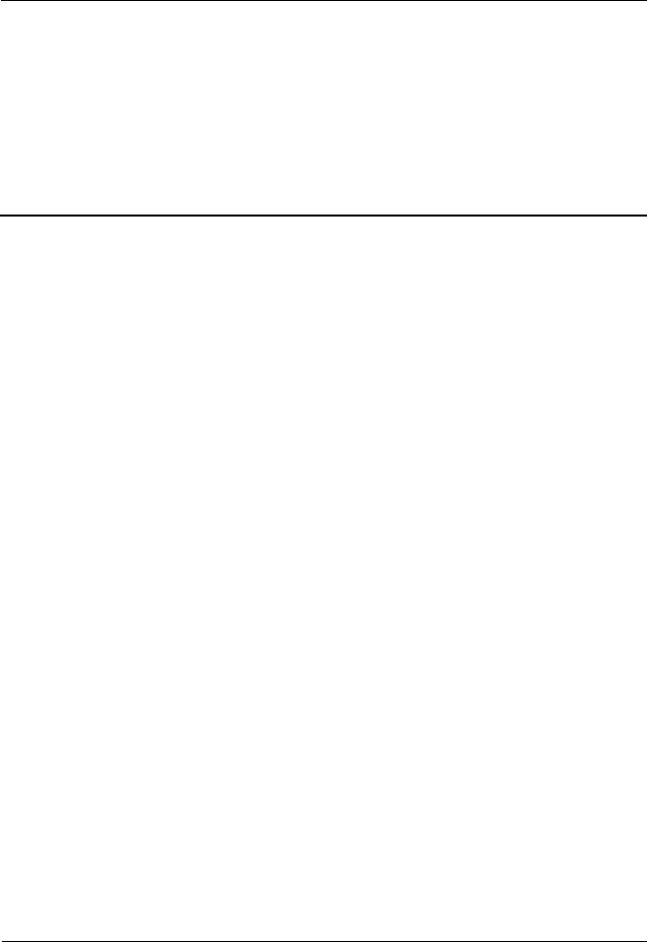
HUAWEI TE30 Videoconferencing Endpoint |
|
User Guide |
3 Network |
3 Network
About This Chapter
With network settings configured correctly, your TE30 can properly communicate with other network devices.
3.1 Setting IP Parameters
To use your TE30 on an IP network to implement video communication, correctly set IP parameters, which include DNS server address, network interface mode, and gateway address.
3.2 Setting H.323 Parameters
When an H.323 network gatekeeper (GK) is used on your videoconferencing system, set the H.323 parameters.
3.3 Setting SIP Parameters
To prepare your TE30 for video communication using SIP, set SIP parameters, which includes whether to register with a SIP server.
3.4 Setting Wi-Fi Parameters
To use your TE30 to implement video communication over a Wi-Fi network, configure the Wi-Fi settings.
3.5 Setting QoS Parameters
The quality of service (QoS) settings determine the mode for processing IP data packets in a conference.
3.6 Setting Firewall Parameters
With the firewall settings correctly configured, video conferences held using your TE30 are secure.
3.7 Setting Network Diagnostics Parameters
Correct settings on the ports used for diagnostics enable you to use a network diagnostics tool to diagnose your TE30 using the ports.
Issue 01 (2013-03-27) |
Huawei Proprietary and Confidential |
10 |
|
Copyright © Huawei Technologies Co., Ltd. |
|

HUAWEI TE30 Videoconferencing Endpoint |
|
User Guide |
3 Network |
3.1 Setting IP Parameters
To use your TE30 on an IP network to implement video communication, correctly set IP parameters, which include DNS server address, network interface mode, and gateway address.
Procedure
Step 1 Choose Advanced Settings > Settings > Network > IP > IP. Set the IP parameters by referring to Table 3-1.
Table 3-1 IP parameters
|
Parameter |
Description |
|
|
Setting |
|
|
|
|
|
|
|
|
|
IPv6 |
Specifies whether IPv6 is used. If you |
|
|
This parameter is deselected by |
|
|
|
use IPv6, you must also set Connection |
|
|
default. |
|
|
|
type, Local IP address, Subnet prefix |
|
|
|
|
|
|
length, and Gateway address. |
|
|
|
|
|
|
|
|
|
|
|
|
DNS server |
Specifies the IP address of the active |
|
|
Example: 202.98.192.67 |
|
|
address |
Domain Name System (DNS) server. |
|
|
|
|
|
|
After you set this parameter, domain |
|
|
|
|
|
|
names can be used as the addresses of |
|
|
|
|
|
|
network gatekeeper (GK) and Session |
|
|
|
|
|
|
Initiation Protocol (SIP) servers. The |
|
|
|
|
|
|
DNS server will translate the domain |
|
|
|
|
|
|
names into the IP addresses of the GK |
|
|
|
|
|
|
and SIP servers. |
|
|
|
|
|
|
|
|
|
|
|
|
Alternate |
Specifies the IP address of the standby |
|
|
Example: 202.98.198.167 |
|
|
DNS server |
DNS server. The standby DNS server is |
|
|
|
|
|
IP address |
used when the active DNS server is |
|
|
|
|
|
|
unavailable or responds slowly. |
|
|
|
|
|
|
|
|
|
|
|
|
Network |
Specifies the working mode for the |
|
|
The default value is Auto |
|
|
interface |
network ports on your TE30. |
|
|
detection. |
|
|
mode |
|
Auto detection: When accessing the |
|
|
NOTE |
|
|
|
network, your TE30 automatically |
|
|
If the remote network device you |
|
|
|
negotiates with a remote network |
|
|
wish to communicate with has its |
|
|
|
device to determine the optimal work |
|
|
network interface mode set to 10 |
|
|
|
mode. |
|
|
Mbps and full duplex or 100 |
|
|
|
|
|
Mbps and full duplex, set this |
|
|
|
|
|
|
|
|
|
|
|
10 Mbps and half duplex: The data |
|
|
parameter to be the same as the |
|
|
|
transmission rate is 10 Mbit/s, and |
|
|
remote network interface mode. |
|
|
|
data cannot be sent and received at |
|
|
Otherwise, communication will |
|
|
|
|
|
fail. |
|
|
|
|
the same time. |
|
|
|
|
|
|
|
|
|
|
|
|
|
10 Mbps and full duplex: The data |
|
|
|
|
|
|
transmission rate is 10 Mbit/s, and |
|
|
|
|
|
|
data can be sent and received at the |
|
|
|
|
|
|
same time. |
|
|
|
|
|
|
100 Mbps and half duplex: The data |
|
|
|
|
|
|
transmission rate is 100 Mbit/s, and |
|
|
|
|
|
|
data cannot be sent and received at |
|
|
|
|
|
|
the same time. |
|
|
|
|
|
|
100 Mbps and full duplex: The data |
|
|
|
|
|
|
|
|
|
|
Issue 01 (2013-03-27) |
|
Huawei Proprietary and Confidential |
11 |
|||
Copyright © Huawei Technologies Co., Ltd.
HUAWEI TE30 Videoconferencing Endpoint |
|
|
|
|||
User Guide |
|
|
|
|
3 Network |
|
|
|
|
|
|
||
|
Parameter |
Description |
|
Setting |
||
|
|
|
|
|
|
|
|
|
|
transmission rate is 100 Mbit/s, and |
|
|
|
|
|
|
data can be sent and received at the |
|
|
|
|
|
|
same time. |
|
|
|
|
|
|
|
|
||
|
PPPoE |
Specifies whether your TE30 accesses |
|
The default value is Disable. |
||
|
|
broadband networks using dial-up |
|
|
|
|
|
|
connections. |
|
|
|
|
|
|
NOTE |
|
|
|
|
|
|
|
If you set this parameter to Enable, you must |
|
|
|
|
|
|
also set Dialing mode, User name, and |
|
|
|
|
|
|
Password. |
|
|
|
|
|
|
|
|
||
|
Dialing |
Specifies the dial-up connection mode. |
|
The default value is Auto. |
||
|
mode |
The dial-up process complies with the |
|
|
|
|
|
|
Point-to-Point Protocol over Ethernet |
|
|
|
|
|
|
(PPPoE) protocol. To use a dial-up |
|
|
|
|
|
|
connection, in User name and |
|
|
|
|
|
|
Password, enter the user name and |
|
|
|
|
|
|
password that are provided by your |
|
|
|
|
|
|
broadband access service provider. |
|
|
|
|
|
|
|
Auto: When your TE30 starts, it |
|
|
|
|
|
|
automatically sets up a dial-up |
|
|
|
|
|
|
connection over the IP network. If the |
|
|
|
|
|
|
dial-up service is not free of charge, |
|
|
|
|
|
|
charging starts when the dial-up |
|
|
|
|
|
|
connection is established. |
|
|
|
|
|
|
Manual: Your TE30 uses the dial-up |
|
|
|
|
|
|
program to access the network. |
|
|
|
|
|
|
Choose Advanced Settings > |
|
|
|
|
|
|
Utilities > PPPoE Dialing > |
|
|
|
|
|
|
Connect and set up a PPPoE dial-up |
|
|
|
|
|
|
connection. |
|
|
|
|
|
|
|
|
||
|
Connection |
Specifies the mode for your TE30 to |
|
The default value is Static IP. |
||
|
type |
obtain an IP address. |
|
If you have set NMS server, |
||
|
|
|
|
|
||
|
|
|
Static IP: The network administrator |
|
select Static IP for this |
|
|
|
|
assigns an IP address to your TE30. If |
|
parameter. |
|
|
|
|
you select this option, you must also |
|
|
|
|
|
|
set Local IP address, Subnet mask, |
|
|
|
|
|
|
and Gateway address. |
|
|
|
|
|
|
Dynamic IP: When a DHCP server is |
|
|
|
|
|
|
available on the network, your TE30 |
|
|
|
|
|
|
automatically obtains an IP address |
|
|
|
|
|
|
using the Dynamic Host |
|
|
|
|
|
|
Configuration Protocol (DHCP). |
|
|
|
|
|
|
|
|
||
|
Local IP |
Specifies the IP address and subnet mask |
|
Contact the network |
||
|
address |
of your TE30. |
|
administrator. |
||
|
Subnet mask |
|
|
|
Examples: |
|
|
|
|
|
|
|
IPv4 address: 192.168.1.10 |
|
|
|
|
|
|
IPv6 address: |
|
|
|
|
|
|
2000:0:0:0:200:55:26:1 |
|
|
|
|
|
|
|
|
|
|
|
|
|
|
Issue 01 (2013-03-27) |
|
Huawei Proprietary and Confidential |
|
|
12 |
|
|
|
Copyright © Huawei Technologies Co., Ltd. |
|
|
|
|

HUAWEI TE30 Videoconferencing Endpoint |
|
|
|
||
User Guide |
|
|
|
3 Network |
|
|
|
|
|
|
|
|
Parameter |
Description |
|
Setting |
|
|
|
|
|
|
|
|
Gateway |
Specifies the gateway address that |
|
Contact the network |
|
|
address |
corresponds to the IP address of your |
|
administrator. |
|
|
|
TE30. |
|
Examples: |
|
|
|
|
|
||
|
|
This parameter is mandatory when |
|
|
IPv4 address: 192.168.1.1 |
|
|
Connection type is set to Static IP. |
|
|
IPv6 address: |
|
|
|
|
||
|
|
|
|
|
2000:0:0:0:200:55:0:1 |
|
|
|
|
|
|
|
Subnet |
Specifies the prefix length for the IPv6 |
|
The default value is 0. |
|
|
prefix length |
address of your TE30. |
|
|
|
|
|
|
|
|
|
Step 2 Select Save.
----End
3.2 Setting H.323 Parameters
When an H.323 network gatekeeper (GK) is used on your videoconferencing system, set the H.323 parameters.
Prerequisites
A GK is used on the videoconferencing system.
Background
When a GK is used in the conference system, you can set the site number and name for your TE30. Other endpoint also registered with the GK can then use the site number or name as well as the IP address to call your TE30.
A GK is responsible for network bandwidth management, endpoint authentication, and address translation on the videoconferencing system.
Procedure
Step 1 Choose Advanced Settings > Settings > Network > IP > H.323. Set the H.323 parameters by referring to Table 3-2.
Table 3-2 H.323 parameters
|
Parameter |
|
Description |
|
Setting |
|
|
|
|
|
|
|
Enable GK |
|
Specifies whether to register your TE30 |
|
This parameter is deselected by |
|
|
|
with the GK. |
|
default. |
|
|
|
If you select this parameter, the TE30 |
|
|
|
|
|
will register with the GK after being |
|
|
|
|
|
started. After the TE30 successfully |
|
|
|
|
|
registers with the GK, it can call |
|
|
|
|
|
endpoints defined in the address |
|
|
|
|
|
|
|
|
Issue 01 (2013-03-27) |
|
Huawei Proprietary and Confidential |
13 |
||
|
|
Copyright © Huawei Technologies Co., Ltd. |
|
|
|
HUAWEI TE30 Videoconferencing Endpoint |
|
|
|
|||||
User Guide |
|
|
|
|
|
|
3 Network |
|
|
|
|
|
|
|
|
|
|
|
Parameter |
|
|
Description |
|
|
Setting |
|
|
|
|
|
|
|
|
|
|
|
|
|
|
|
book by their IP addresses, numbers, |
|
|
|
|
|
|
|
|
and names. |
|
|
|
|
|
|
|
|
If you do not select this parameter, |
|
|
|
|
|
|
|
|
the TE30 will not register with the |
|
|
|
|
|
|
|
|
GK. In this case, the TE30 can call |
|
|
|
|
|
|
|
|
other endpoints by their IP addresses |
|
|
|
|
|
|
|
|
only. |
|
|
|
|
|
|
|
|
|
|
|
|
|
GK |
|
|
Specifies the mode for registering your |
|
|
The default value is Auto. |
|
|
registration |
|
|
TE30 with a GK. |
|
|
|
|
|
mode |
|
|
|
Auto: Your TE30 automatically |
|
|
|
|
|
|
|
|
registers with an available GK on the |
|
|
|
|
|
|
|
|
network and obtains the GK address. |
|
|
|
|
|
|
|
|
Manual: You must set GK address, |
|
|
|
|
|
|
|
|
which specifies the GK with which |
|
|
|
|
|
|
|
|
you want your TE30 to register. |
|
|
|
|
|
|
|
|
|
|
|
|
|
GK address |
|
|
Specifies the IP address of the server |
|
|
Example: 192.168.1.10 |
|
|
|
|
|
where the desired GK is installed. |
|
|
|
|
|
|
|
|
This parameter is mandatory when GK |
|
|
|
|
|
|
|
|
registration mode is set to Manual. |
|
|
|
|
|
|
|
|
|
|
|
|
|
|
Site number |
|
|
Specifies the site number for your TE30. |
|
|
The site number can contain |
|
|
|
|
|
If your TE30 registers with a GK, |
|
|
only digits. |
|
|
|
|
|
|
|
|
||
|
|
|
|
endpoints that also register with GKs |
|
|
Example: 12345 |
|
|
|
|
|
can dial this site number to call your |
|
|
|
|
|
|
|
|
TE30. |
|
|
|
|
|
|
|
|
|
|
|
|
|
|
H.323 ID |
|
|
Specifies the name by which a GK |
|
|
The names consist of digits, |
|
|
|
|
|
identifies your TE30 after your TE30 |
|
|
letters, Chinese characters, and |
|
|
|
|
|
registers with the GK. |
|
|
special characters such as @ |
|
|
|
|
|
|
|
|
# %. |
|
|
|
|
|
|
|
|
|
Example: ab3@Joe |
|
|
|
|
|
|
|
|
|
|
Authenticati |
|
|
Specifies the user name used for H.323 |
|
|
Obtain the user name from your |
|
|
on user name |
|
|
authentication. |
|
|
network service provider. |
|
|
|
|
|
|
|
|
|
Ensure that this user name is |
|
|
|
|
|
|
|
|
the same as that predefined on |
|
|
|
|
|
|
|
|
the GK. |
|
|
|
|
|
|
|
|
|
|
Password |
|
|
Specifies the password your TE30 uses |
|
|
Obtain the password from your |
|
|
|
|
|
to register with a GK. The GK uses this |
|
|
network service provider. |
|
|
|
|
|
password to authenticate your TE30. |
|
|
Ensure that this password is the |
|
|
|
|
|
|
|
|
|
|
|
|
|
|
|
|
|
|
same as that predefined on the |
|
|
|
|
|
|
|
|
GK |
|
|
|
|
|
|
|
|
|
|
Huawei GK |
|
|
Specifies whether your TE30 uses a |
|
|
This parameter is selected by |
|
|
|
|
|
Huawei GK. |
|
|
default. |
|
|
|
|
|
If the Huawei GK is disabled, some |
|
|
Select this parameter when a |
|
|
|
|
|
functions, such as Conference Control, |
|
|
Huawei GK is used. |
|
|
|
|
|
are unavailable on your TE30. |
|
|
|
|
|
|
|
|
|
|
|
|
|
|
|
|
|
|
|
|
|
|
Issue 01 (2013-03-27) |
|
|
|
Huawei Proprietary and Confidential |
14 |
|||
|
|
Copyright © Huawei Technologies Co., Ltd. |
|
|
|
|||

HUAWEI TE30 Videoconferencing Endpoint |
|
|
|
||||||
User Guide |
|
|
|
|
|
|
3 Network |
||
|
|
|
|
|
|
|
|
|
|
|
|
Parameter |
|
|
Description |
|
|
Setting |
|
|
|
|
|
|
|
|
|
|
|
|
|
HTTPS |
|
|
Specifies whether to upload information |
|
|
This parameter is selected by |
|
|
|
mode |
|
|
about conferences initiated from your |
|
|
default. |
|
|
|
|
|
|
TE30 in HTTPS encryption mode. |
|
|
To improve communication |
|
|
|
|
|
|
|
|
|
|
|
|
|
|
|
|
|
This parameter is available when |
|
|
security, select this parameter. |
|
|
|
|
|
|
Huawei GK is selected. |
|
|
|
|
|
|
|
|
|
If you do not select this parameter, |
|
|
|
|
|
|
|
|
|
the TE30 will use the Transfer |
|
|
|
|
|
|
|
|
|
Control Protocol (TCP) to upload |
|
|
|
|
|
|
|
|
|
conference information, which may |
|
|
|
|
|
|
|
|
|
be insecure. |
|
|
|
|
|
|
|
|
|
|
|
|
|
|
|
Multipoint |
|
|
Specifies whether a certificate for |
|
|
This parameter is deselected by |
|
|
|
conference |
|
|
authentication is required to initiate a |
|
|
default. |
|
|
|
authenticatio |
|
|
SiteCall conference. For details about |
|
|
To improve communication |
|
|
|
n |
|
|
how to import a certificate, see 11.4.8 |
|
|
||
|
|
|
|
|
|
security, select this parameter. |
|||
|
|
|
|
|
Importing a Certificate. |
|
|
||
|
|
|
|
|
|
|
|
||
|
|
|
|
|
This parameter is available only when |
|
|
|
|
|
|
|
|
|
HTTPS mode is selected. |
|
|
|
|
|
|
|
|
|
|
|
|
|
|
|
|
Use VoIP |
|
|
Specifies whether to use a VoIP gateway |
|
|
This parameter is deselected by |
|
|
|
gateway |
|
|
and the address of the VoIP gateway. If |
|
|
default. |
|
|
|
VoIP |
|
|
you set these two parameters, your TE30 |
|
|
|
|
|
|
|
|
can place calls to PSTN endpoints |
|
|
|
||
|
|
gateway |
|
|
|
|
|
||
|
|
|
|
connected to the VoIP gateway. |
|
|
|
||
|
|
address |
|
|
|
|
|
||
|
|
|
|
|
|
|
|
|
|
|
|
|
|
|
If you select Use VoIP gateway, you |
|
|
|
|
|
|
|
|
|
must also set VoIP gateway address. |
|
|
|
|
|
|
|
|
|
|
|
|
|
|
Step 2 Select Save. |
|
|
|
|
|
|
|
||
|
----End |
|
|
|
|
|
|
|
|
3.3 Setting SIP Parameters
To prepare your TE30 for video communication using SIP, set SIP parameters, which includes whether to register with a SIP server.
Prerequisites
All involved parties in the conference support SIP.
Procedure
Step 1 Choose Advanced Settings > Settings > Network > IP > SIP. Set the SIP parameters by referring to Table 3-3.
Issue 01 (2013-03-27) |
Huawei Proprietary and Confidential |
15 |
|
Copyright © Huawei Technologies Co., Ltd. |
|
HUAWEI TE30 Videoconferencing Endpoint |
|
|
||||
User Guide |
|
|
|
|
3 Network |
|
|
Table 3-3 SIP parameters |
|
|
|||
|
|
|
|
|
|
|
|
Parameter |
|
Description |
|
Setting |
|
|
|
|
|
|
|
|
|
Register |
|
Specifies whether to register your TE30 |
|
This parameter is deselected by |
|
|
with server |
|
with a SIP server. |
|
default. |
|
|
|
|
|
If you select this parameter and the |
|
|
|
|
|
|
TE30 successfully registers with the |
|
|
|
|
|
|
SIP server, the TE30 can call |
|
|
|
|
|
|
endpoints defined in the address book |
|
|
|
|
|
|
by their IP addresses, numbers, and |
|
|
|
|
|
|
names. |
|
|
|
|
|
|
If you dot not select this parameter, |
|
|
|
|
|
|
the TE30 will not register with any |
|
|
|
|
|
|
SIP server and can call other |
|
|
|
|
|
|
endpoints by their IP addresses only. |
|
|
|
|
|
NOTE |
|
|
|
|
|
|
|
If you select this parameter, you must also set |
|
|
|
|
|
|
Server address, Conference service |
|
|
|
|
|
|
number, Site number, User name, and |
|
|
|
|
|
|
Password. |
|
|
|
|
|
|
|
|
|
|
Server |
|
Specifies the IP address or domain name |
|
Example: 192.168.1.10 |
|
|
address |
|
of the SIP server with which you want |
|
|
|
|
|
|
your TE30 to register. |
|
|
|
|
|
|
|
|
|
|
|
Conference |
|
Specifies the conference service number |
|
No default value is set for this |
|
|
service |
|
for your TE30 to initiate conferences |
|
parameter. |
|
|
number |
|
over an IP multimedia subsystem (IMS) |
|
|
|
|
|
|
network. |
|
|
|
|
|
|
Set this parameter to the conference |
|
|
|
|
|
|
service number obtained from the |
|
|
|
|
|
|
administrator of the IMS network. |
|
|
|
|
|
|
NOTE |
|
|
|
|
|
|
|
Born of the standard IP, the IP Multimedia |
|
|
|
|
|
|
Subsystem (IMS) uses VoIP applications |
|
|
|
|
|
|
based on the 3rd Generation Partnership |
|
|
|
|
|
|
Project (3GPP) SIP to provide fixed and |
|
|
|
|
|
|
mobile multimedia services for operators. |
|
|
|
|
|
|
Integrating MCUs can enhance the |
|
|
|
|
|
|
functionality of the Huawei IMS HD |
|
|
|
|
|
|
videoconferencing solution. |
|
|
|
|
|
|
|
|
|
|
Enable |
|
Specifies whether to enable the proxy |
|
This parameter is deselected by |
|
|
proxy server |
|
server. If you set Server address to the |
|
default. |
|
|
|
|
SIP server domain name, select this |
|
|
|
|
|
|
parameter. |
|
|
|
|
|
|
|
|
|
|
|
Proxy server |
|
Specifies the address of the proxy server. |
|
Example: 192.168.1.10 |
|
|
address |
|
If you set Server address to the SIP |
|
|
|
|
|
|
server domain name, set this parameter |
|
|
|
|
|
|
to the IP address bound to that domain |
|
|
|
|
|
|
name. |
|
|
|
|
|
|
|
|
|
|
|
Site number |
|
Specifies the site number for your TE30. |
|
The site number can contain |
|
|
|
|
If your TE30 registers with a SIP server, |
|
only digits. |
|
|
|
|
|
|
||
|
|
|
|
|
|
|
Issue 01 (2013-03-27) |
|
|
Huawei Proprietary and Confidential |
16 |
||
|
|
Copyright © Huawei Technologies Co., Ltd. |
|
|
||
HUAWEI TE30 Videoconferencing Endpoint |
|
|
|
||||||
User Guide |
|
|
|
|
|
|
3 Network |
||
|
|
|
|
|
|
|
|
|
|
|
|
Parameter |
|
|
Description |
|
|
Setting |
|
|
|
|
|
|
|
|
|
|
|
|
|
|
|
|
endpoints that also register with the SIP |
|
|
Example: 12345 |
|
|
|
|
|
|
server can dial this site number to call |
|
|
|
|
|
|
|
|
|
your TE30. |
|
|
|
|
|
|
|
|
|
|
|
|
|
|
|
|
User name |
|
|
Specifies the name by which the SIP |
|
|
The value can consist of |
|
|
|
Password |
|
|
server identifies your TE30 after it |
|
|
numbers, letters, Chinese |
|
|
|
|
|
registers with the SIP server. |
|
|
characters, and special symbols |
||
|
|
|
|
|
|
|
|||
|
|
|
|
|
|
|
|
|
such as @ # %. |
|
|
|
|
|
|
|
|
|
Example: ab3@Joe |
|
|
|
|
|
|
|
|
|
|
|
|
Server type |
|
|
Specifies the SIP server type. |
|
|
The default value is Standard. |
|
|
|
|
|
|
|
OCS: Select this option if your TE30 |
|
|
|
|
|
|
|
|
|
registers with the Microsoft Office |
|
|
|
|
|
|
|
|
|
Communications Server (OCS) or |
|
|
|
|
|
|
|
|
|
Microsoft Lync Server. |
|
|
|
|
|
|
|
|
|
CISCO VCS: Select this option if |
|
|
|
|
|
|
|
|
|
your TE30 registers with the Cisco |
|
|
|
|
|
|
|
|
|
TelePresence Video Communication |
|
|
|
|
|
|
|
|
|
Server (VCS). |
|
|
|
|
|
|
|
|
|
Standard: Select this option if your |
|
|
|
|
|
|
|
|
|
TE30 registers with other SIP servers. |
|
|
|
|
|
|
|
|
|
|
|
|
|
|
|
Transmissio |
|
|
Specifies the protocol used for SIP |
|
|
The default value is UDP. |
|
|
|
n type |
|
|
signaling transmission. |
|
|
|
|
|
|
|
|
|
|
TCP: Use the Transmission Control |
|
|
|
|
|
|
|
|
|
Protocol (TCP) to implement |
|
|
|
|
|
|
|
|
|
transmission reliability. |
|
|
|
|
|
|
|
|
|
UDP: Use the User Datagram |
|
|
|
|
|
|
|
|
|
Protocol (UDP) to implement |
|
|
|
|
|
|
|
|
|
transmission with reduced latency. |
|
|
|
|
|
|
|
|
|
TLS: Use Transport Layer Security |
|
|
|
|
|
|
|
|
|
(TLS) to implement transmission |
|
|
|
|
|
|
|
|
|
security. If you select this option, you |
|
|
|
|
|
|
|
|
|
must import a certificate when your |
|
|
|
|
|
|
|
|
|
endpoint registers with a SIP server. |
|
|
|
|
|
|
|
|
|
For details, see 11.4.8 Importing a |
|
|
|
|
|
|
|
|
|
Certificate. |
|
|
|
|
|
|
|
|
|
|
|
|
|
|
|
Video |
|
|
Specifies how your TE30 handles video |
|
|
The default value is Manual. |
|
|
|
request |
|
|
requests from a remote endpoint during a |
|
|
|
|
|
|
handling |
|
|
point-to-point SIP audio call or |
|
|
|
|
|
|
|
|
|
multipoint conference. |
|
|
|
|
|
|
|
|
|
|
Accept automatically: Your TE30 |
|
|
|
|
|
|
|
|
|
automatically accepts video requests |
|
|
|
|
|
|
|
|
|
from the remote endpoint. |
|
|
|
|
|
|
|
|
|
Reject automatically: Your TE30 |
|
|
|
|
|
|
|
|
|
automatically rejects video requests |
|
|
|
|
|
|
|
|
|
from the remote endpoint. |
|
|
|
|
|
|
|
|
|
Manual: Your TE30 prompts you to |
|
|
|
|
|
|
|
|
|
accept video requests from the remote |
|
|
|
|
|
|
|
|
|
endpoint. |
|
|
|
|
|
|
|
|
|
|
|
|
|
|
|
|
|
|
|
|
|
|
|
Issue 01 (2013-03-27) |
|
|
|
Huawei Proprietary and Confidential |
17 |
||||
Copyright © Huawei Technologies Co., Ltd.
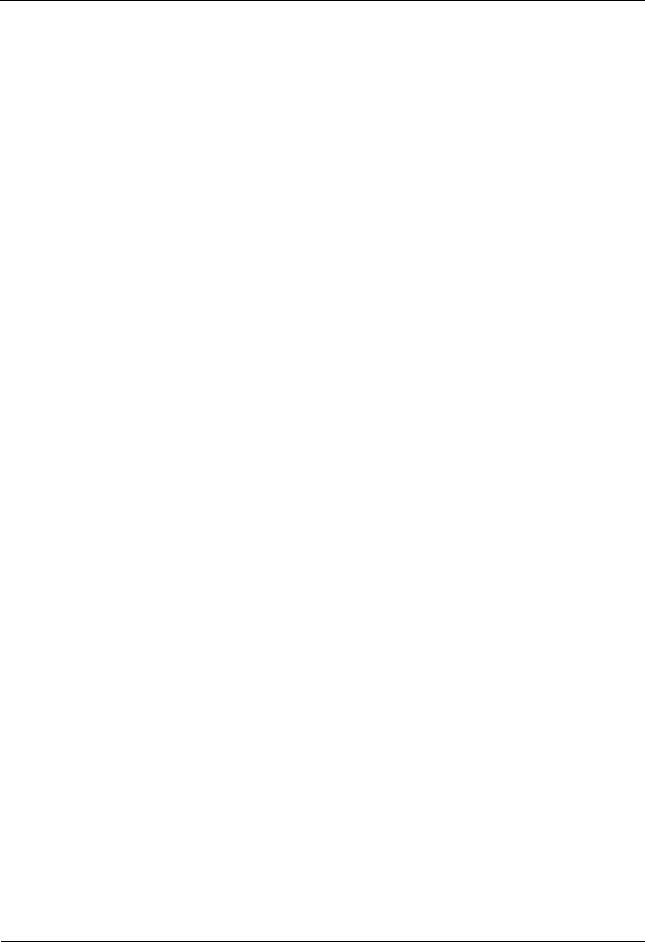
HUAWEI TE30 Videoconferencing Endpoint |
|
User Guide |
3 Network |
Step 2 Select Save.
----End
3.4 Setting Wi-Fi Parameters
To use your TE30 to implement video communication over a Wi-Fi network, configure the Wi-Fi settings.
Setting Wi-Fi Client Parameters
After the Wi-Fi client is enabled, your TE30 functions as a Wi-Fi client and access a Wi-Fi network after connecting to a wireless router.
Step 1 Choose Advanced Settings > Settings > Network > Wi-Fi > Wi-Fi Client and enable the Wi-Fi client.
Your TE30 automatically scans for available wireless routers and lists the found wireless routers under Wireless access point.
If you need to set a static IP address for your TE30, go to Step 2. Otherwise, go to Step 4.
Step 2 Select Advanced Settings. On the Advanced Wireless Settings screen, set IP parameters by referring to 3.1 Setting IP Parameters.
Step 3 Select Save.
Step 4 Select Scan.
Your TE30 automatically scans for available wireless routers and lists the found wireless routers under Wireless access point.
Step 5 Under Wireless access point, select the wireless router to connect to.
Step 6 Press  on the remote control. When prompted, enter the security key or password and select Connect.
on the remote control. When prompted, enter the security key or password and select Connect.
When the TE30 is connected to one of the available routers, the status of that router will then change to  .
.
----End
Setting Wi-Fi Hotspot Parameters
When the Wi-Fi hotspot is enabled, other devices can access a Wi-Fi network by connecting to the TE30.
Step 1 Choose Advanced Settings > Settings > Network > Wi-Fi > Wi-Fi Hotspot and enable the Wi-Fi hotspot.
Step 2 Select Advanced Settings. On the Advanced Wireless Settings screen, set the advanced wireless network parameters by referring to Table 3-4.
Issue 01 (2013-03-27) |
Huawei Proprietary and Confidential |
18 |
|
Copyright © Huawei Technologies Co., Ltd. |
|
HUAWEI TE30 Videoconferencing Endpoint |
|
|
|
|
|||
User Guide |
|
|
|
|
|
3 Network |
|
|
Table 3-4 Advanced wireless network parameters |
|
|
|
|
||
|
|
|
|
|
|
||
|
Parameter |
Description |
|
|
Setting |
||
|
|
|
|
|
|
||
|
SSID |
Specifies the name for your endpoint's |
|
|
This parameter is mandatory. |
||
|
Number |
Wi-Fi network. |
|
|
The value is a string of 31 |
||
|
|
|
|
|
|
||
|
|
|
|
|
|
characters or less, consisting of |
|
|
|
|
|
|
|
digits, letters, Chinese |
|
|
|
|
|
|
|
characters, and special |
|
|
|
|
|
|
|
symbols, such as @ # %. |
|
|
|
|
|
|
|
||
|
Channel |
Specifies the channel to transmit data |
|
|
The default value is AUTO. |
||
|
|
through Wi-Fi signals. |
|
|
Retain the default value. |
||
|
|
|
|
|
|
||
|
|
If you select AUTO, your TE30 |
|
|
|
|
|
|
|
automatically selects the optimal |
|
|
|
|
|
|
|
channel. |
|
|
|
|
|
|
|
|
|
|
|
||
|
Protocol |
Specifies the standard used on the Wi-Fi |
|
|
The default value is |
||
|
|
network. |
|
|
802.11b/g/n. |
||
|
|
|
802.11b: This standard works in the |
|
|
|
|
|
|
|
2.4 GHz band and delivers a |
|
|
|
|
|
|
|
maximum transmission rate of 300 |
|
|
|
|
|
|
|
Mbit/s. |
|
|
|
|
|
|
|
802.11g: This standard works in the |
|
|
|
|
|
|
|
2.4 GHz band and delivers a |
|
|
|
|
|
|
|
maximum transmission rate of 54 |
|
|
|
|
|
|
|
Mbit/s. |
|
|
|
|
|
|
|
802.11n: This standard works in the |
|
|
|
|
|
|
|
2.4 GHz band and delivers a |
|
|
|
|
|
|
|
maximum transmission rate of 300 |
|
|
|
|
|
|
|
Mbit/s. |
|
|
|
|
|
|
|
802.11b/g/n: The 802.11b, 802.11g, |
|
|
|
|
|
|
|
and 802.11n are all supported. |
|
|
|
|
|
|
|
|
|
|
||
|
Identity |
Specifies the identity authentication |
|
|
Default values: |
||
|
authenticatio |
mode used on the Wi-Fi network. |
|
|
|
The default value of |
|
|
n mode |
|
OPEN: If you select this option, the |
|
|
|
Identity authentication |
|
Encryption |
|
value available for Encryption mode |
|
|
|
mode is OPEN. |
|
mode |
|
are NONE and WEP. |
|
|
|
The default value of |
|
|
|
SHARE: If you select this option, the |
|
|
|
Encryption mode is |
|
|
|
values available for Encryption |
|
|
|
NONE. |
|
|
|
mode is WEP. |
|
|
NOTE |
|
|
|
|
|
|
|
||
|
|
|
WPA-PSK: If you select this option, |
|
|
|
When the TE30 is connected to a |
|
|
|
the values available for Encryption |
|
|
|
VPM220, you must set Identity |
|
|
|
mode are TKIP and AES. |
|
|
|
authentication mode to |
|
|
|
WPA2-PSK: If you select this |
|
|
|
WPA-PSK or WPA2-PSK. |
|
|
|
|
|
|
|
|
|
|
|
option, the values available for |
|
|
|
|
|
|
|
Encryption mode are TKIP and |
|
|
|
|
|
|
|
AES. |
|
|
|
|
|
|
|
|
|
|
||
|
Password |
Specifies the password used by other |
|
|
The required password types |
||
|
|
devices to connect to your TE30. |
|
|
vary depending on your |
||
|
|
|
|
|
|
settings of Encryption mode. |
|
|
|
|
|
|
|
|
|
Issue 01 (2013-03-27) |
|
Huawei Proprietary and Confidential |
|
|
|
19 |
|
|
|
Copyright © Huawei Technologies Co., Ltd. |
|
|
|
|
|
HUAWEI TE30 Videoconferencing Endpoint |
|
|
||
User Guide |
|
|
3 Network |
|
|
|
|
|
|
|
Parameter |
Description |
Setting |
|
|
|
|
|
|
|
|
|
If you set Encryption mode to |
|
|
|
|
NONE, the Wi-Fi network |
|
|
|
|
provided by your TE30 is open |
|
|
|
|
to everyone. |
|
|
|
|
|
|
|
Local IP |
Specifies the IP address and subnet mask |
Examples: |
|
|
address |
of your TE30. |
|
Local IP address: |
|
Subnet mask |
|
|
192.168.1.10 |
|
|
|
|
Subnet mask: |
|
|
|
|
255.255.255.0 |
|
|
|
|
|
|
DHCP |
Specifies whether your endpoint assigns |
This parameter is deselected by |
|
|
|
IP addresses to devices connected to it. |
default. |
|
|
|
If you select this parameter, you must |
|
|
|
|
also set Start IP address and End IP |
|
|
|
|
address. |
|
|
|
|
|
|
|
|
Start IP |
Specifies the IP address segment for the |
Examples: |
|
|
address |
devices connected to your TE30. |
|
Start IP address: |
|
End IP |
|
|
192.168.1.10 |
|
address |
|
|
End IP address: |
|
|
|
|
192.168.1.157 |
|
|
|
|
|
Step 3 Select Save.
Under Connected devices, you can view the MAC and IP addresses of all devices connected to your TE30.
----End
3.5 Setting QoS Parameters
The quality of service (QoS) settings determine the mode for processing IP data packets in a conference.
Procedure
Step 1 Choose Advanced Settings > Settings > Security > QoS. Set the QoS parameters by referring to Table 3-5.
Table 3-5 QoS parameters
|
Parameter |
Description |
|
Setting |
|
|
|
|
|
|
QoS type |
Specifies the QoS type. Available values |
|
The default value is Priority. |
|
|
are Priority and DiffServ. |
|
|
|
|
Priority: If you select this option, |
|
|
|
|
you must also set IP priority and |
|
|
|
|
Service type. |
|
|
|
|
|
|
|
|
|
|
|
|
Issue 01 (2013-03-27) |
Huawei Proprietary and Confidential |
20 |
||
|
|
Copyright © Huawei Technologies Co., Ltd. |
|
|
HUAWEI TE30 Videoconferencing Endpoint |
|
|
|
||||||
User Guide |
|
|
|
|
|
|
3 Network |
||
|
|
|
|
|
|
|
|
|
|
|
|
Parameter |
|
|
Description |
|
|
Setting |
|
|
|
|
|
|
|
|
|
|
|
|
|
|
|
|
|
DiffServ: If you select this option, |
|
|
|
|
|
|
|
|
|
you must also set DSCP. DSCP |
|
|
|
|
|
|
|
|
|
stands for Differentiated Services |
|
|
|
|
|
|
|
|
|
Code Point. |
|
|
|
|
|
|
|
|
|
|
|
|
|
|
|
IP priority |
|
|
Specifies the priority that a network |
|
|
Value range: 0-7 |
|
|
|
|
|
|
device gives to forwarding the data |
|
|
The default value is 7. |
|
|
|
|
|
|
packets sent by your TE30. A larger |
|
|
||
|
|
|
|
|
|
|
|
||
|
|
|
|
|
value indicates a higher priority. |
|
|
|
|
|
|
|
|
|
|
|
|
|
|
|
|
Service type |
|
|
Specifies how the data packets sent and |
|
|
The default value is Minimum |
|
|
|
|
|
|
received by your TE30 are processed on |
|
|
delay. |
|
|
|
|
|
|
the network. Five values are available: |
|
|
|
|
|
|
|
|
|
|
Normal: The network devices |
|
|
|
|
|
|
|
|
|
transmit the data packets without |
|
|
|
|
|
|
|
|
|
special processing. |
|
|
|
|
|
|
|
|
|
Minimum delay: The data packets |
|
|
|
|
|
|
|
|
|
are transmitted at the highest rate |
|
|
|
|
|
|
|
|
|
with the minimum delay. |
|
|
|
|
|
|
|
|
|
Maximum throughput: A large |
|
|
|
|
|
|
|
|
|
number of data packets can be |
|
|
|
|
|
|
|
|
|
transmitted on the network. |
|
|
|
|
|
|
|
|
|
Highest reliability: The data packets |
|
|
|
|
|
|
|
|
|
can be transmitted to remote sites |
|
|
|
|
|
|
|
|
|
completely and correctly. |
|
|
|
|
|
|
|
|
|
Minimum cost: The network devices |
|
|
|
|
|
|
|
|
|
transmit data packets of the same |
|
|
|
|
|
|
|
|
|
traffic at lower costs. |
|
|
|
|
|
|
|
|
|
|
|
|
|
|
|
DSCP audio |
|
|
Specifies the service level of data |
|
|
Value range: 0-63 |
|
|
|
DSCP video |
|
|
packets sent by your TE30 during |
|
|
The default value is 63. |
|
|
|
|
|
transmission. |
|
|
|||
|
|
DSCP data |
|
|
|
|
|
||
|
|
|
|
A larger value indicates a higher service |
|
|
|
||
|
|
DSCP |
|
|
|
|
|
||
|
|
|
|
level. |
|
|
|
||
|
|
signaling |
|
|
|
|
|
||
|
|
|
|
|
|
|
|
|
|
|
|
|
|
|
|
|
|
|
|
|
|
Network |
|
|
Adjusts network jitter settings to address: |
|
|
Value range: 0 ms to 1000 ms |
|
|
|
jitter |
|
|
|
Lip synchronization problems during |
|
|
The default value is 0ms. |
|
|
|
|
|
|
conferences |
|
|
|
|
|
|
|
|
|
Choppy audio problems, by |
|
|
|
|
|
|
|
|
|
increasing the network jitter value. |
|
|
|
|
|
|
|
|
|
|
|
|
|
|
|
Lip sync. |
|
|
Fine-tunes network jitter settings if a |
|
|
Value range: 0 ms to 300 ms |
|
|
|
|
|
|
slight lip synchronization problem |
|
|
The default value is 0ms. |
|
|
|
|
|
|
persists after the network jitter settings |
|
|
||
|
|
|
|
|
|
|
|
||
|
|
|
|
|
are adjusted. |
|
|
|
|
|
|
|
|
|
|
|
|
|
|
Step 2 Select Save. |
|
|
|
|
|
|
|
||
|
----End |
|
|
|
|
|
|
|
|
|
|
|
|
|
|
|
|
|
|
Issue 01 (2013-03-27) |
|
|
|
Huawei Proprietary and Confidential |
21 |
||||
Copyright © Huawei Technologies Co., Ltd.

HUAWEI TE30 Videoconferencing Endpoint |
|
User Guide |
3 Network |
3.6 Setting Firewall Parameters
With the firewall settings correctly configured, video conferences held using your TE30 are secure.
Background
The firewall protects your IP network by separating the internal and external network communication data.
With Network Address Translation (NAT) technology, a device on a local area network (LAN) is allocated with a dedicated internal IP address and uses an external IP address to communicate with external devices. If your LAN uses NAT technology, set the IP address of the NAT wide area network (WAN) on your TE30.
Procedure
Step 1 Choose Advanced Settings > Settings > Network > Firewall. Set the firewall parameters by referring to Table 3-6.
Table 3-6 Firewall parameters
|
Parameter |
Description |
|
Setting |
|
|
|
|
|
|
Enable |
Specifies whether to use H.460 for |
|
This parameter is deselected by |
|
H.460 |
traversal between public and private |
|
default. |
|
|
networks after your TE30 is recognized |
|
|
|
|
as a private network endpoint. |
|
|
|
|
|
|
|
|
Use NAT |
Specifies whether NAT is enabled for |
|
This parameter is deselected by |
|
|
traversal between public and private |
|
default. |
|
|
networks. An endpoint installed on a |
|
|
|
|
private network is considered as a public |
|
|
|
|
network endpoint after NAT is enabled |
|
|
|
|
on the endpoint. Even if you then enable |
|
|
|
|
H.460 on the endpoint, it is still |
|
|
|
|
considered as a public network endpoint, |
|
|
|
|
and H.460 is not used. |
|
|
|
|
|
|
|
|
NAT |
Specifies the public IP address for your |
|
No default value is set for this |
|
address |
TE30. This parameter is required after |
|
parameter. |
|
|
you select Use NAT. |
|
|
|
|
|
|
|
|
H.323 call |
Specifies the port used by a remote site |
|
The default value is 1720. |
|
port |
to receive and send RAS signaling |
|
|
|
|
during communication with the local |
|
|
|
|
site. |
|
|
|
|
|
|
|
|
RAS source |
Specifies the port used by the local site |
|
The default value is 1719. |
|
port |
to receive and send Registration, |
|
|
|
|
Admission and Status (RAS) signaling |
|
|
|
|
during communication with remote sites. |
|
|
|
|
|
|
|
|
RAS |
Specifies the port used by a remote site |
|
The default value is 1719. |
|
destination |
to receive and send RAS signaling |
|
|
|
port |
during communication with the local |
|
|
|
|
|
|
|
|
|
|
|
|
Issue 01 (2013-03-27) |
Huawei Proprietary and Confidential |
22 |
||
|
|
Copyright © Huawei Technologies Co., Ltd. |
|
|
