Huawei RRU3260 Users Guide
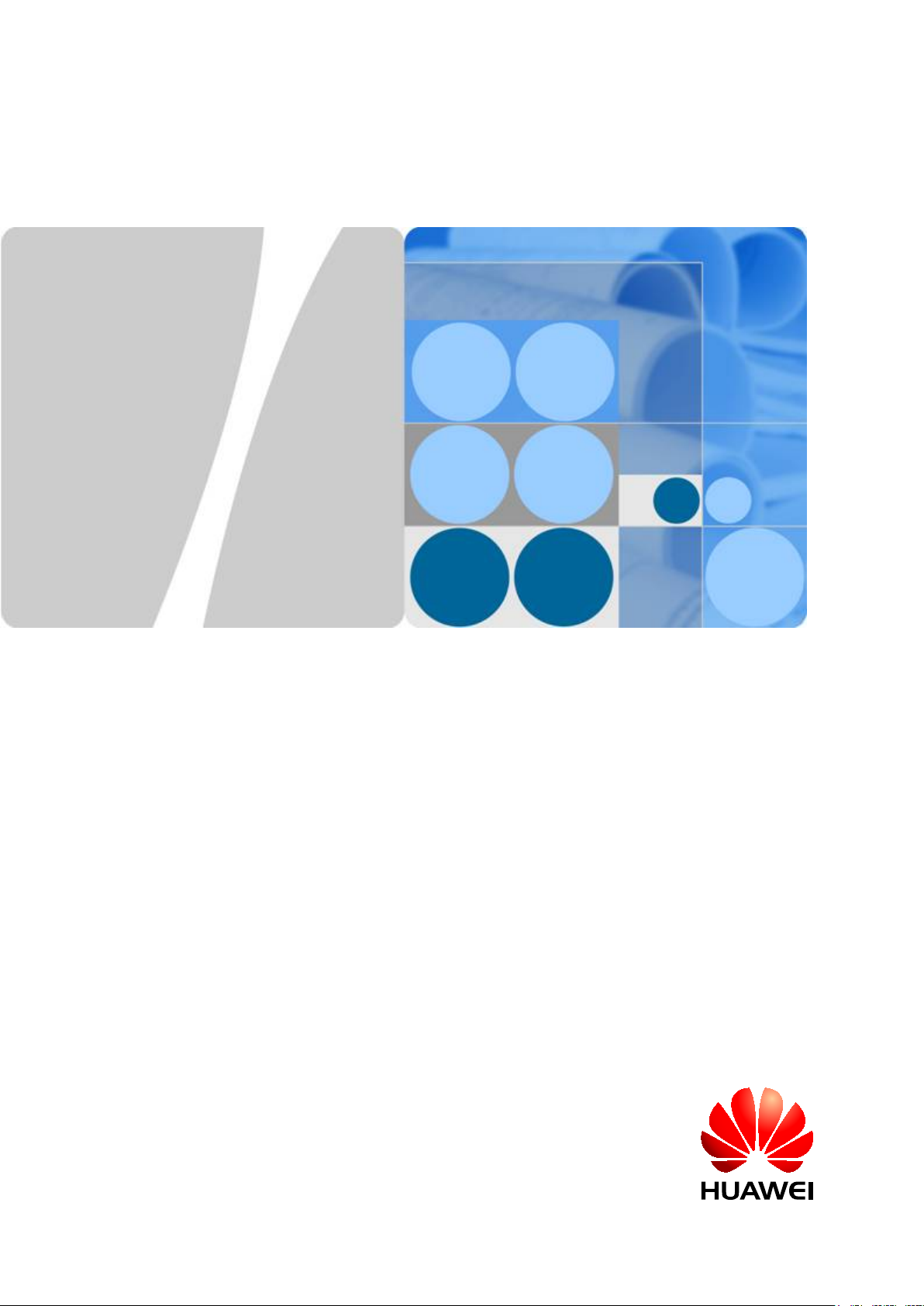
RRU3260
Installation Guide
Issue
Date
HUAWEI TECHNOLOGIES CO., LTD.
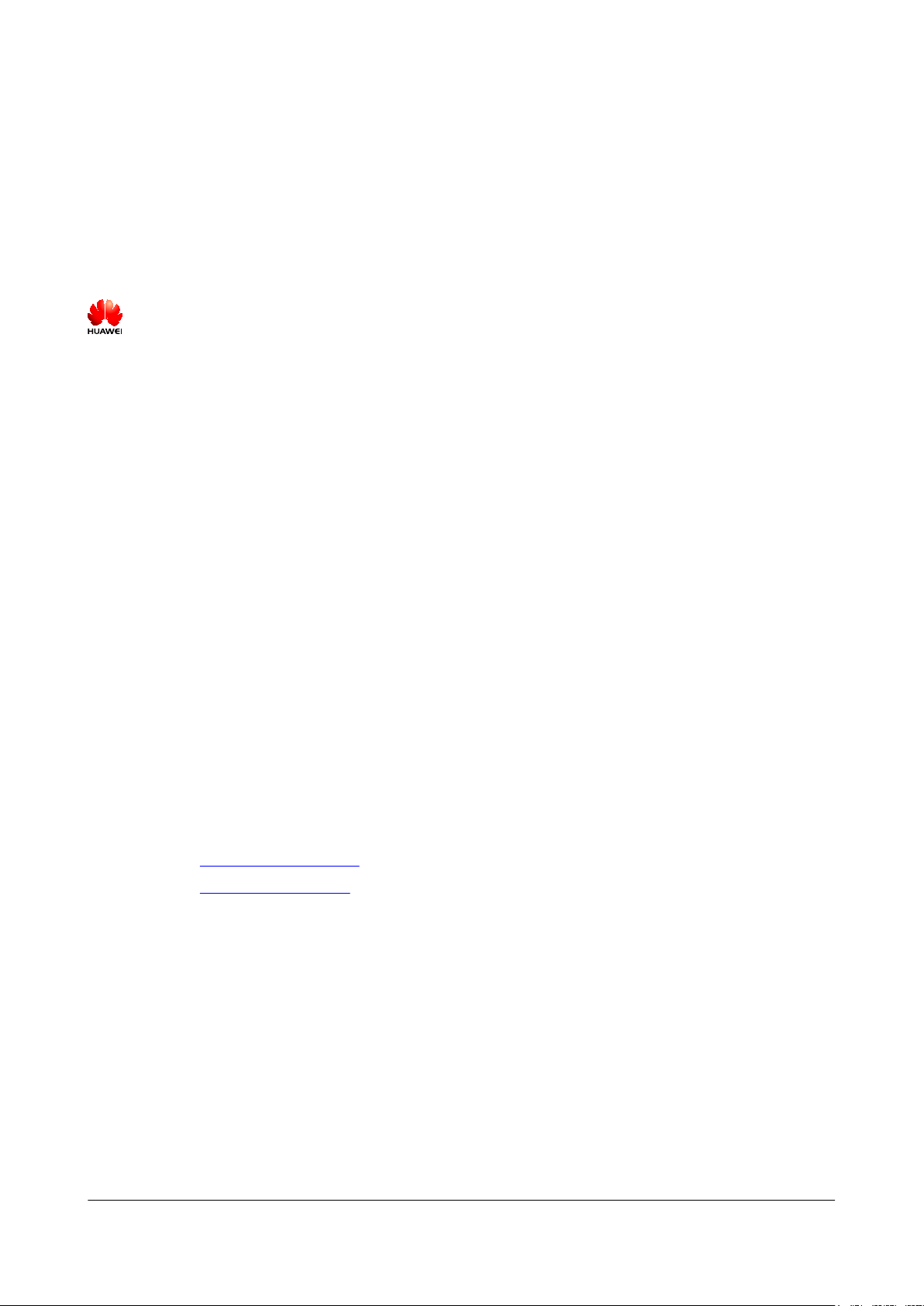
Copyright © Huawei Technologies Co., Ltd. 2013. All rights reserved.
No part of this document may be reproduced or transmitted in any form or by any means without prior written
consent of Huawei Technologies Co., Ltd.
Trademarks and Permissions
and other Huawei trademarks are trademarks of Huawei Technologies Co., Ltd.
All other trademarks and trade names mentioned in this document are the property of their respective holders.
Notice
The purchased products, services and features are stipulated by the contract made between Huawei and the
customer. All or part of the products, services and features described in this document may not be within the
purchase scope or the usage scope. Unless otherwise specified in the contract, all statements, information,
and recommendations in this document are provided "AS IS" without warranties, guarantees or representations
of any kind, either express or implied.
The information in this document is subject to change without notice. Every effort has been made in the
preparation of this document to ensure accuracy of the contents, but all statements, information, and
recommendations in this document do not constitute a warranty of any kind, express or implied.
Huawei Technologies Co., Ltd.
Address: Huawei Industrial Base
Bantian, Longgang
Shenzhen 518129
People's Republic of China
Website: http://www.huawei.com
Email: support@huawei.com
Issue () Huawei Proprietary and Confidential
Copyright © Huawei Technologies Co., Ltd.
i
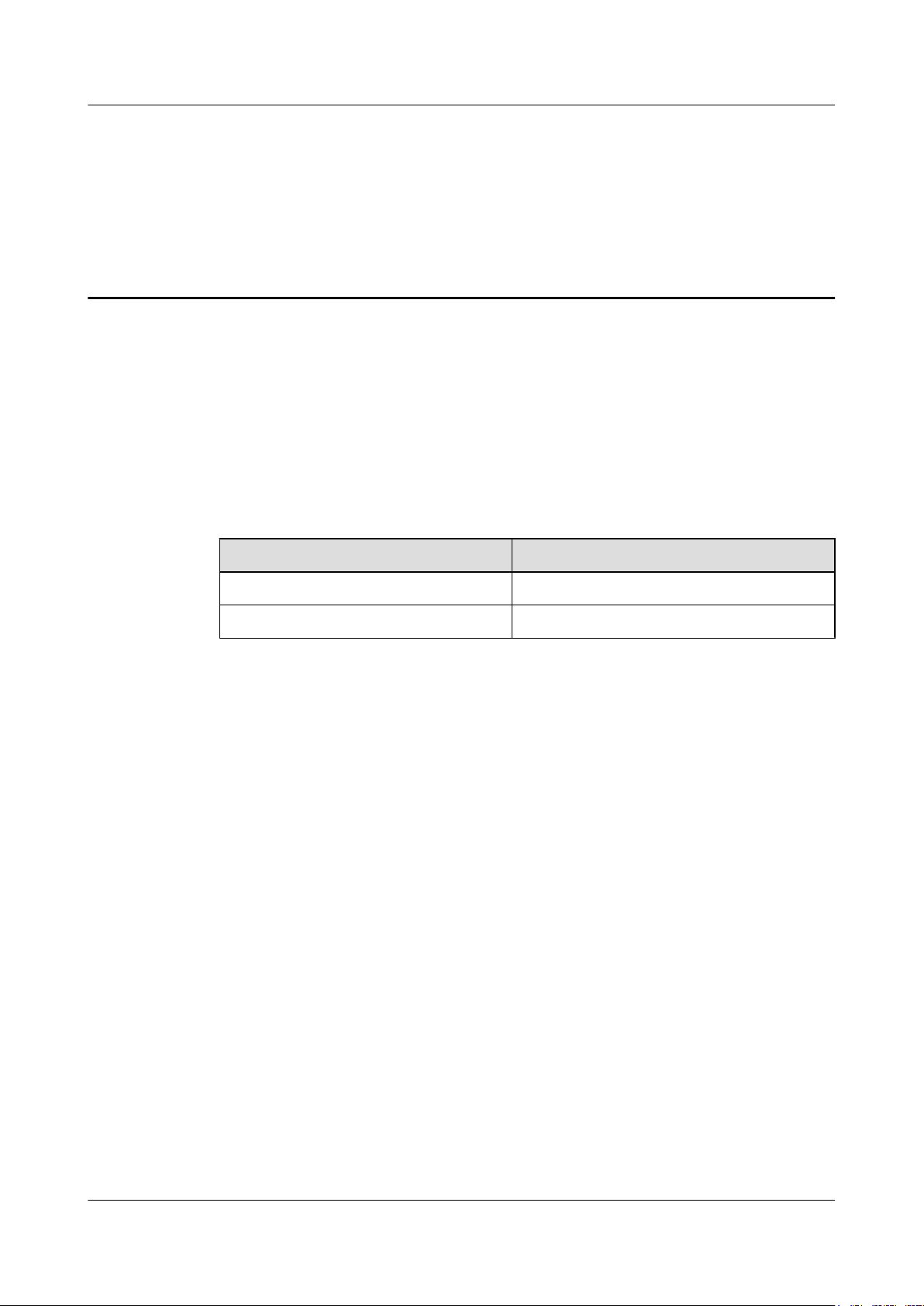
About This Document
Purpose
This document describes the process of installing a DC RRU3260 (referred to as RRU in this
document).
Product Versions
The following table lists the product versions related to this document.
Product Name Product Version
DBS3900 V100R008C00 and later versions
DBS3900 LTE V100R006C00 and later versions
Intended Audience
This document is intended for:
Base station installation engineers
Organization
1 Changes in the RRU3260 Installation Guide
This chapter describes the changes in the RRU3260 Installation Guide.
2 Installation Preparations
This chapter describes the reference documents, tools, and instruments that must be ready before
the installation. In addition, it specifies the skills and prerequisites that installation engineers
must have.
3 Information About the Installation
Before installing an RRU, you must be familiar with its exterior, ports, indicators, installation
options and installation clearance requirements.
4 Unpacking the Equipment
RRU3260
Installation Guide About This Document
Issue () Huawei Proprietary and Confidential
Copyright © Huawei Technologies Co., Ltd.
ii
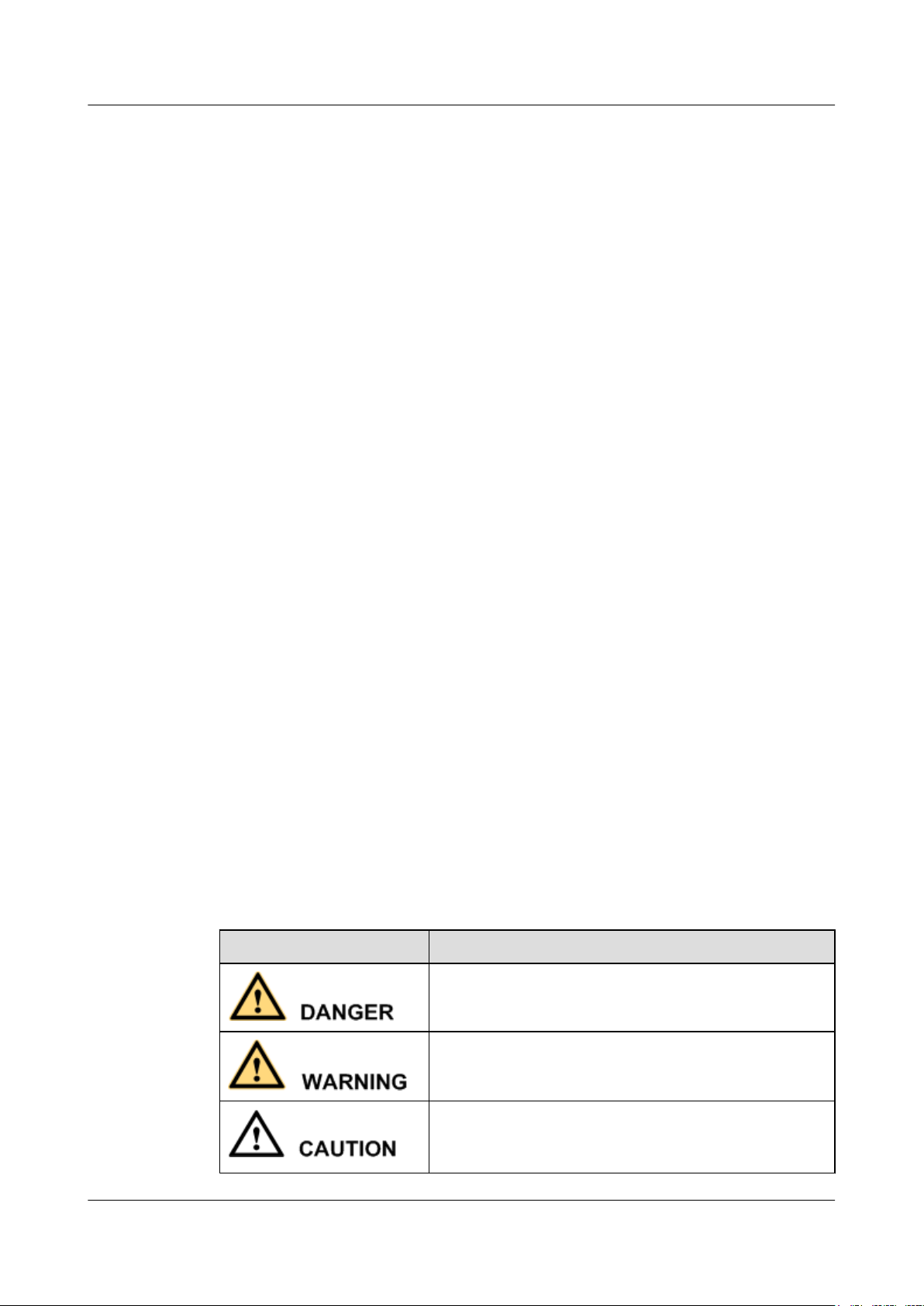
This chapter describes how to unpack and check the delivered equipment to ensure that all the
materials are included and intact.
5 Installation Process
The installation process involves installing an RRU and RRU cables, checking the RRU
hardware installation, and powering on the RRU.
6 (Optional) Installing the Plastic Shells of the RRU
This section describes the procedure for installing the plastic shells of the RRU.
7 Hoisting an RRU and Related Cables onto a Tower
This section describes the procedure for hoisting an RRU and related cables onto a tower and
the precautions that must be taken.
8 Installing the RRU
This chapter describes the procedure for installing the RRU. The RRU can be installed on a pole,
U-steel, angle steel, wall, or an IFS06 . The procedure for installing the RRU varies depending
on installation options.
9 Installing RRU Cables
This chapter describes the procedure for installing RRU cables.
10 Checking the RRU Hardware Installation
After an RRU is installed, check the hardware installation.
11 Powering On an RRU
After all the devices are installed, check the power-on status of an RRU.
12 Appendix
This section describes the procedure for adding an easy power receptacle (pressfit type)
connector.
Conventions
Symbol Conventions
The symbols that may be found in this document are defined as follows.
Symbol
Description
Indicates a hazard with a high level or medium level of risk
which, if not avoided, could result in death or serious injury.
Indicates a hazard with a low level of risk which, if not
avoided, could result in minor or moderate injury.
Indicates a potentially hazardous situation that, if not
avoided, could result in equipment damage, data loss,
performance deterioration, or unanticipated results.
RRU3260
Installation Guide About This Document
Issue () Huawei Proprietary and Confidential
Copyright © Huawei Technologies Co., Ltd.
iii

Symbol Description
Indicates a tip that may help you solve a problem or save
time.
Provides additional information to emphasize or supplement
important points of the main text.
General Conventions
The general conventions that may be found in this document are defined as follows.
Convention Description
Times New Roman Normal paragraphs are in Times New Roman.
Boldface Names of files, directories, folders, and users are in
boldface. For example, log in as user root.
Italic Book titles are in italics.
Courier New
Examples of information displayed on the screen are in
Courier New.
Command Conventions
The command conventions that may be found in this document are defined as follows.
Convention
Description
Boldface The keywords of a command line are in boldface.
Italic Command arguments are in italics.
[ ] Items (keywords or arguments) in brackets [ ] are optional.
{ x | y | ... } Optional items are grouped in braces and separated by
vertical bars. One item is selected.
[ x | y | ... ] Optional items are grouped in brackets and separated by
vertical bars. One item is selected or no item is selected.
{ x | y | ... }
*
Optional items are grouped in braces and separated by
vertical bars. A minimum of one item or a maximum of all
items can be selected.
[ x | y | ... ]
*
Optional items are grouped in brackets and separated by
vertical bars. Several items or no item can be selected.
GUI Conventions
The GUI conventions that may be found in this document are defined as follows.
RRU3260
Installation Guide About This Document
Issue () Huawei Proprietary and Confidential
Copyright © Huawei Technologies Co., Ltd.
iv

Convention Description
Boldface Buttons, menus, parameters, tabs, window, and dialog titles
are in boldface. For example, click OK.
> Multi-level menus are in boldface and separated by the ">"
signs. For example, choose File > Create > Folder.
Keyboard Operations
The keyboard operations that may be found in this document are defined as follows.
Format Description
Key Press the key. For example, press Enter and press Tab.
Key 1+Key 2 Press the keys concurrently. For example, pressing Ctrl+Alt
+A means the three keys should be pressed concurrently.
Key 1, Key 2 Press the keys in turn. For example, pressing Alt, A means
the two keys should be pressed in turn.
Mouse Operations
The mouse operations that may be found in this document are defined as follows.
Action
Description
Click Select and release the primary mouse button without moving
the pointer.
Double-click Press the primary mouse button twice continuously and
quickly without moving the pointer.
Drag Press and hold the primary mouse button and move the
pointer to a certain position.
RRU3260
Installation Guide About This Document
Issue () Huawei Proprietary and Confidential
Copyright © Huawei Technologies Co., Ltd.
v
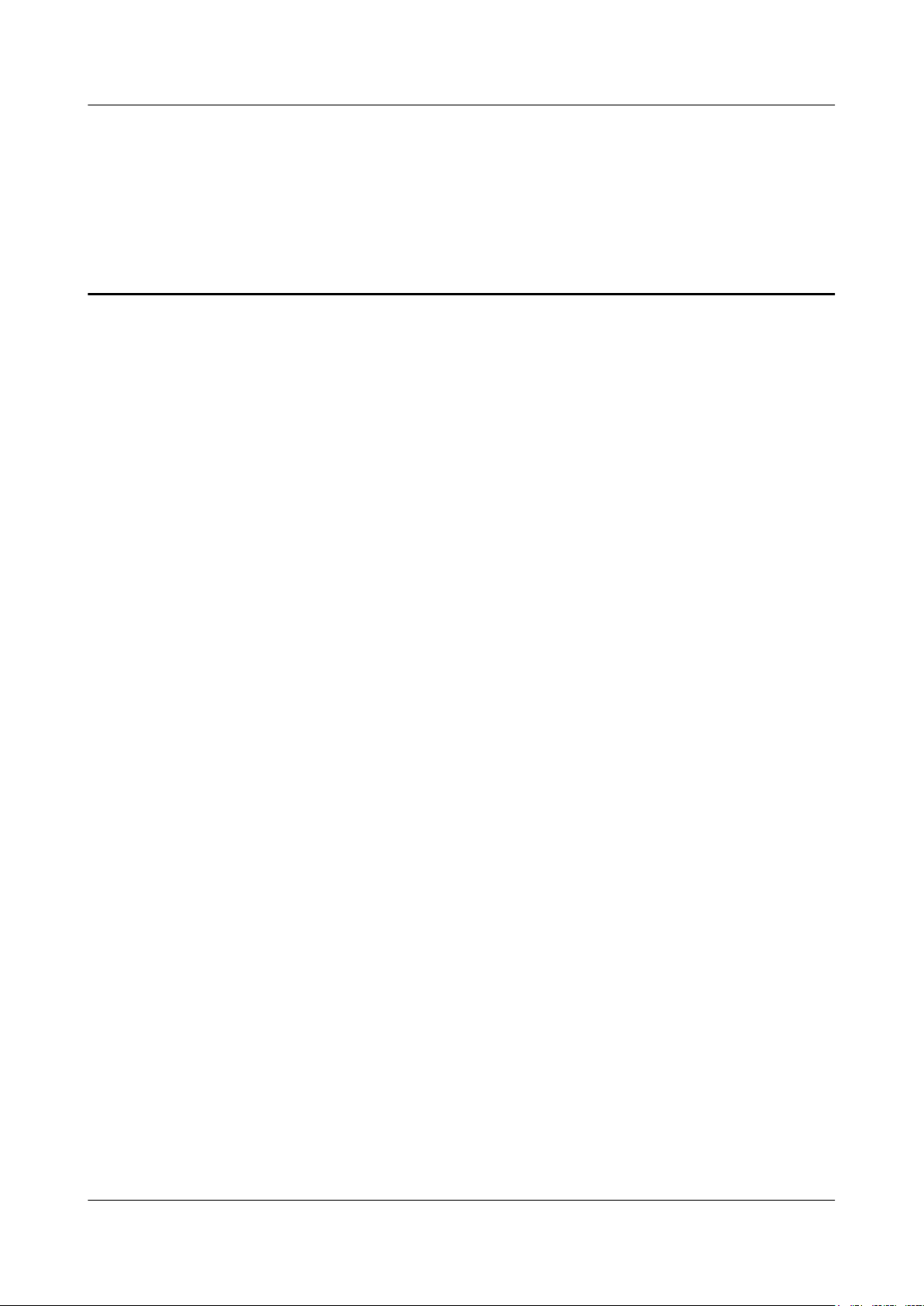
Contents
About This Document.....................................................................................................................ii
1 Changes in the RRU3260 Installation Guide...........................................................................1
2 Installation Preparations..............................................................................................................2
2.1 Reference Documents.........................................................................................................................................3
2.2 Tools and Instruments........................................................................................................................................3
2.3 Skills and Requirements for Onsite Personnel...................................................................................................4
3 Information About the Installation...........................................................................................5
3.1 RRU Exterior......................................................................................................................................................6
3.2 RRU Ports...........................................................................................................................................................7
3.3 RRU Indicators.................................................................................................................................................10
3.4 Installation Scenarios........................................................................................................................................12
3.5 Installation Clearance Requirements of an RRU..............................................................................................25
3.5.1 Clearance for a Single RRU....................................................................................................................25
3.5.2 Clearance for Multiple RRUs..................................................................................................................28
3.5.3 Installation Spacing Between RRUs........................................................................................................32
4 Unpacking the Equipment.........................................................................................................35
5 Installation Process.....................................................................................................................37
6 (Optional) Installing the Plastic Shells of the RRU..............................................................38
7 Hoisting an RRU and Related Cables onto a Tower............................................................41
7.1 Hoisting an RRU onto a Tower........................................................................................................................42
7.2 Hoisting Fiber Optic Cables onto a Tower.......................................................................................................46
7.3 Hoisting Power Cables onto a Tower...............................................................................................................49
8 Installing the RRU.......................................................................................................................53
8.1 Mounting Kits for an RRU...............................................................................................................................54
8.2 Installing the RRU on a Pole............................................................................................................................55
8.2.1 Installing a Single RRU...........................................................................................................................55
8.2.2 Installing Two RRUs...............................................................................................................................58
8.2.3 Installing Three or More RRUs...............................................................................................................62
8.3 Installing the RRU on U-steel..........................................................................................................................67
8.4 Installing the RRU on Angle Steel...................................................................................................................72
RRU3260
Installation Guide Contents
Issue () Huawei Proprietary and Confidential
Copyright © Huawei Technologies Co., Ltd.
vi
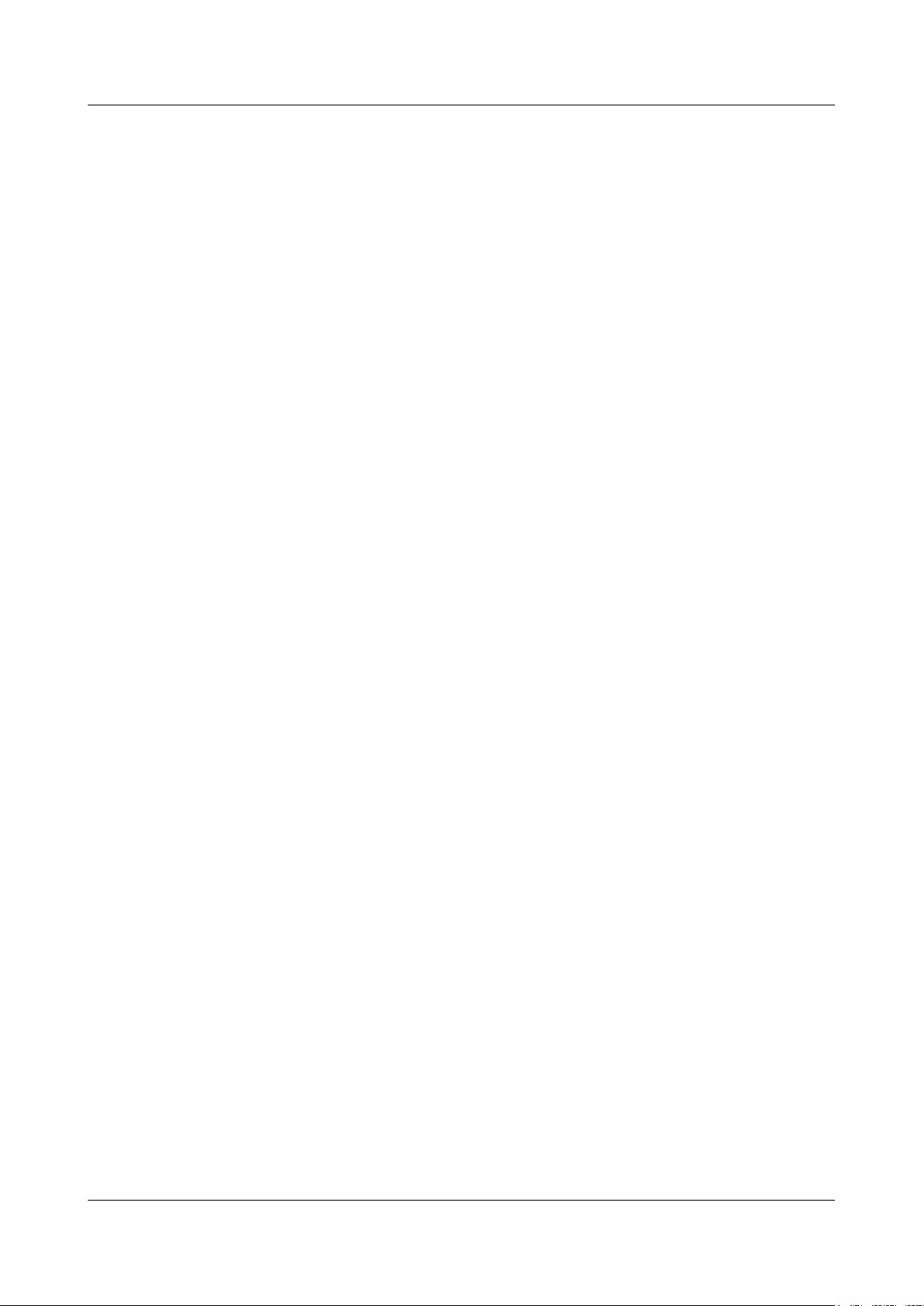
8.5 Installing the RRU on a Wall...........................................................................................................................77
8.6 Installing an RRU on an IFS06.........................................................................................................................83
9 Installing RRU Cables................................................................................................................91
9.1 Cabling Requirements......................................................................................................................................93
9.2 Cable Connections............................................................................................................................................98
9.3 Installation Process.........................................................................................................................................100
9.4 RRU Cable List..............................................................................................................................................101
9.5 Installing an RRU PGND Cable.....................................................................................................................103
9.6 Installing an RRU RF Jumper........................................................................................................................104
9.7 Installing an RRU AISG Multi-Wire Cable and AISG Extension Cable.......................................................107
9.8 Installing an RRU Alarm Cable......................................................................................................................110
9.9 Opening the Cover Plate of an RRU Cabling Cavity.....................................................................................111
9.10 Installing an RRU Power Cable....................................................................................................................112
9.11 Installing a CPRI Fiber Optic Cable.............................................................................................................114
9.12 Closing the Cover Plate of an RRU Cabling Cavity....................................................................................116
10 Checking the RRU Hardware Installation..........................................................................120
11 Powering On an RRU.............................................................................................................121
12 Appendix...................................................................................................................................123
12.1 Adding a Tool-Less Female Connector (Pressfit Type) to the RRU Power Cable on the RRU Side..........124
RRU3260
Installation Guide Contents
Issue () Huawei Proprietary and Confidential
Copyright © Huawei Technologies Co., Ltd.
vii
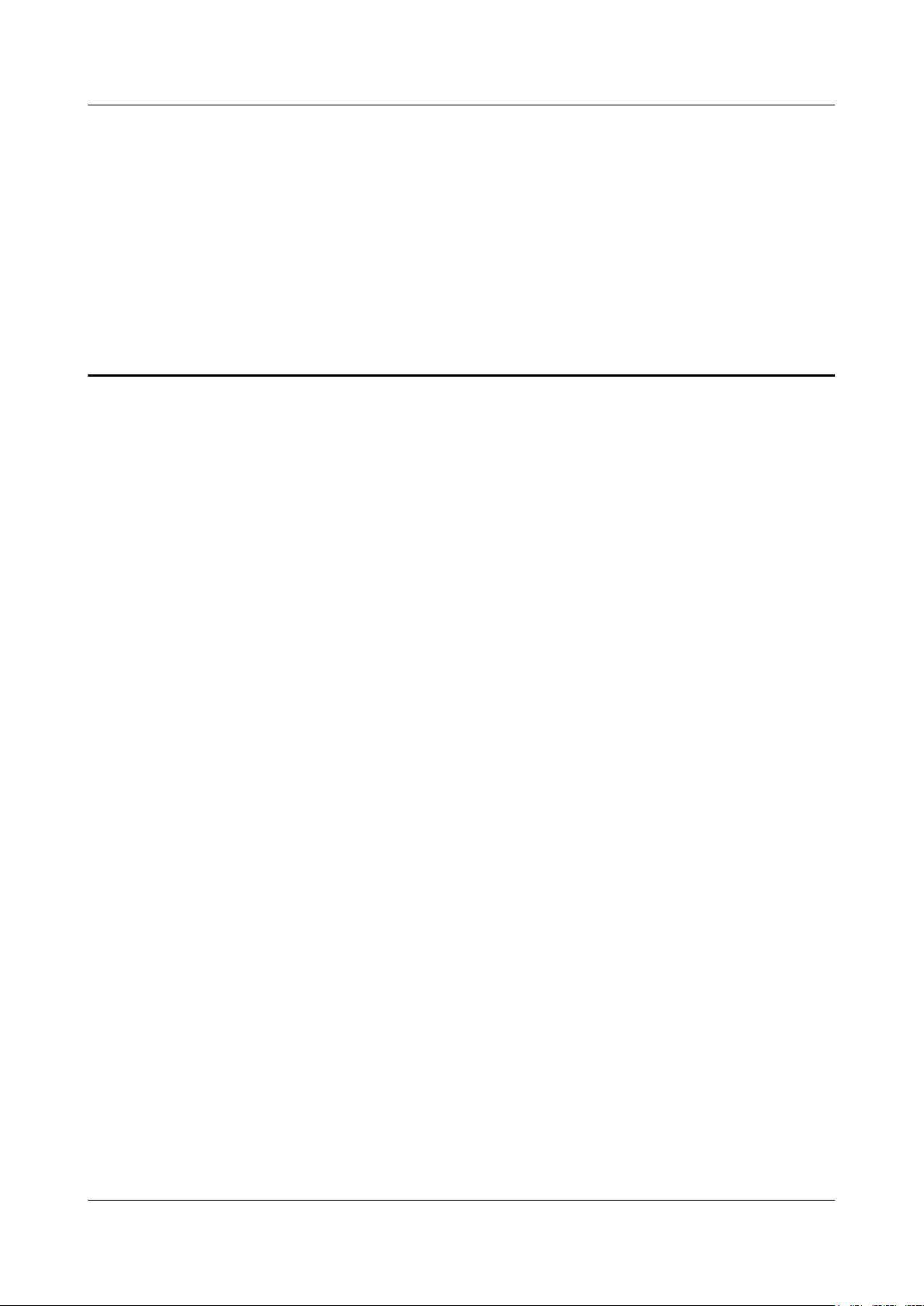
1 Changes in the RRU3260 Installation Guide
This chapter describes the changes in the RRU3260 Installation Guide.
01 (2013-03-18)
This is the first official release.
RRU3260
Installation Guide 1 Changes in the RRU3260 Installation Guide
Issue () Huawei Proprietary and Confidential
Copyright © Huawei Technologies Co., Ltd.
1
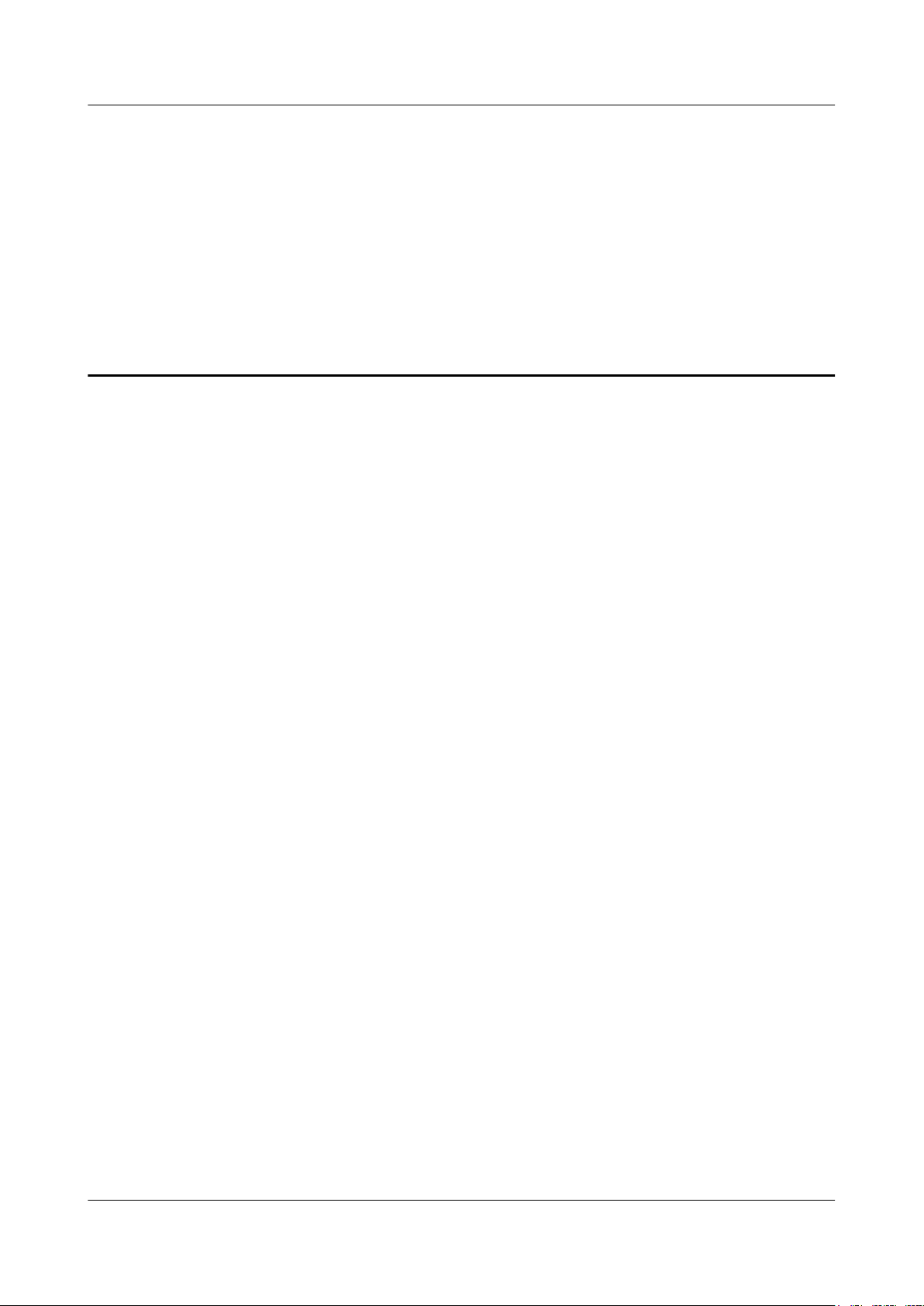
2 Installation Preparations
About This Chapter
This chapter describes the reference documents, tools, and instruments that must be ready before
the installation. In addition, it specifies the skills and prerequisites that installation engineers
must have.
2.1 Reference Documents
Before the installation, you must be familiar with reference documents.
2.2 Tools and Instruments
All tools and instruments required for RRU installation must be ready before the installation.
2.3 Skills and Requirements for Onsite Personnel
Onsite personnel must be qualified and trained. Before performing any operation, onsite
personnel must be familiar with correct operation methods and safety precautions.
RRU3260
Installation Guide 2 Installation Preparations
Issue () Huawei Proprietary and Confidential
Copyright © Huawei Technologies Co., Ltd.
2
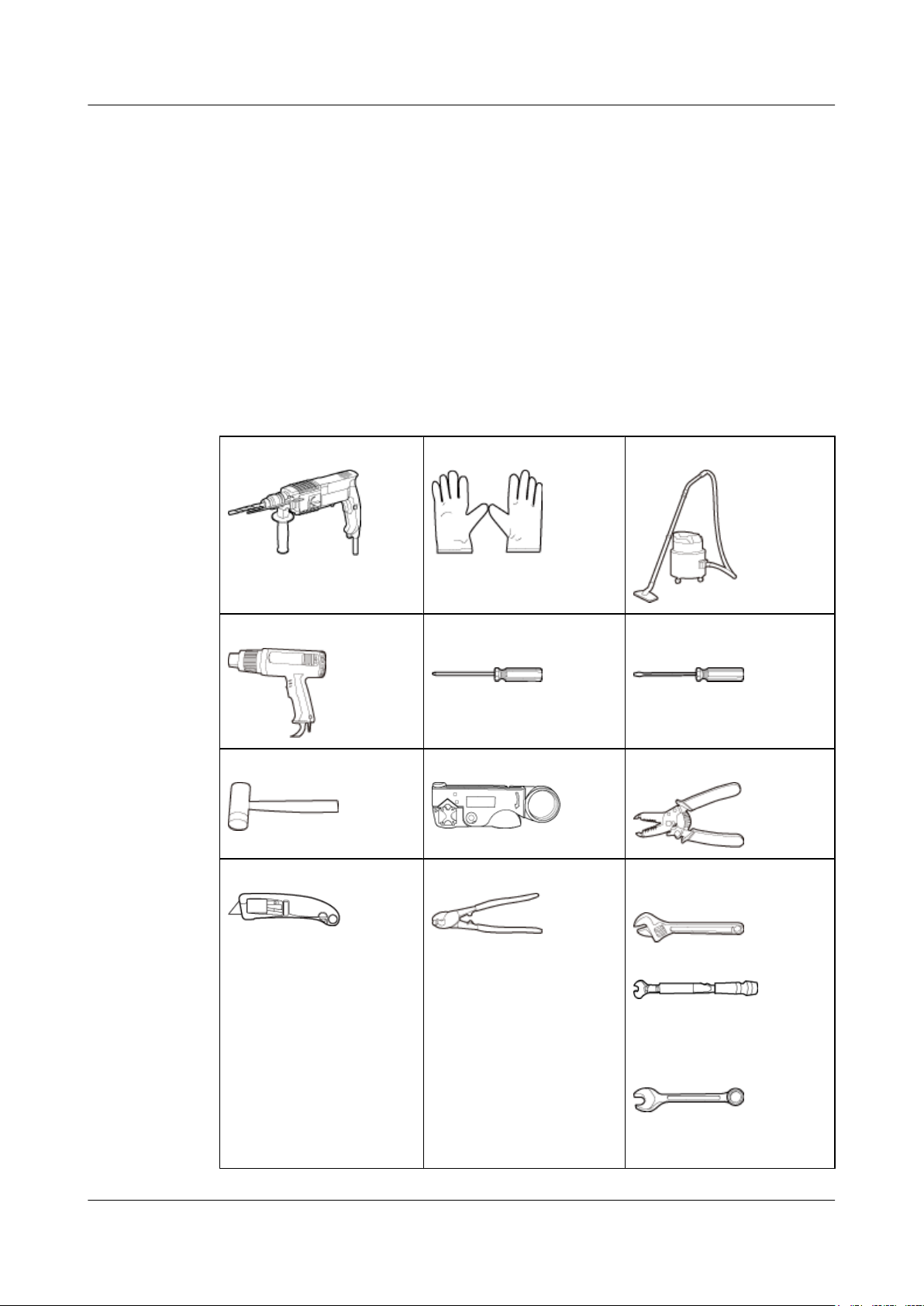
2.1 Reference Documents
Before the installation, you must be familiar with reference documents.
The following reference documents are required during RRU installation:
l DBS3900 Installation Guide
l OCB User Guide
2.2 Tools and Instruments
All tools and instruments required for RRU installation must be ready before the installation.
Hammer drill (a φ 12 bit)
ESD gloves Vacuum cleaner
Heat gun Phillips screwdriver (M3 to
M6)
Flat-head screwdriver (M3 to
M6)
Rubber mallet COAX crimping tool Wire stripper
Utility knife Cable cutter Adjustable wrench (capacity
≥ 32 mm [1.26 in.])
Torque wrench
Capacity: 16 mm [0.63 in.],
and 32 mm [1.26 in.]
Combination wrench
Capacity: 16 mm [0.63 in.],
and 32 mm [1.26 in.]
RRU3260
Installation Guide 2 Installation Preparations
Issue () Huawei Proprietary and Confidential
Copyright © Huawei Technologies Co., Ltd.
3
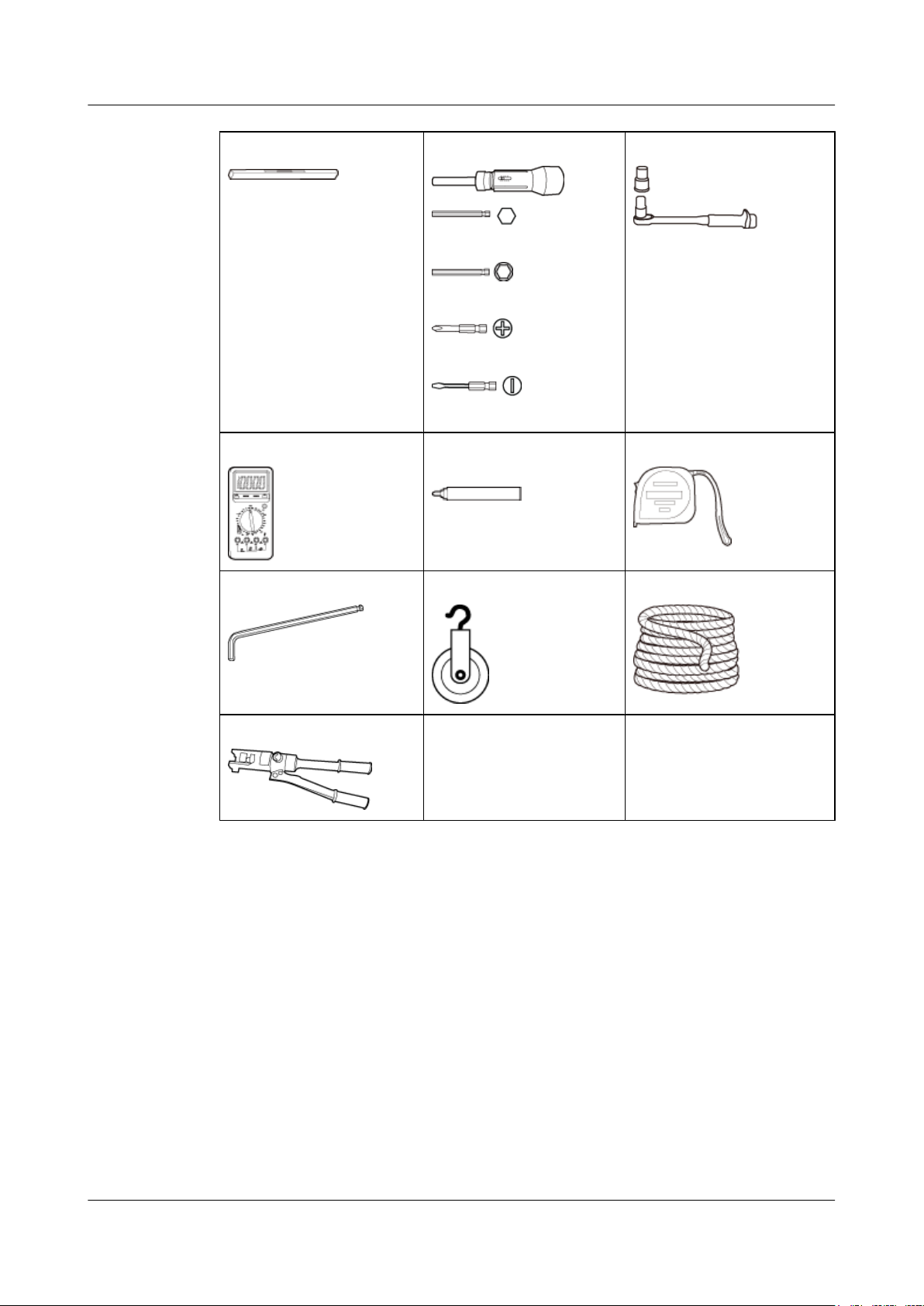
Level Torque screwdriver
5 mm (0.2 in.)
5 mm (0.2 in.)
(M3 to M6)
(M3 to M6)
Torque socket
Multimeter
Marker (diameter ≤ 10 mm
[0.39 in.])
Measuring tape
Inner hexagon spanner
5 mm (0.2 in.)
Fixed pulley Rope
Hydraulic pliers - -
2.3 Skills and Requirements for Onsite Personnel
Onsite personnel must be qualified and trained. Before performing any operation, onsite
personnel must be familiar with correct operation methods and safety precautions.
Before the installation, pay attention to the following items:
l The customer's technical engineers must be trained by Huawei and be familiar with the
proper installation and operation methods.
l The number of onsite personnel depends on the engineering schedule and installation
environment. Generally, only three to five onsite personnel are necessary.
RRU3260
Installation Guide 2 Installation Preparations
Issue () Huawei Proprietary and Confidential
Copyright © Huawei Technologies Co., Ltd.
4
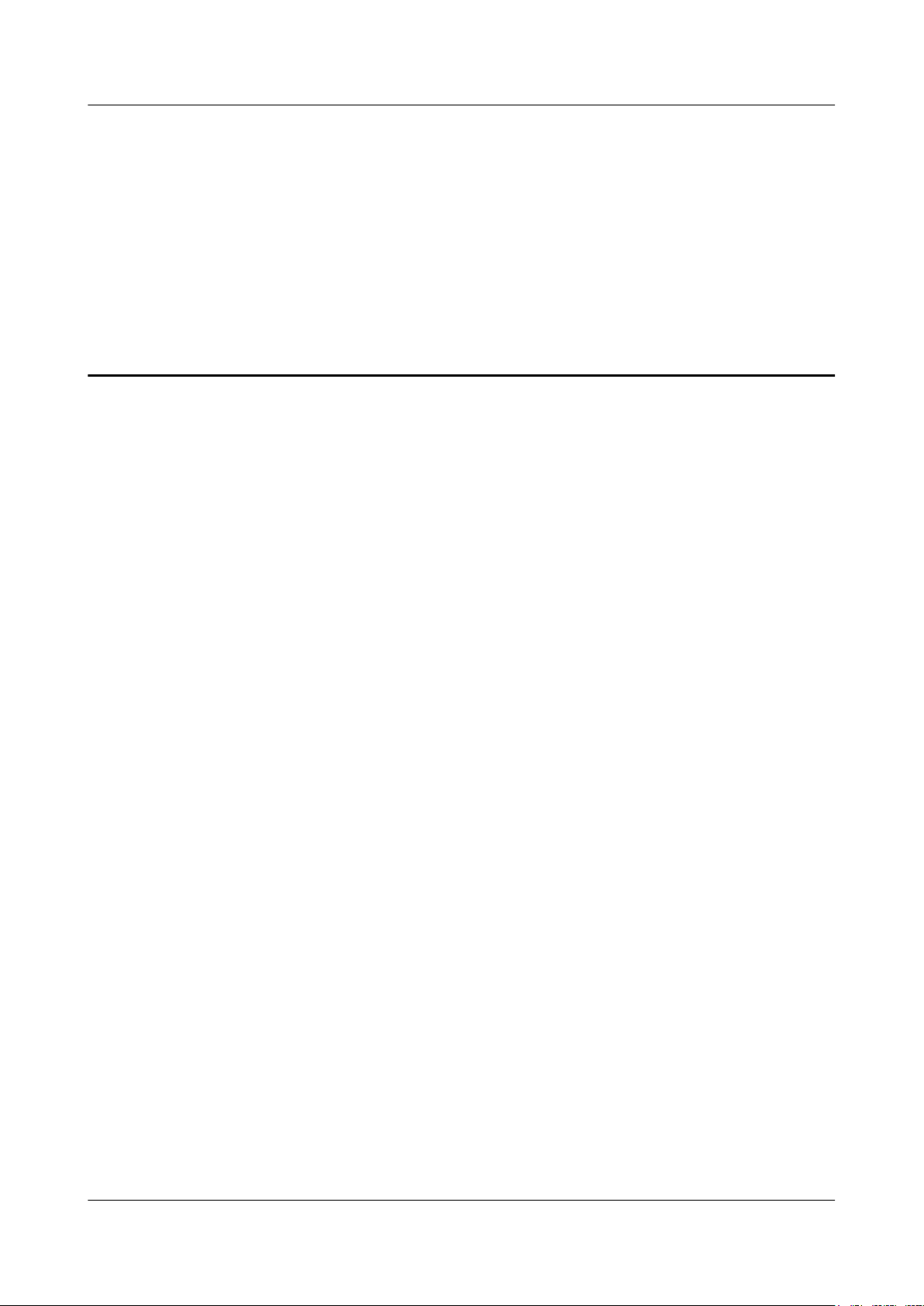
3 Information About the Installation
About This Chapter
Before installing an RRU, you must be familiar with its exterior, ports, indicators, installation
options and installation clearance requirements.
3.1 RRU Exterior
This section describes the exterior and dimensions of an RRU.
3.2 RRU Ports
This section describes ports on the RRU panels. An RRU has a bottom panel, cabling cavity
panel, and indicator panel.
3.3 RRU Indicators
This section describes six indicators on an RRU. They indicate the running status.
3.4 Installation Scenarios
An RRU can be installed on a pole, U-steel, angle steel, or IFS06. Installation scenarios must
meet heat-dissipation and waterproofing requirements of the RRU.
3.5 Installation Clearance Requirements of an RRU
This section describes the requirements for the installation clearance of a single RRU and
multiple RRUs and the requirements for the installation spacing between RRUs.
RRU3260
Installation Guide 3 Information About the Installation
Issue () Huawei Proprietary and Confidential
Copyright © Huawei Technologies Co., Ltd.
5
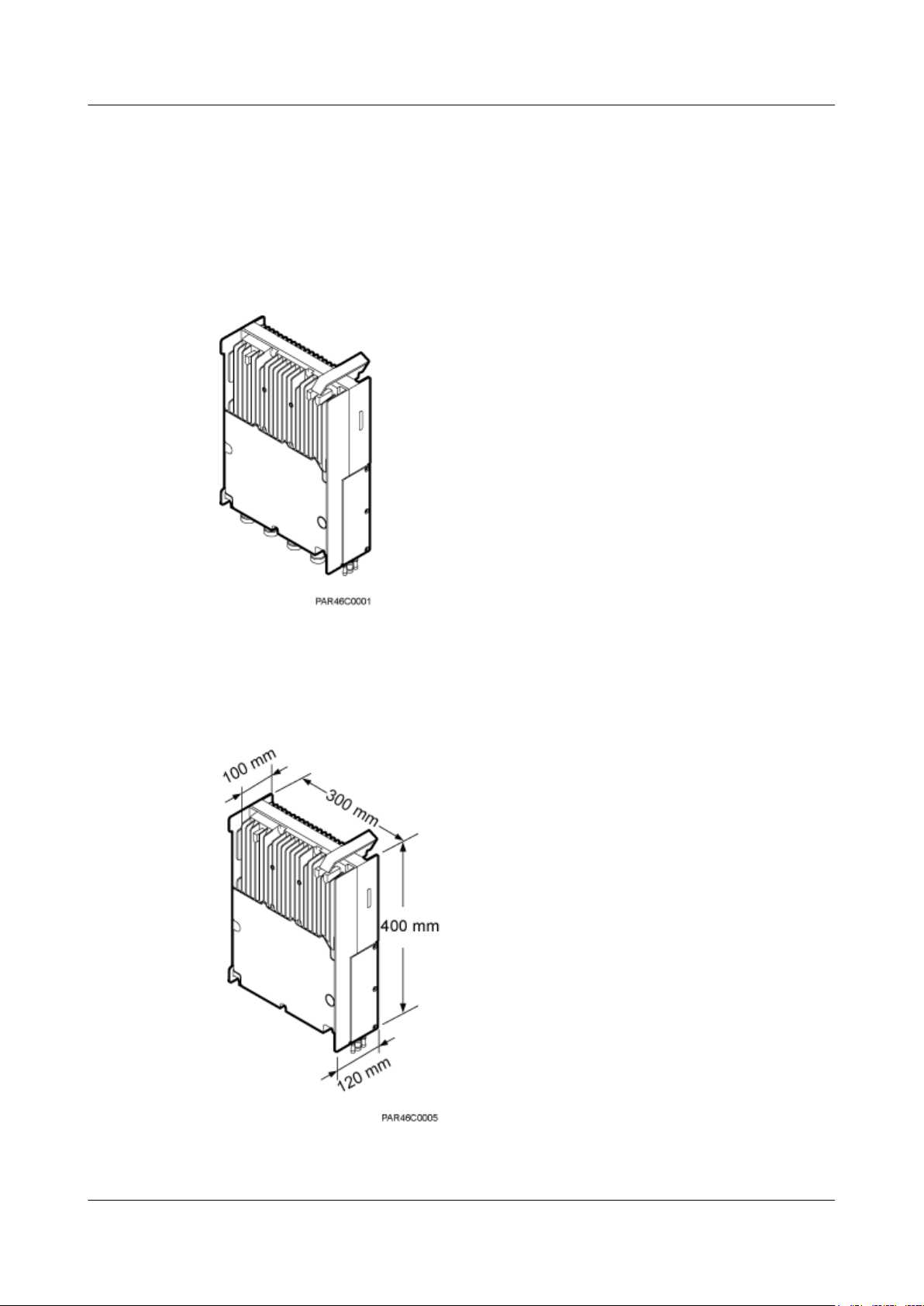
3.1 RRU Exterior
This section describes the exterior and dimensions of an RRU.
Figure 3-1 shows an RRU.
Figure 3-1 RRU exterior
Figure 3-2 shows RRU dimensions.
Figure 3-2 RRU dimensions
RRU3260
Installation Guide 3 Information About the Installation
Issue () Huawei Proprietary and Confidential
Copyright © Huawei Technologies Co., Ltd.
6
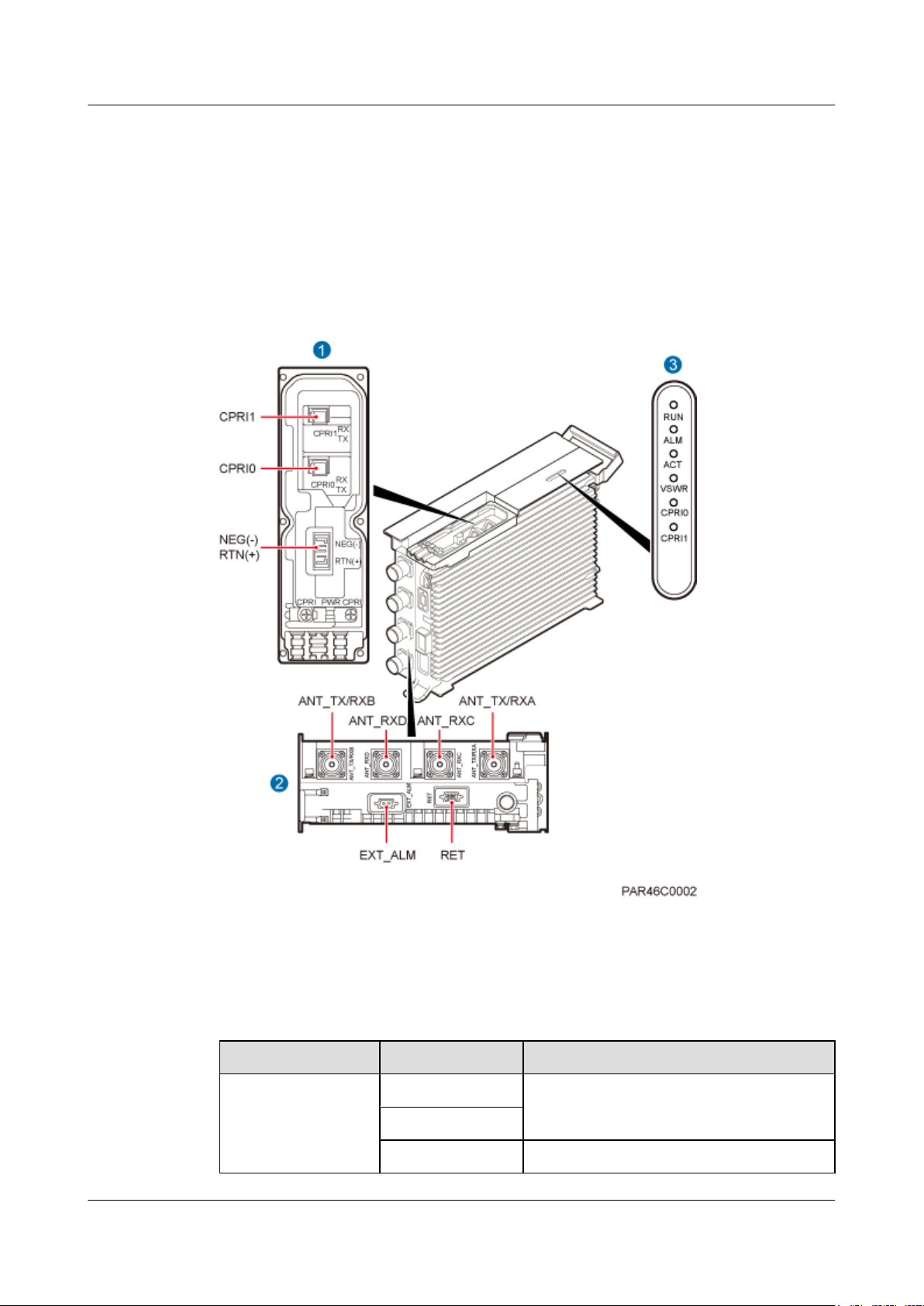
3.2 RRU Ports
This section describes ports on the RRU panels. An RRU has a bottom panel, cabling cavity
panel, and indicator panel.
Figure 3-3 shows the ports on the RRU panels.
Figure 3-3 Ports on the RRU panels
Table 3-1 describes ports and indicators on the RRU panels.
Table 3-1 RRU ports and indicators on the panels
Item
Silkscreen Description
(1) Ports in the cabling
cavity
RTN(+) Power port
NEG(-)
CPRI0 Optical/electrical port 0
RRU3260
Installation Guide 3 Information About the Installation
Issue () Huawei Proprietary and Confidential
Copyright © Huawei Technologies Co., Ltd.
7
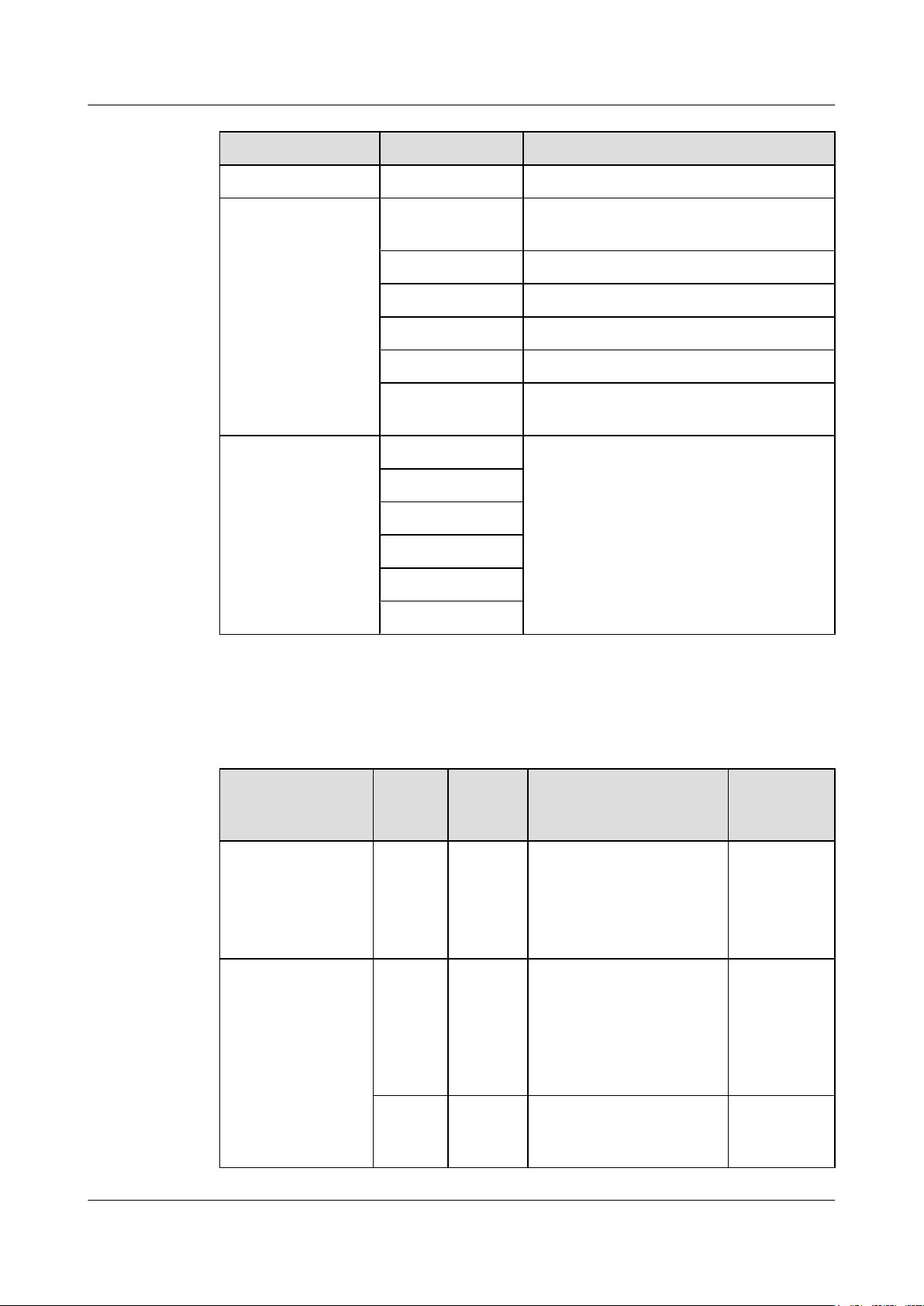
Item Silkscreen Description
CPRI1 Optical/electrical port 1
(2) Ports at the bottom ANT_TX/RXA TX/RX port A, supporting RET signal
transmission
ANT_RXC RX port C
ANT_RXD RX port D
ANT_TX/RXB TX/RX port B
EXT_ALM Alarm port
RET Communication port for the RET antenna,
supporting RET signal transmission
(3) Indicators RUN For details, see 3.3 RRU Indicators.
ALM
ACT
VSWR
CPRI0
CPRI1
Table 3-2 describes how to use RF ports.
Table 3-2 Usage of RF ports
Product Version
TX/RX
Channe
l
Number
of Used
RF Ports
Usage Remarks
l DBS3900
V100R004C00
l DBS3900
WCDMA
V200R013C00
1x2T2R 2 ANT_TX/RXA and
ANT_TX/RXB are used
together.
A single
sector
l DBS3900
V100R007C00
and later versions
l DBS3900
WCDMA
V200R014C00
and later versions
1x1T2R
2 Recommended: ANT_TX/
RXA and ANT_RXC are
used together.
Optional: ANT_TX/RXB
and ANT_RXD are used
together.
A single
sector
1x2T2R 2 ANT_TX/RXA and
ANT_TX/RXB are used
together.
A single
sector
RRU3260
Installation Guide 3 Information About the Installation
Issue () Huawei Proprietary and Confidential
Copyright © Huawei Technologies Co., Ltd.
8
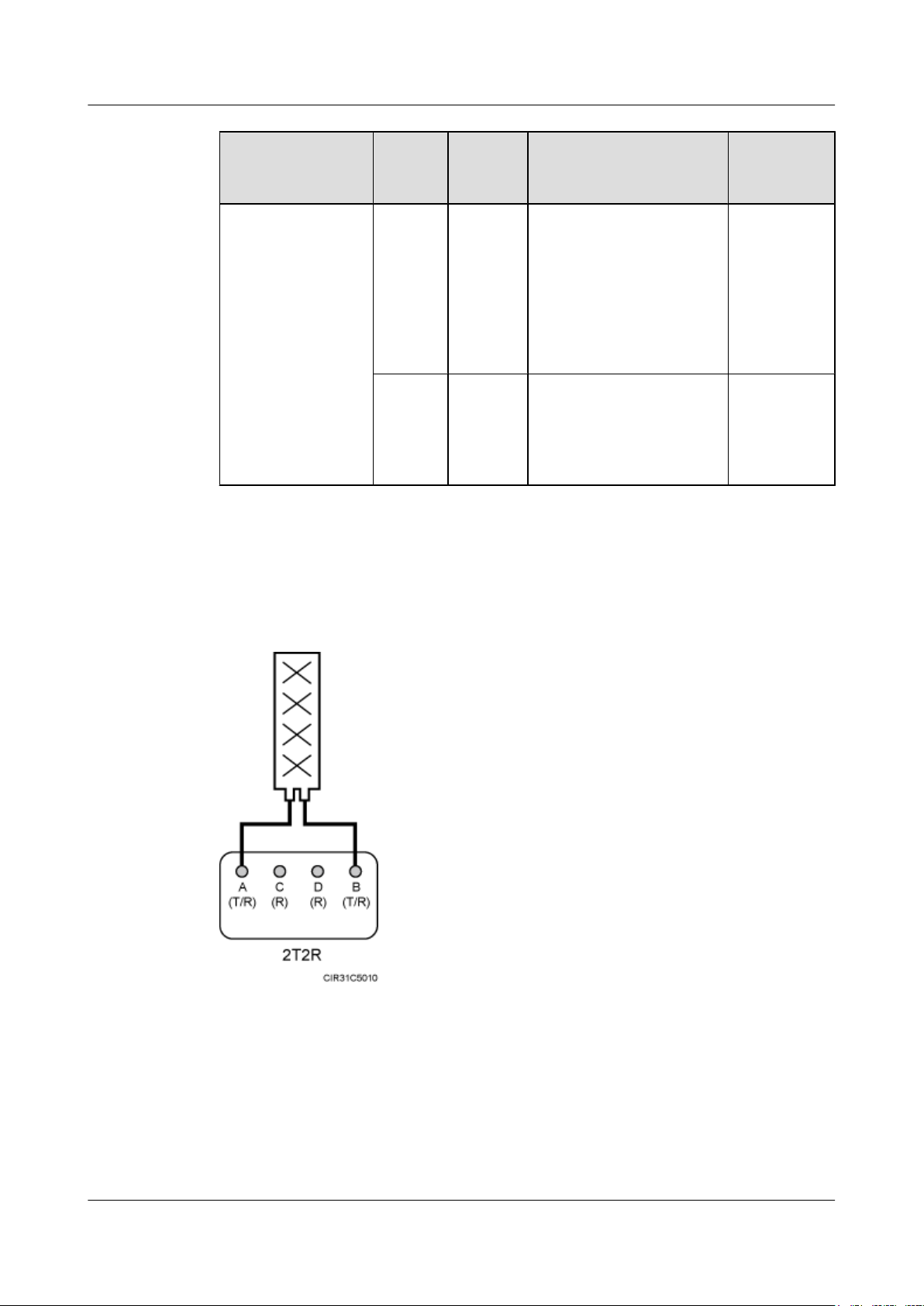
Product Version TX/RX
Channe
l
Number
of Used
RF Ports
Usage Remarks
1x2T4R 4 ANT_TX/RXA, ANT_TX/
RXB, ANT_RXC, and
ANT_RXD are used
together for one sector, with
ANT_TX/RXA and
ANT_RXC combined and
ANT_TX/RXB and
ANT_RXD combined.
A single
sector
2x1T2R 4 ANT_TX/RXA and
ANT_RXC are used for one
sector; ANT_TX/RXB and
ANT_RXD are used for the
other sector.
Two sectors
Figure 3-5 shows the recommended usage of RF ports on an RRU used for DBS3900
V100R004C00, or DBS3900 WCDMA V200R013C00.
Figure 3-4 Recommended usage of RF ports on an RRU used for DBS3900 V100R004C00, or
DBS3900 WCDMA V200R013C00
Figure 3-5 shows the recommended usage of RF ports on an RRU used for DBS3900
V100R007C00 and later versions, or DBS3900 WCDMA V200R014C00 and later versions.
RRU3260
Installation Guide 3 Information About the Installation
Issue () Huawei Proprietary and Confidential
Copyright © Huawei Technologies Co., Ltd.
9
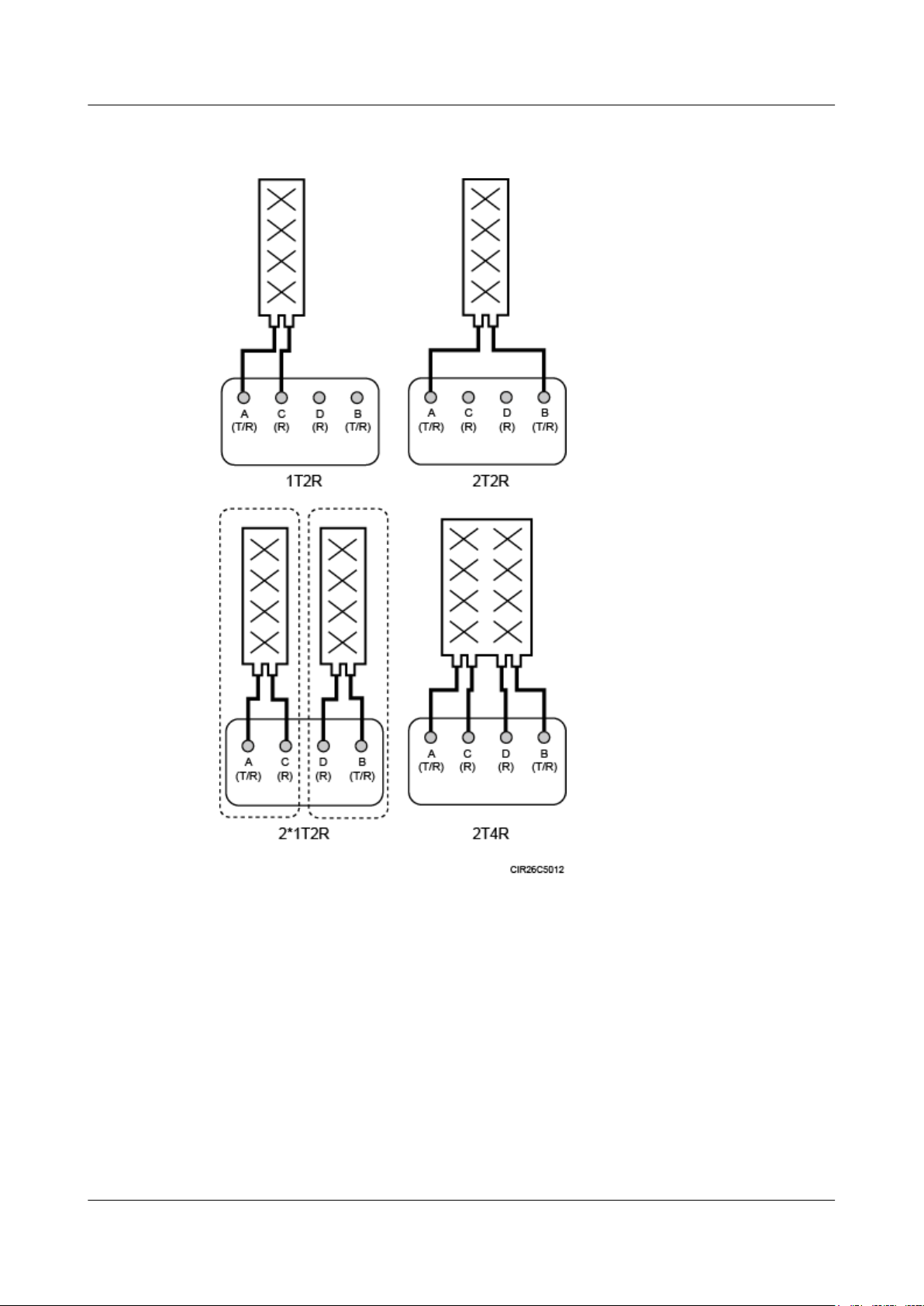
Figure 3-5 Recommended usage of RF ports on an RRU used for DBS3900 V100R007C00 and
later versions, or DBS3900 WCDMA V200R014C00 and later versions
3.3 RRU Indicators
This section describes six indicators on an RRU. They indicate the running status.
For detailed positions of RRU indicators, see 3.2 RRU Ports.
Table 3-3 describes RRU indicators.
RRU3260
Installation Guide 3 Information About the Installation
Issue () Huawei Proprietary and Confidential
Copyright © Huawei Technologies Co., Ltd.
10
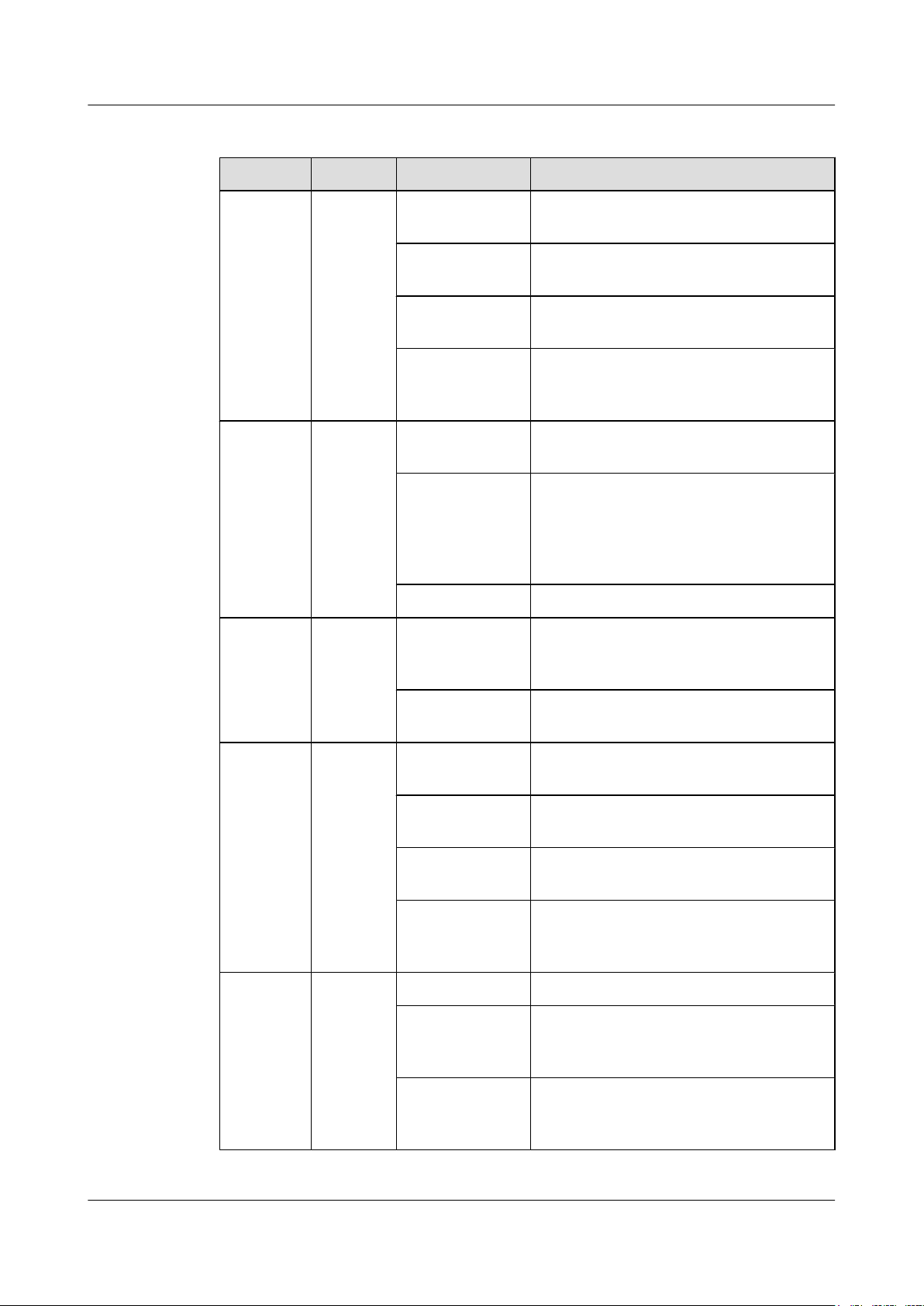
Table 3-3 RRU indicators
Indicator Color Status Meaning
RUN Green Steady on There is power supply, but the module is
faulty.
Steady off There is no power supply, or the module is
faulty.
Blinking (on for
1s and off for 1s)
The board is functioning properly.
Blinking (on for
0.125s and off for
0.125s)
Software is being loaded to the module, or
the module is not started.
ALM Red Steady on Alarms are generated, and the module must
be replaced.
Blinking (on for
1s and off for 1s)
Alarms are generated. The alarms may be
caused by the faults on the related boards or
ports. Therefore, you need to locate the fault
before deciding whether to replace the
module.
Steady off No alarm is generated.
ACT Green Steady on The module is running properly with TX
channels enabled or the software is being
loaded without RRU running.
Blinking (on for
1s and off for 1s)
The module is running properly with TX
channels disabled.
VSWR Red Steady off No Voltage Standing Wave Ratio (VSWR)
alarm is generated.
Blinking (on for
1s and off for 1s)
VSWR alarms are generated on the
ANT_TX/RXB port.
Steady on VSWR alarms are generated on the
ANT_TX/RXA port.
Blinking (on for
0.125s and off for
0.125s)
VSWR alarms are generated on the
ANT_TX/RXA and ANT_TX/RXB ports.
CPRI0 Red or
green
Steady green The CPRI link is functioning properly.
Steady red An optical module fails to transmit or receive
signals because the optical module is faulty
or the fiber optic cable is broken.
Blinking red (on
for 1s and off for
1s)
The CPRI link is out of lock because of a
failure in clock lock between two modes or
mismatched data rates over CPRI ports.
RRU3260
Installation Guide 3 Information About the Installation
Issue () Huawei Proprietary and Confidential
Copyright © Huawei Technologies Co., Ltd.
11

Indicator Color Status Meaning
Steady off The optical module cannot be detected, or the
optical module is powered off.
CPRI1 Red or
green
Steady green The CPRI link is functioning properly.
Steady red An optical module fails to transmit or receive
signals because the optical module is faulty
or the fiber optic cable is broken.
Blinking red (on
for 1s and off for
1s)
The CPRI link is out of lock because of a
failure in clock lock between two modes or
mismatched data rates over CPRI ports.
Steady off The optical module cannot be detected, or the
optical module is powered off.
3.4 Installation Scenarios
An RRU can be installed on a pole, U-steel, angle steel, or IFS06. Installation scenarios must
meet heat-dissipation and waterproofing requirements of the RRU.
Requirements for the Installation Scenarios
Application scenarios:
To ensure proper heat dissipation of the RRU, the following requirements must be met:
l The RRU cannot be installed in an enclosed cabinet without a cooling system.
l The RRU cannot be installed in an enclosed camouflage box.
l The RRU cannot be installed in an enclosed equipment room without a cooling system.
l When multiple RRUs are installed in centralized mode, the minimum clearance
requirements must be met. For details about the minimum clearance requirements, see 3.5.2
Clearance for Multiple RRUs and 3.5.3 Installation Spacing Between RRUs.
CAUTION
In improper installation scenarios, the heat dissipation efficiency decreases and therefore the
RRU may not work properly. Figure 3-6 shows an improper installation scenario.
RRU3260
Installation Guide 3 Information About the Installation
Issue () Huawei Proprietary and Confidential
Copyright © Huawei Technologies Co., Ltd.
12
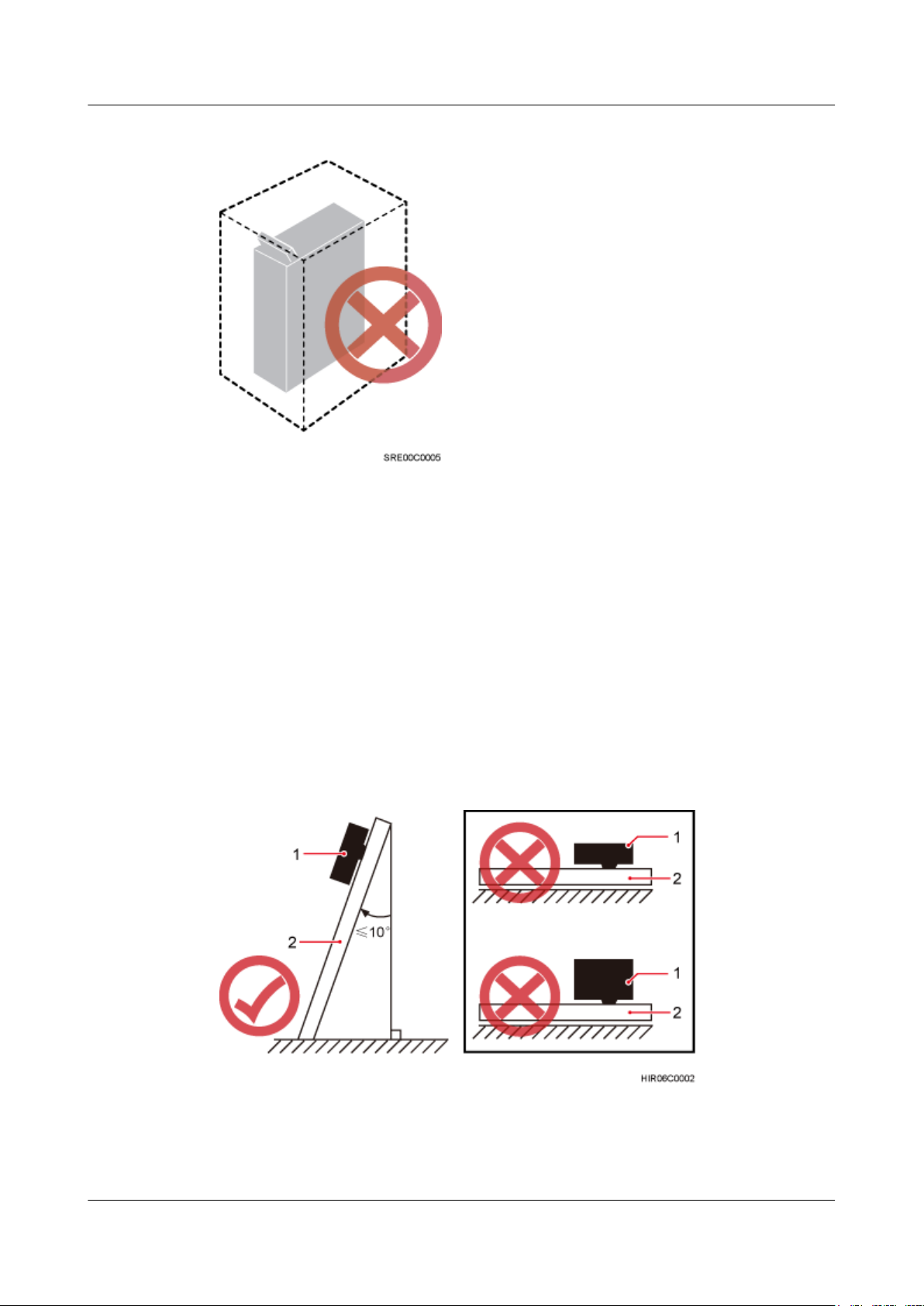
Figure 3-6 Improper installation scenario
Method of installation:
l To ensure proper heat dissipation and waterproofing of the RRU, the RRU must be installed
with the ports at the bottom and the vertical deviation angle of the RRU must be less than
or equal to 10 degrees, as shown in Figure 3-7.
l The side-mounted mode is recommended for RRUs on the main pole secured on a tower.
This installation mode allows multiple RRUs to be installed next to each other at the same
level on a pole. When the horizontal distance between the main and auxiliary poles on a
tower is equal to or greater than 810 mm (23.62 in.), the side-mounted mode is
recommended for installing RRUs on the auxiliary pole to meet the minimum clearance
requirements. Otherwise, the standard mode is recommended for installing RRUs on the
auxiliary pole.
Figure 3-7 Requirements for the vertical deviation angle of an RRU
(1) RRU
(2) Installation support (pole, U-steel, angle steel, or wall)
RRU3260
Installation Guide 3 Information About the Installation
Issue () Huawei Proprietary and Confidential
Copyright © Huawei Technologies Co., Ltd.
13
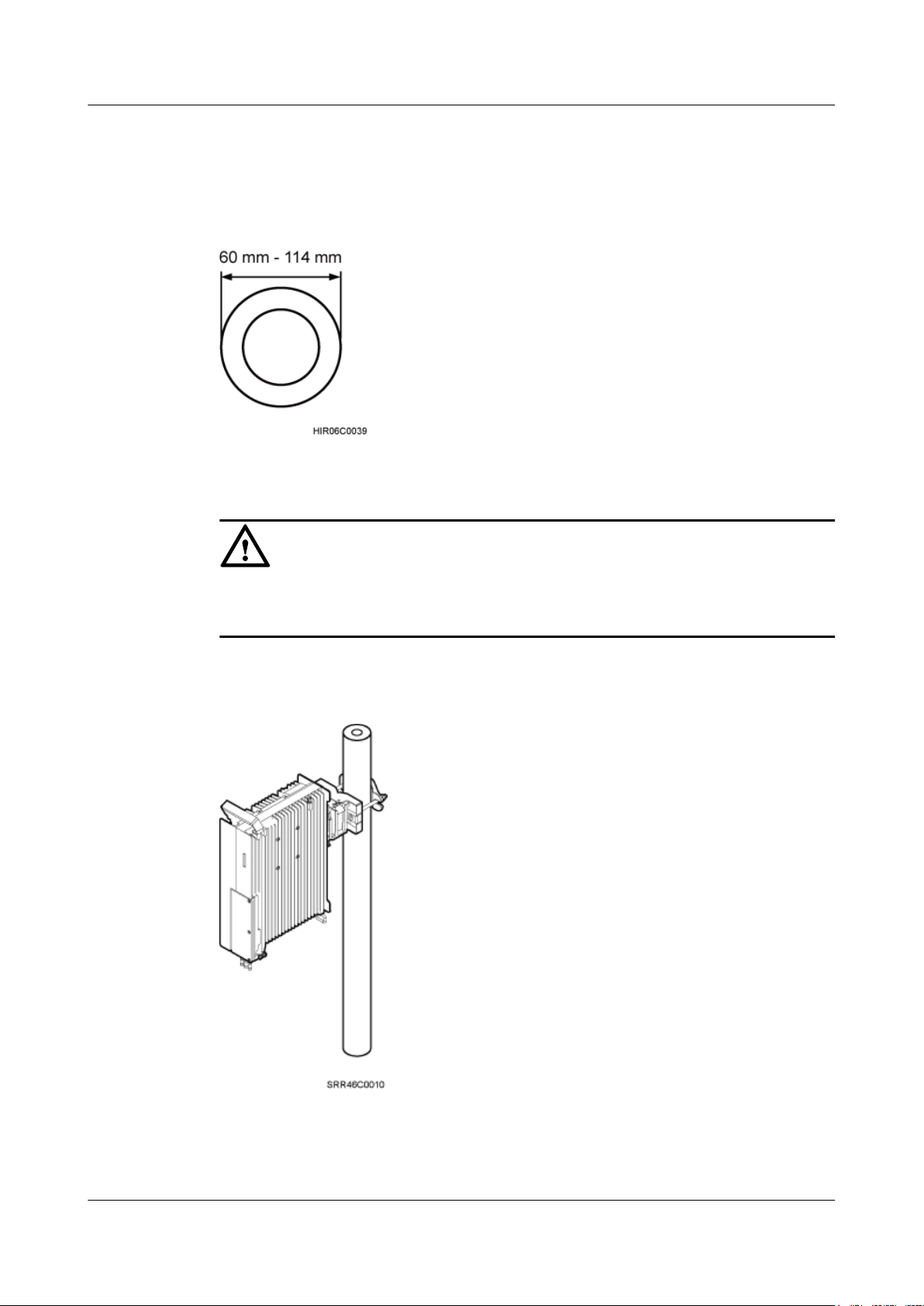
Installing an RRU on a Pole
Figure 3-8 shows the diameter of a pole for installing an RRU.
Figure 3-8 Diameter of a pole
CAUTION
l The diameter of a pole for installing an RRU ranges from 60 mm (2.36 in.) to 114 mm (4.49
in.). The recommended diameter is 80 mm (3.15 in.).
Figure 3-9 shows a single RRU installed on a pole.
Figure 3-9 A single RRU installed on a pole
Figure 3-10 shows two RRUs installed on a pole.
RRU3260
Installation Guide 3 Information About the Installation
Issue () Huawei Proprietary and Confidential
Copyright © Huawei Technologies Co., Ltd.
14
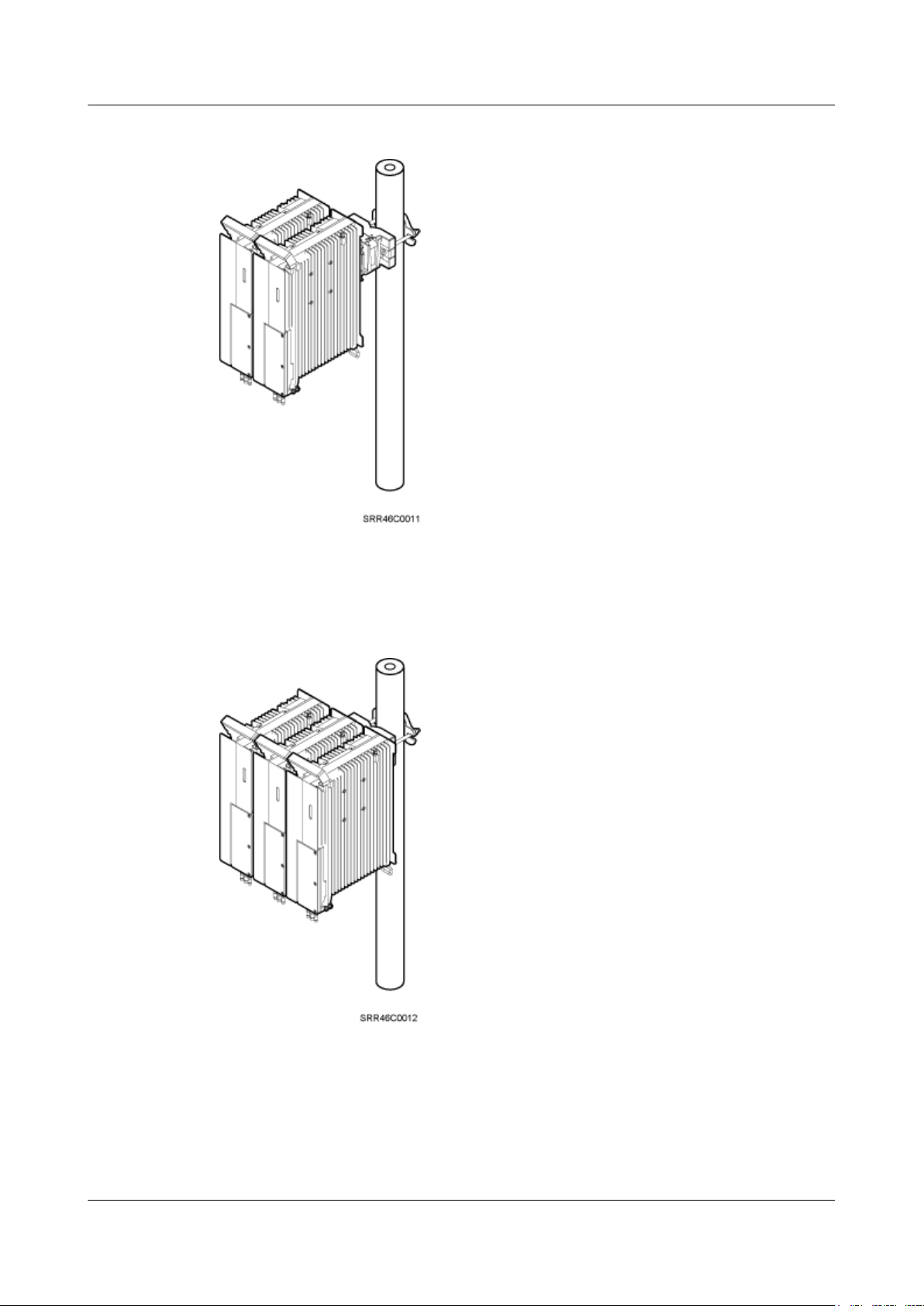
Figure 3-10 Two RRUs installed on a pole
Figure 3-11, Figure 3-12, and Figure 3-14 show three or more RRUs installed on a pole.
Figure 3-11 Three RRUs installed on a pole
RRU3260
Installation Guide 3 Information About the Installation
Issue () Huawei Proprietary and Confidential
Copyright © Huawei Technologies Co., Ltd.
15
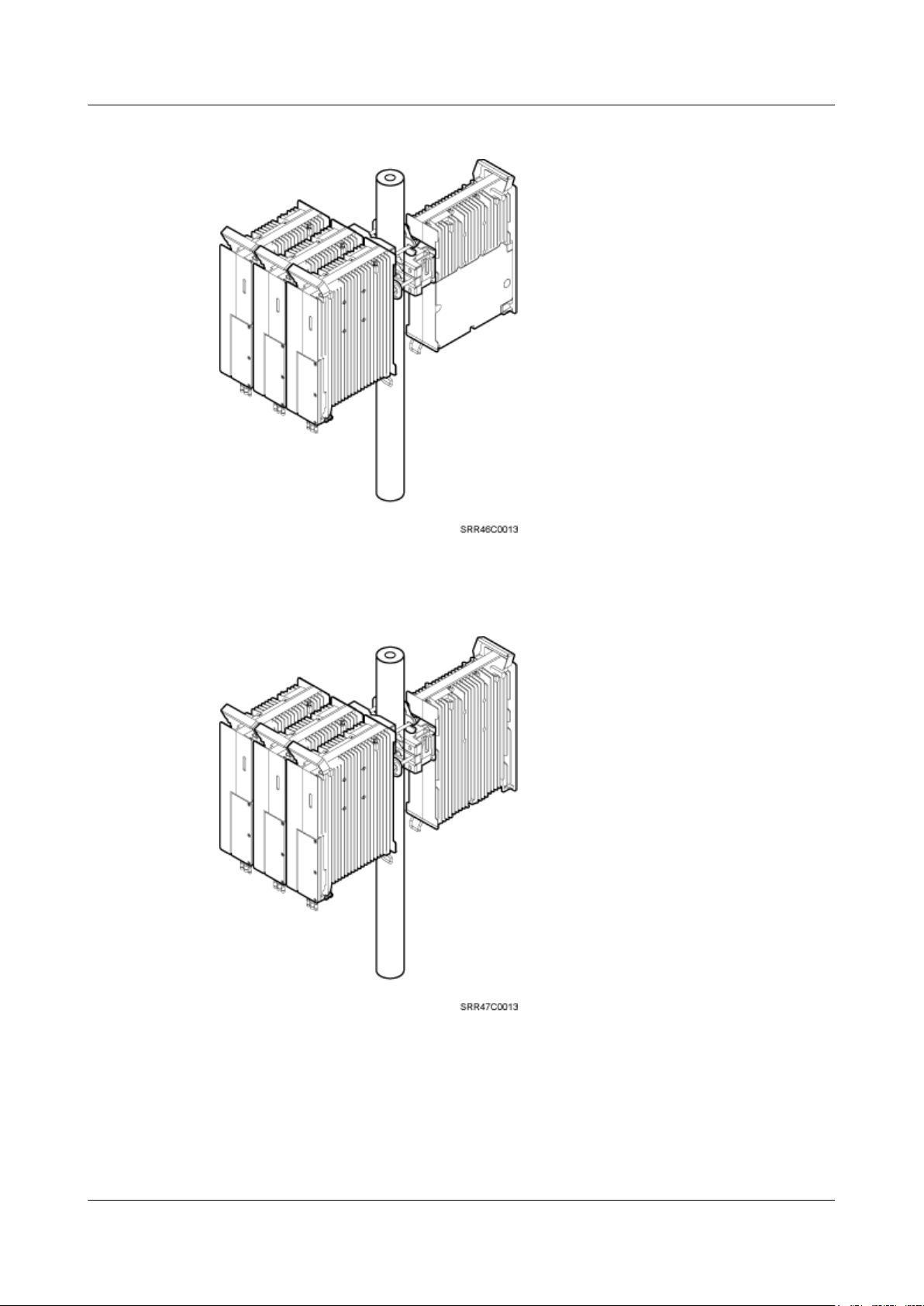
Figure 3-12 Four RRUs installed on a pole
Figure 3-13 Four RRUs installed on a pole
RRU3260
Installation Guide 3 Information About the Installation
Issue () Huawei Proprietary and Confidential
Copyright © Huawei Technologies Co., Ltd.
16

Figure 3-14 Six RRUs installed on a pole
Figure 3-15 Six RRUs installed on a pole
Installing an RRU on U-steel
Figure 3-16 shows U-steel specifications.
RRU3260
Installation Guide 3 Information About the Installation
Issue () Huawei Proprietary and Confidential
Copyright © Huawei Technologies Co., Ltd.
17
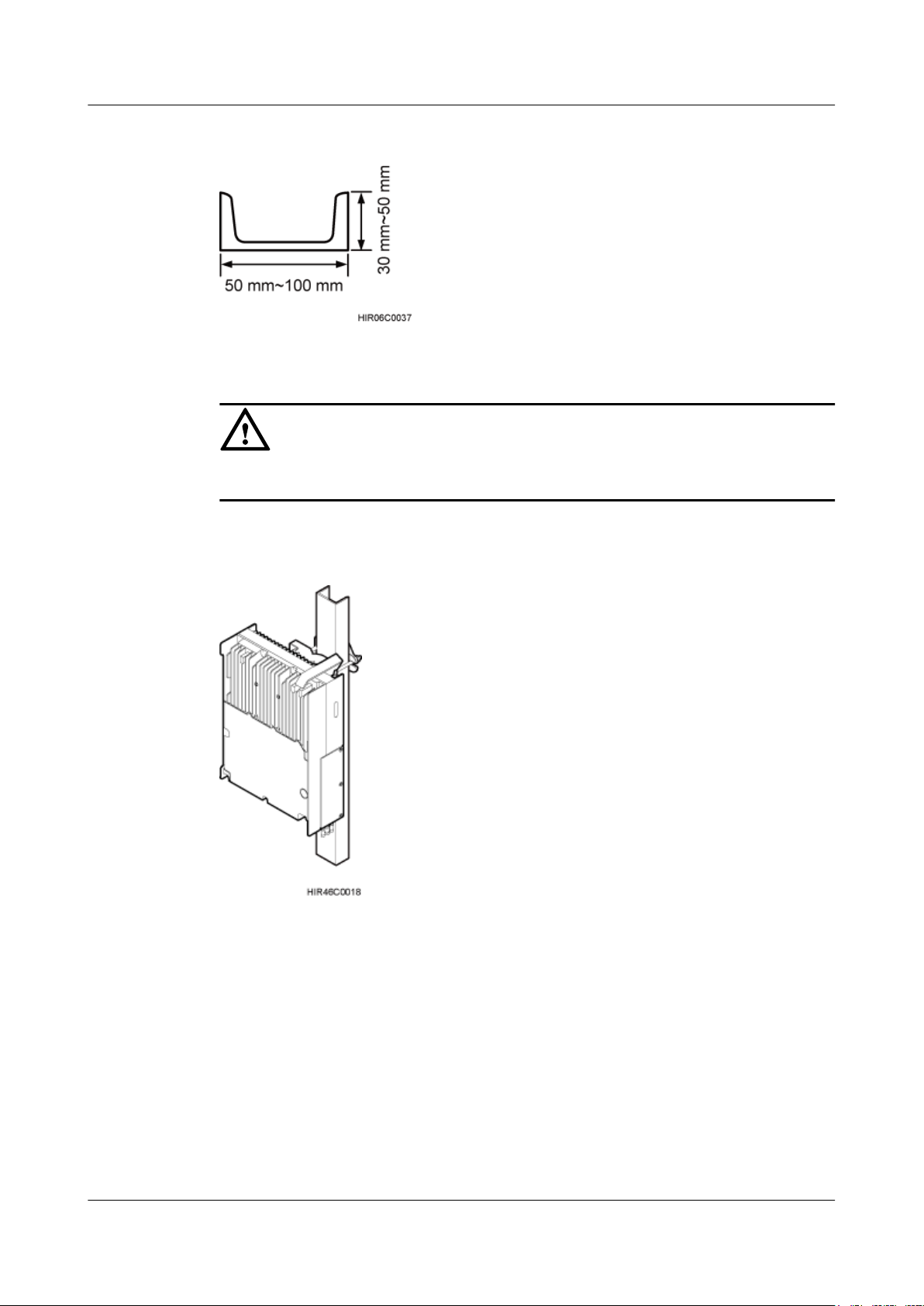
Figure 3-16 U-steel specifications
CAUTION
U-steel supports the standard or reverse installation of a single RRU only.
Figure 3-17 shows an RRU installed on U-steel.
Figure 3-17 RRU installed on U-steel
RRU3260
Installation Guide 3 Information About the Installation
Issue () Huawei Proprietary and Confidential
Copyright © Huawei Technologies Co., Ltd.
18
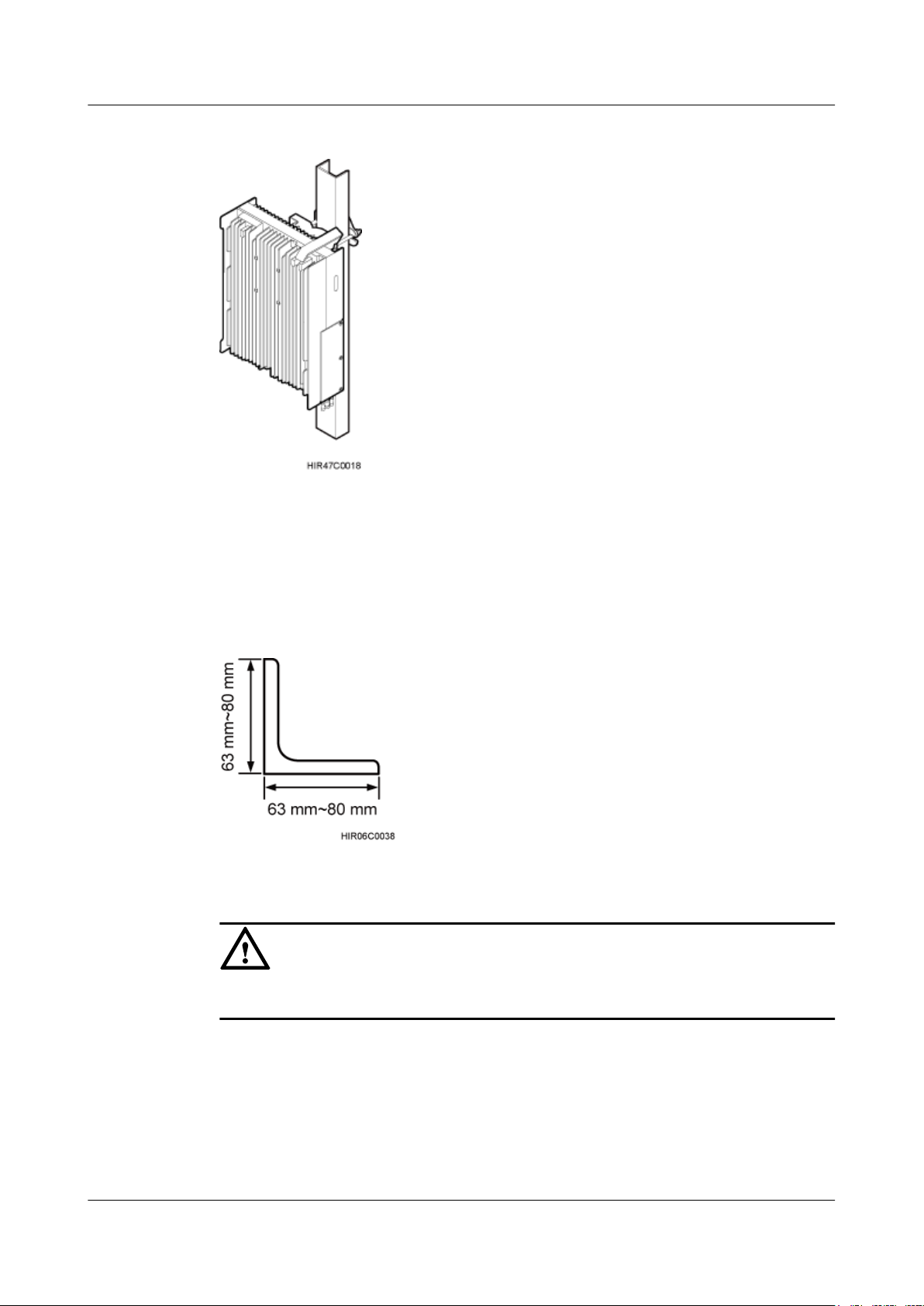
Figure 3-18 RRU installed on U-steel
Installing an RRU on Angle Steel
Figure 3-19 shows angle steel specifications.
Figure 3-19 Angle steel specifications
CAUTION
Angle steel supports the standard or reverse installation of a single RRU only.
Figure 3-20 shows an RRU installed on angle steel.
RRU3260
Installation Guide 3 Information About the Installation
Issue () Huawei Proprietary and Confidential
Copyright © Huawei Technologies Co., Ltd.
19

Figure 3-20 RRU installed on angle steel
Figure 3-21 RRU installed on angle steel
Installing an RRU on a Wall
The wall for installing RRUs must meet the following requirements:
l When a single RRU is installed, the wall has a capacity of bearing at least four times the
weight of the RRU.
l Expansion anchor bolts must be tightened to 30 N·m (265.52 lbf·in.) so that the bolts stay
secured without damaging the wall.
RRU3260
Installation Guide 3 Information About the Installation
Issue () Huawei Proprietary and Confidential
Copyright © Huawei Technologies Co., Ltd.
20
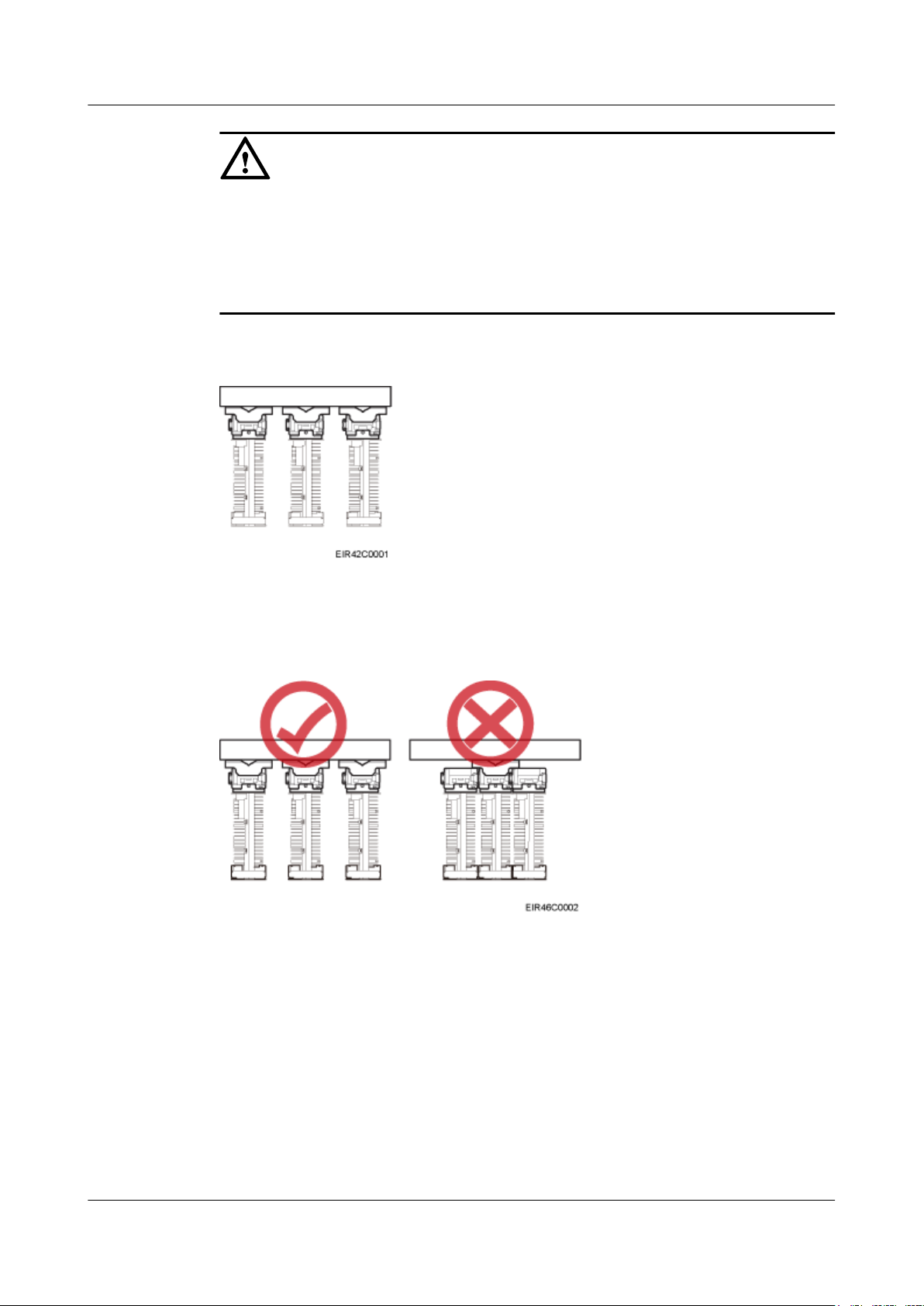
CAUTION
l It is recommended that the RRU be installed on a wall in standard mode.
l When multiple RRUs are installed on an outdoor wall in side-mounted mode, it is
recommended that the mounting brackets not be combined, as shown in Figure 3-22. When
multiple RRUs are installed on an indoor wall in side-mounted mode, the mounting brackets
cannot be combined, as shown in Figure 3-23.
Figure 3-22 Correct installation of mounting brackets for multiple RRUs installed on an outdoor
wall in side-mounted mode
Figure 3-23 Correct installation of mounting brackets for multiple RRUs installed on an indoor
wall in side-mounted mode
Figure 3-24 shows an RRU installed on a wall.
RRU3260
Installation Guide 3 Information About the Installation
Issue () Huawei Proprietary and Confidential
Copyright © Huawei Technologies Co., Ltd.
21
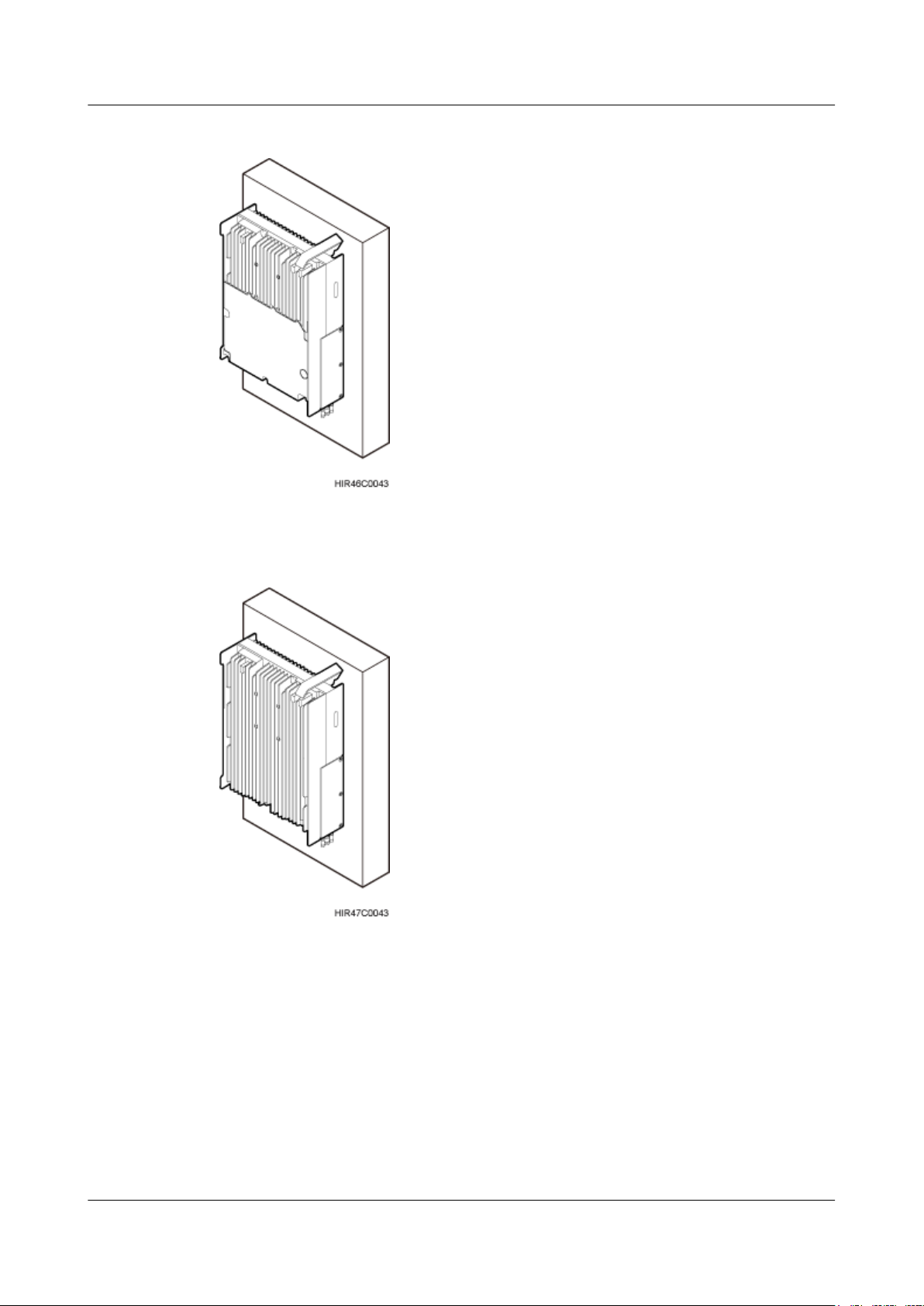
Figure 3-24 RRU installed on a wall
Figure 3-25 RRU installed on a wall
Installing an RRU on an IFS06
In an IFS06 scenario:
l The upper and lower adjustable beams on an IFS06 can be moved up and down to fit for
heights of RRUs.
l The IFS06 supports at least three RRUs when the ambient temperature is higher than or
equal to the lowest operating temperature of the RRU and at least 5°C (41°F) lower than
the highest operating temperature of the RRU. The IFS06 supports a maximum of six RRUs
when the ambient temperature is higher than or equal to the lowest operating temperature
RRU3260
Installation Guide 3 Information About the Installation
Issue () Huawei Proprietary and Confidential
Copyright © Huawei Technologies Co., Ltd.
22
