HP ScanJet 3000 s177, ScanJet 3000 s178, ScanJet 3000 s179, ScanJet 3000 s180, ScanJet 3000 s181 User's Guide
...
ScanJet Pro 2000 s1 and 3000 s3
User Guide
3000 s32000 s1
www.hp.com/go/sj2000s1
www.hp.com/go/sj3000s3
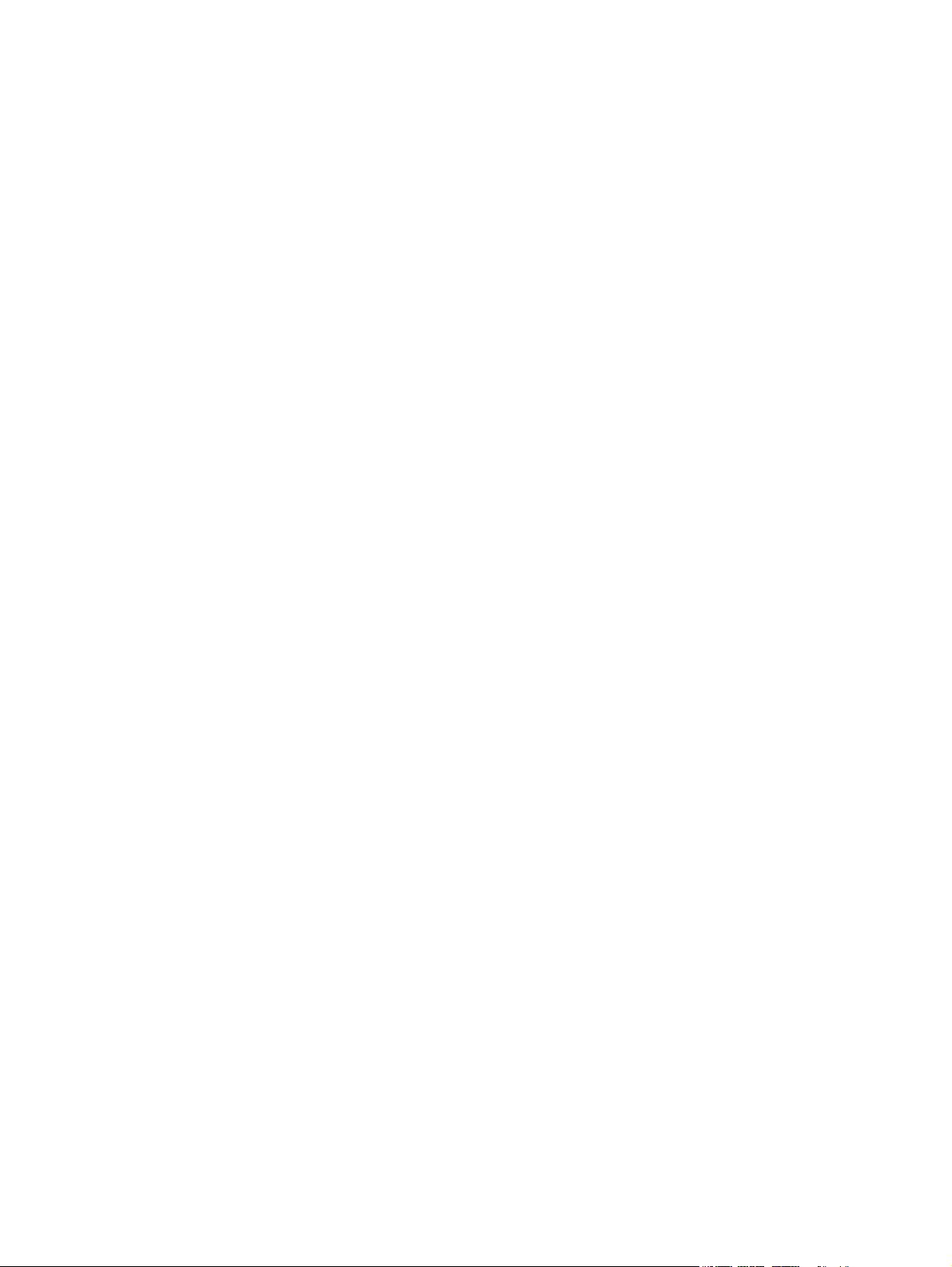
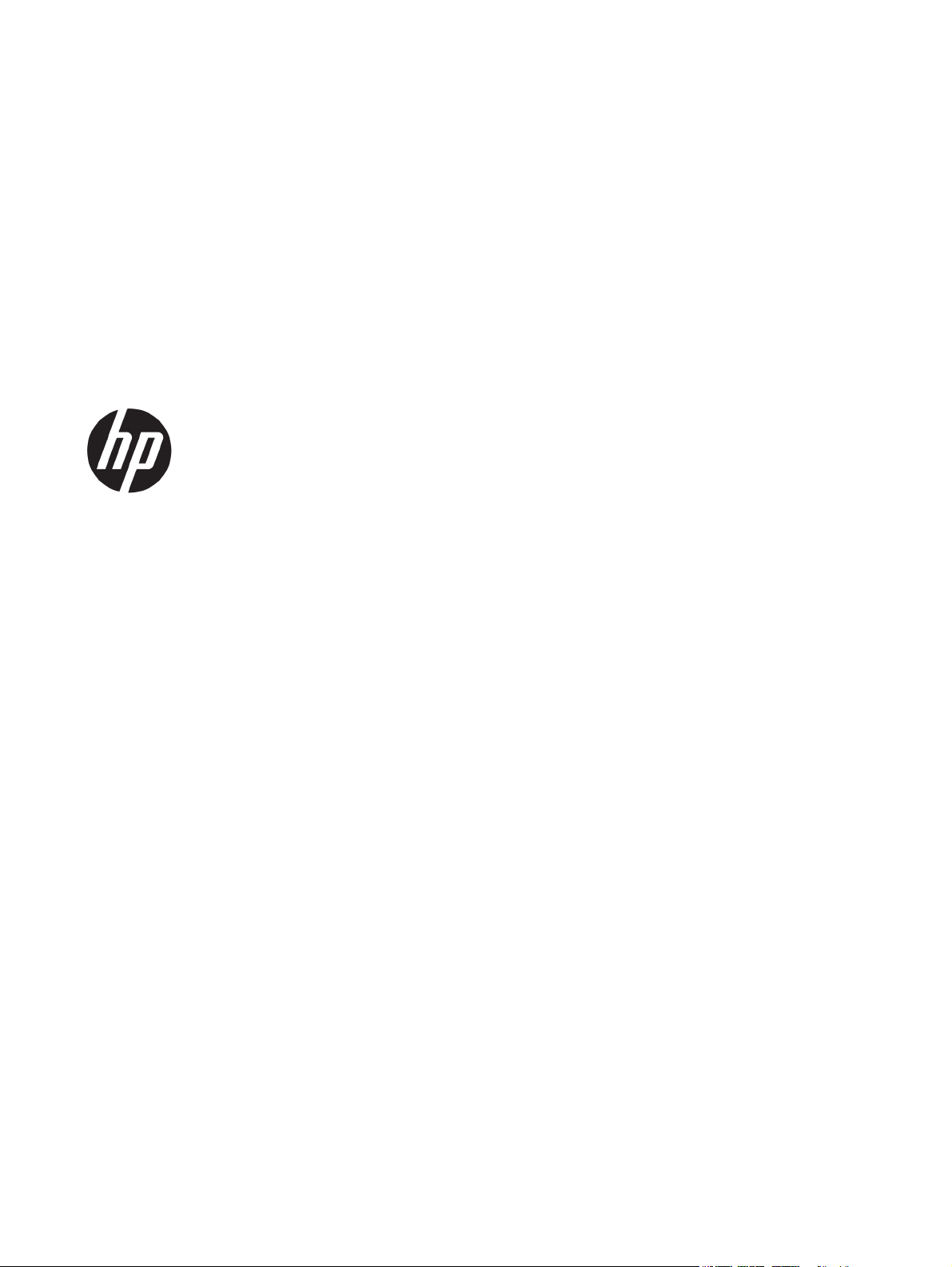
HP ScanJet Pro 2000 s1 and 3000 s3
User Guide
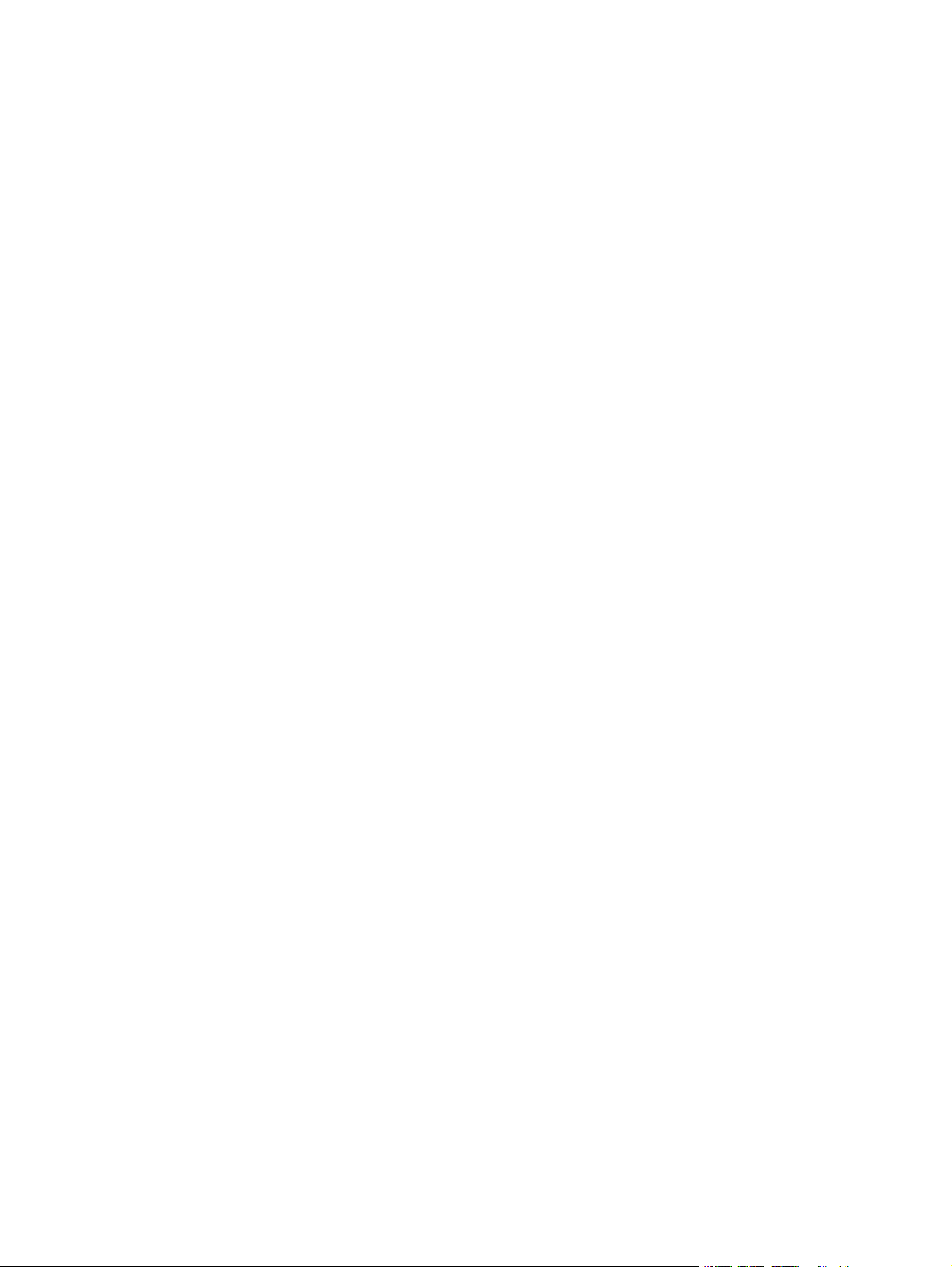
Copyright and License
© Copyright 2016 HP Development Company,
L.P.
Reproduction, adaptation, or translation
without prior written permission is prohibited,
except as allowed under the copyright laws.
The information contained herein is subject to
change without notice.
The only warranties for HP products and
services are set forth in the express warranty
statements accompanying such products and
services. Nothing herein should be construed
as constituting an additional warranty. HP shall
not be liable for technical or editorial errors or
omissions contained herein.
Edition 1, 10/2016
Trademark Credits
®
Adobe
, Adobe Photoshop®, Acrobat®, and
PostScript
®
are trademarks of Adobe Systems
Incorporated.
Apple and the Apple logo are trademarks of
Apple Inc., registered in the U.S. and other
countries.
AirPrint is a trademark of Apple Inc., registered
in the U.S. and other countries.
OS X is a trademark of Apple Inc., registered in
the U.S. and other countries.
Microsoft®, Windows®, Windows® XP, and
Windows Vista® are U.S. registered trademarks
of Microsoft Corporation.
Google™ and Google Maps™ are trademarks of
Google Inc.
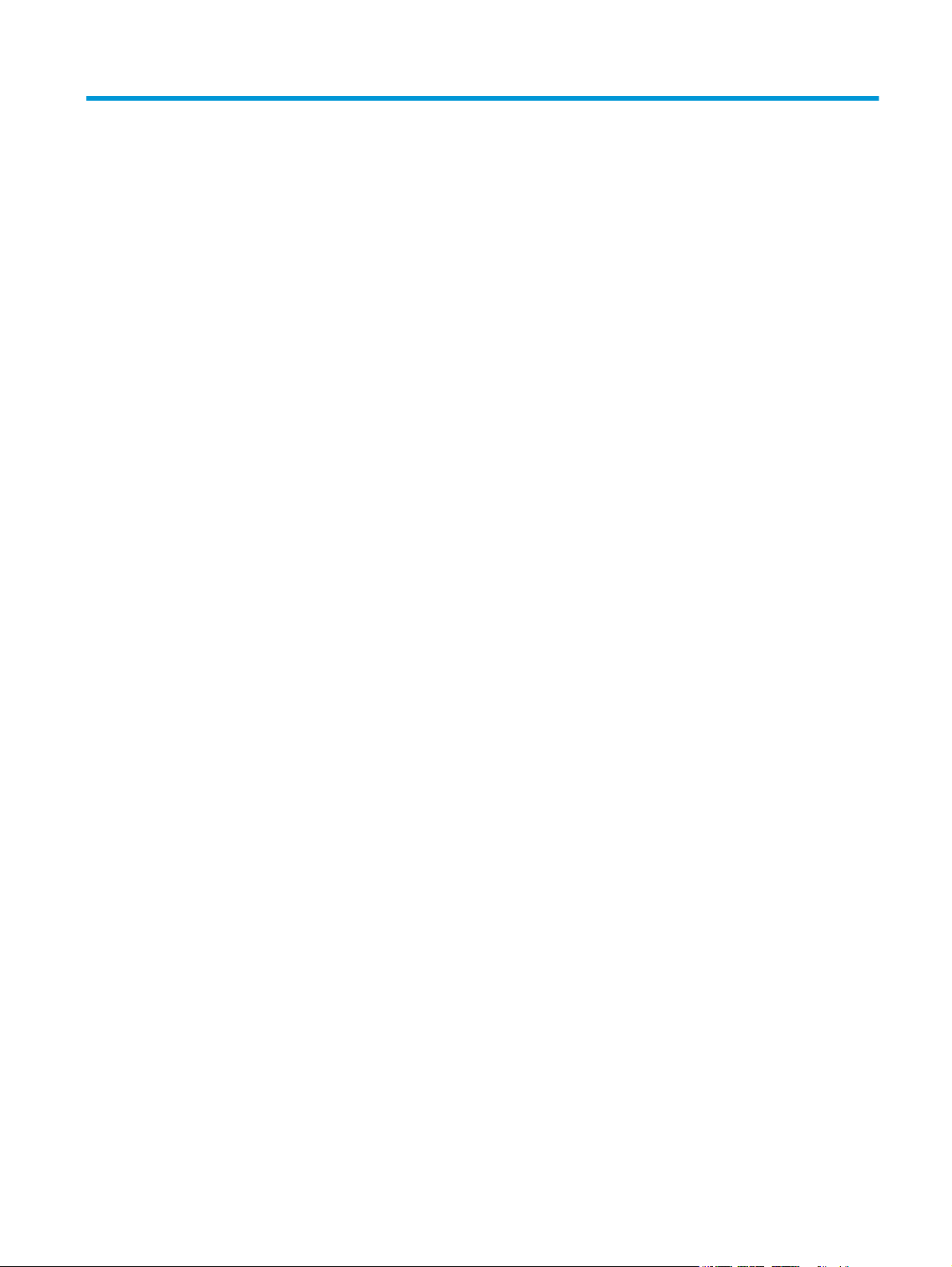
Table of contents
1 Product overview .......................................................................................................................................... 1
Product views ........................................................................................................................................................ 2
Front view ............................................................................................................................................ 2
Back view—2000 s1 models ............................................................................................................... 3
Back view—3000 s3 models ............................................................................................................... 3
Serial number and product number location ...................................................................................... 4
Control-panel view—2000 s1 models ................................................................................................ 5
Control-panel view—3000 s3 models ................................................................................................ 6
Product specifications ........................................................................................................................................... 7
Technical specifications ...................................................................................................................... 7
Supported operating systems ............................................................................................................ 7
Product dimensions ............................................................................................................................. 8
Power consumption, electrical specifications, and acoustic emissions ............................................ 8
Operating environmental range ......................................................................................................... 9
Product hardware setup and software installation ............................................................................................ 10
Scanner software (Windows) .............................................................................................................................. 11
HP Scan software .............................................................................................................................. 11
HP Scanner Tools Utility .................................................................................................................... 11
HP TWAIN ........................................................................................................................................... 11
ISIS (3000 s3 models only) ................................................................................................................ 11
WIA ..................................................................................................................................................... 11
Scanner software (OS X) ...................................................................................................................................... 12
HP Easy Scan ..................................................................................................................................... 12
HP Utility ............................................................................................................................................ 12
Sleep Mode and auto-off settings ....................................................................................................................... 12
2 Use the scanner ........................................................................................................................................... 13
Load originals ...................................................................................................................................................... 14
Document loading tips ...................................................................................................................... 14
Supported paper sizes and types ..................................................................................................... 16
Load documents ................................................................................................................................ 17
Load cards ......................................................................................................................................... 19
ENWW iii
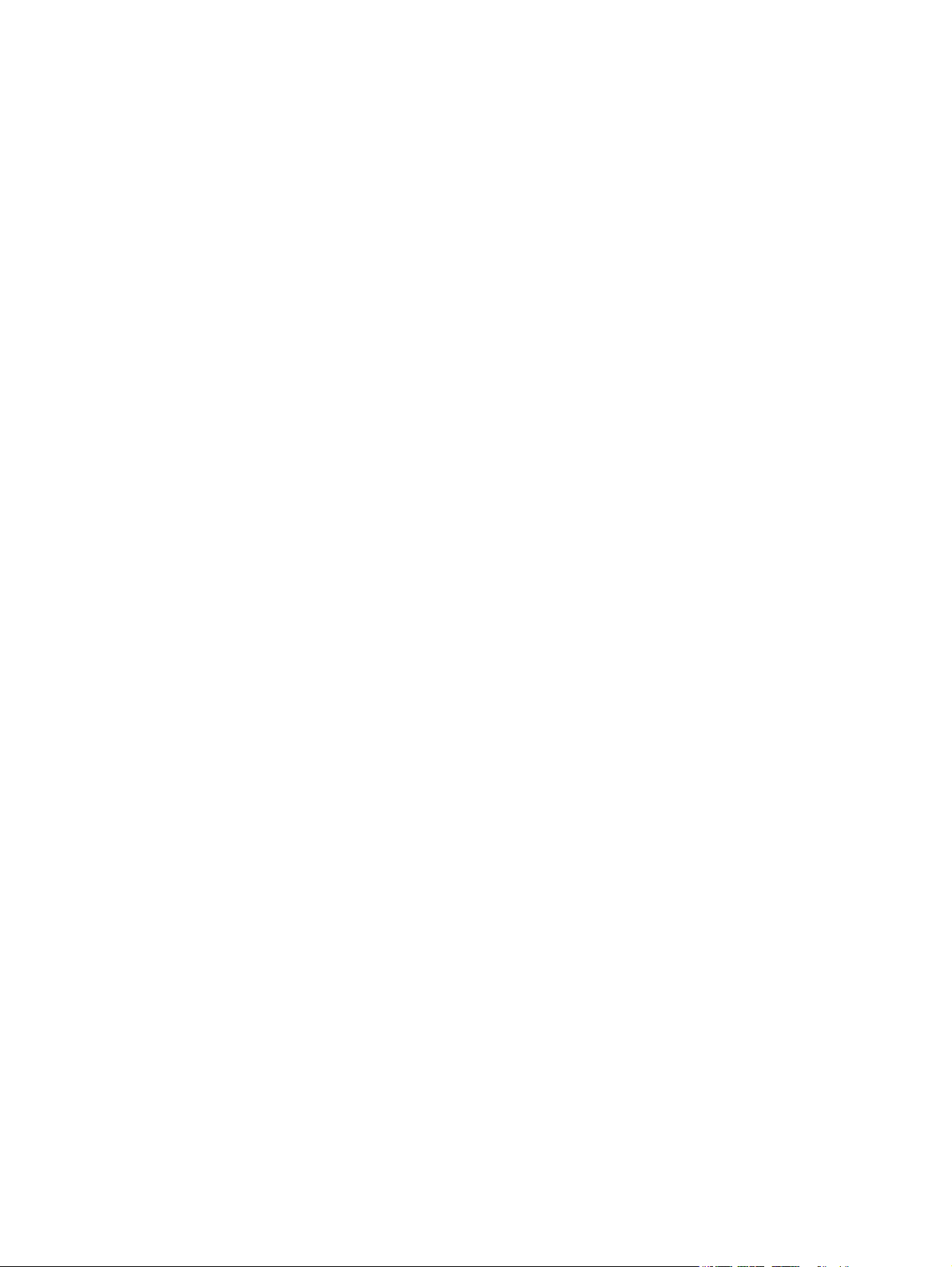
Start a scan from the hardware .......................................................................................................................... 21
Scan from the control panel buttons ................................................................................................ 21
Use the scanning software (Windows) ................................................................................................................ 21
Scan to a picture ................................................................................................................................ 21
Scan to a PDF ..................................................................................................................................... 22
Scan text for editing (OCR) ................................................................................................................ 22
Scan to email ..................................................................................................................................... 22
Scan to cloud ..................................................................................................................................... 22
Scan long or extra-long documents ................................................................................................. 23
Detect multi-feeds (3000 s3 models only) ....................................................................................... 23
Everyday Scan ................................................................................................................................... 23
Filter out color from a document (color dropout) ............................................................................ 23
Automatically detect page size ........................................................................................................ 24
Automatically crop or pad scanned image to selected page size .................................................... 24
Automatically detect color ................................................................................................................ 24
Automatically straighten scanned images ....................................................................................... 25
Scan by using other scan software ................................................................................................... 25
Use the scanning software (OS X) ....................................................................................................................... 26
Scan to email ..................................................................................................................................... 26
HP Easy Scan ..................................................................................................................................... 26
Scan from other applications ............................................................................................................ 26
Advanced configuration with HP Utility for OS X .............................................................................. 27
Open HP Utility ................................................................................................................ 27
HP Utility features ........................................................................................................... 27
Mobile scanning (wireless 3000 s3 models only) ............................................................................................... 28
Scanning tips ....................................................................................................................................................... 29
Optimize scanning and task speeds ................................................................................................. 29
Scanning fragile originals ................................................................................................................. 29
3 Care and maintenance .................................................................................................................................. 31
Clean the product ................................................................................................................................................ 32
Clean the scanning strips .................................................................................................................. 32
Clean the paper path ......................................................................................................................... 33
Clean the rollers ................................................................................................................................ 34
Replace parts ....................................................................................................................................................... 38
Replace the roller kit (2000 s1 models) ........................................................................................... 38
Replace the pickup roller module ................................................................................... 38
Replace the separation rollers ....................................................................................... 39
Replace the roller kit (3000 s3 models) ........................................................................................... 40
Replace the pickup roller module ................................................................................... 41
Replace the separation rollers ....................................................................................... 42
iv ENWW
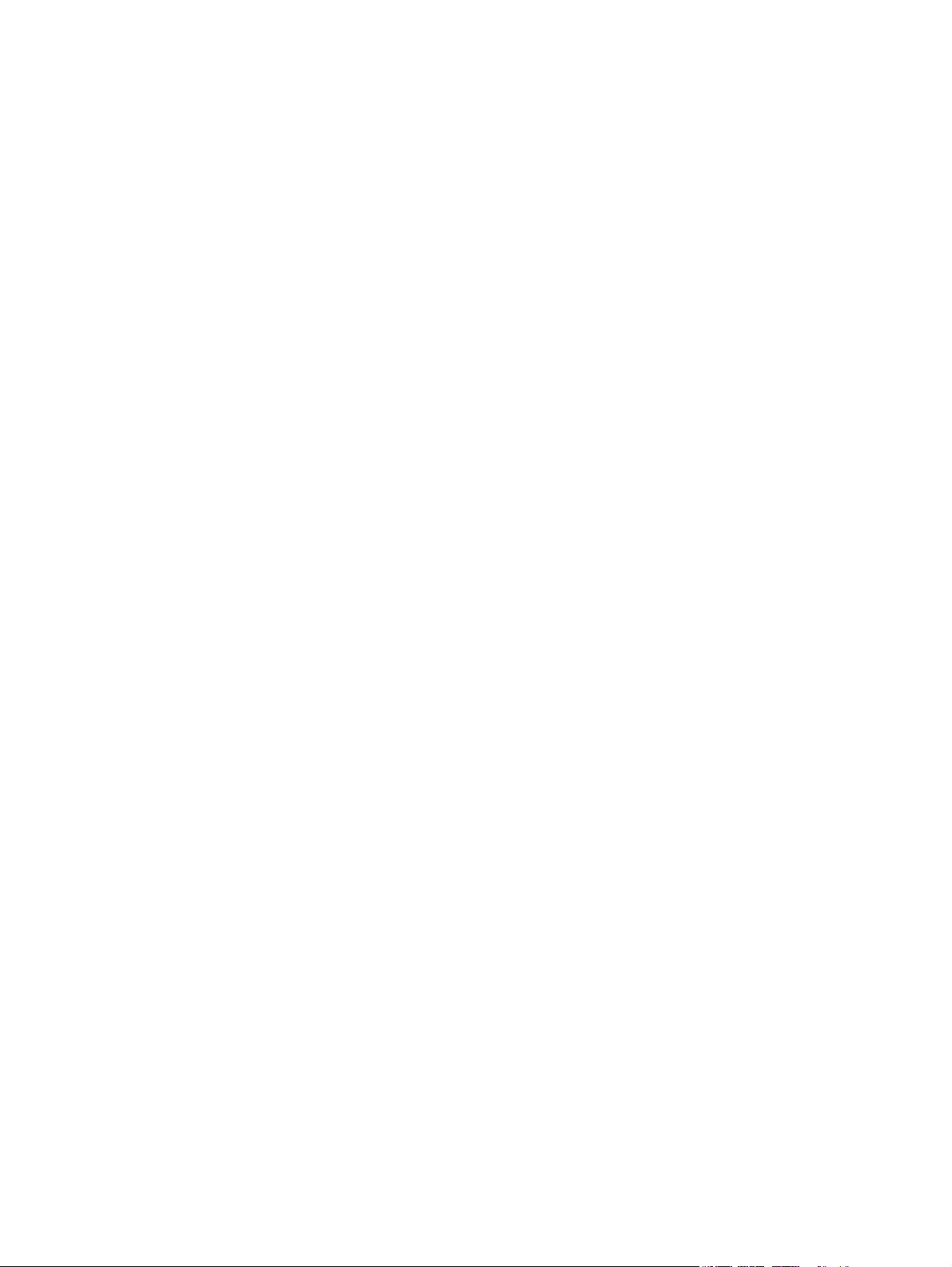
Order parts and accessories ................................................................................................................................ 44
4 Solve problems ........................................................................................................................................... 45
Basic troubleshooting tips .................................................................................................................................. 46
Test the scanner ................................................................................................................................ 46
Interpret control panel lights and patterns ........................................................................................................ 48
Scanner installation problems ............................................................................................................................ 49
Check the cables ................................................................................................................................ 49
Uninstall and then reinstall the HP ScanJet drivers and tools (Windows) ....................................... 49
Power issues ........................................................................................................................................................ 51
Check that the scanner has power .................................................................................................... 51
Scanner will not turn on .................................................................................................................... 51
The scanner has paused or shut down ............................................................................................. 51
Scanner keeps turning off ................................................................................................................. 52
Paper jams ........................................................................................................................................................... 53
Clear jams from the document feeder .............................................................................................. 53
An item loaded in the scanner jams repeatedly ............................................................................... 53
Paper feed issues ................................................................................................................................................ 54
Paper jamming, skewing, misfeeds, or multiple-page feeds .......................................................... 54
Paper does not feed from the scanner ............................................................................................. 54
Image quality problems ...................................................................................................................................... 55
Vertical white or colored stripes appear on the printed page ......................................................... 55
Scanned images are not straight ...................................................................................................... 55
The scanned images have streaks or scratches ............................................................................... 55
Scanned image is fuzzy ..................................................................................................................... 55
The scan is completely black or completely white ........................................................................... 56
The bottom of the scanned image is cut off ..................................................................................... 56
The image cannot be enlarged ......................................................................................................... 56
Scanner operation problems ............................................................................................................................... 57
Connection issues ............................................................................................................................. 57
Check the USB connection .............................................................................................. 57
Buttons are not working properly .................................................................................................... 57
Scanning performance issues ........................................................................................................... 58
Scanner does not scan immediately .............................................................................. 58
Scanner is scanning items very slowly ........................................................................... 58
Scanner scans only one side of a two-sided page ......................................................... 58
Scanned pages are missing at the scan destination ...................................................... 58
Scanned pages are out of order at the scan destination ............................................... 58
Scan files are too large ................................................................................................... 58
Issues with text recognition (OCR) (Windows) .................................................................................. 59
Additional troubleshooting ................................................................................................................................. 60
ENWW v
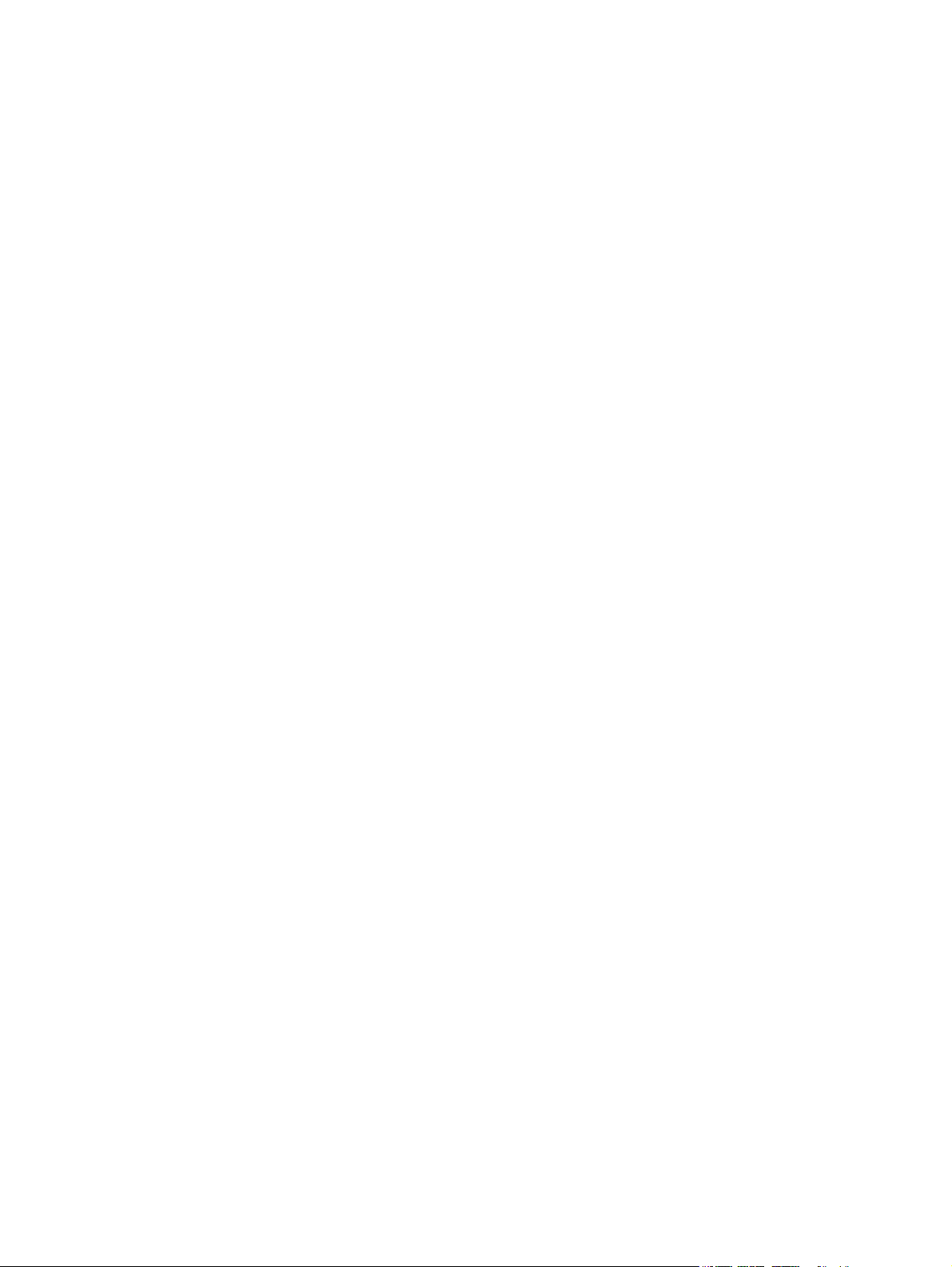
Index ............................................................................................................................................................. 61
vi ENWW
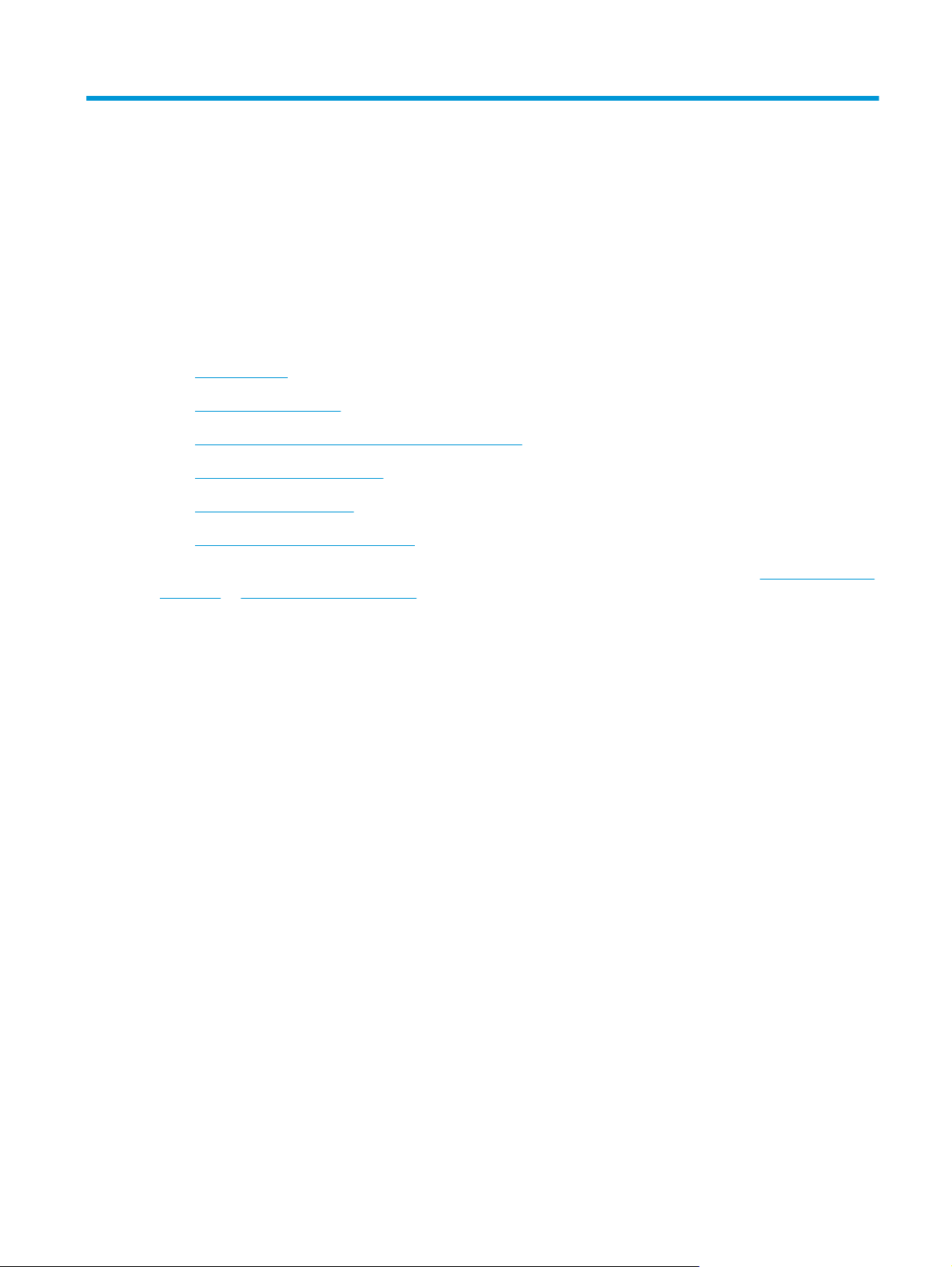
1 Product overview
This user guide covers important information about the scanner.
●
Product views
●
Product specifications
●
Product hardware setup and software installation
●
Scanner software (Windows)
●
Scanner software (OS X)
●
Sleep Mode and auto-off settings
The following information is correct at the time of publication. For current information, see
sj2000s1 or www.hp.com/go/sj3000s3.
HP’s all-inclusive help for this product includes the following:
●
Install and configure
●
Learn and use
●
Solve problems
●
Download software updates
●
Join support forums
●
Find warranty and regulatory information
www.hp.com/go/
ENWW 1
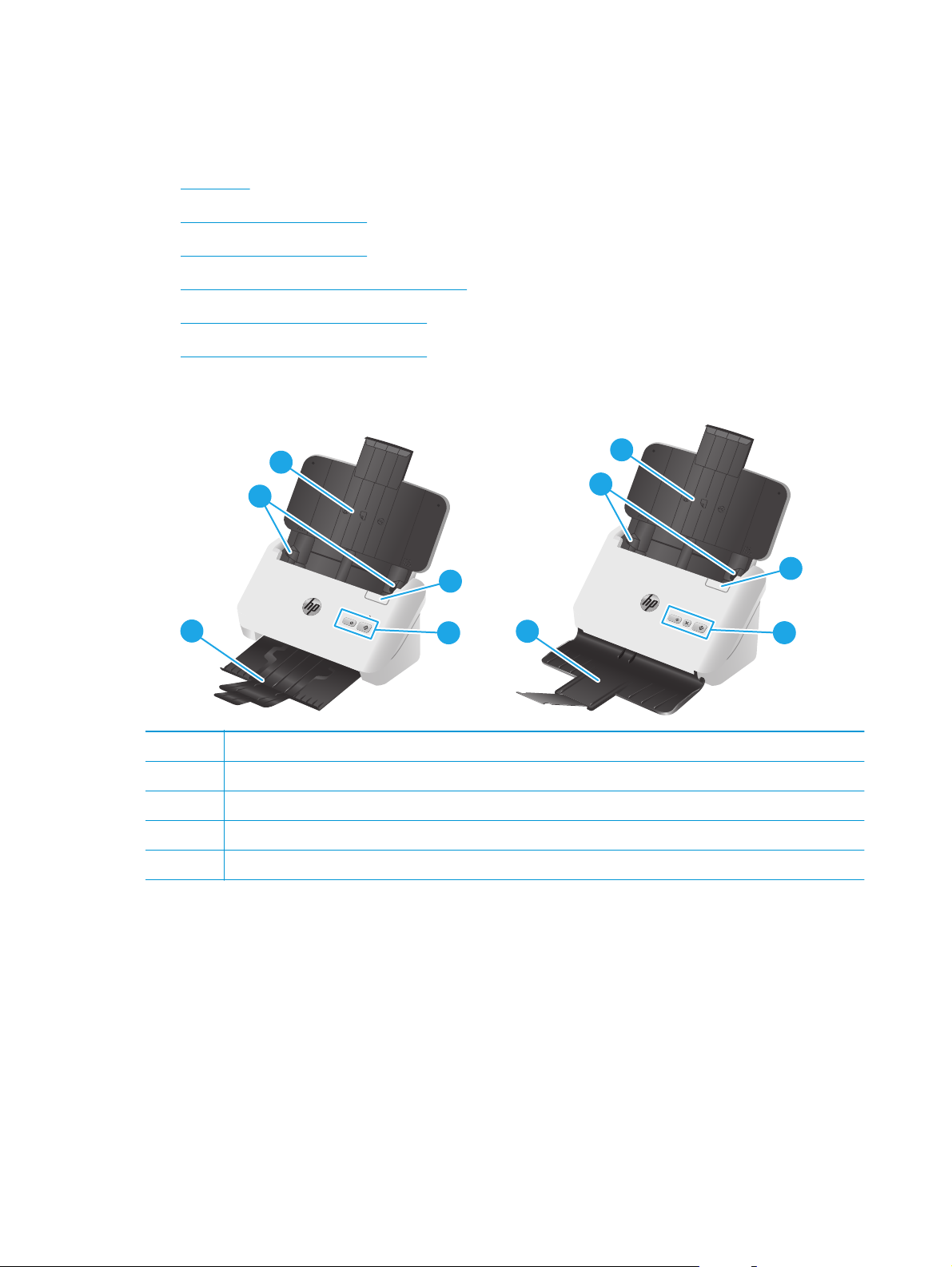
Product views
This section describes the physical components of the HP ScanJet Pro 2000 s1 and 3000 s3.
●
Front view
●
Back view—2000 s1 models
●
Back view—3000 s3 models
●
Serial number and product number location
●
Control-panel view—2000 s1 models
●
Control-panel view—3000 s3 models
Front view
5
5
5
4
4
1
1
5
4
4
1
1
3
3
1 Document feeder latch
2 Control panel
3 Document output tray with extension
4 Paper guides
5 Document input tray with extension
3
2
2
3
2
2
2 Chapter 1 Product overview ENWW
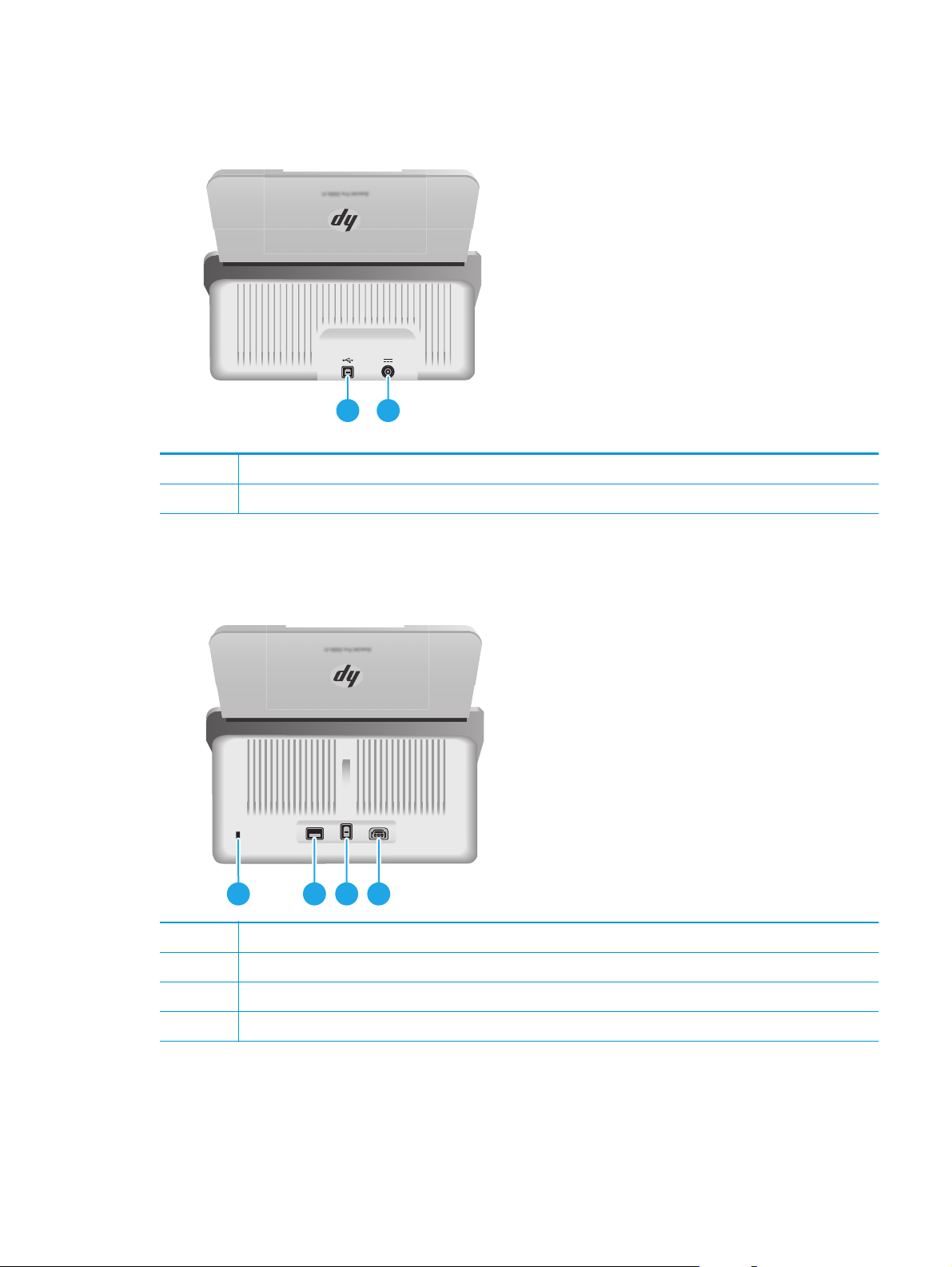
Back view—2000 s1 models
1 USB 2.0 interface port
2 Power supply input
Back view—3000 s3 models
21
2 31 4
1 Slot for a cable-type security lock
2 Wi-Fi adapter port for Wi-Fi accessories
3 USB 3.0 interface port
4 Power supply input
ENWW Product views 3

Serial number and product number location
The serial and product numbers label is located on the rear cover.
4 Chapter 1 Product overview ENWW
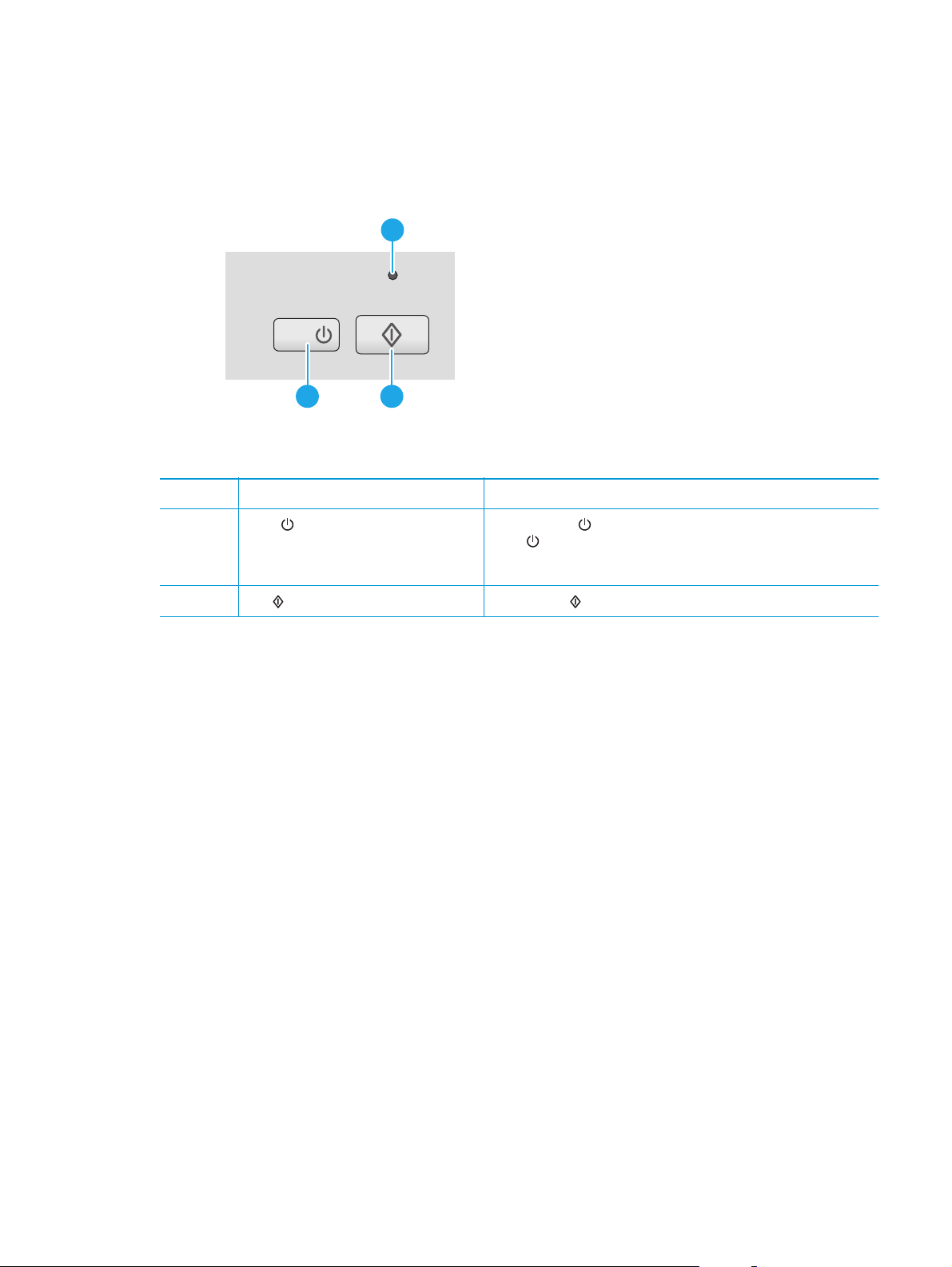
Control-panel view—2000 s1 models
Use the buttons on the control panel to start a scan, and to turn the scanner on and off.
1
2
1 Error LED A blinking or lit Error LED indicates that an error has occurred.
2 Power
3 Scan
button and LED Press the Power button to turn on the scanner. Press and hold the
button Press the Scan button to initiate a scan.
3
Power
A lit Power LED indicates that the scanner is turned on.
button for three seconds to turn off the scanner.
ENWW Product views 5
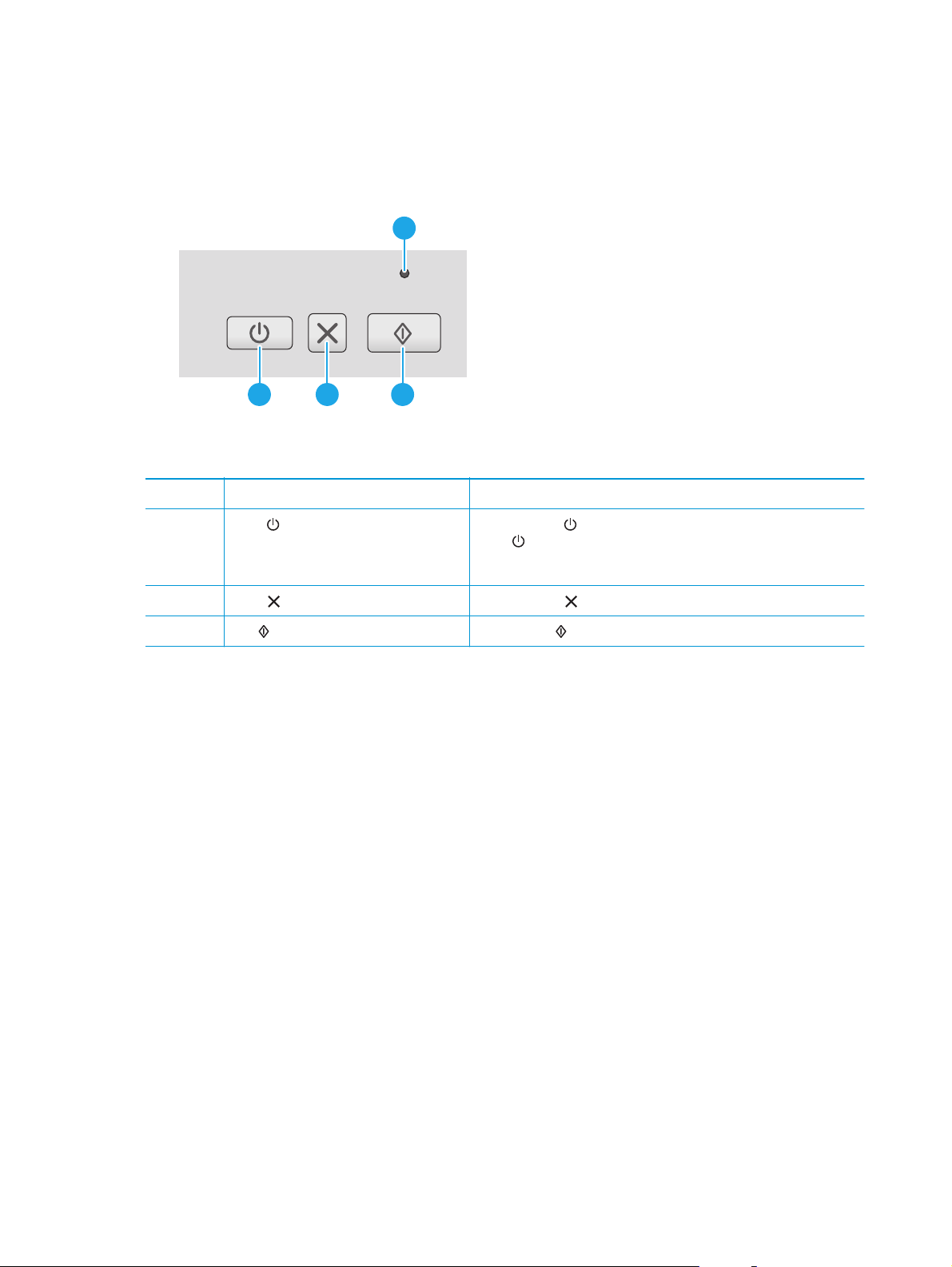
Control-panel view—3000 s3 models
Use the buttons on the control panel to start or cancel a scan, and to turn the scanner on and off.
1
3 42
1 Error LED A blinking or lit Error LED indicates that an error has occurred.
2 Power
3 Cancel
4 Scan
button and LED Press the Power button to turn on the scanner. Press and hold the
Power
A lit Power LED indicates that the scanner is turned on.
button Press the Cancel button to cancel a scan in progress.
button Press the Scan button to initiate a scan.
button for three seconds to turn off the scanner.
6 Chapter 1 Product overview ENWW
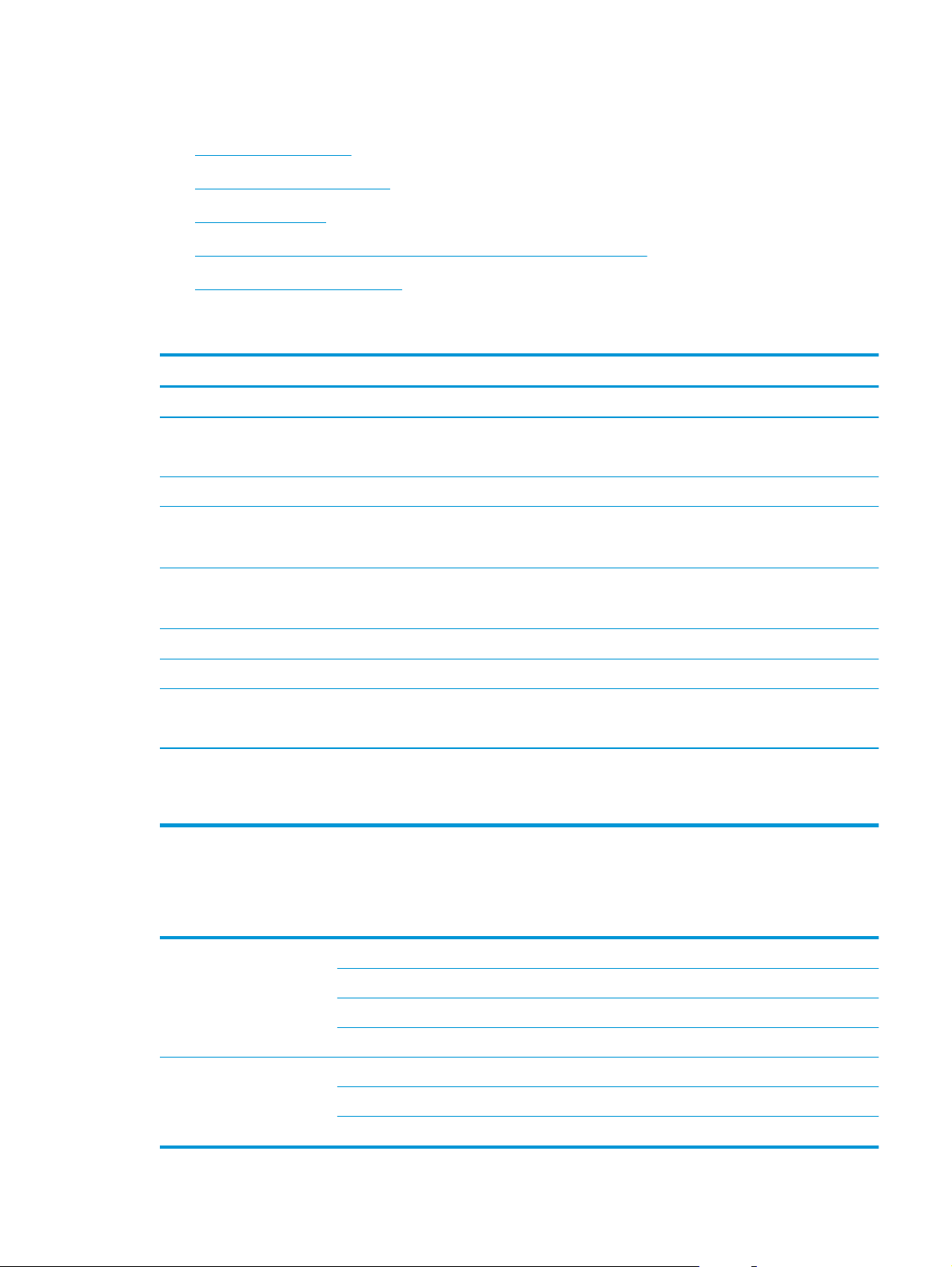
Product specifications
●
Technical specifications
●
Supported operating systems
●
Product dimensions
●
Power consumption, electrical specifications, and acoustic emissions
●
Operating environmental range
Technical specifications
Feature Specification
Input tray capacity
Minimum paper size 2000 s1: 51 x 51 mm (2 x 2 in)
Maximum paper size 3100 x 216 mm (122 x 8.5 in)
Minimum paper weight
Maximum paper weight
Minimum paper guiding space 51 mm (2 in)
Resolution 600 pixels per inch (ppi) for scanning
Environmental features
Paper-handling
50 sheets of 75g/m
3000 s3: 51 x 74 mm (2 x 2.9 in)
2000 s1: 50 g/m
3000 s3: 40 g/m
2000 s1: 180 g/m
3000 s3: 413 g/m
●
By default, scanner enters Sleep Mode prior to 15 minutes of inactivity
●
ENERGY STAR® qualified
●
Two-sided scanning: Two-sided documents scan in a single pass
●
HP EveryPage with Ultrasonic multi-feed sensor: Detects when multiple pages feed
through simultaneously (3000 s3 models only)
2
(20 lb)
2
(13 lb)
2
(10.7 lb)
2
(48 lb)
2
(110 lb)
Supported operating systems
The scanner supports the following operating systems.
Windows Windows 7
Windows 8
Windows 8.1
Windows 10
OS X OS X 10.9 Mavericks (2000 s1 models only)
OS X 10.10 Yosemite (2000 s1 models only)
OS X 10.11 El Capitan
ENWW Product specifications 7
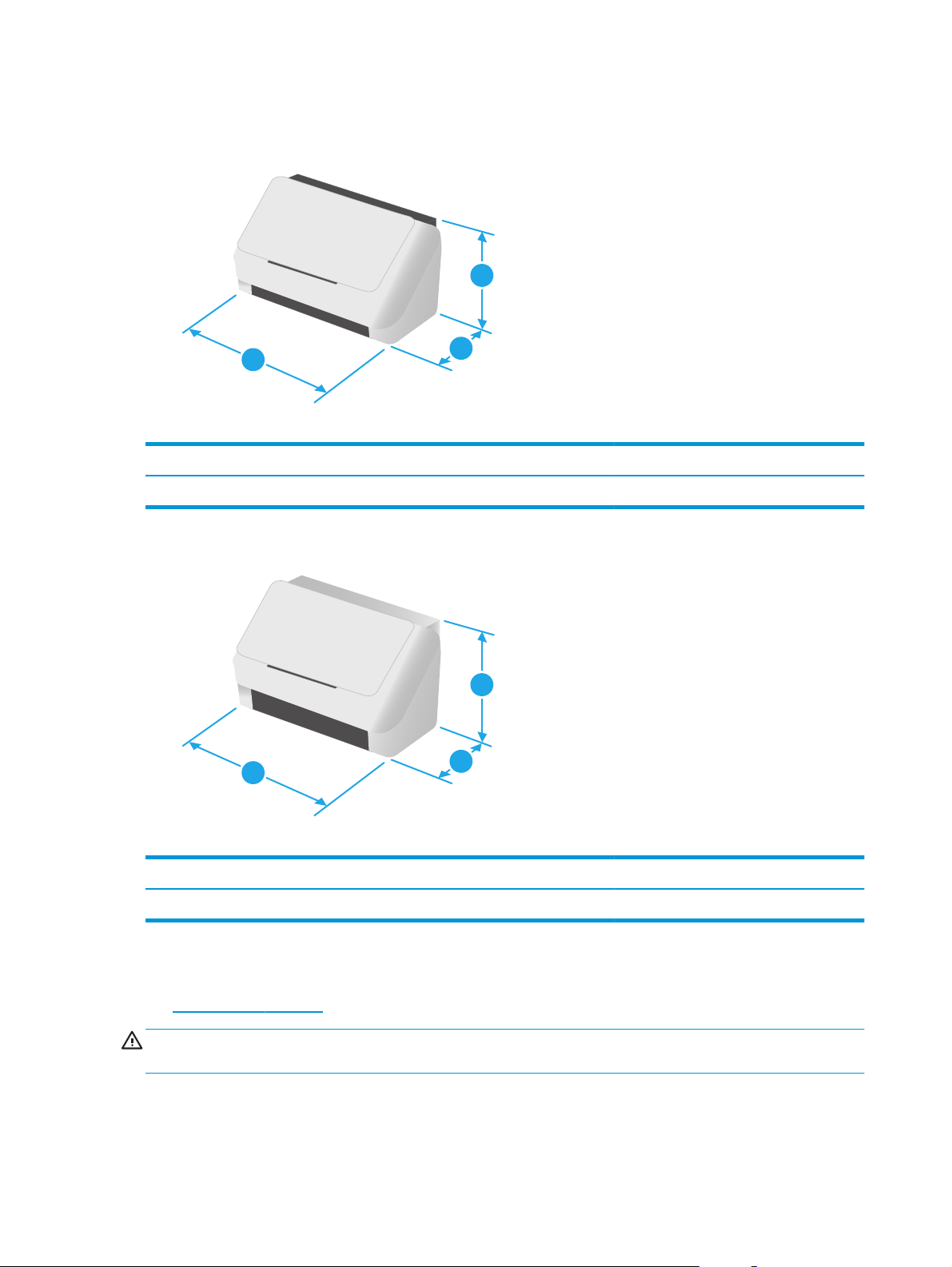
Product dimensions
1
3
Model 1. Height 2. Depth 3. Width Weight
HP ScanJet Pro 2000 s1 152 mm (6 in) 173 mm (6.8 in) 300 mm (11.8 in) 2.6 kg (5.7 lb)
2
1
3
2
Model 1. Height 2. Depth 3. Width Weight
HP ScanJet Pro 3000 s3 190 mm (7.5 in) 198 mm (7.8 in) 310 mm (12.2 in) 3.4 kg (7.5 lb)
Power consumption, electrical specifications, and acoustic emissions
See www.hp.com/support/ for current information.
CAUTION: Power requirements are based on the country/region where the product is sold. Do not convert
operating voltages. This will damage the product and void the product warranty.
8 Chapter 1 Product overview ENWW
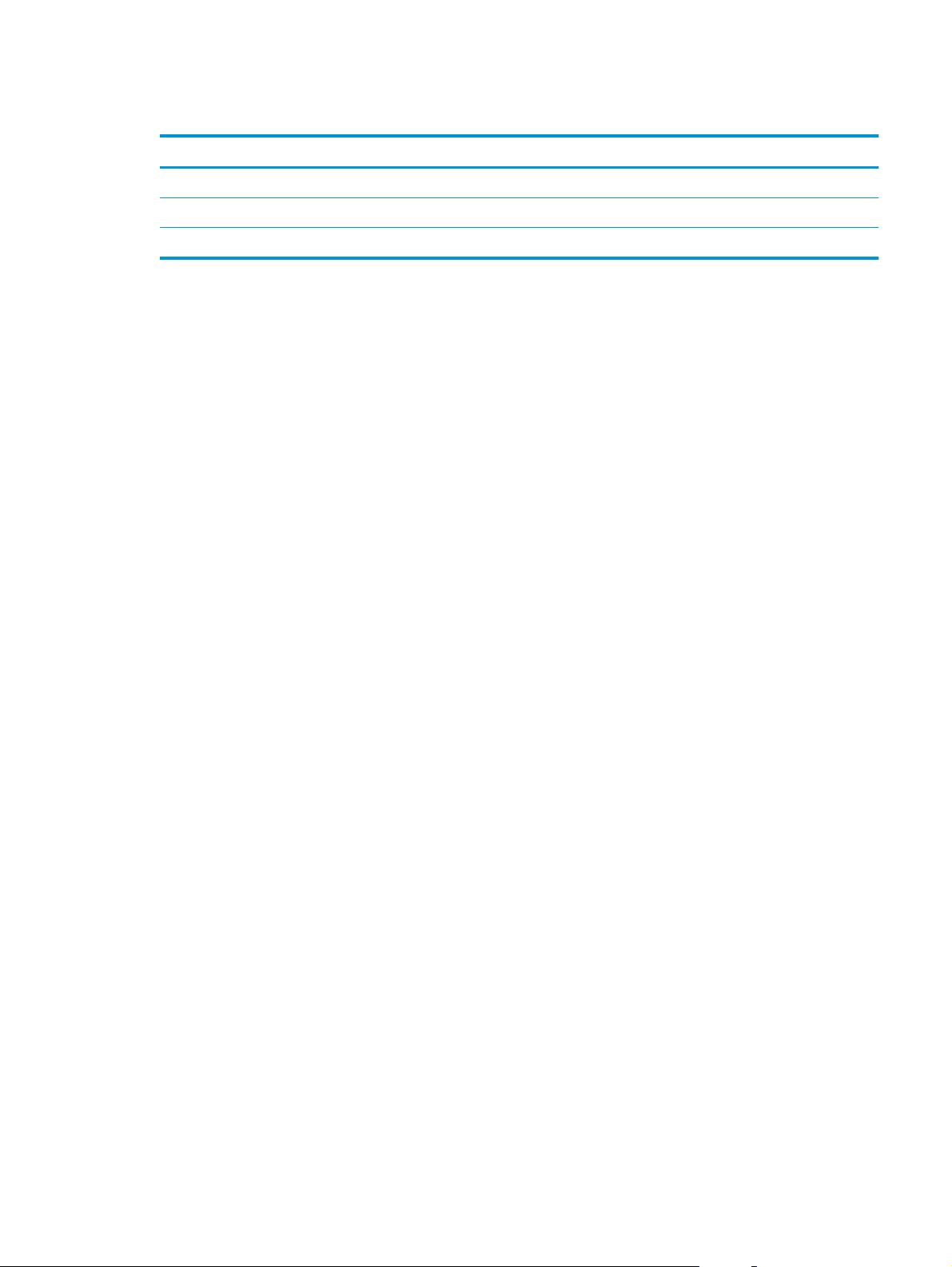
Operating environmental range
Environment Recommended Allowed
Temperature 17.5° to 25°C (63.5° to 77°F) 10° to 35°C (50° to 95°F)
Relative humidity 30% to 70% relative humidity (RH) 10% to 80% RH
Altitude Not applicable 0 to 3048 m (0 to 10,000 ft)
ENWW Product specifications 9

Product hardware setup and software installation
For basic setup instructions, see the Installation Guide that came with the product. For additional
instructions, go to HP support on the web.
www.hp.com/go/sj2000s1 or www.hp.com/go/sj3000s3 for HP's all-inclusive help for the product. Find
Go to
the following support:
●
Install and configure
●
Learn and use
●
Solve problems
●
Download software and firmware updates
●
Join support forums
●
Find warranty and regulatory information
10 Chapter 1 Product overview ENWW

Scanner software (Windows)
The scanner comes with a variety of Windows scanning software and drivers, including HP Scan.
●
HP Scan software
●
HP Scanner Tools Utility
●
HP TWAIN
●
ISIS (3000 s3 models only)
●
WIA
HP Scan software
Perform scans using the HP ScanJet Pro 2000 s1 and 3000 s3 scanner.
HP Scanner Tools Utility
Use the HP Scanner Tools Utility to complete the following tasks:
●
Set maintenance and status update notification options
●
Change the scanner's power management settings
●
View scanner information (firmware version, serial number, total number of pages scanned)
To open the utility, do one of the following:
●
Windows 7: Double-click the HP Scanner Tools Utility icon on your desktop.
●
Windows 8, 8.1, and 10: On the Start screen, click the HP Scanner Tools Utility tile.
●
Click Start, select Programs or All Programs, select HP, select Scanjet, select 2000 s1 or 3000 s3, and
then click Scanner Tools Utility.
For more information, click the Help button at the bottom of the HP Scanner Tools Utility.
HP TWAIN
HP TWAIN provides a software interface between imaging/scanning hardware and TWAIN-compliant software
applications. Not all TWAIN-compliant software works in the same way, so consult the software
documentation for details on how to acquire scans.
ISIS (3000 s3 models only)
ISIS (Image and Scanner Interface Specification) provides a software interface between imaging/scanning
hardware and software applications. ISIS drivers provide a consistent interaction with all ISIS-compliant
scanners.
WIA
WIA provides a software interface between imaging/scanning hardware and WIA-compliant software
applications. Not all WIA-compliant software works in the same way, so consult the software documentation
for details on how to acquire scans.
ENWW Scanner software (Windows) 11
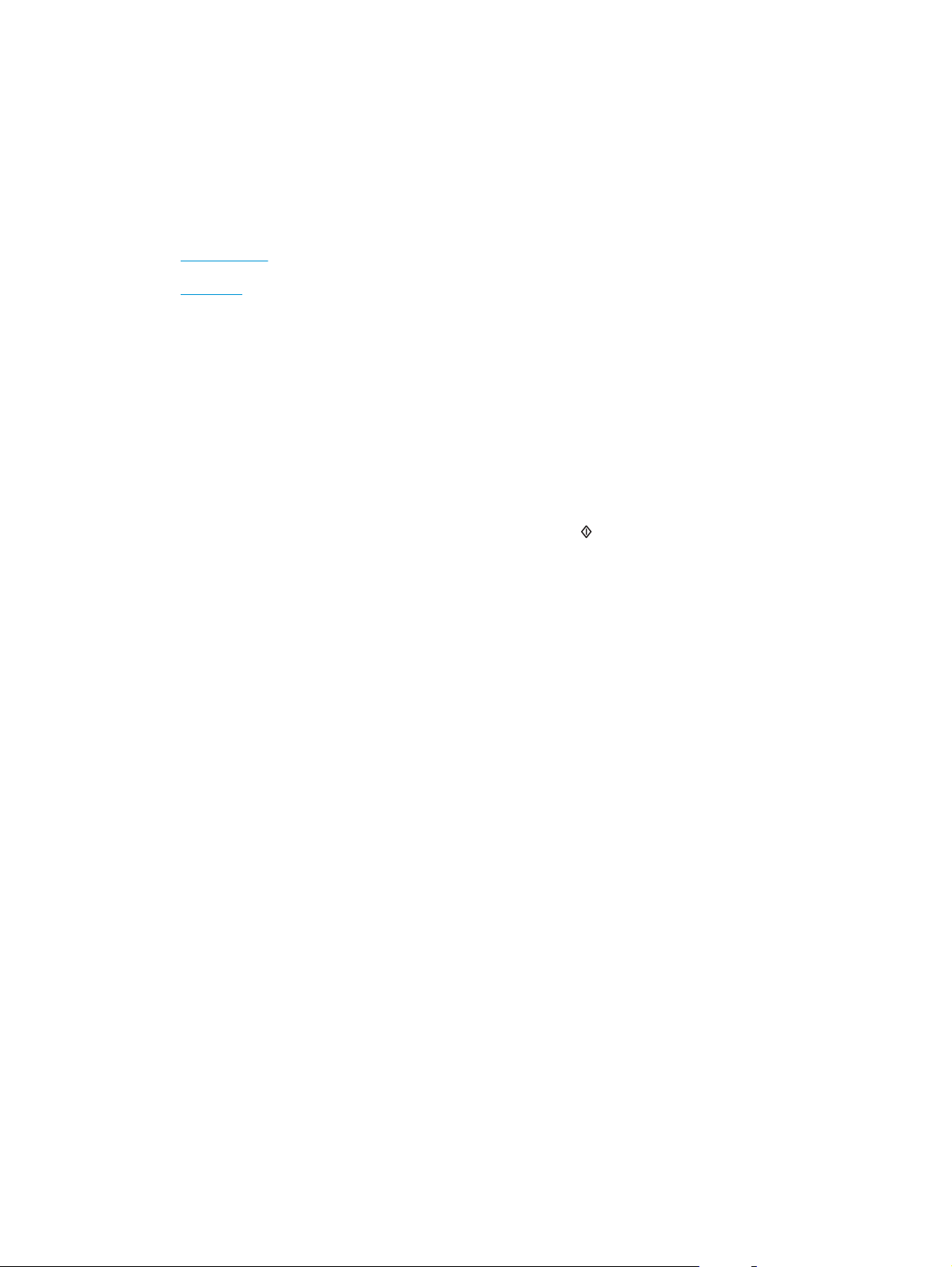
Scanner software (OS X)
The 3000 s3 model is compliant with Apple AirPrint-Scan functionality. Without installing any additional
software, you can scan using Image Capture or other ICA-compliant applications.
To take advantage of all features of your scanner, HP recommends installing the HP provided scan solution,
including HP Easy Scan and HP Utility.
●
HP Easy Scan
●
HP Utility
HP Easy Scan
Scan documents and photos, and manage scan shortcuts.
HP Utility
You can use the HP Utility when the scanner is connected with a USB cable.
The Maintenance pane in HP Utility displays the scanner usage, maintenance history, and notifies the user
when maintenance is due. The notification displays in HP Utility when the Maintenance pane is selected.
HP Utility allows you to configure the scanner and assign the Scan
available in the Applications > HP folder.
Sleep Mode and auto-off settings
By default, the scanner will enter Sleep Mode prior to 15 minutes of inactivity, and will turn off automatically
after two hours of inactivity to conserve power.
Windows: To change the default sleep and auto-off settings, use the HP Scanner Tools Utility.
1. Start the HP Scanner Tools Utility.
2. Click the Settings tab.
3. Select the desired values from the Auto-Off: Turn off the scanner after: drop-down list and the Put
the scanner to sleep after: drop-down list.
OS X: To change the default auto-off setting use the HP Utility Energy pane.
1. Start HP Utility.
2. Click the Energy icon.
3. Select a Lamp Mode setting.
4. Select an auto-off time setting from the Automatically power off the scanner: drop-down box.
button workflow on a Mac. HP Utility is
12 Chapter 1 Product overview ENWW
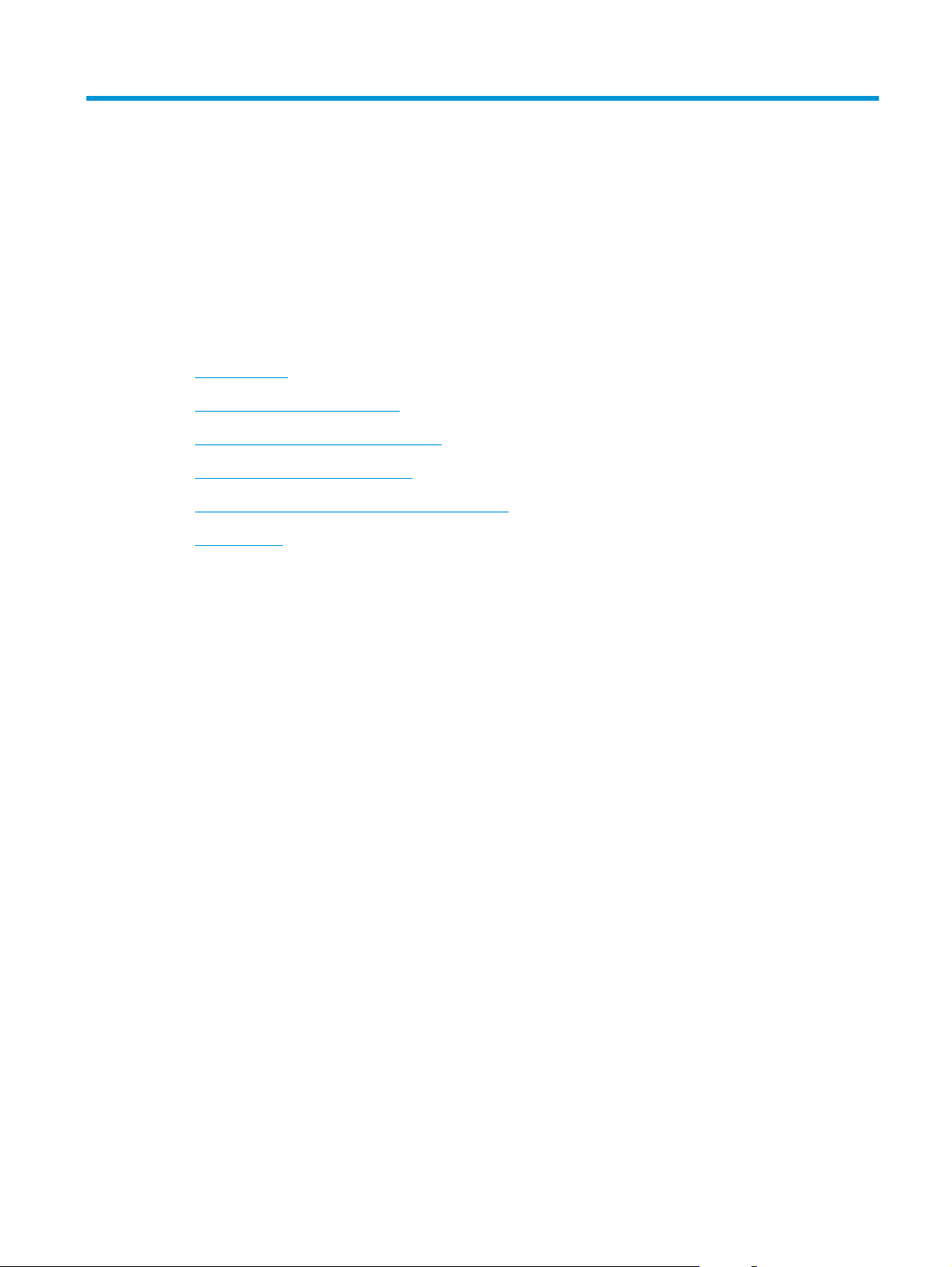
2 Use the scanner
The following topics describe how to load and scan originals.
●
Load originals
●
Start a scan from the hardware
●
Use the scanning software (Windows)
●
Use the scanning software (OS X)
●
Mobile scanning (wireless 3000 s3 models only)
●
Scanning tips
ENWW 13
