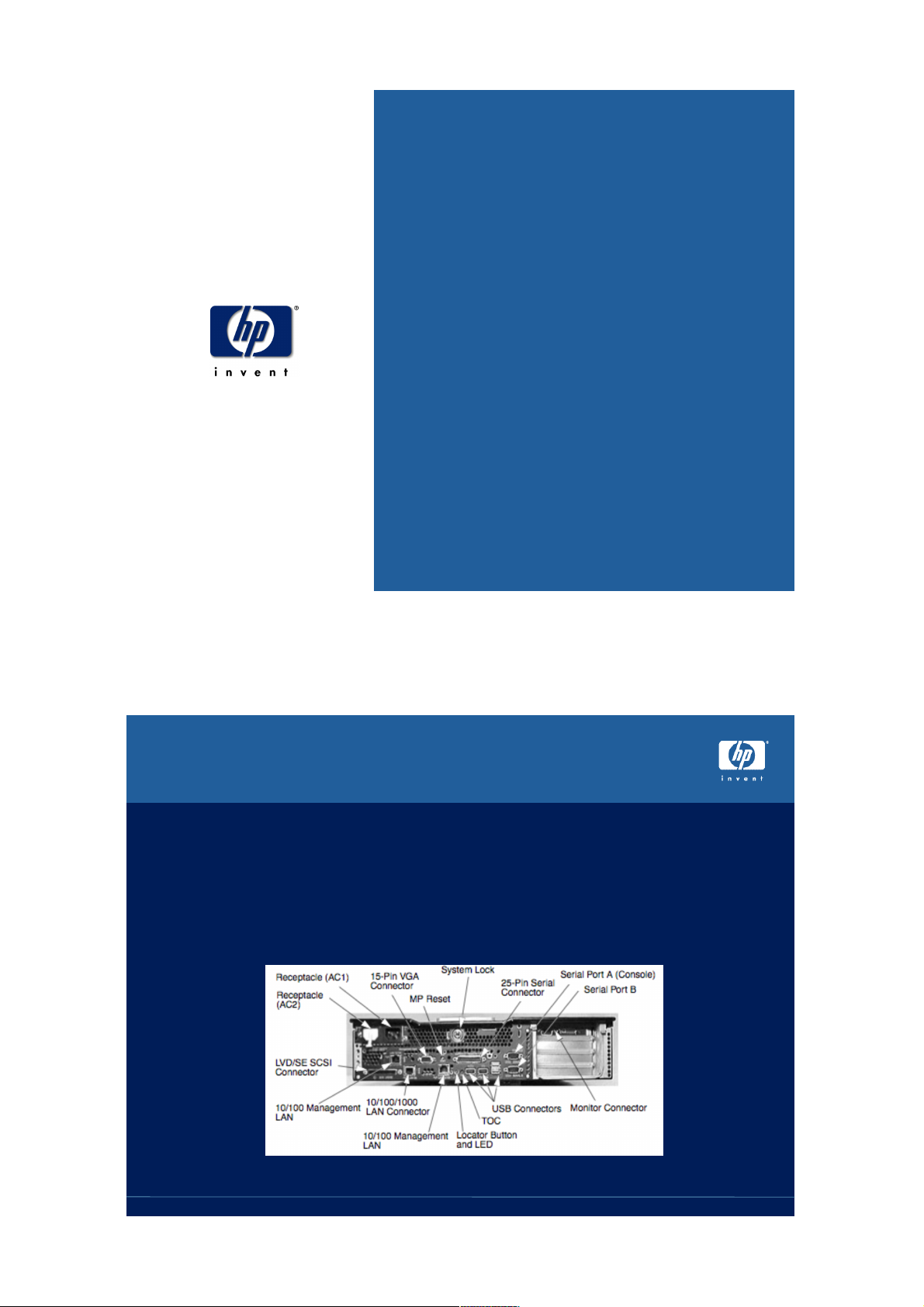
IA64 Console Environment
1A06
DECUS-München Bonn
20.4.2004
John R. Covert
Paul A. Jacobi
Hewlett-Packard
OpenVMS Systems Group
Three console interfaces on the
RX2600
• Extensible Firmware Interface (EFI)
• Remote Console interfaces
– Baseboard Management Controller (BMC)
– Management Processor (MP)
RX2600 consoles
page 24/22/04
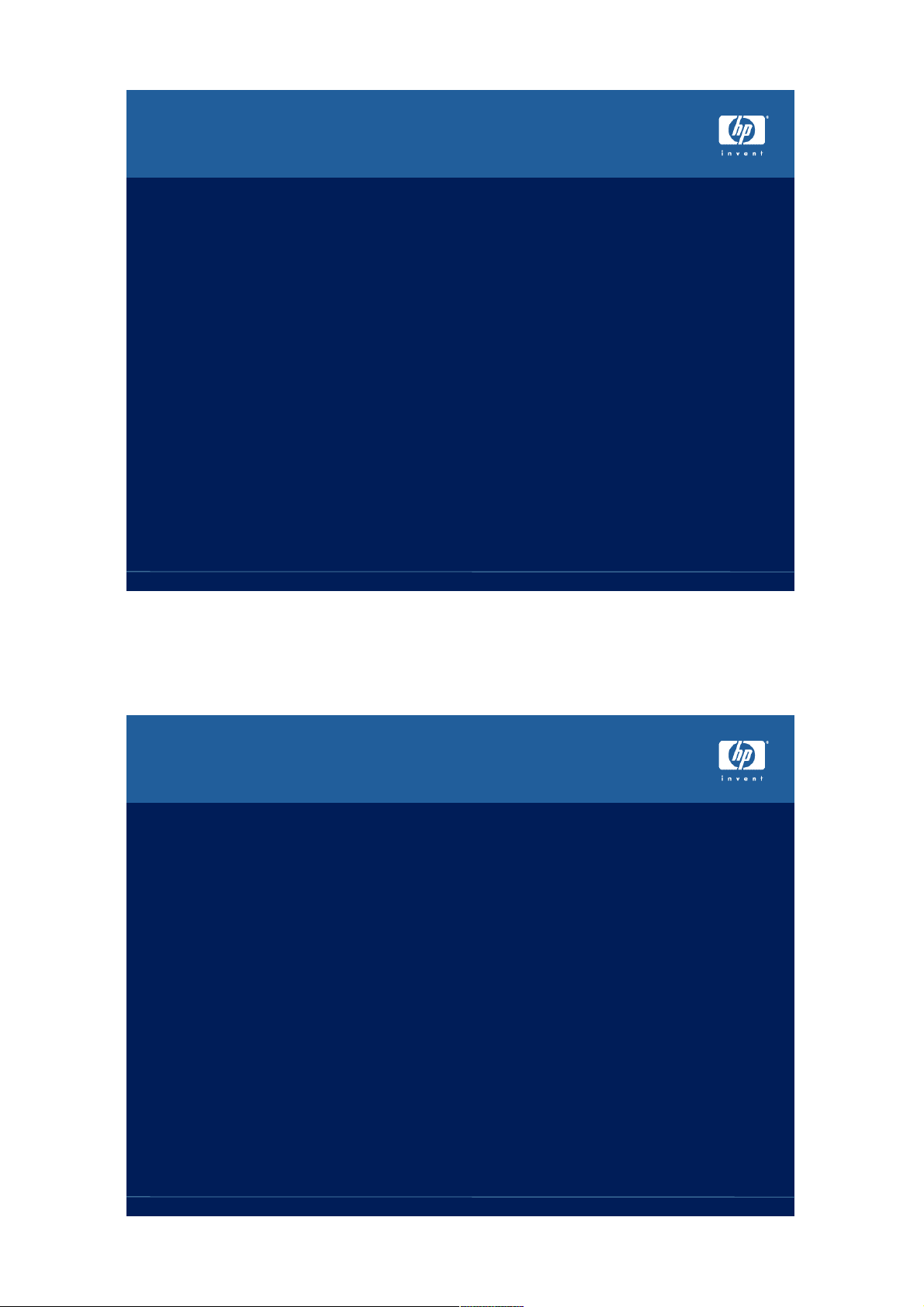
Extensible Firmware Interface (EFI)
console
• EFI is the standard console for all IA64 systems,
regardless of hardware vendor
• Each vendor can provide unique customizations
• Used to boot the system
• Interfaces with the operation system via PAL, SAL and
EFI runtime services
• Provides both a menu and command line interface
• Code is stored in flash ROM and optional FAT partition
• EFI console is an open programming environment
– Intel publishes the source code and tool kit
– Intel transitioning EFI to SIG group, similar to PCI
SIG
• EFI will eventfully replace BIOS on IA32 systems
RX2600 consoles
page 34/22/04
VMS_LOADER.EFI
• EFI application, built using MS Visual Studio with:
– IA-64 cross compilers
– EFI tool kit provided my Intel
– MS linker produces P/COFF image format
• Runs in Physical Address mode as a console command
• Implements functionality of SRM BOOT command:
– Initializes HWRPB structure
– Creates bootstrap Virtual Address using translation
registers
– Loads IPB.EXE (ELF-format image)
– Shuts down the EFI console with ExitBootServices()
– Transfers to IPB in Virtual Address mode, via RFI
instruction
RX2600 consoles
page 44/22/04
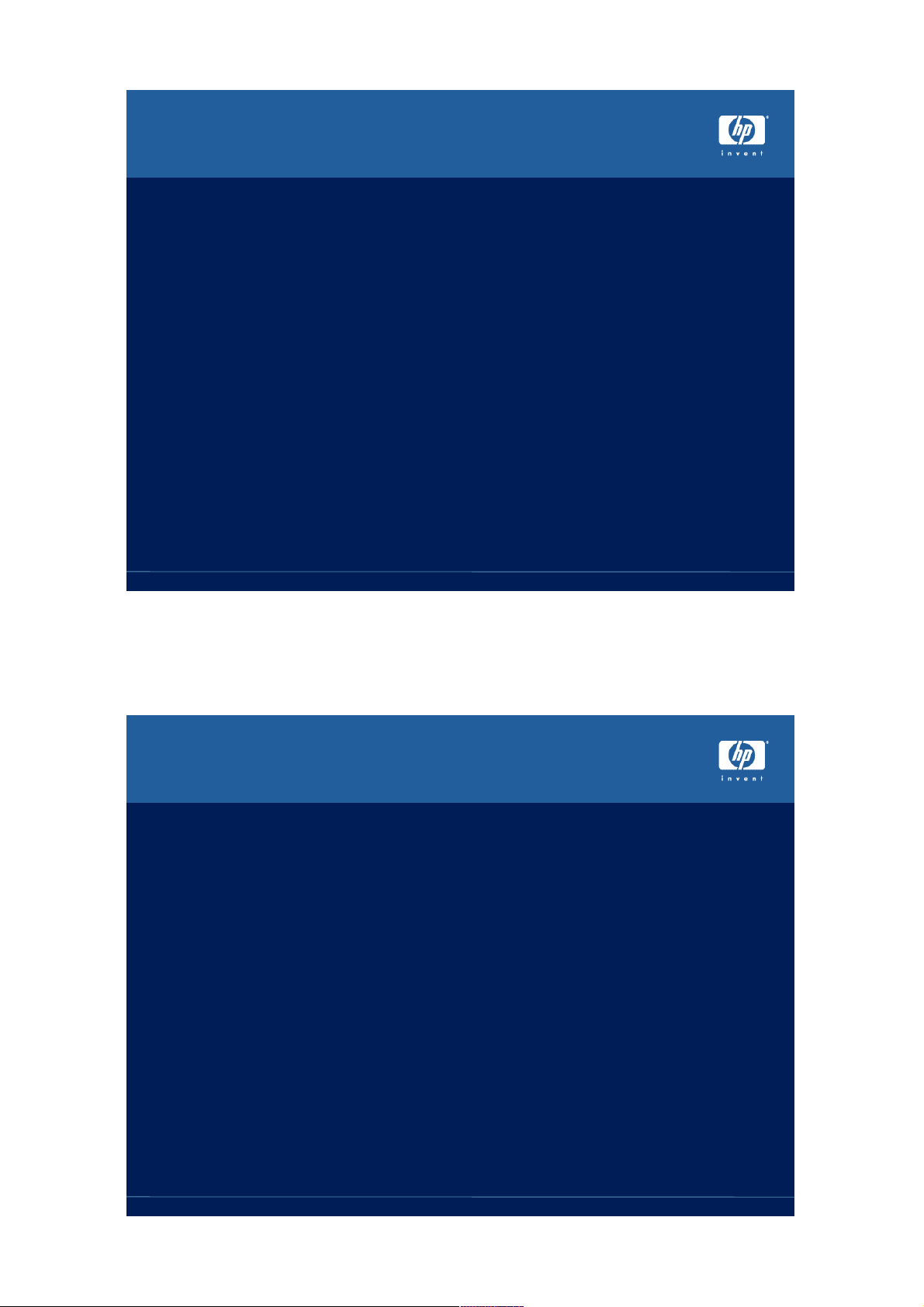
Hybrid Disk Format
• EFI requires GUID Partition Table (GPT) disk format
• EFI requires one FAT32 partition
• VMS requires ODS Files-11 disk format
• VMS does not support partition disks
• Both format co-exist, independent of each other
• EFI console view
– GPT format with one 48Mb FAT32 partition
– Remaining space unallocated
• VMS view
– ODS Files-11 format disk
– 48Mb container file allocated for FAT32 partition
• CD-ROMs use ISO9660 format instead of GPT
RX2600 consoles
Selecting EFI console terminal
• New systems are shipped with multiple devices
selected as the console terminal
• VMS requires only one serial port for the console
terminal
• Be sure USB keyboard is unplugged for now,
support for USB keyboard and VGA console
planned for the future
page 54/22/04
• Use the Boot Option Maintenance Menu to select
only serial port and deselect other device
• Can select ANSI, VT100 and VT100+ terminal types,
based on your terminal emulator
• Reset the system
RX2600 consoles
page 64/22/04
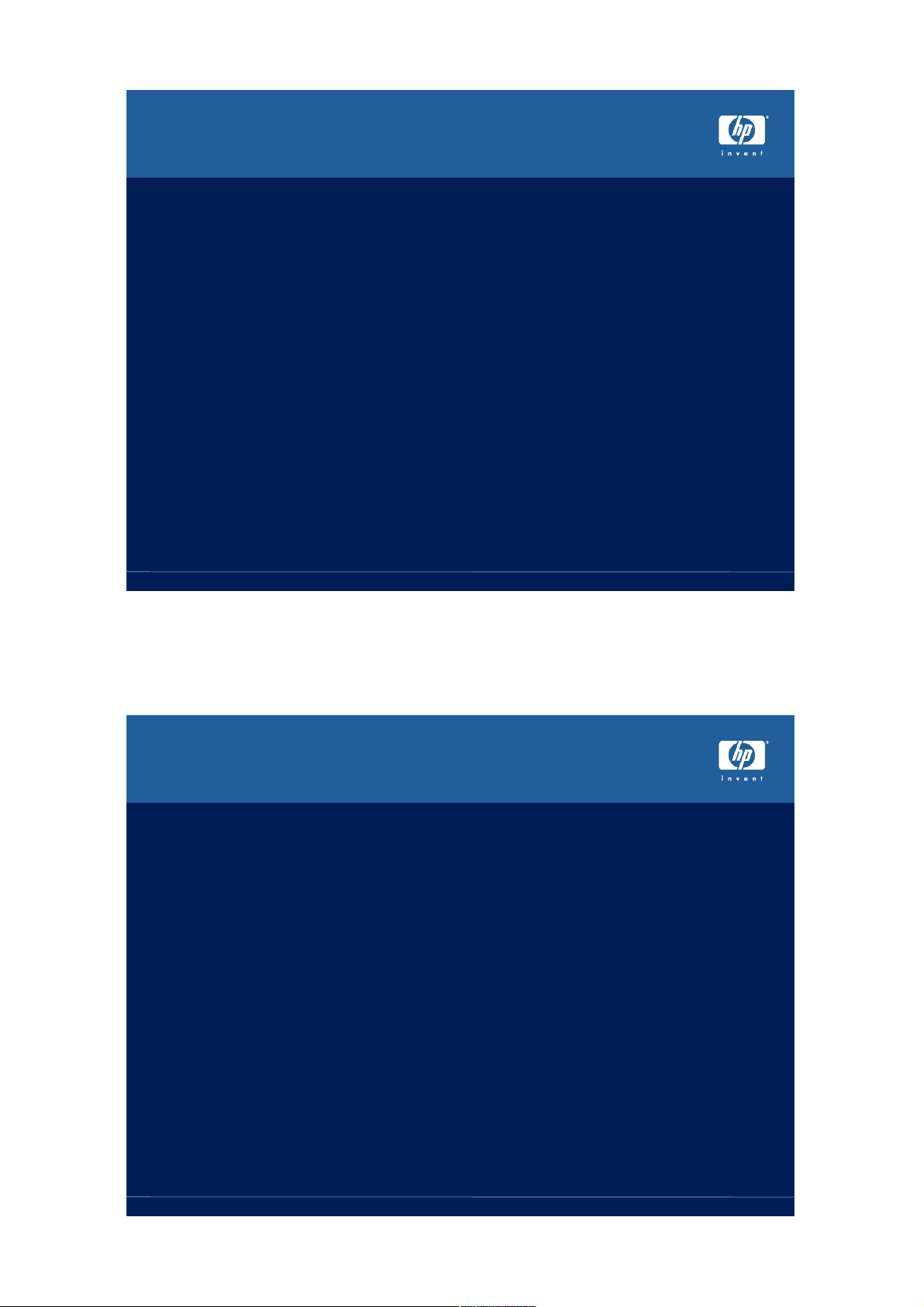
Booting VMS from the EFI Shell
• Select EFI Shell from the boot menu
• Set Boot flags environment variable, stored in
NVRAM
– IA64 flag values are generally the same as Alpha
and VAX
– Shell> set vms_flags “0,0”
• Select disk and directory
– Shell> fs0:
– fs0:> cd efi\vms
• Start the boot of VMS
– fs0:> vms_loader
• Override environment variable
– fs0:> vms_loader –flags 0,1
RX2600 consoles
What’s wrong with the Backspace
key?
• EFI console requires ^H (ASCII 0x08) for backspace
• VMS traditionally uses DEL (ASCII 0x7F) for backspace
• Two methods for using the backspace key
– Set terminal emulator to send DEL for backspace key
– Use ^H in EFI Shell and Backspace key in VMS
– Set terminal emulator to always send ^H for backspace
key
page 74/22/04
– Available in upcoming VMS for IA64 and Alpha
– In LOGIN.COM:
– $ SET TERM/BACKSPACE=DELETE
– Backspace key sends ^H and works for EFI Shell and
VMS
– Use ^V ^H ^H for beginning of line
RX2600 consoles
page 84/22/04
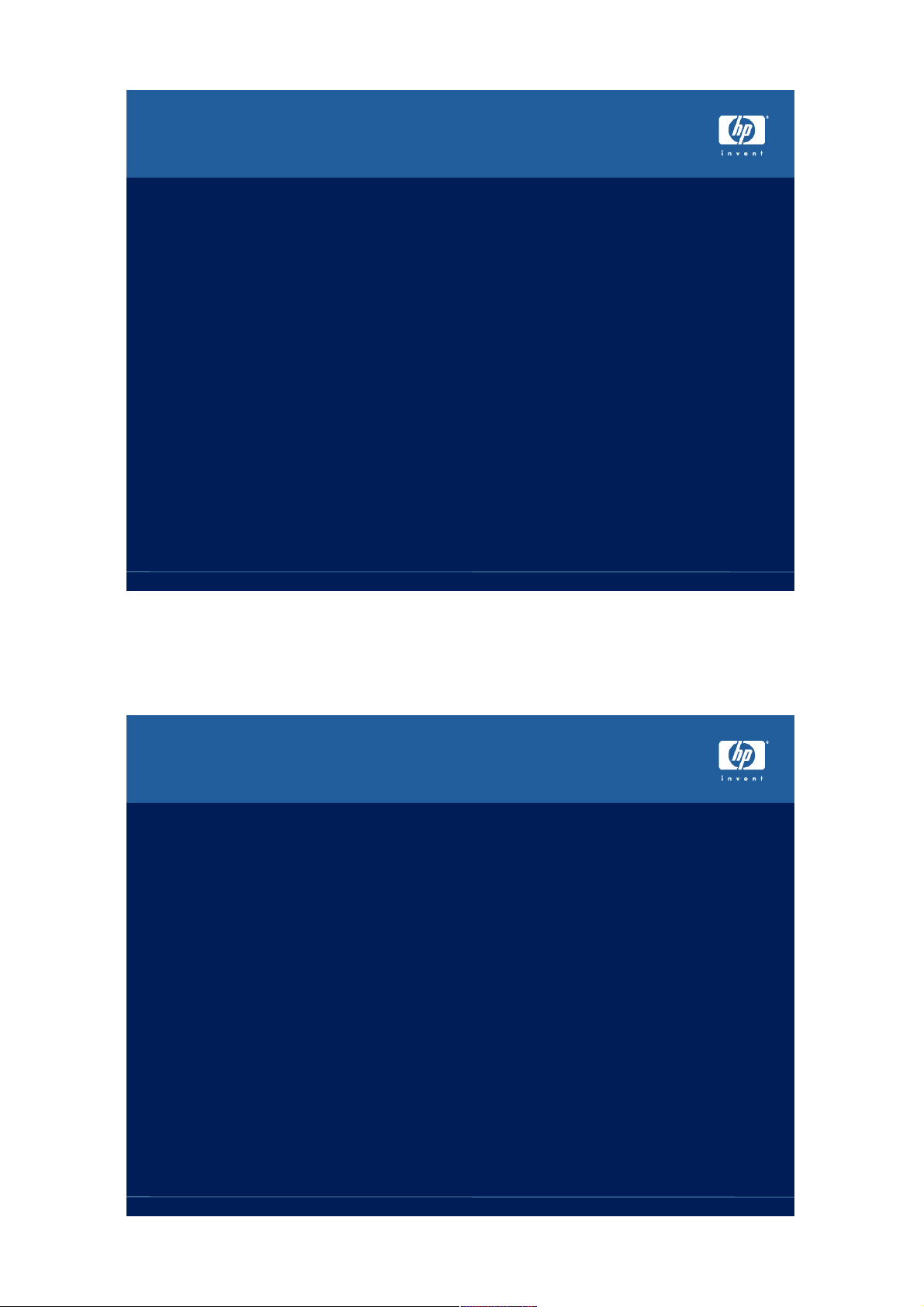
Booting VMS from the EFI menu
• Create new menu item
– Select Boot Option Maintenance Menu
– Select Add Boot Option
– Select volume
– Select efi\vms\vms_loader
– Add name, “HP OpenVMS Industry Standard 64”
– No boot options are needed, since it uses
VMS_FLAGS stored in NVRAM
– Save settings to NVRAM
RX2600 consoles
Boot Example
EFI version 1.10 [14.61]
EFI64 Running on Intel(R) Itanium Processor Family
EFI 1.10 IPF zx6000/rx2600/zx2000 1.22 [Wed Jul 23 16:43:12 2003] - H P
Copyright (c) 2000-2002 Broadcom Corporation
Broadcom NetXtreme Gigabit Ethernet EFI driver v3.0.7
Loading ’FPSWA’...
Loading ’lsi1030’...
Loading ’gigundi’...
2 0 0x00020B 0x0000000000000006 E FI Launching Boot Manager
Scsi(Pun0,Lun0) HP 18.2GST318406LC HP05 ( 40 MBytes/sec)
Scsi(Pun4,Lun0) HP 18.2GATLAS10K3_18_SCAHP05 ( 40 MBytes/sec)
Broadcom NetXtreme Gigabit Ethernet Adapter is detected (PCI)
page 94/22/04
EFI Boot Manager ver 1.10 [14.61] Firmwa re ver 2.20 [4331]
Please select a boot option
Boot VMS on DKB0
EFI Shell [Built-in]
Boot Option Maintenance Menu
System Configuration Menu
Use ^ and v to change option(s). Use E nter to select an option
RX2600 consoles
page 104/22/04
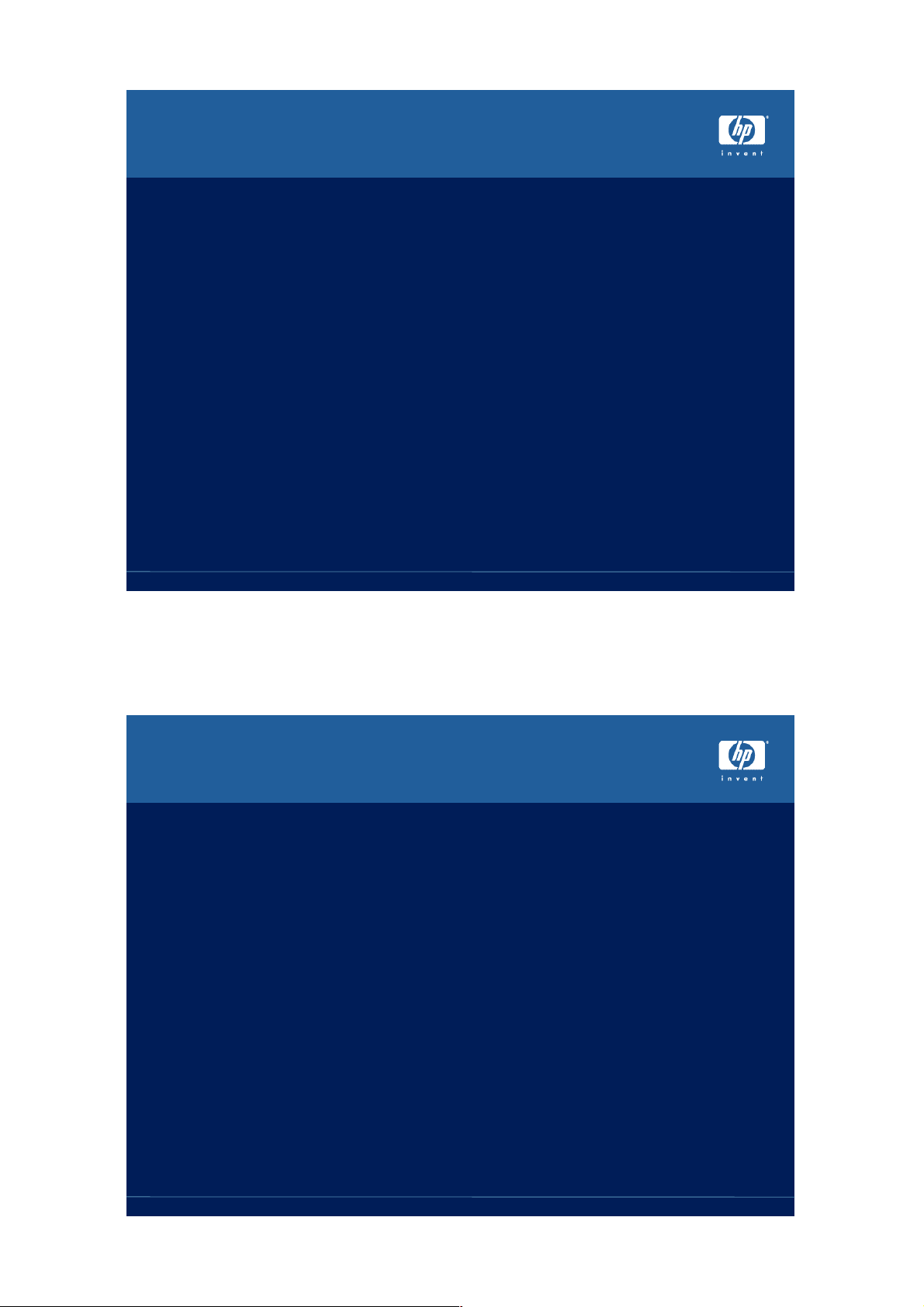
Change EFI Boot Menu order
• Select Boot Option Maintenance Menu
• Select Change Boot Order
• Select new menu item
• Use the “u” key to move it to the top of the list
• Save Settings to NVRAM
• EFI shell command, bcfg, command can also be
used the manage the EFI Boot menu
• Note that menu item imbeds disk GUID, so
process must be repeated if you re-install VMS.
• In the future, VMS installation process will
automate this task of adding EFI menu item
RX2600 consoles
Set EFI Autoboot timeout
• Select Boot Option Maintenance Menu
• Select Set Auto Boot TimeOut
• Enter timeout value, usually 10 seconds
• Select Delete/Disable TimeOut to prevent
autoboot
EFI Boot Manager ver 1.10 [14.61] Firmware ver 2.21 [4334]
Please select a boot option
page 114/22/04
HP OpenVMS Industry Standard 64
EFI Shell [Built-in]
Boot Option Maintenance Menu
System Configuration Menu
Use _ and _ to change option(s). Use Enter to select an option
Default boot selection will be booted in 10 seconds
RX2600 consoles
page 124/22/04
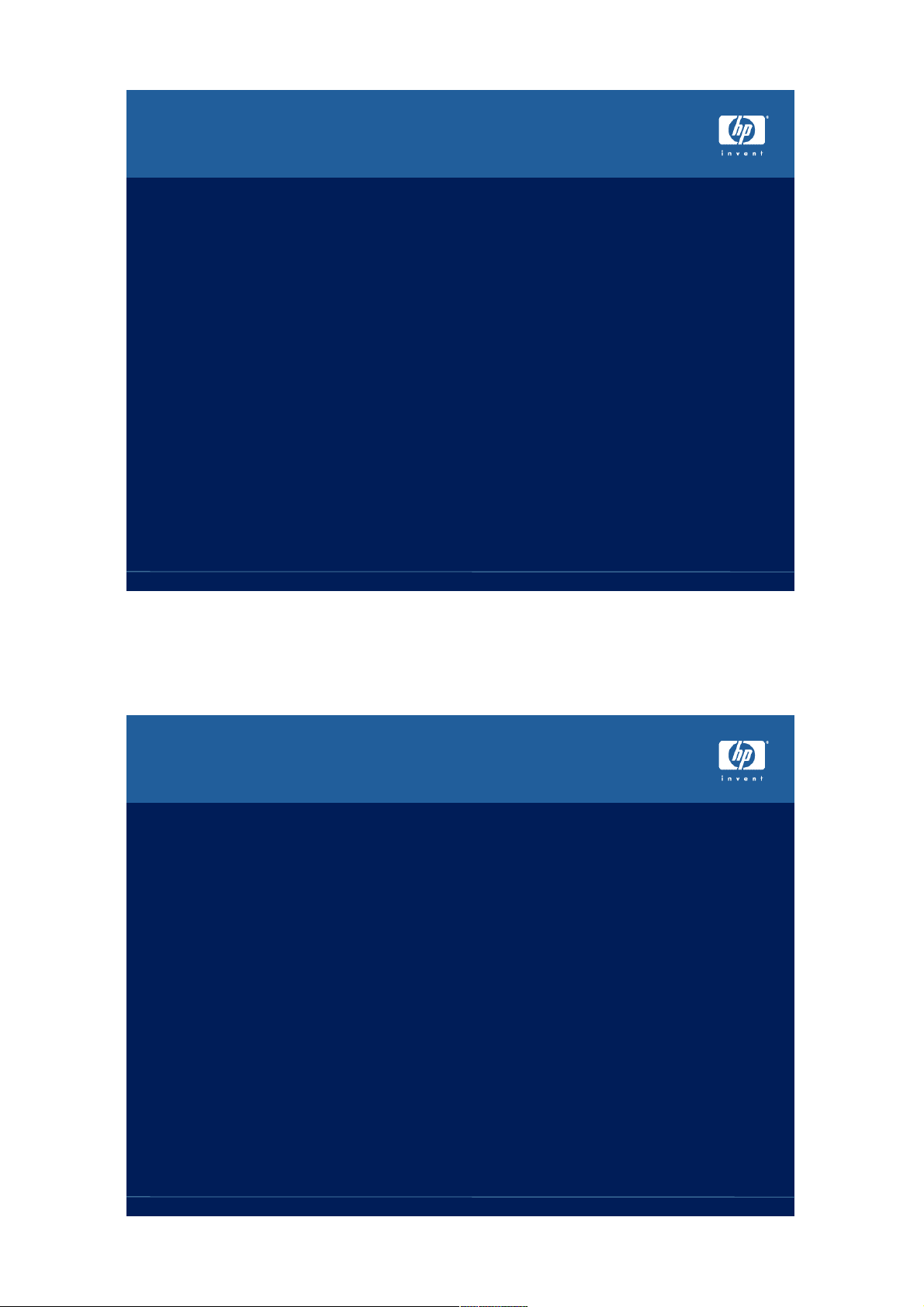
Other useful EFI shell commands
• Create VMS-like console commands
– Shell> alias dir ls
• Display hardware and firmware revisions
– Shell> info all
• Clear MP console logs files stored in NVRAM
– Shell> clearlogs
• Map command display list of devices
Shell> map
Device mapping table
fs0 : Acpi(HWP0002,0)/Pci(2|0)/Ata(Primary,Master)/CDROM(Entry0)/HD(Part1,Sig00000000)
fs1 : Acpi(HWP0002,100)/Pci(1|0)/Scsi(Pun0,Lun0)/HD(Part1,Sig832C30E1)
fs2 : Acpi(HWP0002,200)/Pci(1|0)/Scsi(Pun2,Lun0)/HD(Part1,SigDDA9F5F4)
blk0 : Acpi(HWP0002,0)/Pci(2|0)/Ata(Primary,Master)
blk1 : Acpi(HWP0002,0)/Pci(2|0)/Ata(Primary,Master)/CDROM(Entry0)
blk2 : Acpi(HWP0002,0)/Pci(2|0)/Ata(Primary,Master)/CDROM(Entry0)/HD(Part1,Sig00000000)
blk3 : Acpi(HWP0002,100)/Pci(1|0)/Scsi(Pun0,Lun0)
blk4 : Acpi(HWP0002,100)/Pci(1|0)/Scsi(Pun0,Lun0)/HD(Part1,Sig832C30E1)
blk5 : Acpi(HWP0002,200)/Pci(1|0)/Scsi(Pun2,Lun0)
blk6 : Acpi(HWP0002,200)/Pci(1|0)/Scsi(Pun2,Lun0)/HD(Part1,SigDDA9F5F4)
RX2600 consoles
VMS_SHOW
• For the 8.2 release , VMS will distribute a utility to
associate VMS device name with EFI pathnames
fs0:\efi\vms> vms_show devices
VMS: EIA0
EFI: Acpi(000222F0,0)/Pci(3|0)/Mac(00306E3829B5)
VMS: DKA0
EFI: fs0: Acpi(000222F0,100)/Pci(1|0)/Scsi(Pun0,Lun0)
page 134/22/04
VMS: EWA0
EFI: Acpi(000222F0,100)/Pci(2|0)/Mac(00306E38B938)
VMS: DKC200
EFI: fs1: Acpi(000222F0,200)/Pci(1|0)/Scsi(Pun2,Lun0)
RX2600 consoles
page 144/22/04
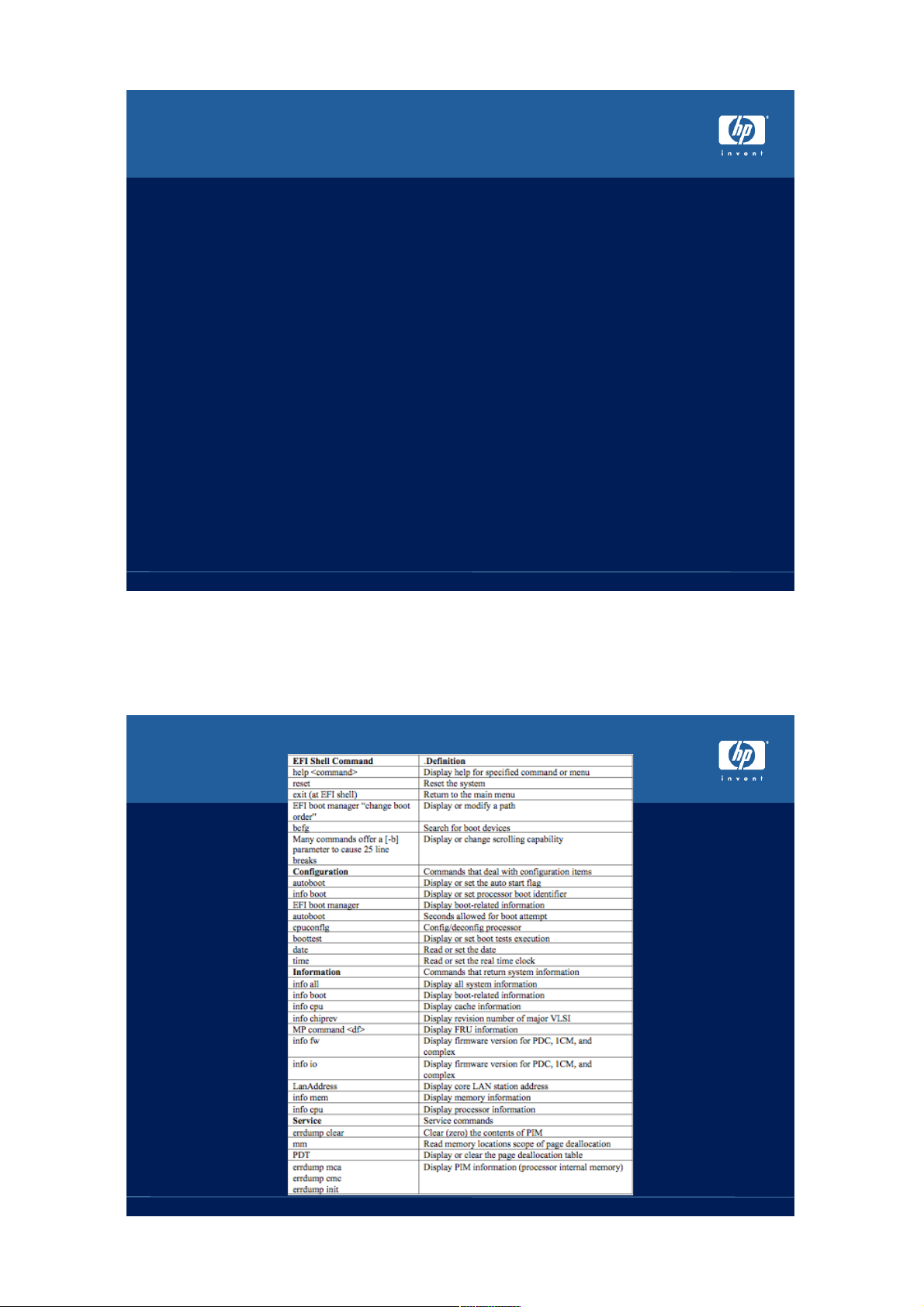
VMS_SET
• In the 8.2 release VMS_SET utility will allow selection
of dump devices and HLL debugger port:
fs0:\efi\vms> vms_set dump_dev dka0,dkc200
VMS: DKA0
EFI: fs0: Acpi(000222F0,100)/Pci(1|0)/Scsi(Pun0,Lun0)
VMS: DKC200
EFI: fs1: Acpi(000222F0,200)/Pci(1|0)/Scsi(Pun2,Lun0)
fs0:\efi\vms> vms_show dump_dev
VMS: DKA0
EFI: fs0: Acpi(000222F0,100)/Pci(1|0)/Scsi(Pun0,Lun0)
VMS: DKC200
EFI: fs1: Acpi(000222F0,200)/Pci(1|0)/Scsi(Pun2,Lun0)
RX2600 consoles
page 154/22/04
EFI commands
RX2600 consoles
page 164/22/04
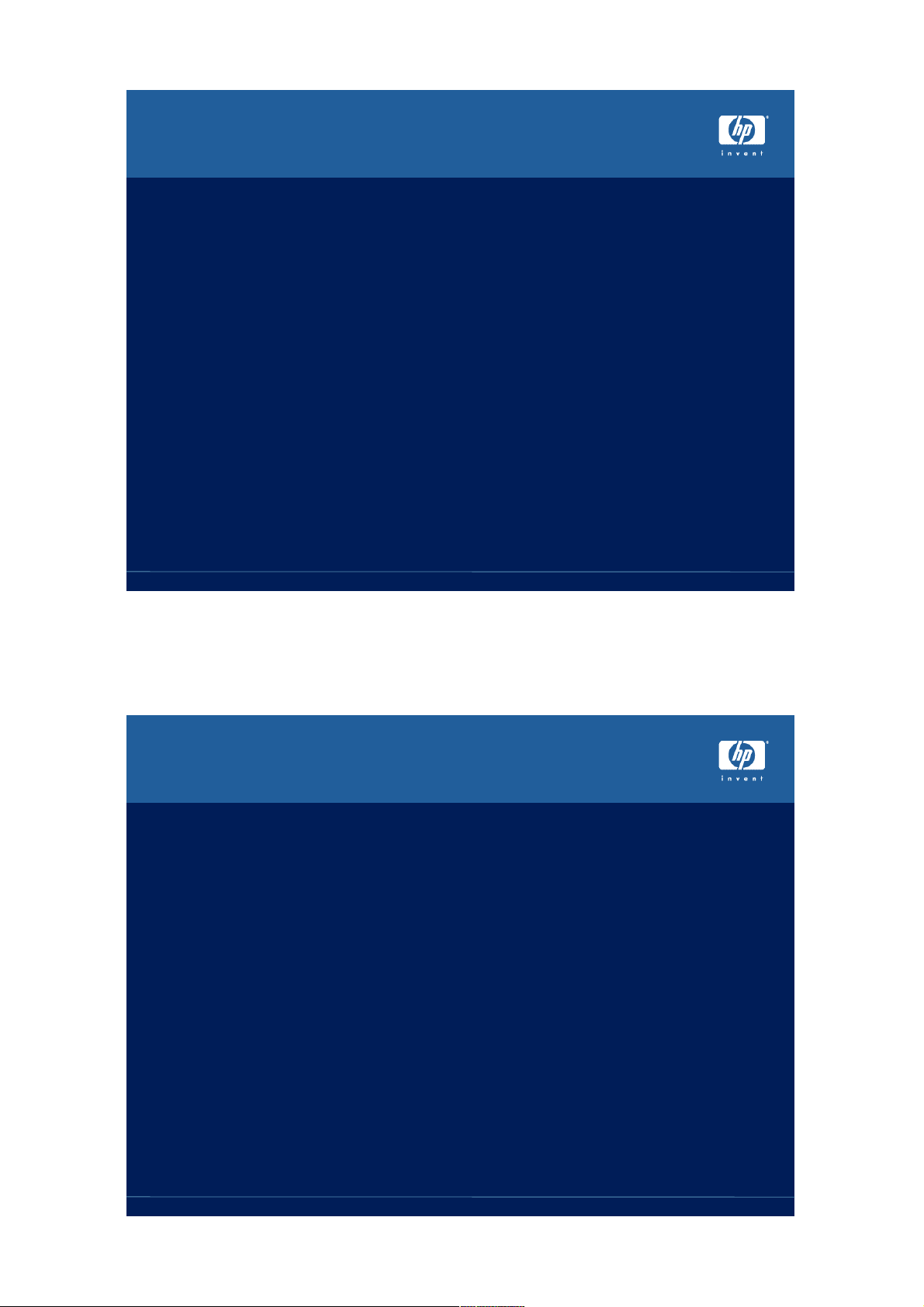
Updating the EFI firmware
• Download firmware update program from HP
website onto a local system.
• Minimum EFI firmware for VMS is 2.20
• Startup TCP/IP in the EFI console
Shell> load fs0:\efi\vms\tools\tcpipv4.efi
Shell> \efi\vms\tools\ifconfig lo0 inet 127.0.0.1 up
Shell> \efi\vms\tools\ifconfig sni0 inet 1.1.1.1 netmask 2.2.2.2 up
Shell> \efi\vms\tools\route add default 3.3.3.3
• Must be customized for your network
environment
– Replace 1.1.1.1 with IP address
– Replace 2.2.2.2 with Netmask
– Replace 3.3.3.3 with Gateway
• Hint: Use a script file to perform this task
RX2600 consoles
Obtaining EFI firmware update
• Use FTP to copy over firmware update program
Shell> ftp 4.4.4.4
Connected to 4.4.4.4
220 foo.bar.com FTP Server (Version 5.3) Ready.
Name (4.4.4.4): HUBER
331 Username HUBER requires a Password
Password:
page 174/22/04
230 User logged in.
Remote system type is VMS.
ftp> bin
ftp> get fwupdate220.efi
ftp> bye
RX2600 consoles
page 184/22/04
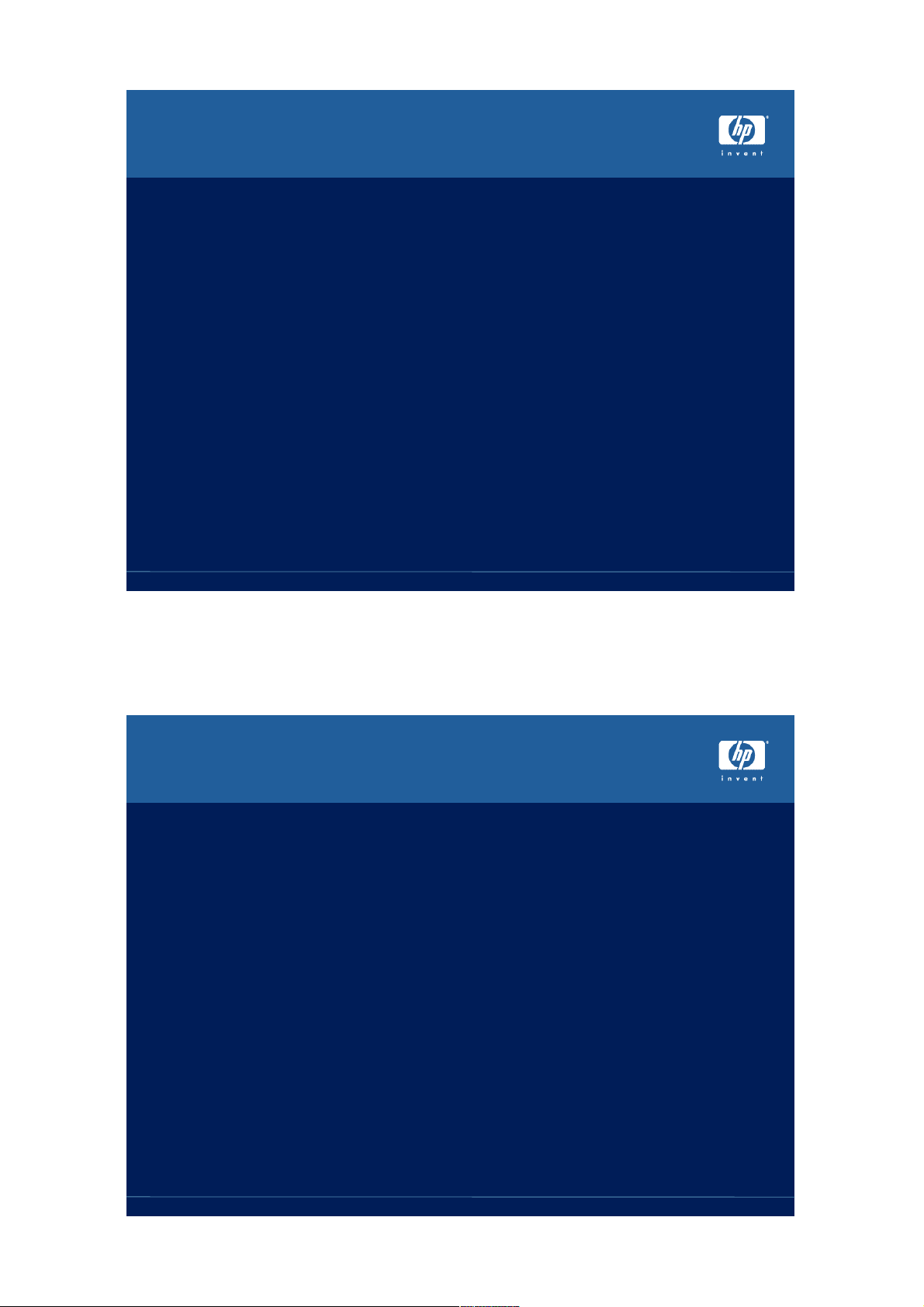
Installing the EFI firmware update
• Execute the firmware update program
– Shell> fwupdate220
• Warning: Do not power-off the system while
flash ROM update is in progress
• Alternate update method
– Download ISO file, Burn CD-ROM and execute
update program from CD-ROM
RX2600 consoles
Remote Console Interface
• Independent support system
• Available when the system is connected to a
power source, even if the main power switch is
set to “off”
• Vendor and system-specific functionality
• Two different remote consoles for the RX2600
– Baseboard Management Controller (BMC) with
basic functionality
page 194/22/04
– Management Process (MP) with more extensive
features
• Optional on RX2600, standard on larger system
(RX4640)
RX2600 consoles
page 204/22/04
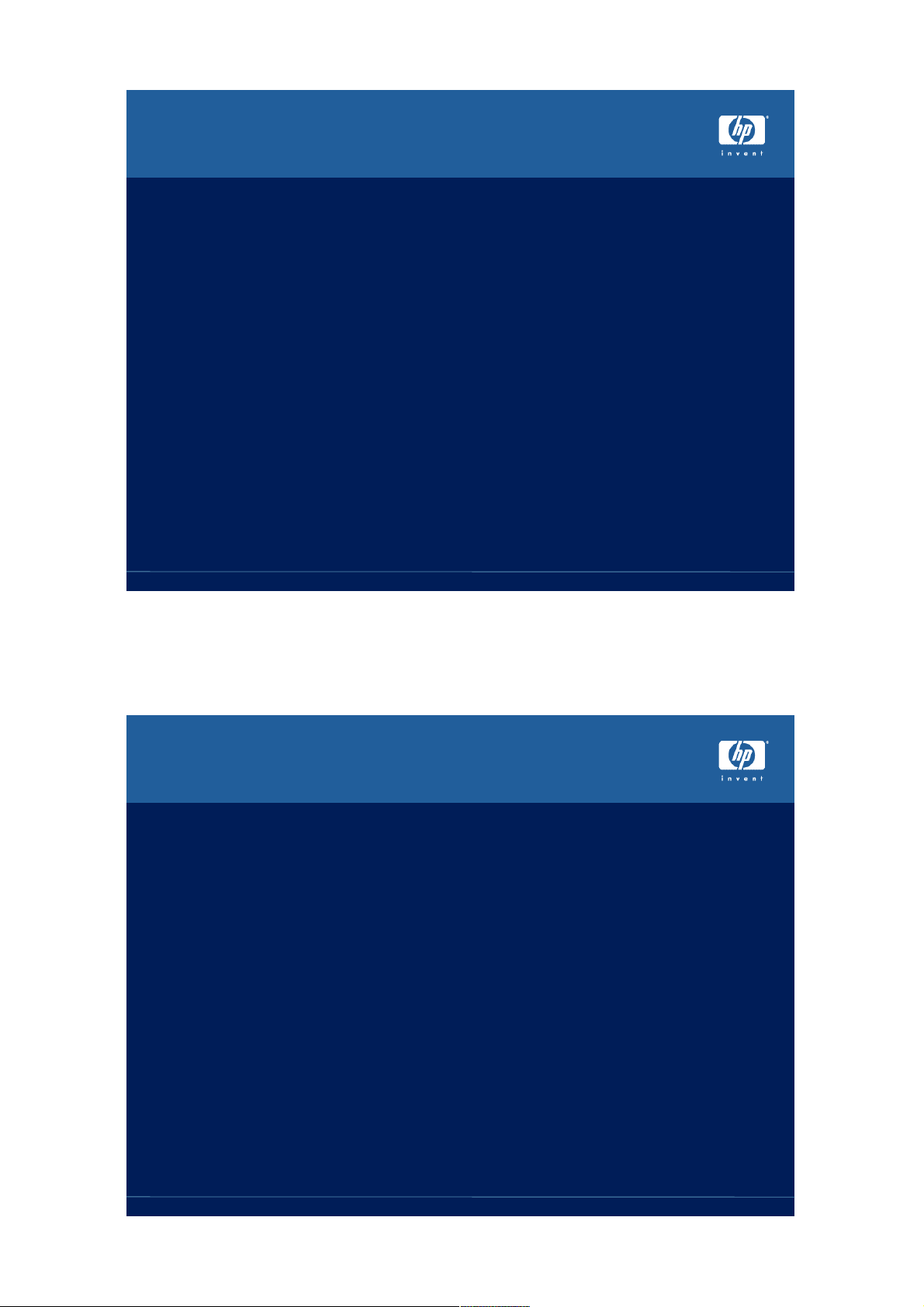
Baseboard Management Controller
(BMC)
• Available only on COM1 serial port of RX2600, ZX200, ZX6000
• Has it’s own processor
• Password protected
• Entered by “ESC (“ and exited by “ESC )” or “ESC Q”
• Power ON/OFF and system reset
• TOC command can be used to force a crash on hung system
cli>help
CLI Commands:
C [<passwordstring>] - Change Password
CON - Display Console selection
FPL - Read Forward Progress Log
H - Help (this text)
INFO - Display BMC FW Revision
LOC [0,1] - Locator LED Control
P [0,1] - Power Control
Q - Quit/Logout
RS [s] - Reset System [and switch to sys console]
SE - Read System Event Log
TOC [s] - Send an INIT/TOC [and switch to sys console]
RX2600 consoles
Management Processor (MP)
• Optional on RX2600, standard on RX4640 and up
• Minimum MP firmware for VMS is E2.22
• Uses it own processor with private ethernet adapter
• Username/Password protected
• Snoop EFI serial line and send out characters over
serial line, TELNET or WWW (requires IP address)
• Supports multiple session, but only one controls
input
page 214/22/04
• ^B used to enter remote console
• Can control power and reset system
• TC command can force a crash dump
• All console terminal I/O stored in NVRAM
RX2600 consoles
page 224/22/04
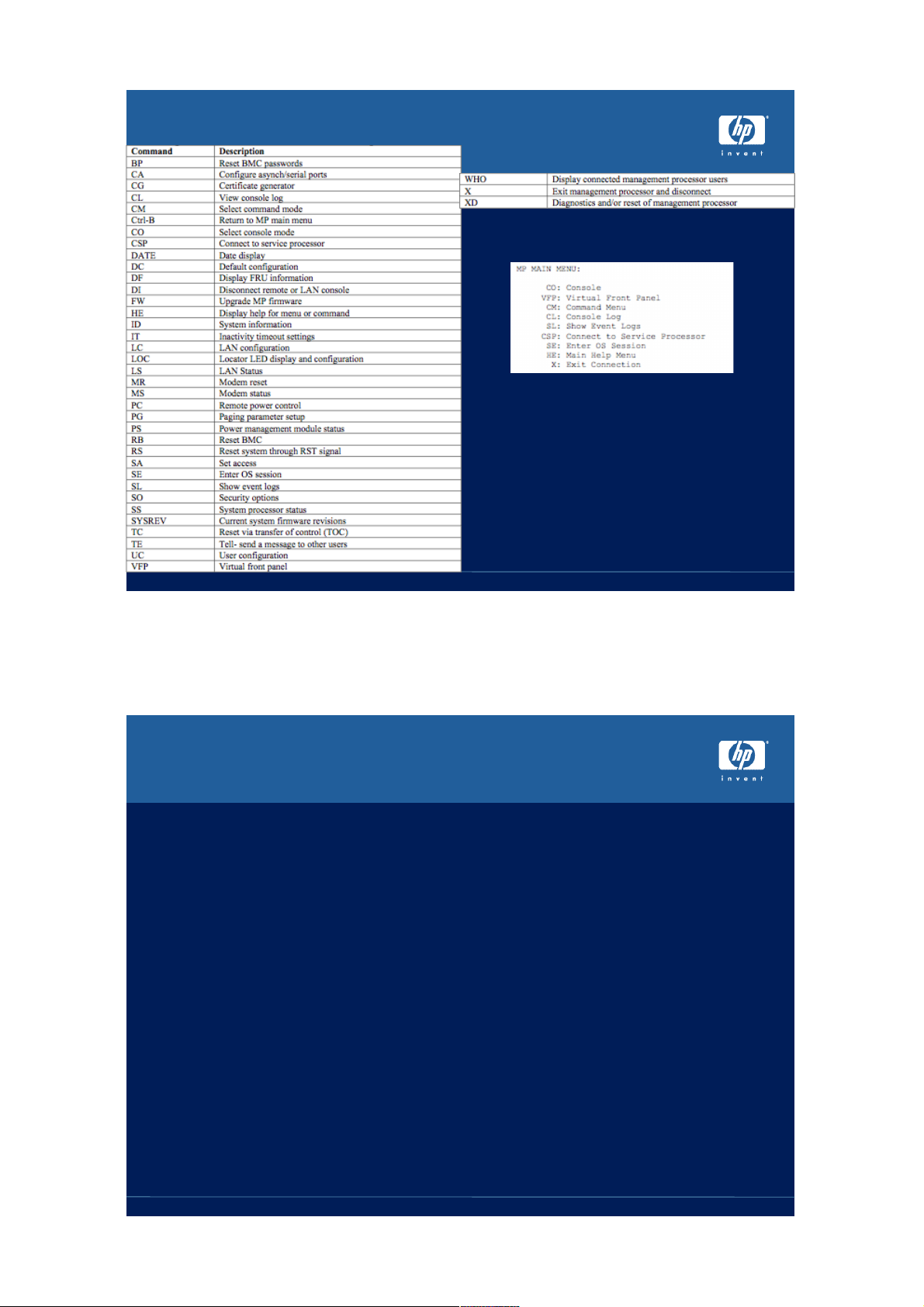
MP Command Set
RX2600 consoles
Forcing a system crash
• History
– On VAX and early Alpha system, ^P was detected by
special hardware and handled by the console
– Commodity serial ports pushed ^P detection in
console firmware, if IPL < DEVICE_IPL
• EFI console ignores ^P, no way to return to EFI Shell
• IA64 VMS console terminal driver handles ^P
page 234/22/04
– Calls XDELTA, if loaded
– Prompts for forced crash, if IPL < DEVICE_IPL
• Remote console command generates Transfer of
Control signal (BMC:TOC, MP:TC)
– Handled by IA64 VMS as a non-maskable exception
and results in a crash dump regardless of IPL
RX2600 consoles
page 244/22/04
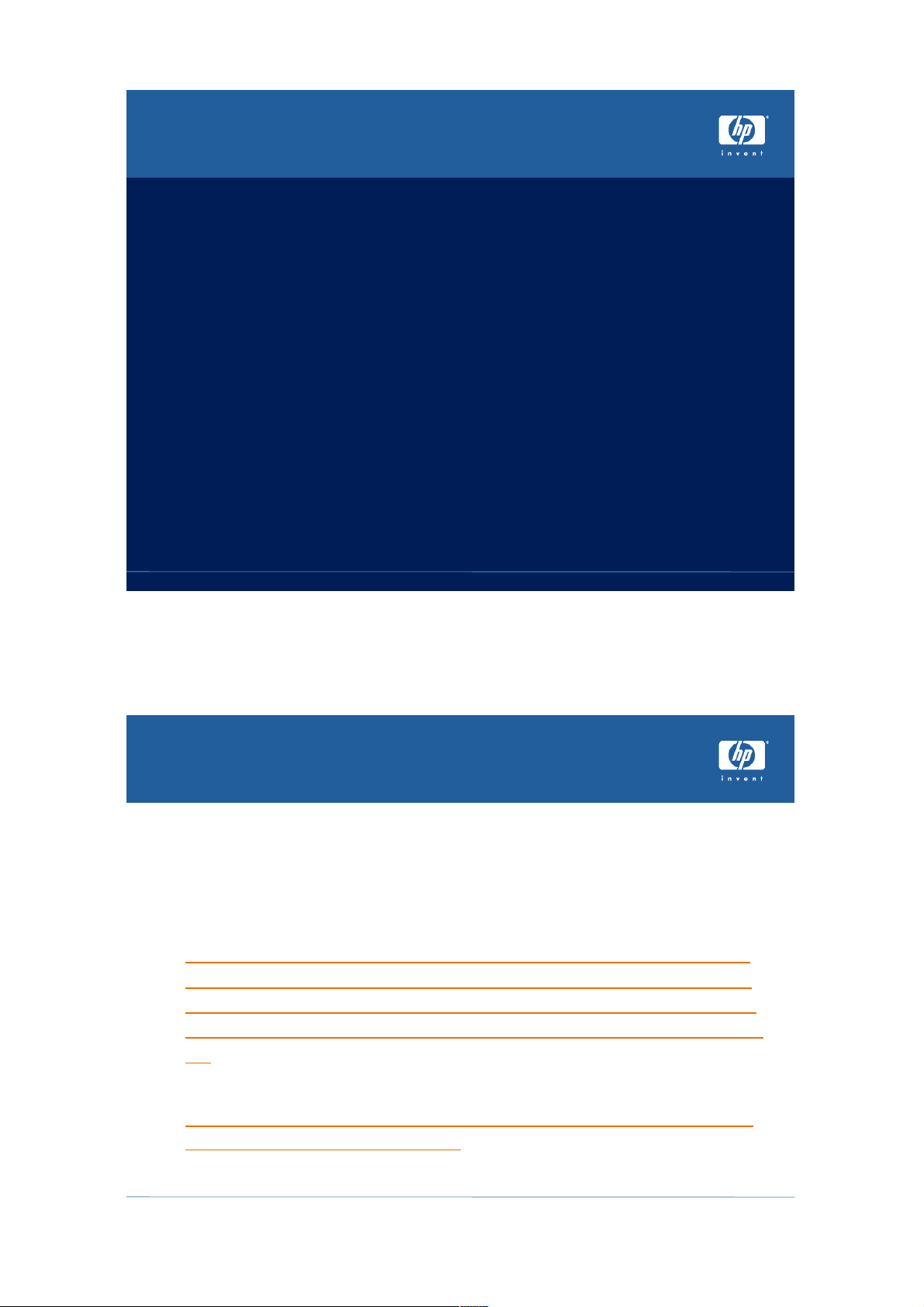
Future bootstrap options
• Fibre Channel
– Similar to SCSI boot, but new vendor-specific setup
program to replaces the common SRM WIDMGR tool
• Network boot
– Uses PXE (pixie) instead of MOP
– LAD/LAST booting scheduled for 8.2
– Cluster NISCS boot is post 8.2
• Partition system support for Superdome
– VMS demo on Hard partition, Galaxy support in the
future
• Memory disk boot under investigation
– Use container file to eliminate boot drivers
– Used by HP-UX and Linux and VAX/VMS to boot TK50
RX2600 consoles
Links
• Handout: “Console Commands for the HP
Integrity Server systems”CONSOLE_INTERFACE.DOC
• RX2600 Firmware updates:
– http://h20000.www2.hp.com/bizsupport/TechSupp
ort/DriverDownload.jsp?pnameOID=88839&locale=
en_US&taskId=135&prodTypeId=15351&prodSeriesI
d=88837&submit.y=5&submit.x=8&cc=us&swEnvOID=
54
page 254/22/04
• RX2600 support Manual
– http://h200001.www2.hp.com/bc/docs/support/SupportMa
nual/lpn04096/lpn04096.pdf
RX2600 consoles
page 264/22/04

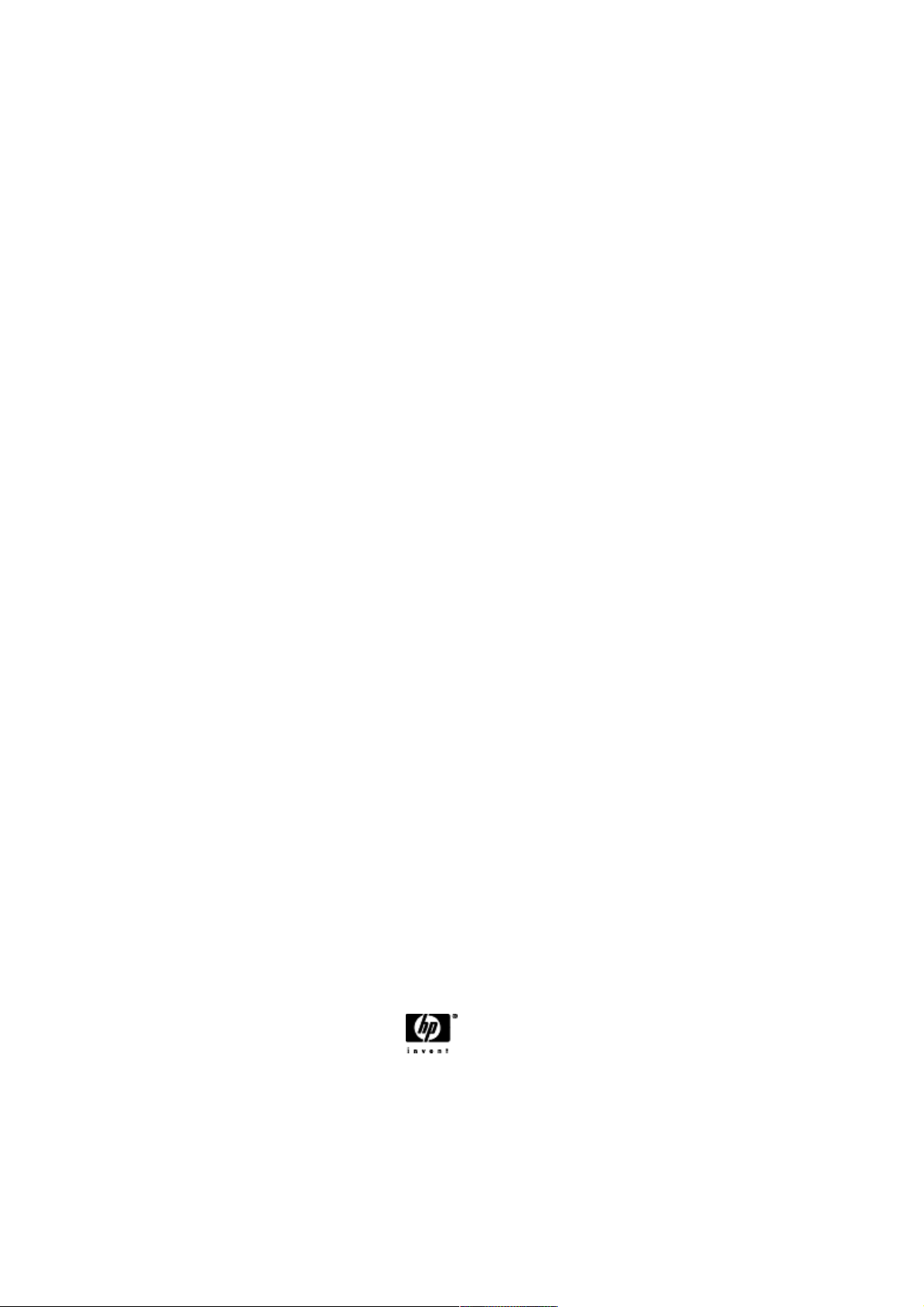
Version 1.2 Page 1 4/22/04
Console Commands for the HP
Integrity Server Systems
© Copyright 2003 Hewlett-Packard Development Company, L.P.
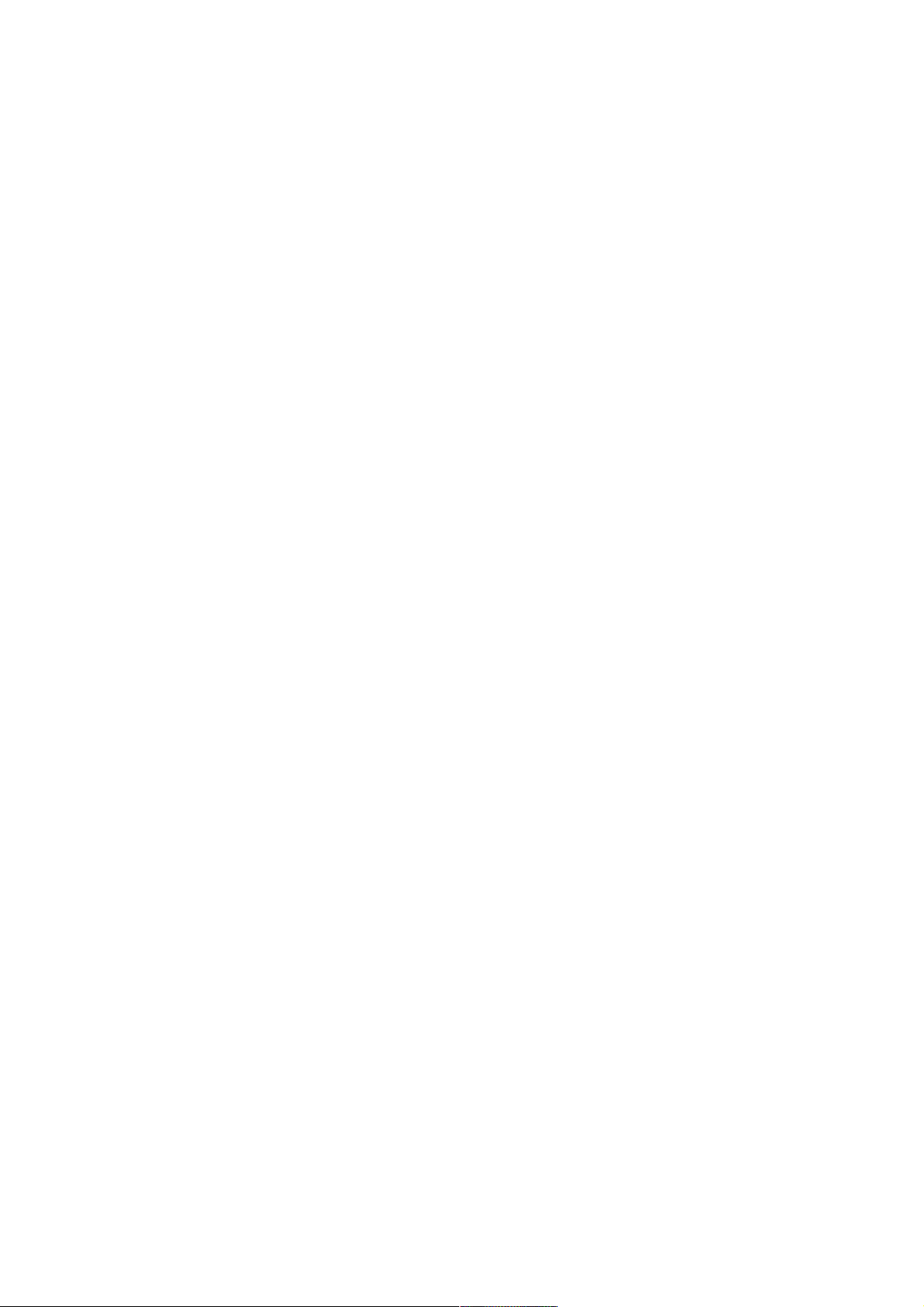
Version 1.2 Page 2 4/22/04
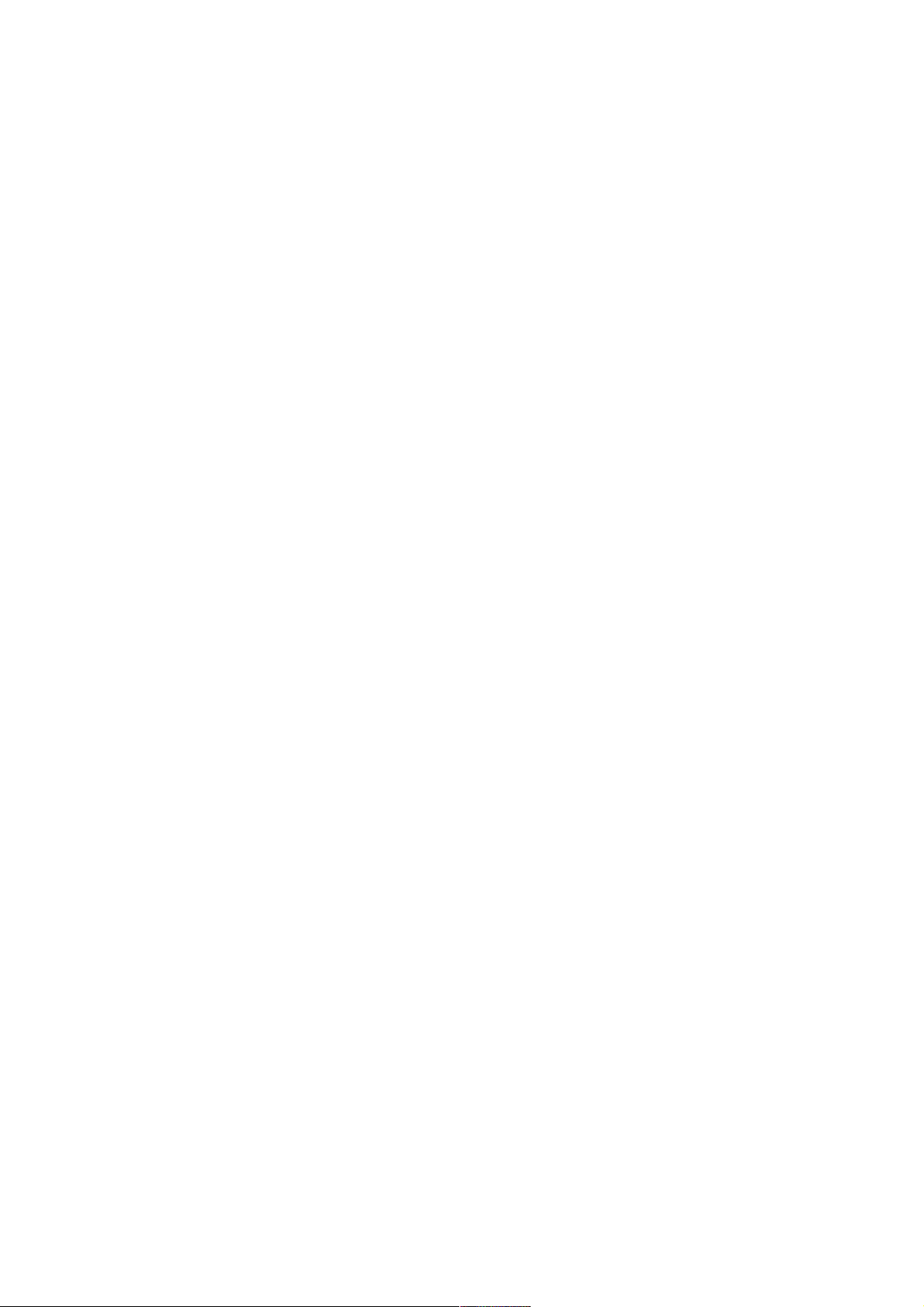
Version 1.2 Page 3 4/22/04
Introduction ............................................................................................................................................................ 5
Ctrl/H and the Delete Key .................................................................................................................................5
Console Input, Output, and Error ...................................................................................................................... 5
Setting the Console Device.......................................................................................................................... 6
Console Comparison.......................................................................................................................................... 9
BMC Console................................................................................................................................................. 9
MP Console.................................................................................................................................................... 9
BMC System Console.......................................................................................................................................... 10
Entering Console Mode ................................................................................................................................... 10
Exiting Console Mode ..................................................................................................................................... 10
Command Summary ........................................................................................................................................ 10
Powering System On/Off from the BMC........................................................................................................ 11
Booting OpenVMS from the BMC ................................................................................................................. 11
Forcing a Crash ................................................................................................................................................ 12
Management Processor Console.......................................................................................................................... 13
Accessing the Management Processor ............................................................................................................ 14
Interacting with the Management Processor ......................................................................................... 14
Management Processor Command Interface .................................................................................................. 14
Management Processor Commands ................................................................................................................ 15
Reset BMC Passwords............................................................................................................................... 16
Configure Serial Port Parameters ........................................................................................................... 16
Certificate Generate .................................................................................................................................. 16
Console Log ................................................................................................................................................ 18
Command Mode......................................................................................................................................... 18
Console ........................................................................................................................................................ 18
Connect to Service Processor ................................................................................................................... 18
Date .............................................................................................................................................................. 18
Default Configuration ............................................................................................................................... 19
Display FRUID ........................................................................................................................................... 19
Disconnect Remote or LAN Console ....................................................................................................... 19
Front Panel Process ................................................................................................................................... 19
MP Firmware Update................................................................................................................................20
Help.............................................................................................................................................................. 20
Display System ID...................................................................................................................................... 20
Inactivity Timeout...................................................................................................................................... 20
Configure LAN Console............................................................................................................................ 21
LAN Status.................................................................................................................................................. 21
Return to Main Menu................................................................................................................................21
Modem Reset .............................................................................................................................................. 21
Modem Status............................................................................................................................................. 22
Power Control ............................................................................................................................................ 22
PC: Power Control—turn system power on and off................................................................................... 22
Configure Paging ....................................................................................................................................... 22
Power Status ............................................................................................................................................... 22
PS: Power status—display the status of the power management module. ................................................ 22
Reset BMC .................................................................................................................................................. 22
Reset System ............................................................................................................................................... 23
Set Access .................................................................................................................................................... 23
Create Local Session.................................................................................................................................. 23
Display Logs................................................................................................................................................ 23
Security Options......................................................................................................................................... 24
Firmware Revision Status......................................................................................................................... 24
System Status.............................................................................................................................................. 24
Transfer Of Control .................................................................................................................................. 25
Tell ............................................................................................................................................................... 25
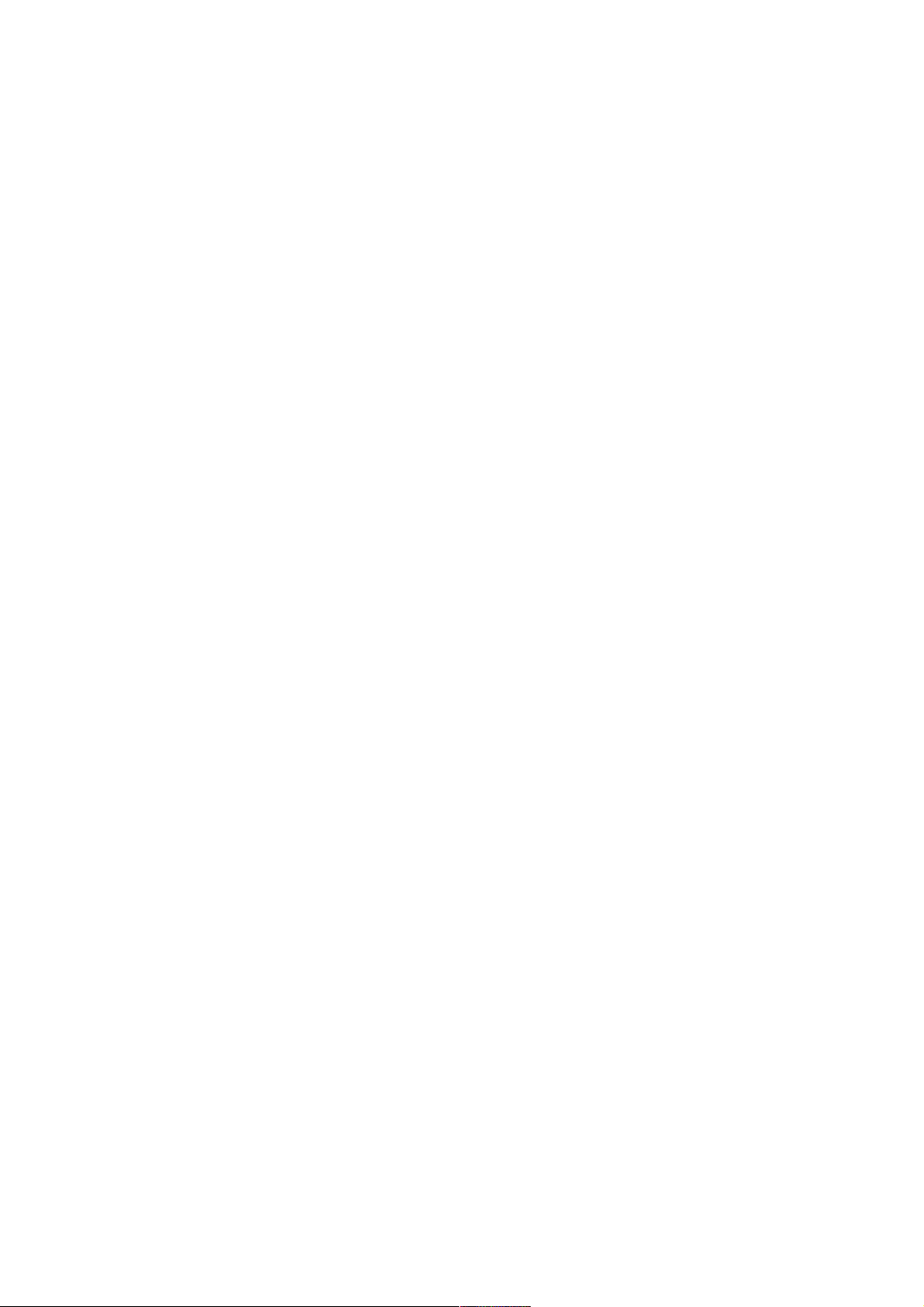
Version 1.2 Page 4 4/22/04
User Configuration .................................................................................................................................... 25
Virtual Front Panel.................................................................................................................................... 25
Who.............................................................................................................................................................. 25
Exit from MP.............................................................................................................................................. 26
Diagnostics .................................................................................................................................................. 26
Avoiding Command Confirmation.......................................................................................................... 26
Gaining Control of the Console................................................................................................................ 26
Management Processor Help System ...................................................................................................... 26
Powering System On/Off from the MP Console ............................................................................................ 27
Booting OpenVMS from the MP Console...................................................................................................... 30
Forcing a Crash ................................................................................................................................................ 33
Event Logs........................................................................................................................................................ 34
Updating the MP Firmware ............................................................................................................................. 35
Extensible Firmware Interface (EFI) Boot Manager .......................................................................................... 44
Extensible Firmware Interface (EFI) Boot Manager...................................................................................... 44
EFI Commands ................................................................................................................................................ 46
EFI/POSSE Commands ............................................................................................................................ 47
help command ............................................................................................................................................ 47
baud ............................................................................................................................................................. 49
boottest ........................................................................................................................................................ 49
cpuconfig ..................................................................................................................................................... 51
default.......................................................................................................................................................... 51
errdump....................................................................................................................................................... 52
info ............................................................................................................................................................... 52
lanaddress ...................................................................................................................................................56
monarch....................................................................................................................................................... 57
pdt ................................................................................................................................................................57
sysmode ....................................................................................................................................................... 58
Specifying SCSI Parameters................................................................................................................................ 60
Fibre Booting Overview ...................................................................................................................................... 66
Introduction ...................................................................................................................................................... 66
Supported Hardware ........................................................................................................................................66
Hardware Set-up................................................................................................................................................... 66
Emulex LP9802................................................................................................................................................ 66
Installing Bootable Firmware................................................................................................................... 66
Verifying the Bootable Firmware Installation....................................................................................... 67
Configuring the Boot Devices from the Emulex Bios Utility................................................................ 67
Booting on MultiPath devices ............................................................................................................................. 70
MultiPath.......................................................................................................................................................... 70
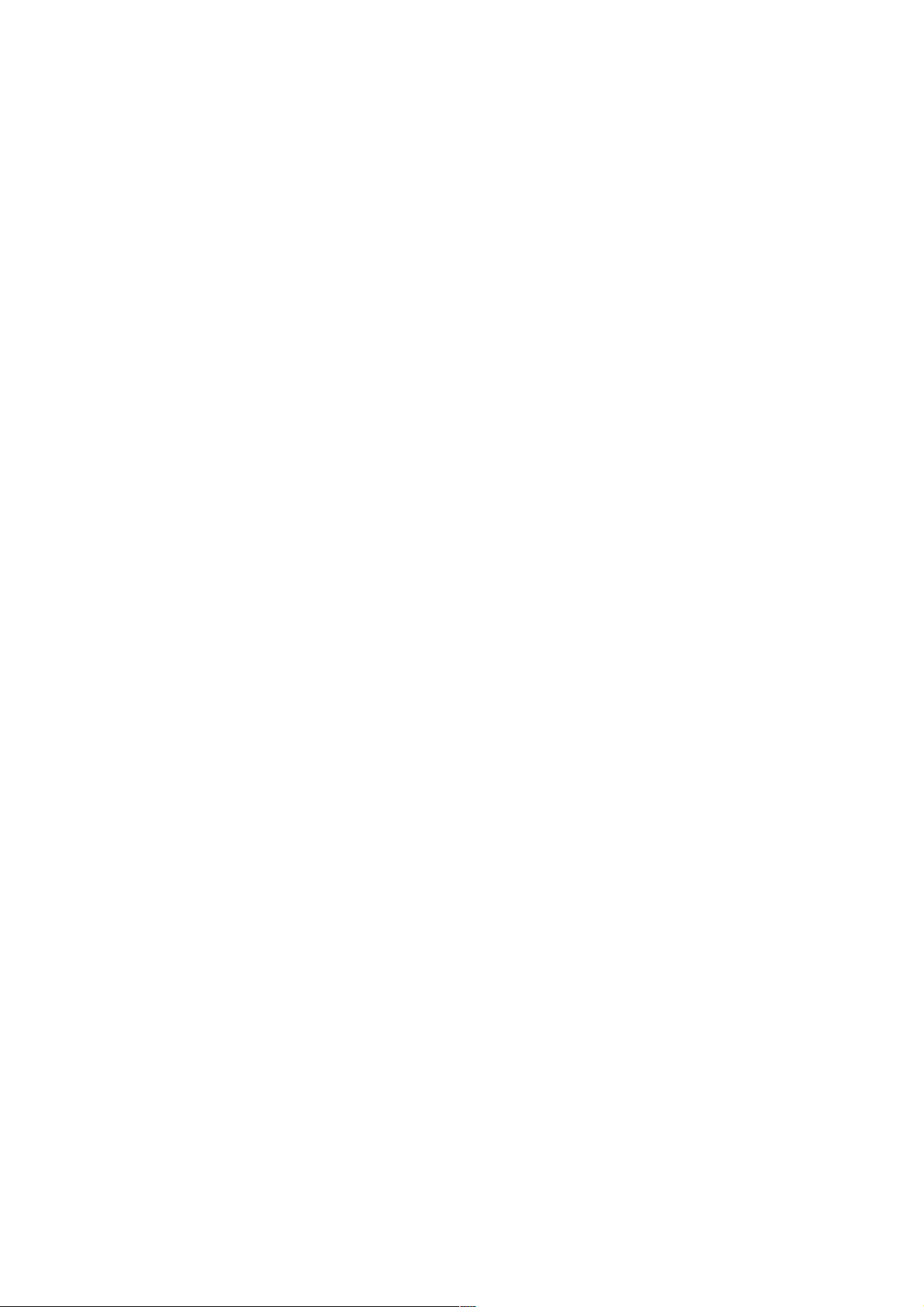
Version 1.2 Page 5 4/22/04
Introduction
The HP Integrity Server system provides two console options: the Baseboard Management Console (BMC)
and the Management Processor (MP) console. Both consoles can be used to power-cycle the systems and
perform hardware-related operations. In addition to the low-level console functions, the Integrity Server
system has a replacement for the SRM console in the Alpha processors, Extensible Firmware Interface
(EFI). This document provides command summaries and examples of commonly used commands for both
the BMC and the MP.
Ctrl/H and the Delete Key
Unlike OpenVMS, which uses the character 0X7F DEL/RUBOUT, the BMC and the MP consoles and the
EFI environment use Ctrl/H. If you press the Delete key on a VTxxx terminal or the key you have mapped
to send 0X7F in your terminal emulator, the character is not deleted.
This occurrence has triggered a new SYSGEN parameter, TTY_DEFCHAR3, and a new SET TERMINAL
COMMAND to tell the terminal driver to re-map Ctrl/H to DEL. If you want the re-mapping to be system
wide for all terminals, you need to OR 0x10 into the current value stored in TTY_DEFCHAR3. If you
want to re-map a single terminal, issue the command:
$ set terminal/backspace=delete
Doing this allows you to change your terminal or terminal emulator to send Ctrl/H instead of DEL. When
using command-line editing, you can still return to the start of the line by pressing the F12 key on a VTxxx
terminal, or you can enter Ctrl/V Ctrl/H Ctrl/H.
If you set your terminal to re-map Ctrl/H to DEL, the driver does not perform the re-mapping operation if
the terminal is in one of the following states:
o
Terminal attribute is set to PASSALL
o Terminal attribute is set to PASTHRU
o IO$_READALL
o IO$_READPBLK
o Entering Ctrl/V tells the driver to pass the next character and skip the re-map check.
Console Input, Output, and Error
Currently, OpenVMS has two console restrictions for both the BMC and MP consoles:
1. The input, output, and error devices of these must point to a serial line console.
2. They must all be the same serial device.
If these conditions are not met you receive a warning out to the VMS_LOADER, and you may see other
errors in later parts of the boot. Additionally, you may lose output that you would normally expect to see
when booting.
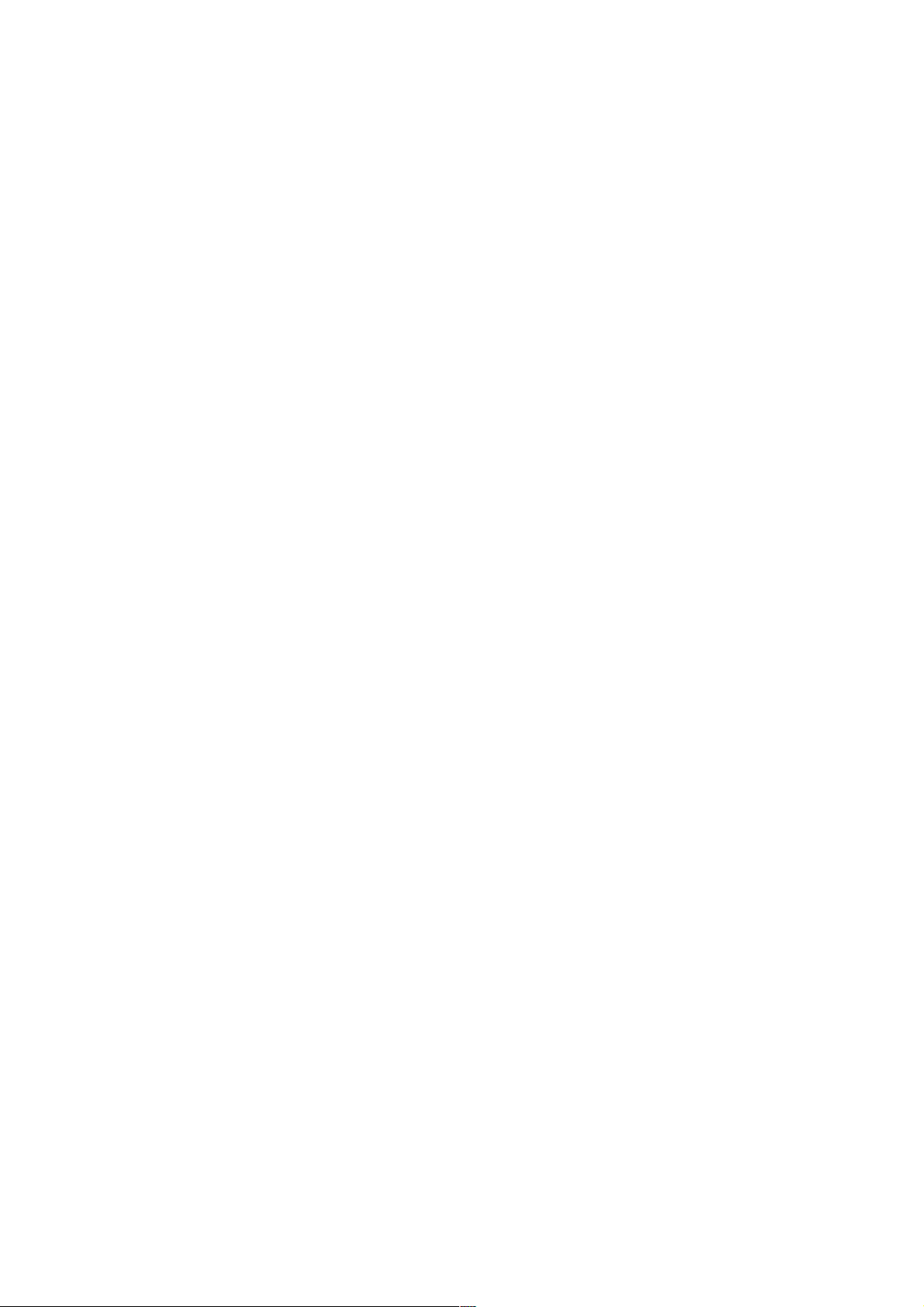
Version 1.2 Page 6 4/22/04
Setting the Console Device
Step 1 Power on the system. You should initially hook up to the console line on the
management processor.
******************************************************************
Only default users are configured.
Use one of the following user/password pairs to login:
Admin/Admin
Oper/Oper
******************************************************************
MP login: Admin
MP password: *****
Hewlett-Packard Management Processor
(c) Copyright Hewlett-Packard Development Company, L.P. 1999-2003. All
Rights Reserved.
MP Host Name: kthulu
Revision E.02.22
******************************************************************
MP ACCESS IS NOT SECURE
Default MP users are currently configured and remote access is enabled.
Modify default users passwords or delete default users (see UC command)
OR
Disable all types of remote access (see SA command)
******************************************************************
MP MAIN MENU:
CO: Console
VFP: Virtual Front Panel
CM: Command Menu
CL: Console Log
SL: Show Event Logs
CSP: Connect to Service Processor
SE: Enter OS Session
HE: Main Help Menu
X: Exit Connection
MP Host Name: kthulu
MP> cm
(Use Ctrl-B to return to MP main menu.)
MP Host Name: kthulu
MP:CM> pc -on -nc
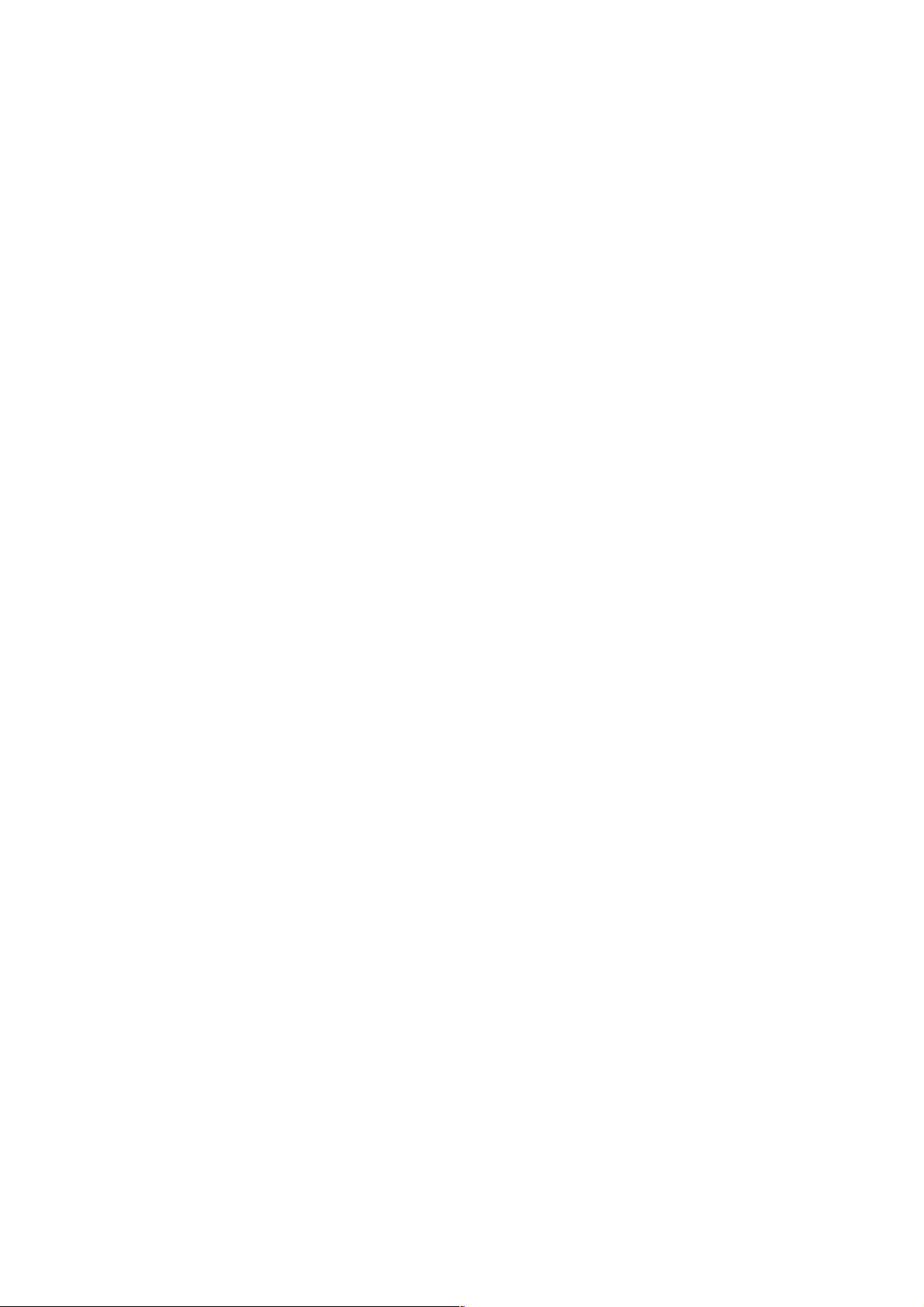
Version 1.2 Page 7 4/22/04
PC -on -nc
System will be powered on.
-> System is being powered on.
-> Command successful.
MP Host Name: kthulu
MP:CM> exit
MP MAIN MENU:
CO: Console
VFP: Virtual Front Panel
CM: Command Menu
CL: Console Log
SL: Show Event Logs
CSP: Connect to Service Processor
SE: Enter OS Session
HE: Main Help Menu
X: Exit Connection
MP Host Name: kthulu
MP> co
You will now get lots of output from the system powering up. Eventually, you will get to this menu.
EFI Boot Manager ver 1.10 [14.61] Firmware ver 2.20 [4331]
Please select a boot option
EFI Shell [Built-in]
Boot Option Maintenance Menu
System Configuration Menu
Use ^ and v to change option(s). Use Enter to select an
option.
Step 2
Select the "Boot Option Maintenance Menu" using either "v" "^" or ! "
EFI Boot Maintenance Manager ver 1.10 [14.61]
Main Menu. Select an Operation
Boot from a File
Add a Boot Option
Delete Boot Option(s)
Change Boot Order
Manage BootNext setting
Set Auto Boot TimeOut
Select Active Console Output Devices
Select Active Console Input Devices
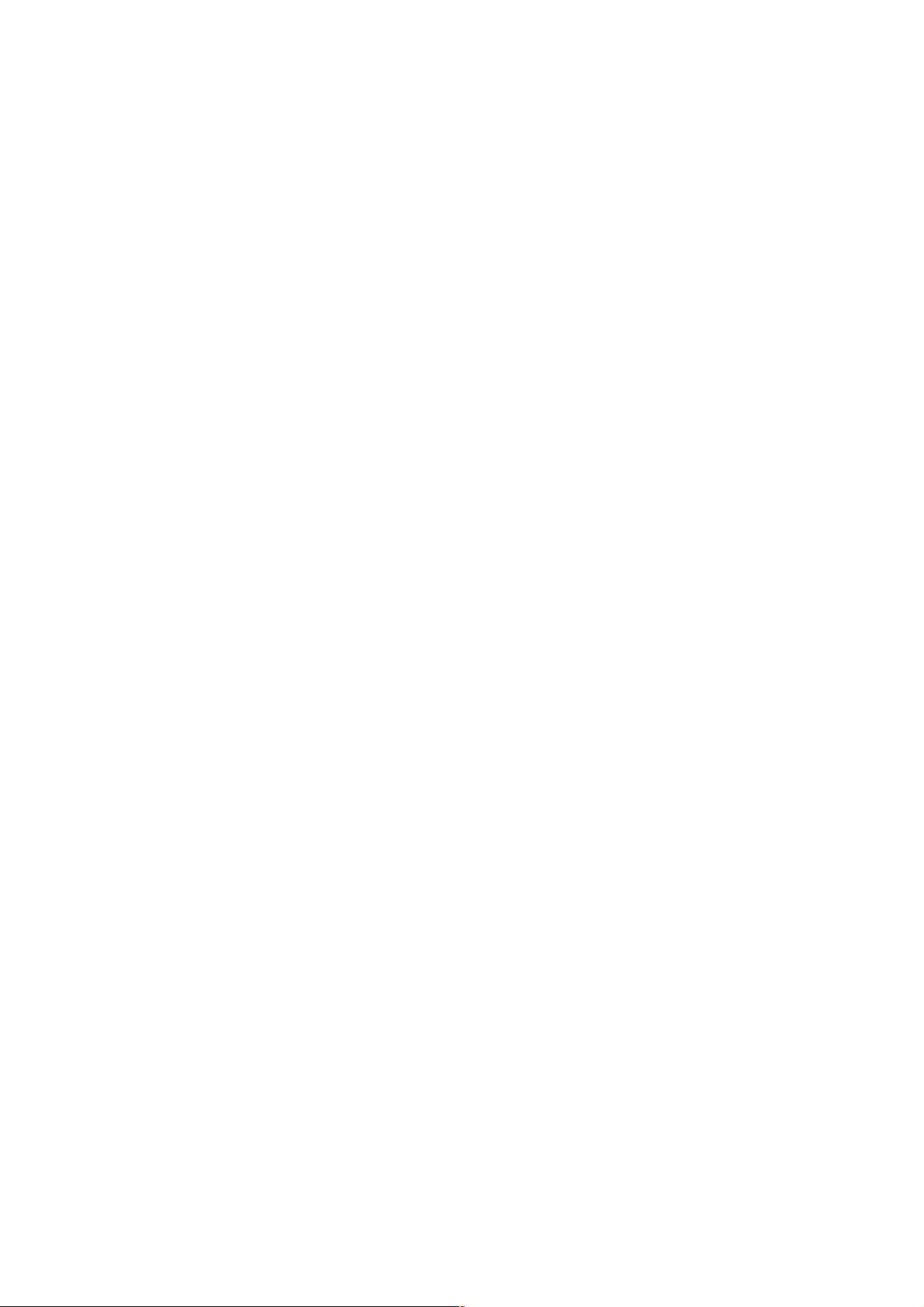
Version 1.2 Page 8 4/22/04
Select Active Standard Error Devices
Cold Reset
Exit
Timeout-->[10] sec SystemGuid-->[C198BA79-478A-11D7-9C226033AC66036B]
SerialNumber-->[US30464638 ]
Step 3
Select each of the consoles and set the active console device. Use either "v" "^" or !
". For this example, we will change only the console output device. When you select
the output device, you receive a display something like the one below:
EFI Boot Maintenance Manager ver 1.10 [14.61]
Select the Console Output Device(s)
Acpi(PNP0501,0)/Uart(9600 N81)/VenMsg(PcAnsi)
Acpi(PNP0501,0)/Uart(9600 N81)/VenMsg(Vt100)
Acpi(PNP0501,0)/Uart(9600 N81)/VenMsg(Vt100+)
Acpi(PNP0501,0)/Uart(9600 N81)/VenMsg(VtUtf8)
Acpi(HWP0002,700)/Pci(1|1)/Uart(9600 N81)/VenMsg(PcAnsi)
* Acpi(HWP0002,700)/Pci(1|1)/Uart(9600 N81)/VenMsg(Vt100)
Acpi(HWP0002,700)/Pci(1|1)/Uart(9600 N81)/VenMsg(Vt100+)
Acpi(HWP0002,700)/Pci(1|1)/Uart(9600 N81)/VenMsg(VtUtf8)
Acpi(HWP0002,700)/Pci(2|0)
Save Settings to NVRAM
Exit
Step 4
Using either the "v" "^" or ! ", move to the device you want to select or deselect.
Pressing the Space bar changes the state, and the asterisk (*) indicates what is
selected. In the above list, the Management Processor is selected and set to emulate a
VT100. If you select Acpi(PNP0501,0)/Uart(9600 N81)/VenMsg(Vt100), the
console is the BMC console labeled as console/serial A on the back of the system.
Step 5 After making your changes, select the "Save Setting to NVRAM" and then exit.
Step 6 Repeat Steps 4 and 5 for the output and error devices.
Step 7 Finally, perform a cold reset of the system. If you changed the console from MP to
the BMC or vice versa, you may need to move the serial cable to the appropriate
connector on the system.
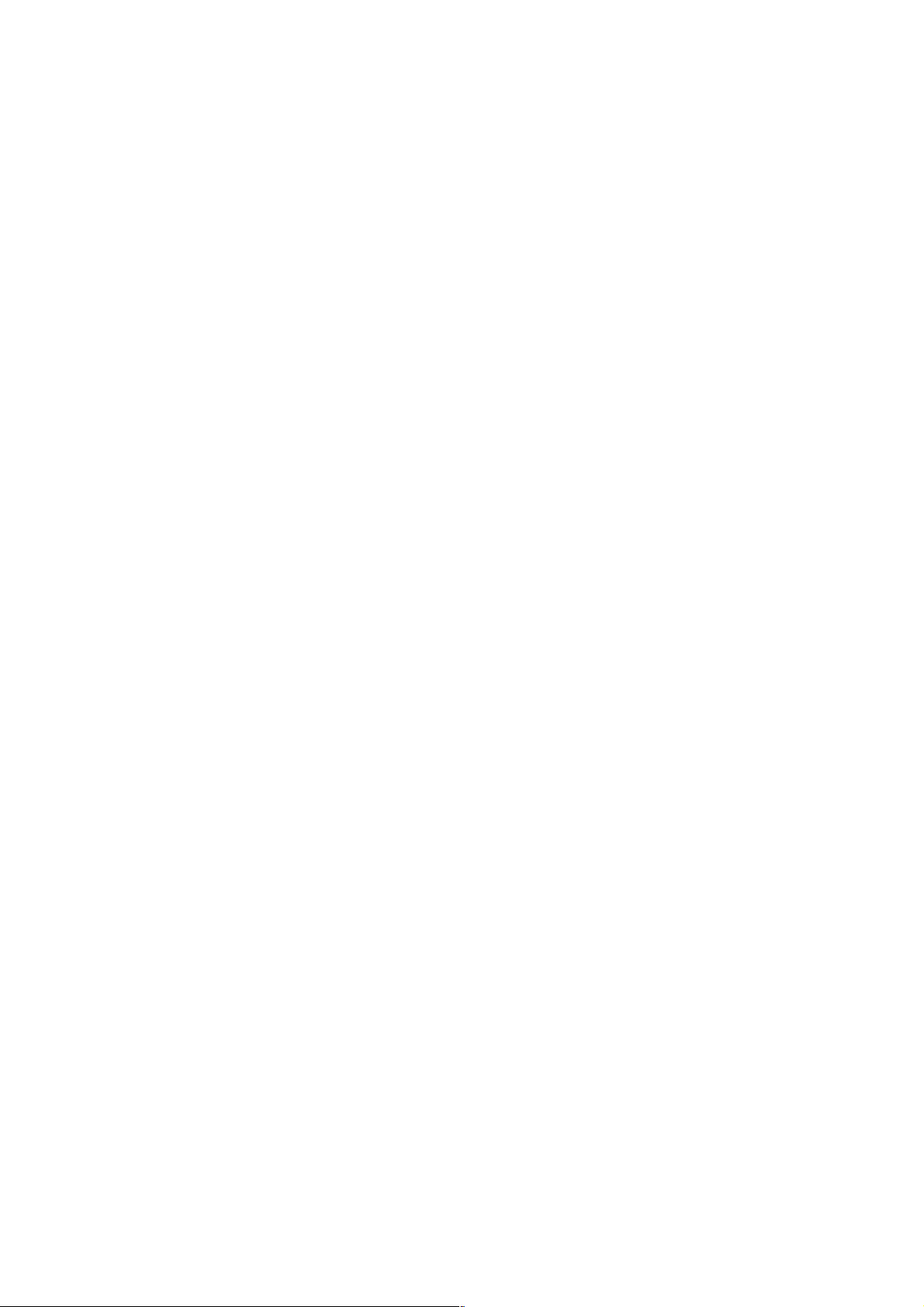
Version 1.2 Page 9 4/22/04
Console Comparison
The following lists provide the advantages and disadvantages of the BMC and MP consoles.
BMC Console
Advantages
o Simple to use.
o Small command set.
o Mode-less. You are either at its command prompt or you are not.
Disadvantages
o
Single user.
o
Limited features.
o Not available on many of the systems.
MP Console
Advantages
o Can be multi user. One user can issue commands to the EFI layer or the operating system, and
multiple users can view it.
o
Accessible by way of telnet or the web.
o Feature rich.
o Keeps log of last ~58 lines of display on the console. Now you can see what was really entered
instead of getting it second hand.
o
Can manipulate the server event logs.
o Supports dial-in access.
o Supports UPCs.
Disadvantages
o
Not on all systems.
o More complex to perform simple operations like power cycling the system.
o Command menu and non-command menu commands, and you have to flip back and forth.
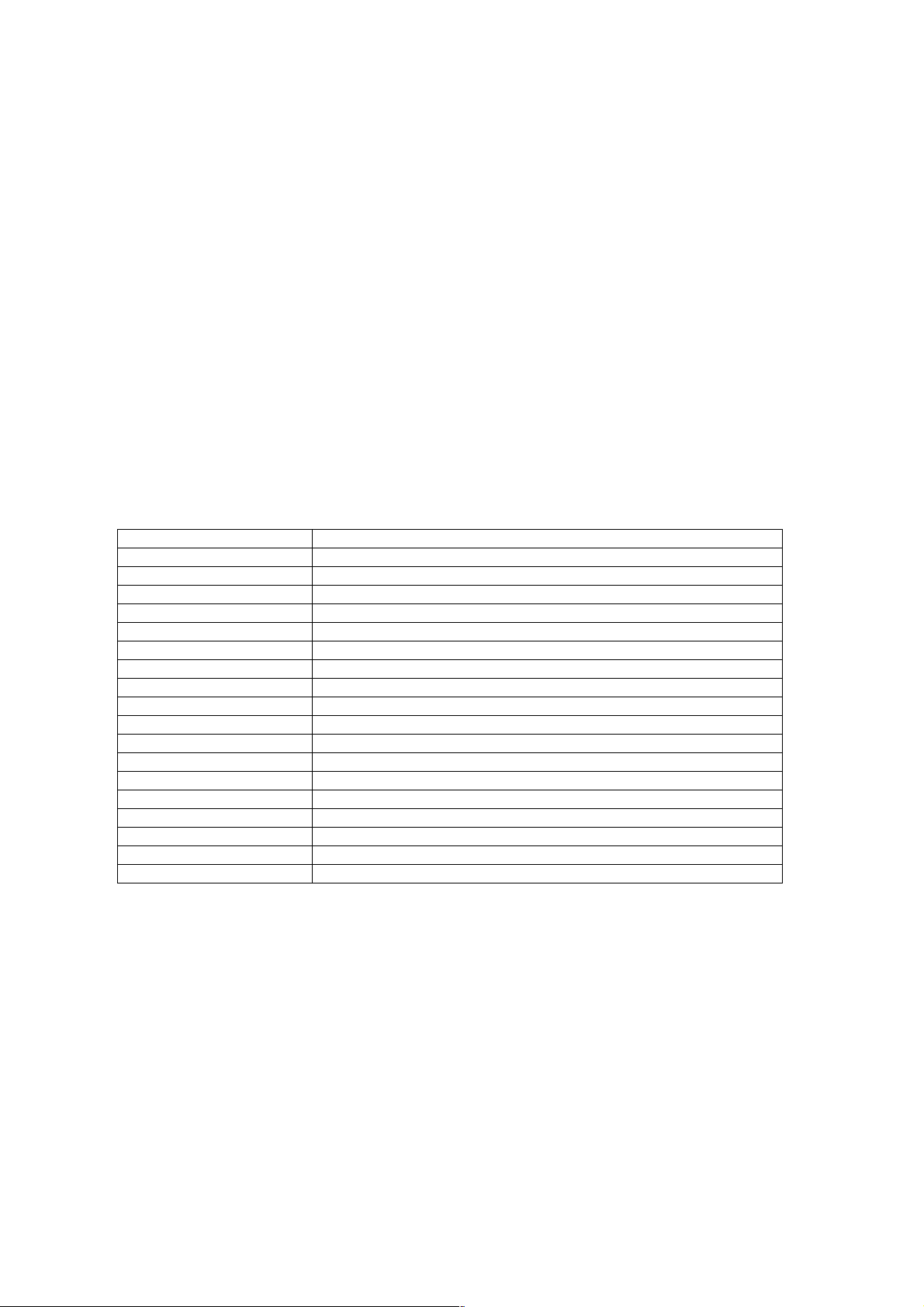
Version 1.2 Page 10 4/22/04
BMC System Console
On the RX2600, the Baseboard Management Console (BMC) is accessible through the serial port on the
back of the system labeled Console/Serial A. This port is set to 9600 baud 8 bit no parity and one stop bit.
Entering Console Mode
To get the console processors attention and enter command mode, enter <ESC>(. You receive the cli>
prompt, at which point you can enter commands.
Exiting Console Mode
To exit the console processor command mode, enter <ESC>Q. If OpenVMS is running, you are returned
to the operating system prompt.
Command Summary
Command Description
C [<passwordstring>] Change Password
CON Display console selection
FPL Read forward progress log
H Help
I <ipmi command data> Send any IPMI message
req fmt: rsSA netfnlun chk1 rqSWID rqSeq cmd [data] chk2
resp fmt: rqSWID netfnlun chk3 rsSa rqSeqrsLun cmd ccode [data] chk4
INFO Display BMC FW revision
IPMI <ipmi command data> Send any IPMI message
req fmt: netfnlun cmd [data]
resp fmt: ccode [data]
LOC [0,1] Locator LED control
P [0,1] Power control
Q Quit/Logout
RS [s] Reset system [and switch to sys console]
SD Read SDR repository
SE Read System Event Log
TOC [s] Send an INIT/TOC [and switch to sys console]
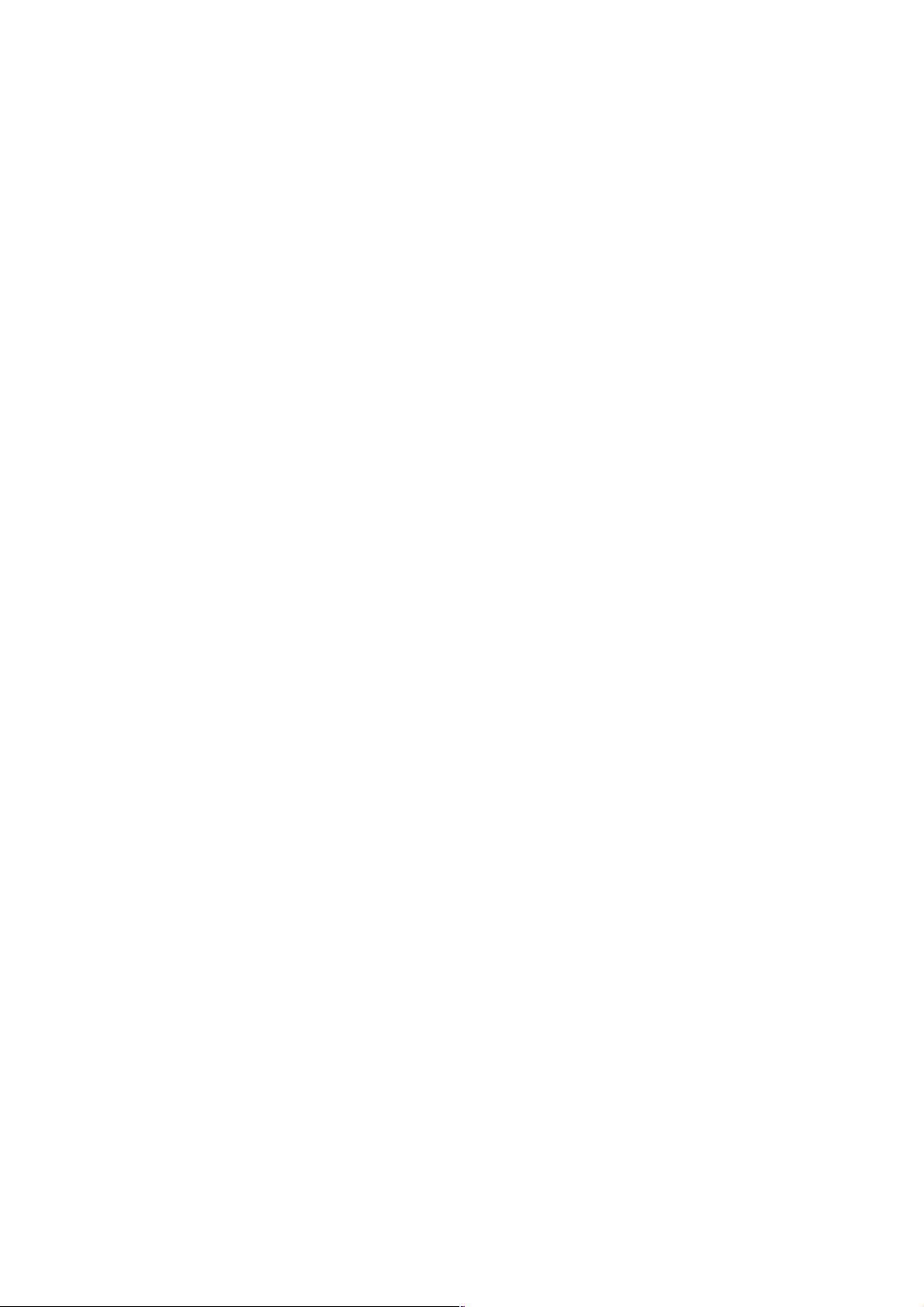
Version 1.2 Page 11 4/22/04
Powering System On/Off from the BMC
To power a system on, enter the following commands:
<ESC>(
cli>p 1
System Power set to ON
To power the system off, enter the following commands:
<ESC>(
cli>P 0
System Power set to OFF
Booting OpenVMS from the BMC
Step 1 Get the consoles attention by entering <ECS>(
<ESC>(
cli>
Step 2 Power the system on.
cli>p 1
System Power set to ON
cli>
Step 3 Exit console mode <ESC>Q, and wait for the EFI command menu. (Note that some
systems may have been set to time out after a small number of seconds.) You see the
Shell> prompt.
EFI Boot Manager ver 1.10 [14.61] Firmware ver 2.20 [4331]
Please select a boot option
EFI Shell [Built-in]
Boot Option Maintenance Menu
System Configuration Menu
Use ^ and v to change option(s). Use Enter to select an option
Step 4 Use "v", or "^", ! " to select the "EFI Shell [Built-in]". You then get the Shell>
prompt:
Loading.: EFI Shell [Built-in]
EFI Shell version 1.10 [14.61]
Device mapping table
fs0 : Acpi(HWP0002,100)/Pci(1|0)/Scsi(Pun0,Lun0)/HD(Part1,SigC1CEDDA4)
blk0 : Acpi(HWP0002,0)/Pci(2|0)/Ata(Primary,Master)
blk1 : Acpi(HWP0002,100)/Pci(1|0)/Scsi(Pun0,Lun0)
blk2 : Acpi(HWP0002,100)/Pci(1|0)/Scsi(Pun0,Lun0)/HD(Part1,SigC1CEDDA4)
Shell>
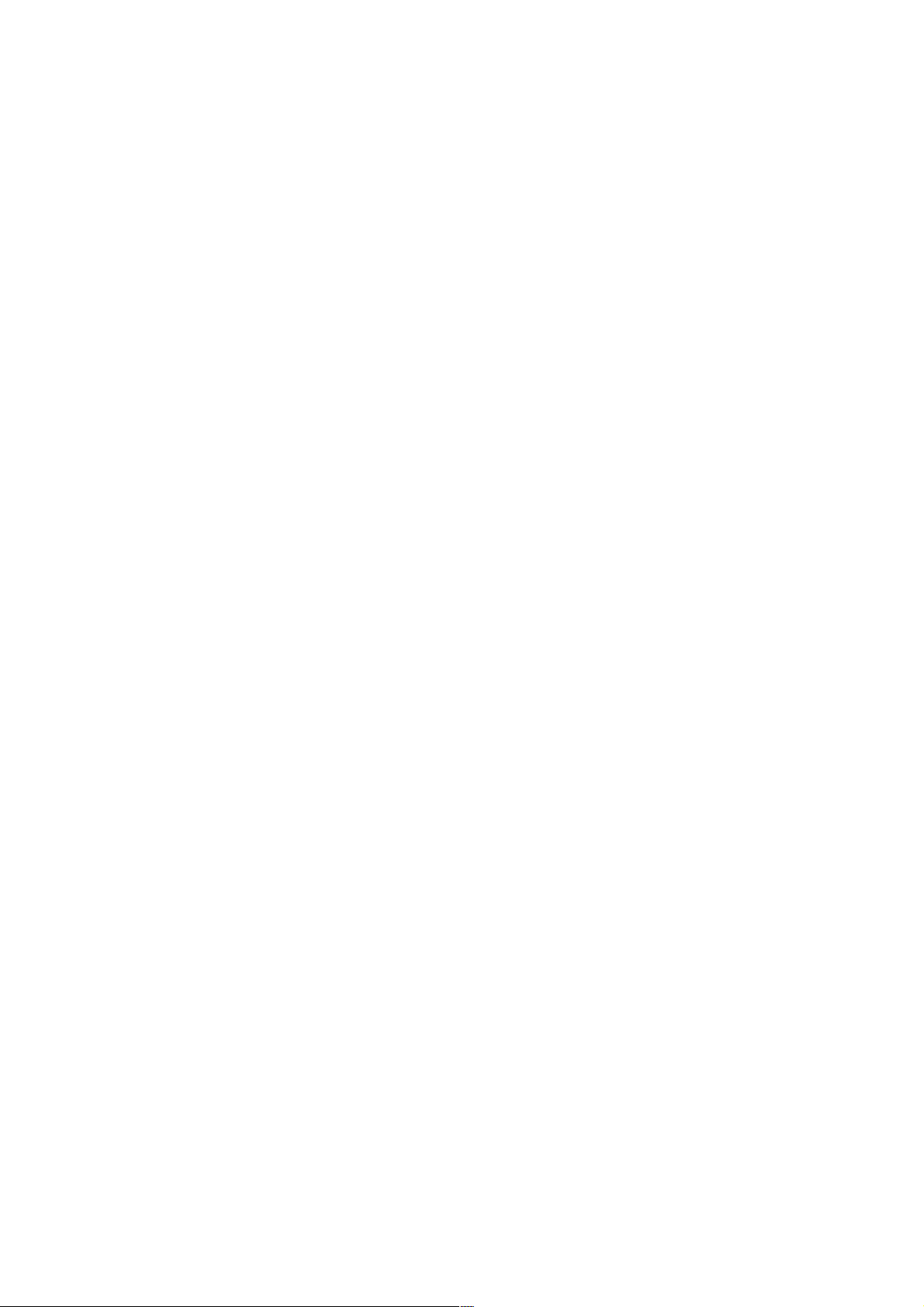
Version 1.2 Page 12 4/22/04
Step 5 Enter FS0: or the file structured device that OpenVMS installed on it:
Shell> fs0:
fs0:\>
Step 6 Change the directory containing the OpenVMS initial boot loader by issuing
cd \efi\vms
fs0:\> cd \efi\vms
fs0:\efi\vms>
Step 7 Invoke the initial loader by entering vms_loader -fl 0,2. The -fl is one way to specify
boot time flags just like on an Alpha system with the SRM console.
fs0:\efi\vms> vms_loader -fl 0,2
HP OpenVMS Industry Standard 64 Evaluation Release XA0K-J2S
© Copyright 1976-2003 Hewlett-Packard Development Company, L.P.
"Usual output suppressed"
%SET-I-INTSET, login interactive limit = 64, current interactive value = 0
SYSTEM job terminated at 3-NOV-2003 12:32:35.45
Accounting information:
Buffered I/O count: 2114 Peak working set size: 13424
Direct I/O count: 1601 Peak virtual size: 220384
Page faults: 2899 Mounted volumes: 0
Charged CPU time: 0 00:00:05.96 Elapsed time: 0 00:00:36.44
Forcing a Crash
To force a crash of OpenVMS, first try entering Ctrl/P. If the system is booted with XDelta, you can then
enter the ;c command to force a crash. If the system is not booted with XDelta, you see the following:
Crash (y/n): y
**** OpenVMS I64 Operating System XA0K-J2S - BUGCHECK ****
** Bugcheck code = 00000965: DEBUGCRASH, Debugger forced system crash
** Crash CPU: 00 Primary CPU: 00 Active CPUs: 00000003
** Current Process = NULL
** Current PSB ID = 00000001
** Image Name =
**** Starting compressed selective memory dump at 30-OCT-2003 17:34...
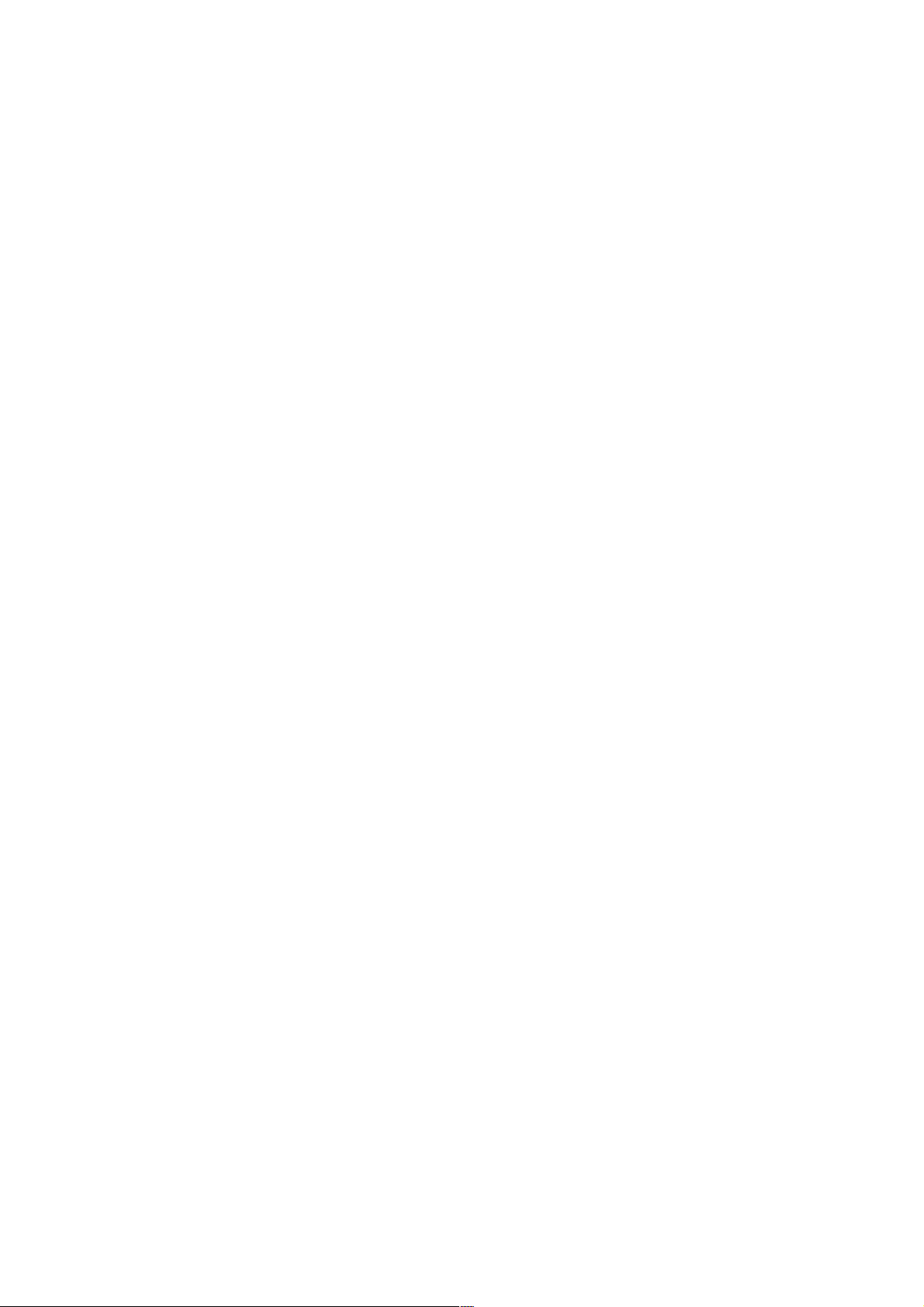
Version 1.2 Page 13 4/22/04
If the system does not respond to Ctrl/P then do the following:
<ESC>(
cli> TOC
Sending TOC/INIT.
<ESC>Q
Management Processor Console
The management processor is an independent support system for the server. It provides a way for you to
connect to a server and perform administration or monitoring tasks for the server hardware.
The management processor controls the following:
o
Power
o Reset
o Transfer of Control (TOC) capabilities
o Console access
o Display and recording of system events
o Display of detailed information about the various internal subsystems
The management processor also provides a virtual front panel that can be used to monitor system status and
see the state of front panel LEDs. All MP functions are available by way of the LAN, local RS-232 and
remote RS-232 ports.
The management processor is available whenever the system is connected to a power source, even if the
server main power switch is in the off position.
Access to the management processor can be restricted by user accounts. User accounts are password
protected and provide a specific level of access to the server and management processor commands.
Multiple users can interact with the management processor. From the MP MAIN MENU, users can select
any of the following options:
o
Enter management processor command mode,
o Enter console
o View event logs
o View console history
o Display virtual front panel
o Enter console session
o Connect to another management processor
Multiple users can select different options from the MP MAIN MENU at the same time. However,
management processor command mode and console mode are mirrored. The MP allows only one user at a
time to have write access to the shared console.
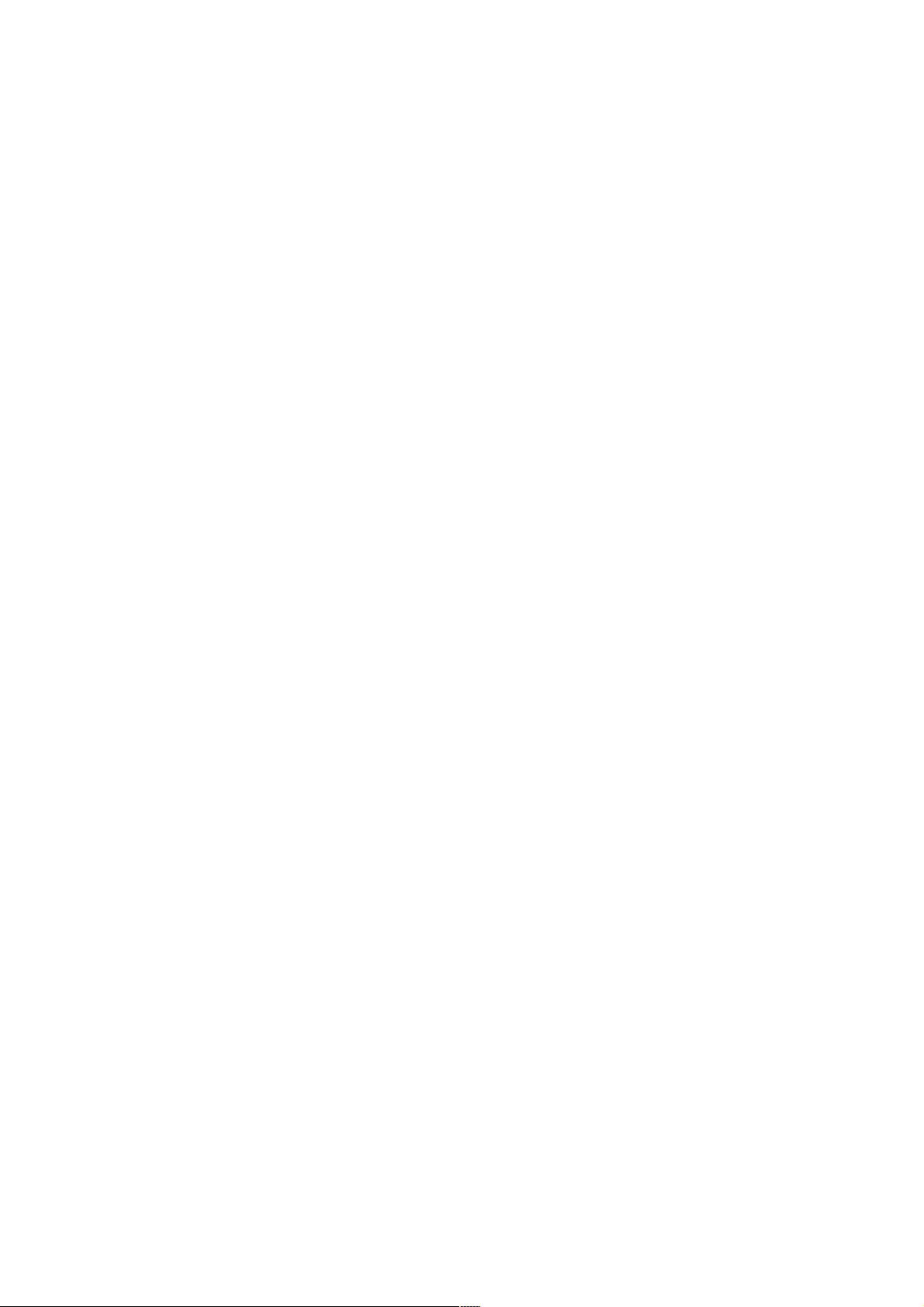
Version 1.2 Page 14 4/22/04
Accessing the Management Processor
You can connect to the management processor using the following methods:
o The local RS-232C port using a local terminal.
o The remote RS-232C port using external modem (dial-up) access, if remote modem access is
configured.
o The management processor LAN port using Web Console or telnet if login access through the
management processor LAN is enabled.
Interacting with the Management Processor
To interact with the management processor, perform the following steps:
1. Log in using your management processor user account name and password.
NOTE
If the management processor is not displaying the MP MAIN MENU, use Ctrl/B to access the
MP MAIN MENU and the management processor (MP) prompt.
2. Use the management processor menus and commands as needed. A list of available commands
can be displayed by using the management processor help function (in the MP MAIN MENU,
enter HE followed by LI at the MP HELP: prompt). Log out using the X command (in the MP
MAIN MENU, enter X at the MP> prompt) when done.
Management Processor Command Interface
Use the management processor menus and commands as needed. The login screen, which includes the
MAIN MENU, is shown below. Main menu commands (CO, VFP, CM, CL, CSP, SE, SL, HE, and X) can
be entered after the MP prompt. Commands not displayed in the MP MAIN MENU can be accessed in
command mode by first using the CM command at the MP prompt. (A list of available commands can be
displayed by using the management processor help function. Display the list of commands as follows: in
the MP MAIN MENU, enter HE after the MP> prompt, then enter LI after the MP HELP: prompt.) You
can return to the MP MAIN MENU by typing Ctrl/B.
MP Welcome Screen
MP Login: Admin
MP password: ~
Hewlett-Packard Management Processor
(C) Copyright Hewlett-Packard Development Company, L.P. 1999-2003. All rights
reserved
System Name: xxxxxxxxx
MP MAIN MENU:
CO: Console
VFP: Virtual Front Panel

Version 1.2 Page 15 4/22/04
CM: Command Menu
CL: Console Log
SL: Show Event Logs
CSP: Connect to Service Processor
SE: Create OS Session
HE: Main Menu Help
X: Exit Connection MP>
Management Processor Commands
Management Processor Commands and Descriptions
Command Description
BP Reset BMC passwords
CA Configure asynch/serial ports
CG Certificate generator
CL View console log
CM Select command mode
Ctrl-B Return to MP main menu
CO Select console mode
CSP Connect to service processor
DATE Date display
DC Default configuration
DF Display FRU information
DI Disconnect remote or LAN console
FW Upgrade MP firmware
HE Display help for menu or command
ID System information
IT Inactivity timeout settings
LC LAN configuration
LOC Locator LED display and configuration
LS LAN Status
MR Modem reset
MS Modem status
PC Remote power control
PG Paging parameter setup
PS Power management module status
RB Reset BMC
RS Reset system through RST signal
SA Set access
SE Enter OS session
SL Show event logs
SO Security options
SS System processor status
SYSREV Current system firmware revisions
TC Reset via transfer of control (TOC)
TE Tell- send a message to other users
UC User configuration
VFP Virtual front panel

Version 1.2 Page 16 4/22/04
WHO Display connected management processor users
X Exit management processor and disconnect
XD Diagnostics and/or reset of management processor
Reset BMC Passwords
BP: Reset BMC Passwords
This command resets BMC passwords (both USER and ADMIN passwords).
Configure Serial Port Parameters
CA: Configure local and remote serial port parameters
Set up the local serial port parameters as follows:
o
TERMINAL TYPE: VTlOO vs HPterm
o BAUD RATES: Input and output data rates are the same: 300, 1200,2400,4800, 9600, 38400,
115200 bit/sec.
o FLOW CONTROL: Hardware uses RTS/CTS; Software uses Xon/Xoff.
o TRANSMIT CONFIGURATION STRINGS: Disable this setting whenever the modem being
used is not compatible with the supported modem (MT5634ZBA).
IMPORTANT: Do not mix HP and VT100 terminal types at the same time.
Set up the remote serial port parameters as follows:
o
MODEM PROTOCOL: Bell or CCITT (CCITT is a European standard; RTS/CTS signaling is
used, as well as the Ring signal. Bell is a U.S. or simple mode).
o BAUD RATES: Input and output data rates are the same: 300, 1200, 2400,4800, 9600, 38400,
115200 bit/sec.
o FLOW CONTROL: Hardware uses RTS/CTS; Software uses Xon/Xoff.
o TRANSMIT CONFIGURATION STRINGS: Disable this setting whenever the modem being
used is not compatible with the supported modem (MT5634ZBA).
o MODEM PRESENCE: When the modem may not always be connected, set this parameter to “not
always connected”.
For example: A modem attached through a switch. In mode “not always connected,” no dial-out functions
are allowed: DIAL-BACK is disabled, and PAGING is not possible.
The MP mirrors the system console to the MP local, remote/modem, and LAN ports. One console output
stream is reflected to all of the connected console users. If users use several different terminal types
simultaneously, some users may see strange results.
Certificate Generate
CG: Generate RSA key pair or Self-Signed Certificate.

Version 1.2 Page 17 4/22/04
This command generates a new RSA key pair and self signed certificate.

Version 1.2 Page 18 4/22/04
Console Log
CL: Console Log—view the history of the Console output.
This command displays up to 60 Kilobytes of logged console data (about 60 pages of display in text mode)
sent from the system to the Console path.
Command Mode
CM: Command Mode—enter command mode
This command switches the console terminal from the MP Main Menu to mirrored command interface
mode. If the current console authority is Administrator and the new login is as an Operator, the command
console is denied (remains in MP Main Menu mode). If a command is in progress, a message is displayed
warning the new user of system status.
Console
CO: Console—leave command mode and enter console mode.
This command switches the console terminal from the MP Main Menu to mirrored/redirected console
mode. All mirrored data is displayed. Type CTRL-B to return to the MP command interface.
For VT100 terminals, verify that the MP setting in the CA command is correct and all mirrored consoles
are of the same terminal type for proper operation.
Connect to Service Processor
CSP: Connect to remote management processor over the LAN.
This command allows the local or remote port user to connect over the MP LAN to another MP on the
network. The user that launches the command is given a private connection to the other MP over the LAN.
To return to the original MP, type CTRL-] to disconnect the CSP session.
Date
DATE: Displays the current date, as generated in the MP real-time clock.

Version 1.2 Page 19 4/22/04
Default Configuration
DC: Default Configuration—reset all MP parameters to the default configuration.
This command sets all MP parameters back to their default values. The user may reset all or a subset of the
following parameters:
o
IP configurations
o Modem configuration
o Paging configuration
o Command Interface configuration
o Disable remote access, security configuration
o Session configuration. For example: setting the security configuration to default erases all users
and passwords.
There are three ways to reset passwords in the MP:
1. In the so command, change individual users.
2. In the DC command choose “Reset Security Configuration”.
3. Pressing the reset button on the back panel of your HP Server can reset forgotten passwords. After
the MP reboots, the local console terminal displays a message for five seconds. Responding to this
message in time allows a local user to reset the passwords.
Notice that all user information (logins, passwords, and so on) is erased in methods 2 and 3.
Display FRUID
DF: Display FRUID information
This command displays FRUID information from the BMC for FRU devices. Information provided
includes serial number, part number, model designation, name and version number, and manufacturer.
Disconnect Remote or LAN Console
DI: Disconnect remote/modem or LAN/WEB console
This command disconnects (hangs up) the remote/modem or LAN/WEB users from MP. It does not disable
the ports. The remote console is no longer mirrored.
Front Panel Process
FP: Turn off front panel fault or attention LEDs.
This command allows the user to control the state of front panel fault and attention LEDs, individually or
together.

Version 1.2 Page 20 4/22/04
MP Firmware Update
FW: Activates MP firmware upgrade mode.
This command is available from either the LAN or local serial port. This command activates firmware
upgrade mode, which loads new firmware through the MP LAN by FTP (which must be operational). An
MP Reset is generated after the upgrade is complete.
Help
HE: Display help for menu or command
This command displays the MP hardware and firmware version identity and the date and time of firmware
generation. If executed from the MP Main Menu, general information about the MP and those commands
displayed in the MP Main Menu are displayed. If executed in command mode, displays a list of command
interface commands available to the user. Displays detailed help information in response to a topic or
command at the help prompt.
Display System ID
ID: Display/modify system information.
This command allows the user to display and modify the following:
o
SNMP contact information
o SNMP server information
o SPU hostname
Inactivity Timeout
IT: Inactivity Timeout settings
The session inactivity timeout is up to 1,440 minutes. The default is 60 minutes. This timeout prevents
sessions to the system from being inadvertently left open. A session can be started by the SE command. An
open session can prevent users from logging onto the MP through a port and can also prevent system
applications from initiating an outbound connection.
MP inactivity timeout is up to 1,440 minutes. The default is 5 minutes. This timeout prevents a user from
inadvertently keeping the MP locked in MP Command Interface mode preventing other users from looking
at the console output. The MP Command Interface inactivity timeout may not be deactivated.
Flow control timeout is 0 to 60 minutes. If it is set to 0, no timeout is applied. This timeout prevents
mirrored flow control from blocking other ports when inactive.

Version 1.2 Page 21 4/22/04
Configure LAN Console
LC: LAN configuration (IP address, and so on)
This command displays and allows modification of the LAN configuration. Configurable parameters
include:
o
MP IP Address
o MP Host Name
o Subnet Mask
o Gateway Address
o Web Console port number
o Link State
The MP Host Name set in this command is displayed at the MP command interface prompt. Typically the
DNS name for the LAN IP is entered.
This field can be programmed to any useful name or phrase. For clarity, it is useful to enter MP-on-STST~4
as the MP Host name, so both names show up in the prompt (limit 19 characters, no spaces allowed.) The
web access port number is also set by this command.
LAN Status
LS: LAN Status
This command displays all parameters and the current status of the MP LAN connections. The LAN
parameters are not modified by the execution of this command.
Return to Main Menu
MA: Return to MP Main Menu
This command makes the MP return to the non-mirrored MP Main Menu. This is the same as executing
Ctrl/B.
Modem Reset
MR: Modem Reset
This command makes the MP send an AT Z command to the modem, which resets it. Any modem
connections are lost. The initialization results can be viewed by using the MS command.
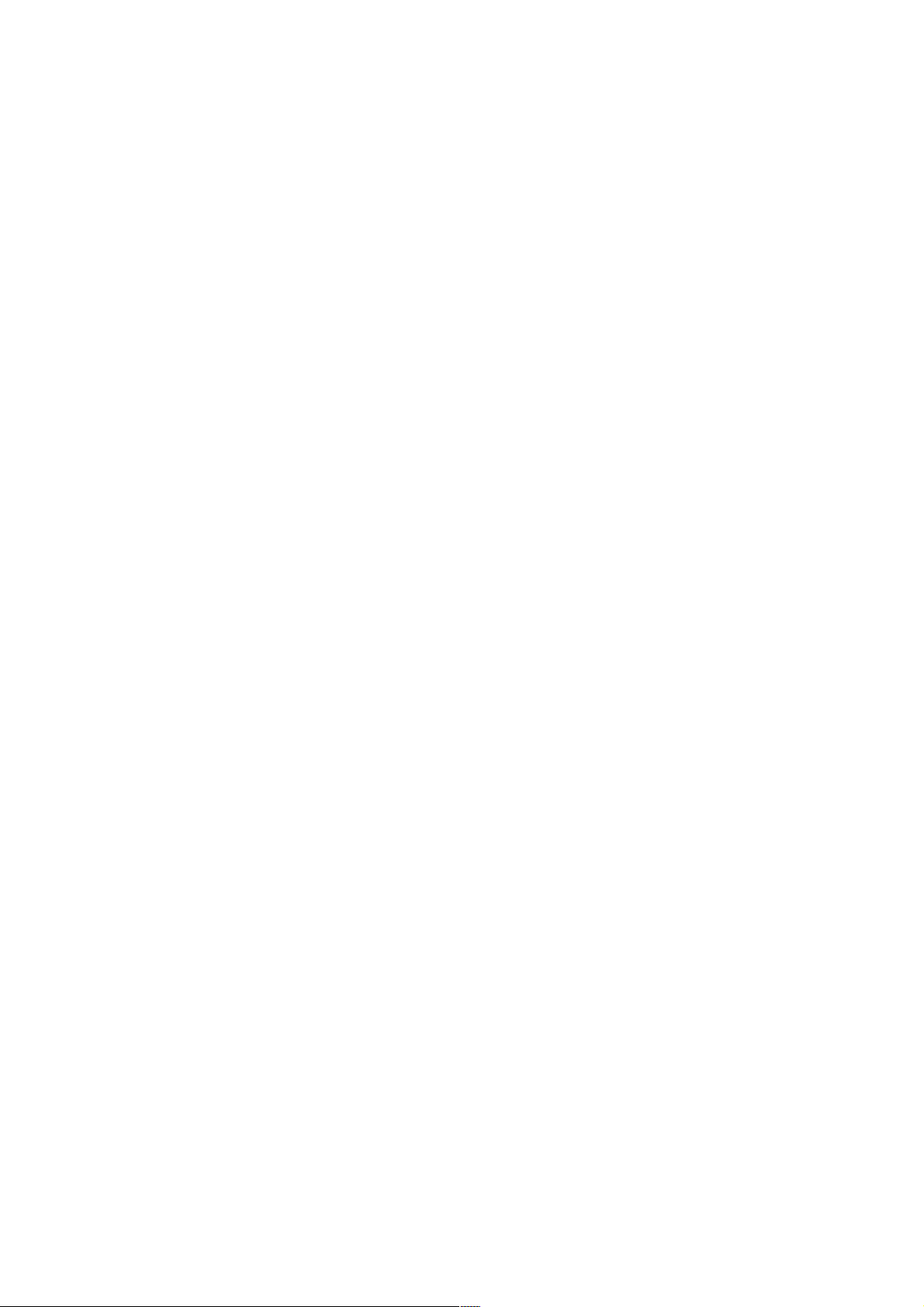
Version 1.2 Page 22 4/22/04
Modem Status
MS: Modem Status—Display modem status
The MS command displays the state of the modem lines connected to the remote/modem serial port. The
display can be updated by pressing Enter. The current state of the status signals DCD, CTS, DSR, RI and
the last state of the control signals DTR, RTS set by the firmware are displayed.
Power Control
PC: Power Control—turn system power on and off.
For proper system shutdown, shutdown the operating system before issuing this command or use the
commands graceful shutdown option.
This command allows you to switch the system power on or off. You can have the action take place
immediately or after a specified delay.
Notice this is roughly the equivalent to turning the system power off at the front panel switch. There is no
signal sent to the OS to bring the software down before power is turned off. To turn the system off
properly, you must ensure that the OS is in the proper shutdown state before issuing this command. Use the
proper OS commands or use the graceful shutdown option of the Remote Power Control command.
Configure Paging
PG: Paging parameter setup—configures pagers.
This command allows the user to configure the pagers and set triggering events.
A string description of the triggering event will be sent with the page.
Power Status
PS: Power status—display the status of the power management module.
This command displays on the console the status of the power management module.
Reset BMC
RB: Reset BMC.
This command resets the BMC by toggling a GPIO pin.
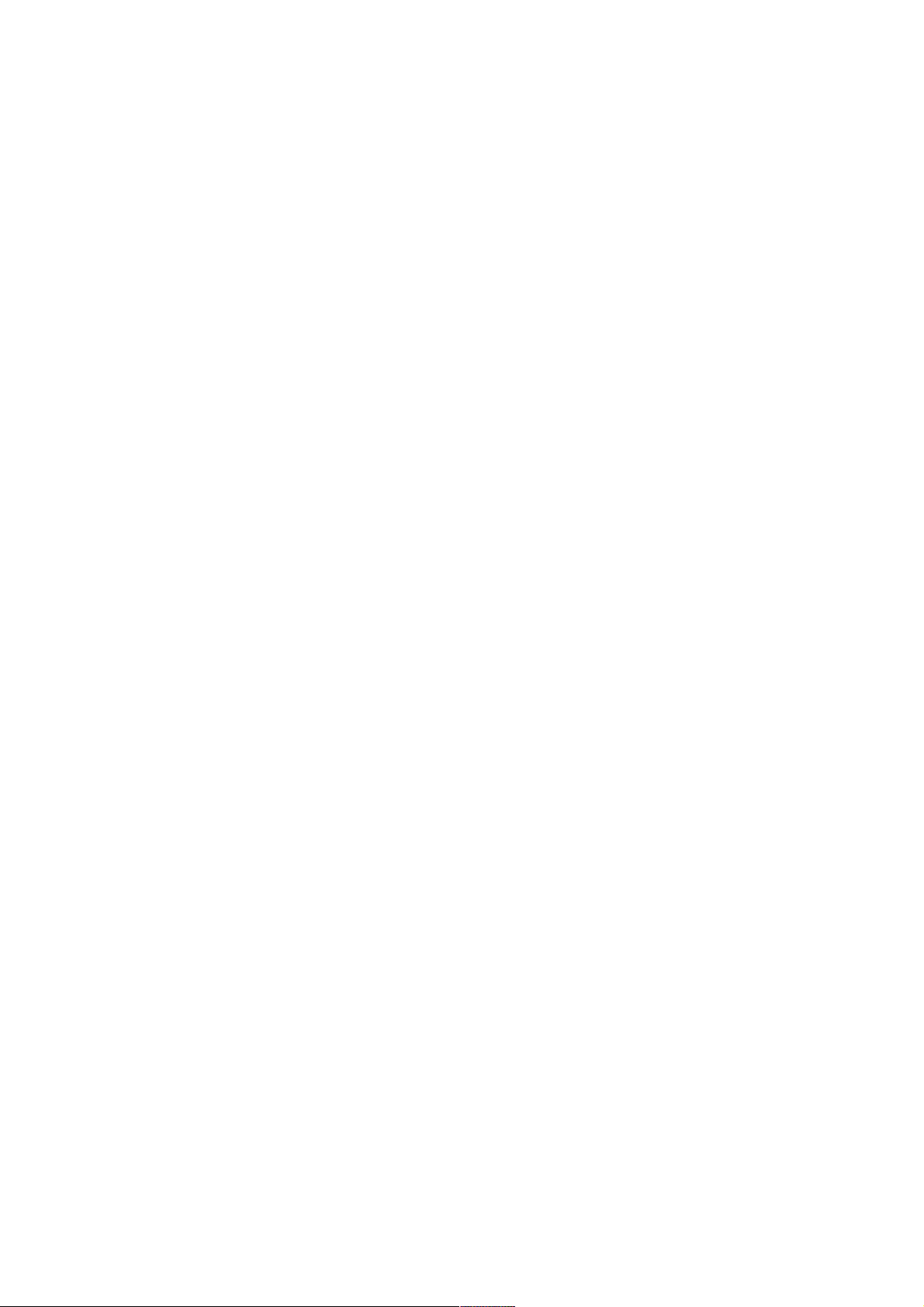
Version 1.2 Page 23 4/22/04
Reset System
RS: Reset system through RST signal.
This command causes the system (except the MP) to be reset through the RST signal.
Execution of this command irrecoverably halts all system processing and I/O activity and restarts the
computer system. The effect of this command is very similar to cycling the system power. The OS is not
notified, no dump is taken on the way down, and so on.
Set Access
SA: Set access options—configures access for LAN and remote/modem ports
This command will disconnect modem, LAN, and web users if access is disabled.
Create Local Session
SE: Log into the system on local or remote port
Only valid from the local or remote/modem port, SE allows the user to leave the MP Command Interface
and enter a system session. Other mirrored MP users are placed in console mode. The session user returns
to the mirrored MP session on exit.
The MP regularly checks the activity of the session, closes the connection with the system, and, if the
timeout period has elapsed, returns the port to mirroring. The timeout period is set with the IT command.
On HP-UX, the SE command works on the local and remote ports.
Display Logs
SL: Display the contents of the system status logs
This command displays the content of the event logs that have been stored in non-volatile memory.
o
System Event Log (SEL) - High attention events and errors
o Forward progress - All events
o Current boot log - All events between "start of boot" and "boot complete"
o Previous boot log - The events from the previous boot
o The table below defines alert (or severity) levels.
Reading the system event log turns off the attention LED. Accessing this log is the only way to turn off the
attention LED when it is flashing and alerts have not been acknowledged at the alert display level.
Events are encoded data that provide system information to the user. Some well-known names for similar
data would be Chassis Codes or Post Codes. Intelligent hardware modules, the OS, and system firmware
produce events. Use VFP to view the live events. Use SL to view log events.

Version 1.2 Page 24 4/22/04
Navigate within the logs as follows:
o Plus sign (+) – View the next block (forward in time).
o Minus sign (-) – View the previous block (backward in time).
o Carriage-return – View the next block in the previously selected direction (forward or backward in
time).
o D – Dump the entire log for capture or analysis.
o F – First Entry.
o L – Last Entry.
o J – Jump to entry number.
o V – View mode configuration (text, keyword, hex).
o Question mark (?) – Display help menu.
o Q – Quit
Alert Levels
Severity Definition
0
Minor forward progress
1 Major forward progress
2
Informational
3
Warning
5 Critical
7
Fatal
Security Options
SO: Configure security options and access control (users, passwords, and so on.).
This command modifies the security parameters of the MP, which include login timeouts and allowed
password faults.
If configured, when you access the MP using the modem port, the MP hangs up and dials the user back.
This does not work if Modem Presence is set to not always connected with the CA command.
If the mode is Single, the State is changed to disabled after the first login. A disabled user’s login is not
accepted.
Firmware Revision Status
SYSREV: Displays the revision status of firmware in the system processors.
This command displays the revision status of firmware in the system processors.
System Status
SS: Displays the status of the system processors
The SS command displays the status of the system processors and which processor is the monarch.
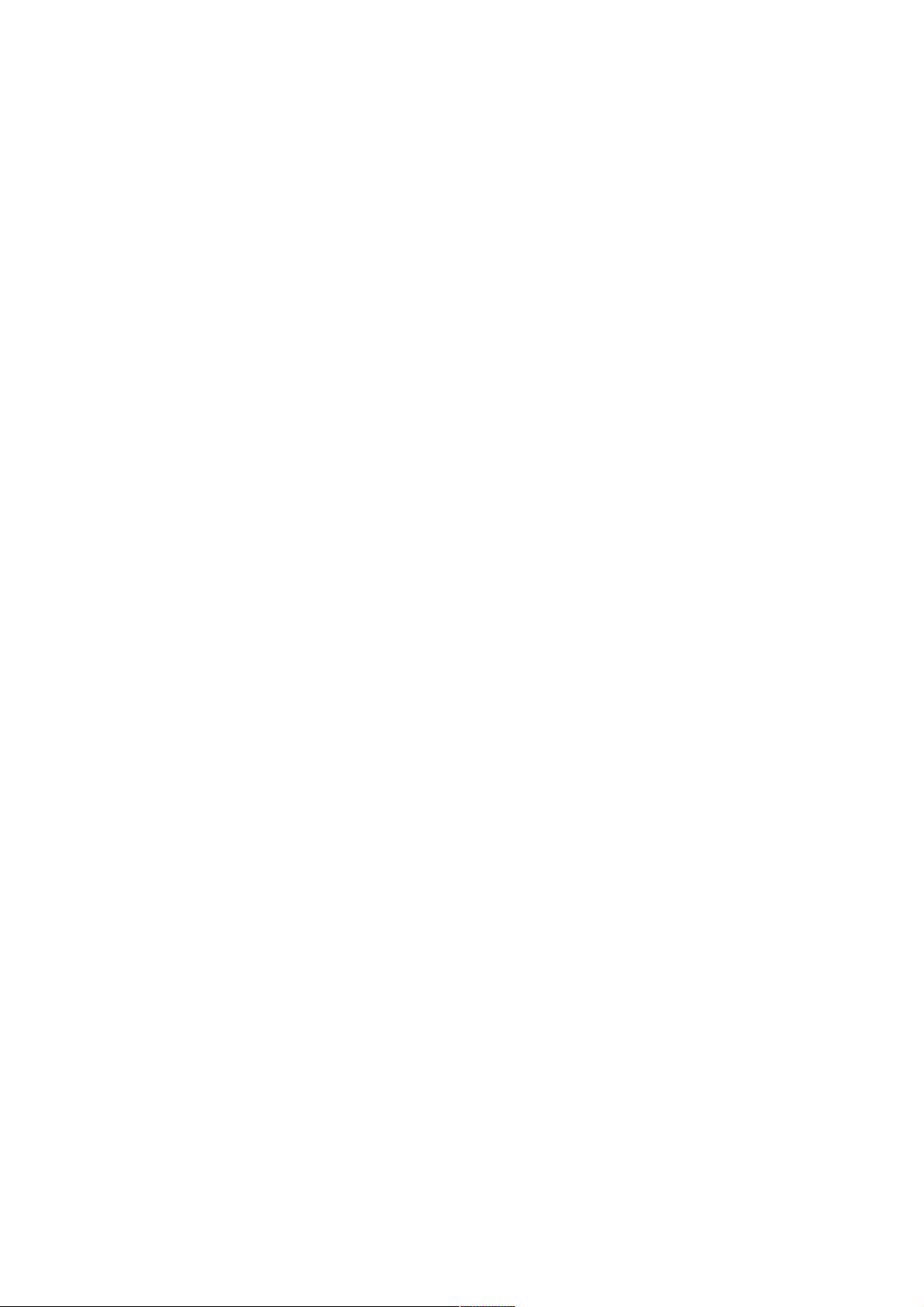
Version 1.2 Page 25 4/22/04
Transfer Of Control
TC: System reset through INIT or TOC (Transfer of Control) signal
Under normal operation, shut down the operating system before issuing this command.
This command causes the system to be reset through the INIT (or TOC) signal. Execution of this command
irrecoverably halts all system processing and I/O activity and restarts the computer system. It is different
from the RS command in that the processors are signaled to dump state on the way down.
Tell
TE: TEll—sends a message to other terminals.
Up to 80 characters can be typed in. The message is broadcast to the other mirrored clients. Users in a
session or CSP are not shown the message.
User Configuration
UC: User Configuration—controls user access
This command allows an Administrator to add, modify, re-enable, or delete user logins. The Administrator
can also enable or disable security warnings and change passwords.
Virtual Front Panel
VFP: Display Virtual Front Panel
When invoked, this command displays a current summary of system status, including the state of front
panel LEDs.
There are two ways that the live display of events can be started:
1. Live Mode: Invoked from the VFP command at the MP prompt. To exit, type Q to quit the
console.
2. Early Boot Mode: When the boot sequence for the system begins, the live VFP is invoked
automatically. When boot finishes, you are automatically switched to console mode.
The LED state reflects the state of the front panel LEDs. When system power is off, the remote LED shows
“off” even thought remote access may be enabled with the EL or ER commands.
Who
WHO: Displays a list of MP connected users.
This command displays the login name and operating mode (Main Menu, command, etc.) of the connected
console client users and the port on which they are connected. For the LAN and WEB console clients the
remote IP address is also displayed.
If the local console client user did not originate the MP command Interface session, there is always one

Version 1.2 Page 26 4/22/04
default user listed for the local serial port: local user i. If the local console operator typed Ctrl/B, then the
login name that the local operator is displayed instead.
Exit from MP
X: Exit from MP command interface and disconnect from the system.
This command disconnects the executing user from the system. This command is available from the local
port.
Diagnostics
XD: Diagnostics and/or Reset of MP
This command allows the user to perform some simple checks to confirm the MP’s health and its
connectivity status. The following tests are available:
o
MP Parameter Checksum
o Verify I2C connection (get BMC Device ID)
o LAN connectivity test using ping
o Modem self-tests
Also, the MP can be reset from this command. An MP reset can be safely performed without affecting the
operation of the server.
Avoiding Command Confirmation
Most of the commands will prompt you for confirmation before performing the command. You can bypass
this confirmation by adding "-nc" to the command line.
Gaining Control of the Console
If you have multiple users sharing a console, you will see the following message if you try to enter
commands to the console:
Shell>
- - - - - - - - - - - - Live Console - - - - - - - - - - - -
[Read only - use Ctrl-Ecf for console write access.]
To get control you need to enter <ESC>cf, not <CTRL-E>cf.
Management Processor Help System
The MP has a robust help system. To invoke MP HELP, enter he after the MP> prompt. The following is
displayed:
MP> HE

Version 1.2 Page 27 4/22/04
MP Help: Main Menu
============================================(Administrator)=== Hardware
Revision al Firmware Revision E.02.20 May 30 2003,15:18:47
MP Help System
Use Ctrl-B to exit MP command interface and return to the main MP menu:
Enter a command at the help prompt:
OVerview : Launch the help overview
LIst : Show the list of MP commands
<COMMAND> : Enter the command name for help on individual command
TOPics : Show all MP Help topics and commands
HElp : Display this screen
Q : Quit help
Enter one of the commands described above: OV, LI, <command>, TOP, HE, Q
Powering System On/Off from the MP Console
Step 1 To log into the MP console, you may need to press carriage-return a couple of times.
You are then prompted to enter the user name and password. By default, they are set
to "Admin". If you are not prompted to login, you have old firmware and need to see
the section on updating the MP firmware.
******************************************************************
Only default users are configured.
Use one of the following user/password pairs to login:
Admin/Admin
Oper/Oper
******************************************************************
MP login: Admin
MP password: *****
Hewlett-Packard Management Processor
(c) Copyright Hewlett-Packard Development Company, L.P. 1999-2003.
All Rights Reserved.
MP Host Name: kthulu
Revision E.02.22
******************************************************************

Version 1.2 Page 28 4/22/04
MP ACCESS IS NOT SECURE
Default MP users are currently configured and remote access is enabled.
Modify default users passwords or delete default users (see UC command)
OR
Disable all types of remote access (see SA command)
******************************************************************
MP MAIN MENU:
CO: Console
VFP: Virtual Front Panel
CM: Command Menu
CL: Console Log
SL: Show Event Logs
CSP: Connect to Service Processor
SE: Enter OS Session
HE: Main Help Menu
X: Exit Connection
MP Host Name: kthulu
MP>
Step 2 Switch to the command menu by entering the CM command.
MP> cm
(Use Ctrl-B to return to MP main menu.)
MP Host Name: kthulu
MP:CM>
Step 3 Turn on the power by entering the command "pc -on -nc" and Ctrl/B to get out of
command menu mode.
MP:CM> pc -on -nc
PC -on -nc
System will be powered on.
-> System is being powered on.
-> Command successful.
MP Host Name: kthulu
MP:CM> Ctrl/B
MP MAIN MENU:
CO: Console
VFP: Virtual Front Panel
CM: Command Menu
CL: Console Log
SL: Show Event Logs
CSP: Connect to Service Processor
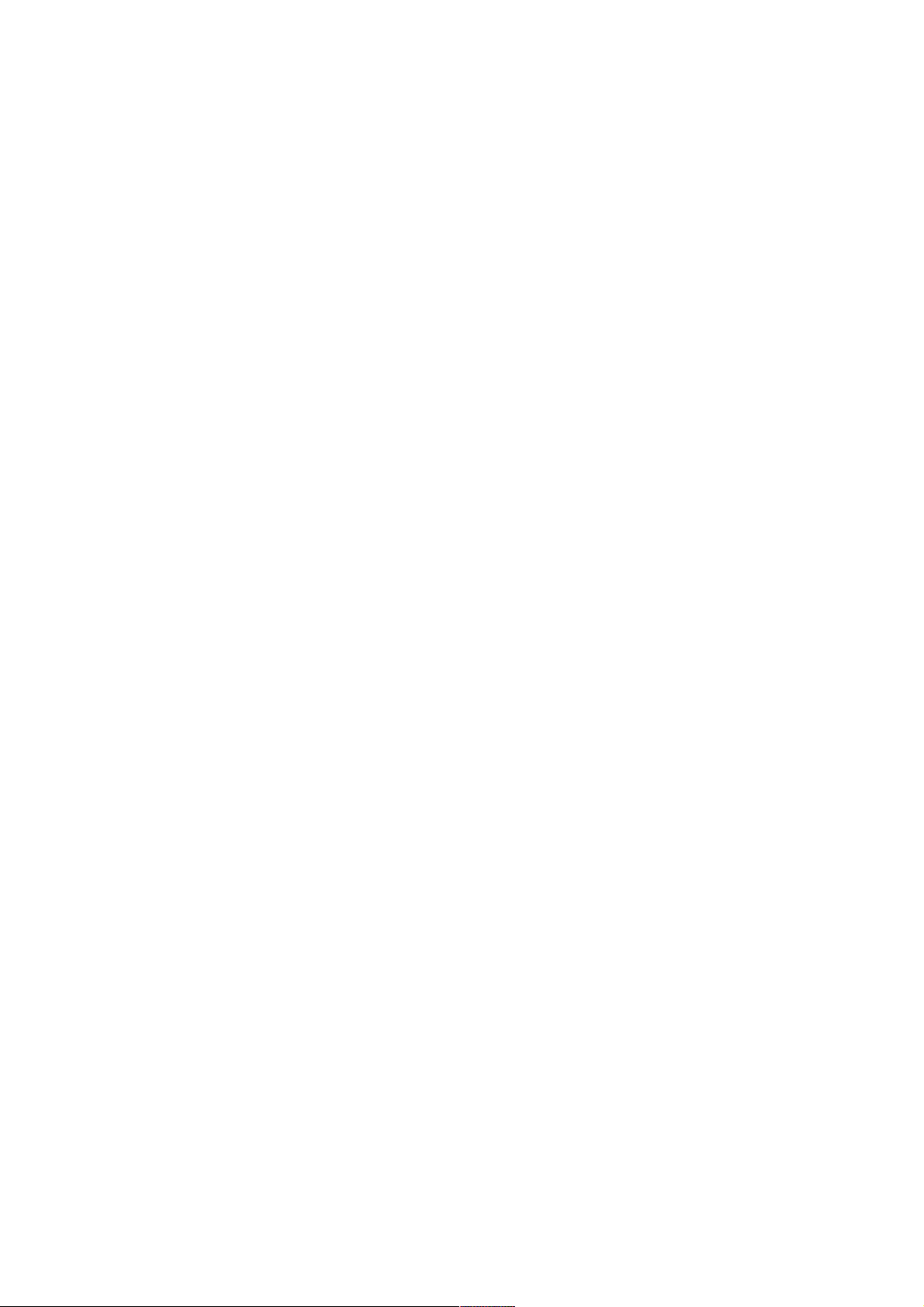
Version 1.2 Page 29 4/22/04
SE: Enter OS Session
HE: Main Help Menu
X: Exit Connection
MP Host Name: kthulu
MP>
To power off the system, return to the command menu and enter the command
"pc -off- nc":
MP> cm
(Use Ctrl/B to return to MP main menu.)
MP Host Name: kthulu
MP:CM> pc -off -nc
PC -off -nc
System will be powered off.
You must shut down the OS manually before this command is executed.
Failure to do this can cause problems when the OS is restarted.
-> System is being powered off.
-> Command successful.
MP Host Name: kthulu
MP:CM>
MP MAIN MENU:
CO: Console
VFP: Virtual Front Panel
CM: Command Menu
CL: Console Log
SL: Show Event Logs
CSP: Connect to Service Processor
SE: Enter OS Session
HE: Main Help Menu
X: Exit Connection
MP Host Name: kthulu
MP>
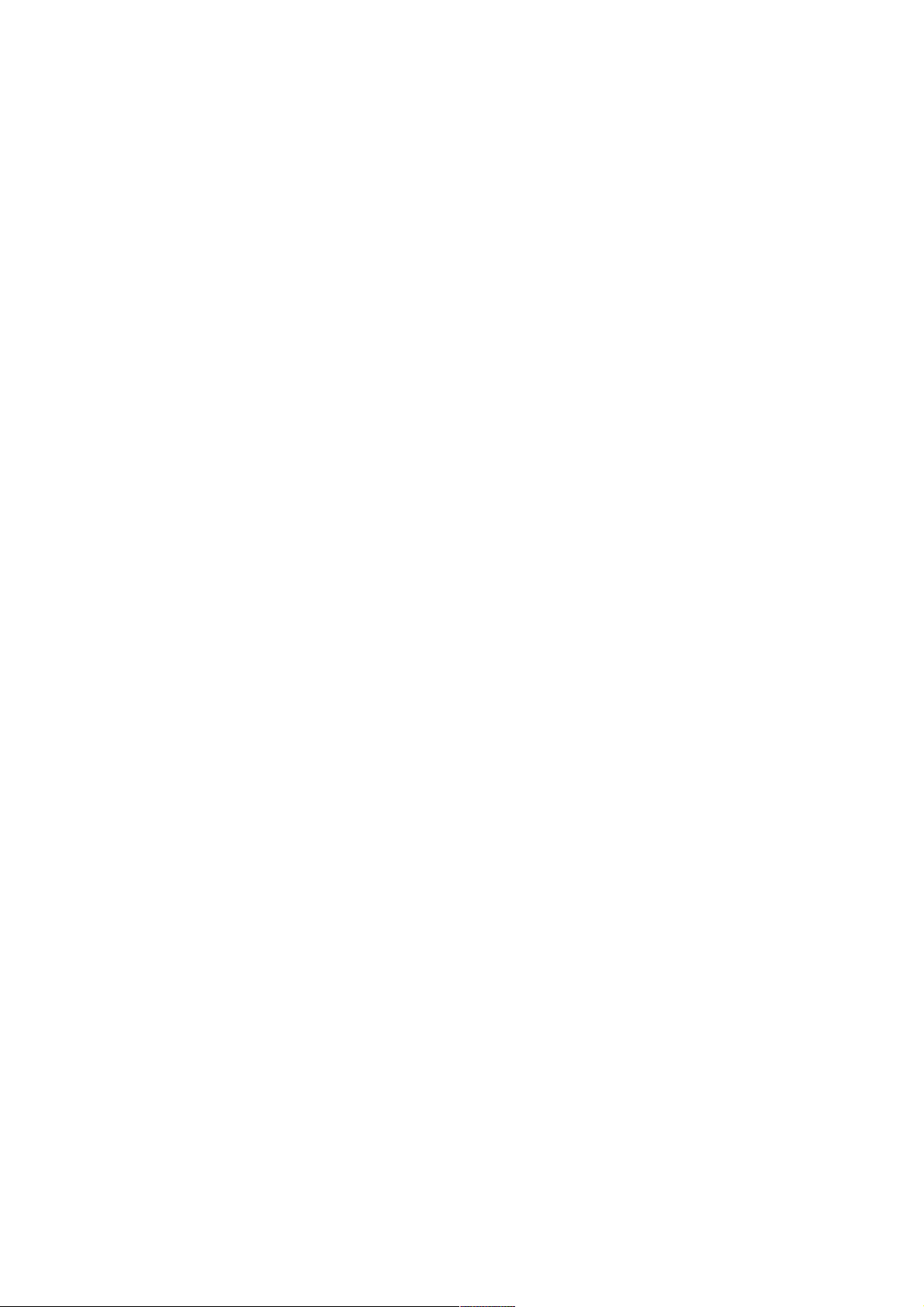
Version 1.2 Page 30 4/22/04
Booting OpenVMS from the MP Console
Step 1 To log into the MP console, you may need to press carriage-return a couple of times.
You are then prompted to enter the user name and password. By default, they are set
to "Admin". If you are not prompted to login, you have old firmware and need to see
the section on updating the MP firmware.
******************************************************************
Only default users are configured.
Use one of the following user/password pairs to login:
Admin/Admin
Oper/Oper
******************************************************************
MP login: Admin
MP password: *****
Hewlett-Packard Management Processor
(c) Copyright Hewlett-Packard Development Company, L.P. 1999-2003. All
Rights Reserved.
MP Host Name: kthulu
Revision E.02.22
******************************************************************
MP ACCESS IS NOT SECURE
Default MP users are currently configured and remote access is enabled.
Modify default users passwords or delete default users (see UC command)
OR
Disable all types of remote access (see SA command)
******************************************************************
MP MAIN MENU:
CO: Console
VFP: Virtual Front Panel
CM: Command Menu
CL: Console Log
SL: Show Event Logs
CSP: Connect to Service Processor
SE: Enter OS Session
HE: Main Help Menu
X: Exit Connection
MP Host Name: kthulu
MP>

Version 1.2 Page 31 4/22/04
Step 2 Switch to the command menu by entering the CM command.
MP> cm
(Use Ctrl-B to return to MP main menu.)
MP Host Name: kthulu
MP:CM>
Step 3 Turn on the power by entering the command "pc -on -nc" and Crtl/B to get out of
command menu mode.
MP:CM> pc -on -nc
PC -on -nc
System will be powered on.
-> System is being powered on.
-> Command successful.
MP Host Name: kthulu
MP:CM> Ctrl/B
MP MAIN MENU:
CO: Console
VFP: Virtual Front Panel
CM: Command Menu
CL: Console Log
SL: Show Event Logs
CSP: Connect to Service Processor
SE: Enter OS Session
HE: Main Help Menu
X: Exit Connection
MP Host Name: kthulu
MP>
Step 4 Exit MP console mode, co, and wait for the EFI command menu. (Note that some
systems may have been set to time out after a small number of seconds.) You see the
Shell> prompt.
EFI Boot Manager ver 1.10 [14.61] Firmware ver 2.20 [4331]
Please select a boot option
EFI Shell [Built-in]
Boot Option Maintenance Menu
System Configuration Menu
Use ^ and v to change option(s). Use Enter to select an option

Version 1.2 Page 32 4/22/04
Step 5 Use "v", or "^", ! " to select the "EFI Shell [Built-in]". You then receive the Shell>
prompt:
Loading.: EFI Shell [Built-in]
EFI Shell version 1.10 [14.61]
Device mapping table
fs0 : Acpi(HWP0002,100)/Pci(1|0)/Scsi(Pun0,Lun0)/HD(Part1,SigC1CEDDA4)
blk0 : Acpi(HWP0002,0)/Pci(2|0)/Ata(Primary,Master)
blk1 : Acpi(HWP0002,100)/Pci(1|0)/Scsi(Pun0,Lun0)
blk2 : Acpi(HWP0002,100)/Pci(1|0)/Scsi(Pun0,Lun0)/HD(Part1,SigC1CEDDA4)
Shell>
Step 6 Enter FS0: or the file structured device that Open VMS on it.
Shell> fs0:
fs0:\>
Step 7 Now change the directory containing the OpenVMS initial boot loader by entering cd
\efi\vms.
fs0:\> cd \efi\vms
fs0:\efi\vms>
Step 8 Now invoke the initial loader by entering vms_loader -fl 0,2. The -fl is one way to
specify boot time flags just like on the Alpha system with the SRM console.
fs0:\efi\vms> vms_loader -fl 0,2
HP OpenVMS Industry Standard 64 Evaluation Release XA0K-J2S
© Copyright 1976-2003 Hewlett-Packard Development Company, L.P.
"Usual output suppressed"
%SET-I-INTSET, login interactive limit = 64, current interactive value = 0
SYSTEM job terminated at 3-NOV-2003 12:32:35.45
Accounting information:
Buffered I/O count: 2114 Peak working set size: 13424
Direct I/O count: 1601 Peak virtual size: 220384
Page faults: 2899 Mounted volumes: 0
Charged CPU time: 0 00:00:05.96 Elapsed time: 0 00:00:36.44

Version 1.2 Page 33 4/22/04
Forcing a Crash
To force a crash of OpenVMS, first try entering Ctrl/P. If the system is booted with XDelta, you can then
enter the ";c" command to force a crash. If the system is not booted with XDelta, you see the following:
Crash (y/n): y
**** OpenVMS I64 Operating System XA0K-J2S - BUGCHECK ****
** Bugcheck code = 00000965: DEBUGCRASH, Debugger forced system crash
** Crash CPU: 00 Primary CPU: 00 Active CPUs: 00000003
** Current Process = NULL
** Current PSB ID = 00000001
** Image Name =
**** Starting compressed selective memory dump at 30-OCT-2003 17:34...
If the system does not respond to Ctrl/P, enter the following commands: Ctrl/B, CM, TC -NC, Ctrl/B, and
CO. See the following example:
Ctrl/B
MP MAIN MENU:
CO: Console
VFP: Virtual Front Panel
CM: Command Menu
CL: Console Log
SL: Show Event Logs
CSP: Connect to Service Processor
SE: Enter OS Session
HE: Main Help Menu
X: Exit Connection
MP Host Name: kthulu
MP> cm
(Use Ctrl-B to return to MP main menu.)
MP Host Name: kthulu
MP:CM> tc -nc
TC -nc
Execution of this command irrecoverably halts all system processing and
I/O activity and restarts the computer system.
-> SPU hardware was successfully issued a TOC.
-> Command successful.
MP Host Name: kthulu
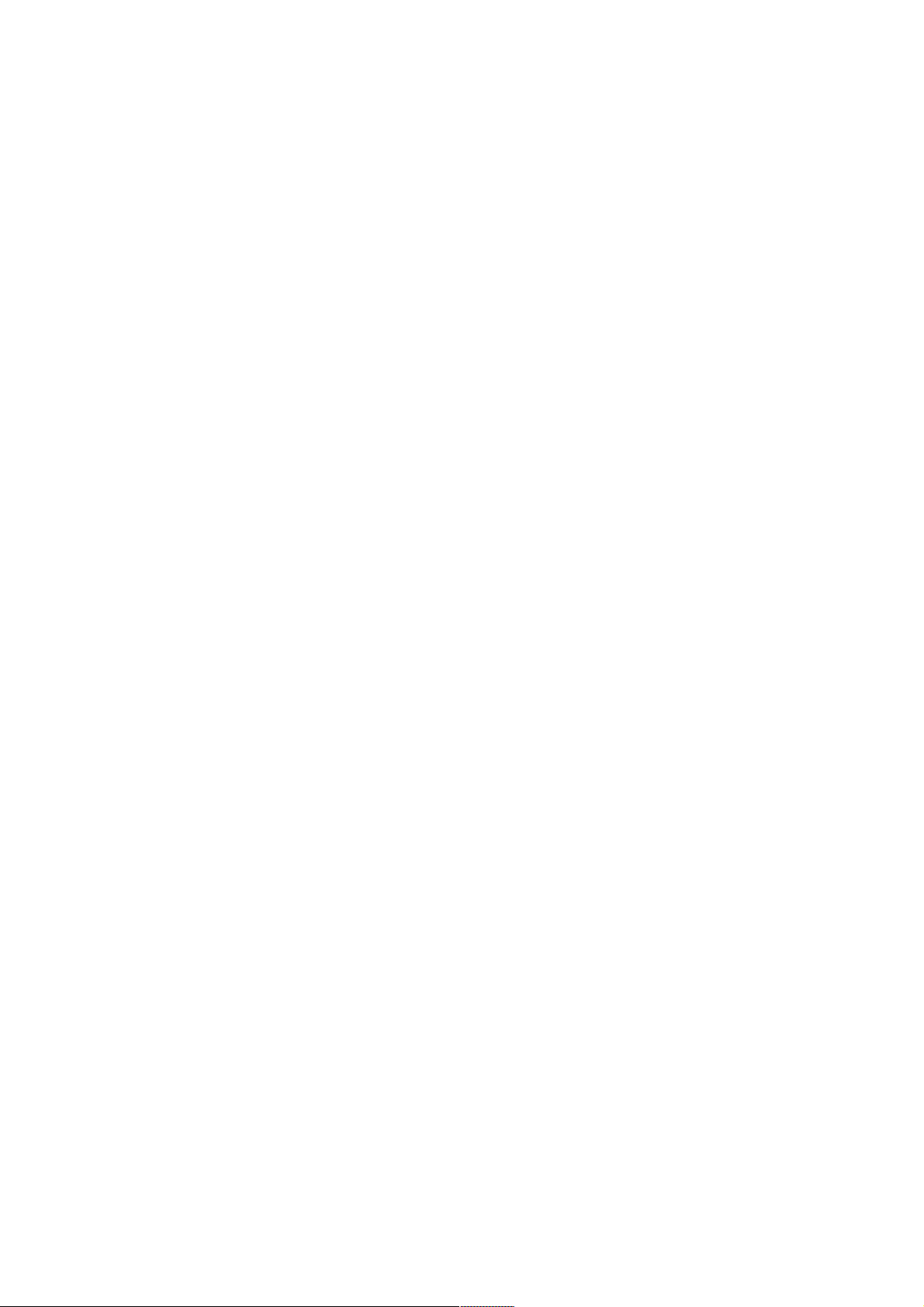
Version 1.2 Page 34 4/22/04
MP:CM><CTRL-B>
MP MAIN MENU:
CO: Console
VFP: Virtual Front Panel
CM: Command Menu
CL: Console Log
SL: Show Event Logs
CSP: Connect to Service Processor
SE: Enter OS Session
HE: Main Help Menu
X: Exit Connection
MP Host Name: kthulu
MP> CO
Event Logs
The system event logs eventually fill-up. When this happens, a warning is output during power up, and the
power up is delayed. To speed up the boot, you should clear the event logs by entering Crtl/B to get to the
MP consoles main display. Then enter the SL command. The following example shows output from an SL
command.
MP MAIN MENU:
CO: Console
VFP: Virtual Front Panel
CM: Command Menu
CL: Console Log
SL: Show Event Logs
CSP: Connect to Service Processor
SE: Enter OS Session
HE: Main Help Menu
X: Exit Connection
MP Host Name: kthulu
MP> sl
Event Log Viewer Menu:
Log Name Entries % Full Latest Timestamped Entry
------------------------------------------------------------------------- E - System Event 295 28 % 03 Nov 2003 14:42:16
F - Forward Progress 3210 80 %
B - Current Boot 110 36 % 03 Nov 2003 14:42:16
P - Previous Boot 123 41 % 03 Nov 2003 14:38:11
C - Clear All Logs
L - Live Events
Enter menu item or [Ctrl-B] to Quit:
To clear the system event log, enter c at the "Enter menu item or [Ctrl-B] to Quit:" prompt. See the
following example:
Enter menu item or [Ctrl-B] to Quit: c
Are you sure you want to clear all logs? (Y/[N]): y
-> Logs have been cleared.
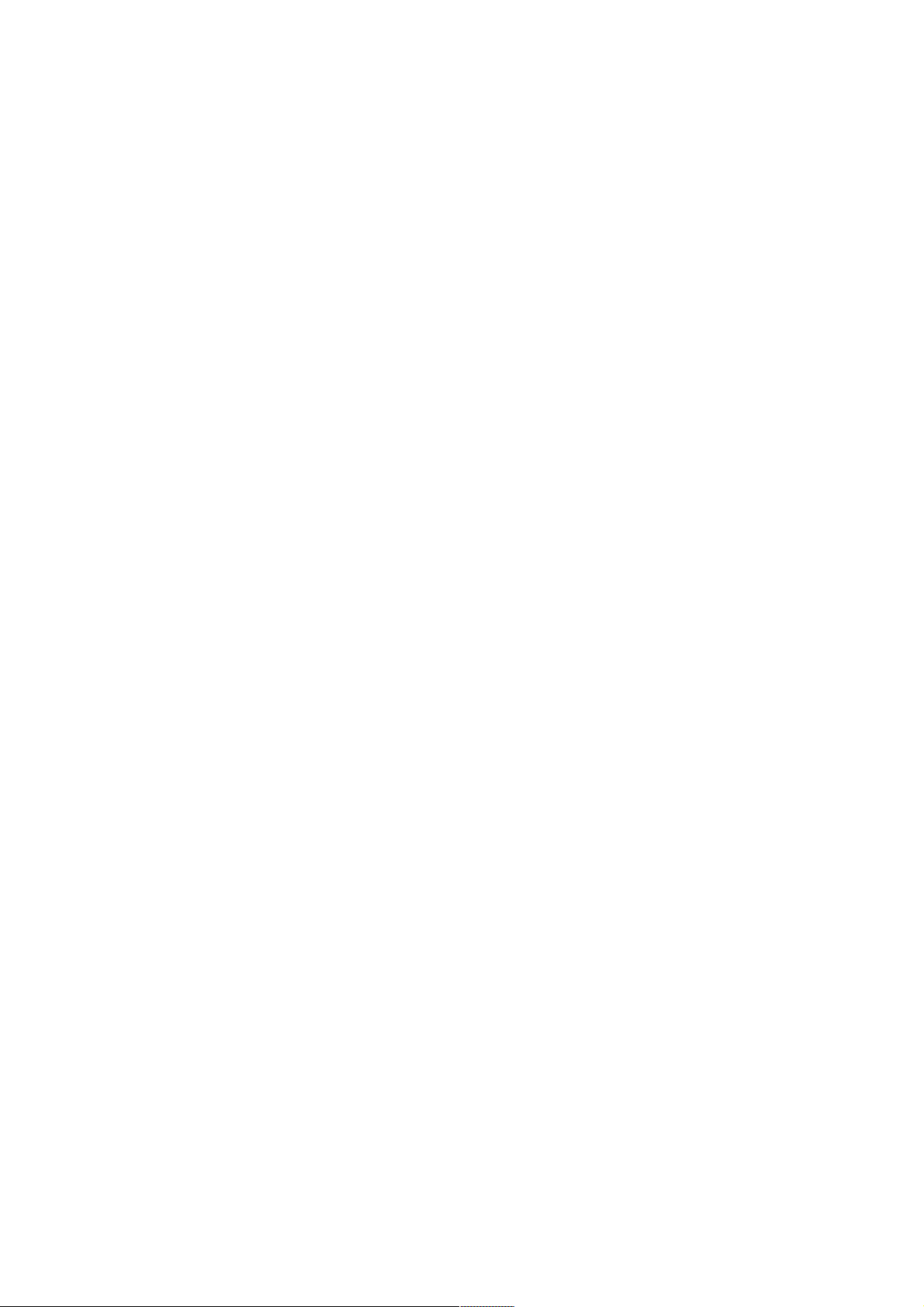
Version 1.2 Page 35 4/22/04
MP MAIN MENU:
CO: Console
VFP: Virtual Front Panel
CM: Command Menu
CL: Console Log
SL: Show Event Logs
CSP: Connect to Service Processor
SE: Enter OS Session
HE: Main Help Menu
X: Exit Connection
MP Host Name: kthulu
MP>
Updating the MP Firmware
The following example illustrates how to update the MP firmware. It was performed on a system with
firmware that is older than what you are likely to find on recently purchased RX2600 systems.
You need the following items before you start updating the MP firmware:
o An IP address that can be loaned to the management port
o A serial cable to connect to the console port on the 3-port pigtail on the systems.
o A network cable to plug into the Management Processor’s port. This is the left most of the 3
network connectors it is labeled LAN 10/100.
o Make sure users are not using the system. You are supposed to be able to do this while users are
logged on, but I have never tried it.
o
Make sure the system is NOT running TCP/IP with the same IP address you are going to loan to
the console.
To perform the update, do the following steps.
1. Plug an Ethernet cable into the management port’s connection.
2. Plug a serial cable into the console port on the MP port.
3. From a terminal or terminal emulator connected to the management port’s console, hit Crtl/B. This
gets the management processor’s attention. You will be prompted to log in. If your system has
older MP firmware just enter <cr> for username and <cr> for password. If that does not work you
likely have newer firmware and the username is Admin and the password is Admin.
(Note: if the system’s Management Processor already has a valid IP address for our LAB, you can
skip steps 4 and 5 and go to step 6.)
4. If you did not need a user name and password enter LC, which "Stands for lan configuration".
Provide the IP address, name, and netmask, gateway, and so on. If you need a user name and
password, enter CM at the prompt and then the LC command (a full console output example
follows instructions, below).
5. You are prompted to use the “R” option of the XD command to reset the management processor
for the lan configuration to take effect. (This command, as best we can tell, does not impact the
operating system running on the server). So issue the XD command and select the R option. When
the reset completes, re-enter Crtl/B (that is, repeat step 3) to gain the attention of the management
processor.
6. Now you need the following: IP address of the system with the firmware. If you did not need a
user name and password previously for the management console, enter the command XU for a
firmware update. If you needed the Admin user name and password, enter the command
CM
(command menu) and then the FW command for a firmware update.

Version 1.2 Page 36 4/22/04
In either case, you need to provide the follow data:
o
An IP address from which to down load the firmware.
o The path to the firmware. For this update, the path is /dsa500/mp_fw/222.
o The username and password for system with the firmware.
You prompted to check the inputs to make sure it is what you want. If you say yes and made no
mistakes, the firmware is updated. It takes 10 to 20 minutes depending upon how fast a
connection you have and how busy the system you use is.
7. If you borrowed an IP address, repeat steps 4 and 5 to remove the name and address (that is, reset
the management processor IP address and gateway back to the default value of 127.0.0.1 ).
8. I would unplug the system and plug it back in to force the Management Processor to reset itself.
You can skip this step if the system already has valid IP data for our LAB. If you do this step, you
need to repeat step 3.
Now return the network cable back to the 10/100 port used by the O.S. and EFI unplug the serial cable you
are done.
SAMPLE UPGRADE: NODE NAK (explanatory text added for clarification is in italics)
AJAX>$ set host/lat nak_con2 (Management processor serial console)
%LAT-S-CONNECTED, session to NAK_CON2 on node ZKO34LHB007LAT7 established
%LAT-I-TODISCON, type ^\ to disconnect the session
(Crtl/B typed to gain management processor attention.)
Leaving Console Mode - you may lose write access.
When Console Mode returns, type ^Ecf to get console write access.
Management Processor login: (<cr>)
Management Processor password: (<cr>)
Hewlett-Packard Management Processor
(c) Copyright Hewlett-Packard Development Company, L.P. 1999-2002. All Rights
Reserved.
System Name: uninitialized
*************************************************************************
MP ACCESS IS NOT SECURE
No MP users are currently configured and remote access is enabled.
Set up a user with a password (see SO command)
OR
Disable all types of remote access (see EL and ER commands)
*************************************************************************
MP Host Name: uninitialized
MP> lc

Version 1.2 Page 37 4/22/04
LC
This command allows you to modify the LAN configuration.
Current configuration:
MAC Address : 0x00306e397dd2
IP Address : 127.0.0.1
MP Host Name : uninitialized
Subnet Mask : 255.255.255.0
Gateway :
Link State : Auto Negotiate
Web Console Port Number: 2023
Do you want to modify the LAN configuration? (Y/[N]) y
Current IP Address: 127.0.0.1
Do you want to modify it? (Y/[N]) y
Enter new IP Address: XX.XX.xx.yyy (Supply valid currently unused IP addr)
New IP Address: XX.XX.xx.yyy
Confirm? (Y/[N]): y
-> IP Address will be updated.
Current MP Host Name: uninitialized
Do you want to modify it? (Y/[N]) n
Current Subnet Mask: 255.255.255.0
Do you want to modify it? (Y/[N]) n
Current Gateway:
Do you want to modify it? (Y/[N]) (Default will be IP Address) y
Enter new Gateway: XX.XX.xx.XXX
New Gateway: XX.XX.xx.100
Confirm? (Y/[N]): y
-> Gateway will be updated.
Current Link state: Auto Negotiate
Do you want to modify it? (Y/[N]) n
Current Web Console Port Number: 2023
Modifying Web Port number will cause all present Web
connections to be dropped.
Do you want to modify it? (Y/[N]) n
-> Settings have been updated.
-> Reset the MP for LAN configuration to take effect.
-> Use the R option of the XD command to reset the MP.
MP Host Name: uninitialized
MP> XD
Non-destructive tests :
1. MP Parameters checksum
2. I2C connection (Get BMC Device ID)
3. LAN access (PING)
4. Modem selftests

Version 1.2 Page 38 4/22/04
Type R to reset the MP or [Q] to quit the diagnostic menu.
-> Choice: R
The MP is now being reset...
HP Management Processor
Firmware Revision E.02.10 Oct 1 2002,15:53:45
(c) Copyright Hewlett-Packard Development Company, L.P. 1999-2002. All Rights Reserved.
Type Ctrl-B to activate MP Command Interface.
(Crtl/B typed to gain management processor attention.)
Leaving Console Mode - you may lose write access.
When Console Mode returns, type ^Ecf to get console write access.
Management Processor login: (<cr>)
Management Processor password: (<cr>)
Hewlett-Packard Management Processor
(c) Copyright Hewlett-Packard Development Company, L.P. 1999-2002. All Rights
Reserved.
System Name: uninitialized
*************************************************************************
MP ACCESS IS NOT SECURE
No MP users are currently configured and remote access is enabled.
Set up a user with a password (see SO command)
OR
Disable all types of remote access (see EL and ER commands)
*************************************************************************
MP Host Name: uninitialized
MP> xu

Version 1.2 Page 39 4/22/04
XU
This command activates the upgrade mode. All connections will be closed,
the session will be aborted, and the modem connection will be dropped
immediately. Web and telnet connections will be dropped upon completion.
WARNING: Simultaneous upgrade of MP and System Firmware is not allowed
and will result in SFW corruption.
Please, confirm your intention to activate the upgrade mode (Y/[N]) : y
Enter source system IP address (Q to quit): XX.XX.X.XX
Enter file path (Q to quit): /dsa500/mp_fw/222
Do you wish to use the default login: anonymous / MP@hp.com (Y/[N]/Q) : n
Enter login: firmwareupd (Supply valid user / password for FTP login)
Enter password:
MP Firmware Upgrade Parameters:
Source IP: XX.XX.X.XX ( IP address of node for FTP login )
File Path: /dsa500/mp_fw/222
Login: firmwareupd
Confirm? (Y/[N]): y
-> MP firmware upgrade in progress....
Retrieving upgrade file using FTP.
Retrieved an upgrade file successfully.
Programming ROM. Percent Complete: 100.
Retrieving upgrade file using FTP.
Retrieved an upgrade file successfully.
Programming ROM. Percent Complete: 100.
Retrieving upgrade file using FTP.
Retrieved an upgrade file successfully.
Programming ROM. Percent Complete: 100.
( Why three file transfers/upgrades? Left as exercise for the reader. )
-> MP firmware upgrade complete - Web and telnet connections will
be dropped. MP will now reset....
HP Management Processor
Firmware Revision E.02.22 Jun 13 2003,12:34:29 (Firmware Rev. Updated)
(c) Copyright Hewlett-Packard Development Company, L.P. 1999-2003. All Rights Reserved.

Version 1.2 Page 40 4/22/04
*************************************************************************
Only default users are configured.
Use one of the following user/password pairs to login:
Admin/Admin
Oper/Oper
*************************************************************************
MP login: (<cr>)
MP password: (<cr>)
(After upgrade, need real user/password.)
(<cr> / <cr> no longer accepted)
MP login: Admin (user: Admin / password: Admin)
MP password: ***** (Upper case is significant)
Hewlett-Packard Management Processor
(c) Copyright Hewlett-Packard Development Company, L.P. 1999-2003. All Rights
Reserved.
MP Host Name: uninitialized
Revision E.02.22
*************************************************************************
MP ACCESS IS NOT SECURE
Default MP users are currently configured and remote access is enabled.
Modify default users passwords or delete default users (see UC command)
OR
Disable all types of remote access (see SA command)
*************************************************************************
MP MAIN MENU:
CO: Console
VFP: Virtual Front Panel
CM: Command Menu
CL: Console Log
SL: Show Event Logs
CSP: Connect to Service Processor
SE: Enter OS Session
HE: Main Help Menu
X: Exit Connection
MP Host Name: uninitialized
MP> cm
(Use Ctrl-B to return to MP main menu.)
MP Host Name: uninitialized
MP:CM> lc
LC

Version 1.2 Page 41 4/22/04
At each prompt you may type DEFAULT to set default configuration or Q to Quit
Current LAN Configuration:
- - MAC Address : 0x00306e397dd2
I - IP Address : XX.XX.XX.XXX
H - MP Host Name : uninitialized
S - Subnet Mask : 255.255.255.0
G - Gateway Address : XX.XX.XX.XXX
L - Link State : Auto Negotiate
W - Web Console Port Number : 2023
Enter parameter(s) to change, A to modify All, or [Q] to Quit: i
For each parameter, enter:
New value, or
<CR> to retain the current value, or
DEFAULT to set the default value, or
Q to Quit
IP Address:
Current -> XX.XX.XX.XXX
127.0.0.1 (default)
Modifying this parameter will cause all present LAN and Web
connections to be dropped.
Enter new value, or Q to Quit: 127.0.0.1 (specify 127.0.0.1 or say DEFAULT)
-> IP Address will be updated
New LAN Configuration (* modified values):
- - MAC Address : 0x00306e397dd2
+ I - IP Address : 127.0.0.1
H - MP Host Name : uninitialized
+ S - Subnet Mask : 255.255.255.0
+ G - Gateway Address : XX.XX.XX.XXX
L - Link State : Auto Negotiate
W - Web Console Port Number : 2023
+ indicates inconsistent parameters
Enter parameter(s) to revise, or [Q] to Quit: G
For each parameter, enter:
New value, or
<CR> to retain the current value, or
DEFAULT to set the default value, or
Q to Quit
Gateway Address:
Current -> XX.XX.XX.XXX
127.0.0.1 (default)
Enter new value, or Q to Quit: 127.0.0.1 (specify 127.0.0.1 or say DEFAULT)
-> Gateway Address will be updated

Version 1.2 Page 42 4/22/04
New LAN Configuration (* modified values):
- - MAC Address : 0x00306e397dd2
* I - IP Address : 127.0.0.1
H - MP Host Name : uninitialized
S - Subnet Mask : 255.255.255.0
* G - Gateway Address : 127.0.0.1
L - Link State : Auto Negotiate
W - Web Console Port Number : 2023
Enter Parameter(s) to revise, Y to confirm, or [Q] to Quit: Y
-> LAN Configuration has been updated.
-> Reset MP (XD command option 'R') for configuration to take effect.
MP Host Name: uninitialized
MP:CM> XD
XD
Diagnostics Menu:
Non-destructive tests:
P - Parameter checksum
I - I2C access (get BMC Device ID record)
L - LAN access (PING)
M - Modem selftests
Destructive tests:
R - Restart MP
Enter menu item or [Q] to Quit: R
Confirm? (Y/[N]): Y
MP is now being reset...
HP Management Processor
Firmware Revision E.02.22 Jun 13 2003,12:34:29
(c) Copyright Hewlett-Packard Development Company, L.P. 1999-2003. All Rights Reserved.
*************************************************************************
Only default users are configured.
Use one of the following user/password pairs to login:
Admin/Admin
Oper/Oper
*************************************************************************
MP login:
.
.
.
MP Host Name: uninitialized
MP:CM> sysrev
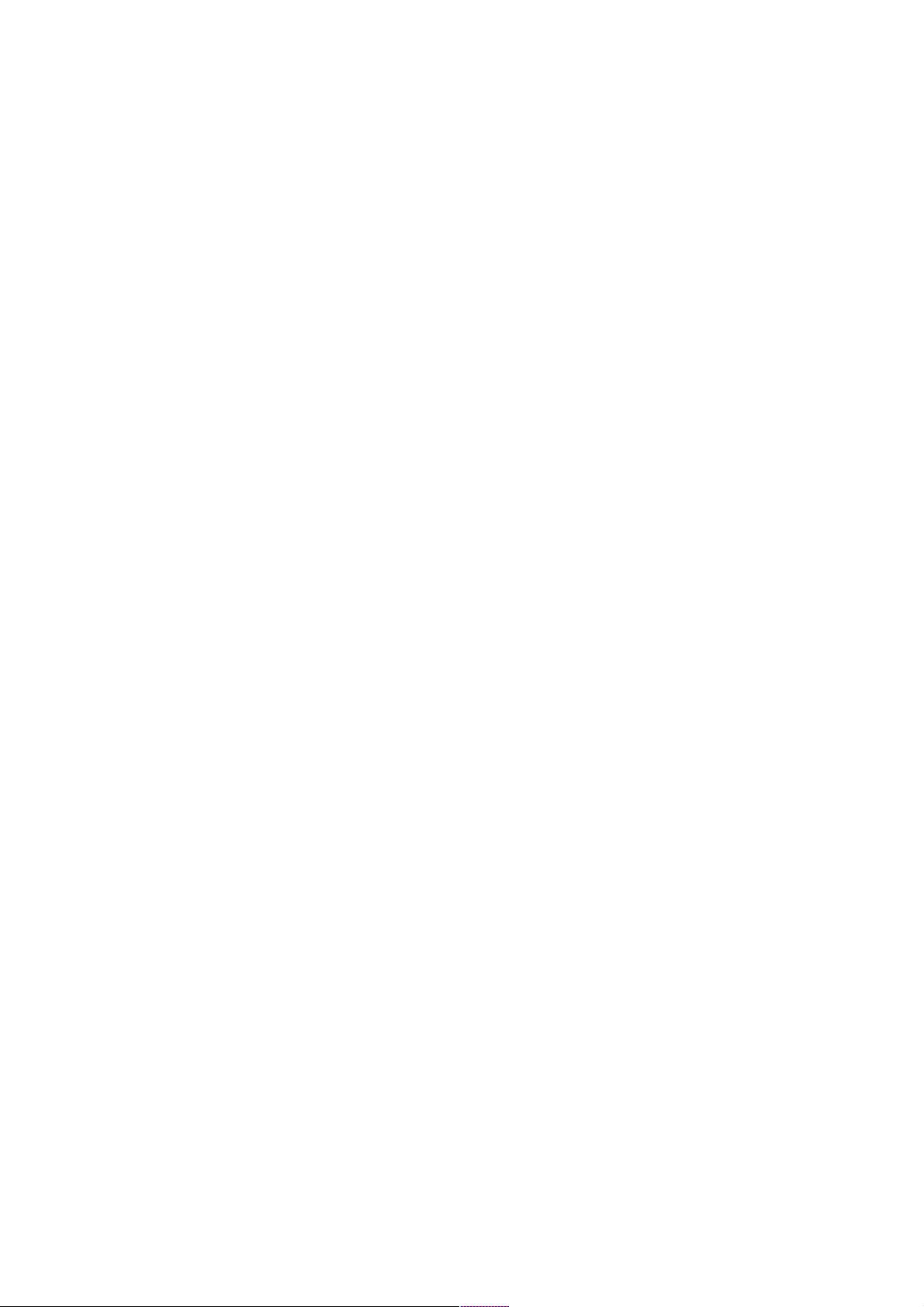
Version 1.2 Page 43 4/22/04
SYSREV
Current firmware revisions
MP FW : E.02.22
BMC FW : 01.40
EFI FW : 01.22
System FW : 01.82
MP Host Name: uninitialized
MP:CM>
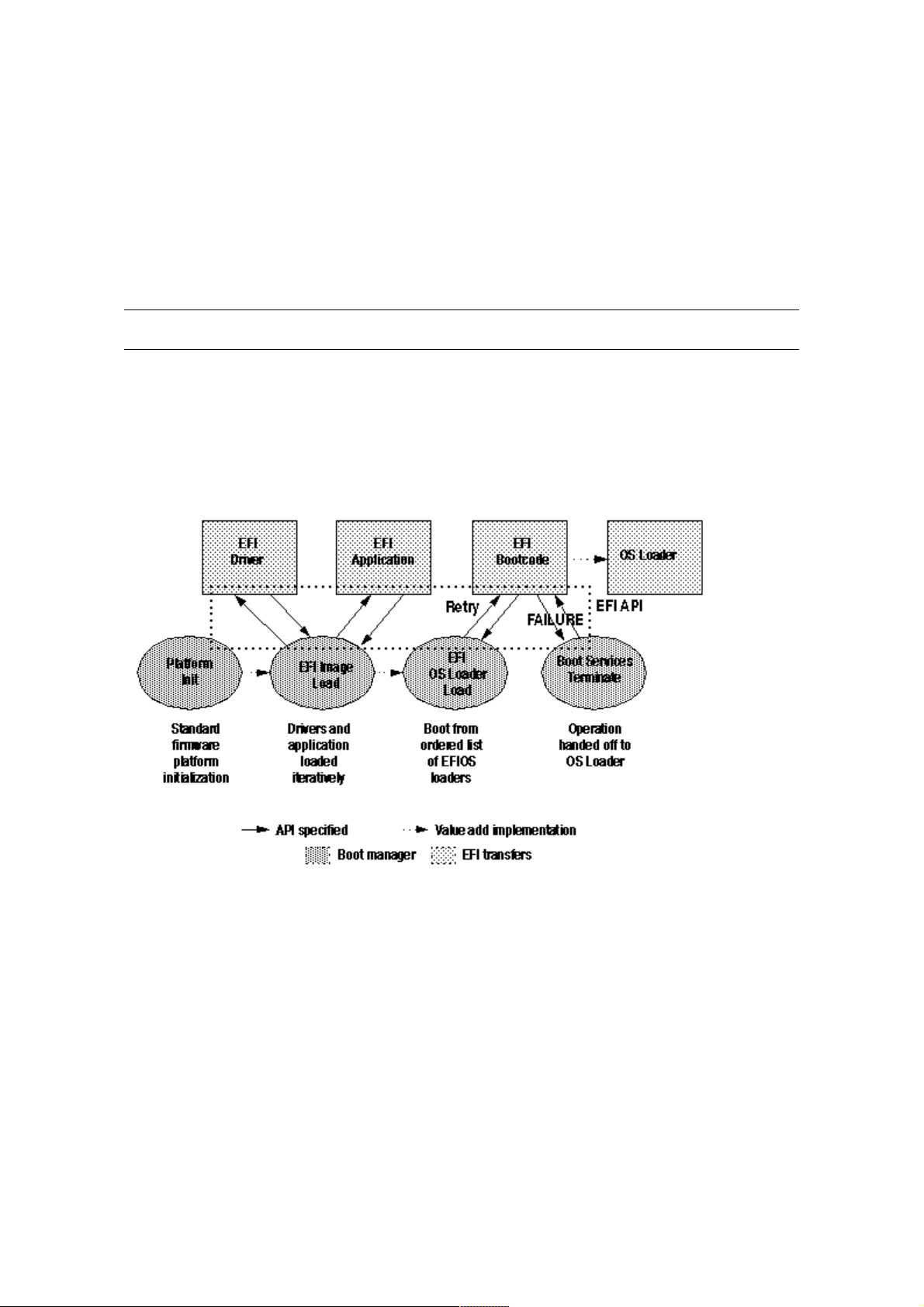
Version 1.2 Page 44 4/22/04
Extensible Firmware Interface (EFI) Boot Manager
EFI (Extensible Firmware Interface) is an operating system and platform-independent boot and pre-boot
interface. EFI lies between the operating system and platform firmware, allowing the operating system to
boot without having details about the underlying hardware and firmware. EFI supports boot devices, uses a
flat memory model, and hides platform and firmware details from the operating system.
NOTE EFI and Pre-OS System Environment (POSSE) are similar. EFI is an Intel specification, whereas
POSSE is the HP implementation that aids HP support.
EFI supports booting from media that contain an EFI OS loader or an EFI-defined System Partition. An
EFI-defined System Partition is required by EFI to boot from a block device.
EFI Boot Sequence
Extensible Firmware Interface (EFI) Boot Manager
The EFI boot manager loads EFI applications (including OS first stage loader) and EFI drivers from an
EFI-defined file system or image loading service. NVRAM variables point to the file to be loaded. These
variables contain application specific data that are passed directly to the EFI application. EFI variables
provide system firmware a boot menu that points to all the operating systems, even multiple versions of the
same operating systems.
The EFI Boot Manager allows you to control the server’s booting environment. Depending on how you
have configured the boot options, after the server is powered up the Boot Manager presents you with
different ways to bring up the system. For example, you can boot to the EFI Shell, to an operating system
located on the network or residing on media in the server, or the Boot Maintenance menu.

Version 1.2 Page 45 4/22/04
• Boot from a File—Automatically adds EFI applications as boot options or allows you to boot from a
specific file. When you choose this option, the system searches for an EFI directory. If the EFI
directory is found, then it looks in each of the subdirectories below EFI. In each of those
subdirectories, it looks for the first file that is an executable EFI Application. Each of the EFI
Applications that meet this criterion can be automatically added as a boot option. In addition, legacy
boot options for A: and C: are also added if those devices are present. You can also launch a specific
application without adding it as a boot option. In this case the EFI Boot Manager searches the root
directories and the \EFI\TOOLS directories of all of the EFI System Partitions present in the system for
the specified EFI Application.
• Add a Boot Option—Adds a boot option to the EFI Boot Manager. You specify the option by providing
the name of the EFI application. Along with the name you can also provide either ASCII or UNICODE
arguments the file might use. Given the EFI application name and any options, the EFI Boot Manager
searches for the executable file in the same directories as described in “Boot from a File” option. When
the file is found, it is executed
.
• Delete Boot Options—Deletes a specific boot option or all boot options
• Change Boot Order—Controls the relative order in which the EFI Boot Manager attempts boot
options. For help on the control key sequences you need for this option, refer to the help menu.
• Manage BootNext Setting—Selects a boot option to use one time (the next boot operation)
• Set Automatic Boot Timeout—Defines the value in seconds that pass before the system automatically
boots without user intervention. Setting this value to zero disables the timeout feature.
• Exit—Returns control to the EFI Boot Manager main menu. This displays the active boot devices,
including a possible integrated shell (if the implementation is so constructed).

Version 1.2 Page 46 4/22/04
EFI Commands
The following table lists EFI commands:
EFI Commands
EFI Shell Command .Definition
help <command> Display help for specified command or menu
reset Reset the system
exit (at EFI shell) Return to the main menu
EFI boot manager “change boot
order”
Display or modify a path
bcfg Search for boot devices
Many commands offer a [-b]
parameter to cause 25 line
breaks
Display or change scrolling capability
Configuration Commands that deal with configuration items
autoboot Display or set the auto start flag
info boot Display or set processor boot identifier
EFI boot manager Display boot-related information
autoboot Seconds allowed for boot attempt
cpuconflg Config/deconfig processor
boottest Display or set boot tests execution
date Read or set the date
time Read or set the real time clock
Information Commands that return system information
info all Display all system information
info boot Display boot-related information
info cpu Display cache information
info chiprev Display revision number of major VLSI
MP command <df> Display FRU information
info fw Display firmware version for PDC, 1CM, and
complex
info io Display firmware version for PDC, 1CM, and
complex
LanAddress Display core LAN station address
info mem Display memory information
info cpu Display processor information
Service Service commands
errdump clear Clear (zero) the contents of PIM
mm Read memory locations scope of page deallocation
PDT Display or clear the page deallocation table
errdump mca
errdump cmc
errdump init
Display PIM information (processor internal memory)

Version 1.2 Page 47 4/22/04
EFI/POSSE Commands
This section describes the EFI/POSSE commands developed for the server.
NOTE EFI and Pre-OS System Environment (POSSE) are similar. EFI is an Intel specification,
whereas POSSE is the HP implementation that aids HP support.
help
Provides information on the EFI shell commands.
Syntax
help [-b] <category>
help [-b] <cxnd>
help [-b] bch <bchmenu> <bchcmd>
Parameters
-b Enable page breaking
category Category of commands to view help on commands cmd Shell command name on
which to provide verbose information
bch Display the list of SCM commands and their corresponding EFI bchmenu BCH menu
name taken from the top level of the BCH menu bchcmd BCH command on which to
display information
Operation
If help is invoked with no parameters, it displays a list of shell command categories. To list all of the
commands within a category, the user should type “help <category>” (see examples). If invoked with the -b
switch, any output longer than one page pauses after each page is displayed. If a shell command name is
used as a parameter, verbose help is displayed for that command.
If help is invoked with the bch option, it displays a list of BCH commands and their corresponding
EFI/POSSE commands. It instructs the user to repeat the command line followed by a menu name for more
information on that menu. If help is invoked followed by bch and a menu name, it displays a list of
commands that appear under that BCH menu. The user may then invoke help followed by bch, the menu
name, and a BCH command name to display information on that command. This would point the user to
the command that has taken the place of that BCH functionality, or will inform the user that the
functionality no longer exists. As a shortcut, the user may enter help followed by BCH and a BCH
command name to go straight to that command.
help command
Shell> help
List of classes of commands:
boot -- Booting options and disk-related commands configuration -Changing and retrieving system information
devices -- Getting device, driver and handle information
memory -- Memory related commands
shell -- Basic shell navigation and customization scripts -- EFI
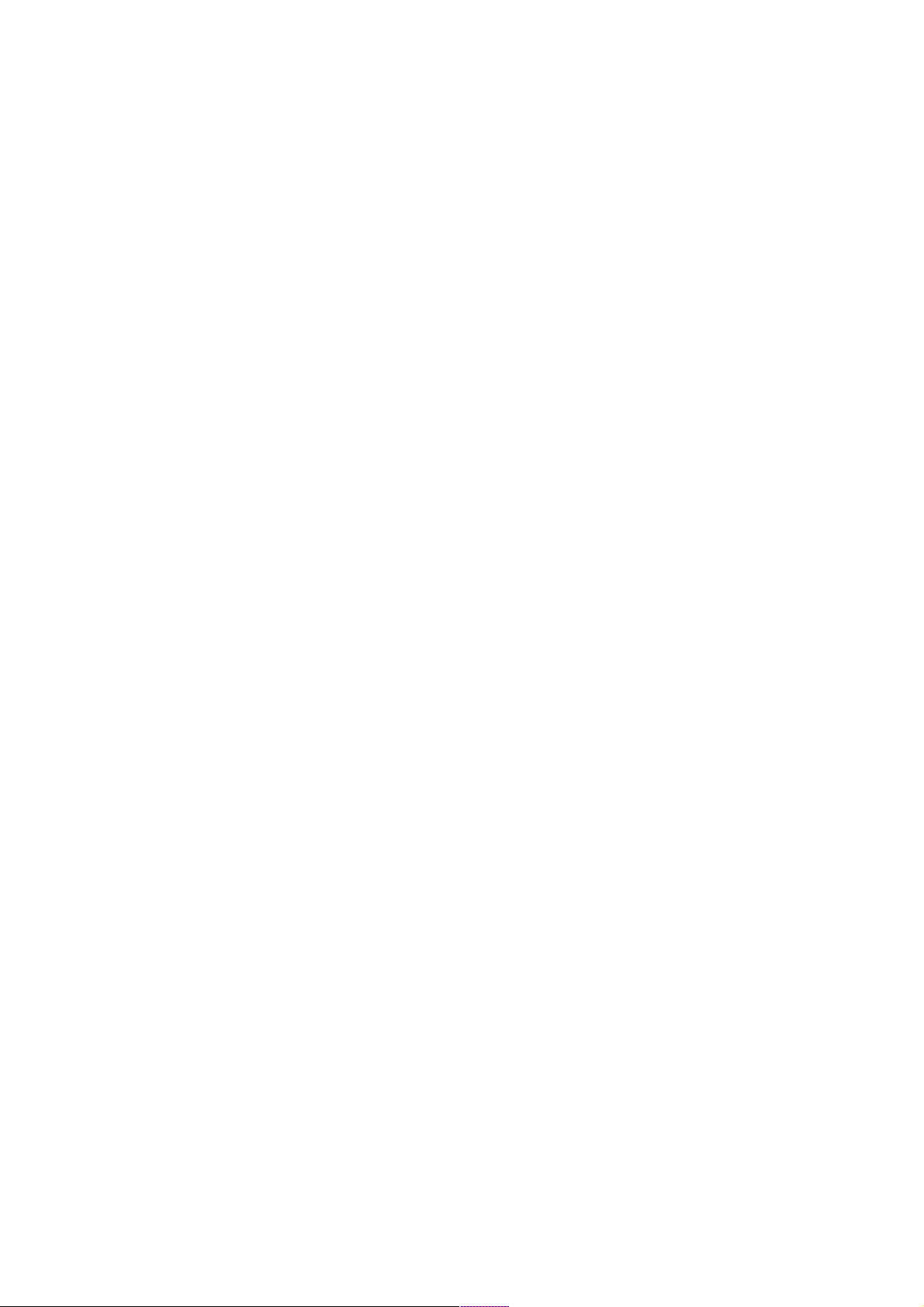
Version 1.2 Page 48 4/22/04
shell-script commands
Type “help’ followed by a class name for a list of commands in that class Type
“help” followed by command name for full documentation
help configuration command
Shell> help configuration
Configuration commands:
cpuconfig-- Deconfigure or reconfigure Cpus
date -- Display or set date
err -- Display or set error level
esiproc -- Make an ESI call
errdump -- View/Clear logs
info -- Display hardware information
monarch -- View or set the monarch processor
paiproc -- Make a PAL call
salproc -- Make a SAL call
time -- Display or set time
ver -- Displays version info
Type “help” followed by command name for full documentation on that command.
Type “help -a” to display a list of all commands.
help cpuconfig command
Shell> help cpuconfig
CPUCONFIG [cpu] (onloff]
cpu Specifies which cpu to configure
onloff Specifies to configure or deconfigure a cpu
Notes:
1. Cpu status will not change until next boot.
Examples:
* To deconfigure CPU 0 fsO:\> cpuconfig 0 off
CPU will be deconfigured on the next boot.
* To display configuration status of cpus fs0:\> cpuconfig
<CPU configuration data displayed>
help bch command
Configuration help bch Co
INformation help bch in
PAth help bch pa
ScRool help bch sr
SEArch help bch sea
SERvice help bch ser
BOot help bch bo
HElp help bch he
RESET help bch reset
MAin help bch ma

Version 1.2 Page 49 4/22/04
For more help on one of the commands above, at the prompt type:
help bch COMMAND
baud
Sets the baud rate and communication settings for a UART.
Syntax
baud index baudrate
Parameters
index – 0 through the total number of UARTS minus one
baudrate – baud rate.
Operation
This command is used to change the speed for a UART in the system. This command works for all UARTs
visible to EFIIPOSSE. If the UART is part of PDH space and is initialized by the core firmware, this
command communicates the settings to core firmware so the UART can be initialized with the new
settings on the next boot. System default is 9600 baud.
Other Communication parameters are listed in the following table:
Communications Parameters
Parameter Value
RECEIVE_FIFO_DEPTH 1
TIMEOUT 1000000
PARITY
No parity
DATA_BITS 8
STOP_BITS 1
C0NTROL~MASK 0
boottest
Interacts with the speedy boot variable allowing it to be set appropriately.
Syntax
boottest
boottest on Displays status of all speedy boot bits
boottest off Skips all tests (for a faster boot time)
boottest [test] Displays status of a specific speedy boot bit
boottest [test] [off|on] -Set or clears a specific speedy boot bit
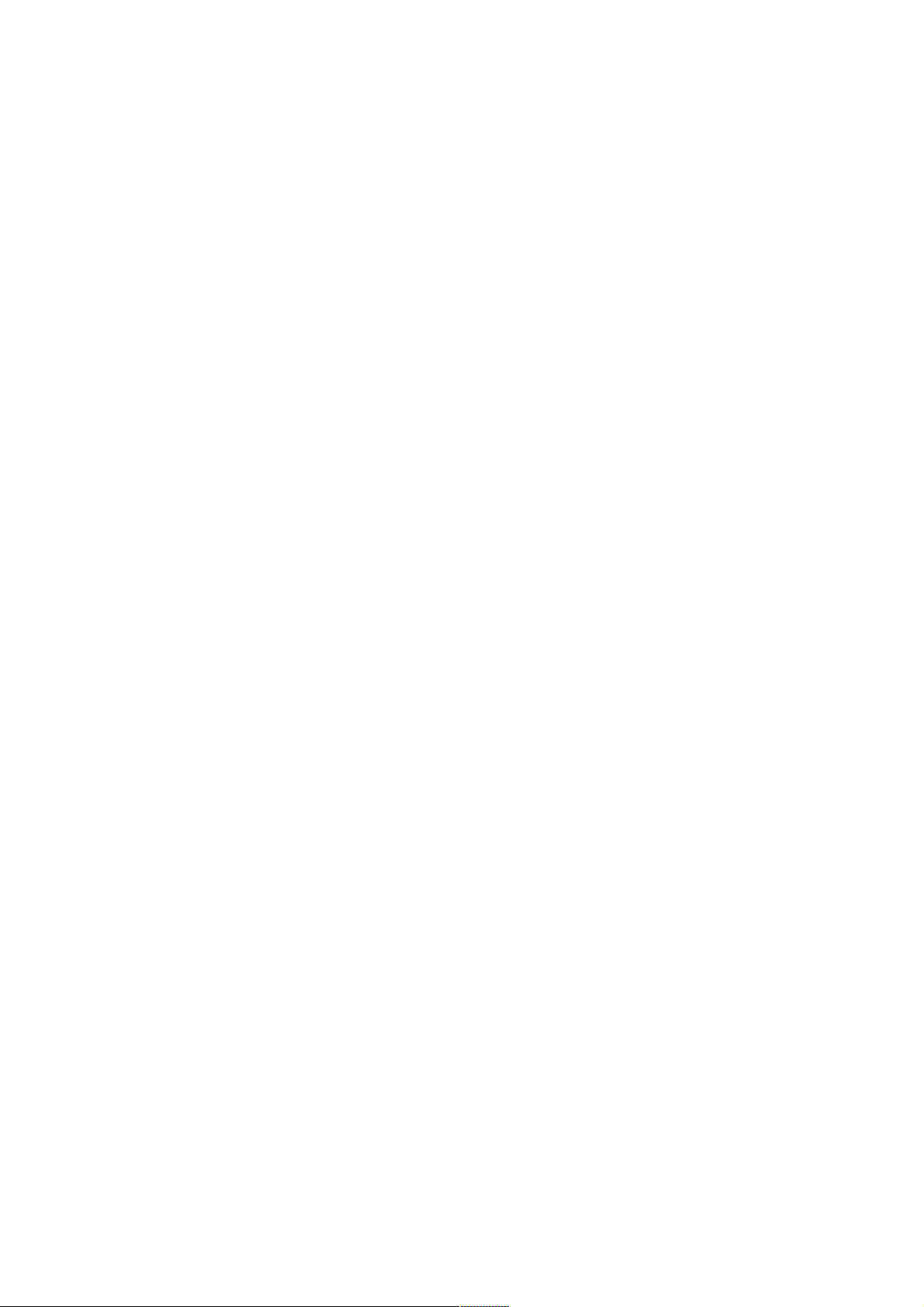
Version 1.2 Page 50 4/22/04

Version 1.2 Page 51 4/22/04
Parameters
[test] Each test can be set or cleared:
booting_valid Enable/disable system firmware response to BOOTING bit. If OS
Speedy Boot aware set to on.
early_cpu Enable/disable early CPU self tests
late_cpu Enable/disable late CPU self tests
platform Enable/disable system board hardware tests.
chipset Enable/Disable chipset tests
boottest command
Shell> boottest
BOOTTEST Settings Default Variable
OS is not speedy boot aware.
Selftest Setting
--------- -------------early_cpu Skip this test
late_cpu Skip this test
platform Skip this test
chipset Skip this test
io_hw Skip this test
mem_init Skip this test
mem_test Skip this test
cpuconfig
Cpuconfig displays the CONFIG/DECONFIG state of processors in the systems and allows the user to
configure or reconfigure processors.
cpuconfig command
Shell> cpuconfig
PROCESSOR MODULE INFORMATION
# of L3 L4 Family/
CPU Logical Cache Cache Model Processor
Slot CPUs Speed Size Size (hex.) Rev State
---- ------- -------- ------ ------ ------- --- ----------- 0 1 900 MHz 1.5 MB None 1F/00 B3 Active
1 1 900 MHz 1.5 MB None 1F/00 B3 Active
default
Allows the user to restore NVM to default values and clear NVM storage values.
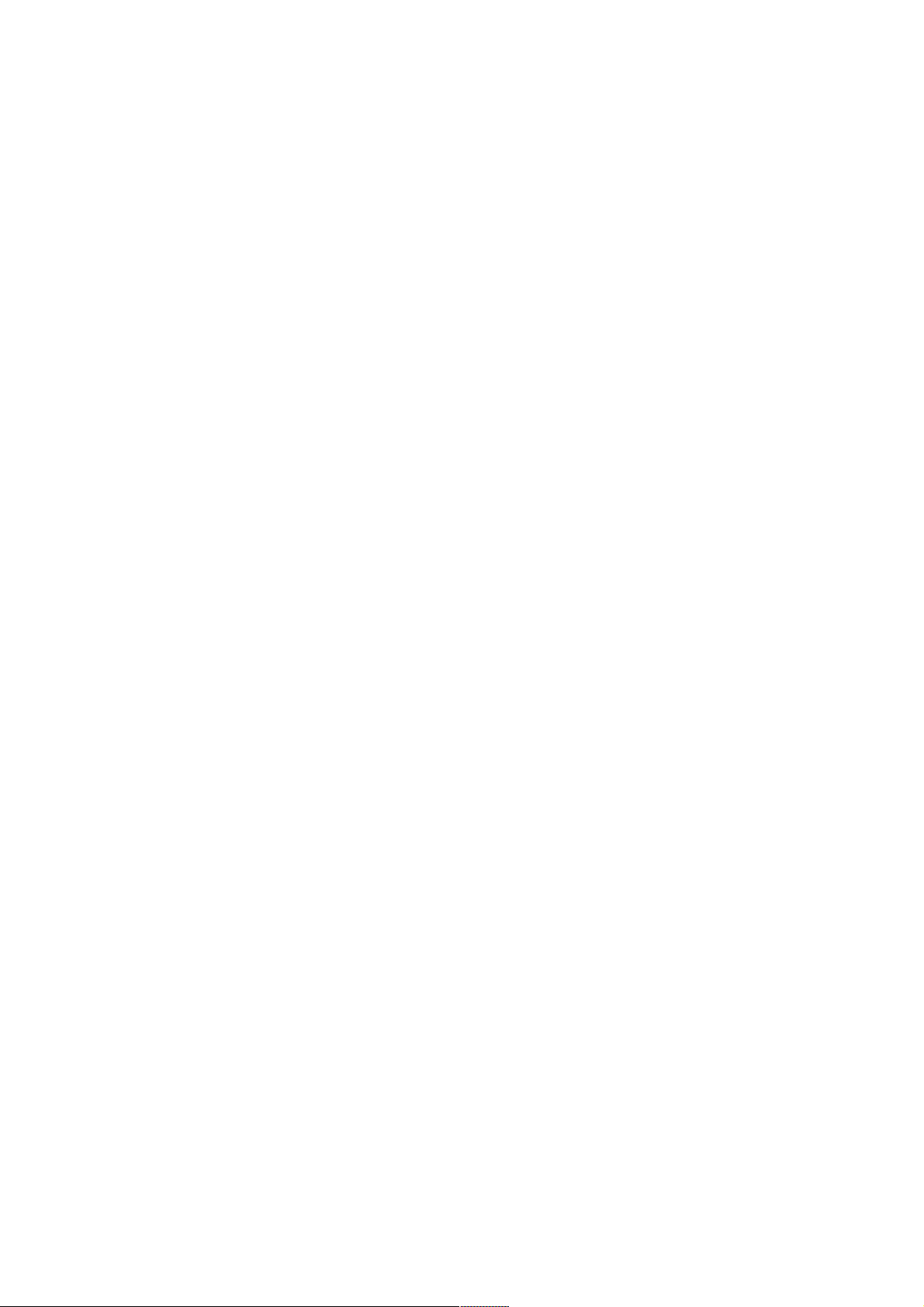
Version 1.2 Page 52 4/22/04
Syntax
default [efilsal]
default clear [bmclefilsal]
Parameters
clear clears NVM storage values
Operation
Default sets NVM and Stable Store values to predefined default values. To the normal user only a subset of
values are available for default. Executing “default clear” resets the system.
errdump
Displays the contents of processor internal memory logged on the first MCA for all processors present in
the system.
Syntax
errdump [mca l cpe I cmc l init I la I clear]
Parameters
mca Dumps the Machine Check Abort error log
cpe Dumps the Corrected Platform Error log
cmc Dumps the Corrected Machine Check log
init Dumps the Initialization log
la Dumps the Logic Analyzer log
clear Erases all of the logs
Operation
If a user enters no parameters, the usage is displayed. Otherwise, the specified error log is displayed.
Adding -n to the clear parameter disables the confirmation prompt. (The errdump command can also be
accessed via the System Configuration menu.)
info
Allows the user to display most system information.
Syntax

Version 1.2 Page 53 4/22/04
info ( -b] (target]

Version 1.2 Page 54 4/22/04
Parameters
Target: valid targets are
all display everything
cpu display information on cpus
cache display information on cache
mem display information on memory
io display information on io
boot display boot-related information
chiprev display information on chip revisions
fw display firmware version information
s
y
s display system information
warning warning display warning and stop boot information
info all command
Shell> info all
SYSTEM INFORMATION
Date/Time: Oct 28, 2003 18:07:32 (20:03:10:28:18:07:32)
Manufacturer: hp
Product Name: server rx2600
Product Number: A6870A
Serial Number: US30464638
UUID: C198BA79-478A-11D7-9C22-6033AC66036B
System Bus Frequency: 200 MHz
PROCESSOR MODULE INFORMATION
# of L3 L4 Family/
CPU Logical Cache Cache Model Processor
Slot CPUs Speed Size Size (hex.) Rev State
---- ------- -------- ------ ------ ------- --- ----------- 0 1 900 MHz 1.5 MB None 1F/00 B3 Active
1 1 900 MHz 1.5 MB None 1F/00 B3 Active
MEMORY INFORMATION
---- DIMM A ----- ---- DIMM B ---- DIMM Current DIMM Current
--- ------ ---------- ------ --------- 0 256MB Active 256MB Active
1 256MB Active 256MB Active
2 ---- --- 3 ---- --- 4 ---- --- 5 ---- ----
Active Memory : 1024 MB
Installed Memory : 1024 MB

Version 1.2 Page 55 4/22/04
I/O INFORMATION
BOOTABLE DEVICES
Order Media Type Path
----- ---------- -------------------------------------- 1 HARDDRIVE
Acpi(HWP0002,100)/Pci(1|0)/Scsi(Pun0,Lun0)/HD(Part1,SigC1)
Seg Bus Dev Fnc Vendor Device Slot
# # # # ID ID # Path
--- --- --- --- ------ ------ --- ---------- 00 00 01 00 0x1033 0x0035 XX Acpi(HWP0002,0)/Pci(1|0)
00 00 01 01 0x1033 0x0035 XX Acpi(HWP0002,0)/Pci(1|1)
00 00 01 02 0x1033 0x00E0 XX Acpi(HWP0002,0)/Pci(1|2)
00 00 02 00 0x1095 0x0649 XX Acpi(HWP0002,0)/Pci(2|0)
00 00 03 00 0x8086 0x1229 XX Acpi(HWP0002,0)/Pci(3|0)
00 20 01 00 0x1000 0x0030 XX Acpi(HWP0002,100)/Pci(1|0)
00 20 01 01 0x1000 0x0030 XX Acpi(HWP0002,100)/Pci(1|1)
00 20 02 00 0x14E4 0x1645 XX Acpi(HWP0002,100)/Pci(2|0)
00 40 01 00 0x1000 0x0021 03 Acpi(HWP0002,200)/Pci(1|0)
00 40 01 01 0x1000 0x0021 03 Acpi(HWP0002,200)/Pci(1|1)
00 E0 01 00 0x103C 0x1290 XX Acpi(HWP0002,700)/Pci(1|0)
00 E0 01 01 0x103C 0x1048 XX Acpi(HWP0002,700)/Pci(1|1)
00 E0 02 00 0x1002 0x5159 XX Acpi(HWP0002,700)/Pci(2|0)
BOOT INFORMATION
Monarch CPU:
Current Preferred
Monarch Monarch Possible Warnings
------- --------- ---------------- 0 0
AutoBoot: ON - Timeout is : 10 sec
Boottest:
BOOTTEST Settings Default Variable
OS is not speedy boot aware.
Selftest Setting
--------- ------------- early_cpu Skip this test
late_cpu Skip this test
platform Skip this test
chipset Skip this test
io_hw Skip this test
mem_init Skip this test
mem_test Skip this test
LAN Address Information:
LAN Address Path
----------------- ----------------------------------------

Version 1.2 Page 56 4/22/04
Mac(00306E4A133D) Acpi(HWP0002,0)/Pci(3|0)/Mac(00306E4A133D))
*Mac(00306E4A121F) Acpi(HWP0002,100)/Pci(2|0)/Mac(00306E4A121F))
FIRMWARE INFORMATION
Firmware Revision: 2.20 [4331]
PAL_A Revision: 7.31/7.31
PAL_B Revision: 7.59
SAL Spec Revision: 3.01
SAL_A Revision: 2.00
SAL_B Revision: 2.20
EFI Spec Revision: 1.10
EFI Intel Drop Revision: 14.61
EFI Build Revision: 1.22
POSSE Revision: 0.10
ACPI Revision: 7.00
BMC Revision 1.50
IPMI Revision: 1.00
SMBIOS Revision: 2.3.2a
Management Processor Revision: E.02.22
WARNING AND STOP BOOT INFORMATION
CHIP REVISION INFORMATION
Chip Logical Device Chip
Type ID ID Revision
------------------- ------- ------ ------- Memory Controller 0 122b 0023
Root Bridge 0 1229 0023
Host Bridge 0000 122e 0032
Host Bridge 0001 122e 0032
Host Bridge 0002 122e 0032
Host Bridge 0003 122e 0032
Host Bridge 0004 122e 0032
Host Bridge 0006 122e 0032
Host Bridge 0007 122e 0032
Other Bridge 0 0 0002
Other Bridge 0 0 0007
Baseboard MC 0 0 0150
lanaddress
Allows the user to display the core 10 MAC address.
Syntax:
lanaddress

Version 1.2 Page 57 4/22/04
Parameters
none
lanaddress command
Shell> lanaddress
LAN Address Information
LAN Address Path
----------------- --------------------------------------- Mac(00306E4A133D) Acpi(HWP0002,0)/Pci(3|0)/Mac(00306E4A133D))
*Mac(00306E4A121F) Acpi(HWP0002,100)/Pci(2|0)/Mac(00306E4A121F))
monarch
Displays or modifies the ID of the bootstrap processor. The preferred monarch number is stored in NVM.
Syntax
monarch cpu
Parameters
cpu Specifies a cpu.
Operation
If specified with no parameters, monarch displays the Monarch processor for the system. Specifying a
processor number alters the preferred Monarch processor. None of these changes takes affect until after a
reboot.
monarch command
Shell> monarch
Current Preferred
Monarch Monarch Possible Warnings
------- --------- ---------------- 0 0
pdt
Displays or clears the contents of the Page Deallocation Table.

Version 1.2 Page 58 4/22/04
Syntax
pdt (clear)
Parameters
clear Clears the pdt.
Operation
With no options specified, the command displays the PDT information for the system. The PDT is cleared
and a reboot is required for memory reallocation and safe booting.
pdt command
Shell> pdt
PDT Information for PD
Last Clear time for PD: PDT has not been cleared
Number of total entries in PD PDT: 100
Number of used entries in PD PDT: 0
Number of free entries in PD PDT: 100
Number of single-bit entries in PD PDT: 0
Number of multi-bit entries in PD PDT: 0
Address of first multi-bit error in PD: 0x0000000000000000
pdt clear command
Shell> pdt clear
Are you sure you want to clear the PDT for PD? [y/N] y
Shell> pdt
PDT Information for PD
Last Clear time for PD: 10/29/03 05:32p
Number of total entries in PD PDT: 100
Number of used entries in PD PDT: 0
Number of free entries in PD PDT: 100
Number of single-bit entries in PD PDT: 0
Number of multi-bit entries in PD PDT: 0
Address of first multi-bit error in PD: 0x0000000000000000
sysmode
Display or modify the system mode.
Syntax
sysmode normal I admin service

Version 1.2 Page 59 4/22/04
Parameters
normal Sets system mode to normal.
admin Sets system mode to admin.
service Sets system mode to service.
Operation
If specified alone, sysmode displays the system mode. If a mode is specified as a parameter, then the
system mode is changed. This new mode takes effect immediately. The system mode is retained on
successive boots. Interaction with sysmode in a variety of scenarios is outlined below.
sysmode command
Shell> sysmode
Current System Mode: ADMIN
Shell> sysmode admin
Current System Mode: ADMIN
You are now in ADMIN mode.
Shell> sysmode service
Current System Mode: ADMIN
You are now in SERVICE mode.
Shell> sysmode normal
Current System Mode: SERVICE
You are now in ADMIN mode.

Version 1.2 Page 60 4/22/04
Specifying SCSI Parameters
The following SCSI parameters may be configured for the SCSI board:
o SCSI ID (SCSI initiator ID)
o Maximum data transfer rate (SCSI rate)
o Bus width
o Whether the HBA is bootable (driver support)
o Avoid bus resets (secondary cluster server)
Using the SCSI Setup Utility
Step 1: At the EFI shell prompt, type this command to map the parameters for all PCI cards installed in the
system:
info io
A list of all the devices that are installed in the hp rx2600 server and managed by EFI drivers is displayed.
The output may look like this:
Shell> info io
I/O INFORMATION
BOOTABLE DEVICES
Order Media Type Path
----- ---------- -------------------------------------- 1 HARDDRIVE
Acpi(HWP0002,100)/Pci(1|0)/Scsi(Pun0,Lun0)/HD(Part1,SigC1)
Seg Bus Dev Fnc Vendor Device Slot
# # # # ID ID # Path
--- --- --- --- ------ ------ --- -----------
00 00 01 00 0x1033 0x0035 XX Acpi(HWP0002,0)/Pci(1|0)
00 00 01 01 0x1033 0x0035 XX Acpi(HWP0002,0)/Pci(1|1)
00 00 01 02 0x1033 0x00E0 XX Acpi(HWP0002,0)/Pci(1|2)
00 00 02 00 0x1095 0x0649 XX Acpi(HWP0002,0)/Pci(2|0)
00 00 03 00 0x8086 0x1229 XX Acpi(HWP0002,0)/Pci(3|0)
00 20 01 00 0x1000 0x0030 XX Acpi(HWP0002,100)/Pci(1|0)
00 20 01 01 0x1000 0x0030 XX Acpi(HWP0002,100)/Pci(1|1)
00 20 02 00 0x14E4 0x1645 XX Acpi(HWP0002,100)/Pci(2|0)
00 40 01 00 0x1000 0x0021 03 Acpi(HWP0002,200)/Pci(1|0)
00 40 01 01 0x1000 0x0021 03 Acpi(HWP0002,200)/Pci(1|1)
00 E0 01 00 0x103C 0x1290 XX Acpi(HWP0002,700)/Pci(1|0)
00 E0 01 01 0x103C 0x1048 XX Acpi(HWP0002,700)/Pci(1|1)
00 E0 02 00 0x1002 0x5159 XX Acpi(HWP0002,700)/Pci(2|0)
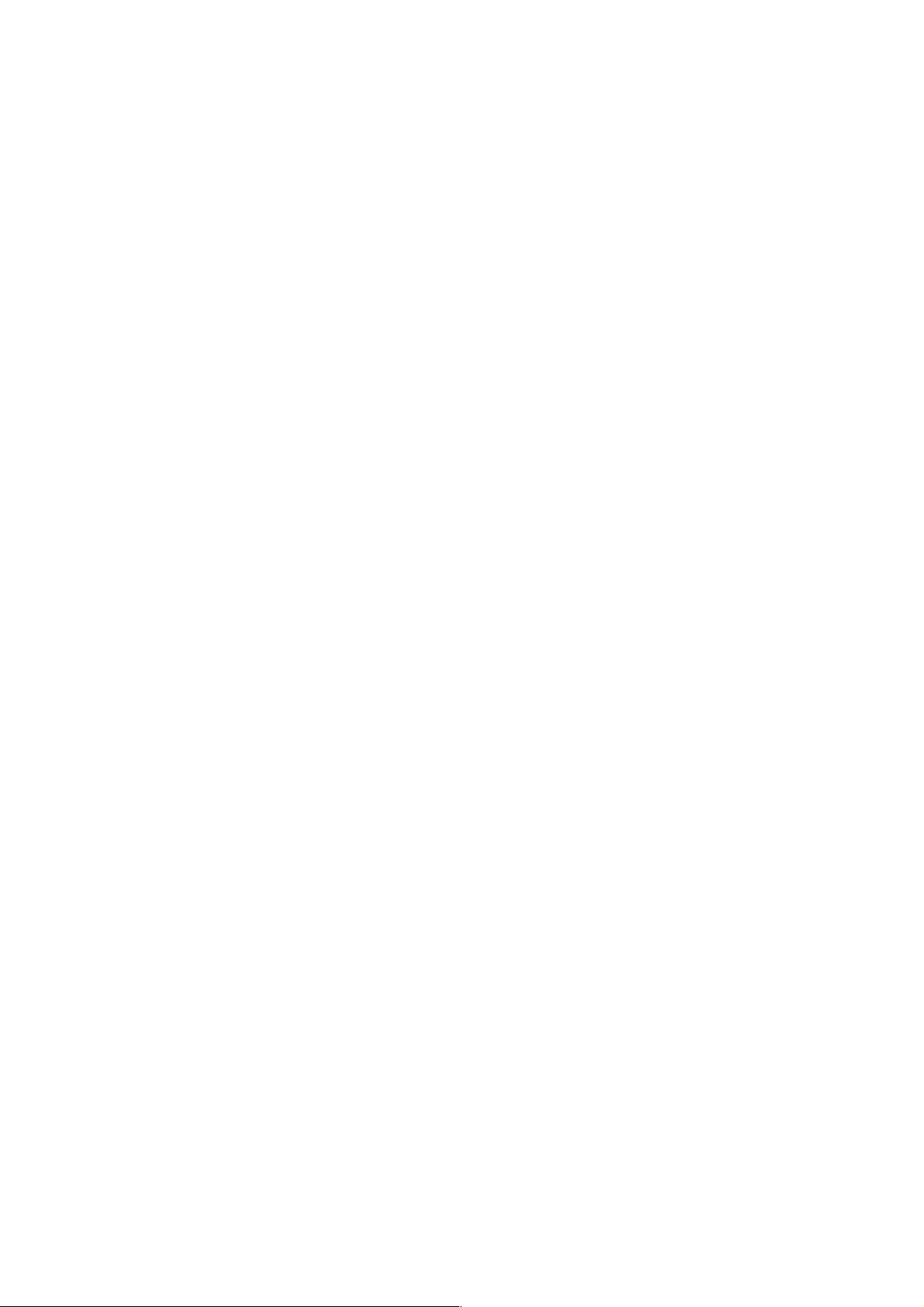
Version 1.2 Page 61 4/22/04
In the previous example, two SCSI boards are in the listing. The information for both channels of both
SCSI boards is shown in bold, for highlighting purposes.
For each channel of the SCSI board, you need to note certain information. As an example, look at the
information for the first SCSI board (the first two bold lines). For each channel of this SCSI board, note the
following information:
Bus id Identifies the bus the device is on; for the SCSI board, this is the same
for both channels. In this example, the bus number is 40.
Dev # The ID the device is assigned on the bus; for the SCSI board, this is the
same for both channels. In this example, the SCSI board is device 01.
Fnc # Identifies the channel of the device (00 for channel A, 01 for channel
B, etc.). In this example, because the SCSI board has two channels, one
channel is 00 and the other is 01.
Vendor ID Shows the device’s vendor ID; for the SCSI board, this is the same for
both channels. For all SCSI board HBAs, the ID is Oxl000.
Device ID Shows the device’s device ID; for the SCSI board, this is the same for
both channels. For all SCSI board HBAs, the ID is 0x0021.
Slot # Identifies the physical card slot in the system where the HBA is
installed; for the SCSI board, this is the same for both channels. In this
example, the HBA is in slot 03.
Path Identifies the device’s path; for the SCSI board, this is the same for
both channels. In this example, the HBA’s path is Acpi (HWP0002,
200) /Pci (1 I 0) for channel A and
Acpi (HWP0002, 200) /Pci (lii) for channel B.
Using the SCSI board’s information from the example above, the pieces of information that, combined, tell
you this is a SCSI board are the following (shown in bold, for highlighting purposes):
00 40 01 00 0*1000 0*002103 Acpi(HWP0002,200)/Pci(110)
00 40 01 01 0*1000 0x002103 Acpi(HWP0002,200)/Pci(lll)
Looking at all of the above information together, the Vendor (Oxl000) and Device (0x0021) are the IDs for
a SCSI board. Of the devices with those IDs, this device has two channels (Fnc * of 00 immediately
followed by Fnc # of 01). Also, this SCSI board has a numeric (non-xx) Slot # (03, in this example).
Step 2. Still at the EFI shell prompt, type this command to obtain the controller’s handle for the SCSI card:
devtree
A tree of all EFI-capable devices installed in the system is displayed. The output could look like the
following:
Shell> devtree
Device Tree
Ctrl[04]
Ctrl[0A] Acpi(HWP0002,0)
Ctrl[15] Usb Open Host Controller
Ctrl[3D] Acpi(HWP0002,0)/Pci(1|0)/Usb(1, 0)
Ctrl[16] Usb Open Host Controller
Ctrl[17] Acpi(HWP0002,0)/Pci(1|2)
Ctrl[18] PCI IDE/ATAPI Controller
Ctrl[50] DV-28E-B
Ctrl[19] Acpi(HWP0002,0)/Pci(3|0)
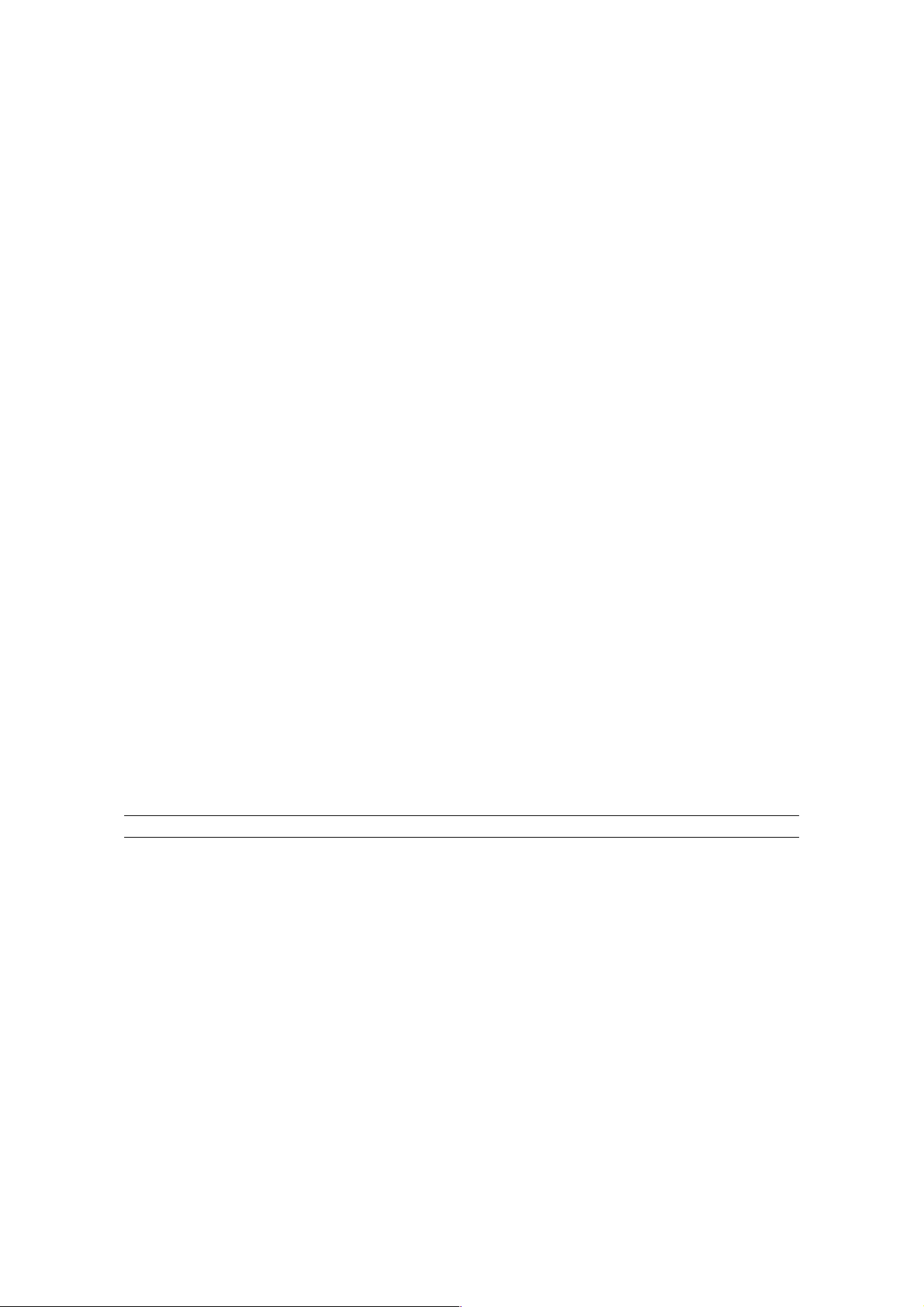
Version 1.2 Page 62 4/22/04
Ctrl[51] Acpi(HWP0002,0)/Pci(3|0)/Mac(00306E4A133D)
Ctrl[0B] Acpi(HWP0002,100)
Ctrl[1A] LSI Logic Ultra320 SCSI Controller
Ctrl[1B] LSI Logic Ultra320 SCSI Controller
Ctrl[1C] Acpi(HWP0002,100)/Pci(2|0)
Ctrl[53] Broadcom NetXtreme Gigabit Ethernet Adapter
Ctrl[0C] Acpi(HWP0002,200)
Ctrl[1D] LSI Logic Ultra160 SCSI Controller
Ctrl[1E] LSI Logic Ultra160 SCSI Controller
Ctrl[0D] Acpi(HWP0002,300)
Ctrl[0E] Acpi(HWP0002,400)
Ctrl[0F] Acpi(HWP0002,600)
Ctrl[10] Acpi(HWP0002,700)
Ctrl[1F] Acpi(HWP0002,700)/Pci(1|0)
Ctrl[20] Acpi(HWP0002,700)/Pci(1|1)
Ctrl[3B] 16550 Serial UART Driver
Ctrl[3C] VT-100 Serial Console
Ctrl[36] Primary Console Input Device
Ctrl[37] Primary Console Output Device
Ctrl[35] Primary Standard Error Device
Ctrl[21] Acpi(HWP0002,700)/Pci(2|0)
Ctrl[12] VenHw(B19EEDB4-BCC0-11D4-8046-0010B5481A73)
Ctrl[38] Acpi(PNP0501,0)
Ctrl[39] 16550 Serial UART Driver
Ctrl[3A] VT-100 Serial Console
Ctrl[4B] VenHw(904EFCF0-F0A8-11D4-B4CA-303031303833)
Ctrl[4E] VenHw(D65A6B8C-71E5-4DF0-A909-F0D2992B5AA9)
In the above example, this SCSI board’s information is shown in bold, for highlighting purposes. You can
tell the information is for this SCSI board because the path on the first line~—Acpi(HWP0002, 200)—is
the HBA’s path from the information displayed by the info io command. The next two lines are for the
SCSI board’s two channels, one line for each channel (they contain the SCSI board’s description [LsI Logic
Ultral6O SCSI Controller]). Note the value shown for Ctrl—1D and 1E—at the beginning of each of those
lines; this is the controller’s handle for that channel. You need to know it for the next step.
NOTE The controller’s handle values will change on every boot.
Step 3. Still at the EFI shell prompt, type this command to obtain the EFI driver’s handle for the SCSI
card:
drvcfg
A list of all EFI-capable configurable components in the system is displayed. The output may look like this:
Shell> drvcfg
Configurable Components
Drv[43] Ctrl[1D] Lang[eng]
Drv[43] Ctrl[1E] Lang[eng]
Drv[44] Ctrl[18] Lang[eng]
Drv[46] Ctrl[1C] Lang[eng]
Drv[4C] Ctrl[1A] Lang[eng]
Drv[4C] Ctrl[1B] Lang[eng]

Version 1.2 Page 63 4/22/04
This listing shows which driver controls which device (controller). In the above example, this SCSI board’s
information is shown in bold, for highlighting purposes. You can tell the information is for this SCSI board
because the values shown for Ctrl—1D and 1E—are the controller’s handles for the SCSI board’s two
channels (from the information displayed by the devtree command).
NOTE The EFI driver’s handle values will change on every boot.
TIP
From this command (drvcfg), we recommend you record these two pieces of information for
each channel of each SCSI board HBA you want to change the SCSI parameters for:
• Dry (the EFI driver’s handle)
• Ctrl (the controller’s handle)
Step 4.
Using the information (the driver’s handle [Dry] and the controller’s handle [Ctrl]) from the
d.rvcfg command, start the EFI SCSI Setup Utility for one channel of this SCSI board. Still at
the EFI shell prompt, type this command:
drvcfg -s drvr_handle ~tr1_har.~1e
where
• drvr_handle is the handle of the driver that controls the channel whose SCSI ID you want to
display or change
• cntrl_handle is the handle of the controller for the channel whose SCSI ID you want to
display or change
So, continuing the example for channel A of this SCSI board, you would type:
drvcfg -s 43 1E
Step 5.
The EFI SCSI Setup Utility starts, and its main menu is displayed, showing a list of all the EFIcapable HBAs in the system.
TIP To move the cursor in the EFI SCSI Setup Utility, you can use these keys:
• Arrow keys: ! " #$
• Alternate keys:
H = left
J = down
K = up
L = right
I = home
0 = end
Move the cursor to highlight this channel of this SCSI board; press Enter. (To determine
which channel of the HBA to highlight, match the PCI Bus, PCI Dev, and PCI Func
values on this screen to the Bus #, Dev #, and Fnc # values from the info io command.)
CAUTION Do not select the <Global Properties> option on the main menu.
Step 6. The “Adapter Properties” screen for this channel of this SCSI board is displayed. If you like,
you can make sure the utility is running for this channel of this SCSI board by comparing the
values shown for PCI Bus, PCI Device, and PCI Function to the Bus #, Dev #, and Fnc * values
from the info io command.
CAUTION Do not change the value for any of these fields on the “Adapter Properties” screen:
• Auto Termination
• SCSI Parity
• SCSI Bus Scan Order

Version 1.2 Page 64 4/22/04
• Spinup Delay (Secs)
Changing any of these fields can cause unpredictable results.
CAUTION Do not change the value for any of these fields on the “Device Properties” screen:
• Scan Id
• Scan LtJNs > 0
• Disconnect
• SCSI Timeout
• Queue Tags
• Format
• Verify
Changing any of these fields can cause unpredictable results.
Step 7 You may display (and optionally change) any SCSI parameters listed below for this
channel of this SCSI board, or restore its SCSI parameters to their default values.
o
SCSIID
o Maximum data transfer rate
o Bus width
o Whether the HBA is bootable (driver support)
o Avoid bus resets (secondary cluster server)
o Restore Defaults
Step 8 Use the arrow keys to navigate to the appropriate SCSI parameter.
Step 9 Use the plus (+) and minus (-) keys to scroll through the values until the value you want is
displayed.
Step 10. Press Esc to exit the “Adapter Properties” screen. You are given these choices:
o
Cancel the exit from the screen (to stay in the “Adapter Properties” screen for this channel of this SCSI
board).
o Save the changes you made and then exit the screen.
o Discard the changes you made and then exit the screen.
Step 11. Move the cursor to the action (cancel, save, or discard) you want to take; press Enter.
If you selected cancel, you remain in the “Adapter Properties” screen for this channel of this SCSI board.
You can still change this channel’s parameters listed above.
If you selected save or discard, you are placed in the EFI SCSI Setup Utility’s main menu.
CAUTION Do not select the <Global Properties> option on the main menu.
Step 12. Press Esc to exit the main menu and the EFI SCSI Setup Utility. Step 13. Select the option
for exiting the utility.

Version 1.2 Page 65 4/22/04
Step 13. When you are prompted to, press Enter to stop this SCSI board; you are now back at the
EFI shell prompt.
Step 14. At the EFI shell prompt, type this command:
reset
The system starts to reboot. This is required to cause the new SCSI setting.

Version 1.2 Page 66 4/22/04
Fibre Booting Overview
Introduction
With the release of OpenVMS for Industry Standard Servers or Intel Itanium based platforms, we
need to provide OpenVMS booting and dumping capabilities for Fibre Channel devices.
For the HP Alpha based systems, we have the SRM console that provided a fibre controller console
driver to boot and crash on Fibre devices. The console also provided the WWIDMGR utility that is
mainly used to define alias names of fibre channel devices used for booting and dumping. The utility
is also responsible for giving console device names that are associated to the worldwide identifiers
(WWIDs) of a fibre channel device. With this utility, a user can specify associations between
WWIDs and device names that are used for booting and dumping.
Itanium based platforms introduced a new interface between the operating system (OS) and the
platform firmware called the Extensible Firmware Interface (EFI). The EFI is responsible for
initializing the boot devices that are present in the system. This is done by either loading the bootable
firmware from the host bus adapter, the systems’ firmware, or manually loading it from the EFI shell.
The EFI OS is also responsible on presenting all the bootable devices to the OS loader
(VMS_LOADER) through the EFI device path.
When VMS_LOADER is executed, it loads the Itanium Primary Boot Block (IPB) where the
appropriate boot device driver is selected and started. During the bootdriver selection, the WWID of
the Target Port and the LUN of the Target device is saved and later used to select the runtime driver.
Supported Hardware
For the initial OpenVMS Industry Standard Release, we only intend to support the Emulex LP9802
with the firmware version 100X8 and EFI Boot firmware HE200a7. There are current future plans to
support the QLogic 23XX SanBlade series.
Itanium Fibre Channel device booting only supports Point-to-Point Topology. There are no current
plans to support FC Arbitrated Loop.
Fibre Channel storage devices that are currently supported are HSG, HSV and MSA1000.
Fibre booting will be supported on all OpenVMS supported Itanium systems.
Hardware Set-up
Emulex LP9802
Installing Bootable Firmware
The bootable firmware needs to be flashed to the Host Bus Adapters’ (HBA) non-volatile memory (flash
memory). Emulex provided an EFI utility EFIUTIL.EFI which provides access to the feature set of the
Light Pulse family of host adapters such as viewing device characteristics, downloading firmware images,
and manage other hardware components. Please refer to the Light Pulse Common Utility for EFI User’s
Guide Version 1.3 for details on downloading the bootable firmware.
As of V1.0 of this document, there is still a problem with the utility to download the bootable firmware to
the LP9802. For those who want to update their firmware, they would need to do it on
a Microsoft XP
64-bit using the LPUTILNT.EXE utility from the Emulex website.
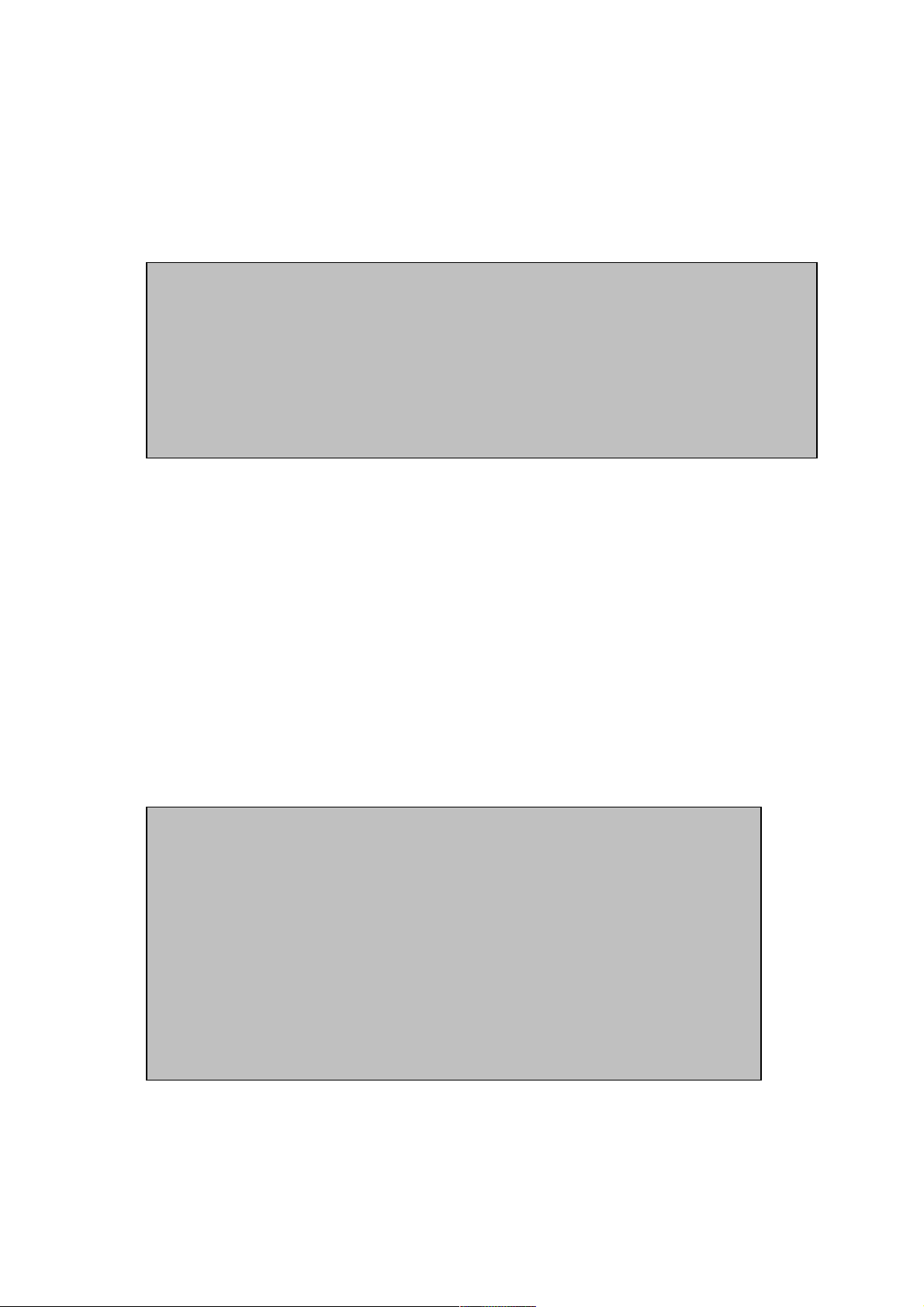
Version 1.2 Page 67 4/22/04
Verifying the Bootable Firmware Installation
To verify the successful installation of the bootable firmware in the HBA, execute the EFI shell command
“drivers” to show the list of drivers that follow the EFI model. Executing the shell command should
display the Emulex SCSI Pass Thru Driver, Emulex Fibre HBA Driver, and the Emulex Fibre Disk Driver
installed:
Configuring the Boot Devices from the Emulex Bios Utility
To configure a Fibre channel bootable devices that would be assigned a device and driver handle by EFI,
you can either specify a boot device to the boot list or set the firmware to automatically scan a specific
LUN on the fabric.
Emulex has provided a utility called BIOSUTIL.EFI, which is a menu-driven user interface that would
allow a user to view and change the current EFI boot configuration data that is resident on each of the
Emulex HBA’s non-volatile memory. This data is used during the EFI boot process to determine the EFI
driver behavior.
To invoke the utility, the user needs to type “BIOSUTIL” at the EFI shell command line prompt and you
will be on the top level menu which displays all of the Emulex Fibre Channel HBA cards that the utility
found. The user selects one of the cards and all the subsequent lower level menus will apply only to the
selected HBA.
Example 1:
fs3:\efi\vms> drivers
T D
D Y C I
R P F A
V VERSION E G G #D #C DRIVER NAME IMAGE NAME
== ======== = = = == == =================================== ===================
11 00000010 B - - 7 13 PCI Bus Driver PciBus
1E 00020007 D X X 1 - Emulex SCSI Pass Thru Driver EP
1F 00020007 B - - 1 2 Emulex Fibre HBA Driver EH
20 00020007 D - - 2 - Emulex Fibre Disk Driver ED
Example 2:
fs0:\> biosutil
Retrieving Discovery and Flash data regarding Emulex HBA #0.
Please Wait...
Emulex Light Pulse EFI BIOS Utility
Copyright 02/07/2003, Ver 2.00a4, Emulex Corp.
Emulex Adapters in the System:
1. LP9802 PCI Bus#:80 Dev#:01 Func#:00
0. Exit Bios Utility.
Enter your selection (0 thru 1):

Version 1.2 Page 68 4/22/04
Once the user selects the desired HBA to be configured, the user is prompted with three bios utility
functions to configure the boot device, configure the selected HBA’s parameters, or to use the default
parameters.
If you are setting up the device for the first time, select Option 2 to configure the selected HBA’s
parameter. Otherwise, proceed to Option 1 to configure the boot devices.
If Option 2 is selected above, you see a list of EFI boot bios configuration that is current selected values in
the flash memory. The user can select to view the current setting or to change the value of the setting. For
OpenVMS, it is recommended that you set the following parameters.
After setting the correct HBA settings, the user should go back to the Bios utility menu by choosing Option
0. By doing so, the settings are automatically saved on the HBA’s option ROM. On the Bios Utility Menu,
choose Option 1 to configure the boot devices.
Now the user should see the Flash List Boot Devices, which is a list of selected boot device that a user may
configure. The user can configure up to 8 boot devices to be presented to EFI. The boot devices are
uniquely identified by their Device ID (DID) or World Wide ID (WWID) and their Logical Unit number
(LUN).
Example 3:
Adapter 1: S_ID:000000 PCI Bus#: 80 Dev#: 01 Func#: 00
LP9802: I/O Base: 8000 Firmware Version: HS1.00X6
Port Name: 10000000 C931070A Node Name: 20000000 C931070A
Topology: AUTO (start with FCAL). - default
1. Configure Boot Devices
2. Configure This Adapter's Parameters
3. Use Default Values for This Adapter
0. Return to previous menu
Enter your selection. Valid entries are 0 thru 3 : 2
Example 4:
Adapter 1: S_ID:000001 PCI Bus#: 80 Dev#: 01 Func#: 00
LP9802: I/O Base: 8000 Firmware Version: HS1.00X6
Port Name: 10000000 C931070A Node Name: 20000000 C931070A
Topology: AUTO (start with Point to Point).
OpenVMS I64 Setting
1. Enable or Disable BIOS ENABLED
2. Change Default ALPA of this adapter 1 - Default
3. Change Device Path Selection (FC or SCSI) FC - Default
4. Change PLOGI Retry Timer (+Advanced Option+) 2 – PLOGI retry 5msec
5. AutoScan Setting (+Advanced Option+) 1 (Disable) - Default
6. Max LUNS Setting (+Advanced Option+) 256 - Default
7. Topology Selection (+Advanced Option+) 3 (PTP only)
0. Return to Previous Menu

Version 1.2 Page 69 4/22/04
Upon such selection, the user is presented with all of the Port Targets that are currently found during the
fabric/loop discovery process. Select the Port Target where the target LUN is connected. The Port Target
is usually the Device path of the device when you look at the device from SDA. If you are not sure, contact
your system administrator and ask for the WWID of the Port Target and the SCSI LUN assigned to the
device.
Upon selection of one of Port Targets, the user is shown a list of all possible SCSI LUN’s connected to the
Port Target. Select one of the SCSI LUN’s by inputting the LUN index number. After selecting the LUN,
the user needs to select the boot method for the device (DID or WWID). Select WWID to complete the
selection of the boot device. Repeat the process to add other bootable devices on the boot list.
Example 5:
Adapter 1: S_ID:021E00 PCI Bus#: 60 Dev#: 01 Func#: 00
LP9802: I/O Base: 6000 Firmware Version: HS1.00X6
Port Name: 10000000 C93106F4 Node Name: 20000000 C93106F4
Topology: AUTO (start with FCAL). - default
Flash List Boot Devices:
1. Unused DID:000000 WWPN:00000000 00000000
2. Unused DID:000000 WWPN:00000000 00000000
3. Unused DID:000000 WWPN:00000000 00000000
4. Unused DID:000000 WWPN:00000000 00000000
5. Unused DID:000000 WWPN:00000000 00000000
6. Unused DID:000000 WWPN:00000000 00000000
7. Unused DID:000000 WWPN:00000000 00000000
8. Unused DID:000000 WWPN:00000000 00000000
0. Return to previous menu
Select a Boot Entry for replacement. Valid entries are 0 thru 8: 1
Example 6:
Adapter 1: S_ID:021E00 PCI Bus#: 60 Dev#: 01 Func#: 00
LP9802: I/O Base: 6000 Firmware Version: HS1.00X6
Port Name: 10000000 C93106F4 Node Name: 20000000 C93106F4
Topology: AUTO (start with FCAL). - default
Here are targets numbers 1 thru 4:
1. DID:011100 WWPN:50001FE1 0011B158
2. DID:050A00 WWPN:50001FE1 000704E3
3. DID:050B00 WWPN:50001FE1 000704E1
4. DID:060000 WWPN:500805F3 0001AF11
0. Return to boot list menu; No changes made.
Enter your selection. Valid entries are 0 thru 4: 1

Version 1.2 Page 70 4/22/04
Exit the Boot Bios utility and refresh the Device mapping table by executing the EFI shell command
“map”. You should see the created boot device option and proceed to boot OpenVMS for Industry
Standard Servers.
Booting on MultiPath devices
MultiPath
Fibre channel devices that have multiple paths (MultiPath) will be done by configuring the EFI boot
manager and setting the two unique fibre channel paths on the boot menu. If the first path fails, the EFI
boot manager automatically uses the second path on the boot menu to boot the OpenVMS operating
system.
Example 7:
Adapter 1: S_ID:021E00 PCI Bus#: 60 Dev#: 01 Func#: 00
LP9802: I/O Base: 6000 Firmware Version: HS1.00X6
Port Name: 10000000 C93106F4 Node Name: 20000000 C93106F4
Topology: AUTO (start with FCAL). - default
Here are lun numbers 1 thru 3:
Lun index number Mode Mode Lun#
1 peripheral dev 13
2 peripheral dev 14
3 peripheral dev 101
Enter Lun number from 1 to 3 to select LUN for booting.
Enter 0 to Return to boot list menu; No changes made.
Valid entries are zero, numbers 1 through 3.
1
Adapter 1: S_ID:021E00 PCI Bus#: 60 Dev#: 01 Func#: 00
LP9802: I/O Base: 6000 Firmware Version: HS1.00X6
Port Name: 10000000 C93106F4 Node Name: 20000000 C93106F4
Topology: AUTO (start with FCAL). - default
Selected Boot Device:
DID:011100 WWPN:50001FE1 0011B158 LUN: 13
1. Boot this device via WWPN.
2. Boot this device via DID.
0. Return to previous menu.
Enter your selection. Valid entries are 0 thru 2: 1
5. Unused DID:000000 WWPN:00000000 00000000
