HP OmniBook 2000 User Manual
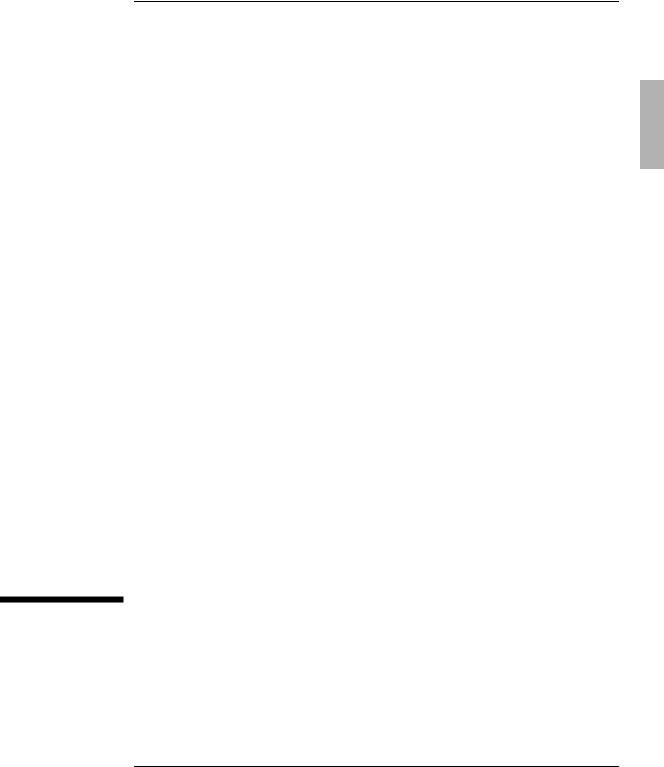
HP OmniBook Accessories
User’s Guide
1-1

Notice
This manual and any examples contained herein are provided “as is” and are subject to change without notice. Hewlett-Packard Company makes no warranty of any kind with regard to this manual, including, but not limited to, the implied warranties of merchantability and fitness for a particular purpose. Hewlett-Packard Co. shall not be liable for any errors or for incidental or consequential damages in connection with the furnishing, performance, or use of this manual or the examples herein.
Consumer transactions in Australia and the United Kingdom: The above disclaimers and limitations shall not apply to Consumer transactions in Australia and the United Kingdom and shall not affect the statutory rights of Consumers.
© Copyright Hewlett-Packard Company 1995–1996. All rights reserved. Reproduction, adaptation, or translation of this manual is prohibited without prior written permission of Hewlett-Packard Company, except as allowed under the copyright laws.
The programs that control this product are copyrighted and all rights are reserved. Reproduction, adaptation, or translation of those programs without prior written permission of Hewlett-Packard Co. is also prohibited.
Portions of the programs that control this product may also be copyrighted by Microsoft Corporation, Adaptec, Inc., Microcom Systems, Inc., SystemSoft Corp. See the individual programs for additional copyright notices.
Microsoft, MS, and MS-DOS are registered trademarks and Windows is a trademark of Microsoft Corporation (U.S. patent numbers 4955066 and 4974159).
For warranty information, see the Support and Service booklet.
Hewlett-Packard Company
Mobile Computing Division
1000 N.E. Circle Blvd.
Corvallis, OR 97330, U.S.A.
Edition History
Edition 1 |
........................................... March 1996 |
Edition 2 ........................................ |
November 1996 |
|
This manual is printed on recycled paper. |
1-2

Contents
...............................Using OmniBook Accessories |
1-5 |
|
Removing Accessory Modules ............................. |
1-7 |
|
To remove accessories from the center drive bay .............. |
1-8 |
|
|
||
Using the Floppy Drive .................................. |
1-9 |
|
To install the floppy drive internally ....................... |
1-9 |
|
To install the floppy drive externally ....................... |
1-10 |
|
To insert or remove a floppy disk ......................... |
1-11 |
|
Using the CD-ROM Drive ................................. |
1-12 |
|
To install the CD-ROM drive ............................. |
1-12 |
|
To insert or remove a CD ............................... |
1-14 |
|
To use the CD-ROM drive safely .......................... |
1-15 |
|
Managing Battery Power ................................. |
1-16 |
|
To replace the battery ................................. |
1-17 |
|
To install a high-capacity battery ......................... |
1-18 |
|
To handle and store the battery safely ...................... |
1-19 |
|
Installing a New Hard Drive ............................... |
1-20 |
|
To remove the hard drive .............................. |
1-21 |
|
To install drive C..................................... |
1-22 |
|
To install your OmniBook software........................ |
1-22 |
|
Troubleshooting......................................... |
1-25 |
|
Solving Basic Problems .................................. |
1-27 |
|
To resolve floppy disk drive problems ...................... |
1-27 |
|
To resolve CD-ROM drive problems ....................... |
1-28 |
|
To resolve battery problems............................. |
1-28 |
|
To resolve hard drive problems .......................... |
1-29 |
|
Specifications and Regulatory Information .................... |
1-33 |
|
Hardware Specifications ................................. |
1-35 |
|
Regulatory Information .................................. |
1-36 |
|
U.S.A. ............................................ |
1-36 |
|
Canada ........................................... |
1-37 |
|
Japan ............................................ |
1-37 |
|
Europe ........................................... |
1-38 |
|
Europe ........................................... |
1-39 |
|
1-3
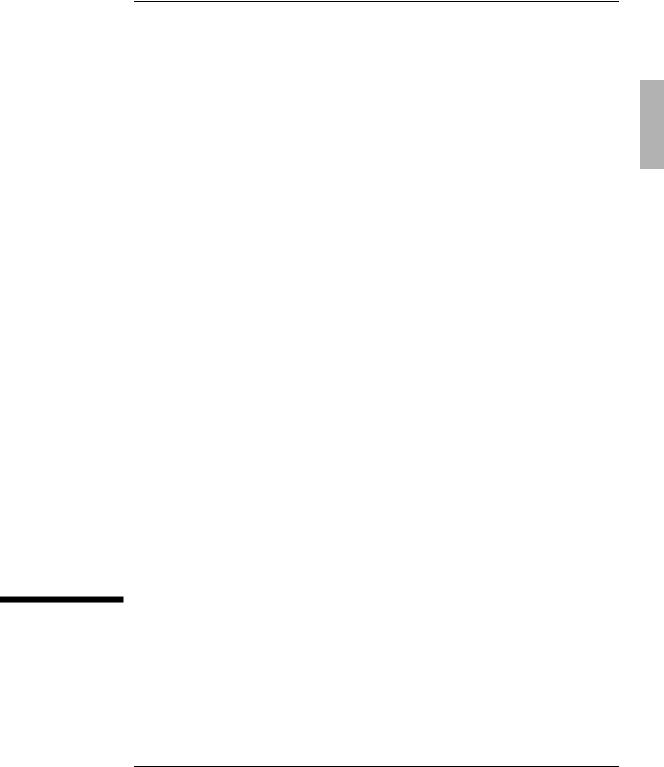
1
Using OmniBook Accessories
1-5

Using OmniBook Accessories
The OmniBook Accessories User’s Guide describes OmniBook accessories and shows you how to install and use them. For complete information about operating the OmniBook consult the OmniBook User’s Guide—an online manual.
This manual explains how to
♦Remove accessory modules.
♦Install and use the floppy disk drive.
♦Install and use the CD-ROM drive.
♦Install the high-capacity battery pack.
♦Replace the OmniBook battery pack.
♦Upgrade the OmniBook with a new hard drive.
1-6

Using OmniBook Accessories
Removing Accessory Modules
Removing Accessory Modules
The OmniBook’s center drive bay can hold any of the following accessories:
♦CD-ROM drive.
♦Floppy disk drive.
♦High-capacity battery for extra battery power.
This section describes how to remove the accessory modules from the center drive bay. (See “Installing a New Hard Drive” on page 1-20 for instructions about removing the hard drive.)
High-capacity battery
CD-ROM drive
Floppy disk drive
1-7

Using OmniBook Accessories
Removing Accessory Modules
To remove accessories from the center drive bay
The OmniBook’s center drive bay can hold a CD-ROM drive, a floppy disk drive, or a high-capacity battery for extra battery power. Use the following procedure to remove any of these devices from the OmniBook.
1.Slide the switch to the right. A pull-tab pops out.
2.Pull the pull-tab firmly to remove the module from the OmniBook.
3.Push the pull-tab back into the module after you remove the it from the OmniBook.
Slide switch to release pull-tab.
1-8
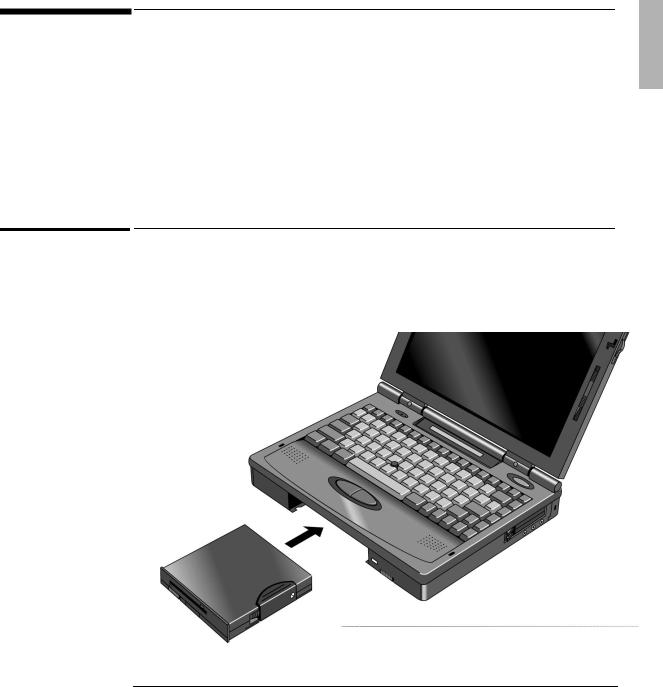
Using OmniBook Accessories
Using the Floppy Drive
Using the Floppy Drive
You can install the floppy drive in the center drive bay or attach it externally to the parallel port.
This section describes how to
♦Install the floppy drive internally.
♦Install the floppy drive externally.
♦Insert and remove a floppy disk.
To install the floppy drive internally
1.If necessary, remove the CD-ROM drive or super battery from the OmniBook.
2.Slide the floppy drive into the OmniBook until it clicks into place.
Floppy
disk drive
1-9

Using OmniBook Accessories
Using the Floppy Drive
To install the floppy drive externally
1.Pull out the floppy drive cable from the disk drive.
2.Connect the cable to the parallel port on the left side of the OmniBook.
Parallel port
Important |
The external floppy drive works only with the OmniBook’s parallel port. It does not |
|
work with the parallel port on the docking system. |
|
|
1-10
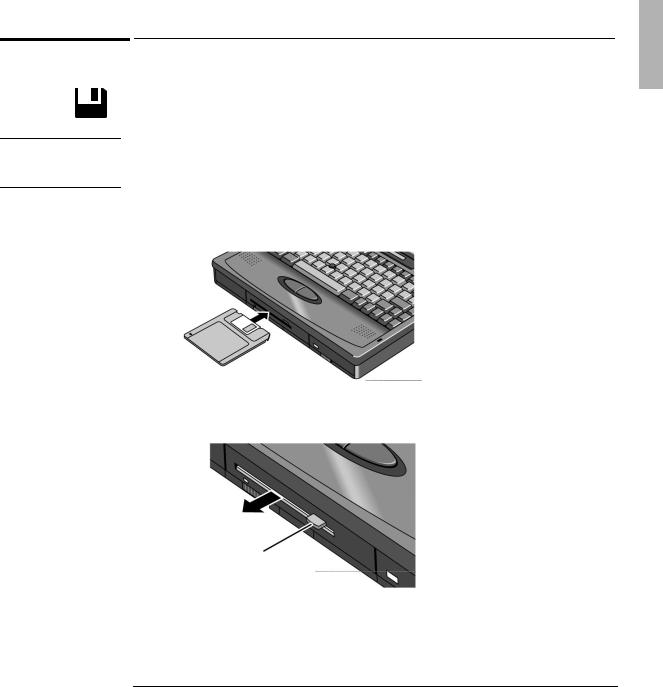
C A U T I O N
Using OmniBook Accessories
Using the Floppy Drive
To insert or remove a floppy disk
When the OmniBook is reading or writing data to the floppy drive, the floppy disk icon appears on the Status panel.
Do not remove a floppy disk while the OmniBook is actively reading or writing data. Wait until the floppy drive is done —otherwise, you could lose data or the OmniBook could stop responding.
1.Hold the disk with its face up, then slide it into the floppy drive slot until it clicks into place.
2. To remove the floppy disk, press the eject button.
Press the eject button to
remove the floppy disk.
1-11

Using OmniBook Accessories
Using the CD-ROM Drive
Using the CD-ROM Drive
You install the CD-ROM drive in the center drive bay of the OmniBook. If you want to use both the CD-ROM drive and the floppy disk drive, connect the floppy disk drive to the OmniBook’s parallel port.
This section describes how to
♦Install the CD-ROM drive.
♦Insert and remove a CD.
♦Use the CD-ROM drive safely.
To install the CD-ROM drive
If you’re using Windows 95
1.If necessary, remove the floppy drive or super battery from the OmniBook.
2.Slide the CD-ROM drive into the OmniBook until it clicks into place.
1-12
