HP ENVY 17, ENVY 15 Maintenance and Service Guide

HP ENVY 17 Notebook PC
HP ENVY 15 Notebook PC
Maintenance and Service Guide
© Copyright 2014 Hewlett-Packard
Development Company, L.P.
Bluetooth is a trademark owned by its proprietor and used by Hewlett-Packard Company under license. Intel is a trademark of Intel Corporation in the U.S. and other countries. Leap Motion, the Leap Motion logo, and Airspace are the trademarks of Leap Motion, Inc. and are used here by permission. Microsoft and Windows are U.S. registered trademarks of Microsoft Corporation. SD Logo is a trademark of its proprietor.
The information contained herein is subject to change without notice. The only warranties for HP products and services are set forth in the express warranty statements accompanying such products and services. Nothing herein should be construed as constituting an additional warranty. HP shall not be liable for technical or editorial errors or omissions contained herein.
Second Edition: July 2014
First Edition: May 2014
Document Part Number: 764148-002
Product notice
This guide describes features that are common to most models. Some features may not be available on your computer.
Not all features are available in all editions of Windows 8. This computer may require upgraded and/or separately purchased hardware, drivers and/or software to take full advantage of Windows 8 functionality. See http://www.microsoft.com for details.
Software terms
By installing, copying, downloading, or otherwise using any software product preinstalled on this computer, you agree to be bound by the terms of the HP End User License Agreement (EULA). If you do not accept these license terms, your sole remedy is to return the entire unused product (hardware and software) within 14 days for a refund subject to the refund policy of your place of purchase.
For any further information or to request a full refund of the computer, please contact your local point of sale (the seller).

Important Notice about Customer Self-Repair Parts
 CAUTION: Your computer includes Customer Self-Repair parts and parts that should only be accessed by an authorized service provider. See Chapter 5, "Removal and replacement procedures for Customer Self-Repair parts," for details. Accessing parts described in Chapter 6, "Removal and replacement procedures for Authorized Service Provider only parts," can damage the computer or void your warranty.
CAUTION: Your computer includes Customer Self-Repair parts and parts that should only be accessed by an authorized service provider. See Chapter 5, "Removal and replacement procedures for Customer Self-Repair parts," for details. Accessing parts described in Chapter 6, "Removal and replacement procedures for Authorized Service Provider only parts," can damage the computer or void your warranty.
iii
iv Important Notice about Customer Self-Repair Parts
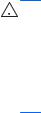
Safety warning notice
 WARNING! To reduce the possibility of heat-related injuries or of overheating the device, do not place the device directly on your lap or obstruct the device air vents. Use the device only on a hard, flat surface. Do not allow another hard surface, such as an adjoining optional printer, or a soft surface, such as pillows or rugs or clothing, to block airflow. Also, do not allow the AC adapter to contact the skin or a soft surface, such as pillows or rugs or clothing, during operation. The device and the AC adapter comply with the user-accessible surface temperature limits defined by the International Standard for Safety of Information Technology Equipment (IEC 60950).
WARNING! To reduce the possibility of heat-related injuries or of overheating the device, do not place the device directly on your lap or obstruct the device air vents. Use the device only on a hard, flat surface. Do not allow another hard surface, such as an adjoining optional printer, or a soft surface, such as pillows or rugs or clothing, to block airflow. Also, do not allow the AC adapter to contact the skin or a soft surface, such as pillows or rugs or clothing, during operation. The device and the AC adapter comply with the user-accessible surface temperature limits defined by the International Standard for Safety of Information Technology Equipment (IEC 60950).
v
vi Safety warning notice

Table of contents
1 |
Product description ........................................................................................................................................... |
1 |
2 |
External component identification ..................................................................................................................... |
5 |
|
Finding your hardware and software information ................................................................................. |
5 |
|
Locating hardware ............................................................................................................... |
5 |
|
Locating software ................................................................................................................. |
5 |
|
Right side ............................................................................................................................................. |
6 |
|
Left side ................................................................................................................................................ |
7 |
|
Display .................................................................................................................................................. |
9 |
|
Top ..................................................................................................................................................... |
10 |
|
TouchPad .......................................................................................................................... |
10 |
|
Lights ................................................................................................................................. |
11 |
|
Buttons, speakers, and fingerprint reader .......................................................................... |
12 |
|
Keys ................................................................................................................................... |
13 |
|
Bottom ................................................................................................................................................ |
14 |
|
Labels ................................................................................................................................................. |
15 |
3 |
Illustrated parts catalog ................................................................................................................................... |
16 |
|
Computer major components ............................................................................................................. |
16 |
|
Display assembly subcomponents ..................................................................................................... |
23 |
|
Mass storage devices ......................................................................................................................... |
26 |
|
Miscellaneous parts ............................................................................................................................ |
27 |
|
Sequential part number listing ............................................................................................................ |
28 |
4 |
Removal and replacement procedures preliminary requirements .................................................................. |
36 |
|
Tools required .................................................................................................................................... |
36 |
|
Service considerations ....................................................................................................................... |
36 |
|
Plastic parts ....................................................................................................................... |
36 |
|
Cables and connectors ...................................................................................................... |
37 |
|
Drive handling .................................................................................................................... |
37 |
|
Grounding guidelines ......................................................................................................................... |
38 |
|
Electrostatic discharge damage ......................................................................................... |
38 |
|
Packaging and transporting guidelines ............................................................. |
39 |
|
Workstation guidelines ...................................................................................... |
39 |
|
Equipment guidelines ........................................................................................ |
40 |
vii
5 |
Removal and replacement procedures for Customer Self-Repair parts ......................................................... |
41 |
|
Component replacement procedures ................................................................................................. |
41 |
|
Battery ............................................................................................................................... |
42 |
|
Optical drive ....................................................................................................................... |
43 |
6 |
Removal and replacement procedures for Authorized Service Provider parts ............................................... |
45 |
|
Component replacement procedures ................................................................................................. |
45 |
|
Base enclosure .................................................................................................................. |
46 |
|
Display panel ..................................................................................................................... |
51 |
|
WLAN module .................................................................................................................... |
59 |
|
TouchPad button board ..................................................................................................... |
61 |
|
Battery Board (select models only) .................................................................................... |
62 |
|
Optical drive connector ...................................................................................................... |
62 |
|
Subwoofer .......................................................................................................................... |
63 |
|
USB board ......................................................................................................................... |
65 |
|
Hard drive .......................................................................................................................... |
66 |
|
System board ..................................................................................................................... |
67 |
|
Speakers ............................................................................................................................ |
71 |
|
Memory modules ............................................................................................................... |
72 |
|
RTC battery ....................................................................................................................... |
74 |
|
Fingerprint reader board (select models only) ................................................................... |
75 |
|
Power connector cable ...................................................................................................... |
76 |
|
Fan ..................................................................................................................................... |
77 |
|
Heat sink ............................................................................................................................ |
78 |
|
Power button board ........................................................................................................... |
80 |
7 Windows – Using Setup Utility (BIOS) and HP PC Hardware Diagnostics (UEFI) ......................................... |
81 |
|
|
Starting Setup Utility (BIOS) ............................................................................................................... |
81 |
|
Updating the BIOS ............................................................................................................................. |
81 |
|
Determining the BIOS version ........................................................................................... |
81 |
|
Downloading a BIOS update ............................................................................................. |
82 |
|
Using HP PC Hardware Diagnostics (UEFI) ...................................................................................... |
83 |
|
Downloading HP PC Hardware Diagnostics (UEFI) to a USB device ............................... |
83 |
8 |
Windows 7 Backing up, restoring, and recovering .......................................................................................... |
84 |
|
Creating backups ............................................................................................................................... |
84 |
|
Creating recovery media to recover the original system .................................................... |
84 |
|
What you need to know ..................................................................................... |
84 |
|
Creating the recovery media ............................................................ |
85 |
|
Creating system restore points .......................................................................................... |
85 |
viii
|
What you need to know ..................................................................................... |
85 |
|
Creating a system restore point ........................................................................ |
85 |
|
Backing up system and personal information .................................................................... |
85 |
|
Tips for a successful backup ............................................................................. |
86 |
|
What you need to know ..................................................................................... |
86 |
|
Creating a backup using Windows Backup and Restore .................................. |
86 |
|
Restore and recovery ......................................................................................................................... |
87 |
|
Restoring to a previous system restore point .................................................................... |
87 |
|
Restoring specific files ....................................................................................................... |
87 |
|
Restoring specific files using Windows Backup and Restore ............................ |
87 |
|
Recovering the original system using HP Recovery Manager ........................................... |
87 |
|
What you need to know ..................................................................................... |
87 |
|
Recovering using HP Recovery partition (select models only) ......................... |
88 |
|
Recovering using the recovery media ............................................................... |
88 |
|
Changing the computer boot order ................................................... |
88 |
9 |
Windows 8.1 Backing up, restoring, and recovering ....................................................................................... |
90 |
|
Creating recovery media and backups ............................................................................................... |
90 |
|
Creating HP Recovery media ............................................................................................ |
90 |
|
Restore and recovery ......................................................................................................................... |
91 |
|
Recovering using HP Recovery Manager .......................................................................... |
92 |
|
What you need to know ..................................................................................... |
92 |
|
Using the HP Recovery partition (select models only) ...................................... |
92 |
|
Using HP Recovery media to recover ............................................................... |
93 |
|
Changing the computer boot order ................................................................... |
93 |
|
Removing the HP Recovery partition ................................................................................. |
93 |
10 |
Ubuntu Linux – Backing up, restoring, and recovering ................................................................................. |
95 |
|
Performing a system recovery ............................................................................................................ |
95 |
|
Creating the restore DVDs ................................................................................................. |
95 |
|
Creating a restore image on a USB device ....................................................................... |
95 |
|
Performing recovery using the restore media .................................................................... |
96 |
|
Backing up your information ............................................................................................................... |
96 |
11 |
Specifications ................................................................................................................................................ |
98 |
|
Computer specifications ..................................................................................................................... |
98 |
|
43.9-cm (17.3-in), HD+ display specifications .................................................................................... |
99 |
|
39.6-cm (15.6-in) display specifications ........................................................................................... |
100 |
|
Hard drive specifications .................................................................................................................. |
100 |
|
DVD±RW SuperMulti Double-Layer Combination Drive specifications ............................................ |
101 |
ix
12 |
Power cord set requirements ...................................................................................................................... |
102 |
|
Requirements for all countries .......................................................................................................... |
102 |
|
Requirements for specific countries and regions ............................................................................. |
102 |
13 |
Recycling .................................................................................................................................................... |
104 |
Index ................................................................................................................................................................. |
105 |
|
x
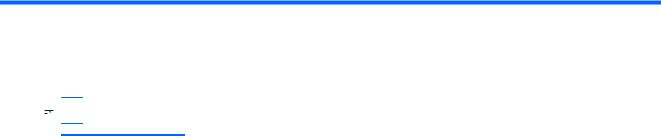
1Product description
 NOTE: This document contains Microsoft Windows 8.1 and Windows 7 content.
NOTE: This document contains Microsoft Windows 8.1 and Windows 7 content.
Category |
Description |
|
|
Product Name |
HP ENVY 17 Notebook PC |
|
HP ENVY 15 Notebook PC |
|
|
Processors |
Processors are attached to the system board. |
|
● Intel® Quad Core i7-4710 HQ 2.50 GHz (SC turbo up to 3.50 GHz) processor (1600 MHz, |
|
6.0- MB L3 cache, 47 W) for use with HP ENVY 15 and 17 Notebook PC models available for |
|
Windows 8.1 and Windows 7 |
|
● Intel Dual Core i7-4510U (2.0 GHz, SC turbo up to 3.1 GHz), processor (1600 MHz/4 MB L3, |
|
15 W) for use with HP ENVY 15 and 17 Notebook PC models available for Windows 8.1 and |
|
Windows 7 |
|
● Intel Dual Core i7-4510U 850M 4 GB (2.0 GHz, SC turbo up to 3.1 GHz), processor (1600 |
|
MHz/4 MB L3, 15W) for use with HP ENVY 17 Notebook PC models only |
|
● Intel Dual Core i5-4210U 840M 2 GB (1.7 GHz SC turbo up to 2.7 GHz) processor (1600 |
|
MHz, 3.0 MB L3 cache, 15 W) for use with HP ENVY 15 and 17 Notebook PC models |
|
● Intel Dual Core i5-4210U (1.7 GHz SC turbo up to 2.7 GHz) processor (1600 MHz, 3.0 MB L3 |
|
cache, 15 W) for use with HP ENVY 15 and 17 Notebook PC models |
|
|
Chipset |
Intel HM87 Express Chipset |
|
Intel Lynx Point-LP PCH (integrated in MCP) |
|
Intel HM87 Express Chipset (for UMA non-touch computer models only) |
|
|
Graphics |
Internal graphics: |
|
● Intel HD Graphics 4600 internal graphics |
|
● Intel HD Graphics 4400 |
|
● Supports HD Decode, DX11, and HDMI |
|
● Supports Optimus |
|
● Supports GPS (GPU Performance Scaling) |
|
|
|
Switchable discrete graphics: |
|
● NVIDIA N15P-GT (GeForce GTX 850M) with 4096 MB of dedicated video memory (256Mx16 |
|
DDR3 900 MHz x 8 PCs, 1 GHz downgraded to 900 MHz)) |
|
● NVIDIA N15S-GT (GeForce 840M) with 2048 MB of dedicated video memory (256Mx16 |
|
DDR3 900 MHz x 4 PCs, 1 GHz downgraded to 900 MHz) |
|
● NVIDIA N15S-GT (GeForce 840M) with 4096 MB of dedicated video memory (256Mx16 |
|
DDR3 900 MHz x 8 PCs, 1 GHz downgraded to 900 MHz) |
|
|
Panel |
17.3" high-definition (HD) light-emitting diode (WLED) BrightView (1600x900) display, (wedge |
|
6.0mm) SVA, Color Gamut 60%, supports LVDS, 200 nits non-touch only available for Windows |
|
8.1 and Windows 7 |
|
|
1

Category |
Description |
|
|
|
17.3" high-definition (HD) light-emitting diode (WLED) Antiglare (1600x900) display, (wedge |
|
6.0mm) SVA, Color Gamut 60%, supports LVDS, 200 nits touch only available for Windows 8.1 |
|
and Windows 7 |
|
|
|
17.3" high-definition (FHD) light-emitting diode (WLED) AntiGlare (1920x1080) (wedge 6.0mm) |
|
WVA, Color Gamut 72%, supports LVDS, 300 nits both touch and non-touch available for |
|
Windows 8.1 and Windows 7 |
|
|
|
15.6" HD WLED BrightView (1366x768) flat (3.8mm) SVA 200 nits, LVDS, non-touch only |
|
available for Windows 8.1 and Windows 7 |
|
|
|
15.6" HD WLED Antiglare (1366x768) flat (3.8mm) SVA 200 nits, LVDS, Touch only available for |
|
Windows 8.1 and Windows 7 |
|
|
|
15.6" FHD WLED Antiglare (1920x1080) slim (3.2mm) SVA 300 nits, LVDS, both touch and non- |
|
touch available for Windows 8.1 and Windows 7 |
|
|
|
All display assemblies include 2 wireless local area network (WLAN) antenna cables |
|
|
|
Touch solution with flush glass, multitouch enabled |
|
|
|
Support LVDS (co-layout with eDP1.3+PSR) |
|
|
Memory |
Two SODIMM slots |
|
DDR3L-1600 MHz Dual Channel Support |
|
Supports up to 16 GB of system RAM in the following configurations: |
|
|
|
● 4096 MB total system memory (4096×1) |
|
● 8192 MB total system memory (4096×2) |
|
● 8192 MB total system memory (8192×1) |
|
● 12288 MB total system memory (8192×1 + 4096×1) |
|
● 16384 MB total system memory (8192×2) |
|
|
Hard drives |
Supports 6.35-cm (2.5-in) hard drives in 9.5-mm (.37-in) and 7.0-mm (.28-in) thicknesses (all hard |
|
drives use the same bracket) |
|
Support M.2 SATA Storage (Port0) |
|
Accelerometer / HDD protection support |
|
Supports the following hard drives: |
|
● 1.5 TB 5400-rpm, 9.5-mm |
|
● 1 TB 5400-rpm, 9.5-mm |
|
● 750 GB 5400-rpm 9.5-mm |
|
● 500 GB 5400–rpm 7mm/9.5mm for HP ENVY 15 Notebook PC only |
|
|
|
Hybrid configurations |
|
● 1 TB 5400 + 8 GB NAND Hybrid HDD 9.5mm |
|
● 750 GB 5400 + 8 GB NAND Hybrid HDD 9.5mm |
|
|
Solid-state drive |
Only configured with system memory up to 8 GB: |
|
● 256 GB M.2 SATA (MLC) |
|
● 256 GB M.2 SATA (TLC) |
|
|
Optical drives |
Fixed |
2Chapter 1 Product description

Category |
Description |
|
|
|
Serial ATA |
|
9.5-mm tray load |
|
Supports the following optical drives: |
|
● DVD+/-RW Double-Layer SuperMulti |
|
● Blu-ray Disc ROM DVD±R/RW with SuperMulti for use with HP ENVY 17 Notebook PC |
|
● Blu-ray Disc R/RW with SuperMulti for use with HP ENVY 15 Notebook PC |
|
Support Zero-Power ODD |
|
Support M-disc |
|
|
External optical drives |
External USB |
|
Serial ATA |
|
12.7-mm tray load |
|
Supports the following external optical drives: |
|
DVD+/-RW DL SuperMulti |
|
|
Audio and video |
Quad integrated stereo speakers and subwoofer |
|
HD Beats audio |
|
HP TrueVision high-definition webcam (fixed, no tilt + activity LED, 1PC, USB 2.0 M-JPEG, |
|
1280×720 by 30 frames per second) |
|
Dual array digital microphones with appropriate software - beam forming, echo cancellation, noise |
|
suppression |
|
Subwoofer |
|
Support Dragon Assistant Voice Recognition |
|
|
Ethernet |
Integrated 10/100/1000 GB network interface card (NIC) |
|
|
Wireless |
Integrated wireless local area network (WLAN) options by way of wireless module |
|
Two WLAN antennas built into display assembly |
|
Supports Intel Wireless Display (WiDi) |
|
Antenna support for 802.11a/b/g/n with MIMO support 2×2 |
|
Compatible with Miracast-certified devices |
|
Supports the following WLAN formats: |
|
● Realtek RTL8188EE 802.11 b/g/n 1x1 Wi-Fi Adapter available for Windows 8.1 and Windows |
|
7 |
|
● Qualcomm Atheros AR9485 802.11 b/g/n 1x1 Wi-Fi Adapter available for Windows 8.1 and |
|
Windows 7 |
|
● QCA 9565 802.11bgn 1x1 Wi-Fi + BT4.0 Combo Adapter available for Windows 8.1 and |
|
Windows 7 |
|
● Intel Dual Band Wireless-AC 7260 802.11 ac 2x2 WiFi + BT 4.0 Combo Adapter _NA - 7260 |
|
non-Vpro version w/ dual antennas for use with HP ENVY 17 Notebook PC models only |
|
|
External memory card |
Push-push insertion/removal |
|
Supports memory cards such as Secure Digital SD/SDHC/SDXC. |
|
|
Internal card |
● One half-size mini-card slot for WLAN |
3

Category |
Description |
|
|
|
|
|
● One 2280 M.2 slot for SSD |
|
|
|
|
Ports |
● |
HDMI version 1.4 supporting 1920 ×1200 @ 60Hz |
|
● Combination audio-out/audio-in (stereo) port, supports jack detection |
|
|
● USB 3.0 (3 ports) |
|
|
● RJ-45 (Ethernet, includes link and activity lights) |
|
|
● AC Smart Pin power adapter plug |
|
|
● Fingerprint Reader for select HP ENVY 17 Notebook PC models only |
|
|
|
|
Keyboard/pointing |
Full-size keyboard with numeric keypad |
|
devices |
● |
Backlit island-style keyboard in black finish |
|
||
|
● Backlit island-style keyboard in black finish non-backlit (select models only) |
|
|
|
|
|
HP Control Zone Trackpad |
|
|
Taps enabled as default |
|
|
Multitouch gestures enabled |
|
|
Support Windows Modern Trackpad Gestures |
|
|
|
|
Power requirements |
Supports the following HP AC adapters: |
|
|
● 45 W(4.5mm connector) (select models only) |
|
|
● 65 W (4.5mm connector) (select models only) |
|
|
● 65 W EM (4.5mm connector) (select models only) |
|
|
● 90 W (4.5mm connector) (select models only) |
|
|
● 90 W EM (4.5mm connector) (select models only) |
|
|
● 120 W (4.5mm connector) (select models only) |
|
|
1-M length power cord |
|
|
Battery life enhancement |
|
|
|
|
|
Supports the following batteries: |
|
|
● 4–Cell battery - 41 Whr (2.8Ah), supports fast charge |
|
|
● 4–Cell battery - 48 Whr (2.3Ah), supports fast charge |
|
|
|
|
Operating system |
Preinstalled: |
|
|
● |
Windows 8.1 (64-bit) |
|
● |
Windows 7 Pro |
|
● |
Linux Ubuntu |
|
|
|
Serviceability |
End-user replaceable parts |
|
|
● |
Battery |
|
● |
AC adapter |
|
● |
Optical drive |
|
|
|
In Box |
HDMI-to-VGA adapter |
|
|
|
|
4Chapter 1 Product description

2External component identification
Finding your hardware and software information
Locating hardware
To find out what hardware is installed on your computer:
1.From the Start screen, type control panel, and then select Control Panel.
2.Select System and Security, select System, and then click Device Manager in the left column. A list displays all the devices installed on your computer.
For Windows 7 Information:
1.Select Start > Control Panel.
2.Select System and Security, select System, and then click Device Manager in the left column.
A list displays all the devices installed on your computer.
To find out information about system hardware components and the system BIOS version number, press fn+esc.
Locating software
To find out what software is installed on your computer:
▲From the Start screen, click the down arrow in the lower-left corner of the screen. For Windows 7 Information:
▲Select Start > Control Panel > Programs and Features.
Finding your hardware and software information |
5 |
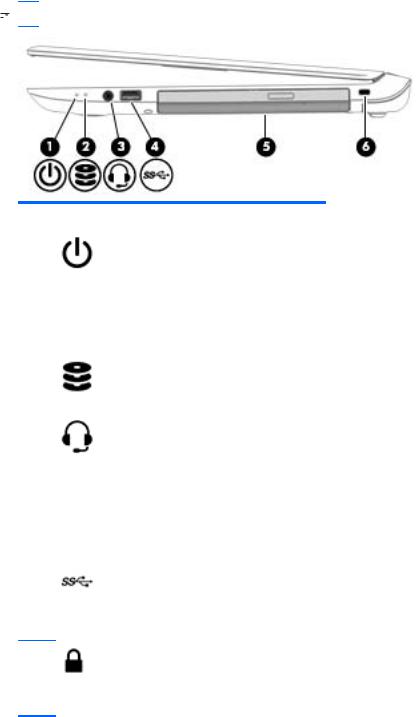
Right side
 NOTE: Refer to the illustration in this section that most closely matches your computer.
NOTE: Refer to the illustration in this section that most closely matches your computer.
Component |
|
Description |
|
|
|
(1) |
Power light |
● On: The computer is on. |
|
|
● Blinking: The computer is in the Sleep state, a power- |
|
|
saving state. The computer shuts off power to the |
|
|
display and other unneeded components. |
|
|
● Off: The computer is off or in Hibernation. Hibernation |
|
|
is a power-saving state that uses the least amount of |
|
|
power. |
|
|
|
(2) |
Hard drive light |
● Blinking white: The hard drive is being accessed. |
|
|
● Amber: HP 3D DriveGuard has temporarily parked the |
|
|
hard drive. |
|
|
|
(3) |
Audio-out (headphone)/Audio-in |
Connects optional powered stereo speakers, headphones, |
|
(microphone) jack |
earbuds, a headset, or a television audio cable. Also |
|
|
connects an optional headset microphone. This jack does |
|
|
not support optional microphone-only devices. |
|
|
NOTE: When a device is connected to the jack, the |
|
|
computer speakers are disabled. |
|
|
NOTE: Be sure that the device cable has a 4-conductor |
|
|
connector that supports both audio-out (headphone) and |
|
|
audio-in (microphone). |
|
|
|
(4) |
USB 3.0 port |
Connects an optional USB device, such as a keyboard, |
|
|
mouse, external drive, printer, scanner or USB hub. |
|
|
|
(5) |
Optical drive |
Depending on your computer model, reads an optical disc |
|
|
or reads and writes to an optical disc. |
(6)Security cable slot
NOTE: On HP ENVY 17 Notebook PC odels , the security cable slot is located on the left side.
Attaches an optional security cable to the computer.
NOTE: The security cable is designed to act as a deterrent, but it may not prevent the computer from being mishandled or stolen.
6Chapter 2 External component identification

Left side
 NOTE: Refer to the illustration in this section that most closely matches your computer.
NOTE: Refer to the illustration in this section that most closely matches your computer.
Component |
|
Description |
|
|
|
(1) |
Power connector |
Connects an AC adapter. |
|
|
|
(2) |
AC adapter light |
● Amber: The battery is charging. |
|
|
● White: The AC adapter is connected and the battery |
|
|
is charged. |
|
|
● Off: The computer is using battery power. |
|
|
|
(3) |
Security cable slot |
Attaches an optional security cable to the computer. |
|
NOTE: On HP ENVY 15 Notebook PC |
NOTE: The security cable is designed to act as a |
|
models , the security cable slot is located |
deterrent, but it may not prevent the computer from being |
|
on the right side. |
mishandled or stolen. |
|
|
|
(4) |
RJ-45 (network) jack/status lights |
Connects a network cable. |
|
|
● White: The network is connected. |
|
|
● Amber: Activity is occurring on the network. |
|
|
|
(5) |
Vents (2) |
Enable airflow to cool internal components. |
|
|
NOTE: The computer fan starts up automatically to cool |
|
|
internal components and prevent overheating. It is normal |
|
|
for the internal fan to cycle on and off during routine |
|
|
operation. |
|
|
|
(6) |
HDMI port |
Connects an optional video or audio device, such as a |
|
|
high-definition television, any compatible digital or audio |
|
|
component, or a high-speed HDMI device. |
|
|
|
(7) |
USB 3.0 charging (powered) port |
Connects an optional USB device, such as a keyboard, |
|
|
mouse, external drive, printer, scanner or USB hub. |
|
|
Standard USB ports will not charge all USB devices or will |
|
|
charge using a low current. Some USB devices require |
|
|
power and require you to use a powered port. |
NOTE: USB charging ports can also charge select models of cell phones and MP3 players, even when the computer is off.
Left side |
7 |
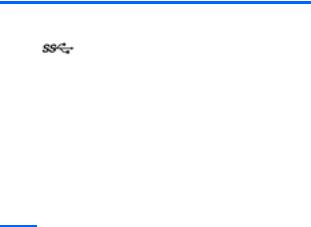
Component |
|
Description |
|
|
|
(8) |
USB 3.0 port |
Connects an optional USB device, such as a keyboard, |
|
|
mouse, external drive, printer, scanner or USB hub. |
|
|
|
(9) |
Memory card reader |
Reads optional memory cards that store, manage, share, |
or access information. To insert a card:
Hold the card label-side up, with connectors facing the slot, insert the card into the slot, and then push in on the card until it is firmly seated.
To remove a card:
Press in on the card it until it pops out.
8Chapter 2 External component identification
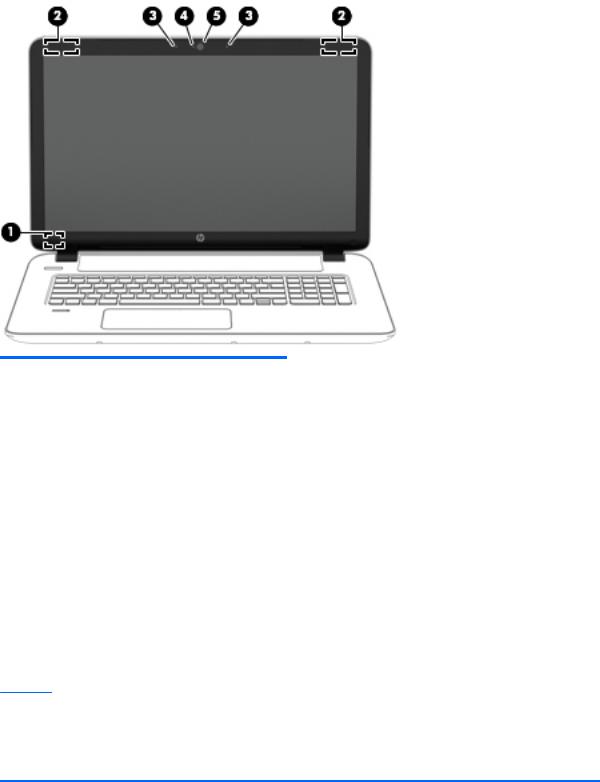
Display
Component |
Description |
|
|
|
|
(1) |
Internal display switch |
Turns off the display and initiates Sleep if the display is closed |
|
|
while the power is on. |
|
|
NOTE: The internal display switch is not visible from the |
|
|
outside of the computer. |
|
|
|
(2) |
WLAN antennas (2)* |
Send and receive wireless signals to communicate with wireless |
|
|
local area networks (WLANs). |
|
|
NOTE: Depending on your computer model, the number of |
|
|
antennas may vary. |
|
|
|
(3) |
Internal microphones (2) |
Record sound. |
|
|
|
(4) |
Webcam light |
On: The webcam is in use. |
|
|
|
(5) |
Webcam |
Records video and captures photographs. Some models allow |
|
|
you to video conference and chat online using streaming video. |
To use the webcam, from the Start screen, type camera, and then select Camera from the list of applications.
For Windows 7, select Start > All Programs > Communication and Chat > Cyberlink YouCam 5.
*The antennas are not visible from the outside of the computer. For optimal transmission, keep the areas immediately around the antennas free from obstructions. For wireless regulatory notices, see the section of the Regulatory, Safety, and Environmental Notices that applies to your country or region. To access this guide, from the Start screen, type support, and then select the HP Support Assistant app.
To access the Windows 7 user guides, select Start > Help and Support > User Guides.
Display 9
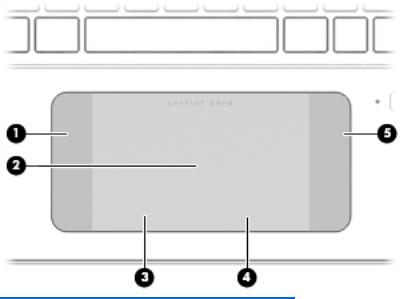
Top
TouchPad
Component |
|
Description |
|
|
|
(1) |
Left control zone |
Textured area that allows you to perform additional gestures. |
|
|
|
(2) |
TouchPad zone |
Reads your finger gestures to move the pointer or activate |
|
|
items on the screen. |
|
|
NOTE: The TouchPad also supports edge-swipe gestures. |
|
|
|
(3) |
Left TouchPad button |
Functions like the left button on an external mouse. |
|
|
|
(4) |
Right TouchPad button |
Functions like the right button on an external mouse. |
|
|
|
(5) |
Right control zone |
Textured area that allows you to perform additional gestures. |
|
|
|
10 Chapter 2 External component identification

Lights
Component |
|
Description |
|
|
|
(1) |
Power light |
● When the computer is off, press the button to turn on |
|
|
the computer. |
|
|
● When the computer is on, press the button briefly to |
|
|
initiate Sleep. |
|
|
● When the computer is in the Sleep state, press the |
|
|
button briefly to exit Sleep. |
|
|
● When the computer is in Hibernation, press the button |
|
|
briefly to exit Hibernation. |
|
|
CAUTION: Pressing and holding down the power button |
|
|
will result in the loss of unsaved information. |
|
|
If the computer has stopped responding and Windows |
|
|
shutdown procedures are ineffective, press and hold the |
|
|
power button down for at least 5 seconds to turn off the |
|
|
computer. |
|
|
To learn more about your power settings, see your power |
|
|
options. From the Start screen, type power, select Power |
|
|
and sleep settings, and then select Power and sleep from |
|
|
the list of applications. |
|
|
To learn more about your power settings with Windows 7, |
|
|
select Start > Control Panel > System and Security > Power |
|
|
Options. |
|
|
|
(2) |
Caps lock light |
On: Caps lock is on, which switches the keys to all capital |
|
|
letters. |
|
|
|
(3) |
Mute light |
● Amber: Computer sound is off. |
|
|
● Off: Computer sound is on. |
|
|
|
Top 11
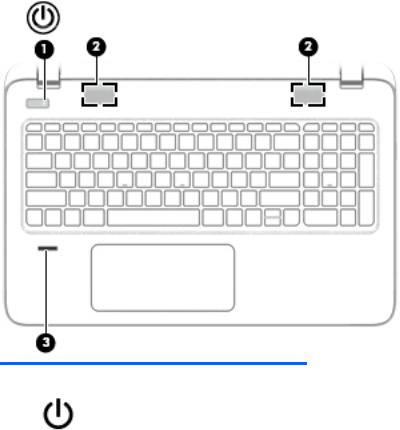
Buttons, speakers, and fingerprint reader
Component |
|
Description |
|
|
|
(1) |
Power button |
● When the computer is off, press the button to turn on |
|
|
the computer. |
|
|
● When the computer is on, press the button briefly to |
|
|
initiate Sleep. |
|
|
● When the computer is in the Sleep state, press the |
|
|
button briefly to exit Sleep. |
|
|
● When the computer is in Hibernation, press the button |
|
|
briefly to exit Hibernation. |
|
|
CAUTION: Pressing and holding down the power button |
|
|
will result in the loss of unsaved information. |
|
|
If the computer has stopped responding and Windows |
|
|
shutdown procedures are ineffective, press and hold the |
|
|
power button down for at least 5 seconds to turn off the |
|
|
computer. |
|
|
To learn more about your power settings, see your power |
|
|
options. From the Start screen, type power, select Power |
|
|
and sleep settings, and then select Power and sleep from |
|
|
the list of applications. |
|
|
To learn more about your power settings with Windows 7, |
|
|
select Start > Control Panel > System and Security > Power |
|
|
Options. |
|
|
|
(2) |
Speakers (2) |
Produce sound. |
|
|
|
(3) |
Fingerprint reader (select models only) |
Allows a fingerprint logon to Windows, instead of a |
|
|
password logon. |
|
|
|
12 Chapter 2 External component identification

Keys
Component |
|
Description |
|
|
|
(1) |
esc key |
Displays system information when pressed in combination |
|
|
with the fn key. |
|
|
|
(2) |
fn key |
Executes frequently used system functions when pressed |
|
|
in combination with the b key the or the esc key. |
|
|
|
(3) |
Windows key |
Returns you to the Start screen from an open app or the |
|
|
Windows desktop. |
|
|
NOTE: Pressing the Windows key again will return you to |
|
|
the previous screen. |
|
|
For Windows 7, Displays the Windows Start Menu. |
|
|
|
(4) |
Action keys |
Execute frequently used system functions. |
|
|
NOTE: On select models, the f5 action key turns the |
|
|
keyboard backlight feature off or on. |
|
|
|
(5) |
num lock key |
Controls the function of the integrated numeric keypad. |
|
|
Press the key to alternate between the standard numeric |
|
|
function found on an external keypad (this function is |
|
|
turned on at the factory) and the navigational function |
|
|
(indicated by the directional arrows on the keys). |
|
|
NOTE: The keypad function that is active when the |
|
|
computer is turned off is reinstated when the computer is |
|
|
turned back on. |
|
|
|
(6) |
Integrated numeric keypad |
When num lock is turned on, it can be used like an external |
|
|
numeric keypad. |
|
|
|
Top 13
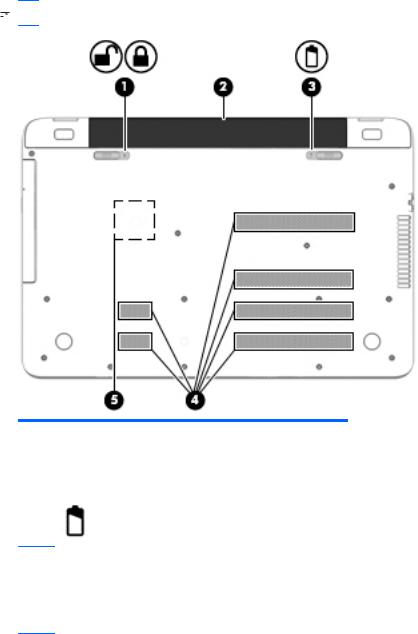
Bottom
 NOTE: Your computer may look slightly different from the illustration in this section.
NOTE: Your computer may look slightly different from the illustration in this section.
Component |
|
Description |
|
|
|
(1) |
Battery lock |
Locks the battery in the battery bay. |
|
|
|
(2) |
Battery bay |
Holds the battery. |
|
|
|
(3) |
Battery release latch |
Releases the battery. |
(4)Vents (6)
NOTE: The number of vents vary by computer model.
Enable airflow to cool internal components.
NOTE: The computer fan starts up automatically to cool internal components and prevent overheating. It is normal for the internal fan to cycle on and off during routine operation.
(5) |
HP Triple Bass Reflex Subwoofer |
Provides superior bass sound. |
|
|
|
14 Chapter 2 External component identification
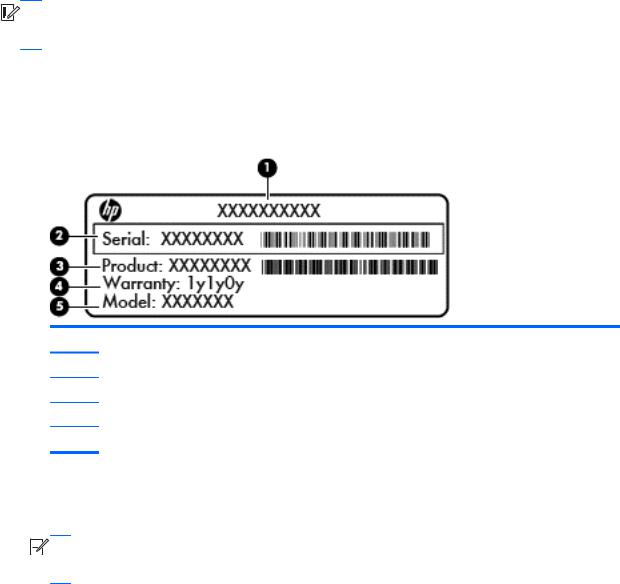
Labels
The labels affixed to the computer provide information you may need when you troubleshoot system problems or travel internationally with the computer.


 IMPORTANT: All labels described in this section will be located in one of 3 places depending on your computer model: affixed to the bottom of the computer, located in the battery bay, or under the service door.
IMPORTANT: All labels described in this section will be located in one of 3 places depending on your computer model: affixed to the bottom of the computer, located in the battery bay, or under the service door.
●Service label—Provides important information to identify your computer. When contacting support, you will probably be asked for the serial number, and possibly for the product number or the model number. Locate these numbers before you contact support.
Your service label will resemble one of the examples shown below. Refer to the illustration that most closely matches the service label on your computer.
Component
(1)Serial number
(2)Product number
(3)Warranty period
(4)Model number (select models only)
●Microsoft® Certificate of Authenticity label (select models only prior to Windows 8)—Contains the Windows Product Key. You may need the Product Key to update or troubleshoot the operating system. HP platforms preinstalled with Windows 8 or Windows 8.1 do not have the physical label, but have a Digital Product Key electronically installed.


 NOTE: This Digital Product Key is automatically recognized and activated by Microsoft
NOTE: This Digital Product Key is automatically recognized and activated by Microsoft

 Operating Systems on a reinstall of the Windows 8 or Windows 8.1 operating system with HPapproved recovery methods.
Operating Systems on a reinstall of the Windows 8 or Windows 8.1 operating system with HPapproved recovery methods.
●Regulatory label(s)—Provide(s) regulatory information about the computer.
●Wireless certification label(s)—Provide(s) information about optional wireless devices and the approval markings for the countries or regions in which the devices have been approved for use.
Labels 15
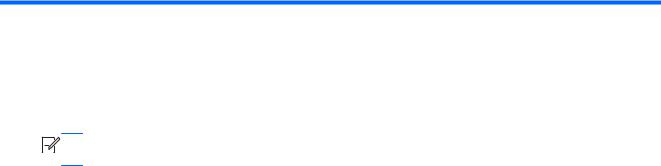
3Illustrated parts catalog
Computer major components


 NOTE: Details about your computer, including model, serial number, product key, and length of
NOTE: Details about your computer, including model, serial number, product key, and length of

 warranty, are on the service tag at the bottom of your computer. See Bottom on page 14 for details.
warranty, are on the service tag at the bottom of your computer. See Bottom on page 14 for details.
16 Chapter 3 Illustrated parts catalog
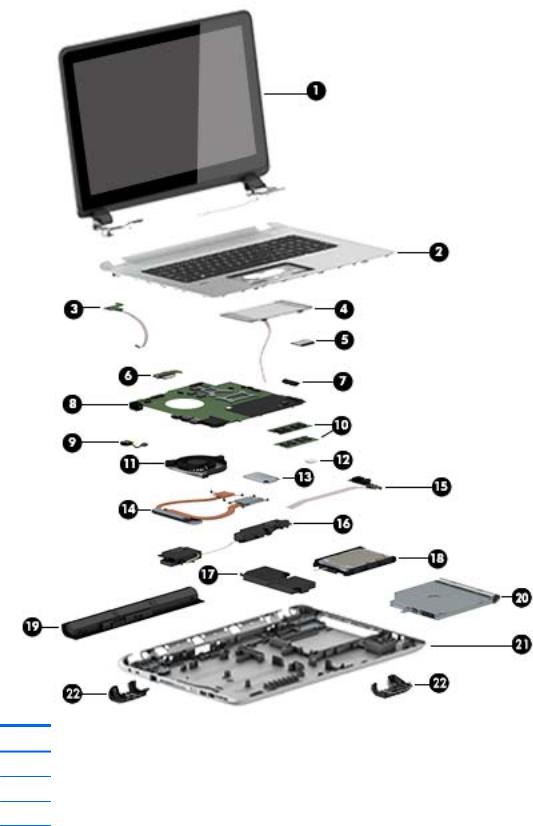
Item |
Component |
Spare part number |
(1)Display assembly: For details on the display components, see Display assembly subcomponents on page 23.
(2)Top cover: includes the TouchPad and keyboard.
Top cover for HP ENVY 15 Notebook PC computer models:
For use only on HP ENVY 15 Notebook PC computer models in the United States |
763577-001 |
|
|
Computer major components 17

Item |
Component |
Spare part number |
|
|
|
|
For use only on HP ENVY 15 Notebook PC computer models in the United States with |
763578-001 |
|
backlit keyboard |
|
|
|
|
|
For use only on HP ENVY 15 Notebook PC computer models in the United Kingdom with |
763578-031 |
|
backlit keyboard. |
|
|
|
|
|
For use only on HP ENVY 15 Notebook PC computer models in Germany with backlit |
763578-041 |
|
keyboard |
|
|
|
|
|
For use only on HP ENVY 15 Notebook PC computer models in France with TouchPad and |
763578-051 |
|
backlit keyboard. |
|
|
|
|
|
For use only on HP ENVY 15 Notebook PC computer models in Italy with backlit keyboard |
763578-061 |
|
|
|
|
For use only on HP ENVY 15 Notebook PC computer models in Spain with backlit keyboard |
763578-071 |
|
|
|
|
For use only on HP ENVY 15 Notebook PC computer models in Portugal with backlit |
763578-131 |
|
keyboard |
|
|
|
|
|
For use only on HP ENVY 15 Notebook PC computer models in Turkey with backlit |
763578-141 |
|
keyboard |
|
|
|
|
|
For use only on HP ENVY 15 Notebook PC computer models in Greece with TouchPad and |
763578-151 |
|
backlit keyboard |
|
|
|
|
|
For use only on HP ENVY 15 Notebook PC computer models in Latin America with backlit |
763578-161 |
|
keyboard |
|
|
|
|
|
For use only on HP ENVY 15 Notebook PC computer models in Saudi Arabia with backlit |
763578-171 |
|
keyboard |
|
|
|
|
|
For use only on HP ENVY 15 Notebook PC computer models in Hungary with backlit |
763578-211 |
|
keyboard |
|
|
|
|
|
For use only on HP ENVY 15 Notebook PC computer models in Russia with backlit |
763578-251 |
|
keyboard. |
|
|
|
|
|
For use only on HP ENVY 15 Notebook PC computer models in Bulgaria with backlit |
763578-261 |
|
keyboard |
|
|
|
|
|
For use only on HP ENVY 15 Notebook PC computer models in Romania with backlit |
763578-271 |
|
keyboard |
|
|
|
|
|
For use only on HP ENVY 15 Notebook PC computer models in Thailand with backlit |
763578-281 |
|
keyboard |
|
|
|
|
|
For use only on HP ENVY 15 Notebook PC computer models in Japan with backlit |
763578-291 |
|
keyboard. |
|
|
|
|
|
For use only on HP ENVY 15 Notebook PC computer models in Belgium with backlit |
763578-A41 |
|
keyboard |
|
|
|
|
|
For use only on HP ENVY 15 Notebook PC computer models in Taiwan withbacklit |
763578-AB1 |
|
keyboard |
|
|
|
|
|
For use only on HP ENVY 15 Notebook PC computer models in South Korea with backlit |
763578-AD1 |
|
keyboard |
|
|
|
|
|
For use only on HP ENVY 15 Notebook PC computer models for International with |
763578-B31 |
|
TouchPad and backlit keyboard |
|
|
|
|
|
For use only on HP ENVY 15 Notebook PC computer models in Slovenia. with backlit |
763578-BA1 |
|
keyboard |
|
|
|
|
|
For use only on HP ENVY 15 Notebook PC computer models in Switzerland with backlit |
763578-BG1 |
|
keyboard |
|
|
|
|
18 Chapter 3 Illustrated parts catalog

Item |
Component |
Spare part number |
|
|
|
|
For use only on HP ENVY 15 Notebook PC computer models in Canada with backlit |
763578-DB1 |
|
keyboard |
|
|
|
|
|
For use only on HP ENVY 15 Notebook PC computer models in Nordic regions with backlit |
763578-DH1 |
|
keyboard |
|
|
|
|
|
For use only on HP ENVY 15 Notebook PC computer models in Czech and Slovakia with |
763578-FL1 |
|
backlit keyboard |
|
|
|
|
|
For use only on HP ENVY 17 Notebook PC computer models: |
|
|
|
|
|
For use only on HP ENVY 17 Notebook PC computer models in the United States with |
763733-001 |
|
keyboard |
|
|
|
|
|
For use only on HP ENVY 17 Notebook PC computer models in the United States with |
763935-001 |
|
backlit keyboard |
|
|
|
|
|
For use only on HP ENVY 17 Notebook PC computer models in Canada with backlit |
763935-DB1 |
|
keyboard |
|
|
|
|
|
For use only on HP ENVY 17 Notebook PC computer models for use in the Untied States |
774556-001 |
|
with backlit keyboard |
|
|
|
|
(3) |
Power button board (includes cable) |
|
|
|
|
|
For HP ENVY 15 Notebook PC computer models |
762496-001 |
|
|
|
|
For HP ENVY 17 Notebook PC computer models |
763708-001 |
|
|
|
(4) |
TouchPad board |
|
|
|
|
|
For HP ENVY 15 Notebook PC computer models |
763790-001 |
|
|
|
|
For HP ENVY 17 Notebook PC computer models |
763712-001 |
|
|
|
(5) |
WLAN module |
|
|
|
|
|
Realtek RTL8188EE 802.11 b/g/n 1x1 Wi-Fi Adapter (for use only with HP ENVY 17 |
756753-005 |
|
Computer models) available for Windows 8.1 and Windows 7 |
|
|
|
|
|
Qualcomm Atheros AR9565 802.11bgn 1x1 Wi-Fi + Blue Tooth 4.0 Combo Adapter (for use |
675794-005 |
|
with HP ENVY 17 Computer models or HP ENVY 15 Computer models available for |
|
|
Windows 8.1 and Windows 7 |
|
|
|
|
|
Intel Dual Band Wireless-AC 3160 802.11 ac 1x1 WiFi + BT 4.0 combo adapter (for use |
710662-005 |
|
only with HP ENVY 17 Computer models or HP ENVY 15 Computer models) |
|
|
|
|
(6) |
Battery Board (For use only with HP ENVY 17 Computer models) |
763710-001 |
|
|
|
(7) |
USB board |
|
|
|
|
|
For use with HP ENVY 17 Notebook PC computer models |
763709-001 |
|
|
|
|
For use with HP ENVY 15 Notebook PC computer models |
763786-001 |
|
|
|
(8) |
System board (includes processor and replacement thermal material): |
|
|
|
|
|
For use with HP ENVY 17 Computer models: |
|
|
|
|
|
System board Intel Dual Core i7-4510U (2.0–GHz, SC turbo up to 3.1–GHz), processor |
763721-001 |
|
(1600MHz/4 MB L3, 15W) discrete memory, and the Linux Ubuntu and FreeDos operating |
|
|
system for HP ENVY 17 Notebook PC computer models |
|
|
|
|
|
System board Intel Dual Core i7-4510U (2.0–GHz, SC turbo up to 3.1–GHz), processor |
763721-501 |
|
(1600MHz/4 MB L3, 15W) discrete memory, and the Windows 8 Standard operating system |
|
|
for HP ENVY 17 Notebook PC computer models |
|
|
|
|
Computer major components 19

Item |
Component |
Spare part number |
|
|
|
|
Intel Dual Core i7-4510U (2.0 GHz, SC turbo up to 3.1 GHz), processor (1600 MHz/4 MB |
763721-601 |
|
L3, 15 W) discrete memory, and the Windows 8 Professional operating system and |
|
|
Windows 7 pro |
|
|
|
|
|
Intel Dual Core i5-4210U 840M 2 GB (1.7 GHz SC turbo up to 2.7 GHz) processor (1600 |
763730-501 |
|
MHz, 3.0 MB L3 cache, 15 W) discrete memory, and the Windows 8 Standard operating |
|
|
system |
|
|
|
|
|
Intel Dual Core i5-4210U 840M 2 GB (1.7 GHz SC turbo up to 2.7 GHz) processor 1600 |
763730-601 |
|
MHz, 3.0 MB L3 cache, 15 W) discrete memory, and the Windows 8 Professional operating |
|
|
system |
|
|
|
|
|
Intel Quad Core HM87 i7-4710HQ (2.50 GHz SC turbo up to 3.50 GHz) processor (1600- |
773128-001 |
|
MHz, 6.0 MB L3 cache, 47 W) UMA memory, and the FreeDos or Linux Ubuntu operating |
|
|
system |
|
|
|
|
|
Intel Quad Core HM87 i7-4710HQ (2.50 GHz SC turbo up to 3.50 GHz) processor (1600- |
773128-501 |
|
MHz, 6.0 MB L3 cache, 47 W) UMA memory, and the Windows 8 Standard operating |
|
|
system |
|
|
|
|
|
Intel Quad Core HM87 i7-4710HQ 2.50 GHz (SC turbo up to 3.50 GHz) processor (1600 |
773128-601 |
|
MHz, 6.0- MB L3 cache, 47 W) UMA memory , and the Windows 8 Professional operating |
|
|
system and Windows 7 Pro |
|
|
|
|
|
For use with HP ENVY 15 Computer models: |
|
|
|
|
|
Intel Quad Core HM87 i7-4710HQ (2.50 GHz SC turbo up to 3.50 GHz) processor (1600 |
763585-001 |
|
MHz, 6.0 MB L3 cache, 47 W) UMA memory |
|
|
|
|
|
Intel Quad Core HM87 i7-4710HQ 2.50-GHz (SC turbo up to 3.50-GHz) processor (1600- |
763585-501 |
|
MHz, 6.0 MB L3 cache, 47 W) UMA memory, and the Windows 8 Standard operating |
|
|
system |
|
|
|
|
|
Intel Quad Core HM87 i7-4710HQ (2.50 GHz SC turbo up to 3.50 GHz) processor (1600 |
763585-601 |
|
MHz, 6.0 MB L3 cache, 47 W) UMA memory , and the Windows 8 Professional operating |
|
|
system and Windows 7 Pro |
|
|
|
|
|
Intel Dual Core i5-4210U 840M 2 GB (1.7 GHz SC turbo up to 2.7 GHz) processor (160 - |
763586-001 |
|
MHz, 3.0 MB L3 cache, 15 W) UMA memory |
|
|
|
|
|
Intel Dual Core i5-4210U 840M 2 GB (1.7 GHz SC turbo up to 2.7 GHz) processor (1600 |
763586-501 |
|
MHz, 3.0 MB L3 cache, 15 W) UMA memory, and the Windows 8 Standard operating |
|
|
system |
|
|
|
|
|
Intel Dual Core i5-4210 U 840M 2 GB (1.7 GHz SC turbo up to 2.7 GHz) processor (1600 |
763586-601 |
|
MHz, 3.0 MB L3 cache, 15 W) UMA memory, and the Windows 8 Professional operating |
|
|
system |
|
|
|
|
|
Intel Dual Core i7-4510U (2.0 GHz, SC turbo up to 3.1 GHz), processor (1600 MHz/4 MB |
763587-001 |
|
L3, 15 W) UMA memory |
|
|
|
|
|
Intel Dual Core i7-4510U (2.0 GHz, SC turbo up to 3.1 GHz), processor (1600 MHz/4 MB |
763587-501 |
|
L3, 15 W) UMA memory, and the Windows 8 Standard operating system |
|
|
|
|
|
Intel Dual Core i7-4510U (2.0 GHz, SC turbo up to 3.1 GHz), processor (1600 MHz/4 MB |
763587-601 |
|
L3, 15 W) UMA memory, and the Windows 8 Professional operating system and Windows 7 |
|
|
Pro |
|
|
|
|
|
Intel Dual Core i5-4210U 840M 2 GB (1.7 GHz SC turbo up to 2.7 GHz) processor (1600 |
763588-001 |
|
MHz, 3.0 MB L3 cache, 15 W) discrete memory |
|
|
|
|
|
Intel Dual Core i5-4210U 840M 2 GB (1.7 GHz SC turbo up to 2.7 GHz) processor (1600 |
763588-501 |
|
MHz, 3. MB L3 cache, 15 W) discrete memory, and the Windows 8 Standard operating |
|
|
system |
|
|
|
|
20 Chapter 3 Illustrated parts catalog
