HP Enterprise Secure Key Manager User's Guide

HP StoreEver MSL Tape Libraries
Encryption Key Server Configuration Guide
Abstract
This document includes information on configuring HP StoreEver 1/8 G2 Tape Autoloader and MSL Tape Libraries for supported encryption key servers, including the HP Enterprise Secure Key Manager (ESKM) and KMIP-based key servers. This document is intended for system administrators experienced with configuring tape libraries and encryption key servers.
You can always download the most up-to-date firmware files from http://www.hp.com/support. See the user and service guide for your product for instructions on updating firmware
HP Part Number: QU625-96335
Published: September 2014
Edition: 2
© Copyright 2014 Hewlett-Packard Development Company, L.P.
The information contained herein is subject to change without notice. The only warranties for HP products and services are set forth in the express warranty statements accompanying such products and services. Nothing herein should be construed as constituting an additional warranty. HP shall not be liable for technical or editorial errors or omissions contained herein.
Warranty
WARRANTY STATEMENT: To obtain a copy of the warranty for this product, see the warranty information website:
http://www.hp.com/go/storagewarranty

Contents |
|
1 Introduction............................................................................................... |
4 |
Using an encryption key server................................................................................................... |
4 |
Considerations for using an encryption key server......................................................................... |
5 |
Media compatibility for drives supporting encryption..................................................................... |
5 |
Licensing................................................................................................................................. |
5 |
Installing the encryption license.............................................................................................. |
6 |
2 HP Enterprise Secure Key Manager (ESKM) integration.................................... |
7 |
3 KMIP-based key server integration.............................................................. |
12 |
Creating the client user name and password on the server........................................................... |
12 |
Configuring the KMIP feature for the MSL6480........................................................................... |
13 |
Using the KMIP Wizard...................................................................................................... |
14 |
Configuring the KMIP feature for the 1/8 G2 Tape Autoloader and other MSL Tape Libraries........... |
17 |
Set or enter the KMIP security password................................................................................ |
17 |
Entering the KMIP client credentials...................................................................................... |
18 |
Generating the client certificate request................................................................................. |
18 |
Signing the client certificate on the server.............................................................................. |
19 |
Installing the signed client certificate..................................................................................... |
19 |
Configuring access to the key servers.................................................................................... |
21 |
Enabling KMIP-based encryption.......................................................................................... |
21 |
4 Verifying that the encryption key server integration is working........................ |
23 |
Connectivity test..................................................................................................................... |
23 |
Basic encryption test............................................................................................................... |
25 |
Failover test........................................................................................................................... |
25 |
5 Support and other resources...................................................................... |
27 |
Contacting HP........................................................................................................................ |
27 |
Typographic conventions......................................................................................................... |
27 |
6 Documentation feedback........................................................................... |
28 |
Contents 3

1 Introduction
This document includes information about configuring and using encryption key servers with the 1/8 G2 Tape Autoloader and MSL Tape Libraries with LTO-4 and later generation tape drives. The LTO-4 and later generation tape drives include hardware capable of encrypting data while it is being written, and decrypting data when reading. Hardware encryption can be used with or without compression while maintaining the full speed and capacity of the tape drive and media.
NOTE: An LTO-4 or later generation tape drive will not write encrypted data to an LTO-3 or earlier generation tape. For additional compatibility information, see Media compatibility (page 5).
Encryption is the process of changing data into a form that cannot be read until it is deciphered with the key used to encrypt the data, protecting the data from unauthorized access and use. LTO-4 and later generation tape drives use the 256-bit version of the industry-standard AES encrypting algorithm to protect your data.
Your company policy will determine when and how to use encryption. For example, encryption may be mandatory for company confidential and financial data, but not for personal data. Company policy will also define how encryption keys should be generated and managed, how frequently they should be changed, and how passwords are managed.
Encryption is primarily designed to protect the media once it is offline and to prevent it from being accessed by unauthorized users. You will be able to read and append the encrypted media as long as a key server token containing the correct key is installed and the appropriate passwords are available.
For more information about AES encryption, encryption keys, and using hardware encryption with your HP Ultrium tape drive, see the White Papers at http://h18006.www1.hp.com/storage/ tapewhitepapers.html.
Using an encryption key server
When a key manager is enabled and properly configured, tape data will automatically be encrypted with keys delivered from the key manager. Tapes are encrypted on a key-per-tape basis. Some key managers support additional options, such as having a key per partition.
Write and append operations: The tape drive will request a key when data is written. The tape library, acting as an intermediary, may request the key manager to create a key. The library then obtains that key and delivers it to the tape drive. The key is identified by a name, which is associated with the media identifier. The key is retained in the tape drive until the tape is unloaded.
Read operations: The tape drive will request a key. The tape library, acting as an intermediary, obtains the key identifier, requests that key from the key manager, and delivers it to the tape drive. The key is retained in the tape drive until the tape is unloaded and is used for any remaining read and operations.
HP Enterprise Secure Key Manager (ESKM)
All ESKM versions support the ESKM encryption protocol, which can be used by the MSL6480 and requires an ESKM Encryption license for the library.
ESKM 4.0 and later versions also support the KMIP protocol, which can be used by the 1/8 G2 Tape Autoloader and the MSL2024, MSL4048, MSL6480, MSL8048, and MSL8096 Tape Libraries. Accessing the ESKM 4.0 with the KMIP protocol requires a KMIP Encryption license for the library.
The same ESKM 4.0 server can serve libraries configured to use the ESKM protocol and libraries configured to use the KMIP protocol at the same time. Use the protocol that corresponds with the encryption license for your library.
For configuration information, see “HP Enterprise Secure Key Manager (ESKM) integration” (page 7) or “KMIP-based key server integration” (page 12).
4Introduction

KMIP-based key servers
The 1/8 G2 Tape Autoloader and the MSL2024, MSL4048, MSL6480, MSL8048, and MSL8096 Tape Libraries support integration with non-HP key servers through the KMIP protocol. This requires a KMIP Encryption license for the library. For configuration information, see “KMIP-based key server integration” (page 12).
Considerations for using an encryption key server
The libraries only support the configuration of one encryption key method at a time. For example, if the library is configured to obtain encryption keys from an encryption key server, it will not also be able to obtain encryption keys from the HP MSL Encryption Kit nor from a backup application.
Media compatibility for drives supporting encryption
Table 1 Media compatibility
|
LTO-4 drive |
LTO-5 drive |
LTO-6 drive |
LTO-1 media |
Incompatible |
Incompatible |
Incompatible |
LTO-2 media |
Read only |
Incompatible |
Incompatible |
LTO-3 media |
Read/Write (no encryption) |
Read only |
Incompatible |
LTO-4 media — unencrypted |
Read/Write |
Read/Write |
Read only |
LTO-4 media — encrypted |
Read/Write with |
Read/Write with |
Read only with encryption |
|
encryption key |
encryption key |
key |
LTO-5 media — unencrypted |
Incompatible |
Read/Write |
Read/Write |
LTO-5 media — encrypted |
Incompatible |
Read/Write with |
Read/Write with encryption |
|
|
encryption key |
key |
LTO-5 media — unencrypted |
Incompatible |
Read/Write |
Read/Write |
LTO-5 media — encrypted |
Incompatible |
Read/Write with |
Read/Write with encryption |
|
|
encryption key |
key |
LTO-6 media — unencrypted |
Incompatible |
Incompatible |
Read/Write |
LTO-6 media — encrypted |
Incompatible |
Incompatible |
Read/Write with encryption |
|
|
|
key |
Licensing
The KMIP and ESKM features require that the applicable license for the library be installed before the feature can be enabled and configured.
Table 2 KMIP and ESKM encryption licenses
Libraries |
Part number |
License name |
|
||
MSL6480 |
D4T76A |
HP StoreEver MSL6480 KMIP 1.2 |
Key Manager License |
||
|
|
D4T76AAE |
HP StoreEver MSL6480 KMIP 1.2 |
Key Manager E-License |
|
|
|
TC469A |
HP StoreEver MSL6480 ESKM Encryption License |
||
|
|
TC469AAE |
HP StoreEver MSL6480 ESKM Encryption E-License |
||
• |
1/8 G2 Tape |
TC468A |
HP StoreEver MSL2024/4048/8096 KMIP License |
||
|
Autoloader |
TC468AAE |
HP StoreEver MSL2024/4048/8096 KMIP E-License |
||
• |
MSL2024 |
||||
|
|
|
|||
Considerations for using an encryption key server |
5 |
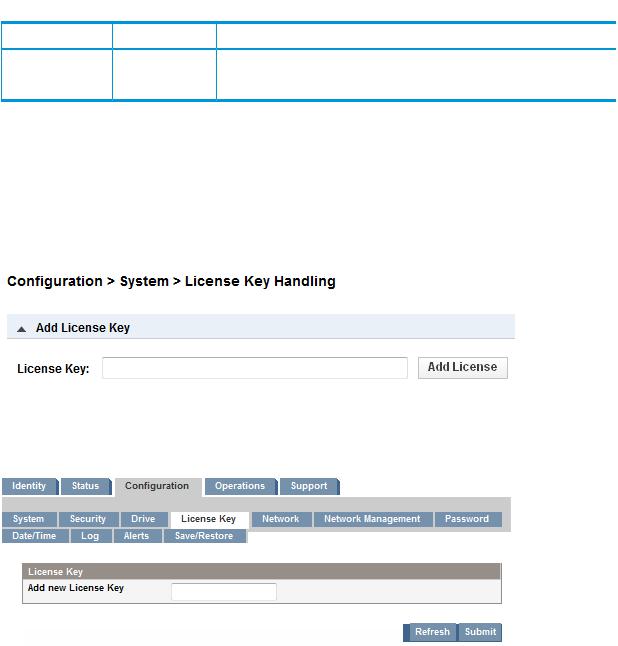
 Table 2 KMIP and ESKM encryption licenses (continued)
Table 2 KMIP and ESKM encryption licenses (continued)
Libraries |
Part number |
License name |
•MSL4048
•MSL8096
Installing the encryption license
The license is installed from the library RMI or with HP Command View for Tape Libraries version 3.7 or later.
MSL6480
Install the license from the Configuration > System > License Key Handling screen. Enter the License Key and then click Add License
Autoloader and MSL2024, MSL4048, and MSL8096
Install the license from the RMI Configuration: License Key page. Enter the key and then press
Submit.
6Introduction

2 HP Enterprise Secure Key Manager (ESKM) integration
The MSL6480 library supports integration of all versions of the ESKM using the ESKM protocol. Integration with the ESKM allows encryption keys and encrypted tapes to be shared with the ESL G3 and other tape libraries that support the ESKM.
NOTE: If you are using ESKM 4.0 with the KMIP protocol, see the configuration instructions in “KMIP-based key server integration” (page 12).
With the ESKM Wizard you can configure use of the HP Enterprise Secure Key Management server with the MSL6480. Access the wizard from the Encryption menu on the RMI, which is only available to the security user and requires that the ESKM license has been added from the Configuration > System > License Key Handling screen. For licensing information, see “Licensing” (page 5).
NOTE: The library only allows one encryption key manager type to be used at a time. For example, if ESKM is enabled and in use, the MSL Encryption Kit cannot also be used for encryption key generation and retrieval.
For additional information on configuring ESKM for use with the library, see the HP Enterprise Secure Key Manager Configuration Guide for HP Tape Libraries.
Before running the wizard, verify that:
•The library configuration is complete, including defining all library partitions.
•A 2048-bit server certificate for each HP ESKM device in the cluster has been created.
•The ESKM server certificate has been signed by the Certificate Authority (CA) you intend to use and has been installed on the ESKM.
•SSL is enabled on the ESKM KMS server.
•The HP ESKM Management Console is open and ready for use. The ESKM Management Console and library RMI are used together to configure the library for ESKM.
•All tape drives are empty.
•The necessary license has been installed in the library. For licensing information and instructions on installing the license, see “Licensing” (page 5).
Using the ESKM Wizard
1.From the MSL6480 RMI, click Encryption→ESKM Wizard to start the wizard.
2.The Wizard Information screen displays information about the wizard. If the library configuration is complete, click Next.
3.The Certificate Authority Information screen displays prerequisites for using the ESKM certificate. When the prerequisites are met, click Next.
4.The Certificate Authority Certificate Entry screen displays instructions for obtaining the certificate for the ESKM server. Follow the instructions to copy the certificate from the management console. Paste the certificate into the wizard and then click Next.
7

5.The Library Certificate Information screen displays prerequisites for generating and signing the certificate for the library. When you have verified that SSL has been enabled on the ESKM device and that the ESKM management console is open and ready for use, click Next.
6.In the ESKM Client Configuration screen enter the username and password that the library will use to communicate with the ESKM.
8HP Enterprise Secure Key Manager (ESKM) integration
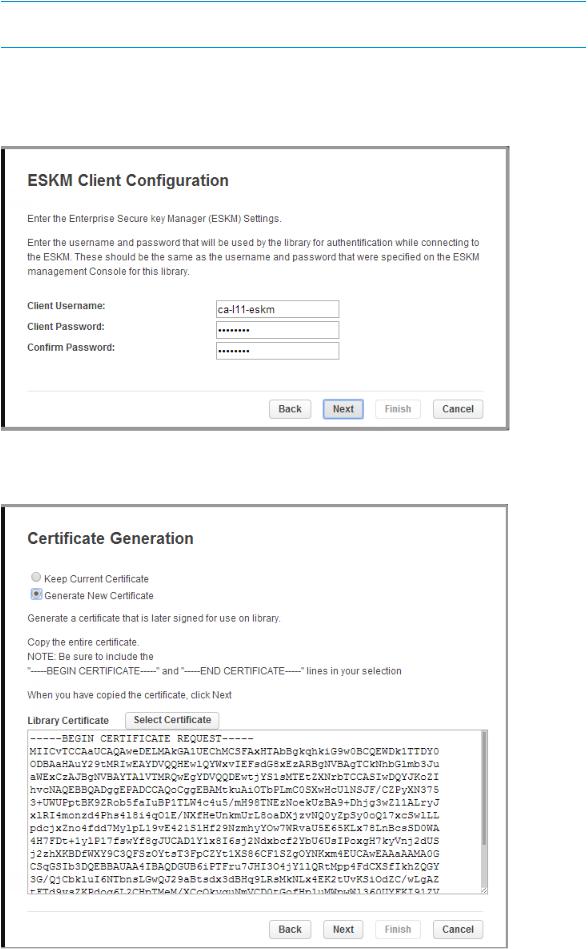
NOTE: This username and password must match the client username and password created on the ESKM server.
If the username and password have not already been set up on the ESKM device, follow the instructions in the HP Enterprise Secure Key Manager User Guide to create a client account for the library.
Enter the client username and password, and then click Next.
7.The Certificate Generation screen displays the current library certificate, if one exists. Select whether to keep the current certificate or generate a new one and then click Next.
9
