HP ENVY 17m, ENVY 17 Maintenance and Service Guide

HP ENVY 17m Laptop PC
HP ENVY 17 Laptop PC
Maintenance and Service Guide
IMPORTANT! This document is intended for HP
authorized service providers only.
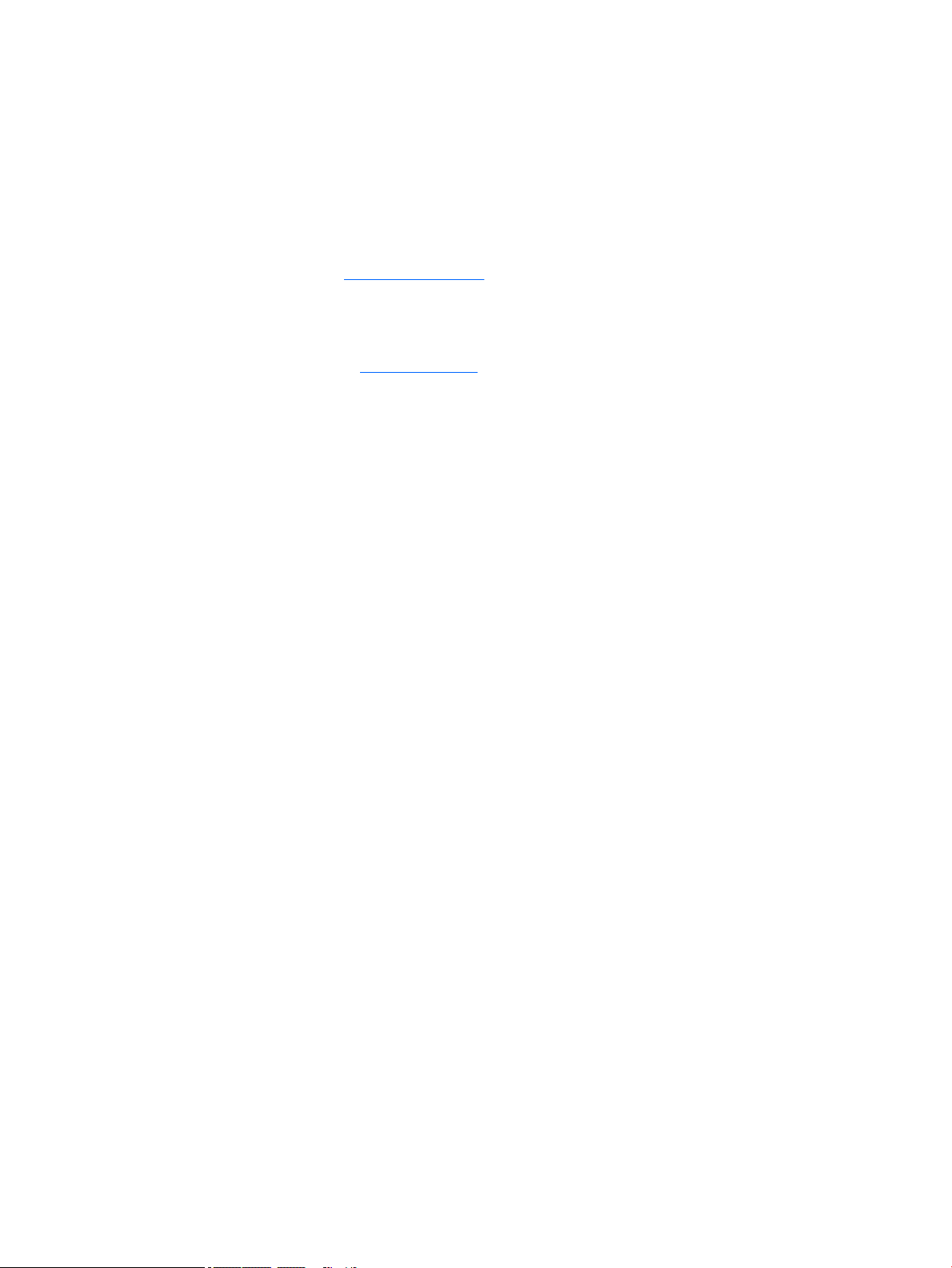
© Copyright 2017 HP Development Company,
L.P.
Bluetooth is a trademark owned by its
proprietor and used by HP Inc. under license.
NVIDIA is a trademark and/or registered
trademark of NVIDIA Corporation in the U.S.
and other countries. . Bluetooth is a trademark
owned by its proprietor and used by HP Inc.
under license. Intel and Core are trademarks of
Intel Corporation in the U.S. and other
countries. Windows is either a registered
trademark or trademark of Microsoft
Corporation in the United States and/or other
countries.
The information contained herein is subject to
change without notice. The only warranties for
HP products and services are set forth in the
express warranty statements accompanying
such products and services. Nothing herein
should be construed as constituting an
additional warranty. HP shall not be liable for
technical or editorial errors or omissions
contained herein.
Second Edition: August 2017
First Edition: May 2017
Document Part Number: 927450-002
Product notice
This user guide describes features that are
common to most models. Some features may
not be available on your computer.
Not all features are available in all editions of
Windows. This computer may require upgraded
and/or separately purchased hardware, drivers
and/or software to take full advantage of
Windows functionality. Go to
http://www.microsoft.com for details.
In accordance with Microsoft’s support policy,
HP does not support the Windows 8 or
Windows 7 operating system on this product or
provide any Windows 8 or Windows 7 drivers
on http://support.hp.com.
Software terms
By installing, copying, downloading, or
otherwise using any software product
preinstalled on this computer, you agree to be
bound by the terms of the HP End User License
Agreement (EULA). If you do not accept these
license terms, your sole remedy is to return the
entire unused product (hardware and software)
within 14 days for a full refund subject to the
refund policy of your seller.
For any further information or to request a full
refund of the price of the computer, please
contact your seller.
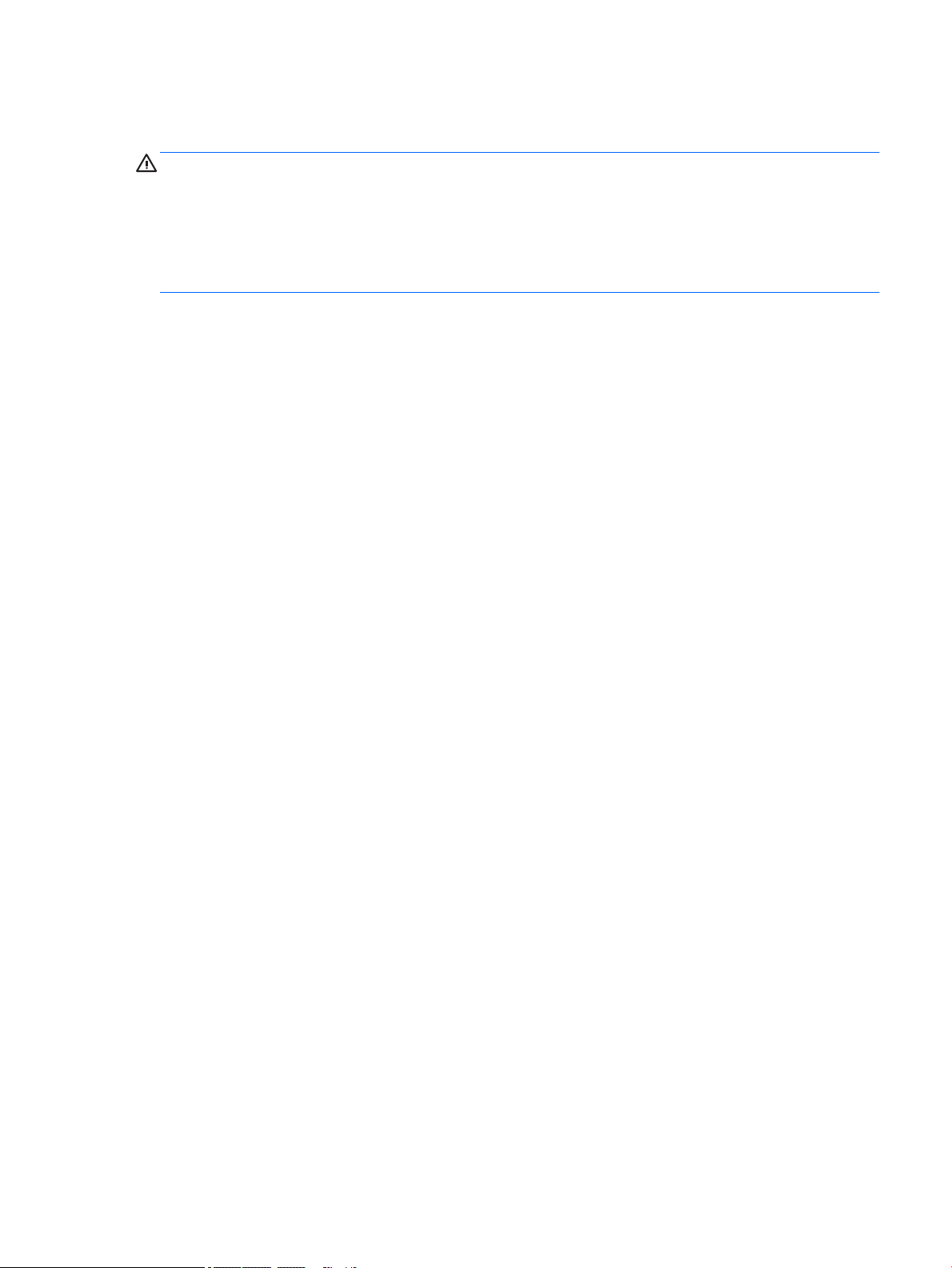
Safety warning notice
WARNING! To reduce the possibility of heat-related injuries or of overheating the device, do not place the
device directly on your lap or obstruct the device air vents. Use the device only on a hard, at surface. Do not
allow another hard surface, such as an adjoining optional printer, or a soft surface, such as pillows or rugs or
clothing, to block airow. Also, do not allow the AC adapter to contact the skin or a soft surface, such as
pillows or rugs or clothing, during operation. The device and the AC adapter comply with the user-accessible
surface temperature limits dened by the International Standard for Safety of Information Technology
Equipment (IEC 60950-1).
iii

iv Safety warning notice
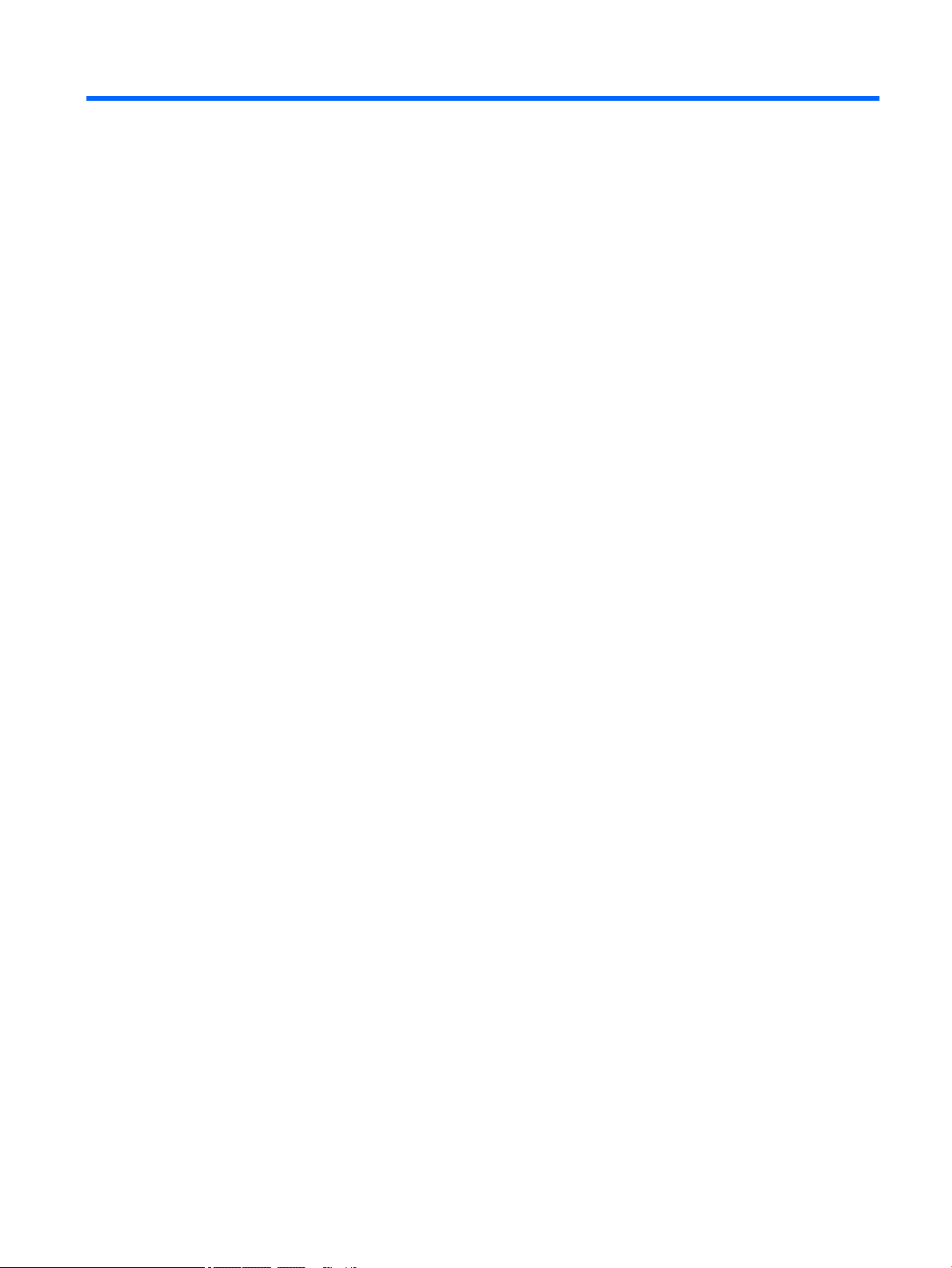
Table of contents
1 Product description ....................................................................................................................................... 1
2 External component identication .................................................................................................................. 5
Right side ............................................................................................................................................................... 5
Left side ................................................................................................................................................................. 5
Display .................................................................................................................................................................... 8
Keyboard area ........................................................................................................................................................ 9
TouchPad ............................................................................................................................................. 9
Lights ................................................................................................................................................... 9
Button and speakers ......................................................................................................................... 10
Special keys ....................................................................................................................................... 12
Action keys ........................................................................................................................................ 12
Bottom ................................................................................................................................................................. 14
Locating system information .............................................................................................................................. 15
3 Illustrated parts catalog .............................................................................................................................. 16
Computer major components .............................................................................................................................. 16
Miscellaneous parts ............................................................................................................................................. 18
4 Removal and replacement procedures preliminary requirements .................................................................... 20
Tools required ...................................................................................................................................................... 20
Service considerations ......................................................................................................................................... 20
Plastic parts ....................................................................................................................................... 20
Cables and connectors ...................................................................................................................... 21
Drive handling ................................................................................................................................... 21
Grounding guidelines ........................................................................................................................................... 22
Electrostatic discharge damage ........................................................................................................ 22
Packaging and transporting guidelines .......................................................................... 23
Workstation guidelines ................................................................................................... 23
Equipment guidelines ..................................................................................................... 24
5 Removal and replacement procedures for authorized service provider parts .................................................... 25
Component replacement procedures .................................................................................................................. 25
Base enclosure .................................................................................................................................. 26
Battery ............................................................................................................................................... 28
Display ............................................................................................................................................... 29
v
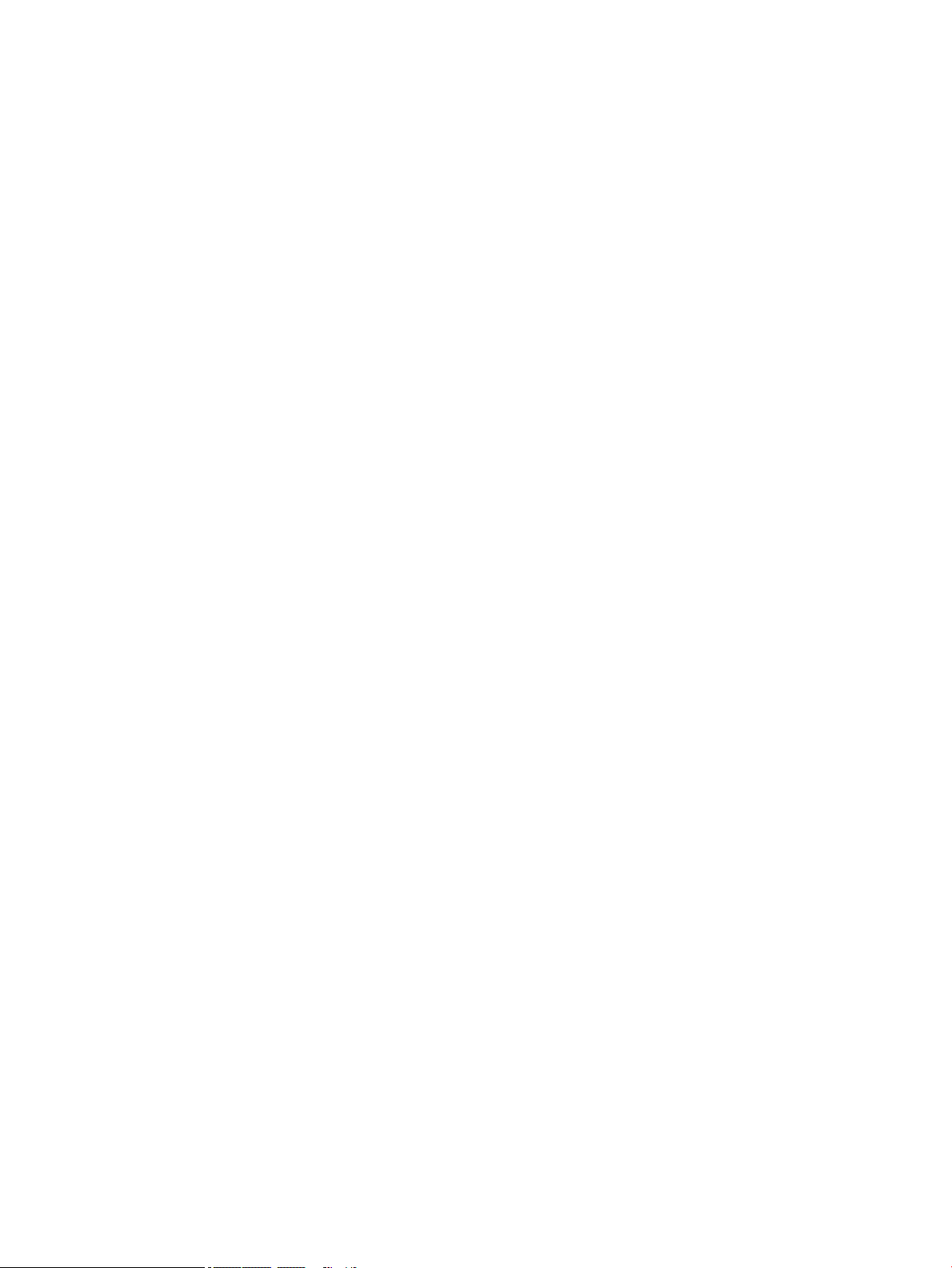
Hard drive .......................................................................................................................................... 31
Solid-state drive ................................................................................................................................ 33
Memory .............................................................................................................................................. 35
WLAN module .................................................................................................................................... 37
Optical drive ....................................................................................................................................... 39
Input/output brackets ....................................................................................................................... 41
Fan ..................................................................................................................................................... 43
TouchPad ........................................................................................................................................... 45
USB board .......................................................................................................................................... 48
System board .................................................................................................................................... 50
Heat sink ............................................................................................................................................ 53
Speakers ............................................................................................................................................ 55
Power connector ............................................................................................................................... 57
Top cover/keyboard ........................................................................................................................... 58
6 Using Setup Utility (BIOS) ............................................................................................................................. 59
Starting Setup Utility (BIOS) ................................................................................................................................ 59
Updating Setup Utility (BIOS) .............................................................................................................................. 59
Determining the BIOS version ........................................................................................................... 59
Downloading a BIOS update .............................................................................................................. 60
7 Using HP PC Hardware Diagnostics (UEFI) ....................................................................................................... 61
Downloading HP PC Hardware Diagnostics (UEFI) to a USB device .................................................................... 62
8 Backing up, restoring, and recovering ........................................................................................................... 63
Creating recovery media and backups ................................................................................................................ 63
Using HP Recovery media (select products only) ............................................................................. 63
Using Windows tools ......................................................................................................................... 64
Using the HP Cloud Recovery Download Tool (select products only) ............................................... 65
Restore and recovery ........................................................................................................................................... 65
Recovering using HP Recovery Manager ........................................................................................... 65
What you need to know before you get started ............................................................. 65
Using the HP Recovery partition (select products only) ................................................. 66
Using HP Recovery media to recover .............................................................................. 67
Changing the computer boot order ................................................................................ 67
Removing the HP Recovery partition (select products only) ......................................... 67
9 Specications .............................................................................................................................................. 68
Computer specications ...................................................................................................................................... 68
Display Specications (17.3) ............................................................................................................................... 68
vi
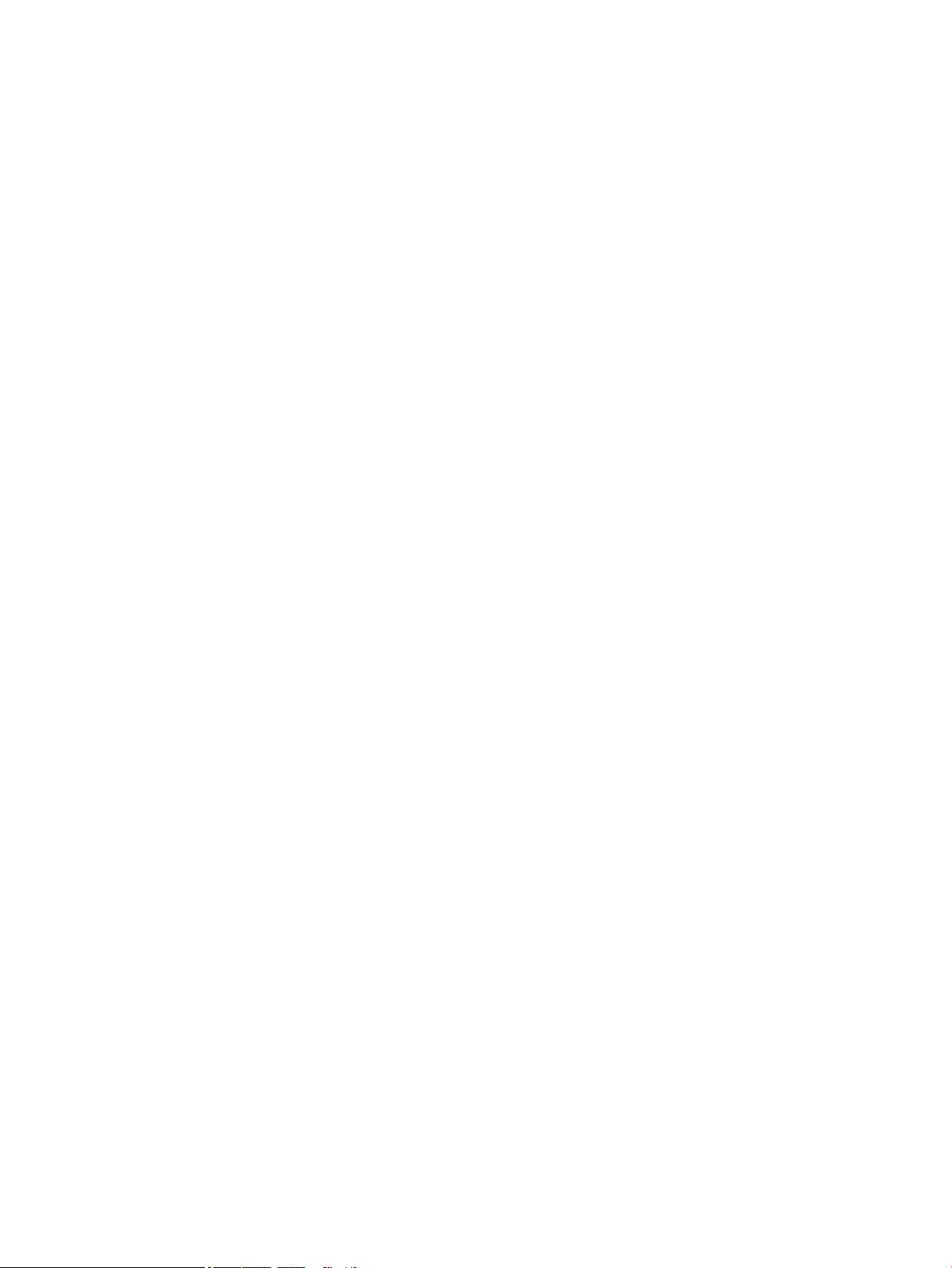
Hard drive specications ..................................................................................................................................... 70
M.2 solid-state drive specications .................................................................................................................... 71
M.2 solid-state drive specications .................................................................................................................... 72
M.2 PCIe solid-state drive specications ............................................................................................................ 73
10 Power cord set requirements ...................................................................................................................... 74
Requirements for all countries ............................................................................................................................ 74
Requirements for specic countries and regions ................................................................................................ 75
11 Recycling .................................................................................................................................................. 77
Index ............................................................................................................................................................. 78
vii
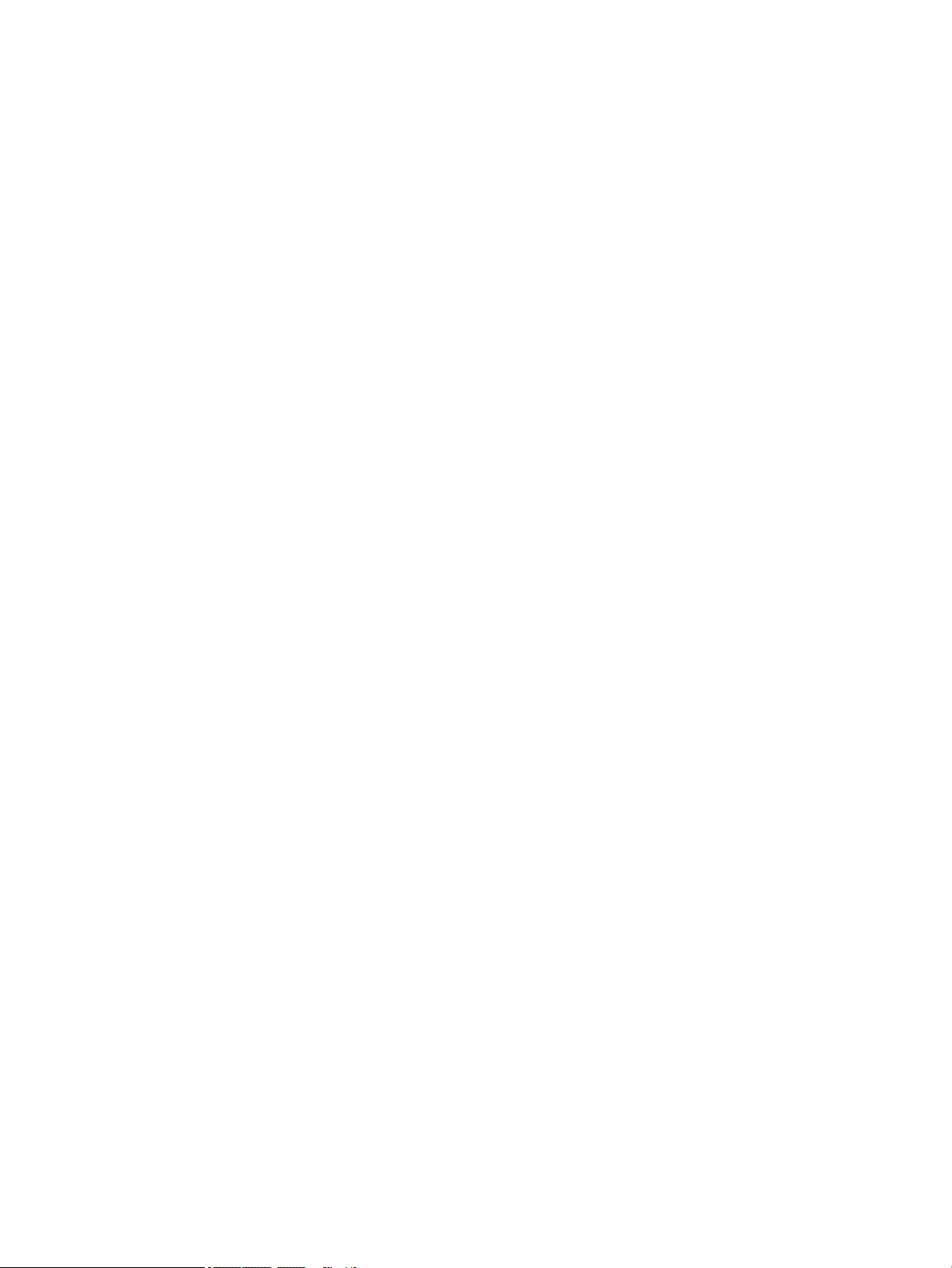
viii
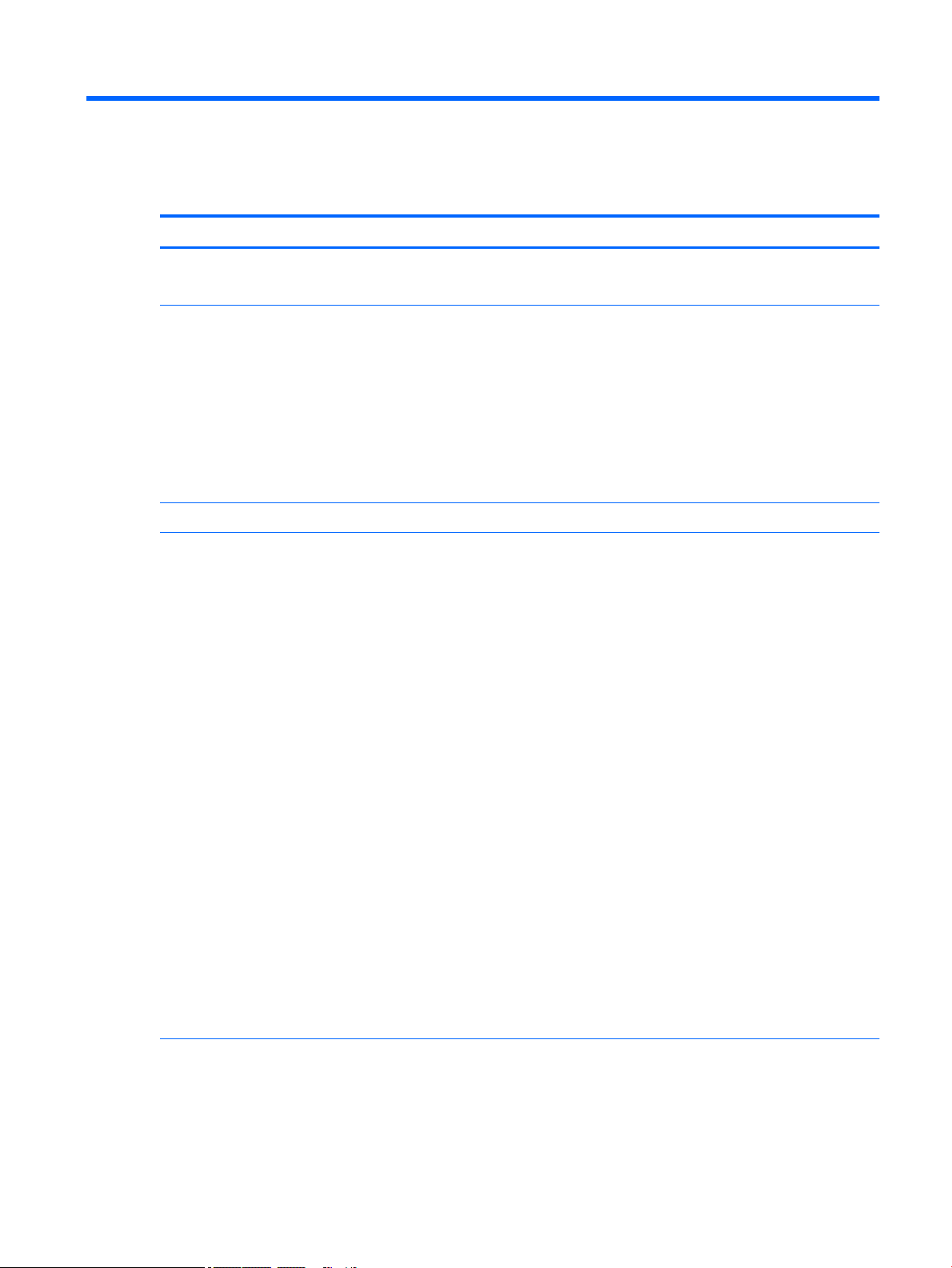
1 Product description
Category Description
Product Name HP ENVY 17m Laptop PC (model numbers 17m-ae001 through 17m-ae199
HP ENVY 17 Laptop PC (model numbers 17-ae001 through 17-ae199
Processors For use on computer models with model numbers 17m-ae001 through 17m-ae099 and models 17-ae001
through 17-ae099
●
Intel® Core™ i7-7500U (2.5 GHz, turbo up to 3.1 GHz), 2133 MHz/ 3 MB L3 cache, Dual 15W
●
Intel Core i5-7200U (2.5GHz, turbo up to 3.1 GHz, HDCP 2.2), 2133MHz/ 3MB L3, Dual 15W
For use on computer models with model numbers 17m-ae100 through 17m-ae199 and models 17-ae100
through 17-ae199
●
Intel Core i7-8550U (1.8 GHz, turbo up to 4.0 GHz), 2400 MHz/ 8 MB L3, Quad 15W
●
Intel Core i5-8250U (1.6 GHz, turbo up to 3.4 GHz), 2400 MHz/ 6MB L3, Quad 15W
Chipset Integrated SoC
Graphics For use on all computer models with internal graphics:
Intel® HD Graphics 620
Hybrid graphics:
For use on computer models with model numbers 17m-ae100 through 17m-ae199 and models 17-ae100
through 17-ae199
NVIDIA N17S-G1 (GeForce MX150 ) with up to 2048 MB of dedicated video memory (256 Mx32, GDDR5, x 2
PCs, 1 GHz@1.5V)
NVIDIA N17S-G1 (GeForce MX150) with up to 4096 MB of dedicated video memory (256 Mx32, GDDR5, x 4
PCs, 1 GHz@1.5V)
Support for HD Decode, DX12, and HDMI
Support for Optimus (discrete only)
Support for GPU Performance Scaling (discrete only)
For use on computer models with model numbers 17m-ae001 through 17m-ae099 and models 17-ae001
through 17-ae099
NVIDIA N16S-GTR-S (GeForce 940MX) with up to 2048MB of dedicated video memory (256Mx16, DDR3, x 4
PCs, 1GHz@1.5V)
NVIDIA N16S-GTR-S (GeForce 940MX) with up to 4096MB of dedicated video memory (256Mx16, DDR3, x 8
PCs, 1GHz@1.5V)
Support for HD Decode, DX12, and HDMI
Support for Optimus (discrete only)
Support for GPU Performance Scaling (discrete only)
Panels 16:9 Ultra Wide Aspect Ratio
17.3" FHD WLED AntiGlare (1920x1080) at-at (4.2mm) UWVA, eDP1.2 (DBCG)
17.3" FHD WLED AntiGlare (1920x1080) at-at (4.2mm) UWVA, eDP1.2 (DBTS)
17.3" UHD WLED AntiGlare (3840x2160) at-at (4.2mm) UWVA, eDP1.3+PSR (DBCG)
1
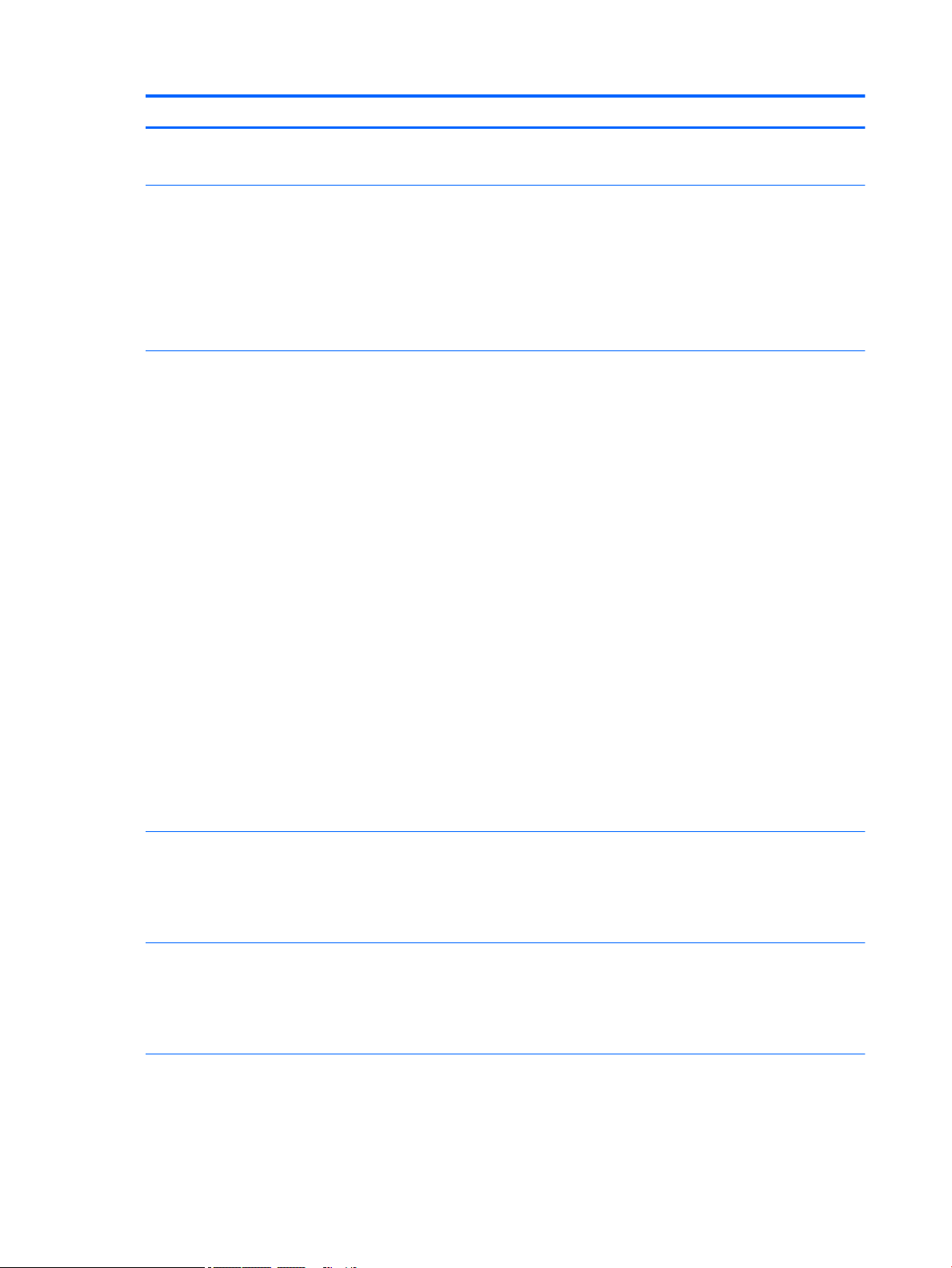
Category Description
Touch solution with ush glass, multitouch enabled
Support Active Stylus
Memory Two SODIMM slots - Non-accessible/non-upgradeable
DDR4-2400 Dual Channel Support (DDR4-2400 downgrade to DDR4-2133)
Supports up to 16 GB max system memory
8192 MB (4096 MB x 2)
12288 MB (8192 MB +4096 MB)
16384 MB (8192 MB x 2)
Storage Support for all 7.2mm/9.5mm, SATA 2.5" hard drives
Support for next generation form factor (NGFF) M.2 solid-state drive, with SATA/Peripheral Component
Interconnect Express (SATA/PCI)e co-layout port
Support for solid-state drive + hard drive
Support for M.2 solid-state drive (support storage function, assuming solid-state drive >= 128G, Port1)
Accelerometer / hard drive protection support
Single hard drive congurations:
●
1TB (7200) 9.5mm/7mm
Dual storage congurations:
●
128 GB SATA TLC solid-state drive (Value) + 1 TB (7200) hard drive
●
256 GB PCIe NVMe TLC solid-state drive + 1 TB (7200) hard drive
●
256 GB PCIe NVMe Value solid-state drive + 1TB (7200) hard drive
PCIe NVMe TLC M.2 solid-state drive
●
360 GB
●
512 GB
●
1 TB
PCIe NVMe Value M.2 solid-state drive
●
512 GB
Optical drive 9.0mm tray load - SATA - Fixed (not modular)
Camera and
microphone
Audio BANG & OLUFSEN
2 Chapter 1 Product description
DVD+/-RW Double-Layer Dual
Supports Zero-Power ODD
Supports M-disc
HP Wide Vision FHD IR Camera - indicator LED & 2x IR LEDs, USB2.0, FHD Hybrid B
1080p by 30 frames per second
Supports Windows® Hello
Dual array Digital Microphones w/ appropriate software - beam forming, echo cancellation, noise suppression
BANG & OLUFSEN Audio Control
Supports HP Audio Boost 2.0 (with discrete amplier)

Category Description
Dual Speakers
Ethernet Integrated 10/100/1000 NIC
Sensor Accelerometer
Wireless networking Integrated Wireless options with dual antennas (M.2/PCIe):
Intel Dual Band Wireless-AC 7265 802.11 AC 2x2 WiFi + BT 4.2 Combo Adapter (non-vPro)
Realtek RTL8822BE 802.11 ac 2x2 WiFi + BT 4.2 Combo Adapter (MU-MIMO supported)
Compatible with Miracast-certied devices
External card
expansion
Internal card
expansion
Input/Output Hot Plug / Unplug and auto detect for correct output to wide-aspect vs. standard aspect video
HP Multi-Format Digital Media Card Reader
Supports SD/SDHC/SDXC
Push-Push Insertion/Removal
One M.2 slot for SSD
One M.2 slot for WLAN
HDMI v2.0a (HDR) + HDCP2.2 supporting: up to 4096x2160 @ 60Hz
Headphone/Line-out and Mic-in (combo)
USB type A 3.1 ports on Unit:
3 (2 on the left side; 1 on the right side)
Support HP Sleep & Charge (1 on the right side)
USB type C 3.1 port Gen 1 on Unit (left side):
1 (1 on the left side)
Support data transfer
Support Display Port (DP1.2+ HDCP 2.2 supporting up to 4096x2160 @ 60Hz)
Support HP Sleep & Charge (without BC 1.2)
RJ-45 / Ethernet
AC Smart Pin adapter plug
Keyboard Keyboard:
Full Size Backlit island-style Keyboard with numeric keypad, Pike Silver (15.6”/17.3”)
Touchpad Requirements:
ClickPad with image sensor
Multitouch gestures enabled
Support Modern Trackpad Gestures
Taps enabled as default
Mechanical
requirements
Power requirements Battery:
Chassis buttons
Power
LED indicators
3
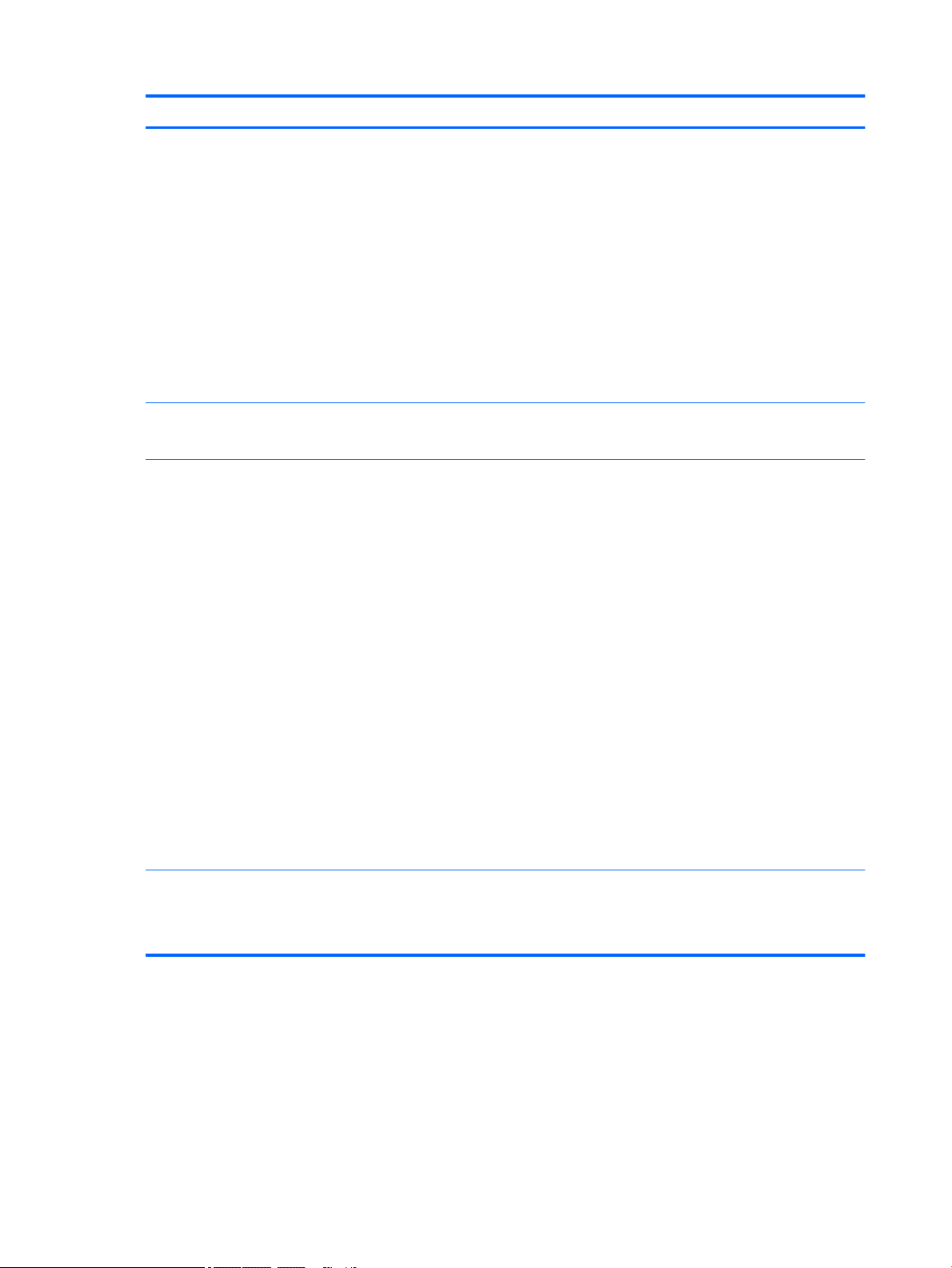
Category Description
3 cell Prismatic battery - 55.8Whr (3S1P, 4835mAh)
Support battery fast charge
AC adapter
Barrel Type:
65W with duckhead and/or duckhead power cords
90W
Power Cord/Duckhead/Duckhead Power Cord:
Duckhead (C5)
1M duckhead power cord w/ tag label (C5)
1M premium power cord w/ tag label (C5)
Security TPM 2.0
Kensington Security Lock
Operating system Preinstalled:
Windows 10
Windows 10 Pro
For Developed Market (ML):
Windows 10 Home ML
Windows 10 Home Plus ML
For Emerging Market (EM/SL):
Windows 10 Home EM/SL
Windows 10 Home PlusEM/SL
For China Market:
CPPP Windows 10 Home High End China Language Edition
CPPP Windows 10 Home China Language Edition
For APJ SEAP Market (EM/SL):
SEAP Windows 10 Home EM/SL
SEAP Windows 10 Home Plus
Serviceability End user replaceable parts:
4 Chapter 1 Product description
AC adapter
Raw Panel Replacement
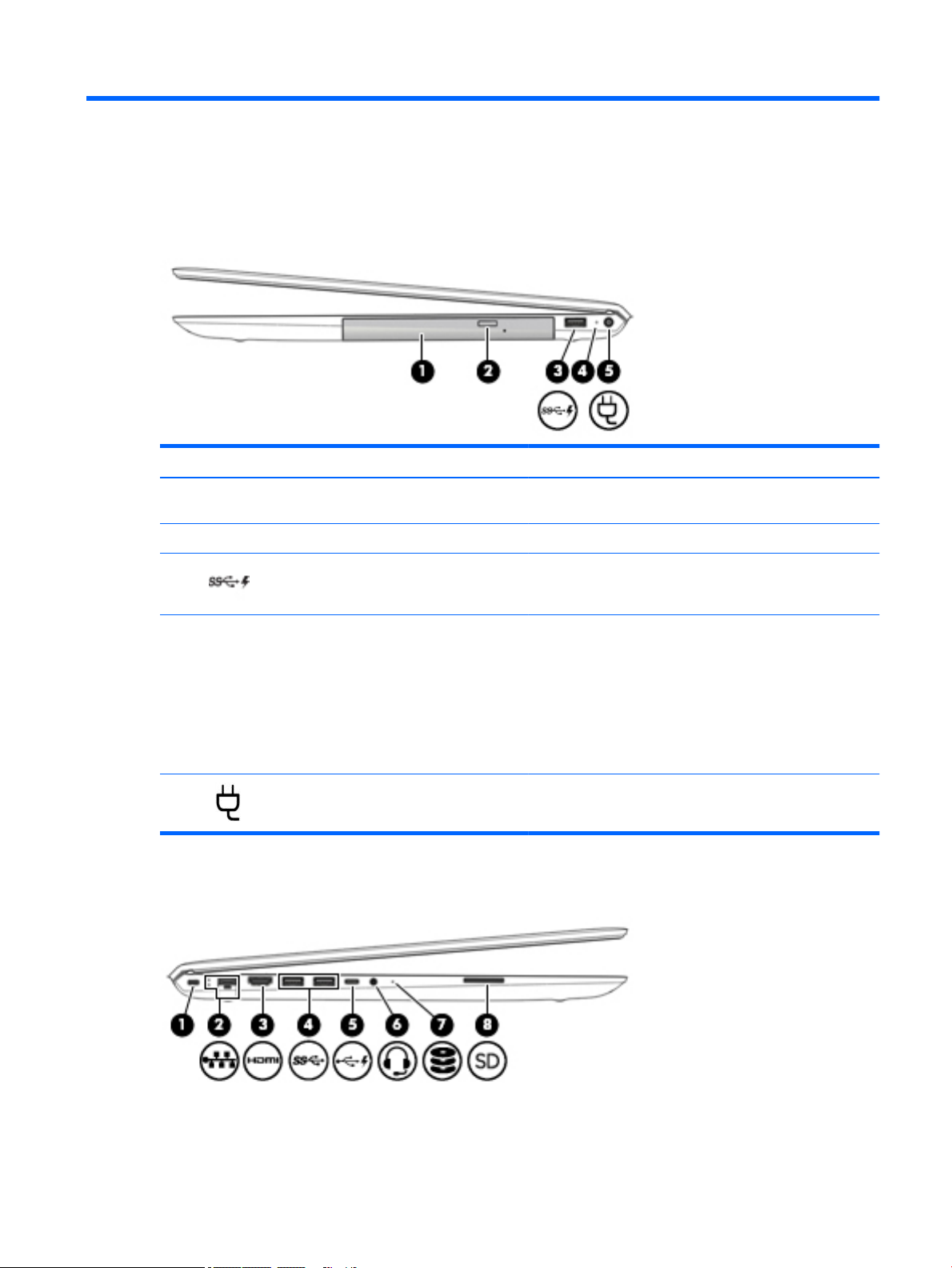
2 External component identication
Right side
Component Description
(1) Optical drive Depending on your computer model, reads an optical disc or
reads and writes to an optical disc.
(2) Optical drive eject button Releases the optical drive disc tray.
(3) USB 3.x SuperSpeed port with HP Sleep and
(4) AC adapter and battery light
(5) Power connector Connects an AC adapter.
Left side
Charge
Connects a USB device, provides high-speed data transfer, and
even when the computer is o, charges most products such as a
cell phone, camera, activity tracker, or smartwatch.
●
White: The AC adapter is connected and the battery is fully
charged.
●
Blinking white: The AC adapter is disconnected and the
battery has reached a low battery level.
●
Amber: The AC adapter is connected and the battery is
charging.
●
O: The battery is not charging.
Right side 5
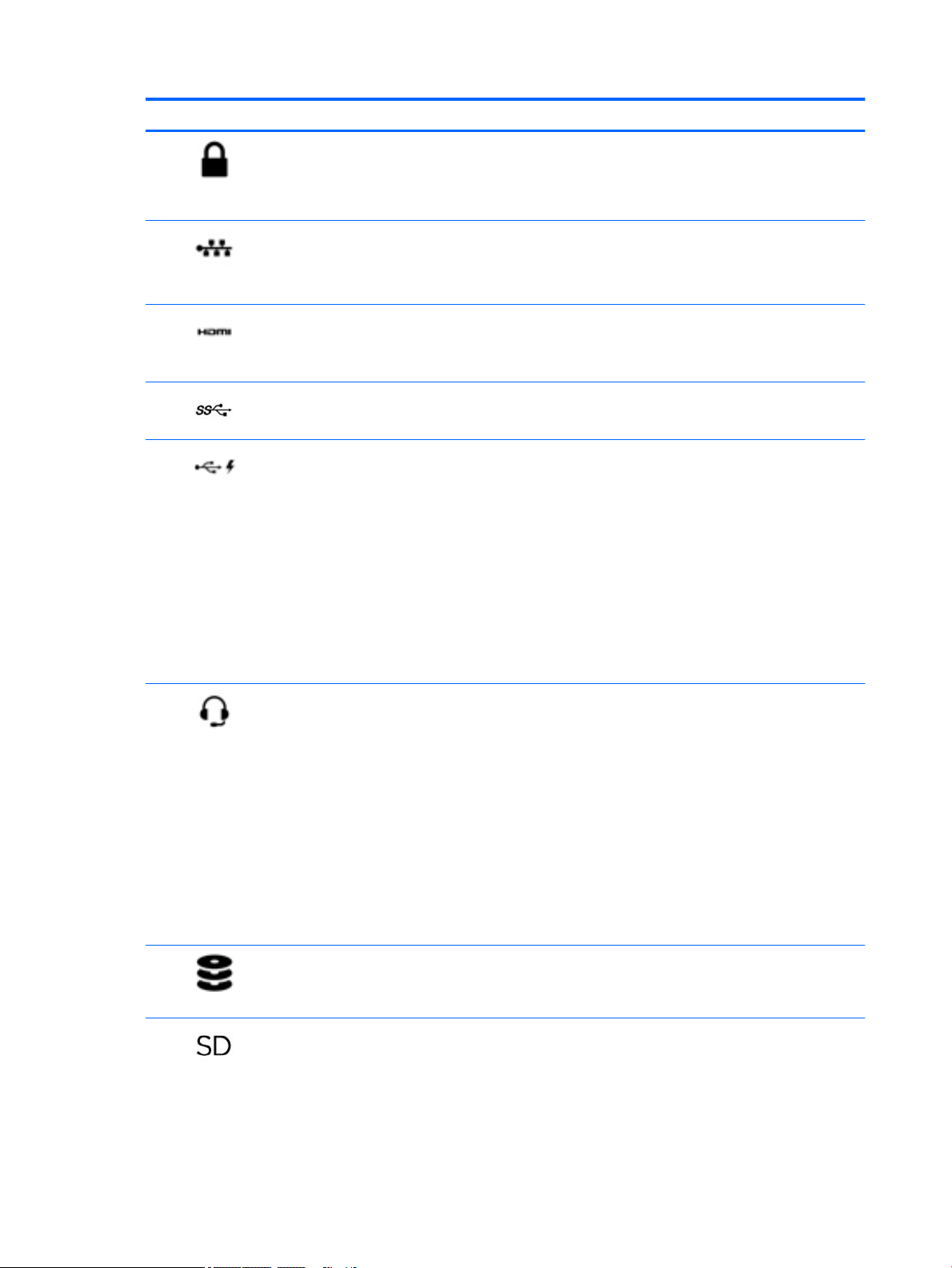
Component Description
(1) Security cable slot Attaches an optional security cable to the computer.
NOTE: The security cable is designed to act as a deterrent, but
it may not prevent the computer from being mishandled or
stolen.
(2) RJ-45 (network) jack/status lights Connects a network cable.
●
White: The network is connected.
●
Amber: Activity is occurring on the network.
(3) HDMI port Connects an optional video or audio device, such as a high-
denition television, any compatible digital or audio component,
or a high-speed High-Denition Multimedia Interface (HDMI)
device.
(4) USB 3.x SuperSpeed ports (2) Connect a USB device, such as a cell phone, camera, activity
tracker, or smartwatch, and provide high-speed data transfer.
(5) USB Type-C port with HP Sleep and Charge When the computer is on, connects and charges a USB device
that has a Type-C connector, such as a cell phone, camera,
activity tracker, or smartwatch, and provides high-speed data
transfer.
– or –
Connects to various USB, video, HDMI, and LAN devices.
NOTE: Cables and/or adapters (purchased separately) may be
required.
– or –
Connects a DisplayPort device that has a USB Type-C connector,
providing display output.
(6) Audio-out (headphone)/Audio-in (microphone)
combo jack
(7) Drive light
(8) Memory card reader Reads optional memory cards that enable you to store, manage,
Connects optional powered stereo speakers, headphones,
earbuds, a headset, or a television audio cable. Also connects an
optional headset microphone. This jack does not support
optional standalone microphones.
WARNING! To reduce the risk of personal injury, adjust the
volume before putting on headphones, earbuds, or a headset.
For additional safety information, refer to the Regulatory,
Safety, and Environmental Notices.
To access this guide:
▲ Select the Start button, select HP Help and Support, and
then select HP Documentation.
NOTE: When a device is connected to the jack, the computer
speakers are disabled.
●
Blinking white: The hard drive is being accessed.
●
Amber: HP 3D DriveGuard has temporarily parked the hard
drive.
share, or access information.
To insert a card:
1. Hold the card label-side up, with connectors facing the
computer.
6 Chapter 2 External component identication
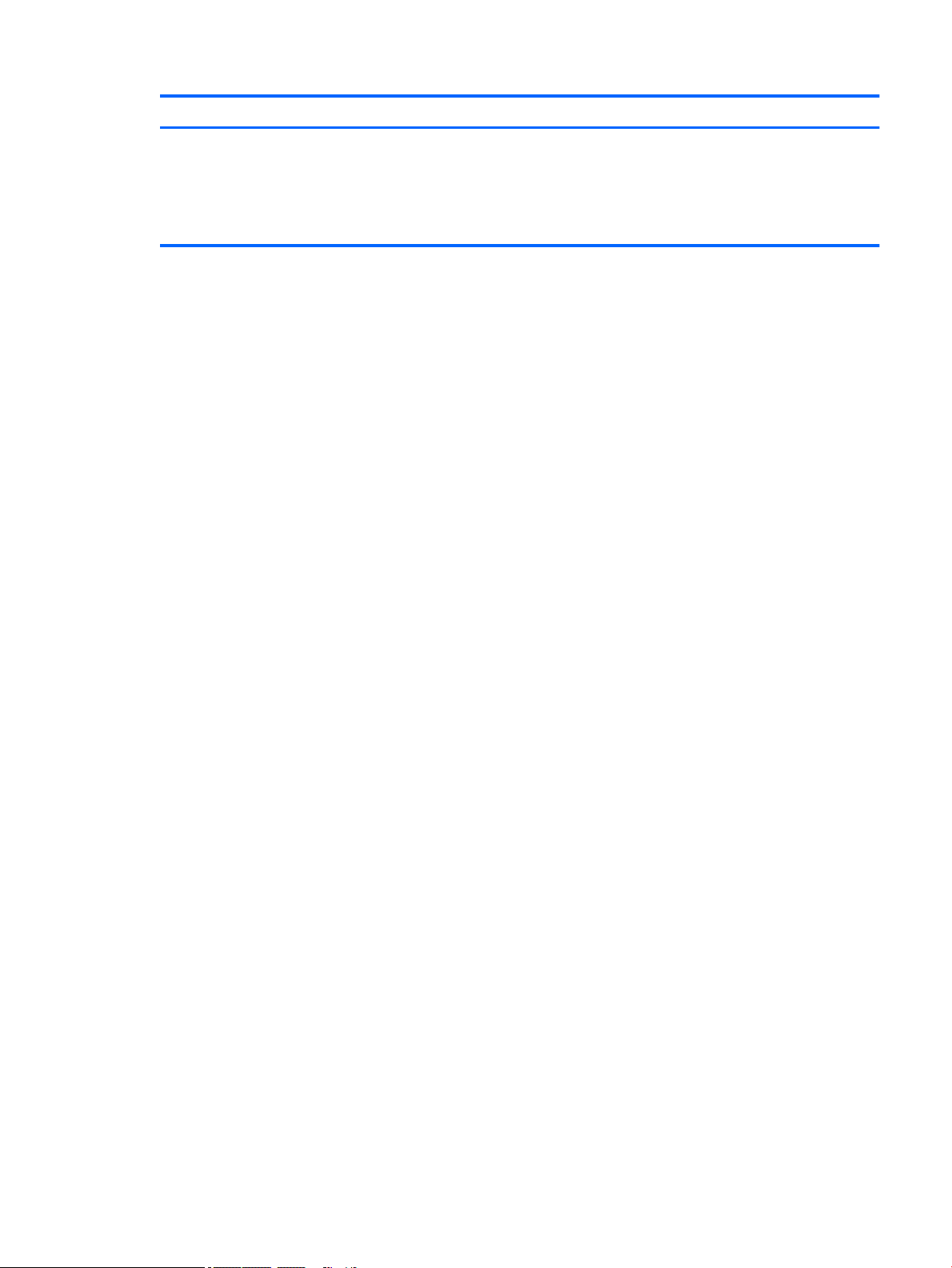
Component Description
2. Insert the card into the memory card reader, and then
press in on the card until it is rmly seated.
To remove a card:
▲ Press in on the card, and then remove it from the memory
card reader.
Left side 7
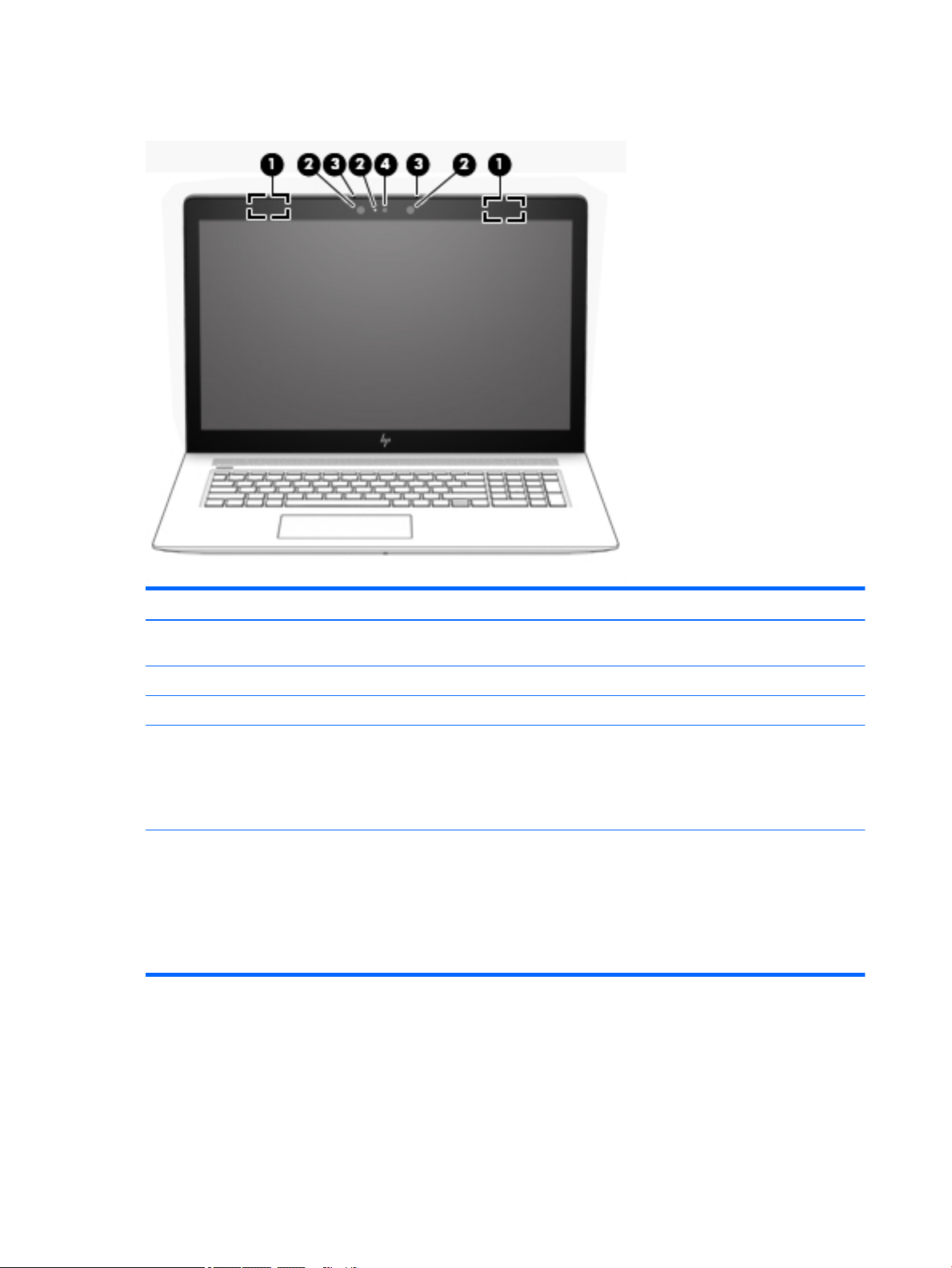
Display
Component Description
(1) WLAN antennas* (2) Send and receive wireless signals to communicate with wireless local
area networks (WLANs).
(2) Camera light(s) On: One or more cameras are in use.
(3) Internal microphones (2) Record sound.
(4) Camera(s) Allow you to video chat, record video, and record still images. Some
cameras also allow a facial recognition logon to Windows, instead of
a password logon.
NOTE: Camera functions vary depending on the camera hardware
and software installed on your product.
*The antennas are not visible from the outside of the computer, and antenna location varies. For optimal transmission, keep the areas
immediately around the antennas free from obstructions.
For wireless regulatory notices, see the section of the Regulatory, Safety, and Environmental Notices that applies to your country or
region.
To access this guide:
▲ Select the Start button, select HP Help and Support, and then select HP Documentation.
8 Chapter 2 External component identication
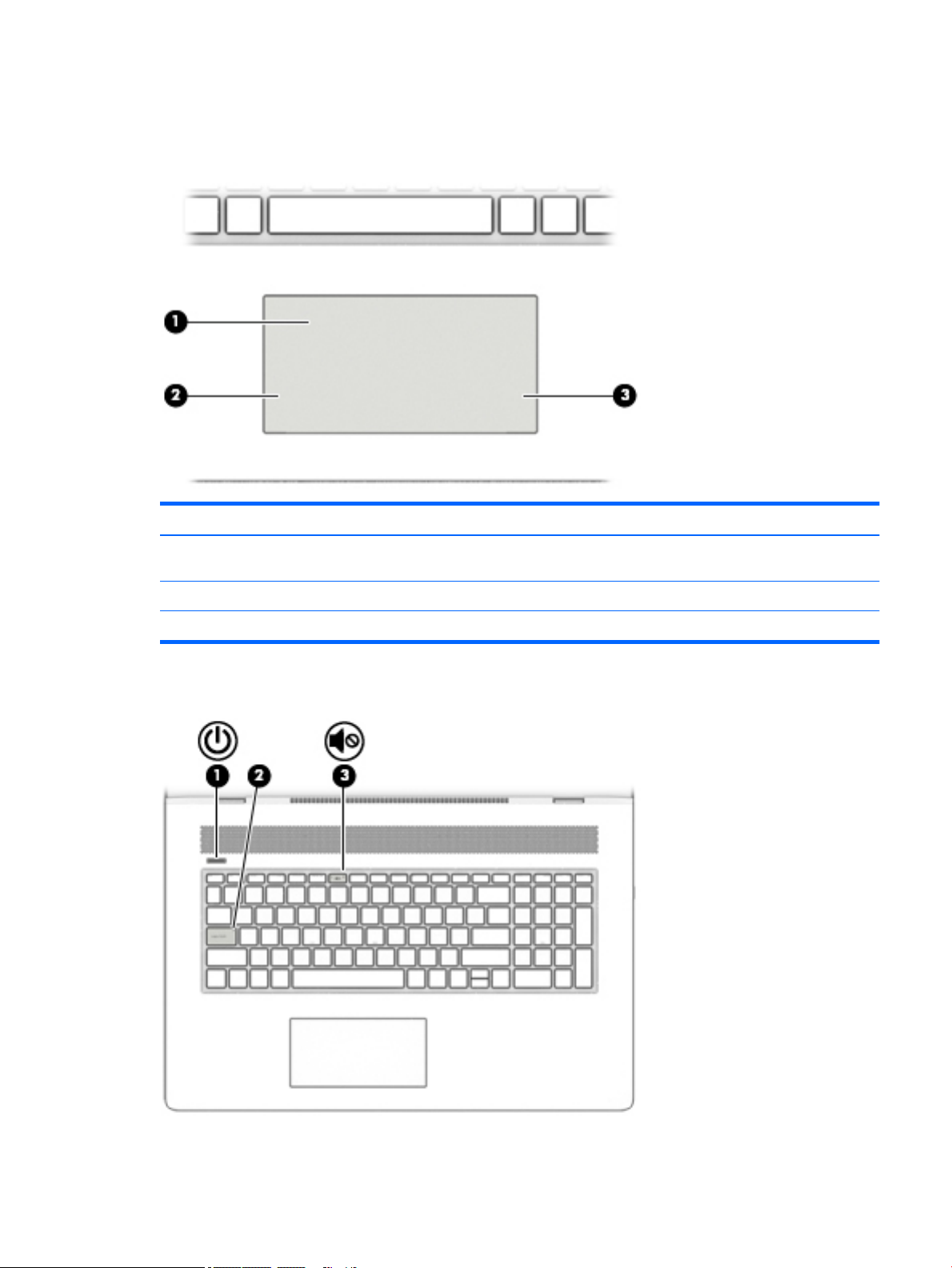
Keyboard area
TouchPad
Component Description
(1) TouchPad zone Reads your nger gestures to move the pointer or activate items
on the screen.
Lights
(2) Left TouchPad button Functions like the left button on an external mouse.
(3) Right TouchPad button Functions like the right button on an external mouse.
Keyboard area 9
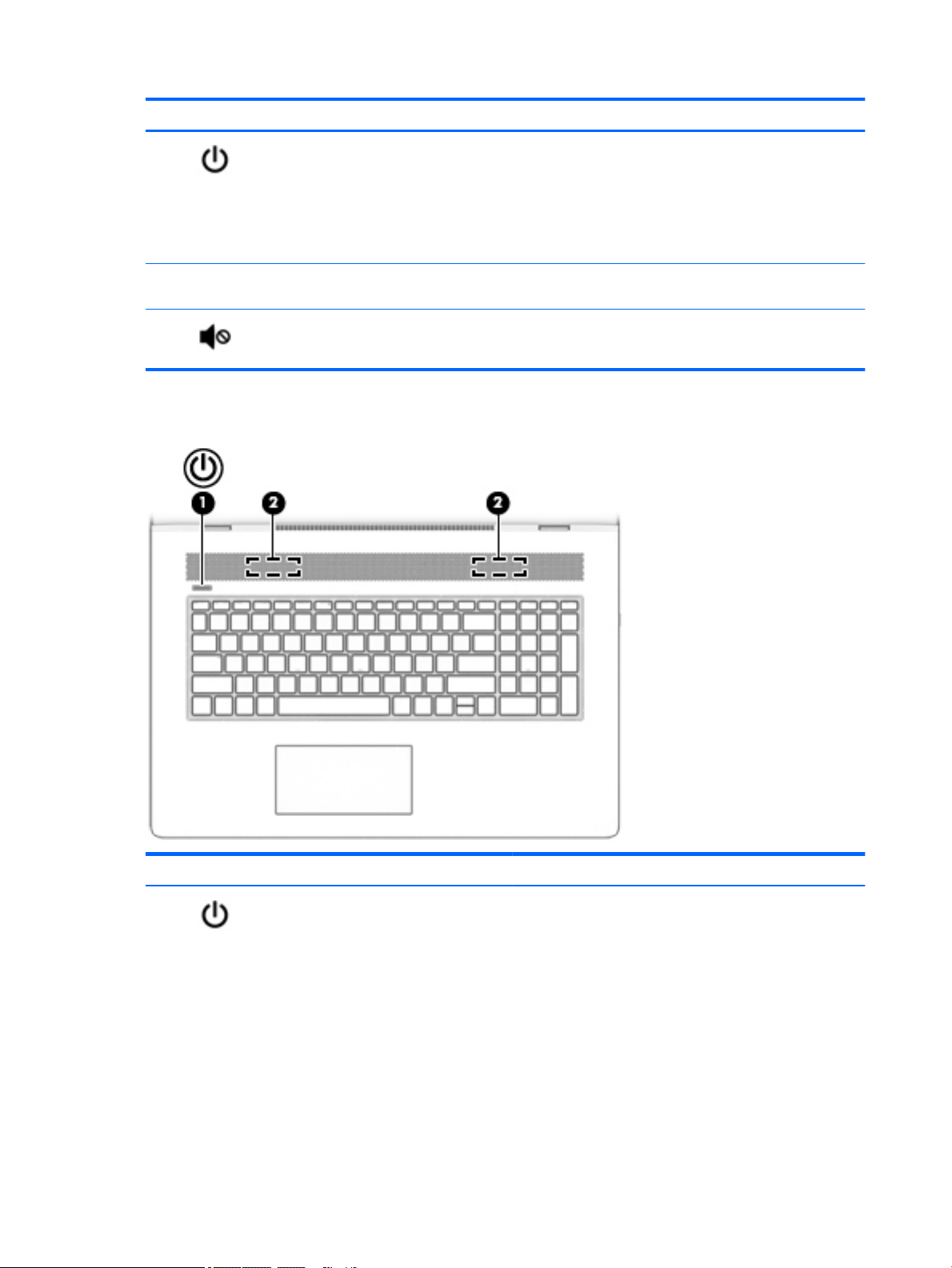
Component Description
(1) Power light
(2) Caps lock light On: Caps lock is on, which switches the key input to all capital
(3) Mute light
Button and speakers
●
On: The computer is on.
●
Blinking: The computer is in the Sleep state, a powersaving state. The computer shuts o power to the display
and other unneeded components.
●
O: The computer is o or in Hibernation. Hibernation is a
power-saving state that uses the least amount of power.
letters.
●
On: Computer sound is o.
●
O: Computer sound is on.
Component Description
(1) Power button
10 Chapter 2 External component identication
●
When the computer is o, press the button to turn on the
computer.
●
When the computer is on, press the button briey to
initiate Sleep.
●
When the computer is in the Sleep state, press the button
briey to exit Sleep.
●
When the computer is in Hibernation, press the button
briey to exit Hibernation.
CAUTION: Pressing and holding down the power button results
in the loss of unsaved information.

Component Description
If the computer has stopped responding and shutdown
procedures are ineective, press and hold the power button
down for at least 5 seconds to turn o the computer.
To learn more about your power settings, see your power
options.
▲ Right-click the Start button, and then select Power
Options.
(2) Speakers Produce sound.
Keyboard area 11
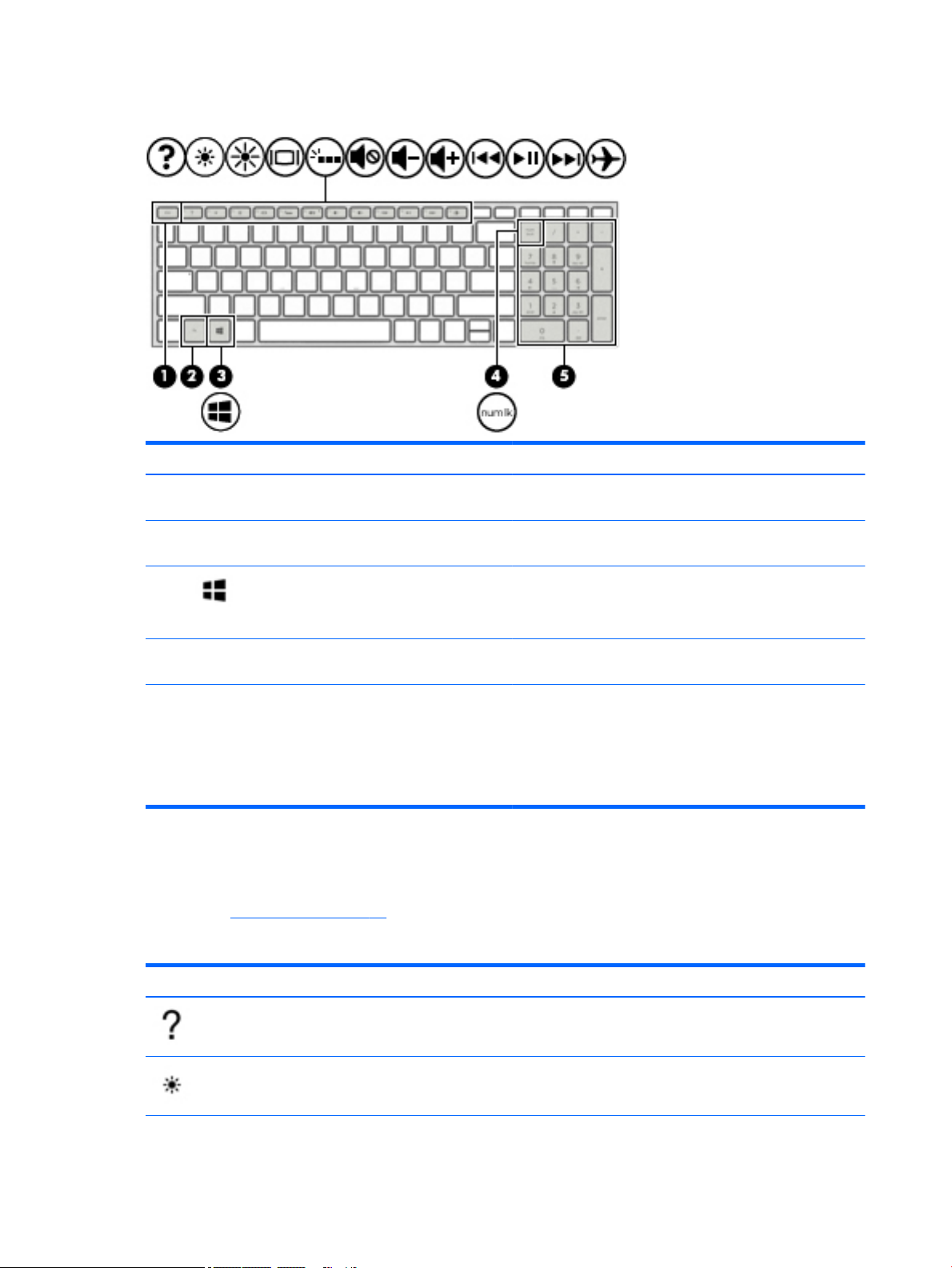
Special keys
Component Description
(1) esc key Displays system information when pressed in combination with
(2) fn key Executes specic functions when pressed in combination with
the fn key.
another key.
(3) Windows key Opens the Start menu.
(4) num lock key Alternates between the navigational and numeric functions on
(5) Integrated numeric keypad A separate keypad to the right of the alphabet keyboard. When
Action keys
An action key performs the function indicated by the icon on the key. To determine which keys are on your
product, see Special keys on page 12.
▲
Icon
NOTE: Pressing the Windows key again will close the Start
menu.
the integrated numeric keypad.
num lock is pressed, the keypad can be used like an external
numeric keypad.
NOTE: If the keypad function is active when the computer is
turned o, that function is reinstated when the computer is
turned back on.
To use an action key, press and hold the key.
Description
Opens the "How to get help in Windows 10" webpage.
Decreases the screen brightness incrementally as long as you hold down the key.
12 Chapter 2 External component identication
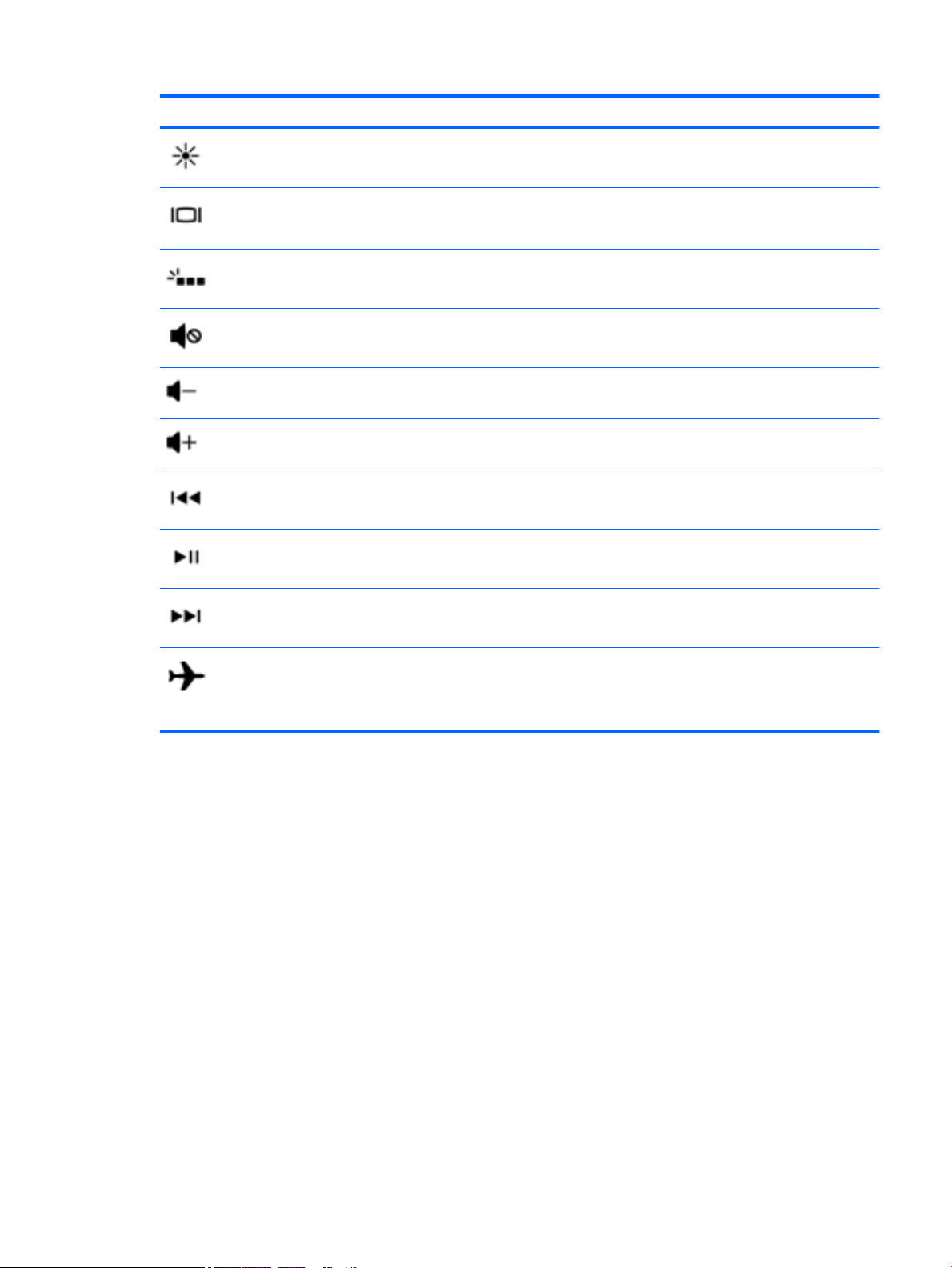
Icon Description
Increases the screen brightness incrementally as long as you hold down the key.
Switches the screen image between display devices connected to the system. For example, if a monitor is
connected to the computer, repeatedly pressing this key alternates the screen image from the computer
display to the monitor display to a simultaneous display on both the computer and the monitor.
Turns the keyboard backlight o or on.
NOTE: To conserve battery power, turn o this feature.
Mutes or restores speaker sound.
Decreases speaker volume incrementally while you hold down the key.
Increases speaker volume incrementally while you hold down the key.
Plays the previous track of an audio CD or the previous section of a DVD or a Blu-ray Disc (BD).
Starts, pauses, or resumes playback of an audio CD, a DVD, or a BD.
Plays the next track of an audio CD or the next section of a DVD or a BD.
Turns the airplane mode and wireless feature on or o.
NOTE: The airplane mode key is also referred to as the wireless button.
NOTE: A wireless network must be set up before a wireless connection is possible.
Keyboard area 13
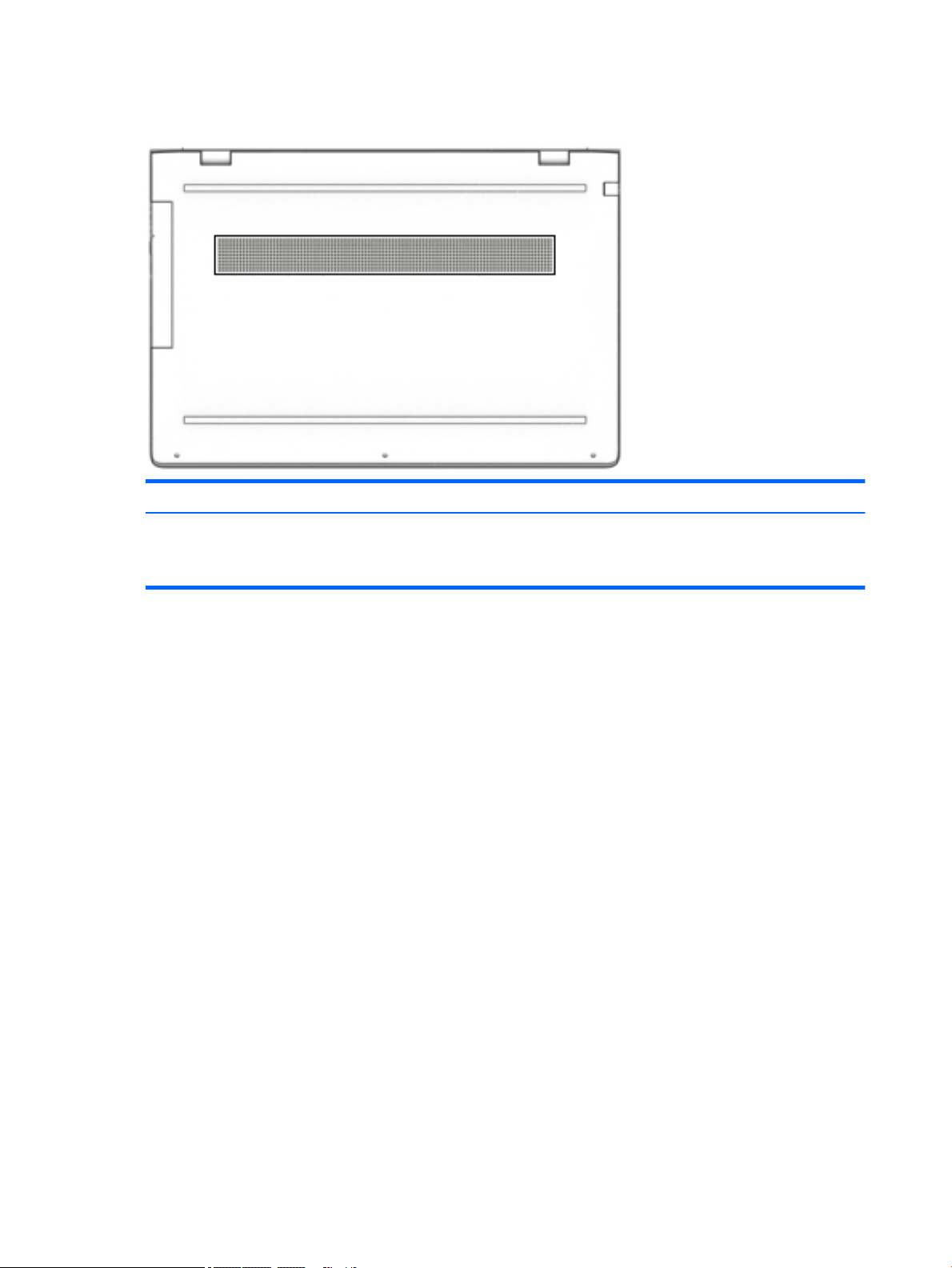
Bottom
Description
Vent Enables airow to cool internal components.
NOTE: The computer fan starts up automatically to cool internal components and prevent
overheating. It is normal for the internal fan to cycle on and o during routine operation.
14 Chapter 2 External component identication
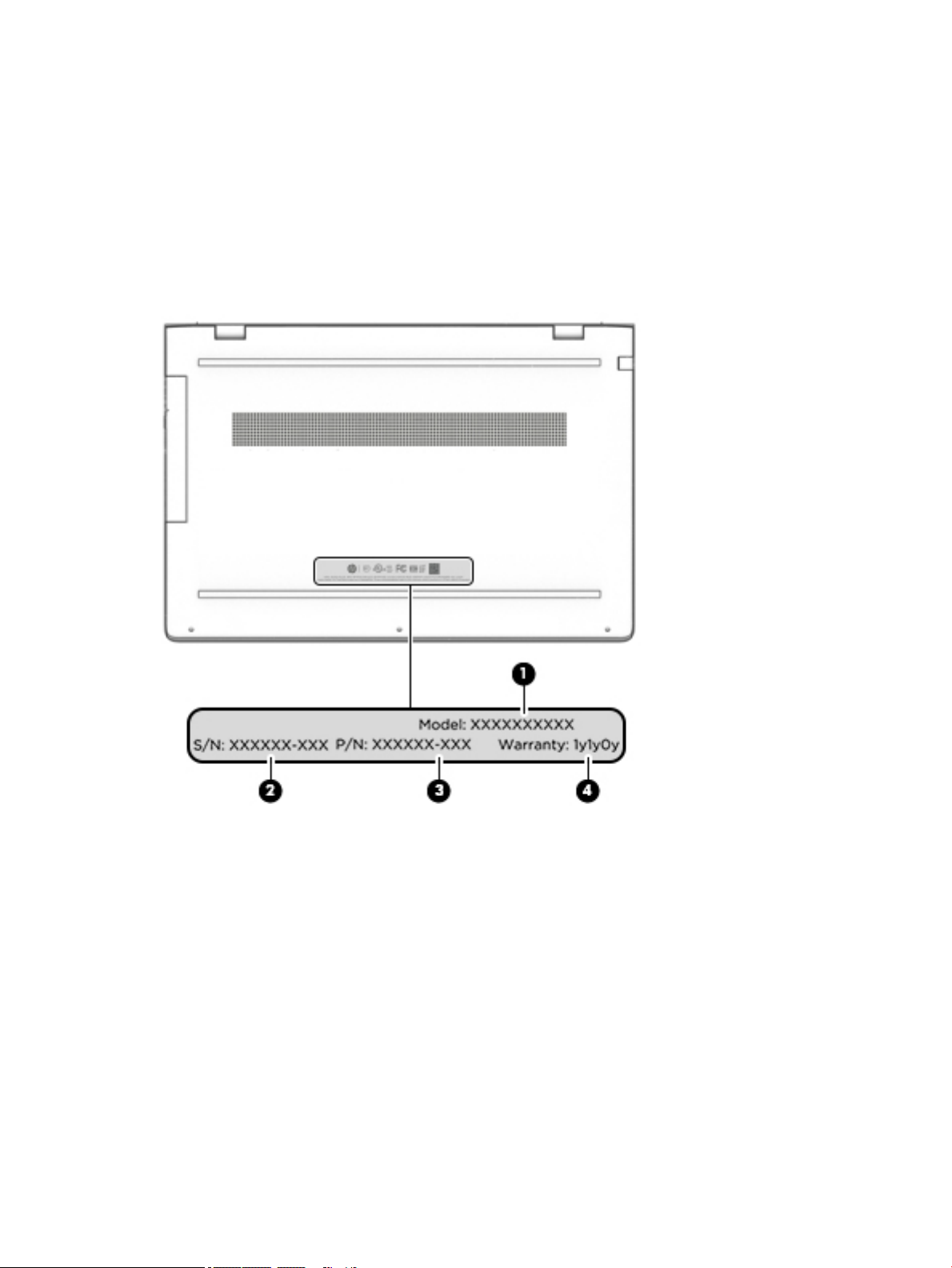
Locating system information
Important system information is located on the bottom edge of the tablet or on the keyboard base. You may
need the information when travelling internationally or when you contact support:
(1): Serial number
(2): Product number
(3): Model number
(4): Warranty period
Using Windows, briey press the fn+esc key combination to display the System Information screen, which
provides the product name and serial number of your computer, as well as information about the memory,
processor, BIOS, and keyboard.
Locating system information 15
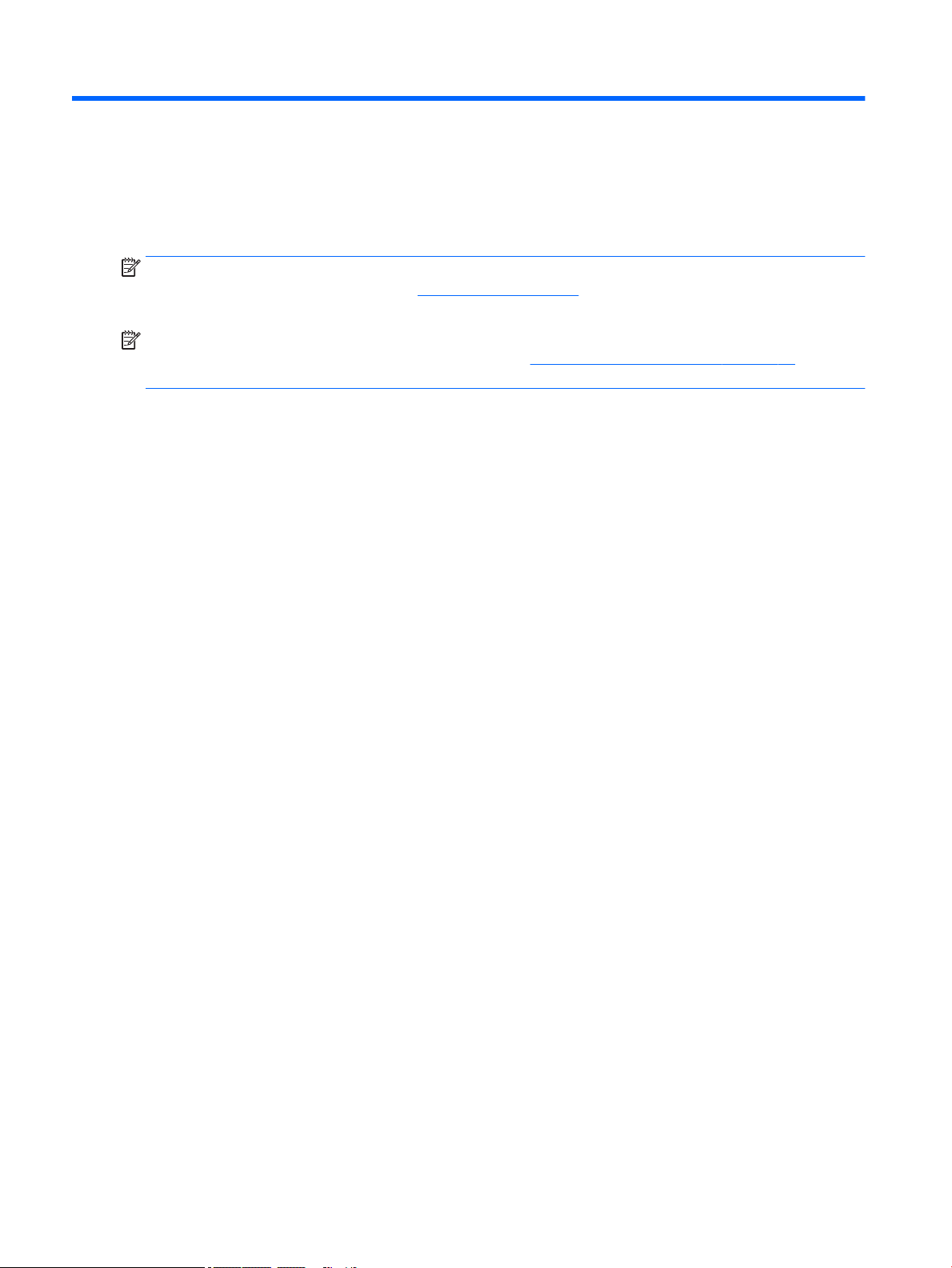
3 Illustrated parts catalog
Computer major components
NOTE: HP continually improves and changes product parts. For complete and current information on
supported parts for your computer, go to http://partsurfer.hp.com, select your country or region, and then
follow the on-screen instructions.
NOTE: Details about your computer, including model, serial number, product key, and length of warranty,
are on the service tag at the bottom of your computer. See Locating system information on page 15 for
details.
16 Chapter 3 Illustrated parts catalog
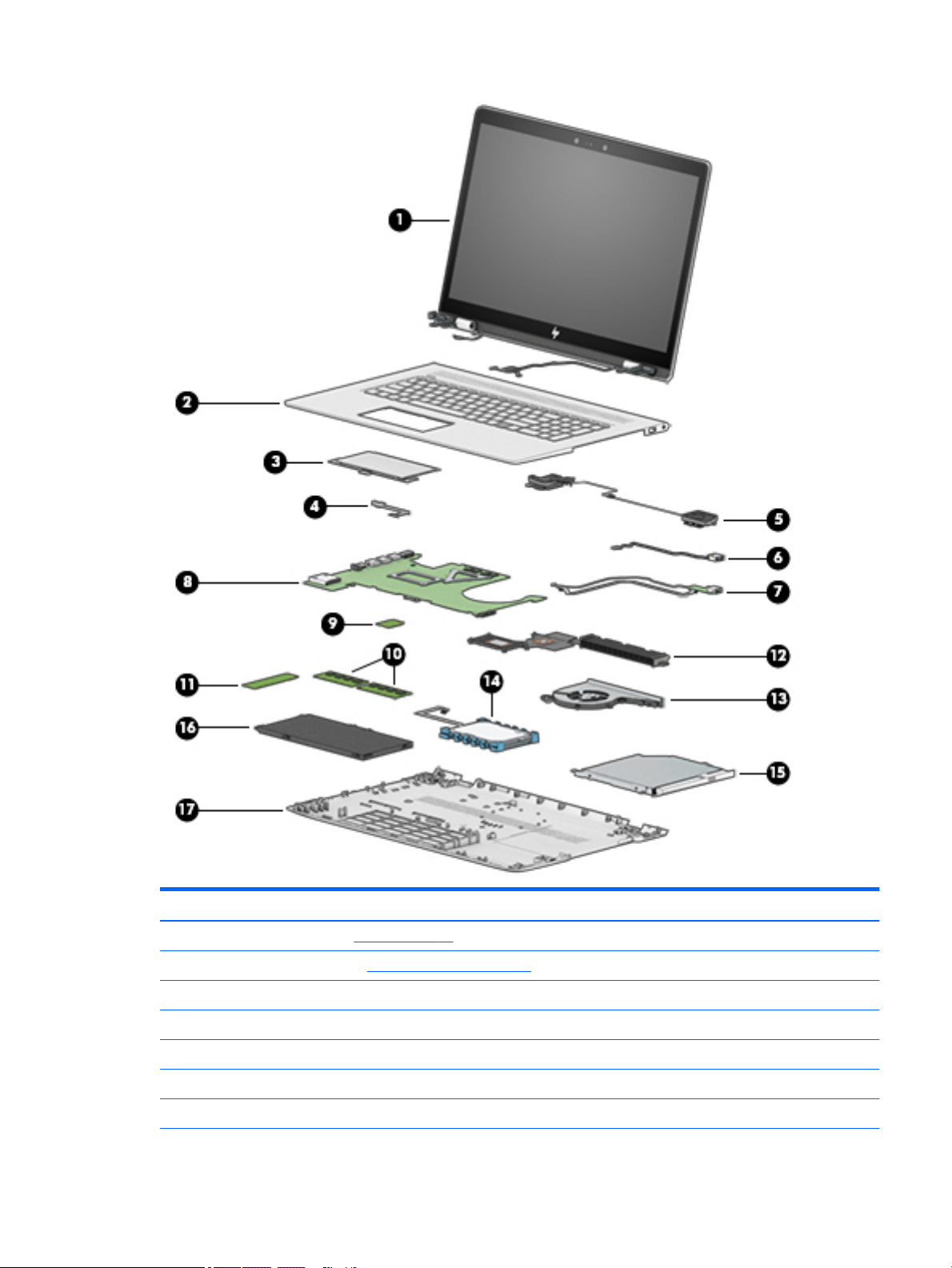
Item Component Spare part number
(1) Display assembly (see Display on page 29)
(2) Top cover/keyboard (see Top cover/keyboard on page 58)
(3) TouchPad module 935941-001
(4) TouchPad cable 925459-001
(5) Speakers 925476-001
(6) Power connector (includes cable) 810326-012
(7) USB board
Computer major components 17

Item Component Spare part number
8L 925470-001
10L L02141-001
Cable, USB FFC 928573-001
Cable, USB 925458-001
(8) System board (see System board on page 50)
(9) WLAN module
WLAN Assembly, 11AC+BT INT 7265NV M.2 D1 MOW 901229-855
WLAN Assembly RT CARTIER AC 2X2 924813-855
(10) Memory
SODIMM 4 GB 2400 MHz 1.2v DDR4 862397-855
SODIMM 8 GB 2400 MHz 1.2v DDR4 862398-855
(11) Solid-state drive (see Solid-state drive on page 33)
(12) Heat sink 925478-001
(13) Fan 925461-001
(14) Hard drive 766644-005
(15) Optical drive 920417-005
(16) Battery 916814-855
(17) Base enclosure 925454-001
Miscellaneous parts
Component Spare part number
AC adapter, 90W 710413-001
AC adapter, 65W 854117-850
Adapter, HP HDMI to VGA 701943-001
Dongle, USB-C to USB-A 833960-001
Pen 910942-001
Hook 933393-001
Power cord, AC line, 1.0 m
For use in North America 213349-015
For use in Europe 213350-014
For use in the United Kingdom 213351-013
For use in Denmark 213353-013
18 Chapter 3 Illustrated parts catalog

Component Spare part number
For use in Switzerland 213354-013
For use in South Africa 361240-007
For use in Israel 398063-008
For use in Israel 398063-008
Power cord, C5, 1.0 m
For use in North America 920689-001
For use in Europe 920689-005
For use in the United Kingdom 920689-006
For use in Denmark 920689-007
For use in Israel 920689-008
For use in Switzerland 920689-009
For use in South America 920689-010
Rubber kit 935940-001
Screw kit 925475-001
Miscellaneous parts 19
