HP EliteBook x360 830 G6 Service manual

Maintenance and Service Guide
HP EliteBook x360 830 G6 Notebook PC
IMPORTANT! This document is intended for HP authorized service providers only.
© Copyright 2019 HP Development Company,
L.P.
Bluetooth is a trademark owned by its proprietor and used by HP Inc. under license. Intel and Core are trademarks of Intel Corporation or its subsidiaries in the U.S. and/or other countries. Windows is either a registered trademark or trademark of Microsoft Corporation in the United States and/or other countries.
The information contained herein is subject to change without notice. The only warranties for HP products and services are set forth in the express warranty statements accompanying such products and services. Nothing herein should be construed as constituting an additional warranty. HP shall not be liable for technical or editorial errors or omissions contained herein.
First Edition: May 2019
Document Part Number: L68950-001
Product notice
This guide describes features that are common to most models. Some features may not be available on your computer.
Not all features are available in all editions or versions of Windows. Systems may require upgraded and/or separately purchased hardware, drivers, software or BIOS update to take full advantage of Windows functionality. Windows 10 is automatically updated, which is always enabled. ISP fees may apply and additional requirements may apply over time for updates. Go to http://www.microsoft.com for details.
To access the latest user guides, go to http://www.hp.com/support, and follow the instructions to nd your product. Then select User Guides.
Software terms
By installing, copying, downloading, or otherwise using any software product preinstalled on this computer, you agree to be bound by the terms of the HP End User License Agreement (EULA). If you do not accept these license terms, your sole remedy is to return the entire unused product (hardware and software) within 14 days for a full refund subject to the refund policy of your seller.
For any further information or to request a full refund of the price of the computer, please contact your seller.

Important Notice about Customer Self-Repair Parts
 CAUTION: The computer includes Customer Self-Repair parts and parts that should be accessed only by an authorized service provider. See Chapter 5, "Removal and replacement procedures for Customer Self-Repair parts," for details. Accessing parts described in Chapter 6, "Removal and replacement procedures for Authorized Service Provider only parts," can damage the computer or void your warranty.
CAUTION: The computer includes Customer Self-Repair parts and parts that should be accessed only by an authorized service provider. See Chapter 5, "Removal and replacement procedures for Customer Self-Repair parts," for details. Accessing parts described in Chapter 6, "Removal and replacement procedures for Authorized Service Provider only parts," can damage the computer or void your warranty.
iii
iv Important Notice about Customer Self-Repair Parts

Safety warning notice
 CAUTION: To reduce the possibility of heat-related injuries or of overheating the device, do not place the device directly on your lap or obstruct the device air vents. Use the device only on a hard, flat surface. Do not allow another hard surface, such as an adjoining optional printer, or a soft surface, such as pillows or rugs or clothing, to block airflow. Also, do not allow the AC adapter to contact the skin or a soft surface, such as pillows or rugs or clothing, during operation. The device and the AC adapter comply with the user-accessible surface temperature limits de ned by applicable safety standards.
CAUTION: To reduce the possibility of heat-related injuries or of overheating the device, do not place the device directly on your lap or obstruct the device air vents. Use the device only on a hard, flat surface. Do not allow another hard surface, such as an adjoining optional printer, or a soft surface, such as pillows or rugs or clothing, to block airflow. Also, do not allow the AC adapter to contact the skin or a soft surface, such as pillows or rugs or clothing, during operation. The device and the AC adapter comply with the user-accessible surface temperature limits de ned by applicable safety standards.
v
vi Safety warning notice

Table of contents
1 Product description .................................................................................................................................................................................. |
1 |
2 Components .............................................................................................................................................................................................. |
6 |
Right ........................................................................................................................................................................................... |
6 |
Left .............................................................................................................................................................................................. |
8 |
Display ........................................................................................................................................................................................ |
9 |
Keyboard area ........................................................................................................................................................................ |
11 |
TouchPad ............................................................................................................................................................ |
11 |
Lights ................................................................................................................................................................... |
12 |
Speakers and ngerprint sensor ..................................................................................................................... |
13 |
Special keys ........................................................................................................................................................ |
14 |
Bottom ..................................................................................................................................................................................... |
15 |
Top ............................................................................................................................................................................................ |
16 |
Labels ....................................................................................................................................................................................... |
17 |
Inserting a SIM card (select products only) ........................................................................................................................ |
18 |
3 Illustrated parts catalog ........................................................................................................................................................................ |
19 |
Computer major components .............................................................................................................................................. |
19 |
Miscellaneous parts ............................................................................................................................................................... |
24 |
Cable Kit ................................................................................................................................................................................... |
26 |
Plastics Kit ............................................................................................................................................................................... |
27 |
Bracket Kit ............................................................................................................................................................................... |
28 |
4 Removal and replacement procedures preliminary requirements ................................................................................................ |
29 |
Tools required ......................................................................................................................................................................... |
29 |
Service considerations .......................................................................................................................................................... |
29 |
Plastic parts ........................................................................................................................................................ |
29 |
Cables and connectors ..................................................................................................................................... |
29 |
Drive handling .................................................................................................................................................... |
30 |
Workstation guidelines ..................................................................................................................................... |
30 |
Electrostatic discharge information .................................................................................................................................... |
30 |
Generating static electricity ............................................................................................................................. |
31 |
Preventing electrostatic damage to equipment ........................................................................................... |
31 |
Personal grounding methods and equipment .............................................................................................. |
32 |
Grounding the work area .................................................................................................................................. |
32 |
Recommended materials and equipment ..................................................................................................... |
32 |
vii
Packaging and transporting guidelines .............................................................................................................................. |
33 |
5 Removal and replacement procedures for Customer Self-Repair parts ....................................................................................... |
34 |
Component replacement procedures ................................................................................................................................. |
34 |
Preparation for disassembly ........................................................................................................................... |
34 |
Bottom cover ...................................................................................................................................................... |
35 |
Battery ................................................................................................................................................................. |
37 |
WLAN module .................................................................................................................................................... |
38 |
WWAN module ................................................................................................................................................... |
40 |
Solid-state drive ................................................................................................................................................ |
42 |
Memory module ................................................................................................................................................ |
44 |
6 Removal and replacement procedures for authorized service provider parts ............................................................................ |
46 |
Component replacement procedures ................................................................................................................................. |
46 |
Preparation for disassembly ........................................................................................................................... |
46 |
Display assembly ............................................................................................................................................... |
47 |
RTC battery ......................................................................................................................................................... |
49 |
NFC module ........................................................................................................................................................ |
50 |
TouchPad ............................................................................................................................................................ |
51 |
Card reader board ............................................................................................................................................. |
52 |
NFC interface board .......................................................................................................................................... |
53 |
Fan ....................................................................................................................................................................... |
54 |
Heat sink ............................................................................................................................................................. |
55 |
System board ..................................................................................................................................................... |
57 |
Speakers ............................................................................................................................................................. |
61 |
Fingerprint sensor board .................................................................................................................................. |
62 |
Power button board .......................................................................................................................................... |
63 |
Keyboard/top cover ........................................................................................................................................... |
64 |
7 Computer Setup (BIOS), TPM, and HP Sure Start .............................................................................................................................. |
66 |
Using Computer Setup .......................................................................................................................................................... |
66 |
Starting Computer Setup ................................................................................................................................. |
66 |
Navigating and selecting in Computer Setup ................................................................................................ |
66 |
Restoring factory settings in Computer Setup ............................................................................................. |
66 |
Updating the BIOS ............................................................................................................................................. |
67 |
Determining the BIOS version ..................................................................................................... |
67 |
Downloading a BIOS update ........................................................................................................ |
67 |
Changing the boot order using the f9 prompt .............................................................................................. |
68 |
TPM BIOS settings (select products only) .......................................................................................................................... |
68 |
Using HP Sure Start (select products only) ........................................................................................................................ |
69 |
viii
8 Using HP PC Hardware Diagnostics ..................................................................................................................................................... |
70 |
Using HP PC Hardware Diagnostics Windows (select products only) ............................................................................ |
70 |
Downloading HP PC Hardware Diagnostics Windows ................................................................................. |
70 |
Downloading the latest HP PC Hardware Diagnostics Windows version ............................. |
71 |
Downloading HP Hardware Diagnostics Windows by product name or number |
|
(select products only) ................................................................................................................... |
71 |
Installing HP PC Hardware Diagnostics Windows ......................................................................................... |
71 |
Using HP PC Hardware Diagnostics UEFI ............................................................................................................................ |
71 |
Starting HP PC Hardware Diagnostics UEFI ................................................................................................... |
72 |
Downloading HP PC Hardware Diagnostics UEFI to a USB flash drive ...................................................... |
72 |
Downloading the latest HP PC Hardware Diagnostics UEFI version ..................................... |
72 |
Downloading HP PC Hardware Diagnostics UEFI by product name or number (select |
|
products only) ............................................................................................................................... |
72 |
Using Remote HP PC Hardware Diagnostics UEFI settings (select products only) ...................................................... |
73 |
Downloading Remote HP PC Hardware Diagnostics UEFI .......................................................................... |
73 |
Downloading the latest Remote HP PC Hardware Diagnostics UEFI version ...................... |
73 |
Downloading Remote HP PC Hardware Diagnostics UEFI by product name or number ... |
73 |
Customizing Remote HP PC Hardware Diagnostics UEFI settings ............................................................ |
73 |
9 Backing up, restoring, and recovering ................................................................................................................................................. |
75 |
Backing up information and creating recovery media ..................................................................................................... |
75 |
Using Windows tools ......................................................................................................................................... |
75 |
Using the HP Cloud Recovery Download Tool to create recovery media (select products only) .......... |
75 |
Restoring and recovery ......................................................................................................................................................... |
76 |
Restoring, resetting, and refreshing using Windows tools ......................................................................... |
76 |
Recovering using HP Recovery media ............................................................................................................ |
76 |
Changing the computer boot order ................................................................................................................ |
76 |
10 peci cations ........................................................................................................................................................................................ |
77 |
11 Power cord set requirements ............................................................................................................................................................ |
78 |
Requirements for all countries ............................................................................................................................................ |
78 |
Requirements for speci c countries and regions ............................................................................................................. |
79 |
12 Statement of memory volatility ........................................................................................................................................................ |
81 |
Nonvolatile memory usage .................................................................................................................................................. |
83 |
Questions and answers ......................................................................................................................................................... |
85 |
Using HP Sure Start (select models only) .......................................................................................................................... |
86 |
13 Recycling ............................................................................................................................................................................................... |
87 |
ix
Index ............................................................................................................................................................................................................. |
88 |
x

1Product description
Table 1-1 Product components and their descriptions
Category |
Description |
|
|
Product Name |
HP EliteBook x360 830 G6 Notebook PC |
|
|
Processor |
● Intel™ Core® i7-8565U (1.8 GHz, turbo up to 4.6 GHz, 8 MB SmartCache, quad core, 15 W) |
|
● Intel Core i7-8650U (1.9 GHz, turbo up to 4.2 GHz, 8 MB SmartCache, quad core, 15 W) |
|
● Intel Core i5-8365U (1.6 GHz, turbo up to 4.1 GHz, 6 MB SmartCache, quad core, 15 W) |
|
● Intel Core i5-8265U (1.6 GHz, turbo up to 3.9 GHz, 6 MB SmartCache, quad core, 15 W) |
|
● Intel Core i3-8145U (2.1 GHz, turbo up to 3.9 GHz, 4 MB SmartCache, dual core, 15 W) |
|
|
Graphics |
Integrated UMA graphics: Intel UHD Graphics 620 |
|
Supports HD decode, DX12, HDMI 1.4, and HDCP 2.2 via DisplayPort™ up to 4K @ 60 Hz and via HDMI up to |
|
4K @ 30 Hz |
|
Supports 2 external monitors when on the HP Elite 90W Thunderbolt 3 Dock; Max resolution = 2.5K @ 60 Hz |
|
(DisplayPort 1) and 2.5K @ 60 Hz (DisplayPort 2) or 4K @ 60 Hz (one DisplayPort) and 4K @ 60 Hz (Type-C |
|
output port using a Type C-to-DP adapter) |
|
Supports 2 external monitors when on the HP Thunderbolt Dock 120W G2; Max resolution = 2.5K @ 60 Hz |
|
(DisplayPort 1) and 2.5K @ 60 Hz (DisplayPort 2) or 4K @ 60 Hz (one DisplayPort) and 4K @ 60 Hz (Type-C |
|
output port using a Type C-to-DP adapter) |
|
|
Display panel |
33.8-cm (13.3 in.), FHD (1920 × 1080), UWVA, touch screen, narrow bezel |
|
● AntiGlare, 1000 nits, 72% CG, eDP + PSR, ultra slim, ambient light sensor, HD + IR camera, for WWAN |
|
● BrightView, 1000 nits, 72% CG, eDP + PSR, ultra slim, ambient light sensor, HD + IR camera, for WWAN |
|
● BrightView, 1000 nits, 72% CG, eDP + PSR, ultra slim, ambient light sensor, HD + IR camera, for WWAN |
|
● BrightView, 1000 nits, 72% CG, eDP + PSR, ultra slim, ambient light sensor, HD + IR camera |
|
● AntiGlare, 400 nits, 72% CG, eDP + PSR, ultra slim, ambient light sensor, HD + IR camera, for WWAN |
|
● BrightView, 400 nits, 72% CG, eDP + PSR, ultra slim, ambient light sensor, HD + IR camera, for WWAN |
|
● BrightView, 400 nits, 72% CG, eDP + PSR, ultra slim, ambient light sensor, HD + IR camera |
|
● BrightView, 250 nits, 45% CG, eDP, slim, HD camera, for WWAN |
|
● BrightView, 250 nits, 45% CG, eDP, slim, HD camera |
|
● BrightView, 220 nits, 45% CG, eDP, slim, HD camera, for WWAN |
|
● BrightView, 220 nits, 45% CG, eDP, slim, HD camera |
|
|
Memory |
Two SODIMM slots, accessible/upgradeable |
|
DDR4-2400 dual channel support (quad core processors) |
|
DDR4-2133 dual channel support (dual core processors) |
|
Supports up to 32 GB maximum system memory in the following con gurations |
|
● 32 GB (16 GB × 2) |
|
● 24 GB (16 GB + 8 GB) |
|
|
1

Table 1-1 Product components and their descriptions (continued)
Category |
Description |
|
|
Memory (continued) |
● 20 GB (16 GB + 4 GB) |
|
● 16 GB (16 GB × 1 or 8 GB × 2) |
|
● 12 GB (8 GB + 4 GB) |
|
● 8 GB (8 GB × 1 or 4 GB × 2) |
|
● 4 GB (4 GB × 1) |
|
|
Operating system recovery |
32 GB eMMC |
(OSR) storage |
|
|
|
Storage |
M.2 2280 solid-state drive next generation form-factor (NGFF) |
|
● 2 TB, PCIe, NVMe, TLC |
|
● 1 TB, PCIe, NVMe, TLC |
|
● 512 GB, PCIe, NVMe, TLC |
|
● 512 GB, PCIe, NVMe |
|
● 512 GB, PCIe, NVMe, TLC, self-encrypting drive (SED), Opal 2 |
|
● 512 GB, M.2, SATA-3. TLC, FIPS |
|
● 512 GB, PCIe, NVMe, 32 GB 3D Xpoint |
|
● 256 GB, PCIe, NVMe, TLC |
|
● 256 GB, PCIe, NVMe |
|
● 256 GB, SATA-3, TLC, Opal 2 |
|
● 128 GB, PCIe, NVMe, TLC |
|
|
Audio |
HP Bang and Olufsen Audio |
|
Multi array including world-facing third microphone |
|
Dual speakers |
|
|
Video |
Camera, HD RGB 720p |
|
Camera, HD RGB 720p + IR |
|
Supports Wide Dynamic Range (WDR) |
|
|
Wireless networking |
WLAN options with dual antennas (M.2 2230 socket PCIe/USB) (select products only) |
|
● Intel Wi-Fi 6 AX200 ax 2×2 + Bluetooth® 5 MU-MIMO M.2 2230 vPro 160-MHz PCI-e + USB WW with |
|
2 antennas |
|
● Intel Wi-Fi 6 AX200 ax 2×2 + Bluetooth 5 MU-MIMO M.2 2230 non-vPro 160-MHz PCI-e + USB WW with |
|
2 antennas |
|
● Intel 9560 ac 2×2 + Bluetooth 5 MU-MIMO M.2 2230 non-vPro 160-MHz MIPI + BRI WW |
|
● Intel 9560 ac 2×2 + Bluetooth 5 MU-MIMO M.2 2230 vPro 160-MHz MIPI + BRI WW |
|
WLAN antennas (2) con gured at top of display panel |
|
Support for HP LAN-Wireless Protection (WLAN/LAN/WWAN switching) |
|
Support for HP Connection Optimizer |
|
Support for iracast-certi ed devices |
|
Support for S3/S4 wake on wireless LAN |
|
|
2Chapter 1 Product description

Table 1-1 Product components and their descriptions (continued)
Category |
Description |
|
|
|
|
Wireless networking |
Support for Dynamic BIOS SAR |
|
(continued) |
Support for Turbo Lite Wi-Fi |
|
|
||
|
Near-Field Communication (NFC) (select products only) |
|
|
NXP NPC300 Near Field Communication Module |
|
|
NFC antenna con gured on computer |
|
|
WWAN options with dual antennas (select products only) |
|
|
● |
Integrated WWAN options (M.2 30 × 42 socket USB2): Intel XMM™ 7262 LTE-Advanced (CAT 6) |
|
● |
Integrated WWAN options (M.2 30 × 42 socket PCIe): Intel XMM 7360 LTE-Advanced (CAT 9) |
|
● |
Integrated WWAN options (M.2 30 × 42 socket PCIe): Intel XMM 7560 LTE-Advanced Pro (CAT 16) |
|
SIM (4FF/nano SIM) user accessible on side of unit |
|
|
WWAN modules compatible with programmable removable eSIM |
|
|
WWAN antennas (2) (world wide 5 band, con gured at top of display panel on WWAN models) |
|
|
Supports WWAN after market option |
|
|
|
|
Ports |
● |
USB Type-C ports (Thunderbolt) (2) |
|
● |
USB 3.1 Gen 1 Type A ports, 1 charging (2) |
|
● |
Headphone/microphone combo jack |
|
● |
High-de nition multimedia interface (HDMI) v 1.4b |
|
● |
External Nano (4FF) SIM slot for WWAN |
|
|
|
Keyboard/pointing devices |
Keyboard: |
|
|
● |
HP Collaboration Keyboard |
|
● |
Backlit, spill-resistant with drain, HP Dura Keys |
|
● |
Backlit, spill-resistant with drain, HP Dura Keys, privacy |
|
TouchPad requirements |
|
|
● |
Glass TouchPad |
|
● |
Microsoft Precision Touchpad Default Gestures support |
|
● |
Firmware PTP with lter driver |
|
● |
No hybrid mode support |
|
|
|
Power requirements |
Battery: |
|
|
4-cell, 53 Whr, HP Long Life lithium polymer soft-pack battery |
|
|
HP Fast Charge Technology (50% in 30 minutes with 65 W AC adapter) |
|
|
AC adapter: |
|
|
● |
65 W HP Smart AC adapter, 4.5 mm, right angle |
|
● |
65 W HP Smart AC adapter, 4.5 mm, right angle – Argentina |
|
● |
65 W HP Smart AC adapter, 4.5 mm, right angle – EM |
|
● |
65 W HP Smart AC adapter, USB Type-C, straight |
|
● |
45 W HP Smart AC adapter, 4.5 mm, right angle |
|
|
|
3

Table 1-1 Product components and their descriptions (continued)
Category |
Description |
|
|
|
|
Power requirements |
● |
45 W HP Smart AC adapter, 4.5 mm, right angle – Argentina |
(continued) |
● |
45 W HP Smart AC adapter, 4.5 mm, right angle – 2-prong (Japan only) |
|
||
|
● |
45 W HP Smart AC adapter, USB Type-C, straight |
|
Power cord: |
|
|
● |
3-wire plug,1.0 m, conventional power cord (C5) |
|
● |
3-wire plug,1.8 m, conventional power cord (C5) |
|
● |
2-wire plug,1.0 m, conventional power cord (C7) |
|
● |
Duckhead power cord (C5NS), 1.0 m |
|
● |
Duckhead power cord (C5NS), 1.8 m |
|
● |
Duckhead adapter (C5NS) |
|
|
|
Security |
Trusted Platform Module (TPM) 2.0, In neon, soldered down |
|
|
Fingerprint sensor (select products only) |
|
|
Security lock |
|
|
Touch ngerprint sensor (landed, touch with 8 × 8 sensor) (select products only) |
|
|
Preboot Authentication (password, smart card) |
|
|
Smart Card Reader (active) (select products only) |
|
|
Hardware-enforced rmware protection: HP Hardware Root of Trust + Sure Start Gen 4 |
|
|
|
|
Operating system1 |
Operating system version: Windows® 10 RS5 |
|
|
Preinstalled: |
|
|
● |
Windows 10 Home 64-bit |
|
● |
Windows 10 Home 64-bit Advanced |
|
● |
Windows 10 Home 64-bit Advanced Single Language |
|
● |
Windows 10 Home 64-bit Chinese Market CPPP |
|
● |
Windows 10 Home 64-bit High-end Chinese Market CPPP |
|
● |
Windows 10 Home 64-bit Plus |
|
● |
Windows 10 Home 64-bit Plus Single Language |
|
● |
Windows 10 Home 64-bit Plus Single Language APAC EM PPP |
|
● |
Windows 10 Home 64-bit Plus Single Language India Market PPP |
|
● |
Windows 10 Home 64-bit Plus Single Language Indonesia Market PPP |
|
● |
Windows 10 Home 64-bit Single Language |
|
● |
Windows 10 Home 64-bit Single Language APAC EM PPP |
|
● |
Windows 10 Home 64-bit Single Language India Market PPP |
|
● |
Windows 10 Home 64-bit Single Language Indonesia Market PPP |
|
● |
Windows 10 Home 64-bit StF MSNA for Higher Education Strategic |
|
● |
Windows 10 Professional 64-bit |
|
● |
Windows 10 Professional 64-bit Chinese Market |
|
|
|
4Chapter 1 Product description

Table 1-1 Product components and their descriptions (continued)
Category |
Description |
|
|
|
|
Operating system |
● |
Windows 10 Professional 64-bit StF MSNA Plus |
|
● |
Windows 10 Professional 64-bit StF MSNA Standard |
|
● |
Windows 10 Professional 64-bit StF MSNA Strategic |
|
● |
FreeDOS 3.0 |
|
Restore media: |
|
|
● |
Windows 10 Driver DVD |
|
● |
Windows 10 Driver USB |
|
● |
Windows 10 Professional 64-bit Operating System DVD |
|
● |
Windows 10 Professional 64-bit Operating System USB |
|
Certi ed Certi ed Microsoft WHQL |
|
|
Web-only support: |
|
|
Windows 10 Enterprise 64-bit |
|
|
Windows 10 Professional 64-bit CBB 1803 |
|
|
|
|
Serviceability |
End-user replaceable part: AC adapter |
|
|
|
|
5
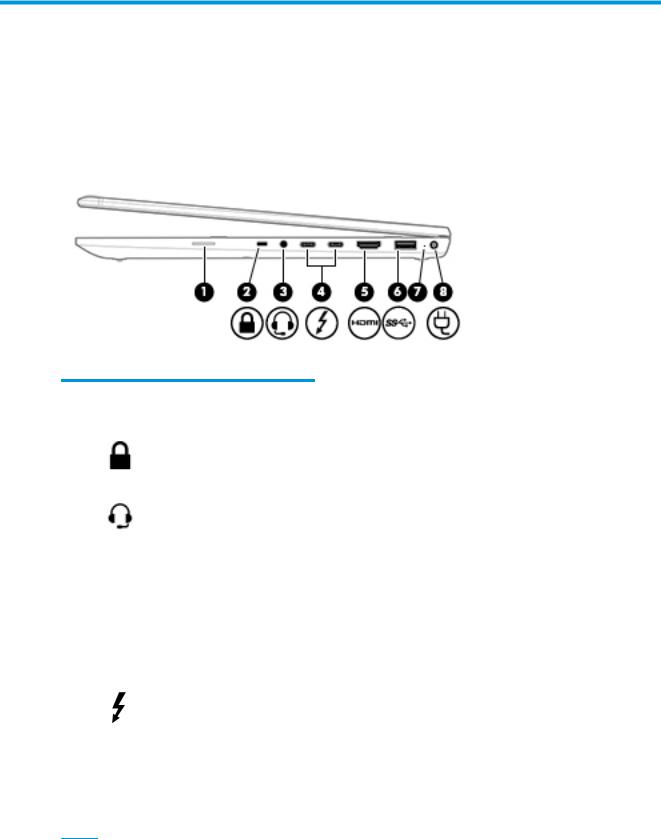
2Components
Your computer features top-rated components. This chapter provides details about your components, where they are located, and how they work.
Right
Table 2-1 Right-side components and their descriptions
Component |
|
Description |
|
|
|
(1) |
SIM card slot (select products only) |
Supports a wireless subscriber identity module (SIM) card. |
|
|
|
(2) |
Security cable slot |
Attaches an optional security cable to the computer. |
|
|
NOTE: The security cable is designed to act as a deterrent, but it may not |
|
|
prevent the computer from being mishandled or stolen. |
|
|
|
(3) |
Audio-out (headphone)/Audio-in |
Connects optional powered stereo speakers, headphones, earbuds, a headset, |
|
(microphone) combo jack |
or a television audio cable. Also connects an optional headset microphone. |
|
|
This jack does not support optional standalone microphones. |
|
|
WARNING! To reduce the risk of personal injury, adjust the volume before |
|
|
putting on headphones, earbuds, or a headset. For additional safety |
|
|
information, refer to the Regulatory, Safety, and Environmental Notices. |
|
|
To access this guide: |
|
|
▲ Type HP Documentation in the taskbar search box, and then select |
|
|
HP Documentation. |
|
|
NOTE: When a device is connected to the jack, the computer speakers are |
|
|
disabled. |
|
|
|
(4) |
USB Type-C Thunderbolt ports with |
Even when the computer is o , connect and charge most USB devices that |
|
HP Sleep and Charge (2) |
have a Type-C connector, such as a cell phone, camera, activity tracker, or |
smartwatch, and provide high-speed data transfer.
– and –
Connect a display device that has a USB Type-C connector, providing
DisplayPort output.
NOTE: Your computer may also support a Thunderbolt docking station.
NOTE: Cables and/or adapters (purchased separately) may be required.
6Chapter 2 Components

Table 2-1 Right-side components and their descriptions (continued)
Component |
|
Description |
|
|
|
|
|
(5) |
HDMI port |
Connects an optional video or audio device, such as a high-de nition |
|
|
|
television, any compatible digital or audio component, or a high-speed High |
|
|
|
De |
nition Multimedia Interface (HDMI) device. |
|
|
|
|
(6) |
USB SuperSpeed port |
Connects a USB device, such as a cell phone, camera, activity tracker, or |
|
|
|
smartwatch, and provides high-speed data transfer. |
|
|
|
|
|
(7) |
Battery light |
When AC power is connected: |
|
|
|
● |
White: The battery charge is greater than 90 percent. |
|
|
● |
Amber: The battery charge is from 0 to 90 percent. |
|
|
● |
The battery is not charging. |
When AC power is disconnected (battery not charging):
●Blinking amber: The battery has reached a low battery level. When the battery has reached a critical battery level, the battery light begins blinking rapidly.
●The battery is not charging.
(8) |
Power connector |
Connects an AC adapter. |
|
|
|
Right 7
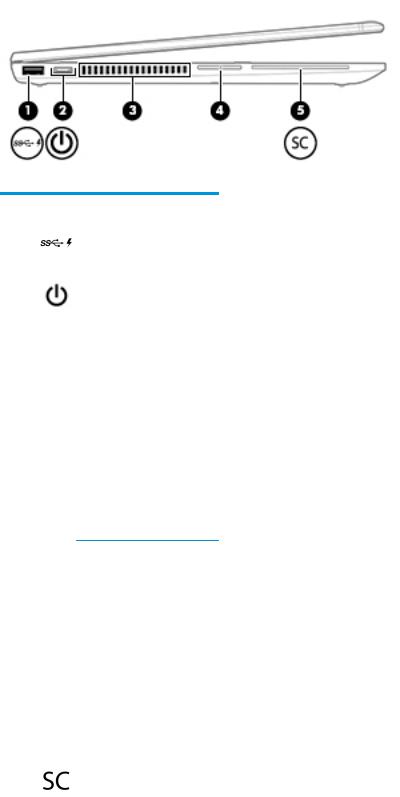
Left
Table 2-2 Left-side components and their descriptions
Component |
|
Description |
|
|
|
|
|
(1) |
USB SuperSpeed port with HP |
Connects a USB device, provides high-speed data transfer, and even when the |
|
|
Sleep and Charge |
computer is o , charges most products such as a cell phone, camera, activity tracker, |
|
|
|
or smartwatch. |
|
|
|
|
|
(2) |
Power button and power light |
Power button: |
|
|
|
● |
When the computer is o , press the button to turn on the computer. |
|
|
● |
When the computer is on, press the button briefly to initiate Sleep. |
|
|
● |
When the computer is in the Sleep state, press the button briefly to exit Sleep |
|
|
|
(select products only). |
|
|
● |
When the computer is in Hibernation, press the button briefly to exit Hibernation. |
CAUTION: Pressing and holding down the power button results in the loss of unsaved information.
If the computer has stopped responding and shutdown procedures are ine ective, press and hold the power button for at least 5 seconds to turn o the computer.
To learn more about your power settings, see your power options.
▲Right-click the Power meter icon  and then select Power Options.
and then select Power Options.
Power light:
|
|
● |
On: The computer is on. |
|
|
● |
Blinking: The computer is in the Sleep state, a power-saving state. The computer |
|
|
|
shuts o power to the display and other unneeded components. |
|
|
● |
The computer is o or in Hibernation. Hibernation is a power-saving state |
|
|
|
that uses the least amount of power. |
|
|
|
|
(3) |
Vent |
Enables airflow to cool internal components. |
|
|
|
NOTE: The computer fan starts up automatically to cool internal components and |
|
|
|
prevent overheating. It is normal for the internal fan to cycle on and o during routine |
|
|
|
operation. |
|
|
|
|
|
(4) |
Volume button |
Controls speaker volume on the computer. |
|
|
|
|
|
(5) |
Smart card reader |
Supports optional smart cards. |
|
|
|
|
|
8Chapter 2 Components
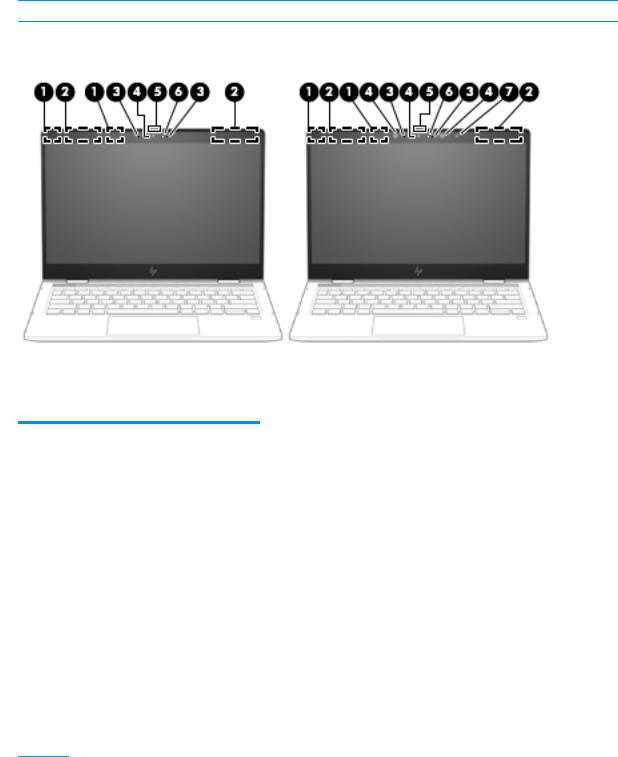
Display
 NOTE: Refer to the illustration that most closely matches your computer.
NOTE: Refer to the illustration that most closely matches your computer.
Table 2-3 Display components and their descriptions
Component |
|
Description |
|
|
|
(1) |
WLAN antennas* (select products only) |
Send and receive wireless signals to communicate with wireless local area |
|
|
networks (WLANs). |
|
|
|
(2) |
WWAN antennas* (select products only) |
Send and receive wireless signals to communicate with wireless wide area |
|
|
networks (WWANs). |
|
|
|
(3) |
Internal microphones |
Record sound. |
|
|
|
(4) |
Camera(s) |
Allow(s) you to video chat, record video, and record still images. Some cameras |
|
|
also allow a facial recognition logon to Windows, instead of a password logon. |
|
|
NOTE: Camera functions vary depending on the camera hardware and software |
|
|
installed on your product. |
|
|
|
(5) |
Camera privacy cover |
When closed, the camera privacy cover conceals the camera. |
|
|
To reveal the camera for use, slide the cover to the left. |
|
|
To conceal the camera, slide the cover to the right. |
|
|
|
(6) |
Camera light(s) |
On: One or more cameras are in use. |
|
|
|
(7) |
Ambient light sensor (select products |
Adjusts the brightness of the display, depending on the ambient light. |
|
only) |
|
*The antennas are not visible from the outside of the computer. For optimal transmission, keep the areas immediately around the antennas free from obstructions.
For wireless regulatory notices, see the section of the Regulatory, Safety, and Environmental Notices that applies to your country or region.
To access this guide:
Display 9

Table 2-3 Display components and their descriptions (continued)
Component |
Description |
▲Type HP Documentation in the taskbar search box, and then select HP Documentation.
10 Chapter 2 Components

Keyboard area
TouchPad
Table 2-4 TouchPad components and their descriptions
Component |
|
Description |
|
|
|
(1) |
TouchPad zone |
Reads your nger gestures to move the pointer or activate items |
|
|
on the screen. |
|
|
|
(2) |
Left TouchPad button |
Functions like the left button on an external mouse. |
|
|
|
(3) |
Right TouchPad button |
Functions like the right button on an external mouse. |
|
|
|
Keyboard area 11
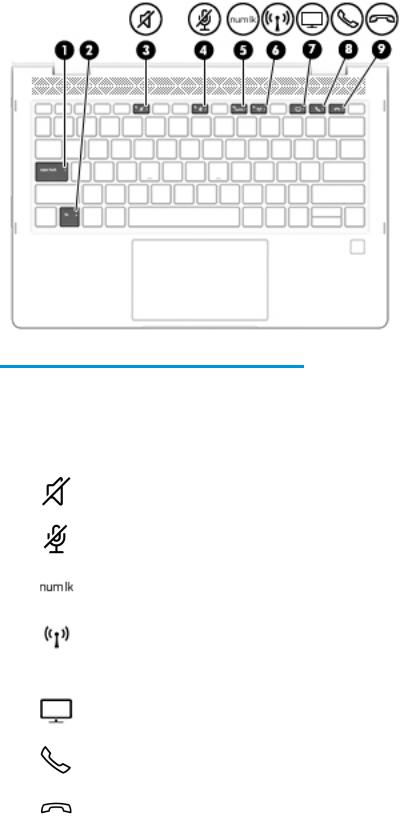
Lights
Table 2-5 Lights and their descriptions
Component |
|
Description |
|
|
|
|
|
(1) |
Caps lock light |
On: Caps lock is on, which switches the key input to all capital |
|
|
|
letters. |
|
|
|
|
|
(2) |
Fn lock light |
On: The fn key is locked. For more information, see {Xref Error! |
|
|
|
Target does not exist.} . |
|
|
|
|
|
(3) |
Mute light |
● |
On: Computer sound is o . |
|
|
● |
Computer sound is on. |
|
|
|
|
(4) |
Microphone mute light |
● |
On: Microphone is o . |
|
|
● |
Microphone is on. |
|
|
|
|
(5) |
Num lk light |
On: Num lock is on. |
|
|
|
|
|
(6) |
Wireless light |
On: An integrated wireless device, such as a wireless local area |
|
|
|
network (WLAN) device and/or a Bluetooth® device, is on. |
|
|
|
NOTE: On some models, the wireless light is amber when all |
|
|
|
wireless devices are o . |
|
|
|
|
|
(7) |
Sharing or presenting light |
On: Sharing is on. |
|
|
|
|
|
(8) |
Call answer light |
On: Call answer is on. |
|
|
|
|
|
(9) |
Call end light |
On: Call end is on. |
|
|
|
|
|
12 Chapter 2 Components
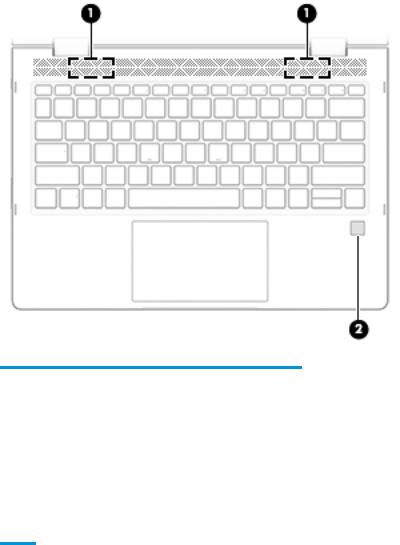
Speakers and ngerprint sensor
Table 2-6 Speakers and ngerprint sensor and their descriptions
Component |
|
Description |
|
|
|
(1) |
Speakers |
Produce sound. |
|
|
|
(2) |
Fingerprint sensor (select products only) |
Allows a ngerprint logon to Windows, instead of a password |
|
|
logon. |
▲ To use the ngerprint sensor, place your nger on the ngerprint sensor until it reads your ngerprint.
IMPORTANT: To prevent ngerprint logon issues, make sure when you register your ngerprint that all sides of your nger are registered by the ngerprint sensor.
Keyboard area 13

Special keys
Table 2-7 Special keys and their descriptions
Component |
|
Description |
|
|
|
(1) |
esc key |
Displays system information when pressed in combination with |
|
|
the fn key. |
|
|
|
(2) |
fn key |
Executes frequently used system functions when pressed in |
|
|
combination with another key. Such key combinations are called |
|
|
hot keys. |
|
|
|
(3) |
Windows key |
Opens the Start menu. |
|
|
NOTE: Pressing the Windows key again will close the Start |
|
|
menu. |
|
|
|
(4) |
Action keys |
Execute frequently used system functions. |
|
|
|
(5) |
Embedded numeric keypad |
A numeric keypad superimposed over the keyboard alphabet |
|
|
keys. When fn+num lk is pressed, the keypad can be used like an |
|
|
external numeric keypad. Each key on the keypad performs the |
|
|
function indicated by the icon in the upper-right corner of the key. |
NOTE: If the keypad function is active when the computer is turned o , that function is reinstated when the computer is turned back on.
14 Chapter 2 Components
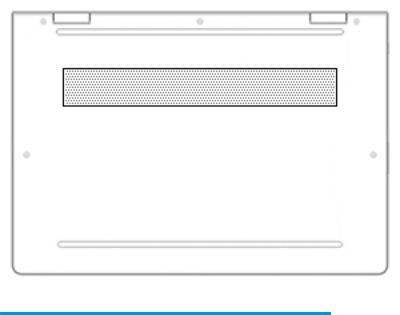
Bottom
Table 2-8 Bottom components and their descriptions
Component |
Description |
|
|
Vent |
Enables airflow to cool internal components. |
|
NOTE: The computer fan starts up automatically to cool |
|
internal components and prevent overheating. It is normal |
|
for the internal fan to cycle on and o during routine |
|
operation. |
|
|
Bottom 15
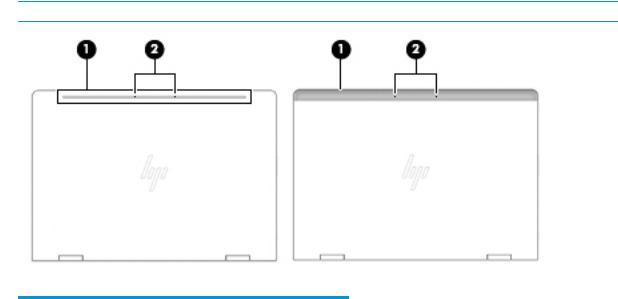
Top
 NOTE: Refer to the illustration that most closely matches your computer.
NOTE: Refer to the illustration that most closely matches your computer.
Table 2-9 Top components and their descriptions
Component |
|
Description |
|
|
|
(1) |
WLAN antennas |
Send and receive wireless signals to communicate with |
|
|
WLANs. |
|
|
|
|
WWAN antennas (select products only) |
Send and receive wireless signals to communicate with |
|
|
WWANs. |
|
|
|
(2) |
Internal microphones |
Record sound. |
|
|
|
16 Chapter 2 Components
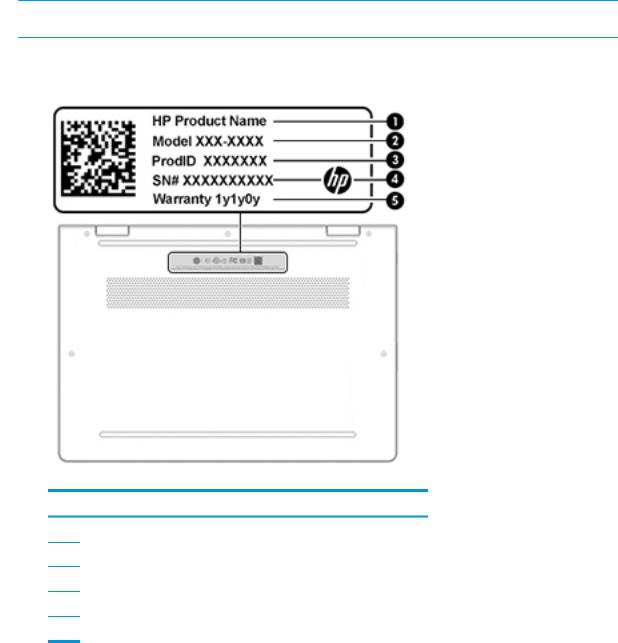
Labels
The labels affixed to the computer provide information you may need when you troubleshoot system problems or travel internationally with the computer. Labels may be in paper form or imprinted on the product.
 IMPORTANT: Check the following locations for the labels described in this section: the bottom of the computer, inside the battery bay, under the service door, on the back of the display, or on the bottom of a tablet kickstand.
IMPORTANT: Check the following locations for the labels described in this section: the bottom of the computer, inside the battery bay, under the service door, on the back of the display, or on the bottom of a tablet kickstand.
●Service label—Provides important information to identify your computer. When contacting support, you may be asked for the serial number, the product number, or the model number. Locate this information before you contact support.
Table 2-10 Identifying the service label
Component
(1)HP product name
(2)Model number
(3)Product ID
(4)Serial number
(5)Warranty period
●Regulatory label(s)—Provide(s) regulatory information about the computer.
●Wireless certi cation label(s)—Provide(s) information about optional wireless devices and the approval markings for the countries or regions in which the devices have been approved for use.
Labels 17

Inserting a SIM card (select products only)
 CAUTION: Inserting a SIM card of the wrong size could damage the SIM card or cause the SIM card to become stuck in the slot. The use of SIM card adapters is not recommended. To prevent damage to the SIM card or the connectors, use minimal force when inserting or removing a SIM card.
CAUTION: Inserting a SIM card of the wrong size could damage the SIM card or cause the SIM card to become stuck in the slot. The use of SIM card adapters is not recommended. To prevent damage to the SIM card or the connectors, use minimal force when inserting or removing a SIM card.


 NOTE: Before purchasing a SIM card, follow these instructions to determine the correct SIM card size for your computer:
NOTE: Before purchasing a SIM card, follow these instructions to determine the correct SIM card size for your computer:
1.Go to http://www.hp.com/support, and then search for your computer by product name or number.
2.Select Product Information.
3.Refer to the listed options to determine which card to purchase.
To insert a SIM card, follow these steps:
1.Turn o the computer by using the Shut down command.
2. Insert the SIM card into the SIM card slot, and then press in on the SIM card until it is rmly seated.  NOTE: The SIM card in your computer may look slightly di erent from the illustration in this section.
NOTE: The SIM card in your computer may look slightly di erent from the illustration in this section.
To remove a SIM card, press in on the SIM card, and then remove it from the slot.
18 Chapter 2 Components
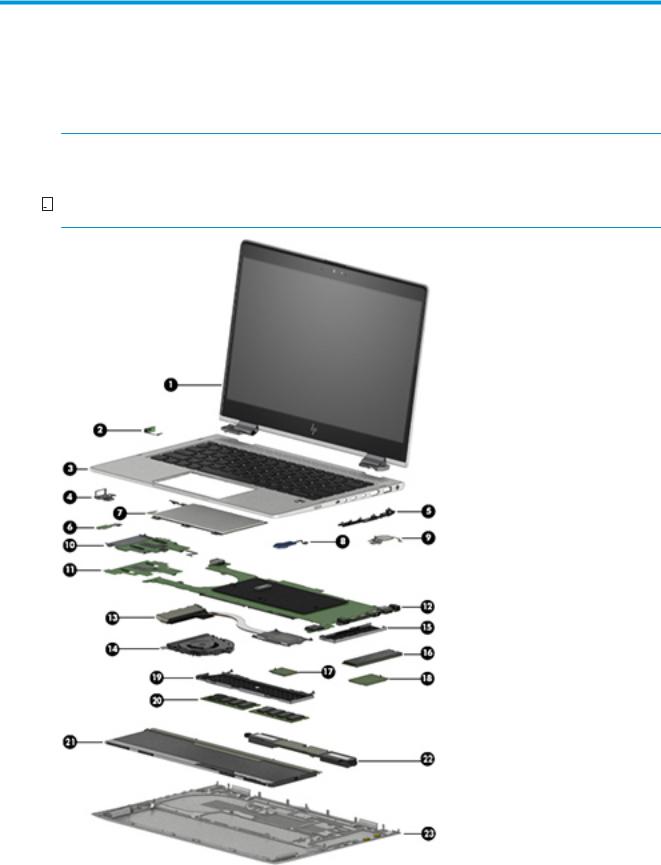
3Illustrated parts catalog
Computer major components
 NOTE: HP continually improves and changes product parts. For complete and current information on supported parts for your computer, go to http://partsurfer.hp.com, select your country or region, and then follow the on-screen instructions.
NOTE: HP continually improves and changes product parts. For complete and current information on supported parts for your computer, go to http://partsurfer.hp.com, select your country or region, and then follow the on-screen instructions.


 NOTE: Details about your computer, including model, serial number, product key, and length of warranty, are on the service tag at the bottom of your computer. See Labels on page 17 for details.
NOTE: Details about your computer, including model, serial number, product key, and length of warranty, are on the service tag at the bottom of your computer. See Labels on page 17 for details.
Computer major components 19

Table 3-1 Computer major component part numbers and their descriptions
Item |
Component |
|
Spare part number |
|
|
|
|
(1) |
13.0-in., FHD, UWVA, TouchScreen display assembly: |
|
|
|
|
|
|
|
AntiGlare, privacy |
lter, 1000 nits, equipped with webcam/microphone module and WLAN and |
L56441-001 |
|
WWAN antenna |
|
|
|
|
|
|
|
BrightView, privacy |
lter, 1000 nits, equipped with webcam/microphone module and WLAN |
L56439-001 |
|
and WWAN antenna |
|
|
|
|
|
|
|
BrightView, privacy |
lter, 1000 nits, equipped with webcam/microphone module and WLAN |
L56440-001 |
|
antenna |
|
|
|
|
|
|
|
AntiGlare, 400 nits, equipped with webcam/microphone module and WLAN and |
L56438-001 |
|
|
WWAN antenna |
|
|
|
|
|
|
|
400 nits, equipped with webcam/microphone module and WLAN and WWAN antenna |
L56437-001 |
|
|
|
|
|
|
400 nits, equipped with webcam/microphone module and WLAN antenna |
L56436-001 |
|
|
|
|
|
|
AntiGlare, 250 nits, equipped with HD webcam/microphone module and WLAN and |
L65321-001 |
|
|
WWAN antenna |
|
|
|
|
|
|
|
AntiGlare, 250 nits, equipped with HD webcam/microphone module and WLAN antenna |
L65320-001 |
|
|
|
|
|
|
AntiGlare, 220 nits, equipped with webcam/microphone module and WLAN and |
L56435-001 |
|
|
WWAN antenna |
|
|
|
|
|
|
|
AntiGlare, 220 nits, equipped with webcam/microphone module and WLAN antenna |
L56434-001 |
|
|
|
|
|
(2) |
Power button board (includes holder and cable) |
L56451-001 |
|
|
|
|
|
(3) |
Keyboard/top cover with backlight (includes backlight cable and keyboard cable): |
|
|
|
|
|
|
|
For use in Belgium |
|
L56442-A41 |
|
|
|
|
|
For use in Brazil |
|
L56442-201 |
|
|
|
|
|
For use in Bulgaria |
|
L56442-261 |
|
|
|
|
|
For use in Canada |
|
L56442-DB1 |
|
|
|
|
|
For use in the Czech Republic and Slovakia |
L56442-FL1 |
|
|
|
|
|
|
For use in Denmark |
L56442-081 |
|
|
|
|
|
|
For use in Denmark and Finland |
L56442-DH1 |
|
|
|
|
|
|
For use in France |
|
L56442-051 |
|
|
|
|
|
For use in Germany |
L56442-041 |
|
|
|
|
|
|
For use in Greece |
|
L56442-151 |
|
|
|
|
|
For use in Hungary |
|
L56442-211 |
|
|
|
|
|
For use in Iceland |
|
L56442-DD1 |
|
|
|
|
|
For use in India |
|
L56442-D61 |
|
|
|
|
|
For use in Israel |
|
L56442-BB1 |
|
|
|
|
|
For use in Italy |
|
L56442-061 |
|
|
|
|
|
For use in Japan |
|
L56442-291 |
|
|
|
|
|
For use in Latin America |
L56442-161 |
|
|
|
|
|
20 Chapter 3 Illustrated parts catalog
