HP EMS User Manual

EMS Hardware Monitors User's Guide
Manufacturing Part Number: B6191-90028
September 2001
© Copyright 2001 Hewlett-Packard Company

Legal Notices
The information contained in this document is subject to change without notice.
Hewlett-Packard makes no warranty of any kind with regard to this manual, including, but not limited to, the implied warranties of merchantability and fitness for a particular purpose. Hewlett-Packard shall not be liable for errors contained herein or direct, indirect, special, incidental or consequential damages in connection with the furnishing, performance, or use of this material.
Copyright © 2001 Hewlett-Packard Company.
This document contains information which is protected by copyright. All rights are reserved. Reproduction, adaptation, or translation without prior written permission is prohibited, except as allowed under the copyright laws.
Corporate Offices:
Hewlett-Packard Co.
3000 Hanover St.
Palo Alto, CA 94304
Use, duplication or disclosure by the U.S. Government Department of Defense is subject to restrictions as set forth in paragraph (b)(3)(ii) of the Rights in Technical Data and Software clause in FAR 52.227-7013.
Rights for non-DOD U.S. Government Departments and Agencies are as set forth in FAR 52.227-19(c)(1,2).
Use of this manual and flexible disc(s), compact disc(s), or tape cartridge(s) supplied for this pack is restricted to this product only. Additional copies of the programs may be made for security and back-up purposes only. Resale of the programs in their present form or with alterations, is expressly prohibited.
A copy of the specific warranty terms applicable to your Hewlett-Packard product and replacement parts can be obtained from your local Sales and Service Office.
© Copyright 1980, 1984, 1986 AT&T Technologies, Inc. UNIX and System V are registered trademarks of AT&T in the USA and other countries.
UNIX is a registered trademark in the United States and other countries, licensed exclusively through X/Open Company Limited.
© Copyright 1979, 1980, 1983, 1985-1990 Regents of the University of California. This software is based in part on the Fourth Berkeley Software Distribution under license from the Regents of the University of California.
Copyright © The Regents of the University of Colorado, a body corporate 1979
This document has been reproduced and modified with the permission of the Regents of the University of Colorado, a body corporate.
PostScript is a trademark of Adobe Systems, Inc.
Ethernet is a trademark of Xerox Corporation.
© Copyright 1985-1986, 1988 Massachusetts Institute of Technology. X Window System is a trademark of the Massachusetts Institute of Technology.
MS-DOS and Microsoft are U.S. registered trademarks of Microsoft Corporation.
OSF/Motif is a trademark of the Open Software Foundation, Inc. in the U.S. and other countries. Certification for conformance with OSF/Motif user environment pending.
AutoRAID(tm) is a trademark of Hewlett-Packard Company for the Advanced Disk Array product.
2

Printing History
September 2001 Edition 1
The printing date and part number indicate the current edition. The printing date changes when a new edition is printed. (Minor corrections and updates which are incorporated at reprint do not cause the date to change.) The part number changes when extensive technical changes are incorporated.
New editions of this manual will incorporate all material updated since the previous edition.
Internal Date: July 17, 2001
Event Management Lab
Hewlett-Packard Co.
19091 Pruneridge Ave.
Cupertino, CA 95014
3

4

Contents
1. Introduction
Hardware Monitoring Overview . . . . . . . . . . . . . . . . . . . . . . . . . . . . . . . . . . . . . . . . . . 12 What is Hardware Monitoring? . . . . . . . . . . . . . . . . . . . . . . . . . . . . . . . . . . . . . . . . . 12 How Does Hardware Monitoring Work? . . . . . . . . . . . . . . . . . . . . . . . . . . . . . . . . . . . 13 Benefits of Hardware Monitoring . . . . . . . . . . . . . . . . . . . . . . . . . . . . . . . . . . . . . . . . 14 Products Supported by Hardware Monitors . . . . . . . . . . . . . . . . . . . . . . . . . . . . . . . . 15 Tips for Hardware Monitoring . . . . . . . . . . . . . . . . . . . . . . . . . . . . . . . . . . . . . . . . . . 16 Hardware Monitoring Terms . . . . . . . . . . . . . . . . . . . . . . . . . . . . . . . . . . . . . . . . . . . . 17
2. Installing and Using Monitors
The Steps Involved . . . . . . . . . . . . . . . . . . . . . . . . . . . . . . . . . . . . . . . . . . . . . . . . . . . . . 22 Installing EMS Hardware Monitors . . . . . . . . . . . . . . . . . . . . . . . . . . . . . . . . . . . . . . . 24 Supported System Configuration . . . . . . . . . . . . . . . . . . . . . . . . . . . . . . . . . . . . . . . . 24 Removing EMS Hardware Monitors . . . . . . . . . . . . . . . . . . . . . . . . . . . . . . . . . . . . . . 25 Checking for Special Requirements . . . . . . . . . . . . . . . . . . . . . . . . . . . . . . . . . . . . . . . . 26 Using Hardware Monitoring Requests . . . . . . . . . . . . . . . . . . . . . . . . . . . . . . . . . . . . . 32 What Is a Monitoring Request? . . . . . . . . . . . . . . . . . . . . . . . . . . . . . . . . . . . . . . . . . 32 Some Monitoring Request Examples . . . . . . . . . . . . . . . . . . . . . . . . . . . . . . . . . . . . . 32 Running the Monitoring Request Manager . . . . . . . . . . . . . . . . . . . . . . . . . . . . . . . . . . 34 Enabling Hardware Event Monitoring . . . . . . . . . . . . . . . . . . . . . . . . . . . . . . . . . . . . . 35 Default Monitoring Requests . . . . . . . . . . . . . . . . . . . . . . . . . . . . . . . . . . . . . . . . . . . 36 Listing Monitor Descriptions . . . . . . . . . . . . . . . . . . . . . . . . . . . . . . . . . . . . . . . . . . . . . 37 Viewing Current Monitoring Requests . . . . . . . . . . . . . . . . . . . . . . . . . . . . . . . . . . . . . 38 Adding a Monitoring Request . . . . . . . . . . . . . . . . . . . . . . . . . . . . . . . . . . . . . . . . . . . . . 39 Example of Adding a Monitoring Request . . . . . . . . . . . . . . . . . . . . . . . . . . . . . . . . . 43 Modifying Monitoring Requests . . . . . . . . . . . . . . . . . . . . . . . . . . . . . . . . . . . . . . . . . . . 45 Verifying Hardware Event Monitoring . . . . . . . . . . . . . . . . . . . . . . . . . . . . . . . . . . . . . 46 Checking Detailed Monitoring Status . . . . . . . . . . . . . . . . . . . . . . . . . . . . . . . . . . . . . . 47 Retrieving and Interpreting Event Messages . . . . . . . . . . . . . . . . . . . . . . . . . . . . . . . . 48 Sample Event Message . . . . . . . . . . . . . . . . . . . . . . . . . . . . . . . . . . . . . . . . . . . . . . . . 48 Deleting Monitoring Requests . . . . . . . . . . . . . . . . . . . . . . . . . . . . . . . . . . . . . . . . . . . . 49 Disabling Hardware Event Monitoring . . . . . . . . . . . . . . . . . . . . . . . . . . . . . . . . . . . . . 50
3. Detailed Description
The Detailed Picture of Hardware Monitoring . . . . . . . . . . . . . . . . . . . . . . . . . . . . . . . 52
Components from Three Different Applications . . . . . . . . . . . . . . . . . . . . . . . . . . . . . 53
Hardware Monitoring Request Manager . . . . . . . . . . . . . . . . . . . . . . . . . . . . . . . . . . 53
EMS Hardware Event Monitor . . . . . . . . . . . . . . . . . . . . . . . . . . . . . . . . . . . . . . . . . . 54
5
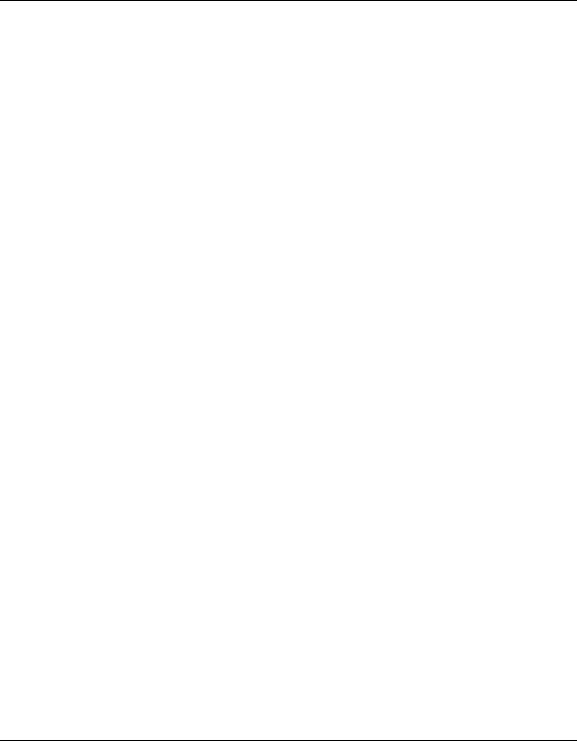
Contents
Polling or Asynchronous? . . . . . . . . . . . . . . . . . . . . . . . . . . . . . . . . . . . . . . . . . . . . . . 54 Startup Client . . . . . . . . . . . . . . . . . . . . . . . . . . . . . . . . . . . . . . . . . . . . . . . . . . . . . . . 54 Peripheral Status Monitor (PSM) . . . . . . . . . . . . . . . . . . . . . . . . . . . . . . . . . . . . . . . . 55 Event Monitoring Service (EMS) . . . . . . . . . . . . . . . . . . . . . . . . . . . . . . . . . . . . . . . . . 55 File Locations . . . . . . . . . . . . . . . . . . . . . . . . . . . . . . . . . . . . . . . . . . . . . . . . . . . . . . . . 56 Startup Process (in Detail) . . . . . . . . . . . . . . . . . . . . . . . . . . . . . . . . . . . . . . . . . . . . . 57 Asynchronous Event Detection (in Detail) . . . . . . . . . . . . . . . . . . . . . . . . . . . . . . . . . 59 Event Polling (in Detail) . . . . . . . . . . . . . . . . . . . . . . . . . . . . . . . . . . . . . . . . . . . . . . . . 61
4. Using the Peripheral Status Monitor |
|
Peripheral Status Monitor Overview . . . . . . . . . . . . . . . . . . . . . . . . . . . . . . . . . . . . . . . |
66 |
How Does the PSM Work? . . . . . . . . . . . . . . . . . . . . . . . . . . . . . . . . . . . . . . . . . . . . . . . |
67 |
PSM Components . . . . . . . . . . . . . . . . . . . . . . . . . . . . . . . . . . . . . . . . . . . . . . . . . . . . . |
69 |
PSM States . . . . . . . . . . . . . . . . . . . . . . . . . . . . . . . . . . . . . . . . . . . . . . . . . . . . . . . . . . |
69 |
PSM Resource Paths . . . . . . . . . . . . . . . . . . . . . . . . . . . . . . . . . . . . . . . . . . . . . . . . . . |
69 |
Configuring MC/ServiceGuard Package Dependencies with the PSM . . . . . . . . . . . . |
71 |
Configuring Package Dependencies using SAM . . . . . . . . . . . . . . . . . . . . . . . . . . . . |
72 |
Configuring Package Dependencies by Editing the Configuration File . . . . . . . . . . |
73 |
Creating EMS Monitoring Requests for PSM . . . . . . . . . . . . . . . . . . . . . . . . . . . . . . . . |
74 |
Monitoring Request Parameters . . . . . . . . . . . . . . . . . . . . . . . . . . . . . . . . . . . . . . . . . . |
75 |
Specifying When to Send Event - <Notify> . . . . . . . . . . . . . . . . . . . . . . . . . . . . . . . . . |
75 |
Determining the Frequency of Events - <Options> . . . . . . . . . . . . . . . . . . . . . . . . . . |
75 |
Setting the Polling Interval - <Polling Interval> . . . . . . . . . . . . . . . . . . . . . . . . . . . . |
75 |
Selecting Protocols for Sending Events - <Notify Via> . . . . . . . . . . . . . . . . . . . . . . . |
76 |
Adding a Notification Comment - <Comment> . . . . . . . . . . . . . . . . . . . . . . . . . . . . . |
78 |
Copying Monitoring Requests . . . . . . . . . . . . . . . . . . . . . . . . . . . . . . . . . . . . . . . . . . . . |
79 |
Modifying Monitoring Requests . . . . . . . . . . . . . . . . . . . . . . . . . . . . . . . . . . . . . . . . . . . |
80 |
Removing Monitoring Requests . . . . . . . . . . . . . . . . . . . . . . . . . . . . . . . . . . . . . . . . . . . |
81 |
Viewing Monitoring Requests . . . . . . . . . . . . . . . . . . . . . . . . . . . . . . . . . . . . . . . . . . . . |
82 |
Using the set_fixed Utility to Restore Hardware UP State . . . . . . . . . . . . . . . . . . . . . |
83 |
5. Hardware Monitor Configuration Files
Monitor Configuration Files . . . . . . . . . . . . . . . . . . . . . . . . . . . . . . . . . . . . . . . . . . . . . . 86 File Names . . . . . . . . . . . . . . . . . . . . . . . . . . . . . . . . . . . . . . . . . . . . . . . . . . . . . . . . . . 87 File Format . . . . . . . . . . . . . . . . . . . . . . . . . . . . . . . . . . . . . . . . . . . . . . . . . . . . . . . . . . 87 Considerations for Modifying the Monitor Configuration File Settings . . . . . . . . . . 88
6
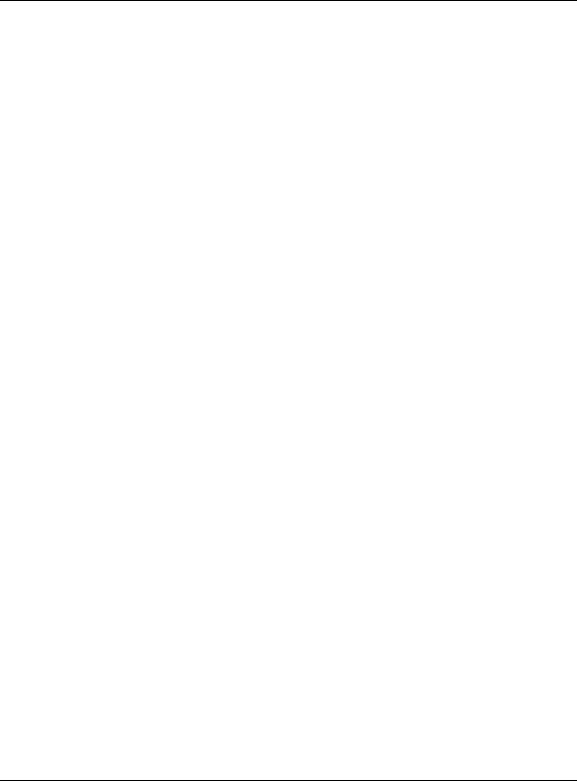
|
Contents |
Sample Global Configuration File . . . . . . . . . . . . . . . . . . . . . . . . . . . . . . |
. . . . . . . . . 89 |
Sample Monitor-Specific Configuration File . . . . . . . . . . . . . . . . . . . . . . |
. . . . . . . . . 90 |
Startup Configuration File . . . . . . . . . . . . . . . . . . . . . . . . . . . . . . . . . . . . . . |
. . . . . . . . . 92 |
File Names . . . . . . . . . . . . . . . . . . . . . . . . . . . . . . . . . . . . . . . . . . . . . . . . . |
. . . . . . . . . 92 |
File Format . . . . . . . . . . . . . . . . . . . . . . . . . . . . . . . . . . . . . . . . . . . . . . . . . |
. . . . . . . . . 92 |
Considerations for Modifying the Startup Configuration File Settings . |
. . . . . . . . . 93 |
Default File Entries . . . . . . . . . . . . . . . . . . . . . . . . . . . . . . . . . . . . . . . . . . |
. . . . . . . . . 95 |
Peripheral Status Monitor (PSM) Configuration File . . . . . . . . . . . . . . . . . |
. . . . . . . . . 96 |
File Names . . . . . . . . . . . . . . . . . . . . . . . . . . . . . . . . . . . . . . . . . . . . . . . . . |
. . . . . . . . . 96 |
File Format . . . . . . . . . . . . . . . . . . . . . . . . . . . . . . . . . . . . . . . . . . . . . . . . . |
. . . . . . . . . 96 |
Considerations for Modifying the PSM Configuration File . . . . . . . . . . . |
. . . . . . . . . 97 |
Example File Entries . . . . . . . . . . . . . . . . . . . . . . . . . . . . . . . . . . . . . . . . . |
. . . . . . . . 100 |
6. Special Procedures
Fibre Channel Arbitrated Loop Hub Monitor . . . . . . . . . . . . . . . . . . . . . . . . . . . . . . . 102 History . . . . . . . . . . . . . . . . . . . . . . . . . . . . . . . . . . . . . . . . . . . . . . . . . . . . . . . . . . . . 102 Supported Products . . . . . . . . . . . . . . . . . . . . . . . . . . . . . . . . . . . . . . . . . . . . . . . . . . 102 Special Requirements . . . . . . . . . . . . . . . . . . . . . . . . . . . . . . . . . . . . . . . . . . . . . . . . 102 Resource Path . . . . . . . . . . . . . . . . . . . . . . . . . . . . . . . . . . . . . . . . . . . . . . . . . . . . . . 102 Executable File . . . . . . . . . . . . . . . . . . . . . . . . . . . . . . . . . . . . . . . . . . . . . . . . . . . . . . 102 Monitor Behavior . . . . . . . . . . . . . . . . . . . . . . . . . . . . . . . . . . . . . . . . . . . . . . . . . . . . 102 PSM State Control . . . . . . . . . . . . . . . . . . . . . . . . . . . . . . . . . . . . . . . . . . . . . . . . . . . 102 Initial Monitor Configuration . . . . . . . . . . . . . . . . . . . . . . . . . . . . . . . . . . . . . . . . . . 103 Adding or Removing an FC-AL Hub . . . . . . . . . . . . . . . . . . . . . . . . . . . . . . . . . . . . . 104 Configuration Files . . . . . . . . . . . . . . . . . . . . . . . . . . . . . . . . . . . . . . . . . . . . . . . . . . 104
Fibre Channel Switch Monitor . . . . . . . . . . . . . . . . . . . . . . . . . . . . . . . . . . . . . . . . . . . 107 History . . . . . . . . . . . . . . . . . . . . . . . . . . . . . . . . . . . . . . . . . . . . . . . . . . . . . . . . . . . . 107 Supported Products . . . . . . . . . . . . . . . . . . . . . . . . . . . . . . . . . . . . . . . . . . . . . . . . . . 107 Special Requirements . . . . . . . . . . . . . . . . . . . . . . . . . . . . . . . . . . . . . . . . . . . . . . . . 107 Resource Path . . . . . . . . . . . . . . . . . . . . . . . . . . . . . . . . . . . . . . . . . . . . . . . . . . . . . . 107 Executable File . . . . . . . . . . . . . . . . . . . . . . . . . . . . . . . . . . . . . . . . . . . . . . . . . . . . . . 107 Monitor Behavior . . . . . . . . . . . . . . . . . . . . . . . . . . . . . . . . . . . . . . . . . . . . . . . . . . . . 107 PSM State Control . . . . . . . . . . . . . . . . . . . . . . . . . . . . . . . . . . . . . . . . . . . . . . . . . . . 107 Initial Monitor Configuration . . . . . . . . . . . . . . . . . . . . . . . . . . . . . . . . . . . . . . . . . . 107 Adding or Removing an FC Switch . . . . . . . . . . . . . . . . . . . . . . . . . . . . . . . . . . . . . . 108 Configuration Files . . . . . . . . . . . . . . . . . . . . . . . . . . . . . . . . . . . . . . . . . . . . . . . . . . 109
7

Contents
8

About This Manual
This guide is intended for use by system administrators and others involved in managing HP-UX system hardware resources. It describes the installation and use of EMS Hardware Monitors—an important tool in managing the operation and health of system hardware resources.
The book is organized as follows:
•Chapter 1, “Introduction,” provides a foundation for understanding what the hardware monitors are and how they work. Although not required reading, this material will help you use the hardware event monitors efficiently.
•Chapter 2, “Installing and Using Monitors,” describes the procedures for creating and managing monitoring requests.
•Chapter 3, “Detailed Description,” gives a detailed picture of the components involved in hardware monitoring, their interaction, and the files involved.
•Chapter 4, “Using the Peripheral Status Monitor,”covers the PSM, which serves as the interface between the event-driven hardware event monitors and MC/ServiceGuard.
•Chapter 5, “Hardware Monitor Configuration Files,” describes how to control the operation of hardware monitors by modifying the configuration files.
•Chapter 6, “Special Procedures,” describes monitor-specific tasks.
NOTE |
The information previously contained in the chapter entitled “Monitor Data Sheets,” has been |
|
moved to the Web at http://docs.hp.com/hpux/onlinedocs/diag/ems/emd_summ.htm. |
|
An HP-UX man page is available for each monitor. To access the man page, type: |
|
man monitorname |
|
where monitorname is the executable file listed in the data sheet. |
|
|
Typographical Conventions
This guide uses the following typographical conventions:
NOTE |
Notes contain important information. |
CAUTION Caution messages indicate procedures which, if not observed, could result in damage to your equipment or loss of your data.
WARNING Warning messages indicate procedures or practices which, if not observed, could result in personal injury.
9

Supporting Documentation
The following documentation contains information related to the installation and use of the hardware event monitors:
•Support Plus: Diagnostics User's Guide - provides information on installing the EMS Hardware Monitors.
•Managing MC/ServiceGuard (B3936-90024) - provides information on creating package dependencies for hardware resources.
•Using EMS HA Monitors (B5735-90001) - provides detailed information on using EMS to create monitoring requests. Note: this manual pertains to high availability (HA) monitors rather than to the hardware monitors.
Related Web Site
The following web site provides information on hardware monitoring.
•http://docs.hp.com/hpux/diag—the online library for information about EMS Hardware Monitors
•http://docs.hp.com/hpux/onlinedocs/diag/ems/emd_summ.htm—Data sheets for the hardware event monitors
Reader Comments
We welcome your comments about our documentation. If you have editorial suggestions or recommended improvements for this document, please write to us. You can reach us through e-mail at dst-support@am.exch.hp.com, or by sending your letter to: Documentation Manager M/S 42L9, Hewlett Packard Company, 19483 Pruneridge Ave., Cupertino, CA 95014-0604. USA. Please include the following information in your message:
•Title of the manual you are referencing.
•Manual part number (from the title page).
•Edition number or publication date (from the title page).
•Your name.
•Your company’s name.
Serious errors, such as technical inaccuracies that may render a program or a hardware device inoperative, should be reported to your HP Response Center or directly to a Support Engineer.
10
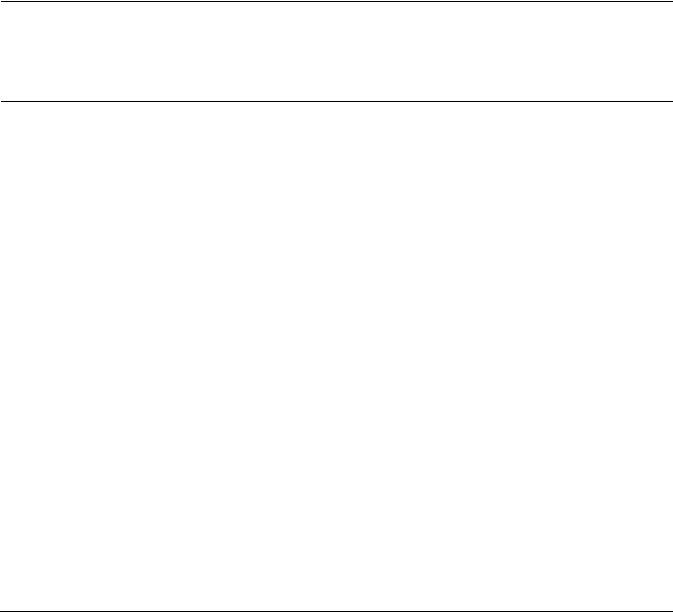
Introduction
1 Introduction
This chapter introduces the EMS Hardware Monitors. The topics discussed in this chapter include:
•What is hardware monitoring?
•How does hardware monitoring work?
•Benefits of hardware monitoring
•Products supported by hardware monitoring
•Tips for hardware monitoring
•Hardware monitoring terms
NOTE Do I Really Need to Read This Chapter?
Although it is not essential that you read this material before using the hardware monitors, it will help you understand how monitoring works, which in turn should help you use it effectively. New users are strongly encouraged to read through the general overview material before proceeding to Chapter 2, “Installing and Using Monitors”.
Chapter 1 |
11 |
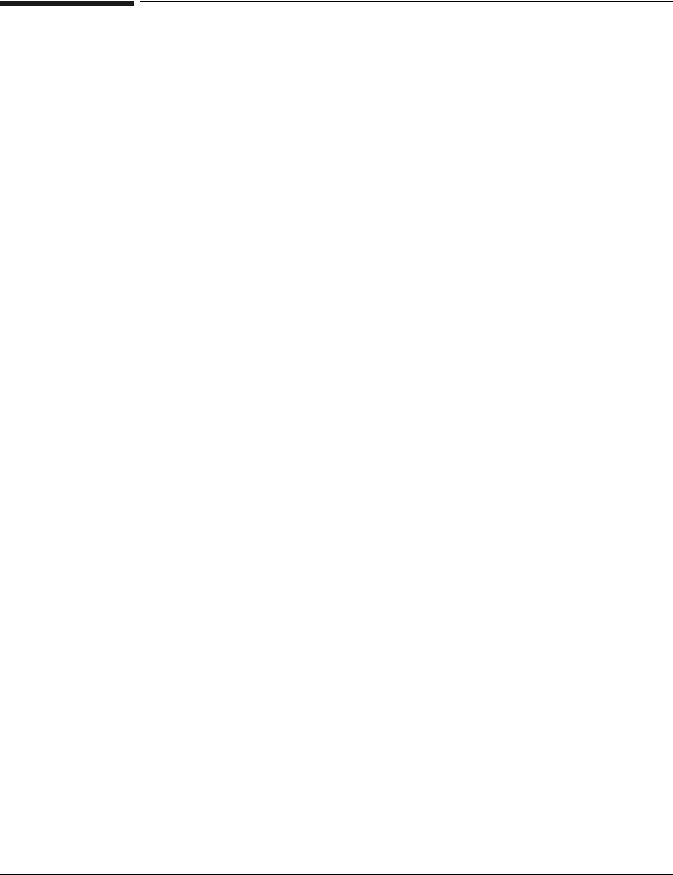
Introduction
Hardware Monitoring Overview
Hardware Monitoring Overview
What is Hardware Monitoring?
Hardware monitoring is the process of watching a hardware resource (such as a disk) for the occurrence of any unusual activity, called an event. When an event occurs, it is reported using a variety of notification methods (such as email). Event detection and notification are all handled automatically with minimal involvement on your part.
To achieve a high level of system reliability and availability, it is essential that you know when any system resource is experiencing a problem. Hardware monitoring gives you the ability to detect problems with your system hardware resources. By providing immediate detection and notification, hardware monitoring allows you to quickly identify and correct problems—often before they impact system operation.
Another important feature of hardware monitoring is its integration with applications responsible for maintaining system availability, such as MC/ServiceGuard. It is vital that these applications be alerted to hardware problems immediately so they can take the necessary action to avoid system interruption. Hardware monitoring is easily integrated with MC/ServiceGuard, and the necessary notification methods are provided for communication with other applications such as HP OpenView.
Hardware monitoring is designed to provide a high level of protection against system hardware failure with minimal impact on system performance. By using hardware monitoring, you can virtually eliminate undetected hardware failures that could interrupt system operation or cause data loss.
12 |
Chapter 1 |
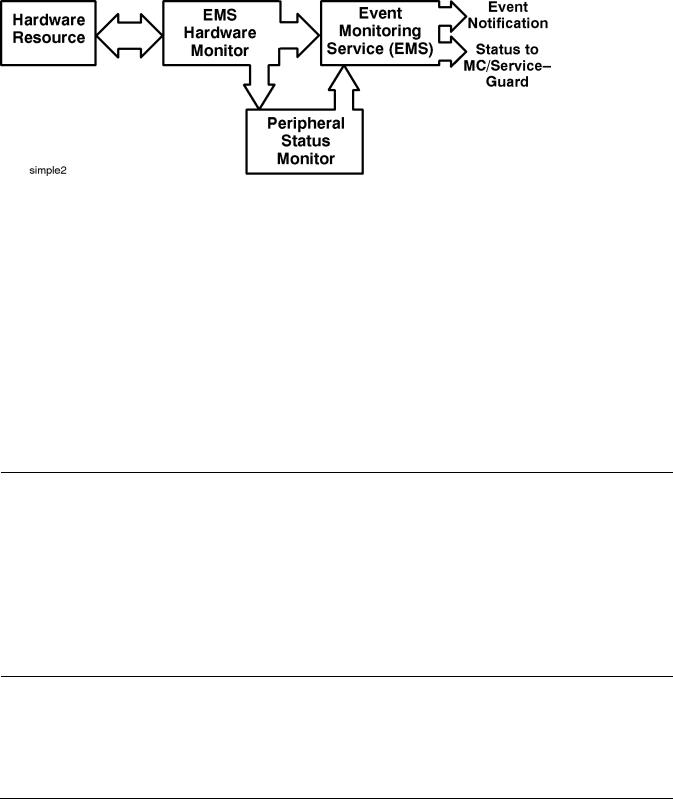
Introduction
Hardware Monitoring Overview
How Does Hardware Monitoring Work?
The following figure shows the basic components involved in hardware monitoring.
Figure 1-1 |
Components Involved in Hardware Monitoring |
The typical hardware monitoring process works as follows:
1.While monitoring its hardware resources, the hardware event monitor detects some type of abnormal behavior on one of the resources.
2.The hardware event monitor creates the appropriate event message, which includes suggested corrective action, and passes it to the Event Monitoring Service (EMS).
3.EMS sends the event message to the system administrator using the notification method specified in the monitoring request.
4.The system administrator (or Hewlett-Packard service provider) receives the messages, corrects the problem, and returns the hardware to its normal operating condition.
5.If the Peripheral Status Monitor (PSM) has been properly configured, events are also processed by the PSM. The PSM changes the device status to DOWN if the event is serious enough. The change in device status is passed to EMS, which in turn alerts MC/ServiceGuard. The DOWN status will cause MC/ServiceGuard to failover any package associated with the failed hardware resource.
NOTE The Difference Between Hardware Event Monitoring and Hardware Status
Monitoring
Hardware event monitoring is the detection of events experienced by a hardware resource. It is the task of the EMS Hardware Monitors to detect hardware events. Events are temporary in the sense that the monitor detects them but does not remember them. Of course the event itself may not be temporary—a failed disk will likely remain failed until it is replaced.
Hardware status monitoring is an extension of event monitoring that converts an event to a change in device status. This conversion, performed by the Peripheral Status Monitor, provides a mechanism for remembering the occurrence of an event by storing the resultant status. This persistence provides compatibility with applications such as MC/ServiceGuard, which require a change in device status to manage high availability packages.
Chapter 1 |
13 |

Introduction
Hardware Monitoring Overview
Benefits of Hardware Monitoring
Hardware monitoring provides the following benefits:
•Reduces system downtime by detecting hardware failures when they occur, allowing you to quickly identify and correct problems.
•Integrates into MC/ServiceGuard and other applications responsible for maintaining system availability. These applications can now add many hardware resources to the components they monitor.
•Minimizes the time required to isolate and repair failures through detailed messages describing what the problem is and how to fix it.
•Includes a default monitoring configuration that offers immediate protection for your system hardware without any intervention on your part after monitoring is enabled.
•Provides a common tool for monitoring a wide variety of system hardware resources.
•Offers a variety of notification methods to alert you when a problem occurs. No longer do you need to check the system console to determine if something has gone wrong.
•Requires minimal maintenance once installed and configured. New hardware resources added to the system are automatically included in the monitoring structure.
14 |
Chapter 1 |

Introduction
Hardware Monitoring Overview
Products Supported by Hardware Monitors
EMS hardware monitors are provided for a wide range of system hardware resources. The following list identifies the types of hardware supported by monitors at the time of publication. A detailed list of the specific hardware products supported by each hardware monitor is included in http://docs.hp.com/hpux/diag/ - the online library for information about EMS Hardware Monitors (look for “Supported Products” under EMS Hardware Monitors).
•HP disk arrays, including AutoRAID Disk Arrays and High Availability Disk Arrays
•HP disk devices, including CD-ROM drives and MO drives
•HP SCSI tape devices, including many DLT libraries and autochangers
•HP Fibre Channel SCSI Multiplexer
•HP Fibre Channel Adapters
•HP Fibre Channel Adapter (A5158)
•High Availability Storage Systems
•HP Fibre Channel Arbitrated Loop Hubs
•HP Fibre Channel Switch
•System memory
•Core hardware
•Low Priority Machine Checks (LPMCs)
•HP-UX kernel resources
•HP Fibre Channel disk array FC60
•SCSI1, SCSI2, SCSI3 interface cards
•System information
•HP UPSs (Uninterruptible Power Systems)
•Devices supported by HP device management software (Remote Monitor)
NOTE Will new products be supported?
Hewlett-Packard's strategy is to provide monitoring for all critical system hardware resources, including new products. For the latest information on what products are supported by EMS Hardware Monitors, visit the hardware monitoring web pages available at www.docs.hp.com/hpux/systems/.
Chapter 1 |
15 |

Introduction
Hardware Monitoring Overview
Tips for Hardware Monitoring
Here are some tips for using hardware monitoring.
Keep hardware monitoring enabled to protect your system from undetected failures. Hardware monitoring is an important tool for maintaining high-availability on your system. In a high-availability environment, the failure of a hardware resource makes the system vulnerable to another failure. Until the failed hardware is repaired, the backup hardware resource represents a single-point of failure. Without hardware monitoring you may not be aware of the failure. But if you are using hardware monitoring, you are alerted to the failure. This allows you to repair the failure and restore high-availability as quickly as possible.
Integrate the peripheral status monitor (PSM) into your MC/ServiceGuard strategy. An important feature of hardware monitoring is its ability to communicate with applications responsible for maintaining system availability, such as MC/ServiceGuard. The peripheral status monitor (PSM) allows you to integrate hardware monitoring into MC/ServiceGuard. The PSM gives you the ability to failover a package based on an event detected by hardware monitoring. If you are using MC/ServiceGuard, you should consider using the PSM to include your system hardware resources in the MC/ServiceGuard strategy. In addition, the necessary notification methods are provided for communicating with network management application such as HP OpenView.
Utilize the many notification methods available. The notification methods provided by hardware monitoring provide a great deal of flexibility in designing a strategy to keep you informed of how well your system hardware is working. The default monitoring configuration was selected to provide a variety of notification for all supported hardware resources. As you become familiar with hardware monitoring, you may want to customize the monitoring to meet your individual requirements.
Use email and/or textfile notification methods for all your requests. Both of these methods, which are included in the default monitoring, receive the entire content of the message so you can read it immediately. Methods such as console and syslog alert you to the occurrence of an event but do not deliver the entire message. You are required to retrieve the message using the resdata utility, which requires an additional step.
Use the `All monitors' option when creating a monitoring request. This applies the monitoring request to all monitors. This has the benefit of ensuring a new class of hardware resource added to your system will automatically be monitored. This means that new hardware is protected from undetected hardware failure with no effort on your part.
Easily replicate your hardware monitoring on all your systems. Once you have implemented a hardware monitoring strategy on one of your system, you can replicate that same monitoring on other systems. Simply copy all of the hardware monitor configuration files to each system that will use the same monitoring. The monitor configuration files live in /var/stm/config/tools/monitor. Of course, you must have installed hardware event monitoring on each system before you copy the configuration files to it. Be sure to enable monitoring on all systems.
16 |
Chapter 1 |

Introduction
Hardware Monitoring Overview
Hardware Monitoring Terms
The following terms are used throughout this guide. Understanding them is important when learning how the hardware event monitors work and how to use them effectively.
Table 1-1 Hardware Monitoring Terms
Term |
Definition |
|
|
Asynchronous event |
The ability to detect an event at the time it occurs. When an |
detection |
event occurs the monitor is immediately aware of it. This |
|
method provides quicker notification response than polling. |
|
|
Default monitoring |
The default monitoring configuration created when the EMS |
request |
Hardware Monitors are installed. The default requests |
|
ensure that a complete level of protection is automatically |
|
provided for all supported hardware resources. |
|
|
Event Monitoring |
The application framework used for monitoring system |
Service (EMS) |
resources on HP-UX 10.20 and 11.x. EMS hardware monitors |
|
use the EMS framework for reporting events and creating |
|
PSM monitoring requests. The EMS framework is also used |
|
by EMS High Availability monitors. |
|
|
EMS hardware |
The monitors described in this manual. They monitor |
monitors |
hardware resources such as I/O devices (disk arrays, tape |
|
drives, etc.), interface cards, and memory. They are |
|
distributed on the Support Plus Media and are managed |
|
with the Hardware Monitoring Request Manager |
|
(monconfig). |
|
|
EMS high availability |
These monitors are different than EMS hardware monitors |
(HA) monitors |
and are not described in this manual. They monitor disk |
|
resources, cluster resources, network resources and system |
|
resources. They are designed for a high availability |
|
environment and are available at additional cost. For more |
|
information, refer to Using EMS HA Monitors, which can be |
|
downloaded from http://docs.hp.com/hpux/ha/ |
|
|
Event severity level |
Each event that occurs within the hardware is assigned a |
|
severity level, which reflects the impact the event may have |
|
on system operation. The severity levels provide the |
|
mechanism for directing event notification. For example, you |
|
may choose a notification method for critical events that will |
|
alert you immediately to their occurrence, and direct less |
|
important events to a log file for examination at your |
|
convenience. Also, when used with MC/ServiceGuard to |
|
determine failover criteria, severe and critical events cause |
|
failover. |
|
|
Hardware event |
Any unusual or notable activity experienced by a hardware |
|
resource. For example, a disk drive that is not responding, or |
|
a tape drive that does not have a tape loaded. When any such |
|
activity occurs, the occurrence is reported as an event to the |
|
event monitor. |
|
|
Chapter 1 |
17 |

Introduction
Hardware Monitoring Overview
Table 1-1 |
Hardware Monitoring Terms |
|
|
|
|
|
Term |
Definition |
|
|
|
|
Hardware event |
A monitor daemon that gathers information on the |
|
monitor |
operational status of hardware resources. Each monitor is |
|
|
responsible for watching a specific group or type of hardware |
|
|
resources. For example, the tape monitor handles all tape |
|
|
devices on the system. The monitor may use polling or |
|
|
asynchronous event detection for tracking events. |
|
|
Unlike a status monitor, an event monitor does not |
|
|
“remember” the occurrence of an event. It simply detects and |
|
|
reports the event. An event can be converted into a more |
|
|
permanent status condition using the Peripheral Status |
|
|
Monitor. |
|
|
|
|
Hardware resource |
A hardware device used in system operation. Resources |
|
|
supported by hardware monitoring include mass storage |
|
|
devices such as disks and tapes, connectivity devices such as |
|
|
hubs and multiplexors, and device adapters. |
|
|
|
|
MC/ServiceGuard |
Hewlett-Packard's application for creating and managing |
|
|
high availability clusters of HP 9000 Series 800 computers. A |
|
|
high availability computer system allows application |
|
|
services to continue in spite of a hardware or software |
|
|
failure. Hardware monitoring integrates with |
|
|
MC/ServiceGuard to ensure that hardware problems are |
|
|
detected and reported immediately, allowing |
|
|
MC/ServiceGuard to take the necessary action to maintain |
|
|
system availability. MC/ServiceGuard is available at |
|
|
additional cost |
|
|
|
|
Monitoring request |
A group of settings that define how events for a specific |
|
|
monitor are handled by EMS. A monitoring request identifies |
|
|
the severity levels of interest and the type of notification |
|
|
method to use when an event occurs. A monitoring request is |
|
|
applied to each hardware device (or instance) supported by |
|
|
the monitor. |
|
|
Monitoring requests are created for hardware events using |
|
|
the Hardware Monitoring Request Manager. Monitoring |
|
|
requests are created for changes in hardware status using |
|
|
the EMS GUI. |
|
|
|
|
Multiple-view |
As of the June 2000 release (IPR 0006), certain monitors will |
|
|
allow event reporting to be tailored for different targets |
|
|
(clients). This “multiple-view” (“Predictive-enabled”) feature |
|
|
will be added to all hardware monitors in future releases. |
|
|
Previously, hardware monitors generated events the same |
|
|
way for all targets. The problem is that different targets, |
|
|
such as Predictive Support, may have different requirements |
|
|
for events. |
|
|
|
18 |
Chapter 1 |

|
|
Introduction |
|
|
Hardware Monitoring Overview |
Table 1-1 |
Hardware Monitoring Terms |
|
|
|
|
|
Term |
Definition |
|
|
|
|
Peripheral Status |
Included with the hardware event monitors, the PSM is a |
|
Monitor (PSM) |
monitor daemon that acts as a hardware status monitor by |
|
|
converting events to changes in hardware resource status. |
|
|
This provides compatibility with MC/ServiceGuard, which |
|
|
uses changes in status to manage cluster resources. Through |
|
|
the EMS GUI, the PSM is also used to create hardware |
|
|
status monitoring requests. |
|
|
|
|
Polling |
The process of connecting to a hardware resource at regular |
|
|
intervals to determine its status. Any events that occur |
|
|
between polling intervals will not be detected until the next |
|
|
poll, unless the monitor supports asynchronous event |
|
|
monitoring. |
|
|
|
|
Predictive-enabled |
See “multiple-view.” This feature enables hardware monitors |
|
|
to work with Predictive Support. |
|
|
|
|
Resource instance |
A specific hardware device. The resource instance is the last |
|
|
element of the resource path and is typically the hardware |
|
|
path to the resource (e.g., 10_12_5.0.0), but it may also be a |
|
|
product ID as in the case of AutoRAID disk arrays. There |
|
|
may be multiple instances for a monitor, each one |
|
|
representing a unique hardware device for which the |
|
|
monitor is responsible. |
|
|
|
|
Resource path |
Hardware event monitors are organized into classes (and |
|
|
subclasses) for creating monitoring requests. These classes |
|
|
identify the unique path to each hardware resource |
|
|
supported by the monitor. Two similar resource paths exist |
|
|
for each hardware resource—an event path used for creating |
|
|
event monitoring requests, and a status path used for |
|
|
creating PSM monitoring requests. |
|
|
|
Chapter 1 |
19 |

Introduction
Hardware Monitoring Overview
20 |
Chapter 1 |
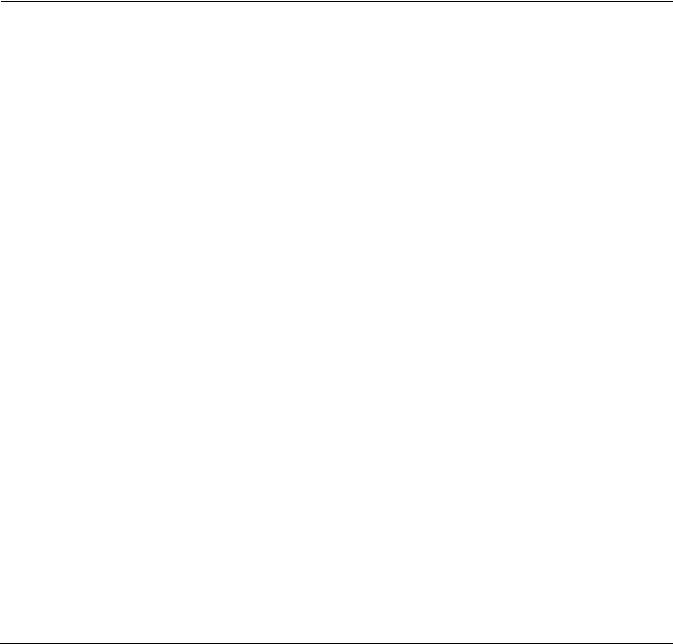
Installing and Using Monitors
2 Installing and Using Monitors
This chapter instructs you on how to use the EMS Hardware Monitors to manage your hardware resources. The topics discussed in this chapter include:
•An overview of the steps involved
•Installing EMS Hardware Monitors
•Adding and managing monitor requests
•Disabling and enabling EMS Hardware Monitors
NOTE |
You don't need to completely understand the terms and concepts to begin protecting your |
|
system with EMS Hardware Monitors by following the procedures in this chapter. If a term or |
|
concept puzzles you, refer to Chapter 1, “Introduction,” or to Chapter 3, “Detailed Description.” |
|
|
Chapter 2 |
21 |

Installing and Using Monitors
The Steps Involved
The Steps Involved
The steps involved in installing and configuring hardware monitoring are shown in Figure 2-1 on page 23. Each step is described in detail in this chapter on the page indicated.
Step 1: (HP-UX 10.20 or 11.x only.) Install the Support Tools from the most current copy of Support Plus Media you can find. You can also download this package over the Web. See “Installing EMS Hardware Monitors”. This step is only necessary for HP-UX 10.20 or 11.x. With HP-UX 11i, the Support Tools are automatically installed when the OS is installed.
Step 2: Examine the list of supported products to see if any of your devices have special requirements in order to be monitored. For example, if monitoring FC-AL hubs, edit the file: /var/stm/config/tools/monitor/dm_fc_hub. See “Fibre Channel Arbitrated Loop Hub Monitor”.
Step 3: (Releases earlier than June 1999 only.) Enable hardware event monitoring. See “Enabling Hardware Event Monitoring”. This step is only necessary if you have a release of the Diagnostic/IPR Media earlier than June 1999.
Step 4: Determine whether default monitoring requests are adequate. See “Viewing Current Monitoring Requests”.
Step 5: Add or modify monitoring requests as necessary. See “Adding a Monitoring Request” and “Modifying Monitoring Requests”.
Step 6: If desired, verify monitor operation (recommended but optional). See “Verifying Hardware Event Monitoring”.
NOTE How Long Will it Take to Get Hardware Monitoring Working?
You can get hardware monitoring installed and working in minutes. Once the software is installed, you simply need to run the Hardware Monitoring Request Manager and enable monitoring. The default hardware monitoring configuration should meet your monitoring requirements without any changes or modifications. If you find that the default monitoring should be customized, you can always return later and add or modify monitoring requests as needed.
NOTE If I'm Already Using EMS HA Monitors, Can I Also Use the EMS GUI to Manage Hardware Monitoring?
For the most part, no. Hardware event monitoring is managed using the Hardware Monitoring Request Manager, which serves the same function the EMS GUI serves for the EMS HA monitors. The only portion of hardware monitoring that is managed using the EMS GUI is status monitoring done using the Peripheral Status Monitor (PSM) described in Chapter 4, “Using the Peripheral Status Monitor.”
22 |
Chapter 2 |
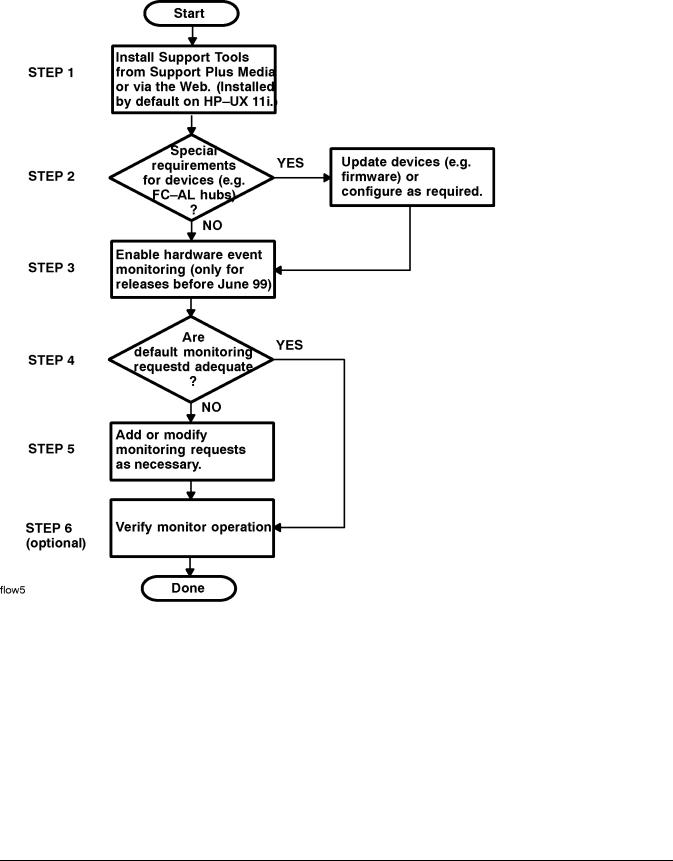
Installing and Using Monitors
The Steps Involved
Figure 2-1 |
The Steps for Installing and Configuring Hardware Monitoring |
Chapter 2 |
23 |

Installing and Using Monitors
Installing EMS Hardware Monitors
Installing EMS Hardware Monitors
The EMS Hardware Monitors software is distributed with the Support Tools (diagnostics). All the necessary files for hardware monitoring are installed automatically when the Support Tools are installed. There are several different ways that the Support Tools are installed:
•The Support Plus Media: installing the OnlineDiag depot from the Support Plus Media using swinstall.
•HP Software Depot website: downloading the “Support Tools for the HP 9000” in the “Enhancement Releases” product category, then using swinstall to install the OnlineDiag depot.
•Automatic: with HP-UX 11i, the Support Tools are automatically installed from the OE CD-ROM when the operating system is installed.
Complete instructions for installing STM are contained in Chapter 5 of the Support Plus: Diagnostics User's Guide.
The following software components are installed for hardware monitoring:
•All hardware event monitors
•Monitor configuration files
•Monitoring Request Manager
•EMS framework, including the EMS graphical interface
All EMS Hardware Monitors on the CD-ROM will be installed on your system, but only those that support hardware resources you are using will be active. If you add a new hardware resource to your system that uses an installed monitor, the monitor will be launched when the system is restarted, following the execution of the IOSCAN utility, or when the Enable Monitoring option is selected from the Hardware Monitoring Request Manager. This ensures that immediate monitoring and notification are provided for the new hardware resource.
NOTE |
Reinstalling or upgrading the STM software will erase the current Peripheral Status Monitor |
|
(PSM) configuration. Any MC/ServiceGuard package dependencies or EMS monitoring |
|
requests you have created with the PSM will be lost. Before reinstalling the STM software, |
|
record the current PSM configuration so you can easily recreate it after the software has been |
|
installed. Or you can comment out the PSM dependencies in the ServiceGuard configuration |
|
files, then re-enable them after the STM software has been installed. |
|
|
Supported System Configuration
To use the hardware event monitors your system must meet the following requirements:
•HP 9000 Series 700 or 800 Computer
•HP-UX 10.20 or 11.x (Hardware event monitoring is not currently available on the special high security systems, HP-UX 10.26 (TOS) and HP-UX 11.04 (VVOS).
•Support Plus Media, the more current the better. The hardware event monitors were first distributed in the February 1999 release (IPR 9902). Before the September 1999 release, the Support Plus Media was called the Diagnostic/IPR Media.
Rather than use the Support Plus Media, you can download the Support Tools (including STM and the hardware event monitors) over the Web. See Chapter 5 of the Support Plus: Diagnostics User's Guide for
24 |
Chapter 2 |

Installing and Using Monitors
Installing EMS Hardware Monitors
more information
•If you are using MC/ServiceGuard (optional), you must have version A.10.11 on HP-UX 10.20, or version A.11.04 for HP-UX 11.x.
Removing EMS Hardware Monitors
The hardware monitoring software can be removed using the swremove utility. Run swremove and select the OnlineDiag bundle. This will remove the hardware monitoring software components and the STM software components.
Chapter 2 |
25 |
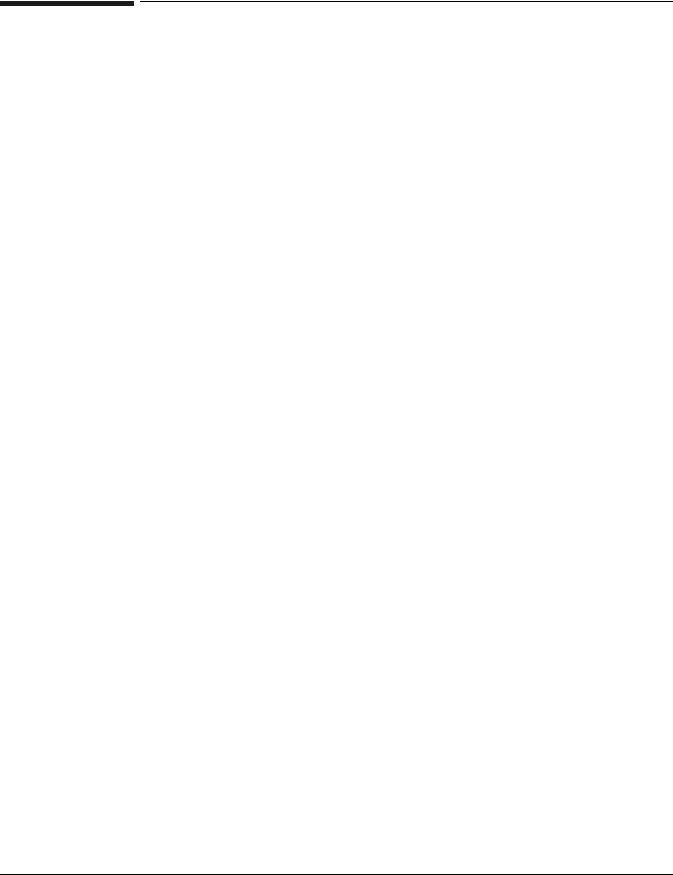
Installing and Using Monitors
Checking for Special Requirements
Checking for Special Requirements
Some devices have special requirements in order to be monitored. Examine the tables of supported products below to see if any of your devices have special requirements.
Table 2-1 |
Disk Arrays |
|
|
|
|
|
|
|
Product |
Model/Product |
Special |
|
|
Number |
Requirements |
|
|
|
|
|
HP AutoRAID Disk Array |
12H |
Requires the |
|
|
12 |
following ARMServer |
|
Supported by: AutoRAID Disk Array |
|
versions: |
|
Monitor |
|
|
|
|
|
B.10.01.10 for HP-UX |
|
|
|
10.X (Patch |
|
|
|
PHCO_21309) |
|
|
|
B.11.00.10 for HP-UX |
|
|
|
11.X (Patch |
|
|
|
PHCO_21435) |
|
|
|
|
|
HP High Availability Disk Array |
30/FC |
None |
|
|
20 |
|
|
Supported by: High-Availability Disk |
10 |
|
|
Array Monitor |
|
|
|
|
|
|
|
HP Fast/Wide SCSI Disk Array |
C243XHA |
None |
|
Supported by: Fast/Wide SCSI Disk |
|
|
|
Array Monitor |
|
|
|
|
|
|
|
HP Fibre Channel High Availability |
60/FC |
Requires AM60Srvr |
|
Disk Array (Model 60/FC) |
|
daemon, part of the |
|
|
|
Array Manager 60 |
|
Supported by Disk Array FC60 Monitor |
|
disk array |
|
|
|
management |
|
|
|
software. |
|
|
|
For HP-UX 11.00: |
|
|
|
patch PHCO_21315 |
|
|
|
For HP-UX 10.20: |
|
|
|
patch PHCO_21314 |
|
|
|
|
26 |
Chapter 2 |

Installing and Using Monitors
Checking for Special Requirements
Table 2-2 |
Disk Products |
|
|
|
|
|
|
|
Product |
Model/Product |
Special |
|
|
Number |
Requirements |
|
|
|
|
|
All disks bound to the sdisk and disc30 |
NA |
None |
|
drivers and not under the control of |
|
|
|
another event monitor (such as a disk |
|
|
|
array monitor). |
|
|
|
Supported by: Disk Monitor |
|
|
|
|
|
|
Table 2-3 |
Tape Products (all supported by the SCSI Tape Devices Monitor) |
||
|
|
|
|
|
Product |
Model/Product |
Special |
|
|
Number |
Requirements |
|
|
|
|
|
DDS-2 Autoloader |
A3400A |
None |
|
|
|
|
|
DDS-3 Autoloader |
A3716A |
None |
|
|
|
|
|
DDS-4 Autoloader |
C6370A, C6371A |
March 00 Release |
|
|
|
|
|
DLT4000 4/48 Library; HP-UX; |
A3544A |
None |
|
Differential SCSI |
|
|
|
|
|
|
|
DLT4000 2/48 Library; HP-UX; |
A3545A |
None |
|
Differential SCSI |
|
|
|
|
|
|
|
DLT4000 2/28 Library; HP-UX; |
A3546A |
None |
|
Differential SCSI |
|
|
|
|
|
|
|
DLT 4000 and 7000; 2/28; Drives |
A4850A |
None |
|
Differential; Robotics SE/Diff |
|
|
|
|
|
|
|
DLT 4000 & 7000; 4/48: Drives |
A4855A |
None |
|
Differential; Robotics SE/Diff |
|
|
|
|
|
|
|
DLT 4000 and 7000; 15 slot; |
A4851A |
None |
|
Deskside/Rack; Differential |
|
|
|
|
|
|
|
DLT 4000 and 7000; 588 slot; Drives |
A4845A |
None |
|
Diff; Robotics SE |
|
|
|
|
|
|
|
DLT 4000 and 7000; 100 slot; Drives |
A4846A |
None |
|
Diff; Robotics SE |
|
|
|
|
|
|
|
DLT 4000 and 7000; 30 slot; Differential |
A4853A |
None |
|
|
|
|
|
DLT7000 8-slot Library |
A5501A |
March 00 Release |
|
|
|
|
|
DLT8000 8-slot Library |
A1375A |
March 00 Release |
|
|
|
|
|
DLT8000 20-slot Library |
A5583A,A5584A, |
March 00 Release |
|
|
A4680AZ, |
|
|
|
A4680AHP, |
|
|
|
A4681AHP |
|
|
|
|
|
Chapter 2 |
27 |

Installing and Using Monitors
Checking for Special Requirements
Table 2-3 |
Tape Products (all supported by the SCSI Tape Devices Monitor) |
||
|
|
|
|
|
Product |
Model/Product |
Special |
|
|
Number |
Requirements |
|
|
|
|
|
DLT8000 40-slot Library |
A5585A, A5586A, |
March 00 Release |
|
|
A4682AZ, |
|
|
|
A4682AHP, |
|
|
|
A4683AHP |
|
|
|
|
|
|
DLT8000 60-slot Library |
A5587A, A5588A, |
March 00 Release |
|
|
A4684AZ, |
|
|
|
A4684AHP, |
|
|
|
A4685AHP |
|
|
|
|
|
|
DLT8000 100-slot Library |
A4665A, A4666A |
June 00 Release |
|
|
|
|
|
DLT8000 120-slot Library |
A4667A, A4668A |
June 00 Release |
|
|
|
|
|
DLT8000 140-slot Library |
A4669A, A4670A |
June 00 Release |
|
|
|
|
|
DLT8000 700-slot Library |
A5597A |
March 00 Release |
|
|
|
|
|
DLT8000 180-slot Library |
A5617A |
March 00 Release |
|
|
|
|
|
All SCSI tape resources bound to the |
|
None |
|
following device drivers: |
|
|
|
tape2 - HP-PB tape driver |
|
|
|
stape - HSC tape driver |
|
|
|
|
|
|
All the tape products in the above table are monitored by the SCSI Tape Devices Monitor.
Table 2-4 |
High Availability Storage Systems |
|
|
|
|
|
|
|
Product |
Model/Product |
Special |
|
|
Number |
Requirements |
|
|
|
|
|
HP High Availability Storage System |
1010D |
None |
|
Supported by: High-Availability Storage |
|
|
|
System Monitor |
|
|
|
|
|
|
Table 2-5 |
Fibre Channel SCSI Multiplexers |
|
|
|
|
|
|
|
Product |
Model/Product |
Special |
|
|
Number |
Requirements |
|
|
|
|
|
HP Fibre Channel SCSI Multiplexer |
A3308A |
Firmware version |
|
|
|
3840 |
|
Supported by: Fibre Channel SCSI |
|
|
|
Multiplexer Monitor |
|
|
|
|
|
|
28 |
Chapter 2 |

Installing and Using Monitors
Checking for Special Requirements
Table 2-6 |
Fibre Channel Adapters |
|
|
|
|
|
|
|
Product |
Model/Product |
Special |
|
|
Number |
Requirements |
|
|
|
|
|
HP Fibre Mass Storage Channel |
A3404A |
The following driver |
|
Adapters |
A3591A |
revisions are |
|
|
A3636A |
required: B.10.20 |
|
Supported by: Fibre Channel Mass |
A3740A |
TFC plus Dart40 |
|
Storage Channel Adapter |
|
B.11.00 release |
|
|
|
IPR9808 (Rocklin |
|
|
|
version) |
|
|
|
|
|
A5158A (Tachyon-TL) Fibre Channel |
A5158A |
B.11.00 Tachlite |
|
Mass Storage Channel Adapter |
|
driver (td) Dart 48 |
|
Supported by: A5158A Fibre Channel |
|
B.11.00 release IPR |
|
Mass Storage Channel Adapter |
|
0003 |
|
|
|
|
Table 2-7 |
Fibre Channel Arbitrated Loop (FC-AL) Hub |
||
|
|
|
|
|
Product |
Model/Product |
Special Requirements |
|
|
Number |
|
|
|
|
|
|
HP Fibre |
A3724A |
The FC-AL Hub monitor requires: |
|
Channel |
A4839A |
Device Firmware revisions: |
|
Arbitrated Loop |
|
|
|
|
|
|
|
Hubs |
|
• Device Agent Firmware revision 2.14 or |
|
Supported by: |
|
greater |
|
|
• Hub Controller Firmware revision 3.06 |
|
|
Fibre Channel |
|
|
|
|
or greater |
|
|
Arbitrated Loop |
|
|
|
|
|
|
|
Hub Monitor |
|
Firmware and installation instructions |
|
|
|
are available at |
|
|
|
http://www.software.hp.com |
|
|
|
C++ runtime support patches: |
|
|
|
• 10.20 PHSS_17872 (has a dependency: |
|
|
|
PHSS_17225) |
|
|
|
• 11.00 PHSS_21906 |
|
|
|
Before using the hub monitor, edit the |
|
|
|
monitor configuration file |
|
|
|
(/var/stm/config/tools/monitor/dm_fc_hub.cfg |
|
|
|
) to indicate what hubs will be monitored. |
|
|
|
See “Fibre Channel Arbitrated Loop Hub |
|
|
|
Monitor” on page 102. |
|
|
|
|
Chapter 2 |
29 |

Installing and Using Monitors
Checking for Special Requirements
Table 2-8 |
Fibre Channel Switch |
|
|
|
|
|
|
|
Product |
Model/Product |
Special Requirements |
|
|
Number |
|
|
|
|
|
|
HP Fibre |
A5223A |
The FC Switch monitor requires: |
|
Channel Switch |
|
C++ runtime support patches: |
|
|
|
|
|
Supported by: |
|
• 10.20 PHSS_17872 (has a dependency: |
|
Fibre Channel |
|
PHSS_17225) |
|
Switch Monitor |
|
• 11.00 PHSS_21906 |
|
|
|
|
|
|
|
Before using the switch monitor, edit the |
|
|
|
monitor configuration file |
|
|
|
(/var/stm/config/tools/monitor/dm_fc_sw.cfg) |
|
|
|
to indicate what switches will be monitored. |
|
|
|
See “Fibre Channel Arbitrated Loop Hub |
|
|
|
Monitor” on page 102. |
|
|
|
|
Table 2-9 |
Memory |
|
|
|
|
|
|
|
Product |
Model/Product |
Special |
|
|
Number |
Requirements |
|
|
|
|
|
All system memory. |
NA |
None |
|
Supported by: Memory Monitor |
|
|
|
|
|
|
Table 2-10 |
System |
|
|
|
|
|
|
|
Product |
Model/Product |
Special |
|
|
Number |
Requirements |
|
|
|
|
|
Core hardware (hardware within the |
NA |
HP-UX 11.x |
|
SPU cabinet) |
|
|
|
Supported by: Core Hardware Monitor |
|
|
|
|
|
|
|
Low Priority Machine Checks (LPMCs) |
NA |
HP-UX 11.x |
|
Supported by: LPMC Monitor |
|
|
|
|
|
|
|
HP-UX Kernel Resources |
NA |
HP-UX 11.x. |
|
|
|
Requires |
|
Supported by: Kernel Resource Monitor |
|
configuration |
|
|
|
through SAM. |
|
|
|
|
|
System Status |
NA |
None |
|
Supported by: System Status Monitor |
|
|
|
|
|
|
30 |
Chapter 2 |
