HP ENVY 15-as000 Maintenance and Service Guide

HP ENVY Notebook PC (model numbers 15as000 through 15-as099)
Maintenance and Service Guide IMPORTANT! This document is intended for HP authorized service providers only.
© Copyright 2016 HP Development Company,
L.P.
Product notice
Bluetooth is a trademark owned by its proprietor and used by HP Inc. under license. Intel and Core are U.S. registered trademarks of Intel Corporation. Microsoft and Windows are either registered trademarks or trademarks of Microsoft Corporation in the United States and/or other countries. SD Logo is a trademark of its proprietor.
This guide describes features that are common to most models. Some features may not be available on your computer.
Not all features are available in all editions of Windows 10. This computer may require upgraded and/or separately purchased hardware, drivers and/or software to take full advantage of Windows 10 functionality. See http://www.microsoft.com for details.
The information contained herein is subject to change without notice. The only warranties for HP products and services are set forth in
the express warranty statements accompanying such products and services. Nothing herein should be construed as constituting an additional warranty. HP shall not be liable for technical or editorial errors or omissions contained herein.
First Edition: April 2016
Document Part Number: 855524-001

Safety warning notice
 WARNING! To reduce the possibility of heat-related injuries or of overheating the device, do not place
WARNING! To reduce the possibility of heat-related injuries or of overheating the device, do not place
the device directly on your lap or obstruct the device air vents. Use the device only on a hard, at surface. Do not allow another hard surface, such as an adjoining optional printer, or a soft surface, such as pillows or rugs or clothing, to block air ow. Also, do not allow the AC adapter to contact the skin or a soft surface, such as pillows or rugs or clothing, during operation. The device and the AC adapter comply with the user-accessible surface temperature limits de ned by the International Standard for Safety of Information Technology Equipment (IEC 60950).
iii
iv Safety warning notice

Table of contents
1 Product description ....................................................................................................................................... |
1 |
2 External component dent c t on .................................................................................................................. |
4 |
Locating hardware ................................................................................................................................................. |
4 |
Locating software .................................................................................................................................................. |
4 |
Display .................................................................................................................................................................... |
5 |
Button, speakers, and vent .................................................................................................................................... |
7 |
Keys ........................................................................................................................................................................ |
8 |
Lights ...................................................................................................................................................................... |
9 |
TouchPad .............................................................................................................................................................. |
10 |
Left side ............................................................................................................................................................... |
11 |
Right side ............................................................................................................................................................. |
12 |
Bottom ................................................................................................................................................................. |
13 |
3 Illustrated parts catalog .............................................................................................................................. |
14 |
Locating the product number, warranty information, model number, and serial number ............................... |
14 |
Computer major components .............................................................................................................................. |
15 |
Display components ............................................................................................................................................ |
18 |
Miscellaneous parts ............................................................................................................................................. |
19 |
4 Removal and replacement procedures preliminary requirements .................................................................... |
21 |
Tools required ...................................................................................................................................................... |
21 |
Service considerations ......................................................................................................................................... |
21 |
Plastic parts ....................................................................................................................................... |
21 |
Cables and connectors ...................................................................................................................... |
22 |
Drive handling ................................................................................................................................... |
22 |
Grounding guidelines ........................................................................................................................................... |
23 |
Electrostatic discharge damage ........................................................................................................ |
23 |
Packaging and transporting guidelines .......................................................................... |
24 |
Workstation guidelines ................................................................................................... |
24 |
Equipment guidelines ..................................................................................................... |
25 |
5 Removal and replacement procedures ........................................................................................................... |
26 |
Component replacement procedures .................................................................................................................. |
26 |
Bottom cover ..................................................................................................................................... |
26 |
Battery ............................................................................................................................................... |
29 |
v
Hard drive .......................................................................................................................................... |
30 |
Memory module ................................................................................................................................ |
31 |
Solid-state drive ................................................................................................................................ |
33 |
RTC battery ........................................................................................................................................ |
34 |
WLAN module .................................................................................................................................... |
35 |
Fan ..................................................................................................................................................... |
37 |
TouchPad cable .................................................................................................................................. |
38 |
TouchPad ........................................................................................................................................... |
39 |
Power connector cable ...................................................................................................................... |
40 |
USB board cables ............................................................................................................................... |
42 |
USB board .......................................................................................................................................... |
43 |
System board .................................................................................................................................... |
45 |
Heat sink ............................................................................................................................................ |
48 |
Speakers ............................................................................................................................................ |
49 |
Display assembly ............................................................................................................................... |
50 |
6 Using Setup Utility (BIOS) ............................................................................................................................. |
61 |
Starting Setup Utility (BIOS) ................................................................................................................................ |
61 |
Updating Setup Utility (BIOS) .............................................................................................................................. |
61 |
Determining the BIOS version ........................................................................................................... |
61 |
Downloading a BIOS update .............................................................................................................. |
62 |
7 Using HP PC Hardware Diagnostics (UEFI) ....................................................................................................... |
63 |
Downloading HP PC Hardware Diagnostics (UEFI) to a USB device .................................................................... |
63 |
8 pec c t ons .............................................................................................................................................. |
65 |
Computer speci cations ...................................................................................................................................... |
65 |
9 Backing up, restoring, and recovering ........................................................................................................... |
67 |
Creating recovery media and backups ................................................................................................................ |
67 |
Creating HP Recovery media (select products only) ......................................................................... |
67 |
Using Windows tools ........................................................................................................................................... |
68 |
Restore and recovery ........................................................................................................................................... |
69 |
Recovering using HP Recovery Manager ........................................................................................... |
69 |
What you need to know before you get started ............................................................. |
69 |
Using the HP Recovery partition (select products only) ................................................. |
70 |
Using HP Recovery media to recover .............................................................................. |
70 |
Changing the computer boot order ................................................................................ |
71 |
Removing the HP Recovery partition (select products only) ......................................... |
72 |
vi
10 |
Power cord set requirements ...................................................................................................................... |
73 |
|
Requirements for all countries ............................................................................................................................ |
73 |
|
Requirements for speci c countries and regions ................................................................................................ |
73 |
11 |
Recycling .................................................................................................................................................. |
75 |
Index ............................................................................................................................................................. |
76 |
|
vii
viii

1Product description
Category |
Description |
|
|
|
|
Product Name |
HP ENVY Notebook PC (Model numbers used 15-as000 through 15-as099) |
|
|
|
|
Processor |
● |
Intel® Core™ i7-6500U 2.50-GHz (SC turbo up to 3.10-GHz) processor (1600-MHz FSB, 4.0- |
|
|
MB L3 cache, dual core, 15-W) |
|
● |
Intel Core i5-6260U 1.80-GHz (SC turbo up to 2.90-GHz) processor (1600-MHz FSB, 4.0-MB |
|
|
L3 cache, dual core, 15-W) |
|
● |
Intel Core i5-6200U 2.30-GHz (SC turbo up to 2.80-GHz) processor (1600-MHz FSB, 3.0-MB |
|
|
L3 cache, dual core, 15-W) |
|
|
|
Chipset |
Integrated soldered-on-circuit (SoC) |
|
|
|
|
Graphics |
Internal Graphics: |
|
|
Intel Iris™ Graphics 540 on computer models equipped with an Intel Core i7-6500U processor |
|
|
Intel HD Graphics 520 on computer models equipped with an Intel Core i5-6260U, Intel Core |
|
|
i5-6200U, or Intel Core i3-6100U processor |
|
|
Support for HD decode, DX12, and high-de nition multimedia interface (HDMI) |
|
|
Support for Optimus |
|
|
Support for GPU performance scaling (GPS) |
|
|
|
|
Panel |
15.6-in, RGBW, ultrahigh-de nition (UHD), white light-emitting diode (WLED), AntiGlare |
|
|
(3840×2160), slimat (3.2-mm), UWVA, eDP+PSR, 16:9 ultra wide aspect ratio, typical |
|
|
brightness: 300 nits; TouchScreen, MultiTouch-enabled |
|
|
15.6-in, full high-de nition (FHD), WLED, BrightView (1920×1080), slimat (3.2-mm), UWVA, |
|
|
eDP, 16:9 ultra wide aspect ratio, typical brightness: 220 nits; TouchScreen and non- |
|
|
TouchScreen, MultiTouch-enabled |
|
|
|
|
Memory |
Two memory slots, non-accessible |
|
|
Support for DDR4-2133 Dual Channel |
|
|
Support for up to 16-GB maximum on-board system memory |
|
|
● |
16384 MB (8192 MB × 2) |
|
● |
12288 MB (8192 MB + 4096 MB) |
|
● |
8192 MB (8192 MB × 1) |
|
● |
8192 MB (4096 MB × 2) |
|
● |
6144 MB (4096 MB 1 2048 MB) |
|
● |
4096 MB (4096 MB × 2) |
|
|
|
Hard drive |
Support for all 7.2-mm and 7.0-mm, SATA, 2.5-in hard drives |
|
|
Support for 1-TB, 5400-rpm, 7.2-mm hard drive and 500-GB, 7200-rpm, 7.2-mm hard drive |
|
|
Support for Accelerometer hard drive protection |
|
|
Support for hard drive and solid-state drive in the following combinations: |
|
|
● |
1-TB, 5400-rpm, 7.2-mm hard drive and 512-MB, M.2, PCIe, NVMe solid-state drive |
|
|
supporting TLC |
|
|
|
1

Category |
Description |
|
|
|
|
|
|
|
|||
Hard drive (continued) |
● |
1-TB, 5400-rpm, 7.2-mm hard drive and 256-MB, M.2, PCIe, NVMe solid-state drive |
|||
|
|
supporting TLC |
|
|
|
|
● |
1-TB, 5400-rpm, 7.2-mm hard drive and 256-MB, M.2, SATA solid-state drive |
|||
|
|
supporting TLC |
|
|
|
|
|
||||
Solid-state drive |
Support for next generation form factor (NGFF), M.2 solid-state drive, default with SATA/PCIe |
||||
|
co-layout port (assigned port 0 for solid-state drive to support hard drive/solid-state drive |
||||
|
combination) |
|
|
|
|
|
Support for the following solid-state drives: |
||||
|
● |
512-MB, M.2, PCIe, NVMe solid-state drive supporting triple-level cell (TLC) |
|||
|
● |
256-MB, M.2, PCIe, NVMe solid-state drive supporting TLC |
|||
|
● |
256-MB, M.2, SATA solid-state drive supporting TLC |
|||
|
● |
128-MB, M.2, solid-state drive |
|||
|
|
||||
Audio and video |
HP TrueVision HD webcam with indicator light, 2 IR indicator lights, 720p by 30 frames per |
||||
|
second, HD BSI sensor + IR sensor, f2.0 |
||||
|
HP Wide Vision HD webcam with indicator light, 720p by 30 frames per second, BSI sensor, f2.0, |
||||
|
88° wide eld of vision |
|
|||
|
Support for B & O Play |
|
|
||
|
Dual speakers |
|
|
|
|
|
HD Audio (Conexant CX7700) |
|
|||
|
Integrated dual-array microphones with appropriate beam-forming, echo-cancellation, and |
||||
|
noise suppression software |
|
|||
|
Support for Smart Amp |
|
|||
|
Support for voice recognition |
|
|||
|
|
||||
Ethernet |
Integrated 10/100/1000 network interface card (NIC) |
||||
|
|
|
|
|
|
Sensors |
Accelerometer |
|
|
|
|
|
|
||||
Wireless |
Integrated wireless local area network (WLAN) options by way of wireless module |
||||
|
Two built-in WLAN antennas (M.2 / PCIe) |
||||
|
Support for the Intel Dual Band Wireless-AC 7265 802.11 ac 2×2 WiFi + Bluetooth 4.2 |
||||
|
Combo Adapter WLAN module |
|
|||
|
Compatible with |
ira |
ast-certi |
ed devices |
|
|
Support for Intel WiDi |
|
|
||
|
Compatible with |
ira |
ast-certi |
ed devices |
|
|
|
||||
External media cards |
Micro-Secure Digital (SD™) media reader slot |
||||
|
|
|
|||
Ports |
● |
Audio-in (mono microphone)/audio-out (stereo headphone) combination |
|||
|
● |
AC Smart Pin adapter plug |
|
||
|
● |
HDMI v1.4 supporting up to 1920×1080 @ 60 Hz |
|||
|
● |
USB 3.0 ports (3) |
|
||
|
● |
USB 3.0 port Type-C |
|
||
|
|
||||
Keyboard/pointing devices |
Full-sized, backlit, island-style, backlit keyboard with numeric keypad |
||||
|
TouchPad requirements: |
|
|||
|
|
|
|
|
|
2Chapter 1 Product description

Category |
Description |
|
|
|
|
Keyboard/pointing devices |
● |
ClickPad with image sensor |
(continued) |
● |
Multitouch gestures enabled |
|
||
|
● |
Support for Windows modern trackpad gestures |
|
● |
Taps enabled as default |
|
|
|
Power requirements |
Support for a 3-cell, 52-WHr, 4.56-AHr, Li-ion battery |
|
|
Support for the following AC adapters |
|
|
● |
65-W HP Smart AC adapter (non-PFC, EM, 4.5-mm) |
|
● |
45-W HP Smart AC adapter (non-PFC, RC, 4.5-mm) |
|
● |
45-W HP Smart AC adapter (non-PFC, with mount, 4.5-mm) |
|
|
|
Security |
Trusted platform module (TPM) 2.0 |
|
|
Security cable lock |
|
|
|
|
Operating system |
Preinstalled: |
|
|
● |
Windows 10 |
|
● |
Windows 10 Professional |
|
● |
Windows 7 Professional 64and 32-bit |
|
For Developed Market (ML): Windows 10 Home ML and Windows 10 Home High End ML |
|
|
For Emerging Market (EM/SL): |
|
|
● |
Windows 10 Home EM/SL |
|
● |
Windows 10 Home High End EM/SL/China |
|
● |
CPPP Windows 10 Home China Language Edition |
|
● |
SEAP Windows 10 Home Single Language Edition |
|
● |
SEAP Windows 10 Home High End |
|
|
|
Serviceability |
End user replaceable parts: AC adapter |
|
|
|
|
3

2 External component dent c t on
Locating hardware
To nd out what hardware is installed on the computer:
▲Type device manager in the taskbar search box, and then select the Device Manager app.
A list displays all the devices installed on the computer.
For information about system hardware components and the system BIOS version number, press fn+esc (select products only).
Locating software
To nd out what software is installed on the computer:
▲Select the Start button, and then select All apps.
‒ or –
Right-click the Start button, and then select Programs and Features.
4 Chapter 2 External component identi cation

Display
 NOTE: Refer to the illustration that most closely matches the computer. [cad edit-need di erent image]
NOTE: Refer to the illustration that most closely matches the computer. [cad edit-need di erent image]
Item |
Component |
Description |
|
|
|
(1) |
WLAN antennas (2)* |
Send and receive wireless signals to communicate with WLANs. |
|
|
|
(2) |
Internal microphones |
Record sound. |
|
|
|
(3) |
Camera light |
On: The camera is in use. |
|
|
|
(4) |
Camera |
Allows you to video chat, record video, and record still images. |
|
|
To use the camera: |
|
|
▲ Type camera in the taskbar search box, and then |
|
|
select Camera. |
|
|
|
(5) |
3D camera light (select products only) |
On: The 3D camera is in use. |
|
|
|
(6) |
3D camera (select products only) |
Allows you to video chat and scan or capture 3D images. 3D apps for |
gaming, security, and immersive collaboration are available to maximize the 3D camera experience.
To use the 3D camera:
▲ On select products, type Intel RealSense in the taskbar search box to explore additional features, demos, and apps.
*The antennas are not visible from the outside of the computer. For optimal transmission, keep the areas immediately around the antennas free from obstructions.
For wireless regulatory notices, see the section of the Regulatory, Safety, and Environmental Notices that applies to your country or region.
To access this guide:
▲Select the Start button, select All apps, select HP Help and Support, and then select HP Documentation.
Display 5
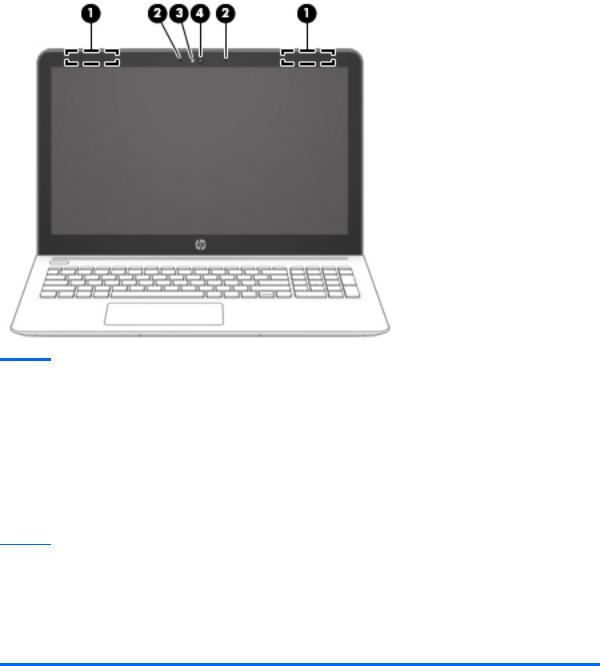
Item |
Component |
Description |
|
|
|
(1) |
WLAN antennas (2)* |
Send and receive wireless signals to communicate with WLANs. |
|
|
|
(2) |
Internal microphones (2) |
Record sound. |
|
|
|
(3) |
Camera light |
On: The camera is in use. |
|
|
|
(4) |
Camera |
Allows you to video chat, record video, and record still images. |
|
|
To use the camera: |
▲ Type camera in the taskbar search box, and then select Camera.
*The antennas are not visible from the outside of the computer. For optimal transmission, keep the areas immediately around the antennas free from obstructions.
For wireless regulatory notices, see the section of the Regulatory, Safety, and Environmental Notices that applies to your country or region.
To access this guide:
▲Select the Start button, select All apps, select HP Help and Support, and then select HP Documentation.
6 Chapter 2 External component identi cation
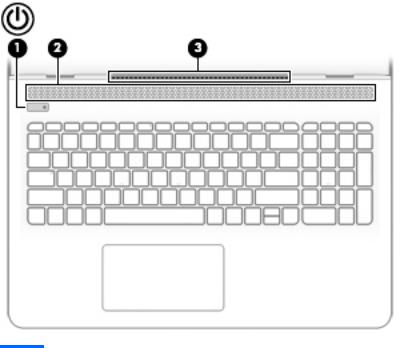
Button, speakers, and vent
Item |
Component |
Description |
|
|
|
|
|
(1) |
Power button |
● |
When the computer is o , press the button to turn on |
|
|
|
the computer. |
|
|
● |
When the computer is on, press the button brie y to |
|
|
|
initiate Sleep. |
|
|
● |
When the computer is in the Sleep state, press |
|
|
|
the button brie y to exit Sleep. |
|
|
● |
When the computer is in Hibernation, press the button |
|
|
|
brie y to exit Hibernation. |
|
|
CAUTION: Pressing and holding down the power button |
|
|
|
results in the loss of unsaved information. |
|
|
|
If the computer has stopped responding and shutdown |
|
|
|
procedures are ine ective, press and hold the power button |
|
|
|
down for at least 5 seconds to turn o the computer. |
|
|
|
To learn more about your power settings, see your |
|
|
|
power options. |
|
|
|
▲ |
Type power in the taskbar search box, and then select |
|
|
|
Power and sleep settings. |
|
|
|
‒ or – |
|
|
|
Right-click the Start button, and then select |
|
|
|
Power Options. |
|
|
|
|
(2) |
Speakers |
Product sound. |
|
|
|
|
|
(3) |
Vent |
Enables air ow to cool internal components. |
|
Button, speakers, and vent |
7 |
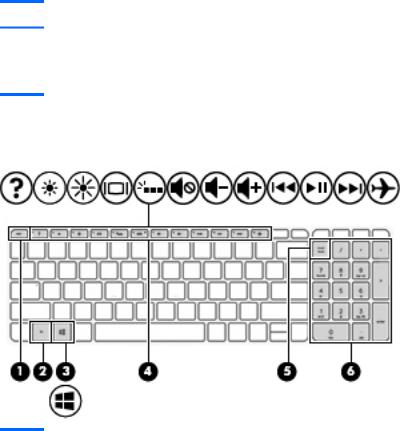
Item |
Component |
Description |
NOTE: The computer fan starts up automatically to cool internal components and prevent overheating. It is normal for the internal fan to cycle on and o during routine operation.
Keys
Item |
Component |
Description |
|
|
|
(1) |
esc key |
Displays system information when pressed in combination |
|
|
with the fn key. |
|
|
|
(2) |
fn key |
Displays system information when pressed in combination |
|
|
with the esc key. |
|
|
|
(3) |
Windows key |
Opens the Start menu. |
|
|
NOTE: Pressing the Windows key again will close |
|
|
the Start menu. |
|
|
|
(4) |
Action keys |
Execute frequently used system functions. |
|
|
NOTE: On select products, the f5 action key turns |
|
|
the keyboard backlight feature o or on. |
|
|
|
(5) |
num lock key (select products only) |
Alternates between the navigational and numeric functions |
|
|
on the integrated numeric keypad. |
|
|
|
(6) |
Integrated numeric keypad |
When num lock is on, the keypad can be used like an external |
|
|
numeric keypad. |
|
|
|
8 Chapter 2 External component identi cation
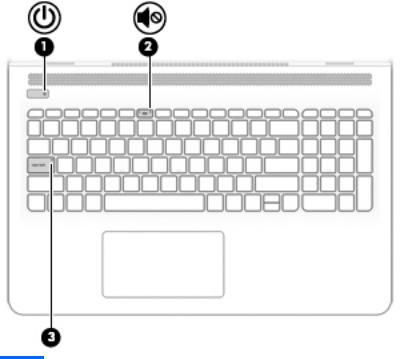
Lights
Item |
Component |
Description |
|
|
|
|
|
(1) |
Power light |
● |
On: The computer is on. |
|
|
● |
Blinking: The computer is in the Sleep state, a power- |
|
|
|
saving state. The computer shuts o power to |
|
|
|
the display and other unneeded components. |
|
|
● |
The computer is o or in Hibernation. Hibernation |
|
|
|
is a power-saving state that uses the least amount |
|
|
|
of power. |
|
|
|
|
(2) |
Mute light |
● |
Amber: Computer sound is o . |
|
|
● |
Computer sound is on. |
|
|
|
|
(3) |
Caps lock light |
On: Caps lock is on, which switches the key input to all |
|
|
|
capital letters. |
|
|
|
|
|
Lights 9
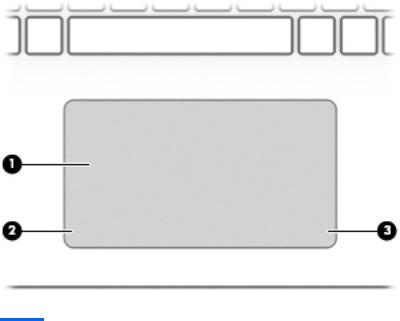
TouchPad
Item |
Component |
Description |
|
|
|
(1) |
TouchPad zone |
Reads your nger gestures to move the pointer or activate |
|
|
items on the screen. |
|
|
|
(2) |
Left TouchPad button |
Functions like the left button on an external mouse. |
|
|
|
(3) |
Right TouchPad button |
Functions like the right button on an external mouse. |
|
|
|
10 Chapter 2 External component identi cation
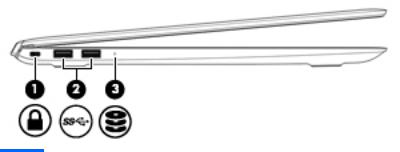
Left side
Item |
Component |
Description |
|
|
|
|
|
(1) |
Security cable slot |
Attaches an optional security cable to the computer. |
|
|
|
NOTE: The security cable is designed to act as a deterrent, |
|
|
|
but it may not prevent the computer from being mishandled |
|
|
|
or stolen. |
|
|
|
|
|
(2) |
USB 3.0 ports (2) |
Connects optional USB devices, such as a keyboard, mouse, |
|
|
|
external drive, printer, scanner, or USB hub. |
|
|
|
|
|
(3) |
Drive light |
● |
Blinking white: The hard drive is being accessed. |
|
|
● |
Amber: HP 3D DriveGuard has temporarily parked |
|
|
|
the hard drive. |
|
|
|
|
Left side 11

Right side
Item |
Component |
Description |
|
|
|
|
|
(1) |
Audio-out (headphone)/Audio-in (microphone) combo jack |
Connects optional powered stereo speakers, headphones, |
|
|
|
earbuds, a headset, or a television audio cable. Also connects |
|
|
|
an optional headset microphone. This jack does not support |
|
|
|
optional standalone microphones. |
|
|
|
WARNING! To reduce the risk of personal injury, adjust |
|
|
|
the volume before putting on headphones, earbuds, or a |
|
|
|
headset. For additional safety information, refer to |
|
|
|
the Regulatory, Safety, and Environmental Notices. |
|
|
|
To access this guide: |
|
|
|
▲ Select the Start button, select All apps, select HP Help |
|
|
|
|
and Support, and then select HP Documentation. |
|
|
NOTE: When a device is connected to the jack, |
|
|
|
the computer speakers are disabled. |
|
|
|
|
|
(2) |
USB Type-C port |
Connects an optional USB device with a Type-C connector. |
|
|
|
|
|
(3) |
Memory card reader |
Reads optional memory cards that enable you to store, |
|
|
|
manage, share, or access information. |
|
|
|
To insert a card: |
|
|
|
1. |
Hold the card label-side up, with connectors facing |
|
|
|
the computer. |
|
|
2. |
Insert the card into the memory card reader, and then |
|
|
|
press in on the card until it is rmly seated. |
|
|
To remove a card: |
|
|
|
▲ Press in on the card, and then remove it from |
|
|
|
|
the memory card reader. |
|
|
|
|
(4) |
HDMI port |
Connects an optional video or audio device, such as a high- |
|
|
|
de |
nition television, any compatible digital or audio |
|
|
component, or a high-speed HDMI device. |
|
|
|
|
|
(5) |
USB 3.0 charging (powered) port |
Connects an optional USB device, such as a keyboard, mouse, |
|
|
|
external drive, printer, scanner, or USB hub. Standard USB |
|
|
|
ports will not charge all USB devices or will charge using a |
|
|
|
low current. Some USB devices require power and require |
|
|
|
you to use a powered port. |
|
|
|
NOTE: USB charging ports can also charge select models of |
|
|
|
cell phones and MP3 players, even when the computer is o . |
|
|
|
|
|
(6) |
AC adapter and battery light |
● |
White: The AC adapter is connected and the battery is |
|
|
|
fully charged. |
|
|
|
|
12 Chapter 2 External component identi cation
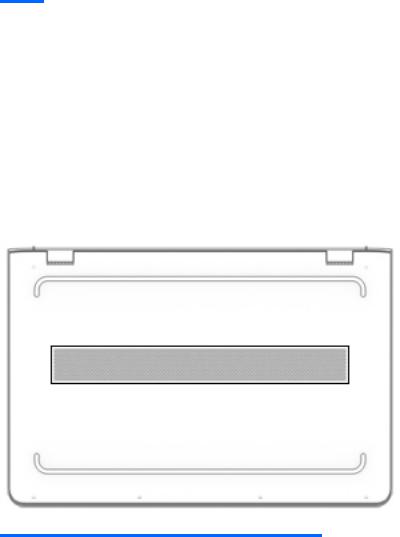
Item |
Component |
Description |
|
|
|
|
|
(6) |
AC adapter and battery light (continued) |
● |
Blinking white: The AC adapter is disconnected |
|
|
|
and the battery has reached a low battery level. |
|
|
● |
Amber: The AC adapter is connected and the battery |
|
|
|
is charging. |
|
|
● |
The battery is not charging. |
|
|
|
|
(7) |
Power connector |
Connects an AC adapter. |
|
|
|
|
|
Bottom
Component |
Description |
|
|
Vent |
Enables air ow to cool internal components. |
|
NOTE: The computer fan starts up automatically to cool |
|
internal components and prevent overheating. It is normal |
|
for the internal fan to cycle on and o during routine |
|
operation. |
|
|
Bottom 13
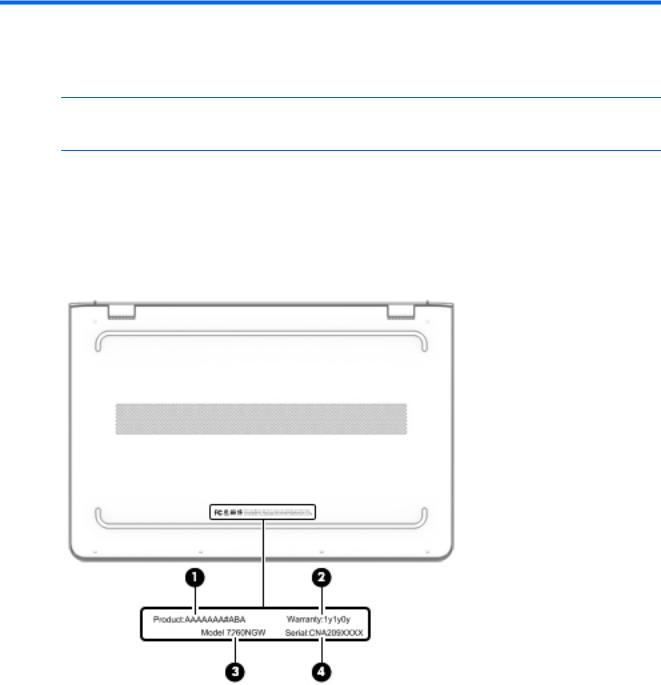
3Illustrated parts catalog
 NOTE: HP continually improves and changes product parts. For complete and current information on supported parts for your computer, go to http://partsurfer.hp.com, select your country or region, and then follow the on-screen instructions.
NOTE: HP continually improves and changes product parts. For complete and current information on supported parts for your computer, go to http://partsurfer.hp.com, select your country or region, and then follow the on-screen instructions.
Locating the product number, warranty information, model number, and serial number
The product number (1), warranty information (2), model number (3), and serial number (4) are located on the bottom of the computer. This information may be needed when travelling internationally or when contacting support.
14 Chapter 3 Illustrated parts catalog
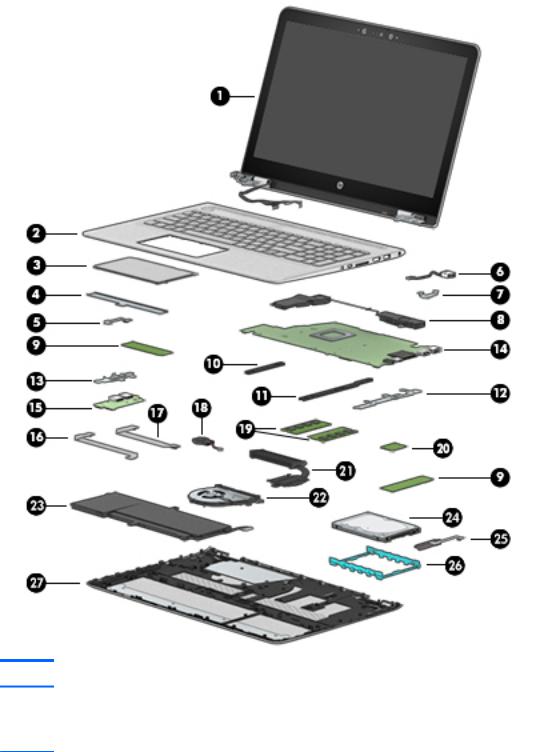
Computer major components
Item |
Component |
Spare part number |
(1)Display assembly: The TouchScreen display assembly is spared as an entire assembly. Spare part number information for TouchScreen display assemblies is listed immediately below. The non-TouchScreen display assembly is spared at
the subcomponent level only. For more non-TouchScreen display assembly spare part information, see Display components on page 18.
15.6-in, RGBW, UHD, WLED, AntiGlare (3840×2160), uslim- |
at (2.68-mm), UWVA, eDP+PSR |
858712-001 |
TouchScreen display assembly equipped with HDC and infrared webcam |
|
|
|
|
|
15.6-in, RGBW, UHD, WLED, AntiGlare (3840×2160), uslim- |
at (2.68-mm), UWVA, eDP+PSR |
857440-001 |
TouchScreen display assembly equipped with HDC and non-infrared webcam |
|
|
|
|
|
Computer major components 15

Item |
Component |
|
Spare part number |
|
|
|
|
|
15.6-in, FHD, WLED, BrightView (1920×1080), slim- |
at (3.0-mm), UWVA, eDP TouchScreen |
858711-001 |
|
display assembly equipped with HDC and infrared webcam |
|
|
|
|
|
|
|
15.6-in, FHD, WLED, BrightView (1920×1080), slim- |
at (3.0-mm), UWVA, eDP TouchScreen |
857439-001 |
|
display assembly equipped with HDC and non-infrared webcam |
|
|
|
|
||
(2) |
Keyboard/top cover with backlight and pointing stick (includes backlight cable, keyboard cable, and pointing stick cable): |
||
|
|
|
|
|
For use in Belgium |
|
857799-A41 |
|
|
|
|
|
For use in Bulgaria |
|
857799-261 |
|
|
|
|
|
For use in Canada |
|
857799-DB1 |
|
|
|
|
|
For use in the Czech Republic and Slovakia |
|
857799-FL1 |
|
|
|
|
|
For use in Denmark, Finland, and Norway |
|
857799-DH1 |
|
|
|
|
|
For use in France |
|
857799-051 |
|
|
|
|
|
For use in Germany |
|
857799-041 |
|
|
|
|
|
For use in Greece |
|
857799-151 |
|
|
|
|
|
For use in Hungary |
|
857799-211 |
|
|
|
|
|
For use in Israel |
|
857799-BB1 |
|
|
|
|
|
For use in Italy |
|
857799-061 |
|
|
|
|
|
For use in Japan |
|
857799-291 |
|
|
|
|
|
For use in Latin America |
|
857799-161 |
|
|
|
|
|
For use in the Netherlands |
|
857799-B31 |
|
|
|
|
|
For use in Portugal |
|
857799-131 |
|
|
|
|
|
For use in Romania |
|
857799-271 |
|
|
|
|
|
For use in Russia |
|
857799-251 |
|
|
|
|
|
For use in Saudi Arabia |
|
857799-171 |
|
|
|
|
|
For use in Slovenia |
|
857799-BA1 |
|
|
|
|
|
For use in South Korea |
|
857799-AD1 |
|
|
|
|
|
For use in Spain |
|
857799-071 |
|
|
|
|
|
For use in Switzerland |
|
857799-BG1 |
|
|
|
|
|
For use in Taiwan |
|
857799-AB1 |
|
|
|
|
|
For use in Thailand |
|
857799-281 |
|
|
|
|
|
For use in Turkey |
|
857799-141 |
|
|
|
|
|
For use in the United Kingdom |
|
857799-031 |
|
|
|
|
|
For use in the United States |
|
857799-001 |
|
|
|
|
(3) |
TouchPad |
|
857801-001 |
NOTE: The TouchPad spare part kit does not include the TouchPad bracket or TouchPad cable. The TouchPad bracket is available using spare part number 857796-001.
The TouchPad cable is available using spare part number 857807-001.
16 Chapter 3 Illustrated parts catalog

Item |
Component |
Spare part number |
|
|
|
(4) |
TouchPad bracket |
857796-001 |
|
|
|
(5) |
TouchPad cable (includes double-sided adhesive) |
857807-001 |
|
|
|
(6) |
Power connector cable (includes bracket, item 7) |
857438-001 |
|
|
|
(7) |
Power connector cable bracket (included with power connector cable spare part kit, spare part number 857438-001) |
|
|
|
|
(8) |
Speakers (includes left and right speakers and cables) |
857804-001 |
|
|
|
(9) |
Solid-state drive: |
|
|
|
|
|
512-GB, M2, PCIe, NVMe solid-state drive supporting TLC |
857487-001 |
|
|
|
|
256-GB, M2, SATA-3 solid-state drive supporting TLC |
857485-001 |
|
|
|
|
256-GB, M2, PCIe, NVMe solid-state drive supporting TLC |
857486-001 |
|
|
|
|
128-GB, M2, SATA-3 solid-state drive |
857484-001 |
|
|
|
|
I/O Bracket Kit, includes: |
857795-001 |
|
|
|
(10) |
System board short support bridge |
|
|
|
|
(11) |
System board long support bridge |
|
|
|
|
(12) |
Power connector cable bracket |
|
|
|
|
(13) |
USB board bracket |
|
|
|
|
(14) |
System board (includes graphic subsystem with UMA memory and replacement thermal material): |
|
|
|
|
|
Equipped with an Intel Core i7-6500U 2.50-GHz (SC turbo up to 3.10-GHz) processor (1600- |
857242-601 |
|
MHz FSB, 4.0-MB L3 cache, dual core, 15-W) and the Windows 10 operating system |
|
|
|
|
|
Equipped with an Intel Core i7-6500U 2.50-GHz (SC turbo up to 3.10-GHz) processor (1600- |
857242-001 |
|
MHz FSB, 4.0-MB L3 cache, dual core, 15-W) and a non-Windows operating system |
|
|
|
|
|
Equipped with an Intel Core i5-6260U 1.80-GHz (SC turbo up to 2.90-GHz) processor (1600- |
857241-601 |
|
MHz FSB, 4.0-MB L3 cache, dual core, 15-W) and the Windows 10 operating system |
|
|
|
|
|
Equipped with an Intel Core i5-6260U 1.80-GHz (SC turbo up to 2.90-GHz) processor (1600- |
857241-001 |
|
MHz FSB, 4.0-MB L3 cache, dual core, 15-W) and a non-Windows operating system |
|
|
|
|
|
Equipped with an Intel Core i5-6200U 2.30-GHz (SC turbo up to 2.80-GHz) processor (1600- |
857243-601 |
|
MHz FSB, 3.0-MB L3 cache, dual core, 15-W) and the Windows 10 operating system |
|
|
|
|
|
Equipped with an Intel Core i5-6200U 2.30-GHz (SC turbo up to 2.80-GHz) processor (1600- |
857243-001 |
|
MHz FSB, 3.0-MB L3 cache, dual core, 15-W) and a non-Windows operating system |
|
|
|
|
(15) |
USB board (includes cables and 2 USB ports) |
857794-001 |
|
NOTE: The USB board cables are also available using spare part numbers 858701-001 and |
|
|
857802-001. |
|
|
|
|
(16) |
USB board cable (190mm) |
858701-001 |
|
|
|
(17) |
USB board cable (173mm) |
857802-001 |
|
|
|
(18) |
RTC battery (includes cable and double-sided adhesive) |
857798-001 |
|
|
|
(19) |
Memory modules (2): |
|
|
|
|
|
8-GB (2133, 1.2-V, DDR4) |
820448-858 |
|
|
|
|
4-GB (2133, 1.2-V, DDR4) |
820447-858 |
|
|
|
Computer major components 17
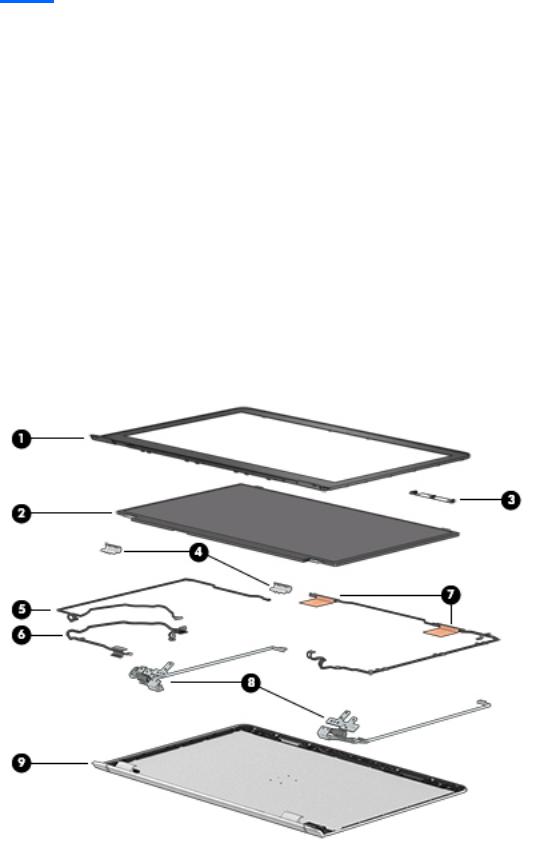
Item |
Component |
Spare part number |
|
|
|
|
2-GB (2133, 1.2-V, DDR4) |
851227-857 |
|
|
|
(20) |
Intel Dual Band Wireless-AC 7265 802.11 ac 2×2 WiFi + Bluetooth 4.2 Combo Adapter |
793747-857 |
|
|
|
(21) |
Heat sink (includes replacement thermal material) |
857245-001 |
|
|
|
(22) |
Fan (includes cable) |
857805-001 |
|
|
|
(23) |
Battery (3-cell, 52-WHr, 4.56-AHr, Li-ion; includes cable) |
849313-856 |
|
|
|
(24) |
Hard drive: |
|
|
|
|
|
1-TB, 5400-rpm, SATA, 7.2-mm |
762888-856 |
|
|
|
|
500-GB, 5400-rpm, SATA, 7.0-mm |
683839-856 |
|
|
|
(25) |
Hard drive cable (includes double-sided adhesive) |
857806-001 |
|
|
|
(26) |
Hard drive rubber bracket |
857797-001 |
|
|
|
(27) |
Bottom cover (includes front rubber foot strip, shielding and vents) |
857800-001 |
|
|
|
|
Rubber Kit (not illustrated; includes bottom cover rubber foot strip) |
858700-001 |
|
|
|
Display components
18 Chapter 3 Illustrated parts catalog
