HP ElitePad 1000 G2 Maintenance and Service Guide

HP ElitePad 1000 G2
Maintenance and Service Guide IMPORTANT! This document is intended for HP authorized service providers only.
© Copyright 2015 HP Development Company,
L.P.
Bluetooth is a trademark owned by its proprietor and used by HP Inc. under license. DTS, the Symbol, & DTS and the Symbol together are registered trademarks, and DTS Sound is a trademark of DTS, Inc. © DTS, Inc. All Rights Reserved. Intel is a U.S. registered trademark of Intel Corporation. Microsoft
and Windows are U.S. registered trademarks of Microsoft Corporation. SD Logo is a trademark of its proprietor.
The information contained herein is subject to change without notice. The only warranties for HP products and services are set forth
in the express warranty statements accompanying such products and services. Nothing herein should be construed as constituting an additional warranty. HP shall not be liable for technical or editorial errors or omissions contained herein.
First Edition: September 2015
Document Part Number: 830298-001
Product notice
This guide describes features that are common to most models. Some features may not be available on your computer.
Not all features are available in all editions of Windows 10 or Windows 8. This computer may require upgraded and/or separately purchased hardware, drivers, and/or software to take full advantage of Windows 10 or Windows 8 functionality. See for http://www.microsoft.com details.
Software terms
By installing, copying, downloading, or otherwise using any software product preinstalled on this computer, you agree to be bound by the terms of the HP End User License Agreement (EULA). If you do not accept these license terms, your sole remedy is to return the entire unused product (hardware
and software) within 14 days for a refund subject to the refund policy of your place of purchase.
For any further information or to request a full refund of the computer, please contact your local point of sale (the seller).

Safety warning notice
 WARNING! To reduce the possibility of heat-related injuries or of overheating the device, do not place
WARNING! To reduce the possibility of heat-related injuries or of overheating the device, do not place
the device directly on your lap or obstruct the device air vents. Use the device only on a hard, flat surface. Do not allow another hard surface, such as an adjoining optional printer, or a soft surface, such as pillows or rugs or clothing, to block airflow. Also, do not allow the AC adapter to contact the skin or a soft surface, such as pillows or rugs or clothing, during operation. The device and the AC adapter comply with the useraccessible surface temperature limits defined by the International Standard for Safety of Information Technology Equipment (IEC 60950).
iii
iv Safety warning notice

Table of contents
1 Product description ....................................................................................................................................... |
1 |
2 External component identification ................................................................................................................. |
4 |
Front ....................................................................................................................................................................... |
4 |
Rear ........................................................................................................................................................................ |
6 |
Top ......................................................................................................................................................................... |
7 |
Bottom ................................................................................................................................................................... |
8 |
3 Illustrated parts catalog ................................................................................................................................ |
9 |
Service tag ............................................................................................................................................................. |
9 |
Tablet major components ................................................................................................................................... |
10 |
Retail Jacket components ................................................................................................................................... |
13 |
Security Jacket components ............................................................................................................................... |
15 |
Healthcare Jacket components (not illustrated) ................................................................................................ |
16 |
Rugged Jacket components (not illustrated) ..................................................................................................... |
17 |
Adapter cables ..................................................................................................................................................... |
18 |
Docking station and accessories ......................................................................................................................... |
19 |
Miscellaneous parts ............................................................................................................................................. |
20 |
Power components .............................................................................................................................................. |
22 |
4 Removal and replacement preliminary requirements ..................................................................................... |
24 |
Tools required ...................................................................................................................................................... |
24 |
Service considerations ........................................................................................................................................ |
24 |
Plastic parts ....................................................................................................................................... |
24 |
Cables and connectors ...................................................................................................................... |
24 |
Grounding guidelines ........................................................................................................................................... |
25 |
Electrostatic discharge damage ....................................................................................................... |
25 |
Packaging and transporting guidelines ......................................................................... |
26 |
Workstation guidelines ................................................................................ |
26 |
5 Removal and replacement procedures ........................................................................................................... |
28 |
Tablet component replacement procedures ...................................................................................................... |
28 |
Display assembly .............................................................................................................................. |
28 |
NFC antenna ...................................................................................................................................... |
35 |
WWAN module ................................................................................................................................... |
36 |
WLAN module .................................................................................................................................... |
38 |
v
Microphones ...................................................................................................................................... |
40 |
Rear-facing webcam ......................................................................................................................... |
41 |
Power button board .......................................................................................................................... |
42 |
Volume button board ........................................................................................................................ |
44 |
Audio jack board ................................................................................................................................ |
46 |
Vibrator module ................................................................................................................................ |
47 |
Battery ............................................................................................................................................... |
48 |
System board .................................................................................................................................... |
50 |
Forward-facing webcam ................................................................................................................... |
54 |
Slot cover ........................................................................................................................................... |
55 |
Docking connector cable ................................................................................................................... |
56 |
WLAN antenna ................................................................................................................................... |
58 |
WWAN/GPS auxiliary antenna ........................................................................................................... |
60 |
Speakers ............................................................................................................................................ |
62 |
Retail Jacket component replacement procedures ............................................................................................ |
63 |
Top cap .............................................................................................................................................. |
63 |
Battery ............................................................................................................................................... |
64 |
Front cover ........................................................................................................................................ |
65 |
Bar code scanner module and Cable connector board ..................................................................... |
69 |
Battery connector board ................................................................................................................... |
71 |
System board .................................................................................................................................... |
72 |
Credit card reader board ................................................................................................................... |
74 |
Credit card reader .............................................................................................................................. |
76 |
Security Jacket component replacement procedures ........................................................................................ |
77 |
Card reader cover and Top cap ......................................................................................................... |
77 |
Front cover ........................................................................................................................................ |
80 |
System board .................................................................................................................................... |
82 |
Docking connector cable ................................................................................................................... |
83 |
Card reader board ............................................................................................................................. |
84 |
Fingerprint reader board ................................................................................................................... |
85 |
6 Computer Setup (BIOS), TPM, and HP Sure Start – Windows 10 ........................................................................ |
86 |
Using Computer Setup ......................................................................................................................................... |
86 |
Starting Computer Setup .................................................................................................................. |
86 |
Navigating and selecting in Computer Setup ................................................................................... |
87 |
Restoring factory settings in Computer Setup ................................................................................. |
87 |
Updating the BIOS ............................................................................................................................. |
88 |
Determining the BIOS ..................................................................................................... |
88 |
Downloading a BIOS update ........................................................................................... |
88 |
Changing the boot order using the f9 prompt .................................................................................. |
89 |
TPM BIOS settings (select products only) ........................................................................................................... |
90 |
vi
Using HP Sure Start (select products only) ......................................................................................................... |
90 |
7 HP PC Hardware Diagnostics (UEFI) – Windows 10 ........................................................................................... |
91 |
Downloading HP PC Hardware Diagnostics (UEFI) to a USB device .................................................................... |
92 |
8 Computer Setup and HP PC Hardware Diagnostics (UEFI – Windows 8 ............................................................... |
93 |
Using Computer Setup ......................................................................................................................................... |
93 |
Starting Computer Setup .................................................................................................................. |
93 |
Navigating and selecting in Computer Setup ................................................................................... |
94 |
Restoring factory settings in Computer Setup ................................................................................. |
94 |
Updating the BIOS ............................................................................................................................. |
95 |
Determining the BIOS version ........................................................................................ |
95 |
Downloading a BIOS Update ............................................................................................................. |
95 |
Using HP PC Hardware Diagnostics (UEFI) ........................................................................................ |
96 |
9 Specifications ............................................................................................................................................. |
97 |
Tablet specifications ........................................................................................................................................... |
97 |
10 Backup and recovery – Windows 10 ............................................................................................................. |
98 |
Creating recovery media and backups ................................................................................................................ |
98 |
Creating HP Recovery media (select products only) ........................................................................ |
99 |
Using Windows Tools ........................................................................................................................................ |
100 |
Restore and recovery ........................................................................................................................................ |
100 |
Recovering using HP Recovery Manager ........................................................................................ |
101 |
What you need to know before you get started .......................................................... |
101 |
Using the HP Recovery partition (select products only) .............................................. |
102 |
Using HP Recovery media to recover ........................................................................... |
102 |
Changing the computer boot order .............................................................................. |
103 |
Removing the HP Recovery partition (select products only) ....................................... |
103 |
11 Backup and recovery – Windows 8 ............................................................................................................. |
104 |
Backing up your information ............................................................................................................................. |
104 |
Performing a system recovery .......................................................................................................................... |
104 |
Using the Windows recovery tools ................................................................................................. |
104 |
Using f11 recovery tools ................................................................................................................. |
105 |
Changing the boot device order ...................................................................................................... |
105 |
Using Windows Refresh or Windows Reset .................................................................................... |
107 |
12 Statement of Volatility ............................................................................................................................ |
108 |
Non-volatile memory usage ............................................................................................................................. |
109 |
vii
|
Questions and answers ..................................................................................................................................... |
112 |
13 |
Power cord set requirements .................................................................................................................... |
113 |
|
Requirements for all countries ......................................................................................................................... |
113 |
|
Requirements for specific countries and regions ............................................................................................. |
113 |
14 |
Recycling ................................................................................................................................................ |
115 |
Index ........................................................................................................................................................... |
116 |
|
viii

1Product description
Category |
Description |
|
|
Product Name |
HP ElitePad 1000 G2 |
|
|
Processor |
Intel® Atom z3795 1.60-GHz processor (core burst up to 2.39-GHz), 1.60-GHz front-side bus (FSB), |
|
2.0-MB L2 cache, up to 778-MHz graphics burst frequency, soldered to system board |
|
|
Graphics |
Intel HD Graphics |
|
|
Panel |
10.1-in., WUXGA (1900×1200), UWVA, 50% CG, 400-nit, active pen and MultiTouch capacitive |
|
digitizer, chemically-strengthened glass with anti-smudge |
|
|
Memory |
On-board 1067-MHz, LPDDR3, 4096-MB memory (soldered to system board); system supports a |
|
4096-MB × 1 (4 pieces, 128 MB × 32 chips) configuration |
|
|
Primary storage |
128or 64-GB embedded MultiMedia Card (eMMC), soldered to the system board |
|
|
Optical drive |
No internal optical drive or USB-powered optical drive is supported |
|
|
Audio and video |
2 integrated stereo speakers, each 1.5 W |
|
HD Audio |
|
DTS+ sound |
|
2 digital microphones |
|
2 fixed, integrated webcams (2.1-MP front-facing webcam; 8.0-MP rear-facing webcam with |
|
LED flash) |
|
|
Ethernet |
No Ethernet support |
|
|
Wireless |
Integrated wireless local area network (WLAN) options by way of wireless module |
|
Integrated WLAN antennas |
|
Support for the Broadcom BCM43241 802.11abgn 2x2 Wi-Fi + BT 4.0 Combo Adapter |
|
|
Wireless (continued) |
Integrated wireless wide area network (WWAN) options by way of wireless module |
|
Integrated world-wide/5-band WWAN antennas |
|
Secured by subscriber identity module (SIM) |
|
Support for the following WWAN formats: |
|
● HP hs3110 HSPA+ Mobile Broadband Module |
|
● HP lt4111 LTE/EV-DO/HSPA+ Gobi 4G Module |
|
● HP lt4112 LTE/HSPA+ Gobi 4G Module |
|
● HP lt4225 LTE/EV-DO Gobi 4G Module |
|
● HP lt4226 LTE/HSPA+ Gobi 4G Module |
|
Support for no WWAN option |
|
|
|
Integrated near field communication (NFC) module and antennas |
|
|
External media cards |
Flash Media slot (with push-push technology) supporting microHCSD cards up to 64-GB |
|
|
Ports |
● Audio-in (mono microphone)/audio-out (stereo headphone) combo jack |
|
|
1

Category |
Description |
|
|
|
|
Ports (continued) |
● |
HP ElitePad 900-proprietary docking connector |
|
|
|
Sensors |
● |
Accelerometer + eCompass |
|
● |
Ambient light sensor |
|
● |
Gyroscope |
|
● |
Haptics |
|
|
|
Docking |
HP ElitePad-proprietary dock with 4 standard 2.0 USB ports, VGA port, HDMI-out port, audio in/out |
|
|
jacks, and HP Smart AC adapter connector (40-W HP Smart AC adapter and power cord included) |
|
|
|
|
Keyboard/pointing devices |
No integrated keyboard or TouchPad |
|
|
Support for USBor Bluetooth-connected external keyboard and mouse |
|
|
|
|
Power requirements |
Support for an HP ElitePad-proprietary 10-W AC adapter (RC, V, 3-wire, wall-mount); connector on |
|
|
AC Adapter connects to the tablet through the docking connector |
|
|
|
|
|
Support for 2-cell, 30-Wh, 4.0-Ah, Li-ion battery |
|
|
|
|
Security |
Support for trusted platform module (TPM; Infineon TPM is SLB9656VQ1.2FW4.32) |
|
|
|
|
Operating system |
Preinstalled: |
|
|
● |
Windows 10 Home 64-bit Chinese Market CPPP (available only in the People’s Republic |
|
|
of China) |
|
● |
Windows 10 Home 64-bit Entry Tablet + 2-in-1 Notebook |
|
● |
Windows 10 Home 64-bit Entry Tablet + 2-in-1 Notebook Chinese Market |
|
● |
Windows 10 Home 64-bit Entry Tablet + 2-in-1 Notebook Single Language |
|
● |
Windows 10 Home Suite for Higher Education |
|
● |
Windows 10 Professional 64-bit Suite for MSNA |
|
● |
Windows 10 Professional 64-bit Suite for MSNA Emerging Markets |
|
● |
Windows 10 Professional 64-bit Tablet + 2-in-1 Notebook |
|
● |
Windows 10 Professional 64-bit Tablet + 2-in-1 Notebook (Healthcare) |
|
● |
Windows 10 Professional 64-bit Tablet + 2-in-1 Notebook (Retail) |
|
● |
Windows 10 Professional 64-bit Tablet + 2-in-1 Notebook (Rugged) |
|
● |
Windows 10 Professional 64-bit Tablet + 2-in-1 Notebook Chinese Market |
|
● |
Windows 10 Professional 64-bit Tablet + 2-in-1 Notebook Chinese Market (Healthcare) |
|
● |
Windows 10 Professional 64-bit Tablet + 2-in-1 Notebook Chinese Market (Rugged) |
|
● |
Microsoft Windows 8.1 ML 64-bit |
|
● |
Microsoft Windows 8.1 EM 64-bit |
|
● |
Microsoft Windows 8.1 CM 64-bit |
|
● |
Microsoft Windows 8.1 Professional 64-bit |
|
● |
Microsoft Windows 8.1 Professional 64-bit MSNA |
|
● |
Microsoft Windows 8.1 Professional 64-bit Retail Solutions |
|
● |
Microsoft Windows 8.1 SST 64-bit with Home and Student DPK |
|
● |
Microsoft Windows 8.1 SST 64-bit China with Home and Student DPK |
|
● |
Microsoft Windows 8.1 SST 64-bit without Home and Student DPK |
2Chapter 1 Product description

Category |
Description |
|
|
|
● Microsoft Windows 8.1 64-bit Embedded Industry |
|
|
3
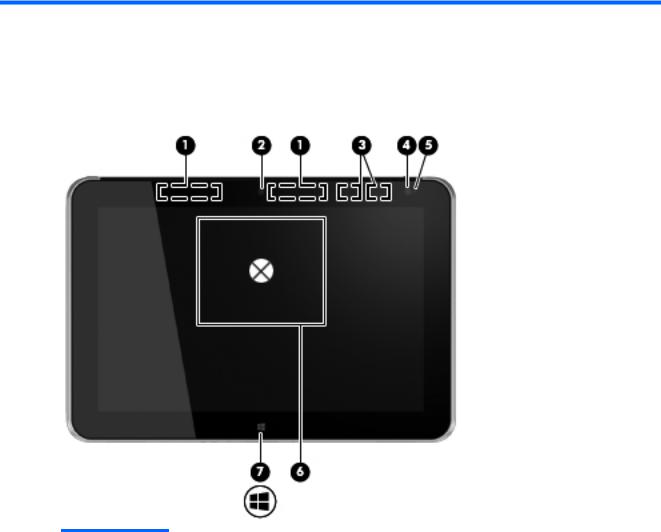
2External component identification
Front
Item |
Component |
Description |
|
|
|
|
|
(1) |
WWAN antennas (2)* (select models only) |
Send and receive wireless signals to communicate |
|
|
|
with WWANs. |
|
|
|
|
|
(2) |
Front webcam |
Records video and captures still photographs. |
|
|
|
For information on using the webcam: |
|
|
|
● |
Windows 10 – Type camera in the taskbar search box, |
|
|
|
and then select Camera. |
|
|
● |
Windows 8 – Access HP Support Assistant. To access |
|
|
|
HP Support Assistant on the Start screen, select the HP |
|
|
|
Support Assistant app. |
|
|
|
|
(3) |
WLAN antennas (2)* |
Send and receive wireless signals to communicate |
|
|
|
with WLANs. |
|
|
|
|
|
(4) |
Ambient light sensor |
The ambient light sensor automatically adjusts |
|
|
|
the display brightness based on the lighting conditions in |
|
|
|
your environment. |
|
|
|
|
|
(5) |
Webcam status light (front) |
On: The webcam is on. |
|
|
|
|
|
4Chapter 2 External component identification

Item |
Component |
Description |
|
|
|
(6) |
Near Field Communications (NFC) |
Allows you to touch an NFC-compatible device to this area to |
|
tapping area |
wirelessly connect and communicate with the tablet |
|
|
and transfer data back and forth. |
|
|
|
(7) |
Windows button |
Displays the Start screen. |
NOTE: The antennas are not visible from the outside of the computer. For optimal transmission, keep the areas immediately around the antennas free from obstructions. For wireless regulatory notices, see the section of the Regulatory, Safety, and Environmental Notices that applies to your country or region.
To access this document:
Windows 10:
Select the Start button, select All apps, select HP Help and Support, and then select HP Documentation.
Windows 8:
▲Select the HP Support Assistant app on the Start screen, select My computer, and then select User guides.
Front 5

Rear
Item |
Component |
Description |
|
|
|
|
|
(1) |
Micro SD Card Reader/Micro SIM slot |
Allows you to insert the end of a paper clip to open |
|
|
access hole |
the access door to insert or remove a micro SD card or micro |
|
|
|
SIM module. |
|
|
|
|
|
(2) |
Memory card reader/Micro SIM slot |
Reads optional micro memory cards that store, manage, |
|
|
|
share, or access information. and supports an optional |
|
|
|
wireless micro subscriber identity module (SIM) (select |
|
|
|
models only). |
|
|
|
|
|
(3) |
Rear webcam |
Records video, captures still photographs, and allows video |
|
|
|
conferences and online chat by means of streaming video. |
|
|
|
For information on using the webcam: |
|
|
|
● |
Windows 10 – Type camera in the taskbar search box, |
|
|
|
and then select Camera. |
|
|
● |
Windows 8 – Access HP Support Assistant. To access |
|
|
|
HP Support Assistant on the Start screen, select the HP |
|
|
|
Support Assistant app. |
|
|
|
|
(4) |
Volume up button |
To increase speaker volume, press the top edge of |
|
|
|
the button. |
|
|
|
|
|
(5) |
Volume down button |
To decrease speaker volume, press the bottom edge of |
|
|
|
the button. |
|
|
|
|
|
(6) |
Regulatory information |
Displays regulatory information (select models only). |
|
|
|
|
|
6Chapter 2 External component identification

Top
Item |
Component |
Description |
|
|
|
|
|
(1) |
Audio-out (headphone) jack/Audio-in |
Produces sound when connected to optional powered stereo |
|
|
(microphone) jack |
speakers, headphones, earbuds, a headset, or television |
|
|
|
audio. Also connects an optional headset microphone. |
|
|
|
NOTE: When a device is connected to the jack, |
|
|
|
the computer speakers are disabled. |
|
|
|
NOTE: Be sure that the device cable has a 4-conductor |
|
|
|
connector that supports both audio-out (headphone) |
|
|
|
and audio-in (microphone). |
|
|
|
WARNING! To reduce the risk of personal injury, adjust |
|
|
|
the volume before putting on headphones, earbuds, or a |
|
|
|
headset. For additional safety information, refer to |
|
|
|
the Regulatory, Safety, and Environmental Notices. |
|
|
|
To access this guide: |
|
|
|
Windows 10: |
|
|
|
Select the Start button, select All apps, select HP Help |
|
|
|
and Support, and then select HP Documentation. |
|
|
|
Windows 8: |
|
|
|
▲ Select the HP Support Assistant app on the Start |
|
|
|
|
screen, select My computer, and then select User |
|
|
|
guides. |
|
|
|
|
(2) |
Autorotate switch |
When the tablet is on, slide the autorotate switch to lock |
|
|
|
the autorotate feature of the display. To unlock |
|
|
|
the autorotate feature, slide the switch again. |
|
|
|
– or – |
|
|
|
Swipe from the right edge of the touch screen to display |
|
|
|
the charms, tap Settings, tap the screen icon, and then tap |
|
|
|
the autorotate icon. To unlock the autorotate feature, tap |
|
|
|
the autorotate icon again. |
|
|
|
|
|
(3) |
Integrated microphones (2) |
Record sound. |
|
|
|
|
|
(4) |
Power button |
● |
When the tablet is off, press the button to turn on |
|
|
|
the tablet. |
|
|
● |
When the tablet is on, press the button briefly to |
|
|
|
initiate Sleep. |
|
|
● |
When the tablet is in the Sleep state, press the button |
|
|
|
briefly to exit Sleep. |
CAUTION: Pressing and holding down the power button will result in the loss of unsaved information.
If the tablet has stopped responding and Windows shutdown procedures are ineffective, press and hold the power button for at least 5 seconds to turn off the tablet.
To learn more about your power settings:
Top 7
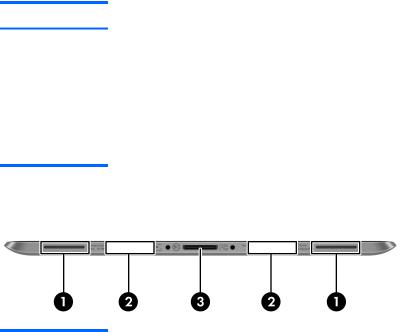
Item |
Component |
Description |
Windows 10: Type power in the taskbar search box, and then select Power and sleep settings.
– or –
Right-click the Start button, and then select Power Options.
Windows 8: See your power options. From the Start screen, type power, select Settings, and then select Power Options.
Bottom
Item |
Component |
Description |
|
|
|
(1) |
Speakers (2) |
Produce sound. |
|
|
|
(2) |
Product and regulatory information |
Displays product and regulatory information |
|
|
(select models only). |
|
|
|
(3) |
Docking connector |
Connects an AC adapter or an optional docking device. |
|
|
|
8Chapter 2 External component identification

3Illustrated parts catalog
 NOTE: HP continually improves and changes product parts. For complete and current information on supported parts for your computer, go to http://partsurfer.hp.com, select your country or region, and then follow the on-screen instructions.
NOTE: HP continually improves and changes product parts. For complete and current information on supported parts for your computer, go to http://partsurfer.hp.com, select your country or region, and then follow the on-screen instructions.
Service tag
When ordering parts or requesting information, provide the tablet serial number and model number provided on the service tag.
Item |
Description |
Function |
|
|
|
(1) |
Warranty period |
This number describes the duration of the warranty |
|
|
period for the tablet. |
|
|
|
(2) |
Model description |
This is the alphanumeric identifier used to locate |
|
|
documents, drivers, and support for the tablet. |
|
|
|
(3) |
Product name |
This is the product name affixed to the front of |
|
|
the tablet. |
|
|
|
(4) |
Serial number (s/n) |
This is an alphanumeric identifier that is unique to each |
|
|
product. |
|
|
|
Service tag |
9 |
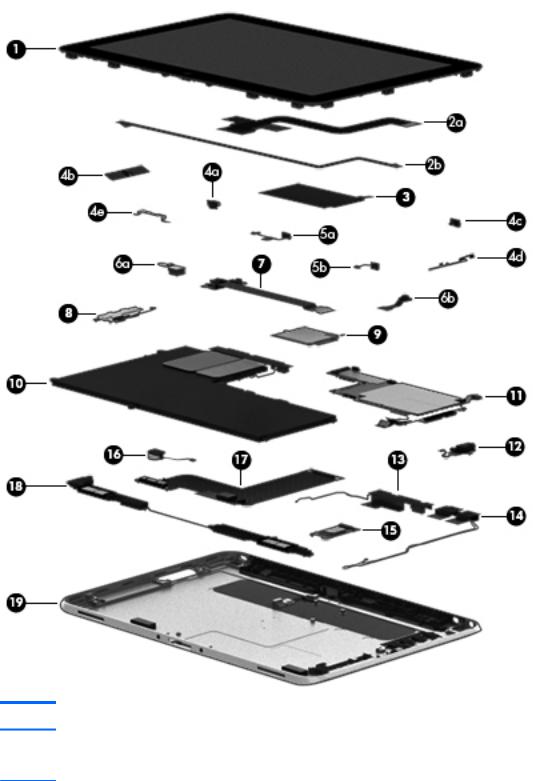
Tablet major components
Item |
Component |
Spare part number |
(1)Display assembly (10.1-in., WUXGA (1900×1200), UWVA, 50% CG, 400-nit, active pen and MultiTouch capacitive digitizer, chemically-strengthened glass with anti-smudge; includes display panel, display LVDS cable, TouchScreen cable,
and display panel support rubber):
With NFC module |
747658-001 |
|
|
Without NFC module |
784956-001 |
|
|
10 Chapter 3 Illustrated parts catalog

Item |
Component |
Spare part number |
|
|
|
|
Display Cable Kit, includes: |
747625-001 |
|
|
|
(2a) |
TouchScreen cable |
|
|
|
|
(2b) |
Display LVDS cable |
|
|
|
|
(3) |
NFC antenna (includes double-sided adhesive) |
747633-001 |
|
|
|
|
Button Kit, includes: |
747634-001 |
|
|
|
(4a) |
Power button actuator |
|
|
|
|
(4b) |
Volume button actuator |
|
|
|
|
(4c) |
Autorotate switch actuator |
|
|
|
|
(4d) |
Slot cover hardware (slot cover, retention bracket, spring bracket) |
|
|
|
|
(4e) |
Docking connector bracket |
|
|
|
|
|
Webcam/Microphone Kit, includes: |
762828-001 |
|
|
|
(5a) |
Left microphone |
|
|
|
|
(5b) |
Right microphone |
|
|
|
|
(6a) |
Rear-facing webcam |
|
|
|
|
(6b) |
Front-facing webcam |
|
|
|
|
(7) |
Power button board (includes cable) |
|
|
|
|
|
For use only on tablet models equipped with the Windows 10 or Windows 8 Professional |
753976-601 |
|
operating system |
|
|
|
|
|
For use only on tablet models equipped with the Windows 10 or Windows 8 Standard |
753976-501 |
|
operating system |
|
|
|
|
|
For use only on tablet models equipped with the Windows 10 or Windows Embedded |
753976-401 |
|
Industry 8.1 64-bit Retail Solutions operating system |
|
|
|
|
|
For use only on tablet models equipped with a non-Windows 10 or Windows 8 |
753976-001 |
|
operating system |
|
|
|
|
(8) |
Volume button board (includes bracket and cable) |
759031-001 |
|
|
|
(9) |
WWAN module: |
|
|
|
|
|
HP lt4226 LTE/HSPA+ 4G Module |
736675-005 |
|
|
|
|
HP lt4225 LTE/EV-DO Gobi 4G Module |
820019-005 |
|
|
|
|
HP lt4112 LTE/HSPA+ 4G Module |
740011-005 |
|
|
|
|
HP lt4111 LTE/EV-DO/HSPA+ 4G Mobile Broadband Module |
753080-005 |
|
|
|
|
HP hs3110 HSPA+ Intel Mobile Broadband Module |
822829-005 |
|
|
|
(10) |
2-cell, 30-Wh, 4.0-Ah, Li-ion battery (includes battery cable and WWAN/GPS main |
728558-005 |
|
transceiver and antenna cable) |
|
(11)System board equipped with an Intel Atom z3795 quad core 1.60-GHz processor (burst up to 2.39-GHz; 2.0-MB L2 cache), and 4096-MB of system memory (includes power button actuator, processor, and replacement thermal material)
Equipped with 128-GB eMMC storage, an NFC module, and the Windows 10 or Windows 8 |
824500-601 |
Professional operating system |
|
|
|
Tablet major components 11

Item |
Component |
Spare part number |
|
|
|
|
Equipped with 128-GB eMMC storage, an NFC module, and the Windows 10 or Windows |
824500-401 |
|
Embedded Industry 8.1 64-bit Retail Solutions operating system |
|
|
|
|
|
Equipped with 128-GB eMMC storage, an NFC module, and a non-Windows operating |
824500-001 |
|
system |
|
|
|
|
|
Equipped with 128-GB eMMC storage and the Windows 10 or Windows 8 Professional |
829007-601 |
|
operating system |
|
|
|
|
|
Equipped with 128-GB eMMC storage and a non-Windows operating system |
829007-001 |
|
|
|
|
Equipped with 64-GB eMMC storage, an NFC module, and the Windows 10 or Windows 8 |
824499-601 |
|
Professional operating system |
|
|
|
|
|
Equipped with 64-GB eMMC storage, an NFC module, and the Windows 10 or Windows |
824499-401 |
|
Embedded Industry 8.1 64-bit Retail Solutions operating system |
|
|
|
|
|
Equipped with 64-GB eMMC storage, an NFC module, and a non-Windows operating system |
824499-001 |
|
|
|
|
Equipped with 64-GB eMMC storage and the Windows 10 or Windows 8 Professional |
824501-601 |
|
operating system |
|
|
|
|
|
Equipped with 64-GB eMMC storage and the Windows 10 or Windows Embedded Industry |
824501-401 |
|
8.1 64-bit Retail Solutions operating system |
|
|
|
|
|
Equipped with 64-GB eMMC storage and a non-Windows operating system |
824501-001 |
|
|
|
(12) |
Audio jack board (includes audio jack and cable) |
747627-001 |
|
|
|
|
Antenna Kit, includes: |
|
|
|
|
(13) |
WWAN/GPS auxiliary antenna (includes auxiliary antenna cable and transceiver) |
|
|
|
|
(14) |
WLAN antenna (includes WLAN main and auxiliary antenna cables and transceivers) |
|
|
|
|
|
For use only in European countries and regions |
767884-001 |
|
|
|
|
For use only in Japan |
767885-001 |
|
|
|
|
For use only in the United States |
767883-001 |
|
|
|
|
3G antenna (not illustrated) |
767882-001 |
|
|
|
(15) |
Broadcom BCM43241 802.11abgn 2x2 Wi-Fi + BT 4.0 Combo Adapter |
723677-005 |
|
|
|
(16) |
Vibrator module (includes cable, double-sided adhesive, plastic cover) |
747630-001 |
|
|
|
(17) |
Docking connector cable (includes cable and double-sided adhesive) |
747631-001 |
|
|
|
(18) |
Speakers (include left and right speakers and cables) |
747629-001 |
|
|
|
(19) |
Bottom case (includes the power button actuator and the slot cover and brackets) |
747628-001 |
|
|
|
12 Chapter 3 Illustrated parts catalog
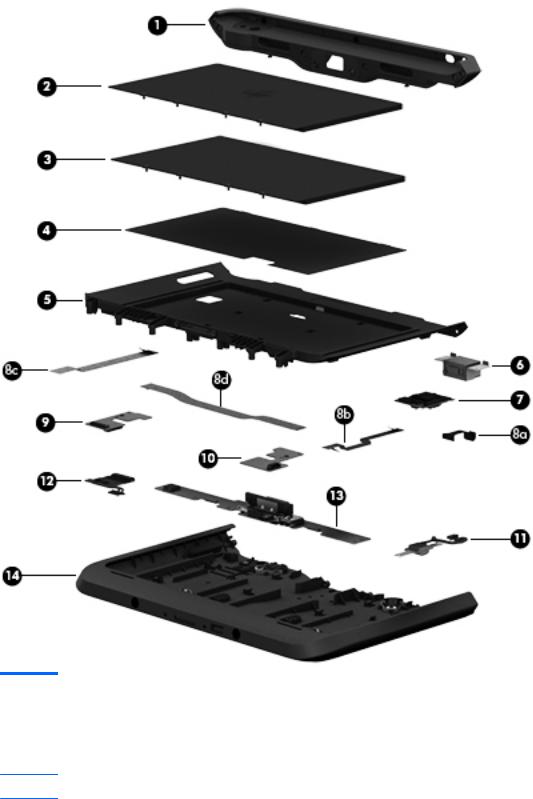
Retail Jacket components
Item |
Description |
Spare part number |
|
|
|
(1) |
Top cap (includes 4 captive screws, secured by C-rings) |
744025-001 |
|
|
|
(2) |
Battery (2-cell, 21-Wh, 2.96-Ah, Li-ion) |
687946-001 |
|
|
|
(3) |
Battery bay space saver |
742440-001 |
(4)Front cover adhesive liner (included with front cover, spare part number 744030-001)
(5) |
Front cover (includes bar code scanner lens and adhesive liner) |
744030-001 |
|
|
|
Retail Jacket components 13

Item |
Description |
Spare part number |
|
|
|
(6) |
Bar code scanner module |
744037-001 |
|
|
|
(7) |
Cable connector board |
744034-001 |
|
|
|
|
Cable Kit, includes: |
744031-001 |
|
|
|
(8a) |
Bar code scanner module cable |
|
|
|
|
(8b) |
Cable connector board cable |
|
|
|
|
(8c) |
Credit card reader board/left board cable |
|
|
|
|
(8d) |
Credit card reader board/right board cable |
|
|
|
|
|
Cable Retainer Kit (20 pieces) |
745882-001 |
|
|
|
(9) |
Left-side credit card reader board |
744027-001 |
|
|
|
(10) |
Right-side credit card reader board |
744028-001 |
|
|
|
(11) |
Credit card reader (includes cable) |
744026-001 |
|
|
|
(12) |
Battery connector board (includes cable) |
744033-001 |
|
|
|
(13) |
System board (includes docking connector and USB port) |
744032-001 |
|
|
|
(14) |
Rear cover |
744029-001 |
|
|
|
|
Retail Jacket equipped with battery (not illustrated) |
742441-001 |
|
|
|
|
Retail Jacket equipped with a battery bay space saver (not illustrated) |
742442-001 |
|
|
|
|
Handle (not illustrated) |
742439-001 |
|
|
|
|
Miscellaneous Rocker Button Mounting Kit (not illustrated) |
744038-001 |
|
|
|
|
Rubber Kit for use only on the Retail Jacket (not illustrated) |
742443-001 |
|
|
|
|
Screw Kit for use only on the Retail Jacket (not illustrated) |
744035-001 |
|
|
|
14 Chapter 3 Illustrated parts catalog

Security Jacket components
Item |
Description |
Spare part number |
|
|
|
(1) |
Top cap (includes rubber trim) |
744047-001 |
|
|
|
(2) |
Card reader cover |
744039-001 |
|
|
|
(3) |
Front cover |
744048-001 |
|
|
|
(4) |
Rear cover (includes top cap release latch assembly) |
744041-001 |
|
|
|
(5) |
Fingerprint reader board |
744042-001 |
|
|
|
(6) |
Card reader board |
744043-001 |
|
|
|
(7) |
System board |
744044-001 |
|
|
|
|
Cables/Connectors Kit, includes: |
744045-001 |
|
|
|
(8a) |
Fingerprint reader board cable |
|
|
|
|
(8b) |
Card reader board cable |
|
|
|
|
(8c) |
Docking connector cable |
|
|
|
|
Security Jacket components 15

Item |
Description |
Spare part number |
|
|
|
|
Security Jacket equipped with a card reader and a fingerprint reader (not illustrated) |
742446-001 |
|
|
|
|
Security Jacket equipped with a card reader (not illustrated) |
742444-001 |
|
|
|
|
Security Jacket Cover (not illustrated) |
756037-001 |
|
|
|
|
Rubber Kit for use only on the Security Jacket (not illustrated) |
744040-001 |
|
|
|
|
Screw Kit for use only on the Security Jacket (not illustrated) |
744046-001 |
|
|
|
Healthcare Jacket components (not illustrated)
Component |
Spare part number |
|
|
Healthcare Jacket: |
|
|
|
Healthcare Jacket with barcode reader |
791218-001 |
|
|
Healthcare Jacket without barcode reader |
791216-001 |
|
|
70-pin connector |
791199-001 |
|
|
Back cover: |
|
|
|
Back cover for use on Healthcare Jackets equipped with both a bar code reader and a SD Card reader |
799306-001 |
|
|
Back cover for use on Healthcare Jackets equipped with only a bar code reader |
799307-001 |
|
|
Back cover for use on Healthcare Jackets not equipped with a bar code reader or a SD Card reader |
799308-001 |
|
|
Back cover for use on Healthcare Jackets equipped with only an SD Card reader |
791205-001 |
|
|
Back plate (includes SD card reader and LED board) |
791201-001 |
|
|
Bar code scanner module |
791207-001 |
|
|
Bar code scanner module button board |
791208-001 |
|
|
Cable Kit |
791202-001 |
|
|
Front Cover Kit |
791204-001 |
|
|
Handle/Headphone Kit |
791213-001 |
|
|
Hinge Kit |
791206-001 |
|
|
I/O access cover |
791200-001 |
|
|
I/O board: |
|
|
|
With 70-pin connector |
791209-001 |
|
|
Without 70-pin connector |
791210-001 |
|
|
Pen holder |
791214-001 |
|
|
Quick Release Pin Kit |
791212-001 |
|
|
Quick Release Plug Kit |
791215-001 |
|
|
SD Card reader cover |
791203-001 |
|
|
Screw Kit |
791211-001 |
|
|
16 Chapter 3 Illustrated parts catalog

Rugged Jacket components (not illustrated)
Component |
Spare part number |
|
|
Rugged Jacket: |
|
|
|
Rugged Jacket with barcode reader |
792815-001 |
|
|
Rugged Jacket with barcode reader |
827582-001 |
|
|
Rugged Jacket without barcode reader |
792813-001 |
|
|
Rugged Jacket without barcode reader |
827581-001 |
|
|
70-pin connector |
792810-001 |
|
|
Access Covers Kit |
792819-001 |
|
|
Back plate: |
|
|
|
Back plate with SD card reader and USB board |
792804-001 |
|
|
Back plate without SD card reader and USB board |
793112-001 |
|
|
Back Cover Kit (includes back cover, resistance band, resistance band bracket, and screws): |
|
|
|
Back Cover Kit for use on Rugged Jackets equipped with both a bar code reader and a smart card reader |
827580-001 |
|
|
Back Cover Kit for use on Rugged Jackets equipped with both a bar code reader and a smart card reader |
799305-001 |
|
|
Back Cover Kit for use on Rugged Jackets equipped with only a smart card reader |
827579-001 |
|
|
Back Cover Kit for use on Rugged Jackets equipped with only a smart card reader |
799303-001 |
|
|
Bar code scanner module |
792805-001 |
|
|
Bar code scanner module button board |
792811-001 |
|
|
Cable Kit |
792806-001 |
|
|
Docking extension board |
792816-001 |
|
|
Front Cover Kit |
792809-001 |
|
|
Handle |
792812-001 |
|
|
I/O board with 70-pin connector |
792820-001 |
|
|
Quick Release Plug Kit |
792808-001 |
|
|
Screw Kit |
792807-001 |
|
|
Smart card reader board: |
|
|
|
Smart card reader board |
792822-001 |
|
|
Smart card reader board with USB door |
792818-001 |
|
|
USB card board |
792823-001 |
|
|
Rugged Jacket components (not illustrated) 17

Adapter cables
Item |
Description |
Spare part number |
|
|
|
(1) |
HDMI/VGA adapter cable |
695551-001 |
|
|
|
(2) |
Ethernet adapter cable |
695555-001 |
|
|
|
(3) |
Serial adapter cable |
695556-001 |
|
|
|
(4) |
HP Smart AC adapter cable |
695553-001 |
|
|
|
(5) |
USB adapter cable |
695552-001 |
|
|
|
(6) |
Card Reader adapter |
695554-001 |
|
|
|
18 Chapter 3 Illustrated parts catalog

Docking station and accessories
Item |
Description |
Spare part number |
|
|
|
(1) |
Docking station |
708621-001 |
|
|
|
(2) |
40-W HP Smart AC adapter (RC, V, 3-wire) |
693717-001 |
|
|
|
|
45-W HP Smart AC adapter (non-PFC, 3-wire, 7.4-mm, non-slim) |
744893-001 |
|
|
|
(3) |
Power cord (3-pin, black, 1.83-m): |
|
|
|
|
|
For use in Argentina |
490371-D01 |
|
|
|
|
For use in Australia |
490371-011 |
|
|
|
|
For use in Brazil |
490371-202 |
|
|
|
|
For use in Denmark |
490371-081 |
|
|
|
|
For use in Europe |
490371-021 |
|
|
|
|
For use in India |
490371-D61 |
|
|
|
|
For use in Israel |
490371-BB1 |
|
|
|
|
For use in Italy |
490371-061 |
|
|
|
|
For use in Japan |
490371-291 |
|
|
|
|
For use in North America |
490371-001 |
|
|
|
|
For use in the People's Republic of China |
490371-AA1 |
|
|
|
|
For use in South Africa |
490371-AR1 |
|
|
|
|
For use in South Korea |
490371-AD1 |
|
|
|
Docking station and accessories 19
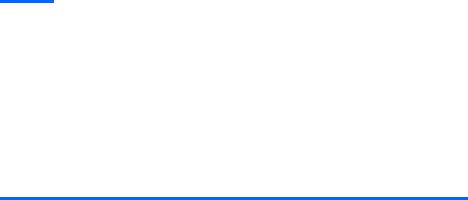
Item |
Description |
Spare part number |
|
|
|
|
For use in Switzerland |
490371-111 |
|
|
|
|
For use in Taiwan |
490371-AB1 |
|
|
|
|
For use in Thailand |
490371-281 |
|
|
|
|
For use in the United Kingdom and Singapore |
490371-031 |
|
|
|
Miscellaneous parts
Component |
Spare part number |
|
|
Carrying case: |
|
|
|
HP ElitePad dockable case |
742720-001 |
|
|
HP ElitePad retail case |
795131-001 |
|
|
HP ElitePad retail case hand strap |
795132-001 |
|
|
HP ElitePad retail case PED mount with tape |
795134-001 |
|
|
HP ElitePad rugged case |
752759-001 |
|
|
HP ElitePad rugged carrying case |
708772-001 |
|
|
HP ElitePad Expansion Jacket cover |
736679-001 |
|
|
HP ElitePad rugged shoulder strap |
809063-001 |
|
|
HP ElitePad Service Tool (includes suction cup) |
714222-001 |
|
|
HP ElitePad suction cup |
714223-001 |
|
|
HP executive tablet pen |
751285-001 |
|
|
HP ElitePad TXE board tool |
753977-001 |
|
|
HP ElitePad USB charging cable |
752241-001 |
|
|
HP ElitePad USB-3 adapter |
739321-001 |
|
|
Jacket: |
|
|
|
Slate jacket with battery slot (includes battery) |
709462-001 |
|
|
Slate jacket without battery slot |
714297-001 |
|
|
Jacket keyboard: |
|
|
|
For use in Belgium |
724301-A41 |
|
|
For use in Brazil |
724301-201 |
|
|
For use in Bulgaria |
724301-261 |
|
|
For use in Canada |
724301-DB1 |
|
|
For use in the Czech Republic and Slovakia |
724301-FL1 |
|
|
For use in Denmark |
724301-081 |
|
|
For use in France |
724301-051 |
|
|
20 Chapter 3 Illustrated parts catalog

Component |
Spare part number |
|
|
For use in Germany |
724301-041 |
|
|
For use in Greece |
724301-151 |
|
|
For use in Hungary |
724301-211 |
|
|
For use in Iceland |
724301-DD1 |
|
|
For use in India |
724301-D61 |
|
|
For use in Israel |
724301-BB1 |
|
|
For use in Italy |
724301-061 |
|
|
For use in Japan |
724301-291 |
|
|
For use in Latin America |
724301-161 |
|
|
For use in the Netherlands |
724301-B31 |
|
|
For use in Norway |
724301-091 |
|
|
For use in Northwest Africa |
724301-FP1 |
|
|
For use in Portugal |
724301-131 |
|
|
For use in Romania |
724301-271 |
|
|
For use in Russia |
724301-251 |
|
|
For use in Saudi Arabia |
724301-171 |
|
|
For use in Slovenia |
724301-BA1 |
|
|
For use in South Korea |
724301-AD1 |
|
|
For use in Spain |
724301-071 |
|
|
For use in Sweden and Finland |
724301-B71 |
|
|
For use in Switzerland |
724301-BG1 |
|
|
For use in Taiwan |
724301-AB1 |
|
|
For use in Thailand |
724301-281 |
|
|
For use in Turkey |
724301-141 |
|
|
For use in the United Kingdom and Singapore |
724301-031 |
|
|
For use in the United States |
724301-001 |
|
|
Pen tether (10 pieces) |
732251-001 |
|
|
Screw Kit for use only with the tablet |
709461-001[d] |
|
|
Miscellaneous parts 21

Power components
Item |
Component |
Spare part number |
|
|
|
(1) |
10-W AC adapter for use only on the HP ElitePad 1000 G2: |
|
|
|
|
|
Wall-mount, RC/V, 3-wire |
686120-001 |
|
|
|
|
Wall-mount, non-PFC, 2-wire |
746156-001 |
|
|
|
(2) |
Duck head power adapter: |
|
|
|
|
|
For use in Argentina |
755184-D01 |
|
|
|
|
For use in Australia |
755184-011 |
|
|
|
|
For use in Brazil |
755184-201 |
|
|
|
|
For use in Denmark |
755184-081 |
|
|
|
|
For use in Europe |
755184-021 |
|
|
|
|
For use in India |
755184-D61 |
|
|
|
|
For use in Israel |
755184-BB1 |
|
|
|
|
For use in Italy |
755184-061 |
|
|
|
|
For use in the People's Republic of China |
755184-371 |
|
|
|
|
For use in South Africa |
755184-AR1 |
|
|
|
|
For use in Switzerland |
755184-BG1 |
|
|
|
|
For use in the United Kingdom and Singapore |
755184-031 |
|
|
|
|
For use in the United States |
755184-001 |
|
|
|
(3) |
Power cord (3-pin, black, 1.83-m): |
|
|
|
|
|
For use in Argentina |
490371-D01 |
|
|
|
|
For use in Australia |
490371-011 |
|
|
|
|
For use in Brazil |
490371-202 |
|
|
|
22 Chapter 3 Illustrated parts catalog
