HP Envy x360 convertible User Manual

HP ENVY x360 Convertible PC
Maintenance and Service Guide
IMPORTANT! This document is intended for HP authorized service providers only.
Downloaded from www.Manualslib.com manuals search engine
© Copyright 2014 Hewlett-Packard
Development Company, L.P.
Intel and Pentium are trademarks of Intel Corporation in the U.S. and other countries. Bluetooth is a trademark owned by its proprietor and used by Hewlett-Packard Company under license. Microsoft, Windows, WIndows 7, and Windows 8 are U.S. registered trademarks of the Microsoft group of companies. SD Logo is a trademark of its proprietor.
The information contained herein is subject to change without notice. The only warranties for HP products and services are set forth in
the express warranty statements accompanying such products and services. Nothing herein should be construed as constituting an additional warranty. HP shall not be liable for technical or editorial errors or omissions contained herein.
First Edition: June 2014
Document Part Number: 767037-001
Product notice
This guide describes features that are common to most models. Some features may not be available on your computer.
Not all features are available on all editions of Windows 8. This computer may require upgraded and/or separately purchased hardware, drivers, and/or software to take full advantage of Windows 8 functionality. See http://www.microsoft.com for details.
This computer may require upgraded and/ or separately purchased hardware and/or a DVD drive to install the Windows 7 software and take full advantage of Windows 7 functionality. See http://windows.microsoft.com/en-us/ windows7/get-know-windows-7 for details.
Downloaded from www.Manualslib.com manuals search engine

Safety warning notice
 WARNING! To reduce the possibility of heat-related injuries or of overheating the device, do not place
WARNING! To reduce the possibility of heat-related injuries or of overheating the device, do not place
the device directly on your lap or obstruct the device air vents. Use the device only on a hard, flat surface. Do not allow another hard surface, such as an adjoining optional printer, or a soft surface, such as pillows or rugs or clothing, to block airflow. Also, do not allow the AC adapter to contact the skin or a soft surface, such as pillows or rugs or clothing, during operation. The device and the AC adapter comply with the useraccessible surface temperature limits defined by the International Standard for Safety of Information Technology Equipment (IEC 60950).
iii
Downloaded from www.Manualslib.com manuals search engine
iv Safety warning notice
Downloaded from www.Manualslib.com manuals search engine

Table of contents
1 Product description ....................................................................................................................................... |
1 |
2 External component identification ................................................................................................................. |
3 |
Right side ............................................................................................................................................................... |
3 |
Left side ................................................................................................................................................................. |
4 |
Display ................................................................................................................................................................... |
5 |
Display modes ........................................................................................................................................................ |
5 |
Top ......................................................................................................................................................................... |
7 |
TouchPad ............................................................................................................................................. |
7 |
Lights ................................................................................................................................................... |
8 |
Buttons and speakers ......................................................................................................................... |
9 |
Keys ................................................................................................................................................... |
10 |
Bottom ................................................................................................................................................................. |
11 |
Service tag and PCID label ................................................................................................................................... |
12 |
Service tag ......................................................................................................................................... |
12 |
PCID label ........................................................................................................................................... |
13 |
3 Illustrated parts catalog .............................................................................................................................. |
14 |
Computer major components ............................................................................................................................. |
14 |
Display assembly subcomponents ..................................................................................................................... |
17 |
Mass storage devices .......................................................................................................................................... |
18 |
Miscellaneous parts ............................................................................................................................................. |
19 |
Sequential part number listing ........................................................................................................................... |
19 |
4 Removal and replacement procedures preliminary requirements .................................................................... |
23 |
Tools required ...................................................................................................................................................... |
23 |
Service considerations ........................................................................................................................................ |
23 |
Plastic parts ....................................................................................................................................... |
23 |
Cables and connectors ...................................................................................................................... |
23 |
Drive handling ................................................................................................................................... |
24 |
Grounding guidelines ........................................................................................................................................... |
24 |
Electrostatic discharge damage ....................................................................................................... |
24 |
Packaging and transporting guidelines ......................................................................... |
25 |
Workstation guidelines ................................................................................ |
25 |
v
Downloaded from www.Manualslib.com manuals search engine
5 Removal and replacement procedures for Authorized Service Provider parts ................................................... |
27 |
Component replacement procedures ................................................................................................................. |
27 |
Top cover ........................................................................................................................................... |
28 |
Battery ............................................................................................................................................... |
31 |
TouchPad board ................................................................................................................................ |
33 |
Hard drive .......................................................................................................................................... |
34 |
Solid-state drive (SSD) ...................................................................................................................... |
36 |
WLAN module .................................................................................................................................... |
38 |
Speakers ............................................................................................................................................ |
40 |
USB/audio board ............................................................................................................................... |
42 |
Fan ..................................................................................................................................................... |
43 |
Power button board .......................................................................................................................... |
45 |
System board .................................................................................................................................... |
47 |
Memory module ................................................................................................................................ |
49 |
Heat sink ............................................................................................................................................ |
51 |
Display assembly .............................................................................................................................. |
53 |
Power connector cable ...................................................................................................................... |
59 |
6 Using Setup Utility (BIOS) and HP PC Hardware Diagnostics (UEFI) ................................................................... |
61 |
Starting Setup Utility (BIOS) ................................................................................................................................ |
61 |
Updating the BIOS ................................................................................................................................................ |
61 |
Determining the BIOS version ........................................................................................................... |
61 |
Downloading a BIOS update .............................................................................................................. |
62 |
Using HP PC Hardware Diagnostics (UEFI) .......................................................................................................... |
62 |
Downloading HP PC Hardware Diagnostics (UEFI) to a USB device .................................................. |
63 |
7 Specifications ............................................................................................................................................. |
64 |
Computer specifications ...................................................................................................................................... |
64 |
Hard drive specifications ..................................................................................................................................... |
65 |
Solid-state drive specifications ........................................................................................................................... |
65 |
8 Backing up, restoring, and recovering ........................................................................................................... |
66 |
Creating recovery media and backups ................................................................................................................ |
66 |
Creating HP Recovery media ............................................................................................................. |
66 |
Restore and recovery .......................................................................................................................................... |
67 |
Recovering using HP Recovery Manager .......................................................................................... |
68 |
What you need to know .................................................................................................. |
68 |
Using the HP Recovery partition (select models only) .................................................. |
68 |
Using HP Recovery media to recover ............................................................................. |
69 |
Changing the computer boot order ................................................................................ |
69 |
vi
Downloaded from www.Manualslib.com manuals search engine
Removing the HP Recovery partition (select models only) .............................................................. |
69 |
9 Power cord set requirements ........................................................................................................................ |
70 |
Requirements for all countries ........................................................................................................................... |
70 |
Requirements for specific countries and regions ............................................................................................... |
70 |
10 Recycling .................................................................................................................................................. |
72 |
Index ............................................................................................................................................................. |
73 |
vii
Downloaded from www.Manualslib.com manuals search engine
viii
Downloaded from www.Manualslib.com manuals search engine

1 Product description
Category |
Description |
|
|
|
|
Product Name |
HP ENVY x360 Convertible PC |
|
|
|
|
Processor |
4th Generation Intel processors |
|
|
Intel® Core i7-4510U processor (2.00 GHz, SC turbo up to 3.10 GHz, 1600 MHz, 4 MB L3 cache) |
|
|
Intel Core i5-4210U processor (1.70 GHz, SC turbo up to 2.70 GHz, 1600 MHz, 3 MB L3 cache) |
|
|
Intel Core i3-4030U processor (1.90 GHz, 1600 MHz, 3 MB L3 cache) |
|
|
|
|
Chipset |
Integrated SoC FCH |
|
|
|
|
Graphics |
Internal graphics: |
|
|
Intel HD Graphics 4400 |
|
|
Support for DX11, HD Decode, and HDMI |
|
|
|
|
Panel |
15.6-in [39.6-cm] (1920×1080), high-definition (FHD), light emitting diode (LED), AntiGlare, 16:9 ultra- |
|
|
wide aspect ratio; typical brightness: 300 nits; slim (3.2-mm), stand viewing angle |
|
|
15.6-in [39.6-cm] (1366×768), high-definition (HD), white light emitting diode (WLED), AntiGlare; 16:9 |
|
|
ultra-wide aspect ratio; typical brightness: 200 nits; flat (3.8-mm), stand viewing angle |
|
|
Touch solution with flush glass, multitouch enabled, touch panel supports Home Key with LED |
|
|
Supports low-voltage differential signaling (LVDS) (co-layout with eDP1.2) |
|
|
|
|
Memory |
Support for 8192-MB of DDR3L-1600-MHz system ram in the following configurations: |
|
|
● |
8192 GB (8192 MB × 1 or 4096 MB × 2) |
|
● |
6144 GB (4096 MB × 1 + 2048 MB × 1) |
|
● |
4096 GB (4096 MB × 1 or 2048 MB × 2) |
|
|
|
Hard drive |
Support for 1P 7mm/2P 7.2mm SATA 2.5-inch hard drive |
|
|
Support for Accelerometer hard drive protection |
|
|
Support for the following single hard drive configurations: |
|
|
● |
1-TB, 5400-rpm, 7.2-mm |
|
● |
750-GB, 5400-rpm, 7.2-mm |
|
● |
500-GB, 5400-rpm, 7.0-mm |
|
Support for M2 SATA-3 (NGFF), TLC and MLC: |
|
|
● |
256 GB Solid-state drive (SSD) |
|
Support for hybrid hard drive configurations: |
|
|
● |
500 GB, 5400-rpm + 8 GB NAND Hybrid hard drive, 7.0 mm |
|
|
|
Optical drive |
Support for external 9.5 mm tray load, SATA, DVD+/-RW DL SuperMulti drive |
|
|
|
|
Audio and video |
Integrated HP TrueVision camera: HD (1280×720 by 30 frames/sec), fixed (no tilt), with activity light |
|
|
Dual digital microphones with appropriate software - echo cancellation, noise suppression |
|
|
Dual speakers |
|
1
Downloaded from www.Manualslib.com manuals search engine

Category |
Description |
|
|
|
|
|
Beats Audio |
|
|
|
|
Ethernet |
Gigabit LAN |
|
|
|
|
Sensor |
Sensor Hub (Accelerometer + Gyroscope + e-Compass) |
|
|
|
|
Wireless |
Integrated wireless options with dual antenna (Half Mini Card): |
|
|
Compatible with Miracast-certified devices |
|
|
● |
Qualcomm QCA9565 802.11bgn 1x1 Wi-Fi + BT4.0 Combo Adapter |
|
● |
Intel Dual Band Wireless-AC 7260 802.11 ac 2×2 WiFi + BT 4.0 Combo Adapter |
|
● |
Intel Dual Band Wireless-AC 3160 802.11ac 1×1 WiFi + BT 4.0 Combo Adapter |
|
|
|
Internal expansion |
One half-size mini card slot - support for WLAN |
|
|
One 2280 M.2 daughter board - optional support for SSD |
|
|
|
|
External media cards |
HP Multi-Format Digital Media Card Reader with push-push technology. Supports SD/SDHC/SDXC. |
|
|
|
|
Ports |
AC adapter: HP Smart pin plug (4.5-mm barrel) |
|
|
Audio: one combo audio-out (headphone)/audio-in (microphone) jack |
|
|
HDMI: v. 1.4, supporting up to 1080p, 1920×1080 at 60 Hz |
|
|
RJ-45/Ethernet |
|
|
(2) USB 3.0 (right side) |
|
|
(1) USB 2.0 (left side) |
|
|
|
|
Keyboard/pointing |
Full size dura coat backlit keyboard with numeric keypad |
|
devices |
Touchpad requirements: |
|
|
||
|
HP Control Zone Trackpad |
|
|
Taps enabled as default |
|
|
Multitouch gestures enabled – ability to turn on and off |
|
|
Support for PS/2 and SMBus |
|
|
Support for Windows 8.1 Modern TouchPad Gestures |
|
|
|
|
Power requirements |
Support for 45-W Smart AC adapter (using 4.5 mm plug) with localized cable plug support |
|
|
1 meter power cord |
|
|
Prismatic 3-cell, 43.5-Wh, Li-ion battery |
|
|
|
|
Security |
Kensington Lock slot |
|
|
|
|
Operating system |
Preinstalled: |
|
|
Windows 8.1 Update |
|
|
|
|
Serviceability |
End user replaceable parts: |
|
|
● |
AC adapter |
|
|
|
2 Chapter 1 Product description
Downloaded from www.Manualslib.com manuals search engine
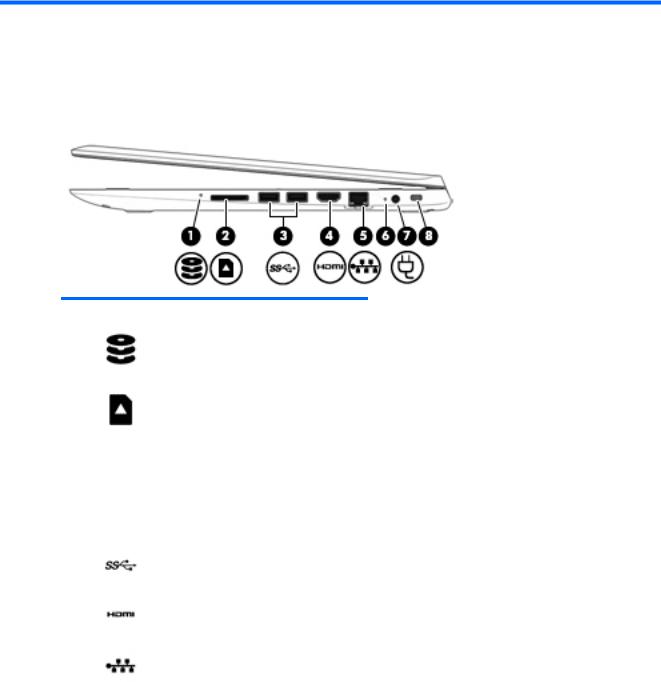
2 External component identification
Right side
Component |
|
Description |
|
|
|
|
|
(1) |
Hard drive light |
● |
Blinking white: The hard drive is being accessed. |
|
|
● |
Amber: HP 3D DriveGuard has temporarily parked the hard |
|
|
|
drive. |
|
|
|
|
(2) |
Memory card reader |
Reads optional memory cards that store, manage, share, or |
|
|
|
access information. |
|
|
|
To insert a card: |
|
|
|
Hold the card label-side up, with connectors facing the slot, |
|
|
|
insert the card into the slot, and then push in on the card until it |
|
|
|
is firmly seated. |
|
|
|
To remove a card: |
|
|
|
Press in on the card it until it pops out. |
|
|
|
|
|
(3) |
USB 3.0 ports (2) |
Each USB 3.0 port connects an optional USB device, such as a |
|
|
|
keyboard, mouse, external drive, printer, scanner or USB hub. |
|
|
|
|
|
(4) |
HDMI port |
Connects an optional video or audio device, such as a high- |
|
|
|
definition television, any compatible digital or audio component, |
|
|
|
or a high-speed HDMI device. |
|
|
|
|
|
(5) |
RJ-45 (network) jack/status lights |
Connects a network cable. |
|
|
|
● |
White: The network is connected. |
|
|
● |
Amber: Activity is occurring on the network. |
|
|
|
|
(6) |
AC adapter light |
● |
On: The AC adapter is connected and the battery is |
|
|
|
charged. |
|
|
● |
Off: The computer is using battery power. |
|
|
|
|
(7) |
Power connector |
Connects an AC adapter. |
|
|
|
|
|
(8) |
Security cable slot |
Attaches an optional security cable to the computer. |
|
|
|
NOTE: The security cable is designed to act as a deterrent, but |
|
|
|
it may not prevent the computer from being mishandled or |
|
|
|
stolen. |
|
|
|
|
|
Right side |
3 |
Downloaded from www.Manualslib.com manuals search engine

Left side
Component |
|
Description |
|
|
|
|
|
(1) |
Power button |
● |
When the computer is off, press the button to turn on the |
|
|
|
computer. |
|
|
● |
When the computer is on, press the button briefly to initiate Sleep. |
|
|
● |
When the computer is in the Sleep state, press the button briefly |
|
|
|
to exit Sleep. |
|
|
● |
When the computer is in Hibernation, press the button briefly to |
|
|
|
exit Hibernation. |
|
|
CAUTION: Pressing and holding down the power button will result in |
|
|
|
the loss of unsaved information. |
|
|
|
If the computer has stopped responding and Windows shutdown |
|
|
|
procedures are ineffective, press and hold the power button down for at |
|
|
|
least 5 seconds to turn off the computer. |
|
|
|
To learn more about your power settings, see your power options. From |
|
|
|
the Start screen, type power, select Power and sleep settings, and |
|
|
|
then select Power and sleep from the list of applications. |
|
|
|
|
|
(2) |
Vent |
Enables airflow to cool internal components. |
|
|
|
NOTE: The computer fan starts up automatically to cool internal |
|
|
|
components and prevent overheating. It is normal for the internal fan to |
|
|
|
cycle on and off during routine operation. |
|
|
|
|
|
(3) |
USB 2.0 port |
Connects an optional USB device, such as a keyboard, mouse, external |
|
|
|
drive, printer, scanner or USB hub. |
|
|
|
|
|
(4) |
Audio-out (headphone)/Audio-in |
Connects optional powered stereo speakers, headphones, earbuds, a |
|
|
(microphone) jack |
headset, or a television audio cable. Also connects an optional headset |
|
|
|
microphone. This jack does not support optional microphone-only |
|
|
|
devices. |
|
|
|
WARNING! To reduce the risk of personal injury, adjust the volume |
|
|
|
before putting on headphones, earbuds, or a headset. For additional |
|
|
|
safety information, refer to the Regulatory, Safety, and Environmental |
|
|
|
Notices. To access this guide, from the Start screen, type support, and |
|
|
|
then select the HP Support Assistant app. |
|
|
|
NOTE: When a device is connected to the jack, the computer speakers |
|
|
|
are disabled. |
|
|
|
NOTE: Be sure that the device cable has a 4-conductor connector that |
|
|
|
supports both audio-out (headphone) and audio-in (microphone). |
|
|
|
|
|
(5) |
Volume button |
Controls speaker volume on the tablet. |
|
4 Chapter 2 External component identification
Downloaded from www.Manualslib.com manuals search engine

Component |
Description |
|
|
|
|
|
● |
To increase speaker volume, press the + edge of the button. |
|
● |
To decrease speaker volume, press the – edge of the button. |
|
|
|
Display
Component |
Description |
|
|
|
|
(1) |
WLAN antennas (2)* |
Send and receive wireless signals to communicate with wireless local |
|
|
area networks (WLANs). |
|
|
|
(2) |
Internal microphones (2) |
Record sound. |
|
|
|
(3) |
Webcam light |
On: The webcam is in use. |
|
|
|
(4) |
Webcam |
Records video and captures photographs. Some models allow you to |
|
|
video conference and chat online using streaming video. |
To use the webcam, from the Start screen, type camera, and then select Camera from the list of applications.
*The antennas are not visible from the outside of the computer. For optimal transmission, keep the areas immediately around the antennas free from obstructions. For wireless regulatory notices, see the section of the Regulatory, Safety, and Environmental Notices that applies to your country or region. To access this guide, from the Start screen, type support, and then select the HP Support Assistant app.
Display modes
Your computer has a hinge that allows you to rotate the display 360 degrees. This allows you to use your computer in three modes: productivity mode, entertainment mode, or tablet mode.
Display 5
Downloaded from www.Manualslib.com manuals search engine

Mode |
Description |
|
|
Productivity |
To use the notebook in productivity mode, raise the display until |
mode |
you can view the display (about 90 to 100 degrees). |
Entertainment |
To use your notebook in entertainment mode, raise the display, |
mode |
and then rotate it backward to a stand position (about 315 |
|
degrees). You can rest the notebook on the computer bottom or |
|
stand it on the front edges. |
|
NOTE: The Touchpad and keyboard functions are locked |
|
during this mode. |
Tablet mode |
To use your notebook as a tablet, raise the display, and then |
|
rotate it backward until it is flush with the computer bottom |
|
(360 degrees). |
|
NOTE: The Touchpad and keyboard functions are locked |
|
during this mode. |
|
|
6 Chapter 2 External component identification
Downloaded from www.Manualslib.com manuals search engine

Top
TouchPad
Component |
|
Description |
|
|
|
(1) |
Left control zone |
Textured area that allows you to perform additional gestures. |
|
|
|
(2) |
TouchPad zone |
Reads your finger gestures to move the pointer or activate |
|
|
items on the screen. |
|
|
NOTE: The TouchPad also supports edge-swipe gestures. |
|
|
|
(3) |
Left TouchPad button |
Functions like the left button on an external mouse. |
|
|
|
(4) |
Right TouchPad button |
Functions like the right button on an external mouse. |
|
|
|
(5) |
Right control zone |
Textured area that allows you to perform additional gestures. |
|
|
|
Top 7
Downloaded from www.Manualslib.com manuals search engine

Lights
Component |
|
Description |
|
|
|
|
|
(1) |
Power light |
● |
On: The computer is on. |
|
|
● |
Blinking: The computer is in the Sleep state, a power- |
|
|
|
saving state. The computer shuts off power to the display |
|
|
|
and other unneeded components. |
|
|
● |
Off: The computer is off or in Hibernation. Hibernation is a |
|
|
|
power-saving state that uses the least amount of power. |
|
|
|
|
(2) |
Caps lock light |
On: Caps lock is on, which switches the keys to all capital letters. |
|
|
|
|
|
(3) |
Mute light |
● |
Amber: Computer sound is off. |
|
|
● |
Off: Computer sound is on. |
|
|
|
|
8 Chapter 2 External component identification
Downloaded from www.Manualslib.com manuals search engine

Buttons and speakers
Component |
|
Description |
|
|
|
|
|
(1) |
Power button |
● |
When the computer is off, press the button to turn on the |
|
|
|
computer. |
|
|
● |
When the computer is on, press the button briefly to |
|
|
|
initiate Sleep. |
|
|
● |
When the computer is in the Sleep state, press the button |
|
|
|
briefly to exit Sleep. |
|
|
● |
When the computer is in Hibernation, press the button |
|
|
|
briefly to exit Hibernation. |
|
|
CAUTION: Pressing and holding down the power button will |
|
|
|
result in the loss of unsaved information. |
|
|
|
If the computer has stopped responding and Windows shutdown |
|
|
|
procedures are ineffective, press and hold the power button |
|
|
|
down for at least 5 seconds to turn off the computer. |
|
|
|
To learn more about your power settings, see your power |
|
|
|
options. From the Start screen, type power, select Power and |
|
|
|
sleep settings, and then select Power and sleep from the list of |
|
|
|
applications. |
|
|
|
|
|
(2) |
Speakers (2) |
Produce sound. |
|
|
|
|
|
Top 9
Downloaded from www.Manualslib.com manuals search engine

Keys
Component |
|
Description |
|
|
|
(1) |
esc key |
Displays system information when pressed in combination with |
|
|
the fn key. |
|
|
|
(2) |
fn key |
Executes frequently used system functions when pressed in |
|
|
combination with the b or the esc key. |
|
|
|
(3) |
Windows key |
Returns you to the Start screen from an open app or the |
|
|
Windows desktop. |
|
|
NOTE: Pressing the Windows key again will return you to the |
|
|
previous screen. |
|
|
|
(4) |
Action keys |
Execute frequently used system functions. |
|
|
NOTE: On select models, the f5 action key turns the radiance |
|
|
backlight keyboard feature off or on. |
|
|
|
(5) |
num lk key |
Turns the embedded numeric keypad on and off when pressed |
|
|
in combination with the fn key. |
|
|
Alternates between the navigational and numeric functions on |
|
|
the integrated numeric keypad. |
|
|
|
(6) |
Integrated numeric keypad |
When num lk has been enabled, it can be used like an external |
|
|
numeric keypad. |
|
|
|
10 Chapter 2 External component identification
Downloaded from www.Manualslib.com manuals search engine

Bottom
Component |
|
Description |
|
|
|
(1) |
Vents (2) |
Enable airflow to cool internal components. |
|
|
NOTE: The computer fan starts up automatically to cool |
|
|
internal components and prevent overheating. It is normal |
|
|
for the internal fan to cycle on and off during routine |
|
|
operation. |
|
|
|
(2) |
Speakers (2) |
Produce sound. |
|
|
|
Bottom 11
Downloaded from www.Manualslib.com manuals search engine

Service tag and PCID label
Service tag
The labels affixed to the computer provide information you may need when you troubleshoot system problems or travel internationally with the computer.
 IMPORTANT: All labels described in this section will be located in one of 3 places depending on your computer model: affixed to the bottom of the computer, located in the battery bay, or under the service door.
IMPORTANT: All labels described in this section will be located in one of 3 places depending on your computer model: affixed to the bottom of the computer, located in the battery bay, or under the service door.
●Service label—Provides important information to identify your computer. When contacting support, you will probably be asked for the serial number, and possibly for the product number or the model number. Locate these numbers before you contact support.
Your service label will resemble one of the examples shown below. Refer to the illustration that most closely matches the service label on your computer.
Component
(1)Serial number
(2)Product number
(3)Model number and warranty period
●Microsoft® Certificate of Authenticity label (select models only prior to Windows 8)—Contains the Windows Product Key. You may need the Product Key to update or troubleshoot the operating system. HP platforms preinstalled with Windows 8 or Windows 8.1 do not have the physical label, but have a Digital Product Key electronically installed.
 NOTE: This Digital Product Key is automatically recognized and activated by Microsoft Operating Systems on a reinstall of the Windows 8 or Windows 8.1 operating system with HP approved recovery methods.
NOTE: This Digital Product Key is automatically recognized and activated by Microsoft Operating Systems on a reinstall of the Windows 8 or Windows 8.1 operating system with HP approved recovery methods.
●Regulatory label(s)—Provide(s) regulatory information about the computer.
●Wireless certification label(s)—Provide(s) information about optional wireless devices and the approval markings for the countries or regions in which the devices have been approved for use.
12 Chapter 2 External component identification
Downloaded from www.Manualslib.com manuals search engine

PCID label
The PCID label provides the information required to properly reset the notebook firmware (BIOS) back to factory shipped specifications when replacing the system board. The label may have a different number of characters depending on the operating system on the computer.
Windows 8 models
Non-Windows 8 models
Service tag and PCID label 13
Downloaded from www.Manualslib.com manuals search engine
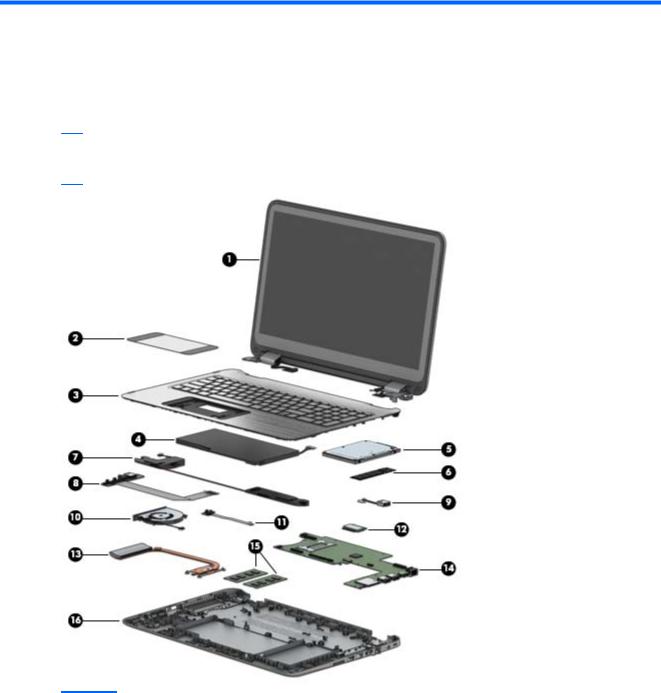
3 Illustrated parts catalog
Computer major components
 NOTE: HP continually improves and changes product parts. For complete and current information on supported parts for your computer, go to http://partsurfer.hp.com, select your country or region, and then follow the on-screen instructions.
NOTE: HP continually improves and changes product parts. For complete and current information on supported parts for your computer, go to http://partsurfer.hp.com, select your country or region, and then follow the on-screen instructions.
Item |
Component |
Spare part number |
|
|
|
(1) |
Display assembly |
not spared |
|
|
|
(2) |
TouchPad board (includes cable) |
774598-001 |
|
|
|
(3) |
Top cover (includes keyboard) |
|
|
|
|
|
For use in Belgium |
774608-A41 |
|
|
|
|
For use in Bulgaria |
774608-261 |
|
|
|
|
For use in Canada (English) |
774608-DB1 |
|
|
|
14 Chapter 3 Illustrated parts catalog
Downloaded from www.Manualslib.com manuals search engine

Item |
Component |
Spare part number |
|
|
|
|
For use in the Czech Republic and Slovakia |
774608-FL1 |
|
|
|
|
For use in France |
774608-051 |
|
|
|
|
For use in Germany |
774608-041 |
|
|
|
|
For use in Greece |
774608-151 |
|
|
|
|
For use in Hungary |
774608-211 |
|
|
|
|
For use in Israel |
774608-BB1 |
|
|
|
|
For use in Italy |
774608-061 |
|
|
|
|
For use in the Netherlands |
774608-DH1 |
|
|
|
|
For use in the Netherlands and Europe |
774608-B31 |
|
|
|
|
For use in Romania |
774608-271 |
|
|
|
|
For use in Russia |
774608-251 |
|
|
|
|
For use in Saudi Arabia |
774608-171 |
|
|
|
|
For use in Slovenia |
774608-BA1 |
|
|
|
|
For use in Spain |
774608-071 |
|
|
|
|
For use in Switzerland |
774608-BG1 |
|
|
|
|
For use in Turkey |
774608-141 |
|
|
|
|
For use in the United Kingdom |
774608-031 |
|
|
|
|
For use in the United States |
774608-001 |
|
|
|
(4) |
Battery , 3-cell, 43-Wh, 2.83-Ah, Li-ion |
761230-005 |
|
|
|
(5) |
Hard drive (does not include hard drive bracket or hard drive connector cable): |
|
|
|
|
|
1-TB, 5400-rpm, 7.0-mm |
762990-005 |
|
|
|
|
750-GB, 5400-rpm, 7.0-mm |
752099-005 |
|
|
|
|
500-GB, 5400-rpm, 7.0-mm |
778186-005 |
|
|
|
|
500-GB, 5400-rpm, 8 GB hybrid SSD, 7.0-mm |
732000-005 |
|
|
|
|
Hard Drive Hardware Kit (not illustrated, includes hard drive bracket and hard drive |
768020-001 |
|
connector cable) |
|
|
|
|
(6) |
Solid-state drive |
|
|
|
|
|
256-GB, TLC |
777651-001 |
|
|
|
|
256-GB, MLC |
777652-001 |
|
|
|
|
Solid-state Drive Hardware Kit |
777653-001 |
|
(not illustrated; includes cable, bracket, and screws) |
|
|
|
|
(7) |
Speaker Kit (includes left and right speakers and cable) |
774605-001 |
|
|
|
(8) |
USB/audio board (includes cable) |
774600-001 |
|
|
|
(9) |
Power connector cable |
768012-001 |
|
|
|
(10) |
Fan |
778793-001 |
|
|
|
Computer major components 15
Downloaded from www.Manualslib.com manuals search engine

Item |
Component |
Spare part number |
|
|
|
(11) |
Power button board (includes cable) |
774599-001 |
|
|
|
(12) |
WLAN module: |
|
|
|
|
|
Intel Dual Band Wireless-AC 7260 802.11 ac 2x2 WiFi + BT 4.0 Combo Adapter |
756753-005 |
|
|
|
|
Qualcomm QCA9565 802.11bgn 1x1 Wi-Fi + BT4.0 Combo Adapter |
733476-005 |
|
|
|
|
Intel Dual Band Wireless-AC 3160 802.11 ac 1x1 WiFi + BT 4.0 combo adapter |
710662-005 |
|
|
|
(13) |
Heat sink (includes replacement thermal material) |
774595-001 |
|
|
|
(14) |
System board (includes replacement thermal material): |
|
|
|
|
|
Equipped with an Intel Core i7-4510U processor and the Windows 8.1 Standard operating |
780958-501 |
|
system |
|
|
|
|
|
Equipped with an Intel Core i7-4510U processor and a non-Windows 8 operating system |
780958-001 |
|
|
|
|
Equipped with an Intel Core i5-4210U processor and the Windows 8.1 Standard operating |
774606-501 |
|
system |
|
|
|
|
|
Equipped with an Intel Core i5-4210U processor and a non-Windows 8 operating system |
774606-001 |
|
|
|
|
Equipped with an Intel Core i3-4030U processor and the Windows 8.1 Standard operating |
774607-501 |
|
system |
|
|
|
|
|
Equipped with an Intel Core i3-4030U processor and a non-Windows 8 operating system |
774607-001 |
|
|
|
(15) |
Memory module (PC3L, 12800, 1600-MHz): |
|
|
|
|
|
8-GB |
693374-005 |
|
|
|
|
4-GB |
691740-005 |
|
|
|
|
2-GB |
691739-005 |
|
|
|
(16) |
Base enclosure |
|
|
|
|
|
For use in models in North America with the following WLAN module: Qualcomm QCA9565 |
774592-001 |
|
802.11bgn 1x1 Wi-Fi + BT4.0 Combo Adapter in North America |
|
|
|
|
|
For use in models in EMEA with the following WLAN module: Qualcomm QCA9565 |
784133-001 |
|
802.11bgn 1x1 Wi-Fi + BT4.0 Combo Adapter in North America |
|
|
|
|
|
For use in models in North America with the following WLAN module: Intel Dual Band |
784134-001 |
|
Wireless-AC 7260 802.11 ac 2x2 WiFi + BT 4.0 Combo Adapter |
|
|
|
|
|
For use in models in EMEA with the following WLAN module: Intel Dual Band Wireless-AC |
784135-001 |
|
7260 802.11 ac 2x2 WiFi + BT 4.0 Combo Adapter |
|
|
|
|
|
For use in models in EMEA with the following WLAN module: Intel Dual Band Wireless-AC |
785744-001 |
|
3160 802.11 ac 1x1 WiFi + BT 4.0 Combo Adapter |
|
|
|
|
|
For use in models in EMEA with the following WLAN module: Intel Dual Band Wireless-AC |
785745-001 |
|
3160 802.11 ac 1x1 WiFi + BT 4.0 Combo Adapter |
|
|
|
|
16 Chapter 3 Illustrated parts catalog
Downloaded from www.Manualslib.com manuals search engine

Display assembly subcomponents
Item |
Component |
Spare part number |
|
|
|
|
|
(1) |
Display enclosure |
774591-001 |
|
|
|
|
|
(2) |
Display hinges (includes left and right hinges) |
774596-001 |
|
|
|
|
|
(3) |
Display hinge covers |
774597-001 |
|
|
|
|
|
(4) |
Antenna |
774590-001 |
|
|
|
|
|
(5) |
Webcam |
768040-001 |
|
|
|
|
|
|
Display cable kit, includes: |
|
|
|
|
|
|
(6a) |
Display/webcam cable |
|
|
|
|
|
|
(6b) |
Touch cable |
|
|
|
|
|
|
|
● |
HD models |
774593-001 |
|
|
|
|
|
● |
FHD models |
774594-001 |
|
|
|
|
|
Display panel kit, includes: |
|
|
|
|
|
|
(7) |
Bezel/glass |
|
|
|
|
|
|
(8) |
Raw display panel |
|
|
|
|
|
|
Display assembly subcomponents 17
Downloaded from www.Manualslib.com manuals search engine
