HP (Hewlett-Packard) EN3700 User Manual
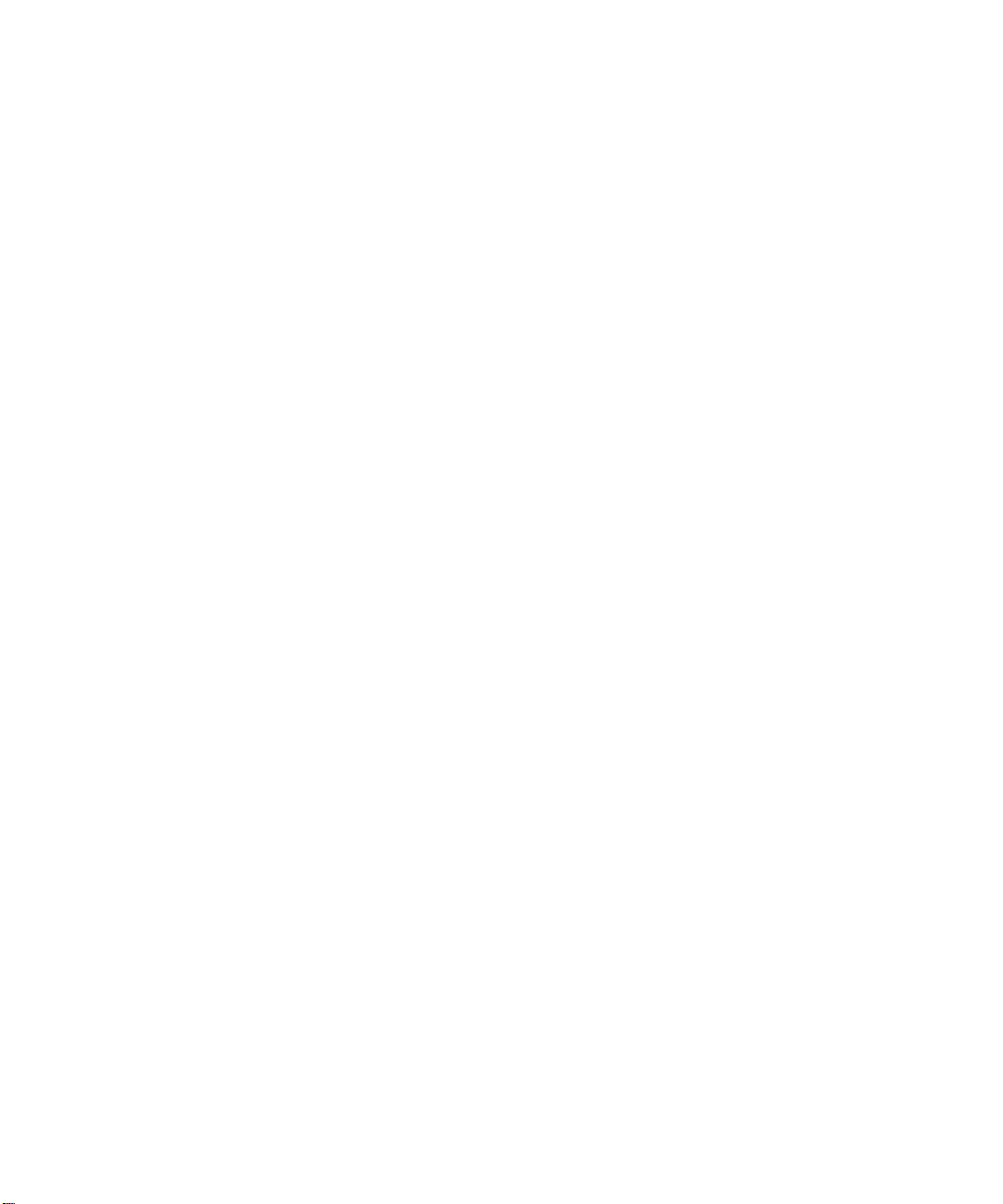
HP Jetdirect en3700
fast ethernet external print server for network
capable Hi-Speed USB 2.0 peripherals
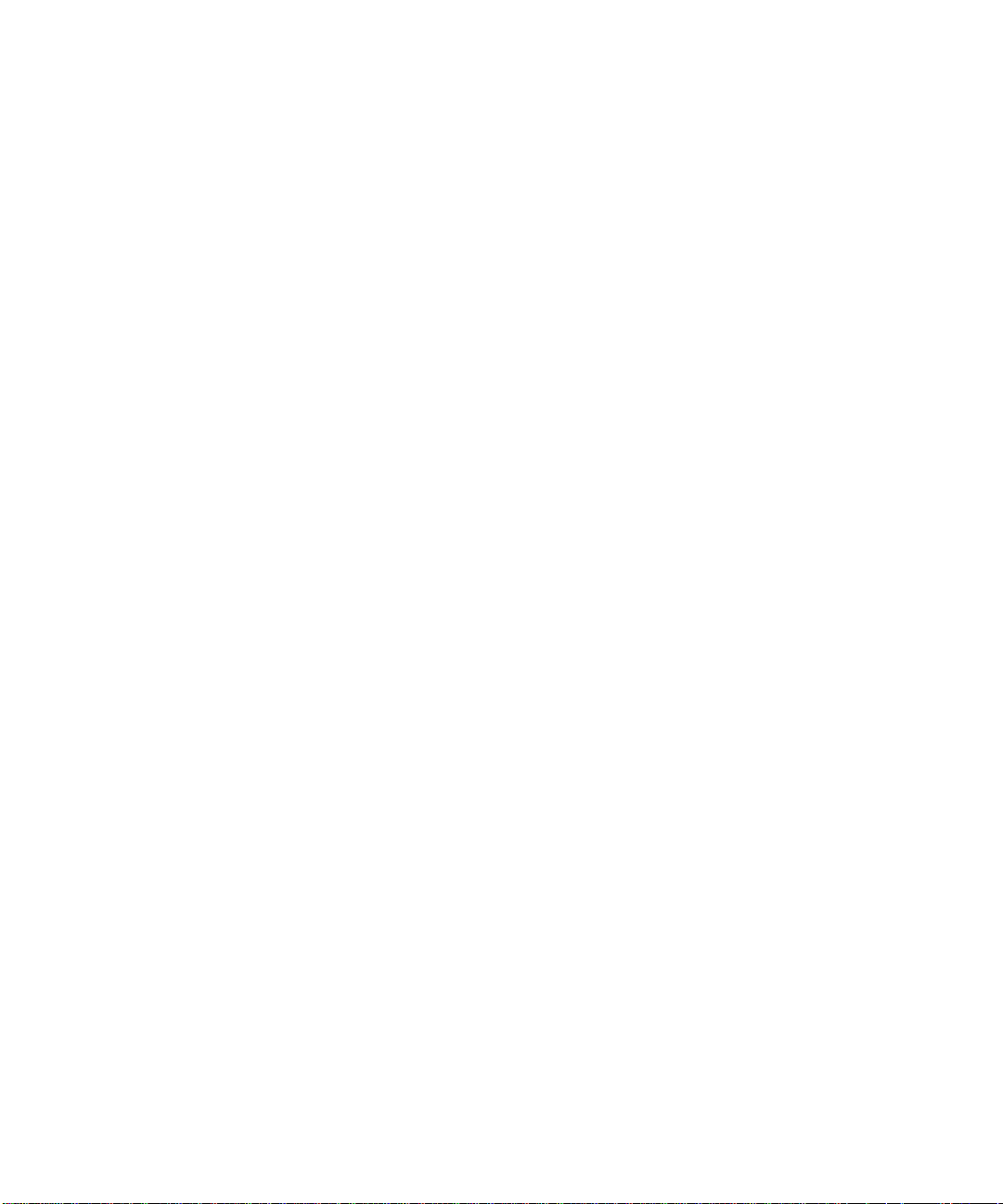
© 2003 Hewlett-Packard Development Company, L.P.
Online version 1
Reproduction, adaptation or translation without prior written permission is prohibited, except as allowed under
the copyright laws.
The information contained herein is subject to chan ge without notice. The only warranties for HP products and
services are set forth in the express warranty statements accompanying such products and services. Nothing
herein should be construed as constituting an additional warranty. HP shall not be liable for technical or
editorial errors or omissions contained herein.
Software Warranty. A copy of the specific warranty terms applicable to your Hewlett-Packard software
product and replacement parts can be obtained from your local Sales and Service Office.
Restricted Rights Legend. All rights are reserved. No part of this document may be ph otocopied, rep roduced,
or translated to another language without the prior written consent of Hewlett-Packard Company. The
information contained in this document is subject to change without notice.
Use, duplication or disclosur e by the U.S. Government is s ubject to restri ctions as se t fort h in su bpara graph ( c)
(1) (ii) of the Rights in Technical Data and Computer Software clause at DFARS 252.227-7013 for DOD
agencies, and subparagraphs (c) (1 ) and (c) (2) of the Commercial Computer Software Re stricted Rights clause
at FAR 52.227-19 for other agencies.
Use of this manual and flexible disk(s), tape cartridge(s), or CD-ROM(s) supplied for this pack is restricted to
this product only. Additional copies of the programs may be made for security and back-up purposes only.
Resale of the programs in their present form or with alterations, is expressly prohibited.
Trademark Notices
Adobe®, Acrobat®, Acrobat Logo®, and PostScript® are trademarks of Adobe Systems Incorporated.
Microsoft®, Windows®, and Windows NT® ar e U.S. registered trademarks of Microsoft Corporation.
Netscape, Netscape Communicator, Netscape Navigator, and the Netscape logo are U.S. trademarks of
Netscape Communications Corporation.
UNIX® is a registered trademark of the Open Group.
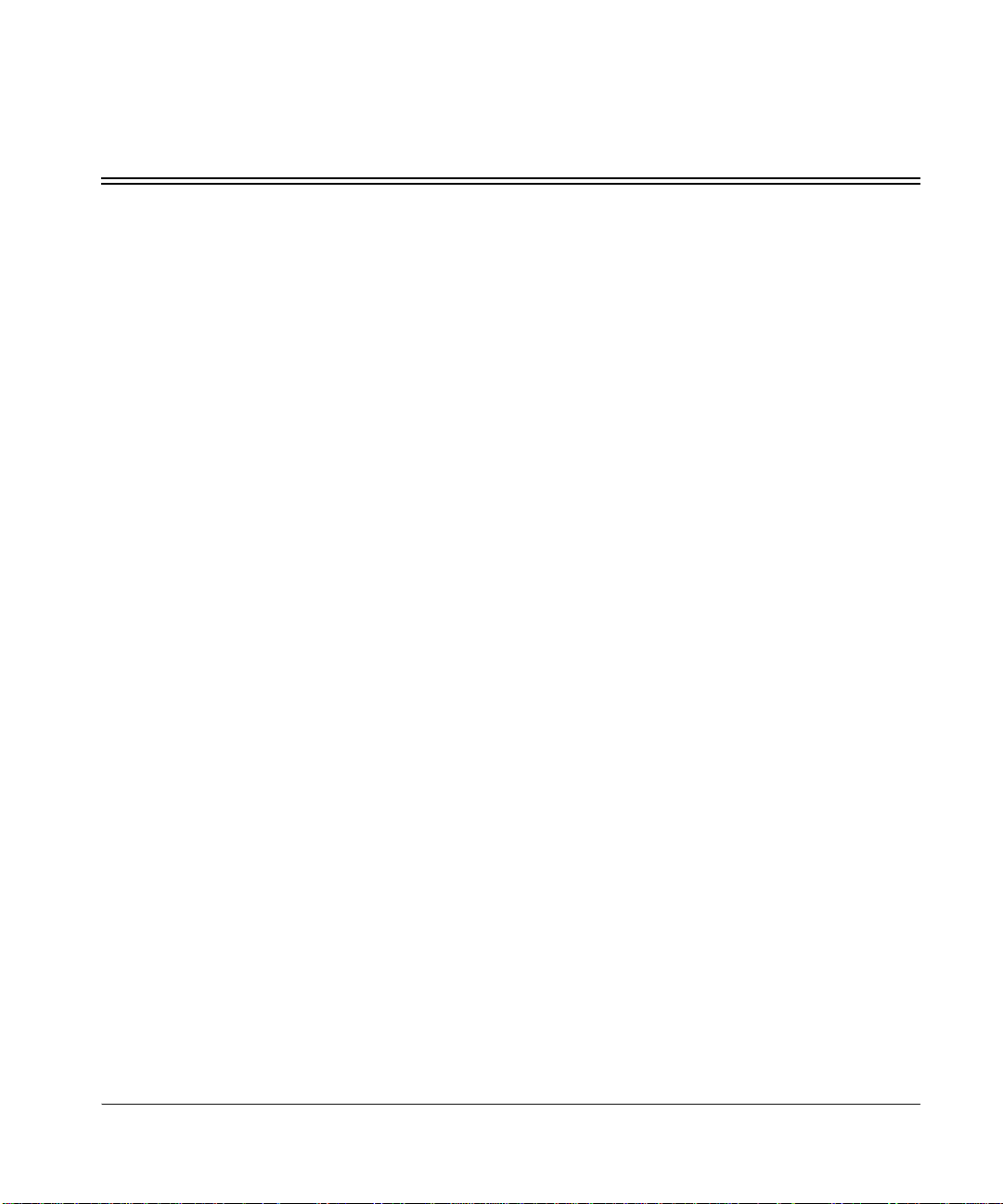
HP Jetdirect fast ethernet external print server
iii
Contents
1 Introduction..................................................................1-1
General product information. . . . . . . . . . . . . . . . . . . . . . . . . . . . . . . . . . . . . . . . . . . . . . . . . . . . . . . . . . . . . . 1-1
Contents of the product package. . . . . . . . . . . . . . . . . . . . . . . . . . . . . . . . . . . . . . . . . . . . . . . . . . . . . . . . . . . 1-2
2 Installing the print server............................................2-1
Overview of installation . . . . . . . . . . . . . . . . . . . . . . . . . . . . . . . . . . . . . . . . . . . . . . . . . . . . . . . . . . . . . . . . . 2-1
Install hardware . . . . . . . . . . . . . . . . . . . . . . . . . . . . . . . . . . . . . . . . . . . . . . . . . . . . . . . . . . . . . . . . . . . . 2-1
Install software. . . . . . . . . . . . . . . . . . . . . . . . . . . . . . . . . . . . . . . . . . . . . . . . . . . . . . . . . . . . . . . . . . . . . 2-1
Steps for installing the print server hardware . . . . . . . . . . . . . . . . . . . . . . . . . . . . . . . . . . . . . . . . . . . . . . . . . 2-2
3 Configuring and managing t he print server on your
network3-1
Basic configuration . . . . . . . . . . . . . . . . . . . . . . . . . . . . . . . . . . . . . . . . . . . . . . . . . . . . . . . . . . . . . . . . . . . . . 3-1
Changing and managing the configuration. . . . . . . . . . . . . . . . . . . . . . . . . . . . . . . . . . . . . . . . . . . . . . . . . . . 3-2
Embedded web server . . . . . . . . . . . . . . . . . . . . . . . . . . . . . . . . . . . . . . . . . . . . . . . . . . . . . . . . . . . . . . . 3-2
List of protocols . . . . . . . . . . . . . . . . . . . . . . . . . . . . . . . . . . . . . . . . . . . . . . . . . . . . . . . . . . . . . . . . . . . . . . . 3-3
Useful Techniques. . . . . . . . . . . . . . . . . . . . . . . . . . . . . . . . . . . . . . . . . . . . . . . . . . . . . . . . . . . . . . . . . . . . . . 3-4
Printing a configuration page. . . . . . . . . . . . . . . . . . . . . . . . . . . . . . . . . . . . . . . . . . . . . . . . . . . . . . . . . . 3-4
Setting a new IP address . . . . . . . . . . . . . . . . . . . . . . . . . . . . . . . . . . . . . . . . . . . . . . . . . . . . . . . . . . . . . 3-4
4 Troubleshooting ..........................................................4-1
Help-yourself troubleshooting. . . . . . . . . . . . . . . . . . . . . . . . . . . . . . . . . . . . . . . . . . . . . . . . . . . . . . . . . . . . . 4-1
Interpreting the configuration page. . . . . . . . . . . . . . . . . . . . . . . . . . . . . . . . . . . . . . . . . . . . . . . . . . . . . . . . . 4-1
Interpreting the lights on the print server . . . . . . . . . . . . . . . . . . . . . . . . . . . . . . . . . . . . . . . . . . . . . . . . . . . . 4-5
Resetting print server to factory defaults (cold reset). . . . . . . . . . . . . . . . . . . . . . . . . . . . . . . . . . . . . . . . . . . 4-7
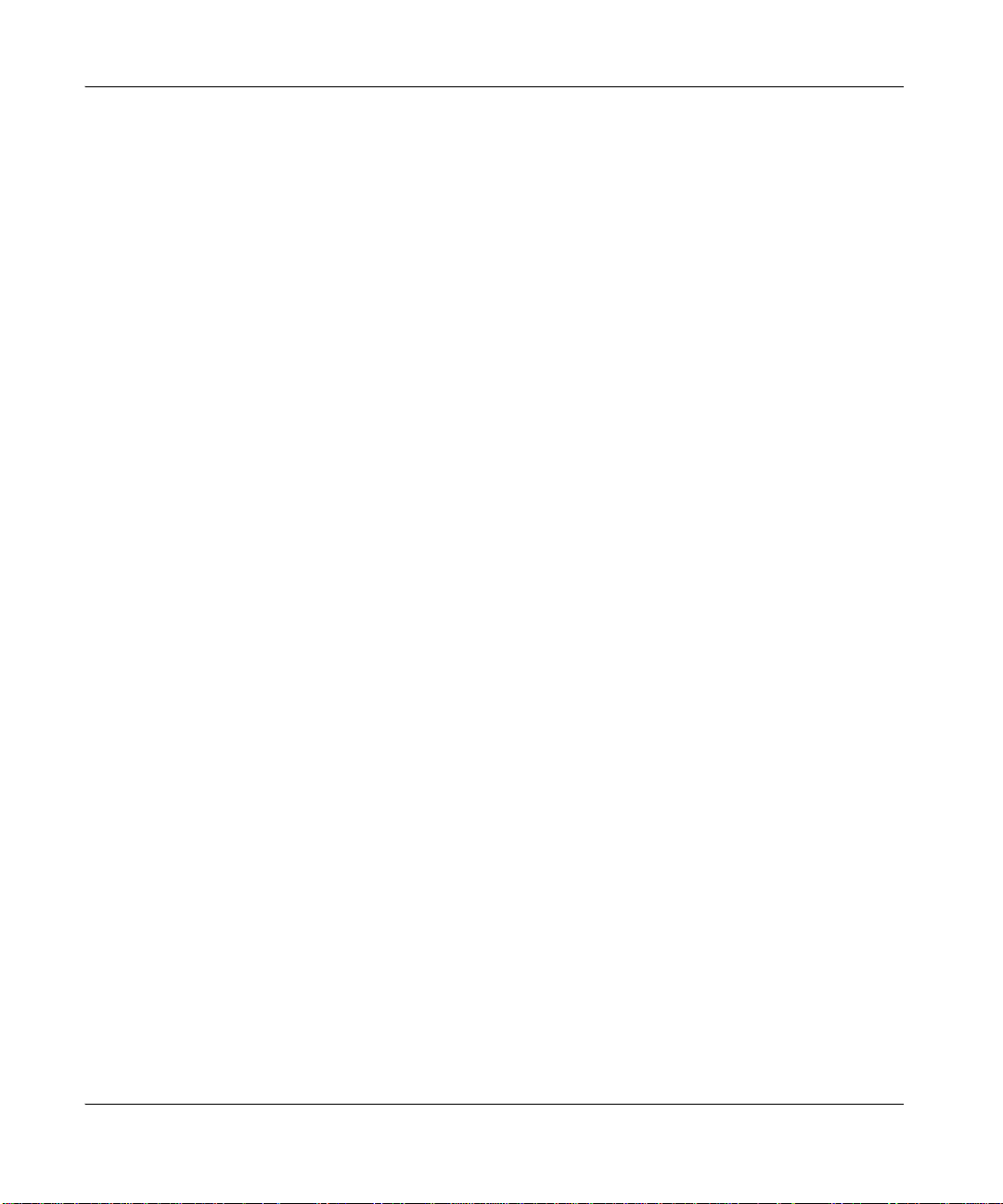
iv User Guide
Contents
5 Getting Support and Service ......................................5-1
Help-yourself troubleshooting . . . . . . . . . . . . . . . . . . . . . . . . . . . . . . . . . . . . . . . . . . . . . . . . . . . . . . . . . . . . 5-1
Call HP: HP support by phone . . . . . . . . . . . . . . . . . . . . . . . . . . . . . . . . . . . . . . . . . . . . . . . . . . . . . . . . . . . . 5-1
WWW: HP support online . . . . . . . . . . . . . . . . . . . . . . . . . . . . . . . . . . . . . . . . . . . . . . . . . . . . . . . . . . . . . . . 5-2
WWW: HP user forums . . . . . . . . . . . . . . . . . . . . . . . . . . . . . . . . . . . . . . . . . . . . . . . . . . . . . . . . . . . . . . . . . 5-2
Getting Warranty Service . . . . . . . . . . . . . . . . . . . . . . . . . . . . . . . . . . . . . . . . . . . . . . . . . . . . . . . . . . . . . . . . 5-3
Hewlett-Packard Limited Global Warranty Statement . . . . . . . . . . . . . . . . . . . . . . . . . . . . . . . . . . . . . . 5-3
Local warranty statements. . . . . . . . . . . . . . . . . . . . . . . . . . . . . . . . . . . . . . . . . . . . . . . . . . . . . . . . . . . . 5-4
Getting warranty service . . . . . . . . . . . . . . . . . . . . . . . . . . . . . . . . . . . . . . . . . . . . . . . . . . . . . . . . . . . . . 5-5
6 Specifications, Safety, and Regulatory......................6-1
Supported networking. . . . . . . . . . . . . . . . . . . . . . . . . . . . . . . . . . . . . . . . . . . . . . . . . . . . . . . . . . . . . . . . . . . 6-1
Supported network protocols. . . . . . . . . . . . . . . . . . . . . . . . . . . . . . . . . . . . . . . . . . . . . . . . . . . . . . . . . . 6-2
Physical specifications . . . . . . . . . . . . . . . . . . . . . . . . . . . . . . . . . . . . . . . . . . . . . . . . . . . . . . . . . . . . . . . . . . 6-4
Environmental specifications. . . . . . . . . . . . . . . . . . . . . . . . . . . . . . . . . . . . . . . . . . . . . . . . . . . . . . . . . . 6-4
Electrical specifications. . . . . . . . . . . . . . . . . . . . . . . . . . . . . . . . . . . . . . . . . . . . . . . . . . . . . . . . . . . . . . 6-5
Electromagnetic specifications . . . . . . . . . . . . . . . . . . . . . . . . . . . . . . . . . . . . . . . . . . . . . . . . . . . . . . . . 6-6
Safety statements. . . . . . . . . . . . . . . . . . . . . . . . . . . . . . . . . . . . . . . . . . . . . . . . . . . . . . . . . . . . . . . . . . . 6-7
Regulatory statements . . . . . . . . . . . . . . . . . . . . . . . . . . . . . . . . . . . . . . . . . . . . . . . . . . . . . . . . . . . . . . . 6-7
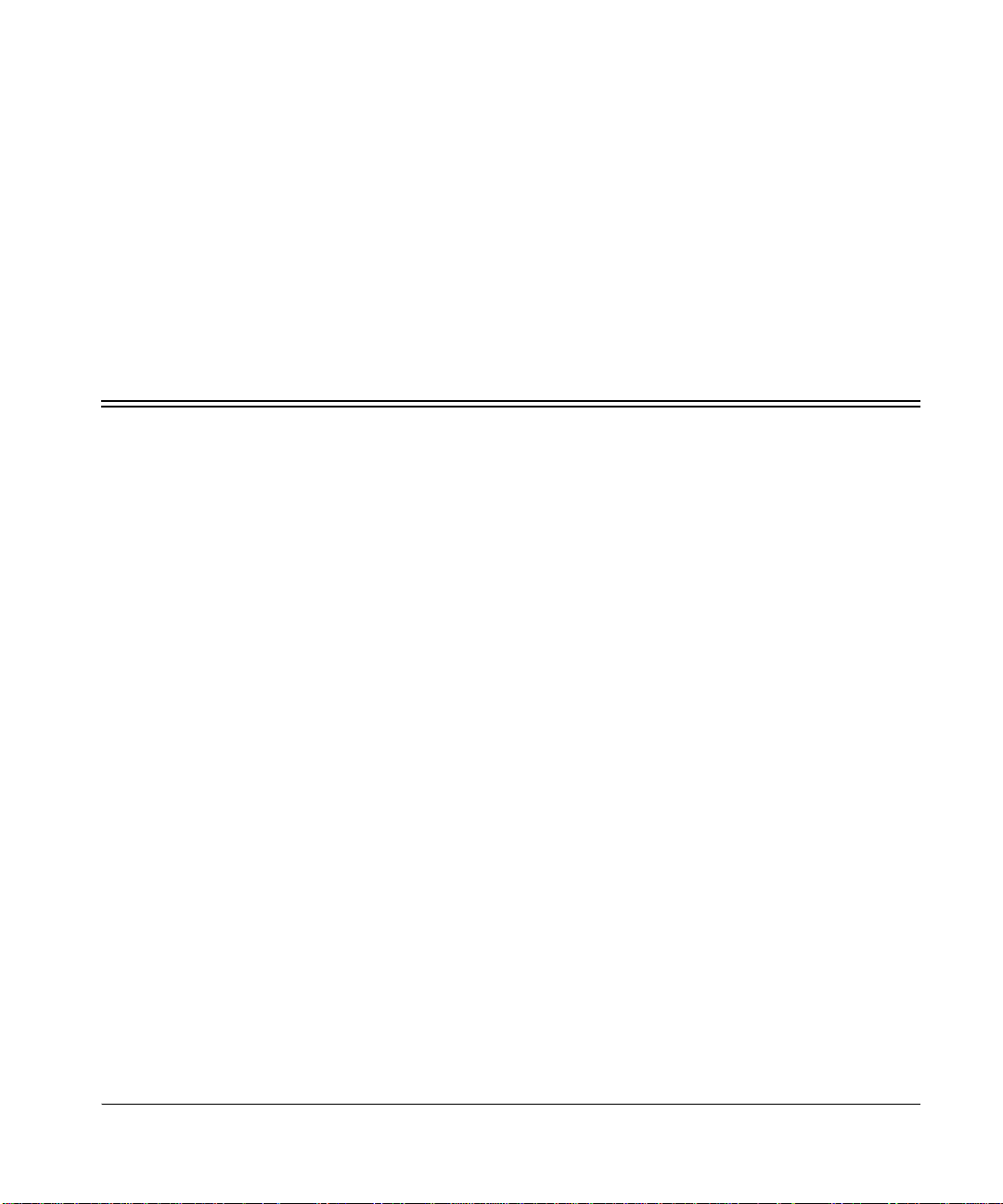
HP Jetdirect en3700 fast ethernet external print server
1-1
Chapter 1
Introduction
General produc t information
The HP Jetdirect en3700 is an external print server with USB 2.0 connection. It plugs
into the USB port of printers (and multifunction peripherals) to provide a netw ork
connection for those printers.
(A label on the end of the product’s box lists printers that are tested and supported.
Newer models may also be supported.)
The print server connects to an Ethernet ( IEEE 802.3i 10Bas e-T) or Fast Ether net (IEEE
802.3u 100Base-TX) network, attached at the RJ-45 connector using twisted-pair
cabling.
The HP Jetdirect en3700 offers all the features of the HP Jetdirect 310x external print
server, plus additional USB 2.0 high-speed connection functionality.
The en3700 print server suppor t s b oth peer-to-peer and client/s erver pri nte r netw ork ing
under TCP/IP; it supports peer-to-peer printer networking under IPX/SPX (direct
mode), Apple EtherTalk, and LPD printing. Operating system support includes
Windows (98, 2000, ME, NT 4.0, and XP) and MacOS (v 9.04 and later). See the
section on specifications for details of which operating systems support which
protocols.
The en3700 print server includes all the protocol support of the 310x. These protocols
are, in various combinations, supported on these operating systems: Windows (98,
2000, ME, NT 4.0, and XP), MacOS, Novell NetWare, HP-UX, Solaris (on SPARC
systems), SCO UNIX, LINUX, IBM AIX, MPE-IX, and Artisoft LANtastic. See the
section on specifications for details of which operating systems support which
protocols.
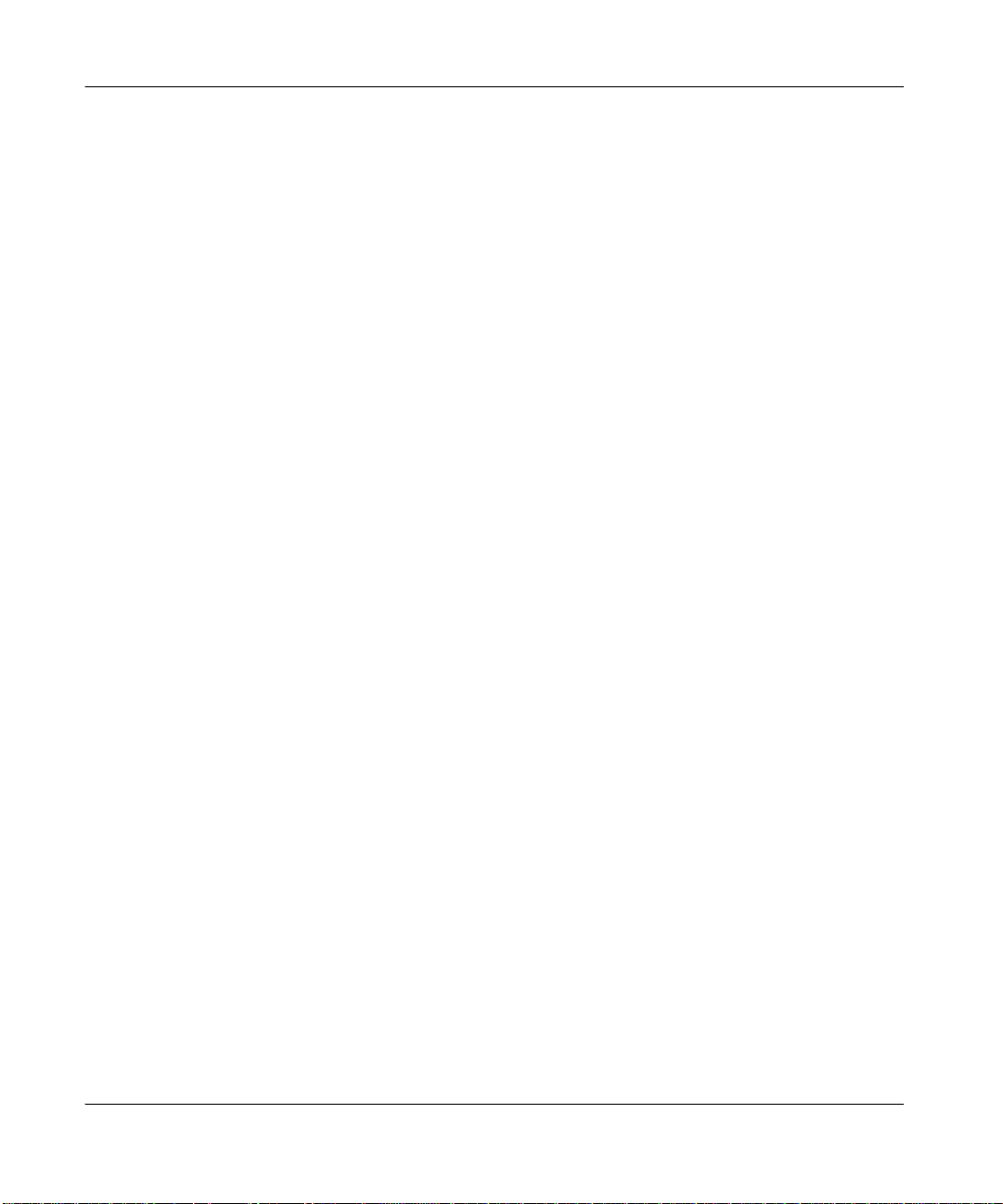
1-2
User Guide
Chapter 1
Introduction
The print server includes an embedded Web server that allows remote management
through a Web browser.
The embedded Web server, which allows you to monitor and manage the print server
remotely, requires Microsoft Internet Explorer 4.0 or lat er, or Netscape Navigator 5.0 or
later.
See the specifications section for more details on the print servers.
Contents of the product package
The HP Jetdirect en3700 external print server includes :
• print server module
• power module
• USB cable
• HP Jetdirect CD (includes in stallation software, manuals, and troubleshootin g)
• Startup Guide poster
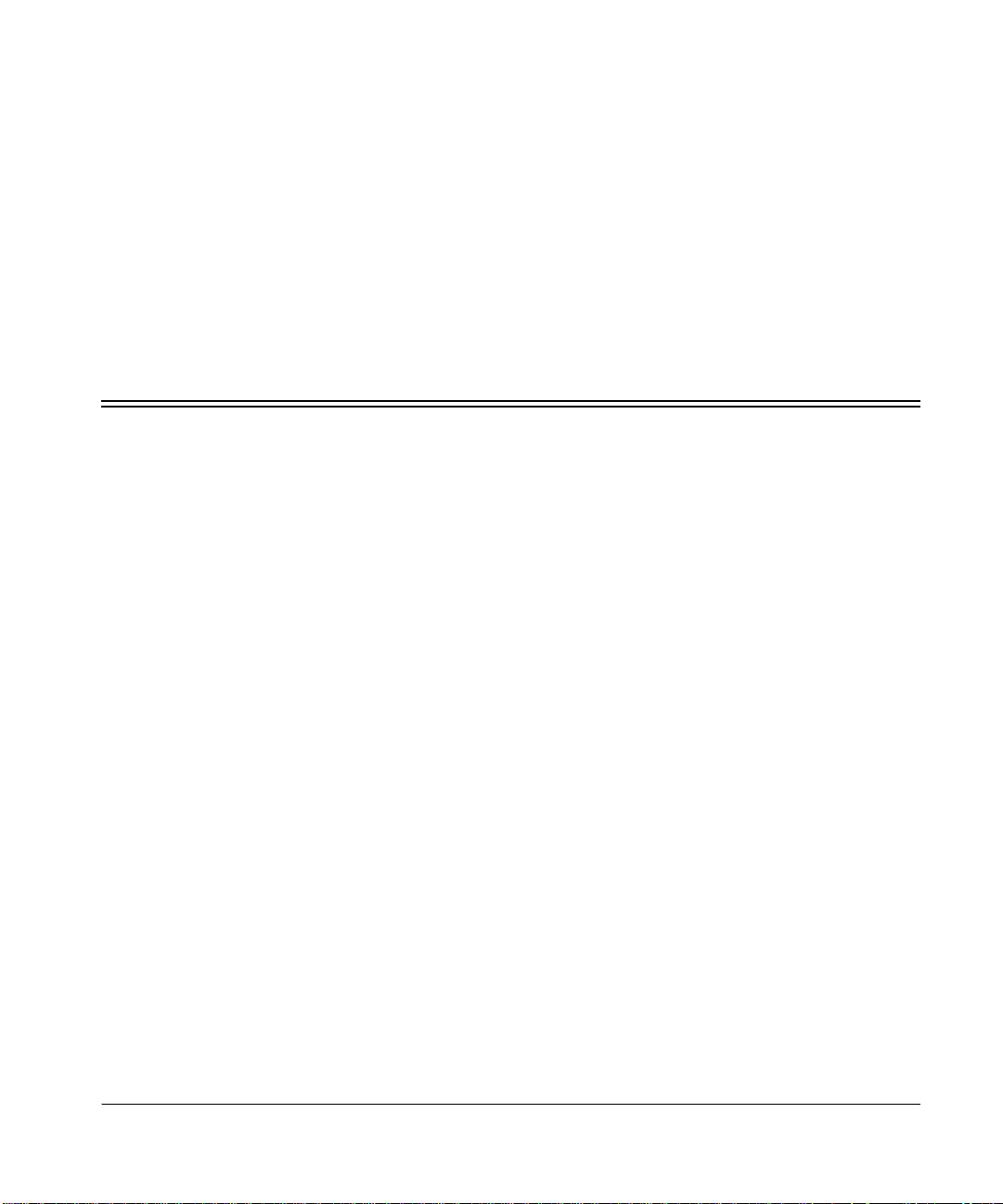
HP Jetdirect en3700 fast ethernet external print server
2-1
Chapter 2
Installing the print server
Overview of installation
Install hardware
Summary: To connect the printer to the network using the HP Jetdirect en3700 external
print server, you will
• connect the print server to the network with a network cable,
• connect the print server to the printer with the included USB cable,
• plug in the power adapter, and
• print a configuration (self-test) page.
Use the instructions at either of the following locations:
• The printed Startup Guide poster that is supplied with the print server.
• On this web page below—starting with “Steps for installing the print server
hardware.”
Install software
• For the basic procedure to set up each Windows (98, 2000, XP, ME, NT 4.0)
computer for printing on the networked printer, refer to the Network Basics section
of the HP JetDirect en3700 in your CD-ROM documentation.

2-2
User Guide
Chapter 2
Installing the print server
• This default procedure involves installing printer driv ers and other software and
configuring network parameters. You will use the installation software on either the
CD-ROM supplied with your printer or on the Jetdirect CD-ROM supplied with
your print server, depending on your printer model.
For more details see www.hp.com/support/network-printer-CD.
• For the LPR/LPD (Line Printer Daemon) alternative printing method:
See the LPD topic in the HP Jetdirect Administrator’s Guide.
• For Macintosh setup (MacOS 8.6 or later), read the Jetdirect CD-ROM on a
Macintosh system, select the file Network Printing.htm, and follow the
instructions for setting up network printing.
Steps for installing the print server hardware
1. Attach the print server to a 10Base-T (Ethernet) or 100Base-TX (Fast Ethernet)
local area network by plugging a network cable into the RJ-45 connector on the
back of the print server.
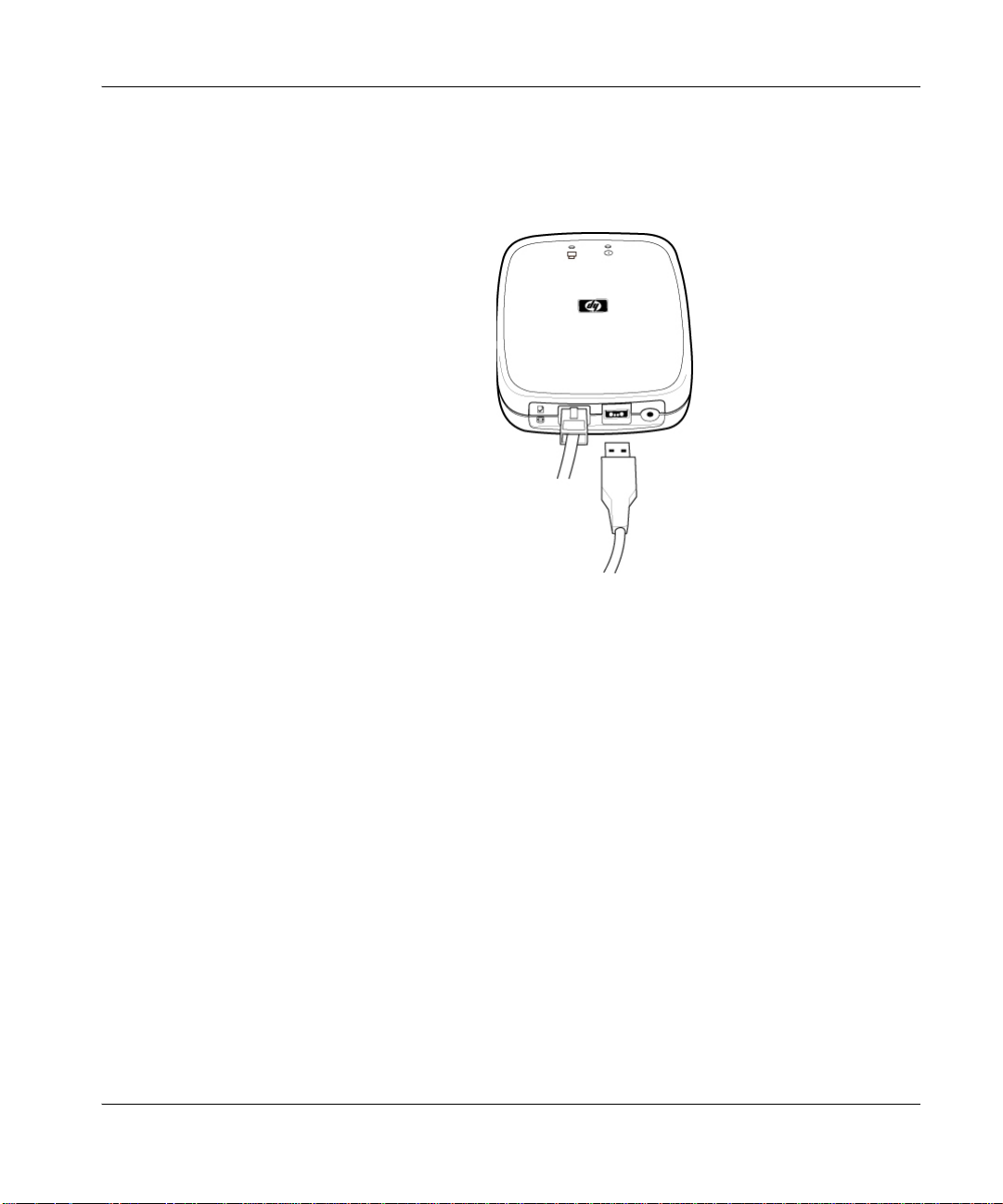
HP Jetdirect en3700 fast ethernet external print server
2-3
Chapter 2
Installing the print server
2. Attach the print server to the printer by plugging the Universal Serial Bus (USB)
cable—shipped with the print server—into the USB connector on the back of the
print server and into the USB connector on the printer.
• Caution! Unsupported USB Devices include:
- HP 4135A Jetdirect Connectivity Car d
- any USB hub
- any USB-to-parallel converter
- any USB cable extender
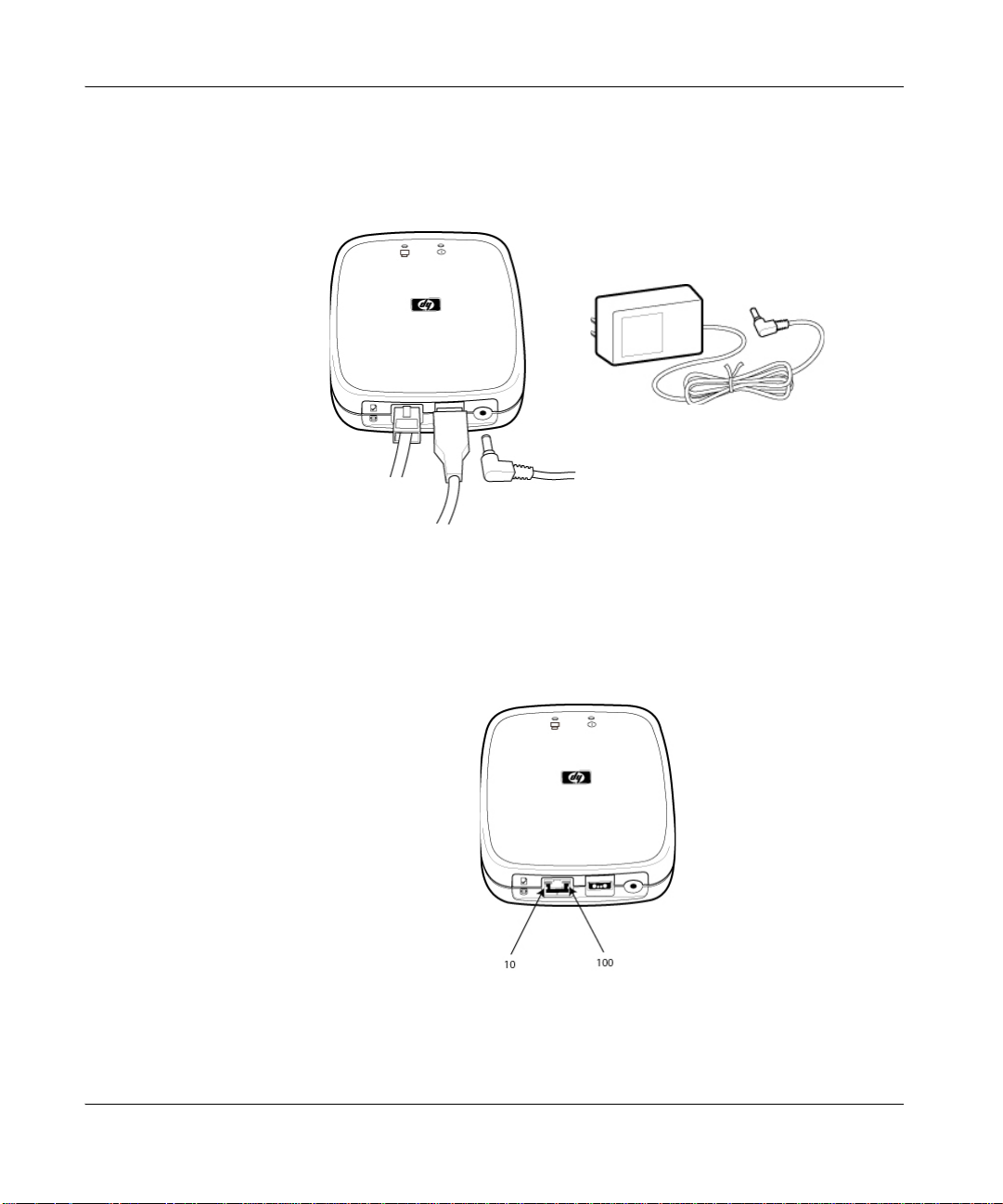
2-4
User Guide
Chapter 2
Installing the print server
3. Plug the DC power cord from the power module—shipped with the print
server—into the power connector on the back of the print server. Plug the power
module into a power outlet.
• Caution! Do not use the power module shipped with your print server with any
other products!
4. Verify the print server’s LEDs:
• The 10 or 100 LED on the rear end of the print server lights green to in dicate the
connection speed.
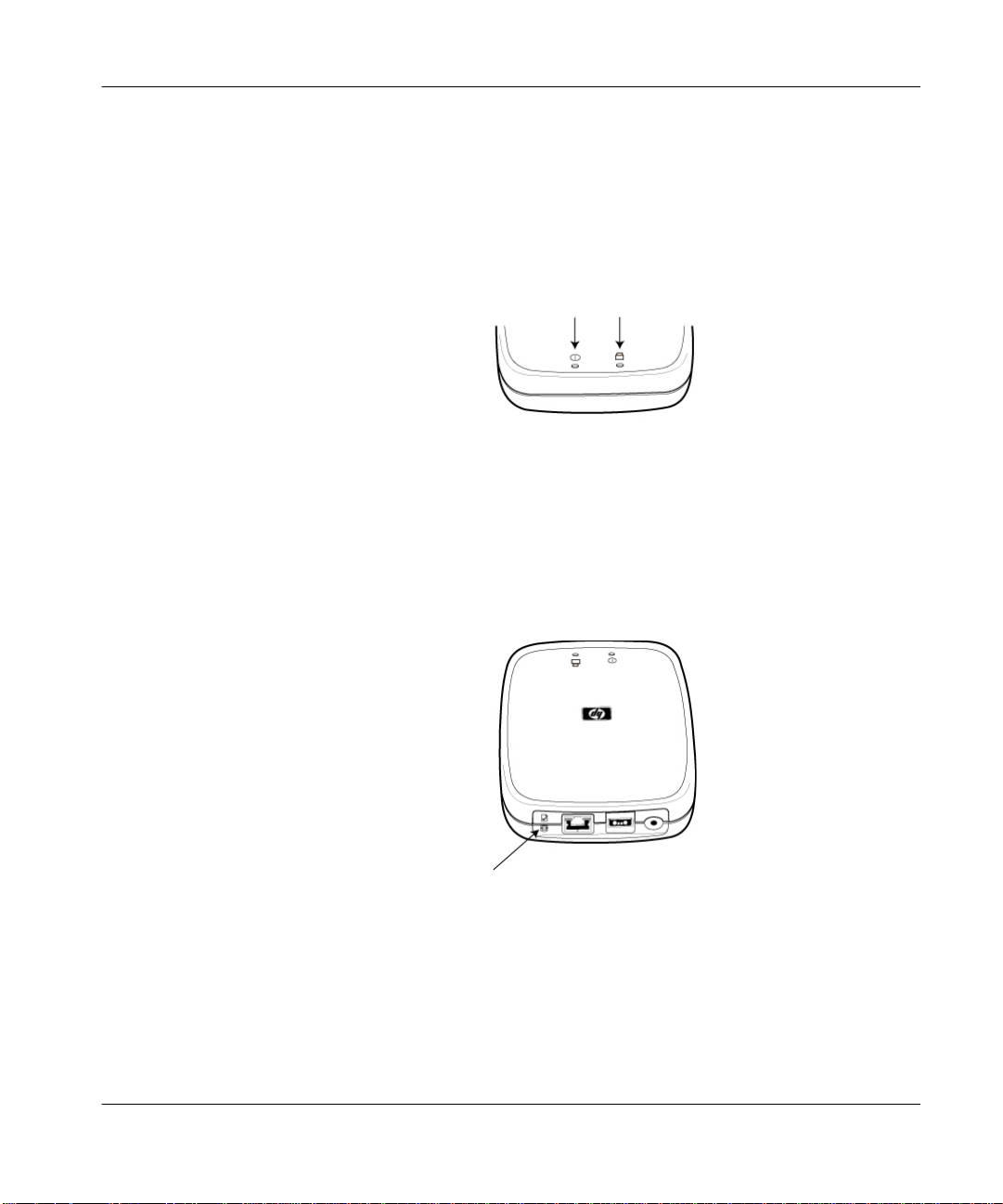
HP Jetdirect en3700 fast ethernet external print server
2-5
Chapter 2
Installing the print server
• The power/status LED on the top front begins blinking and within 15 seconds is
solid green, to indicate the server passed its self-test.
• A solid green USB LED on the top front indicates a good USB connection, as
illustrated above.
If your LEDs are not solid green, refer to chapter 4, Troubleshooting.
5. Verify the connection with the printer by printing a configuration (test) page:
Briefly press and release the test button on the back of the print server. The page
should soon emerge from the attached printer.
If the page does not appear on the printer, or if it is unreadable, refer to chapter 4,
Troubleshooting.
6. You can mount the print server on a wall, using the keyhole slots on the underside
of the print server.
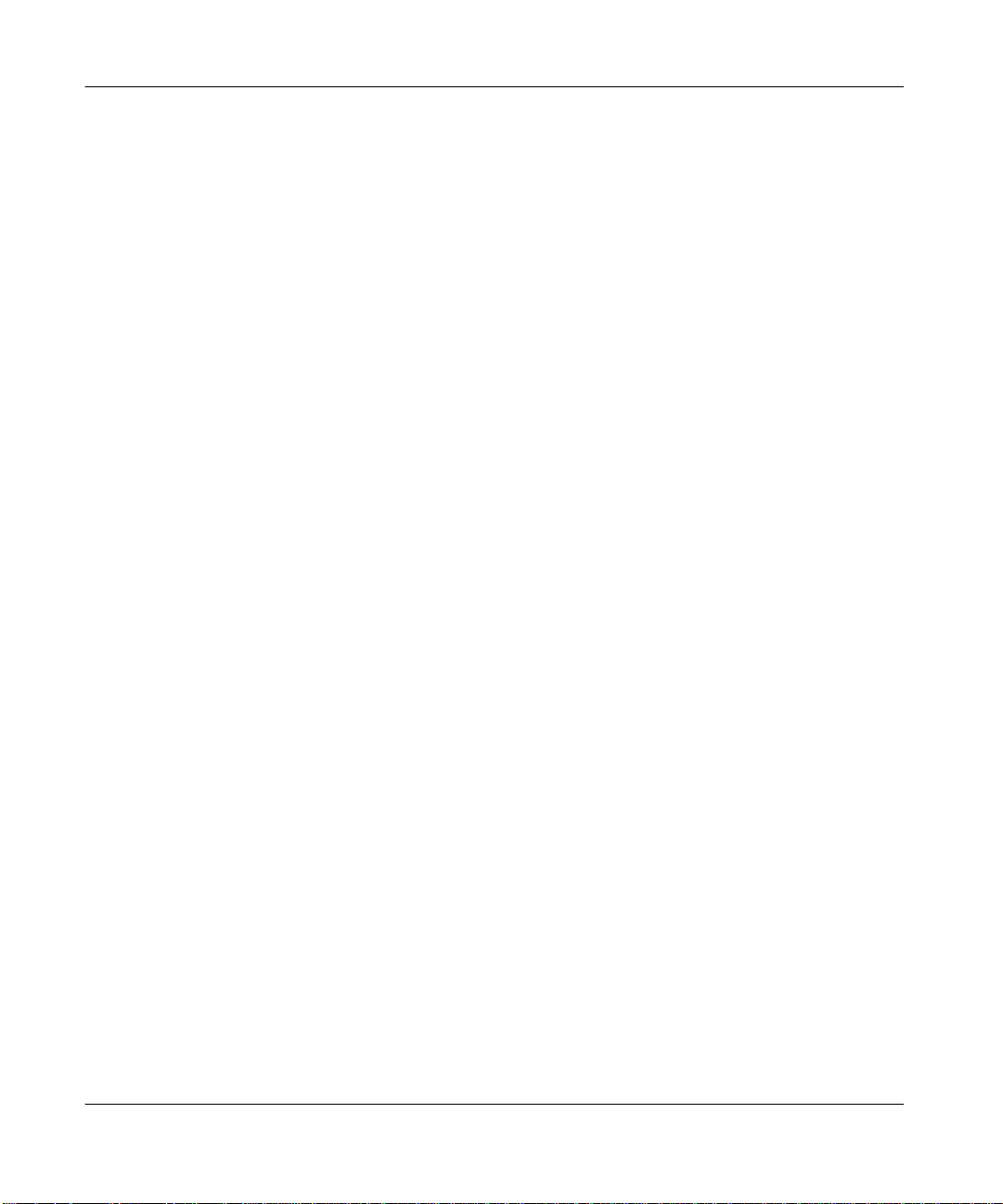
2-6
User Guide
Chapter 2
Installing the print server
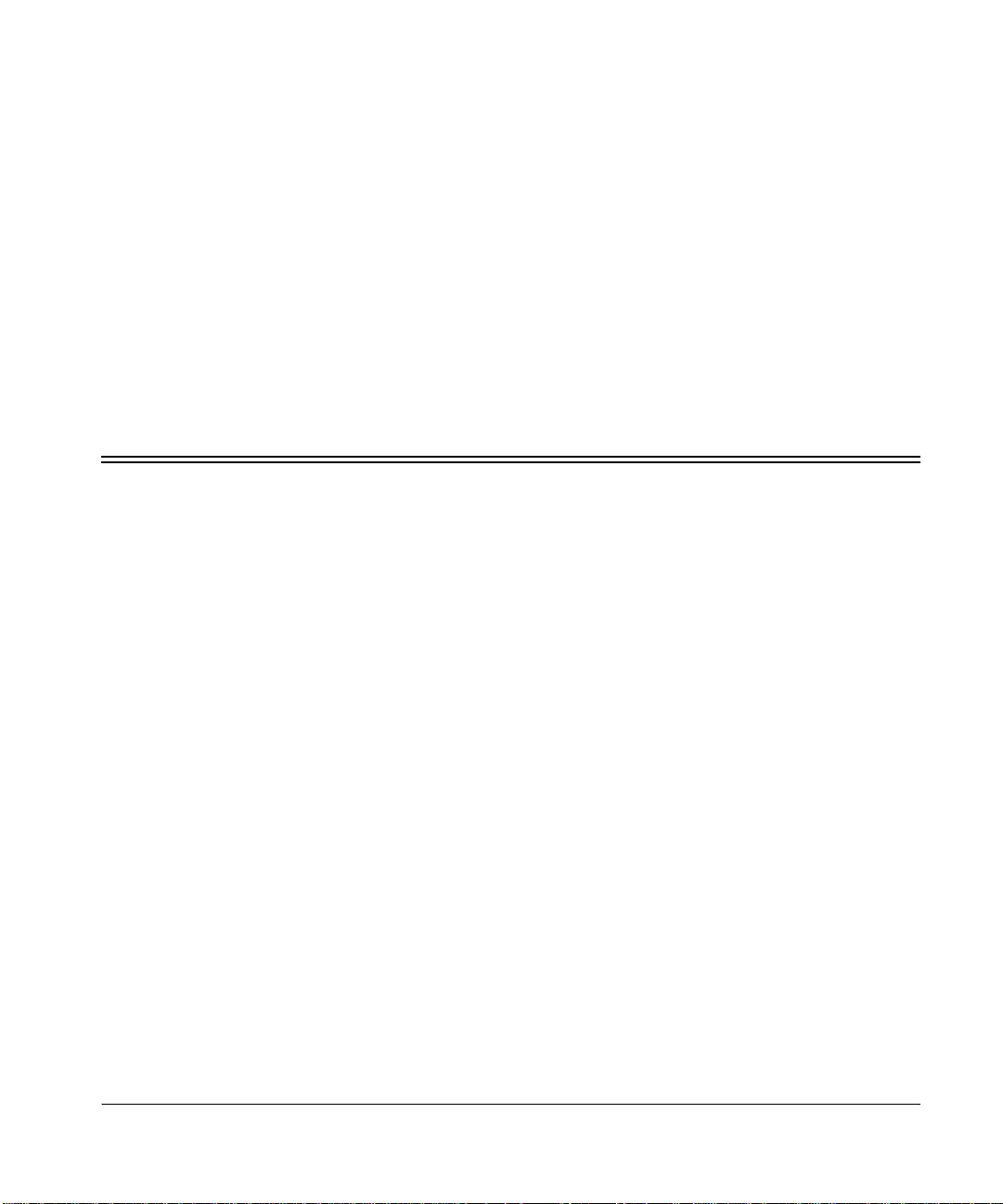
HP Jetdirect en3700 fast ethernet external print server
3-1
Chapter 3
Configuring and managing the print
server on your network
This section introduces the tools you can use to co nfig ure and mana ge your p rint server,
and the protocols you can set up.
• Basic configuration, as part of the installation process
• Changing and managing the configuration
• List of protocols for printing and managing
• Useful techniques:
- Printing a configuration page
- Setting a new IP address
- Sesetting to factory-default settings
Basic configur a tion
• Set up each Macintosh running MacOS (9.04 or later). Read the Jetdirect CD-ROM
on a Macintosh system, select the file Network Printing.htm, and follow
the instructions for setting up network printing.
• Set up each Windows computer for printing on the networked printer by using the
HP Install Network Printer Wizard.
