HP ENVY x360 15 Convertible PC User Manual

HP ENVY x360 15 Convertible PC
Maintenance and Service Guide IMPORTANT! This document is intended for HP authorized service providers only.
© Copyright 2018 Hewlett-Packard
Development Company, L.P.
Bluetooth is a trademark owned by its proprietor and used by Hewlett-Packard Company under license. Intel and Core are trademarks of Intel Corporation in the U.S. and other countries. SD Logo is a trademark of its proprietor.
The information contained herein is subject to change without notice. The only warranties for HP products and services are set forth in
the express warranty statements accompanying such products and services. Nothing herein should be construed as constituting an additional warranty. HP shall not be liable for technical or editorial errors or omissions contained herein.
First Edition: April 2018
Document Part Number: L18621-001
Product notice
This guide describes features that are common to most models. Some features may not be available on your computer.
Not all features are available in all editions of Windows 10. This computer may require upgraded and/or separately purchased hardware, drivers and/or software to take full advantage of Windows 10 functionality. See for http://www.microsoft.com details.

Safety warning notice
 WARNING! To reduce the possibility of heat-related injuries or of overheating the device, do not place
WARNING! To reduce the possibility of heat-related injuries or of overheating the device, do not place
the device directly on your lap or obstruct the device air vents. Use the device only on a hard, flat surface. Do not allow another hard surface, such as an adjoining optional printer, or a soft surface, such as pillows or rugs or clothing, to block airflow. Also, do not allow the AC adapter to contact the skin or a soft surface, such as pillows or rugs or clothing, during operation. The device and the AC adapter comply with the user-accessible surface temperature limits de ned by the International Standard for Safety of Information Technology Equipment (IEC 60950).
iii
iv Safety warning notice

Table of contents
1 Product description .................................................................................................................................................................................. |
1 |
2 External component identi cation ......................................................................................................................................................... |
3 |
Locating hardware .................................................................................................................................................................... |
3 |
Locating software ..................................................................................................................................................................... |
3 |
Right side ................................................................................................................................................................................... |
4 |
Left side ..................................................................................................................................................................................... |
5 |
Display ........................................................................................................................................................................................ |
7 |
TouchPad ................................................................................................................................................................................... |
8 |
Lights .......................................................................................................................................................................................... |
9 |
Speakers .................................................................................................................................................................................. |
10 |
Bottom ..................................................................................................................................................................................... |
11 |
3 Illustrated parts catalog ........................................................................................................................................................................ |
12 |
Labels ....................................................................................................................................................................................... |
12 |
Computer components ......................................................................................................................................................... |
14 |
Miscellaneous parts ............................................................................................................................................................... |
19 |
4 Removal and replacement preliminary requirements ..................................................................................................................... |
21 |
Tools required ......................................................................................................................................................................... |
21 |
Service considerations .......................................................................................................................................................... |
21 |
Plastic parts ........................................................................................................................................................ |
21 |
Cables and connectors ..................................................................................................................................... |
22 |
Drive handling .................................................................................................................................................... |
22 |
Grounding guidelines ............................................................................................................................................................. |
23 |
Electrostatic discharge damage ...................................................................................................................... |
23 |
Packaging and transporting guidelines ..................................................................................... |
24 |
Workstation guidelines ............................................................................................ |
24 |
5 Removal and replacement procedures .............................................................................................................................................. |
26 |
Component replacement procedures ................................................................................................................................. |
26 |
Bottom cover ...................................................................................................................................................... |
27 |
Battery ................................................................................................................................................................. |
29 |
Hard drive ........................................................................................................................................................... |
30 |
Solid-state drive ................................................................................................................................................ |
32 |
Memory module ................................................................................................................................................ |
33 |
v
WLAN module .................................................................................................................................................... |
35 |
TouchPad cable .................................................................................................................................................. |
37 |
TouchPad ............................................................................................................................................................ |
38 |
SD card board cable .......................................................................................................................................... |
39 |
SD card board ..................................................................................................................................................... |
41 |
Power button board .......................................................................................................................................... |
42 |
Speakers ............................................................................................................................................................. |
43 |
Power connector cable ..................................................................................................................................... |
45 |
System board ..................................................................................................................................................... |
46 |
Fan/heat sink assembly .................................................................................................................................... |
49 |
Display assembly ............................................................................................................................................... |
52 |
6 Using Setup Utility (BIOS) ...................................................................................................................................................................... |
55 |
Starting Setup Utility (BIOS) .................................................................................................................................................. |
55 |
Updating Setup Utility (BIOS) ................................................................................................................................................ |
55 |
Determining the BIOS version ......................................................................................................................... |
55 |
Downloading a BIOS update ............................................................................................................................ |
56 |
7 Using HP PC Hardware Diagnostics ..................................................................................................................................................... |
57 |
Downloading HP PC Hardware Diagnostics Windows ...................................................................................................... |
58 |
Downloading the latest HP PC Hardware Diagnostics Windows version ................................................. |
58 |
Downloading HP Hardware Diagnostics Windows by product name or number products only) ........ |
58 |
Installing HP PC Hardware Diagnostics Windows ......................................................................................... |
58 |
Using HP PC Hardware Diagnostics UEFI ............................................................................................................................ |
59 |
Starting HP PC Hardware Diagnostics UEFI ................................................................................................... |
59 |
Downloading HP PC Hardware Diagnostics UEFI to a USB flash drive ...................................................... |
60 |
Downloading the latest HP PC Hardware Diagnostics UEFI version ..................................... |
60 |
Downloading HP PC Hardware Diagnostics UEFI by product name products only) .......... |
60 |
Using Remote HP PC Hardware Diagnostics UEFI settings products only) ................................................................. |
61 |
Downloading Remote HP PC Hardware Diagnostics UEFI .......................................................................... |
61 |
Downloading the latest Remote HP PC Hardware Diagnostics UEFI version ...................... |
61 |
Downloading Remote HP PC Hardware Diagnostics UEFI by product name ...................... |
61 |
Customizing Remote HP PC Hardware Diagnostics UEFI settings ............................................................ |
62 |
8 peci cations .......................................................................................................................................................................................... |
63 |
9 Backing up, restoring, and recovering ................................................................................................................................................. |
64 |
Using Windows tools ............................................................................................................................................................. |
55 |
Creating HP Recovery media (select products only) ........................................................................................................ |
64 |
Using HP Recovery Manager to create recovery media .............................................................................. |
65 |
vi
Before you begin ........................................................................................................................... |
65 |
Creating the recovery media ....................................................................................................... |
65 |
Using the HP Cloud Recovery Download Tool to create recovery media .................................................. |
66 |
Restoring and recovery ......................................................................................................................................................... |
66 |
Restoring, resetting, and refreshing using Windows tools ......................................................................... |
66 |
Restoring using HP Recovery Manager and the HP Recovery partition .................................................... |
66 |
Recovering using HP Recovery Manager ....................................................................................................... |
67 |
Recovering using the HP Recovery partition (select products only) ......................................................... |
67 |
Recovering using HP Recovery media ............................................................................................................ |
68 |
Changing the computer boot order ................................................................................................................ |
68 |
Removing the HP Recovery partition (select products only) ...................................................................... |
68 |
10 Power cord set requirements ............................................................................................................................................................ |
69 |
Requirements for all countries ............................................................................................................................................ |
69 |
Requirements for speci c countries and regions ............................................................................................................. |
69 |
11 Recycling ............................................................................................................................................................................................... |
71 |
Index ............................................................................................................................................................................................................. |
72 |
vii
viii

1Product description
Category |
Description |
|
|
|
|
Product Name |
HP ENVY x360 15 Convertible PC (model number 15-cn0xxx) |
|
|
|
|
Processor |
Intel® Core™ i7-8550U 1.80-GHz quad core processor (2400-MHz FSB, 8.0-MB L3 cache, 15.0-W) |
|
|
Intel Core i5-8250U 1.60-GHz quad core processor (2400-MHz FSB, 6.0-MB L3 cache, 15.0-W) |
|
|
|
|
Chipset |
Intel integrated soldered-on-circuit (SoC) |
|
|
|
|
Graphics |
Discrete graphics: NVIDIA® N17S-G1 GeForce MX150 (256-MB×32, 2 pieces) GDDR5 graphics |
|
|
subsystem with 4096-MB video memory |
|
|
Internal graphics: Intel HD 620 graphics subsystem |
|
|
|
|
Panel |
● |
15.6-in., liquid crystal display (LCD), ultrahigh-de nition ultrahigh-de nition ultrahigh-de nition |
|
|
(UHD) (3840×2160), AntiGlare, white light-emitting diode (WLED), UWVA, 72 340, eDP 1.3+PSR, |
|
|
ultraslim, TouchScreen display assembly with narrow bezel |
|
● |
15.6-in, LCD, full high-de nition (FHD) (1920×1080), AntiGlare, WLED, UWVA, 72 650, eDP |
|
|
+PSR, slim, TouchScreen display assembly with privacy lter lter and narrow bezel |
|
● |
15.6-in, LCD, FHD (1920×1080), BrightView, WLED, UWVA, 45 220, eDP, slim, TouchScreen |
|
|
display assembly with narrow bezel |
|
|
|
Memory |
Supports DDR4 1.2-V 2666 and 2400 memory in the following con gurations |
|
|
● |
16-GB (8-GB × 2) |
|
● |
12-GB (8-GB + 4-GB) |
|
● |
8-GB (8-GB × 1 or 4-GB × 2) |
|
|
|
Storage |
Support for a 1-TB, 7200-rpm, SATA 7.0-mm hard drive |
|
|
Support for the following solid-state drives: |
|
|
● |
1-TB, 2280, peripheral component interconnect express (PCIe)-3×4, non-volatile memory |
|
|
express (NVMe), SuperSpeed (SS) solid-state drive with triple-level cell (TLC) |
|
● |
512-GB, 2230, PCIe-3×2, NVMe solid-state drive with TLC |
|
● |
512-GB, 2280, PCIe, NVMe solid-state drive |
|
● |
360-GB, 2280, PCIe-3×4, NVMe, SS solid-state drive with TLC |
|
● |
256-GB, 2230, PCIe-3×2, NVMe solid-state drive with TLC |
|
● |
256-GB, 2280, PCIe, NVMe solid-state drive |
|
Supports the following hard drive and solid-state drive combinations: |
|
|
● |
1-TB, 7200-rpm, SATA 7.0-mm hard drive + 256-GB, M2, PCIe, NVMe solid-state drive with TLC |
|
● |
1-TB, 7200-rpm, SATA 7.0-mm hard drive + 256-GB, PCIe solid-state drive |
|
● |
1-TB, 7200-rpm, SATA 7.0-mm hard drive + 128-GB, M2, SATA-3 solid-state drive with TLC |
|
● |
1-TB, 7200-rpm, SATA 7.0-mm hard drive + 16-GB, M2, PCIe-3×2, 3D Xpoint Optane solid-state |
|
|
drive |
|
|
|
Optical drive |
External DVD/RW Drive (9.0-mm) |
|
|
|
|
Audio and video |
● |
Fixed (no tilt) integrated HD 720p by 30 frames per second infrared webcam, with LED |
|
|
|
1

Category |
Description |
|
|
|
|
Audio and video (continued) |
● |
Dual array microphones |
|
● |
Dual Band&Olufsen speakers |
|
● |
Support for HP Audio Boost 2.0 |
|
|
|
External media card |
Secure Digital (SD) flash media slot with push-push technology |
|
|
|
|
Security |
● |
Fingerprint reader |
|
● |
Trusted platform module (TPM) 2.0 rmware |
|
● |
Universal 2nd Factor Authentication |
|
|
|
Sensor |
● |
Accelerometer |
|
● |
Accelerometer + eCompass + Gyrocompass |
|
● |
Sensor hub |
|
|
|
Wireless |
Integrated wireless local area network (WLAN) options by way of on-board wireless module |
|
|
Two built-in WLAN antennas |
|
|
Supports the following WLAN modules: |
|
|
● |
Intel 9260 ac 2×2 + Bluetooth 5 M.2 2230 non-vPro PCI-e+USB world-wide |
|
● |
Intel D1 7265 ac 2×2 + Bluetooth 4.2 M.2 non-vPro PCI-e+USB world-wide |
|
● |
Realtek ac 2×2 + Bluetooth 4.2 LE M.2 2230 PCI-e+USB world-wide |
|
|
|
Ports |
● |
Headphone/microphone combo jack |
|
● |
igh-de nition multimedia interfact (HDMI) |
|
● |
HP Smart AC adapter |
|
● |
RJ45 network |
|
● |
USB 3.1 Gen1 Type A (2) |
|
● |
USB 3.1 Gen1 Type C |
|
|
|
Power requirements |
Supports a 3-cell, 52-WHr, 4.55-AHr, Li-ion battery |
|
|
Supports the following AC adapters: |
|
|
● |
65-W HP Smart AC adapter non-PFC, 4.5-mm, with mount |
|
● |
65-W HP Smart AC adapter non-PFC, EM, RC |
|
● |
45-W HP Smart AC adapter non-PFC, 4.5-mm, with mount |
|
|
|
2Chapter 1 Product description

2External component identi cation
The computer features top-rated components. This chapter provides details about these components, where they are located, and how they work.
Locating hardware
To nd out what hardware is installed on the computer:
▲Type device manager in the taskbar search box, and then select the Device Manager app.
For information about system hardware components and the system BIOS version number, press fn+esc (select products only).
A list displays all the devices installed on your computer.
Locating software
To nd out what software is installed on the computer:
▲Select the Start button.
– or –
▲Right-click the Start button, and then select Apps and Features.
Locating hardware |
3 |

Right side
Item |
Component |
Description |
|
|
|
|
|
(1) |
Drive light |
Blinking white: The hard drive is being accessed |
|
|
|
Amber: HP 3D DriveGuard has temporarily parked the |
|
|
|
hard drive. |
|
|
|
|
|
(2) |
Volume button |
Controls speaker volume on the computer. |
|
|
|
|
|
(3) |
Fingerprint reader (select products only) |
Allows a ngerprint logon to Windows, instead of a |
|
|
|
password logon. |
|
|
|
▲ |
To use the ngerprint reader, place your nger on the |
|
|
|
ngerprint reader for a few seconds until it reads your |
|
|
|
ngerprint. |
|
|
NOTE: Select products also support online payments through |
|
|
|
the |
ngerprint reader. |
|
|
|
|
(4) |
USB Type-C port with HP Sleep and Charge |
Connects a USB device that has a Type-C connector, provides |
|
|
|
data transfer, and even when the computer is o , charges most |
|
|
|
products such as a cell phone, camera, activity tracker, or |
|
|
|
smartwatch. |
|
|
|
– and – |
|
|
|
Connects a display device that has a USB Type-C connector, |
|
|
|
providing DisplayPort output. |
|
|
|
NOTE: Cables and/or adapters (purchased separately) may be |
|
|
|
required. |
|
|
|
|
|
(5) |
USB SuperSpeed port with HP Sleep and Charge |
Connects a USB device, provides high-speed data transfer, and |
|
|
|
even when the computer is o , charges most products such as a |
|
|
|
cell phone, camera, activity tracker, or smartwatch. |
|
|
|
|
|
(6) |
HDMI port |
Connects an optional video or audio device, such as a high- |
|
|
|
de |
nition television, any compatible digital or audio component, |
|
|
or a high-speed HDMI device. |
|
|
|
|
|
4 Chapter 2 External component identi cation

Left side
Item |
Component |
Description |
|
|
|
|
|
(1) |
Power connector |
Connects an AC adapter. |
|
|
|
|
|
(2) |
AC adapter and battery light |
● |
White: The AC adapter is connected and the battery is |
|
|
|
fully charged. |
|
|
● |
Blinking white: The AC adapter is disconnected and the |
|
|
|
battery has reached a low battery level. |
|
|
● |
Amber: The AC adapter is connected and the battery |
|
|
|
is charging. |
|
|
● |
The battery is not charging. |
|
|
|
|
(3) |
USB SuperSpeed port |
Connects a USB device, such as a cell phone, camera, activity |
|
|
|
tracker, or smartwatch, and provides high-speed data transfer. |
|
|
|
|
|
(4) |
Power button |
● |
When the computer is o , press the button to turn on |
|
|
|
the computer. |
|
|
● |
When the computer is on, press the button briefly to |
|
|
|
initiate Sleep. |
|
|
● |
When the computer is in the Sleep state, press the button |
|
|
|
briefly to exit Sleep. |
|
|
● |
When the computer is in Hibernation, press the button |
|
|
|
briefly to exit Hibernation. |
|
|
CAUTION: Pressing and holding down the power button results |
|
|
|
in the loss of unsaved information. |
|
|
|
If the computer has stopped responding and shutdown |
|
|
|
procedures are ine ective, press and hold the power button |
|
|
|
down for at least 5 seconds to turn o the computer. |
|
|
|
To learn more about your power settings, see your |
|
|
|
power options: |
|
|
|
▲ |
Right-click the Power icon , and then select Power Options. |
|
|
|
|
(5) |
Power light |
● |
On: The computer is on. |
|
|
● |
Blinking: The computer is in the Sleep state, a power- |
|
|
|
saving state. The computer shuts o power to the display |
|
|
|
and other unneeded components. |
|
|
● |
The computer is o or in Hibernation. Hibernation is a |
|
|
|
power-saving state that uses the least amount of power. |
|
|
|
|
(6) |
Vents |
Enables airflow to cool internal components. |
|
Left side |
5 |

Item |
Component |
Description |
|
|
|
|
|
||
|
|
NOTE: The computer fan starts up automatically to cool |
||
|
|
internal components and prevent overheating. It is normal for |
||
|
|
the internal fan to cycle on and o |
during routine operation. |
|
|
|
|
||
(7) |
Audio-out (headphone)/Audio-in (microphone) jack |
Connects optional powered stereo speakers, headphones, |
||
|
|
earbuds, a headset, or a television audio cable. Also connects an |
||
|
|
optional headset microphone. This jack does not support |
||
|
|
optional standalone microphones. |
|
|
|
|
WARNING! To reduce the risk of personal injury, adjust the |
||
|
|
volume before putting on headphones, earbuds, or a headset. |
||
|
|
For additional safety information, refer to the Regulatory, Safety, |
||
|
|
and Environmental Notices. |
|
|
|
|
To access this guide: |
|
|
|
|
▲ Select the Start button, select HP Help and Support, and |
||
|
|
|
then select HP Documentation. |
|
|
|
NOTE: When a device is connected to the jack, the computer |
||
|
|
speakers are disabled. |
|
|
|
|
|
||
(8) |
Memory card reader |
Reads optional memory cards that enable you to store, manage, |
||
|
|
share, or access information. |
|
|
|
|
To insert a card: |
|
|
|
|
1. |
Hold the card label-side up, with connectors facing |
|
|
|
|
the computer. |
|
|
|
2. |
Insert the card into the memory card reader, and then |
|
|
|
|
press in on the card until it is |
rmly seated. |
To remove a card:
▲ Press in on the card, and then remove it from the memory card reader.
6 Chapter 2 External component identi cation
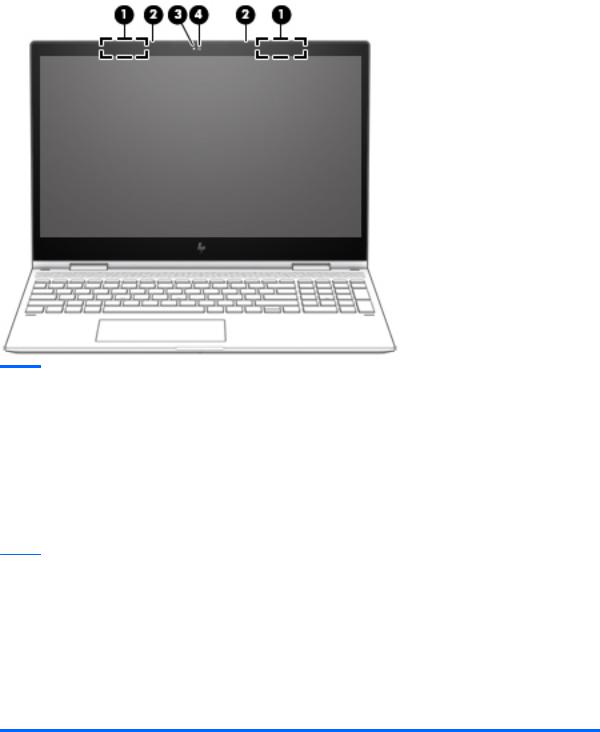
Display
Item |
Component |
Description |
|
|
|
(1) |
WLAN antennas* |
Send and receive wireless signals to communicate with WLANs. |
|
|
|
(2) |
Internal microphones |
Record sound. |
|
|
|
(3) |
Camera light |
On: The camera is in use. |
|
|
|
(4) |
Camera |
Allows you to video chat, record video, and record still images. |
|
|
Some cameras also allow a facial recognition logon to Windows, |
|
|
instead of a password logon. |
NOTE: Camera functions vary depending on the camera hardware and software installed on your product.
*The antennas are not visible from the outside of the computer. For optimal transmission, keep the areas immediately around the antennas free from obstructions.
For wireless regulatory notices, see the section of the Regulatory, Safety, and Environmental Notices that applies to your country or region.
To access this guide:
1.Type support in the taskbar search box, and then select the HP Support Assistant app.
‒ or –
Click the question mark icon in the taskbar.
2. Select My PC, select the peci cations tab, and then select User Guides.
Display 7

TouchPad
Item |
Component |
Description |
|
|
|
(1) |
TouchPad zone |
Reads nger gestures to move the pointer or activate items on |
|
|
the screen. |
|
|
|
(2) |
Left TouchPad button |
Functions like the left button on an external mouse. |
|
|
|
(3) |
Right TouchPad button |
Functions like the right button on an external mouse. |
|
|
|
8 Chapter 2 External component identi cation

Lights
Item |
Component |
Description |
|
|
|
|
|
(1) |
Caps lock light |
On: Caps lock is on, which switches the key input to all |
|
|
|
capital letters. |
|
|
|
|
|
(2) |
Mute light |
● |
On: Computer sound is o . |
|
|
● |
Computer sound is on. |
|
|
|
|
Lights 9
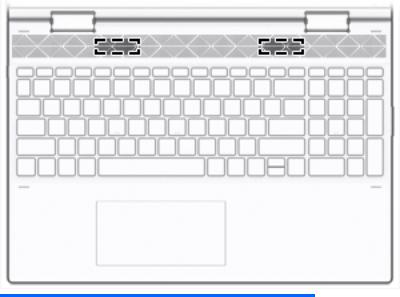
Speakers
Component |
Description |
|
|
Speakers |
Produce sound. |
|
|
10 Chapter 2 External component identi cation

Bottom
Component |
Description |
|
|
Vent |
Enables airflow to cool internal components. |
|
NOTE: The computer fan starts up automatically to cool internal |
|
components and prevent overheating. It is normal for the internal |
|
fan to cycle on and o during routine operation. |
|
|
Bottom 11
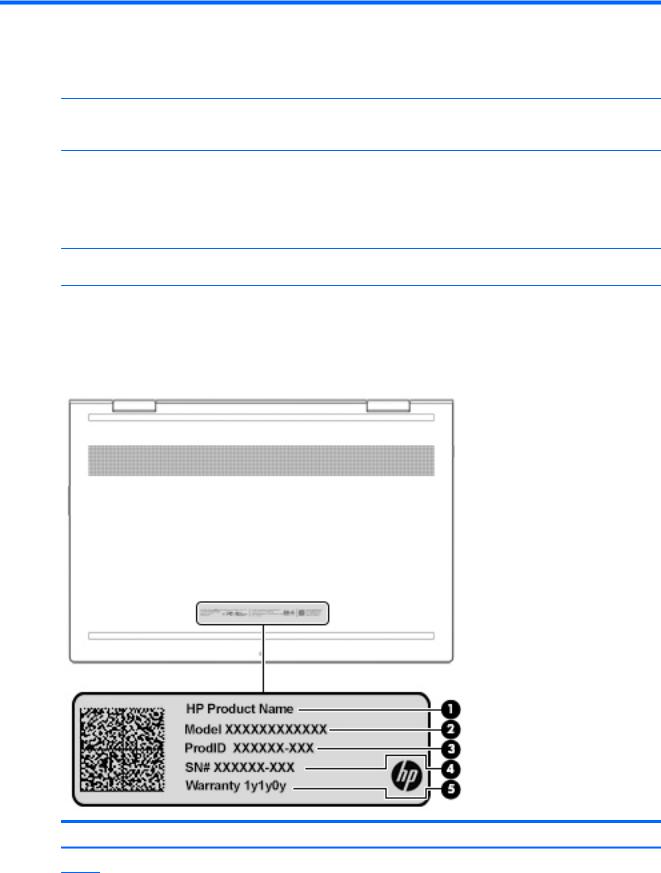
3Illustrated parts catalog
 NOTE: HP continually improves and changes product parts. For complete and current information on supported parts for your computer, go to http://partsurfer.hp.com, select your country or region, and then follow the on-screen instructions.
NOTE: HP continually improves and changes product parts. For complete and current information on supported parts for your computer, go to http://partsurfer.hp.com, select your country or region, and then follow the on-screen instructions.
Labels
The labels affixed to the computer provide information that may be needed when troubleshooting system problems or travelling internationally with the computer.
 IMPORTANT: Check the following locations for the labels described in this section: the bottom of the computer, inside the battery bay, under the service door, on the back of the display, or on the bottom of a tablet kickstand.
IMPORTANT: Check the following locations for the labels described in this section: the bottom of the computer, inside the battery bay, under the service door, on the back of the display, or on the bottom of a tablet kickstand.
●Service label—Provides important information to identify your computer. When contacting support, you may be asked for the serial number, the product number, or the model number. Locate this information before you contact support.
Your service label will resemble one of the examples shown below. Refer to the illustration that most closely matches the service label on your computer.
Component
(1)Product name
12 Chapter 3 Illustrated parts catalog
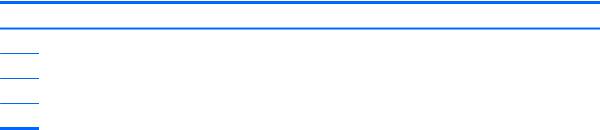
Component
(2)Model number
(3)Product number
(4)Serial number
(5)Warranty period
Labels 13

Computer components
14 Chapter 3 Illustrated parts catalog

Item |
Component |
|
Spare part number |
|
|
|
|
(1) |
15.6-in. display assembly: |
|
|
|
|
|
|
|
15.6-in., UHD, AntiGlare, TouchScreen display assembly in dark ash silver |
nish |
L20118-001 |
|
|
|
|
|
15.6-in., UHD, AntiGlare, TouchScreen display assembly in natural silver |
nish |
L20115-001 |
|
|
|
|
|
15.6-in., FHD, AntiGlare, TouchScreen display assembly in dark ash silver |
nish |
L20117-001 |
|
|
|
|
|
15.6-in., FHD, AntiGlare, TouchScreen display assembly in natural silver |
nish |
L20114-001 |
|
|
|
|
|
15.6-in., FHD, AntiGlare, non-TouchScreen display assembly with privacy |
lter in dark ash |
L20119-001 |
|
silver nish |
|
|
|
|
|
|
|
15.6-in., FHD, AntiGlare, non-TouchScreen display assembly with privacy |
lter in natural |
L20116-001 |
|
silver nish |
|
|
|
|
|
|
(2) |
Keyboard/top cover with backlight (includes backlight cable and keyboard cable): |
|
|
|
|
|
|
|
In dark ash silver nish |
|
|
|
|
|
|
|
For use in Belgium |
|
L20748-A41 |
|
|
|
|
|
For use in Canada |
|
L20748-DB1 |
|
|
|
|
|
For use in the Czech Republic and Slovenia |
|
L20748-FL1 |
|
|
|
|
|
For use in Denmark, Finland, and Norway |
|
L20748-DH1 |
|
|
|
|
|
For use in France |
|
L20748-051 |
|
|
|
|
|
For use in Germany |
|
L20748-041 |
|
|
|
|
|
For use in Hungary |
|
L20748-211 |
|
|
|
|
|
For use in Italy |
|
L20748-061 |
|
|
|
|
|
For use in Japan |
|
L20748-291 |
|
|
|
|
|
For use in the Netherlands |
|
L20748-B31 |
|
|
|
|
|
For use in Portugal |
|
L20748-131 |
|
|
|
|
|
For use in Russia |
|
L20748-251 |
|
|
|
|
|
For use in Saudi Arabia |
|
L20748-171 |
|
|
|
|
|
For use in Spain |
|
L20748-071 |
|
|
|
|
|
For use in Switzerland |
|
L20748-BG1 |
|
|
|
|
|
For use in Turkey |
|
L20748-141 |
|
|
|
|
|
For use in the United Kingdom |
|
L20748-031 |
|
|
|
|
|
For use in the United States |
|
L20748-001 |
|
|
|
|
|
In dark ash silver nish with privacy lter |
|
|
|
|
|
|
|
For use in Belgium |
|
L20749-A41 |
|
|
|
|
|
For use in Canada |
|
L20749-DB1 |
|
|
|
|
|
For use in the Czech Republic and Slovenia |
|
L20749-FL1 |
|
|
|
|
|
For use in Denmark, Finland, and Norway |
|
L20749-DH1 |
|
|
|
|
|
For use in France |
|
L20749-051 |
|
|
|
|
Computer components 15

Item |
Component |
Spare part number |
|
|
|
|
For use in Germany |
L20749-041 |
|
|
|
|
For use in Hungary |
L20749-211 |
|
|
|
|
For use in Italy |
L20749-061 |
|
|
|
|
For use in Japan |
L20749-291 |
|
|
|
|
For use in the Netherlands |
L20749-B31 |
|
|
|
|
For use in Portugal |
L20749-131 |
|
|
|
|
For use in Russia |
L20749-251 |
|
|
|
|
For use in Saudi Arabia |
L20749-171 |
|
|
|
|
For use in Spain |
L20749-071 |
|
|
|
|
For use in Switzerland |
L20749-BG1 |
|
|
|
|
For use in Turkey |
L20749-141 |
|
|
|
|
For use in the United Kingdom |
L20749-031 |
|
|
|
|
For use in the United States |
L20749-001 |
|
|
|
|
In natural silver nish |
|
|
|
|
|
For use in Belgium |
L20746-A41 |
|
|
|
|
For use in the Czech Republic and Slovenia |
L20746-FL1 |
|
|
|
|
For use in Denmark, Finland, and Norway |
L20746-DH1 |
|
|
|
|
For use in France |
L20746-051 |
|
|
|
|
For use in Germany |
L20746-041 |
|
|
|
|
For use in Hungary |
L20746-211 |
|
|
|
|
For use in Italy |
L20746-061 |
|
|
|
|
For use in the Netherlands |
L20746-B31 |
|
|
|
|
For use in Portugal |
L20746-131 |
|
|
|
|
For use in Russia |
L20746-251 |
|
|
|
|
For use in Saudi Arabia |
L20746-171 |
|
|
|
|
For use in Spain |
L20746-071 |
|
|
|
|
For use in Switzerland |
L20746-BG1 |
|
|
|
|
For use in Turkey |
L20746-141 |
|
|
|
|
For use in the United Kingdom |
L20746-031 |
|
|
|
|
For use in the United States |
L20746-001 |
|
|
|
|
In natural silver nish with privacy lter |
|
|
|
|
|
For use in Belgium |
L20747-A41 |
|
|
|
|
For use in the Czech Republic and Slovenia |
L20747-FL1 |
|
|
|
|
For use in Denmark, Finland, and Norway |
L20747-DH1 |
|
|
|
16 Chapter 3 Illustrated parts catalog

Item |
Component |
|
Spare part number |
|
|
|
|
|
For use in France |
|
L20747-051 |
|
|
|
|
|
For use in Germany |
L20747-041 |
|
|
|
|
|
|
For use in Hungary |
L20747-211 |
|
|
|
|
|
|
For use in Italy |
|
L20747-061 |
|
|
|
|
|
For use in the Netherlands |
L20747-B31 |
|
|
|
|
|
|
For use in Portugal |
L20747-131 |
|
|
|
|
|
|
For use in Russia |
|
L20747-251 |
|
|
|
|
|
For use in Saudi Arabia |
L20747-171 |
|
|
|
|
|
|
For use in Spain |
|
L20747-071 |
|
|
|
|
|
For use in Switzerland |
L20747-BG1 |
|
|
|
|
|
|
For use in Turkey |
|
L20747-141 |
|
|
|
|
|
For use in the United Kingdom |
L20747-031 |
|
|
|
|
|
|
For use in the United States |
L20747-001 |
|
|
|
|
|
(3a) |
TouchPad (does not include bracket or cable): |
|
|
|
|
|
|
|
In dark ash silver |
nish |
L20095-001 |
|
|
|
|
|
In natural silver |
nish |
L20131-001 |
|
|
|
|
(3b) |
TouchPad bracket |
L20096-001 |
|
|
|
|
|
(3c) |
TouchPad cable |
|
L20102-001 |
|
|
|
|
(4) |
Battery (3-cell, 52-WHr, 4.55-AHr, Li-ion, includes cable) |
L09281-855 |
|
|
|
|
|
(5a) |
1-TB, 7200-rpm, 7.0-mm hard drive (does not include cable or rubber sleeve): |
L23942-006 |
|
|
|
|
|
(5b) |
Hard drive rubber sleeve |
L21894-001 |
|
|
|
|
|
(5c) |
Hard drive cable |
|
L20103-001 |
|
|
|
|
(6a) |
SD card board (does not include cable) |
L20130-001 |
|
|
|
|
|
(6b) |
SD card board cable |
L20105-001 |
|
|
|
|
|
(7a) |
Power button board (does not include actuator or cable) |
L26846-001 |
|
|
|
|
|
(7b) |
Power button board cable |
L29002-001 |
|
|
|
|
|
|
Power button board actuator (not illustrated): |
|
|
|
|
|
|
|
In dark ash silver |
nish |
L29002-001 |
|
|
|
|
|
In natural silver |
nish |
L29001-001 |
|
|
|
|
|
Volume button (not illustrated): |
|
|
|
|
|
|
|
In dark ash silver |
nish |
L29004-001 |
|
|
|
|
|
In natural silver |
nish |
L29003-001 |
|
|
|
|
(8) |
System board (includes processor and replacement thermal material): |
|
|
|
|
|
|
Computer components 17
