HP ENVY x360 15m Maintenance and Service Guide

HP ENVY x360 15m Convertible PC
Maintenance and Service Guide IMPORTANT! This document is intended for HP authorized service providers only.
© Copyright 2017 Hewlett-Packard
Development Company, L.P.
Bluetooth is a trademark owned by its proprietor and used by HP Inc. under license. Intel and Core are U.S. registered trademarks of Intel Corporation. Microsoft and Windows are either registered trademarks or trademarks of Microsoft Corporation in the United States and/or other countries. SD Logo is a trademark of its proprietor.
The information contained herein is subject to change without notice. The only warranties for HP products and services are set forth in
the express warranty statements accompanying such products and services. Nothing herein should be construed as constituting an additional warranty. HP shall not be liable for technical or editorial errors or omissions contained herein.
Second Edition: August 2017
First Edition: May 2017
Document Part Number: 923527-002
Product notice
This guide describes features that are common to most models. Some features may not be available on your computer.
Not all features are available in all editions of Windows 10. This computer may require upgraded and/or separately purchased hardware, drivers and/or software to take full advantage of Windows 10 functionality. See for http://www.microsoft.com details.

Safety warning notice
 WARNING! To reduce the possibility of heat-related injuries or of overheating the device, do not place
WARNING! To reduce the possibility of heat-related injuries or of overheating the device, do not place
the device directly on your lap or obstruct the device air vents. Use the device only on a hard, flat surface. Do not allow another hard surface, such as an adjoining optional printer, or a soft surface, such as pillows or rugs or clothing, to block airflow. Also, do not allow the AC adapter to contact the skin or a soft surface, such as pillows or rugs or clothing, during operation. The device and the AC adapter comply with the user-accessible surface temperature limits de ned by the International Standard for Safety of Information Technology Equipment (IEC 60950).
iii
iv Safety warning notice

Table of contents
1 Product description ....................................................................................................................................... |
1 |
2 Getting to know your computer ...................................................................................................................... |
5 |
Locating hardware ................................................................................................................................................. |
5 |
Locating software .................................................................................................................................................. |
5 |
Display .................................................................................................................................................................... |
6 |
Speakers ................................................................................................................................................................. |
7 |
Lights ...................................................................................................................................................................... |
8 |
Special keys ............................................................................................................................................................ |
9 |
ClickPad ................................................................................................................................................................ |
10 |
Left side ............................................................................................................................................................... |
11 |
Right side ............................................................................................................................................................. |
13 |
Bottom ................................................................................................................................................................. |
14 |
3 Illustrated parts catalog .............................................................................................................................. |
15 |
Labels ................................................................................................................................................................... |
15 |
Computer components ........................................................................................................................................ |
17 |
Display assembly components ............................................................................................................................ |
22 |
Miscellaneous parts ............................................................................................................................................. |
23 |
4 Removal and replacement preliminary requirements ..................................................................................... |
25 |
Tools required ...................................................................................................................................................... |
25 |
Service considerations ......................................................................................................................................... |
25 |
Plastic parts ....................................................................................................................................... |
25 |
Cables and connectors ...................................................................................................................... |
26 |
Drive handling ................................................................................................................................... |
26 |
Grounding guidelines ........................................................................................................................................... |
27 |
Electrostatic discharge damage ........................................................................................................ |
27 |
Packaging and transporting guidelines .......................................................................... |
28 |
Workstation guidelines ................................................................................ |
28 |
5 Removal and replacement procedures ........................................................................................................... |
30 |
Component replacement procedures .................................................................................................................. |
30 |
Bottom cover ..................................................................................................................................... |
30 |
Battery ............................................................................................................................................... |
32 |
Hard drive .......................................................................................................................................... |
33 |
v
Solid-state drive ................................................................................................................................ |
34 |
Memory module ................................................................................................................................ |
35 |
SD card board cable ........................................................................................................................... |
38 |
ClickPad cable .................................................................................................................................... |
39 |
ClickPad ............................................................................................................................................. |
40 |
System board .................................................................................................................................... |
41 |
Fan/heat sink assembly .................................................................................................................... |
45 |
WLAN module .................................................................................................................................... |
49 |
SD card board .................................................................................................................................... |
50 |
Speakers ............................................................................................................................................ |
51 |
Display assembly ............................................................................................................................... |
53 |
Power connector cable ...................................................................................................................... |
61 |
6 Computer Setup (BIOS), TPM, and HP Sure Start ............................................................................................. |
63 |
Using Computer Setup ......................................................................................................................................... |
63 |
Starting Computer Setup .................................................................................................................. |
63 |
Navigating and selecting in Computer Setup ................................................................................... |
63 |
Restoring factory settings in Computer Setup ................................................................................. |
64 |
Updating the BIOS ............................................................................................................................. |
65 |
Determining the BIOS version ......................................................................................... |
65 |
Downloading a BIOS update ........................................................................................... |
65 |
Changing the boot order using the f9 prompt .................................................................................. |
66 |
TPM BIOS settings (select products only) ........................................................................................................... |
67 |
Using HP Sure Start (select products only) ......................................................................................................... |
67 |
7 HP PC Hardware Diagnostics (UEFI) ............................................................................................................... |
68 |
Downloading HP PC Hardware Diagnostics (UEFI) to a USB device .................................................................... |
69 |
8 p i tions .............................................................................................................................................. |
70 |
9 Backing up and recovering ............................................................................................................................ |
71 |
Creating recovery media and backups ................................................................................................................ |
71 |
Creating HP Recovery media (select products only) ......................................................................... |
72 |
Using Windows tools ........................................................................................................................................... |
73 |
Restore and recovery ........................................................................................................................................... |
73 |
Recovering using HP Recovery Manager ........................................................................................... |
74 |
What you need to know before you get started ............................................................. |
74 |
Using the HP Recovery partition (select products only) ................................................. |
75 |
Using HP Recovery media to recover .............................................................................. |
75 |
Changing the computer boot order ................................................................................ |
76 |
vi
|
Removing the HP Recovery partition (select products only) ......................................... |
76 |
10 |
Power cord set requirements ...................................................................................................................... |
77 |
|
Requirements for all countries ............................................................................................................................ |
77 |
|
Requirements for speci c countries and regions ................................................................................................ |
77 |
11 |
Recycling .................................................................................................................................................. |
79 |
Index ............................................................................................................................................................. |
80 |
|
vii
viii

1Product description
Category |
Description |
|
|
Product Name |
HP ENVY x360 15m Convertible PC (model numbers 15m-bp0xx through 15m-bp1xx) |
|
HP ENVY x360 15 Convertible PC (model numbers 15-bp0xx through 15-bp1xx) |
|
|
Processors |
For use only on computer models with model numbers 15m-bp1xx through 15-bp1xx: |
|
● Intel® Core™ i7-8550U 1.80-GHz (turbo up to 4.00-GHz) quad core processor (2400-MHz FSB, 8.0-MB |
|
L3 cache, 15-W) |
|
● Intel Core i5-8250U 1.66-GHz (turbo up to 3.40-GHz) quad core processor (2400-MHz FSB, 6.0-MB |
|
L3 cache, 15-W |
|
For use on all computer models: |
|
● Intel Core i7-7500U 2.70-GHz (turbo up to 3.50-GHz) dual core processor (2133-MHz FSB, 4.0-MB |
|
L3 cache, 15-W) |
|
● Intel Core i5-7200U 2.50-GHz (turbo up to 3.10-GHz) dual core processor (2133-MHz FSB, 3.0-MB |
|
L3 cache, 15-W |
|
|
Chipset |
Integrated soldered-on-circuit (SoC) |
|
|
Graphics |
Hybrid graphics: NVIDIA™ N17S-G1 (GeForce MX150) graphics subsystem with up to 4096-MB of discrete |
|
video memory (512-MB×16 GDDR3×4 pieces, 1.35-V/3-GHz) |
|
Internal graphics: Intel HD Graphics 620 graphics subsystem with UMA video memory |
|
Support for DX12, high-de nition multimedia interface (HDMI), and HD decode (only on computer models |
|
equipped with graphics subsystems with discrete memory) |
|
Support for Optimus (only on computer models equipped with a graphics subsystem with discrete |
|
video memory) |
|
Support for GPU Performance Scaling (GPS, only on computer models equipped with a graphics subsystem |
|
with discrete video memory) |
|
|
Panel |
15.6-in, ultra high-de nition (UHD), white light-emitting (WLED), BrightView (3840×2160), uslim-flat (2.6- |
|
mm), UWVA, eDP1.3+PSR, 340 nits, 16:9 ultra wide aspect ratio, color gummer 45%, narrow bezel, |
|
TouchScreen display assembly |
|
15.6-in, full high-de nition (FHD), WLED, BrightView (1920×1080), slim-flat (3.2-mm), UWVA, eDP, 220 nits, |
|
16:9 ultra wide aspect ratio, color gummer 72%, narrow bezel, TouchScreen display assembly |
|
|
Memory |
Computer models with model numbers 15m-bp1xx through 15-bp1xx: |
|
Support for DDR4-2400 dual channel (8-GB DDR4 2666 SODIMM bridge to 8-GB DDR4 2400 1.2v SODIMM) |
|
One SODIMM memory module slot, non-customer-accessible/non-upgradable |
|
Support for 4-GB on-board system memory (512-MB×16×4pieces) |
|
Supports up to 16-GB of system memory in the following con gurations |
|
● 16384-MB (16384-MB × 1; 16-GB DDR4 2666 SODIMM bridge to 16-GB DDR4 2400 1.2v SODIMM; only |
|
available on computer models equipped with an Intel i7 processor and a graphics subsystem with UMA |
|
memory) |
|
● 12288-MB (8192-MB + 4096-MB on-board system memory [512-MB×16×4 pieces]; 8-GB DDR4 2666 |
|
SODIMM bridge to 8-GB DDR4 2400 1.2v SODIMM; not available on computer models equipped with an |
|
Intel i7 processor and a graphics subsystem with discrete memory) |
|
|
1

Category |
Description |
|
|
Memory (continued) |
● 8192-MB (4096-MB + 4096-MB on-board system memory [512-MB×16×4 pieces]; 8-GB DDR4 2666 |
|
SODIMM bridge to 8-GB DDR4 2400 1.2v SODIMM; only available on computer models equipped with an |
|
Intel i7 processor and a graphics subsystem with UMA memory) |
|
● 8192-MB (8192-MB × 1; 8-GB DDR4 2666 SODIMM bridge to 8-GB DDR4 2400 1.2v SODIMM; only |
|
available on computer models equipped with an Intel i7 processor and a graphics subsystem with UMA |
|
memory) |
|
Computer models with model numbers 15m-bp0xx through 15-bp0xx: |
|
Two SODIMM memory module slots, non-customer-accessible/non-upgradable |
|
DDR4-2133 dual channel support (DDR4-2400 downgrade to DDR4-2133) |
|
Supports up to 16-GB of system memory |
|
Supports the following con gurations |
|
● 16384-MB (8192-MB × 2) |
|
● 12288-MB (8192-MB + 4096-MB) |
|
● 8192-MB (8192-MB × 1 or 4096-MB × 2) |
|
● 4096-MB (4096-MB × 1) |
|
|
Storage |
Support for hard drive and solid-state drive |
|
Hard drive: |
|
Support for 6.35-cm (2.5-in) hard drives in 7.0- and 7.2-mm (.28 in) and 9.5-mm (.37 in) thicknesses (all hard |
|
drives use the same bracket) |
|
Support for Accelerometer hard drive protection |
|
Support for a 1-TB, 7200-rpm, 9.5-mm hard drive |
|
Solid-state drive: Support for the following solid-state drives: |
|
For use only on computer models with model numbers 15m-bp1xx through 15-bp1xx: |
|
● 512-GB, 2280, Peripheral Component Interconnect Express (PCIe), Non-Volatile Memory Express (NVMe) |
|
solid-state drive |
|
● 256-GB, 2280, PCIe, NVMe solid-state drive |
|
For use on all computer models: |
|
● 512-GB, 2280 M.2, PCIe-3×4, SuperSpeed (SS), Non-Volatile Memory Express (NVMe) solid-state drive |
|
with triple level cell (TLC) |
|
● 360-GB, 2280 M.2, PCIe3×4, SS, NVMe solid-state drive with TLC |
|
● 256-GB, 2280 M.2, PCIe3×4, SS, NVMe solid-state drive with TLC |
|
● 256-GB, 2280 M.2 SATA-3 solid-state drive with TLC |
|
● 128-GB, 2280 M.2 SATA-3 solid-state drive |
|
Dual-storage on gur tions |
|
● 1-TB, 7200-rpm, 9.5-mm hard drive + 256-GB, PCIe, NVMe solid-state drive with TLC |
|
● 1-TB, 7200-rpm, 9.5-mm hard drive + 128-GB, M.2 SATA-3 solid-state drive with TLC |
|
● 1-TB, 7200-rpm, 9.5-mm hard drive + 128-GB, SATA-3 solid-state drive |
|
|
Optical drive |
HP external DVD±RW DL SuperMulti Drive |
|
|
Audio and video |
Audio: |
|
Bang & Olufsen |
|
|
2Chapter 1 Product description

Category |
Description |
|
|
|
|
Audio and video |
Support for Bang & Olufsen Audio Control |
|
(continued) |
Support for dual speakers |
|
|
||
|
Support for HP Audio Boost 2.0 (with discrete ampli er |
|
|
Camera: |
|
|
HP Wide Vision FHD infrared camera with indicator light, 2 infrared lights, USB 2.0, FHD Hybrid BSI sensor, |
|
|
f2.2, wide dynamic range (WDR), 88° WFOV, 1080p by 30 frames per second |
|
|
Support for Windows Hello 3.0 |
|
|
Microphones: Dual array digital microphones with appropriate beam-forming, echo-cancellation, noise- |
|
|
suppression software |
|
|
|
|
Sensors |
● |
Accelerometer (2: 1 for hard drive protection/CoolSense , 1 for display panel rotation detection to lock |
|
|
keyboard and ClickPad function; STMicro HP2DCTR×2) |
|
● |
Gyroscope / E-compass / Accelerometer (ST Micro HP9DS1TR) |
|
● |
Sensor hub (integrated in SoC) |
|
|
|
Wireless |
WLAN: |
|
|
Integrated wireless local area network (WLAN) options by way of wireless module |
|
|
Dual M.2/PCIe WLAN antennas built into display assembly |
|
|
Integrated wireless personal area network (PAN) supported by Bluetooth® 4.2 combo card |
|
|
Support for the Intel Dual Band Wireless-AC 7265 802.11 AC 2×2 WiFi + Bluetooth 4.2 Combo Adapter (non- |
|
|
vPro) WLAN format |
|
|
Compatible with iracast-certi ed devices |
|
|
|
|
External media cards |
Micro-Secure Digital (SD®) media reader slot |
|
|
|
|
Ports |
● |
AC Smart Pin adapter plug |
|
● |
Audio-out (headphone)/audio-in (microphone) combo jack |
|
● |
HDMI v1.4 supporting up to 1920×1080 @ 60Hz |
|
● |
USB 3.x ports (2) |
|
● |
USB Type-C port |
|
|
|
Keyboard/pointing |
Full-sized, backlit, island-style keyboard with numeric keypad |
|
devices |
ClickPad requirements: |
|
|
||
|
● |
ClickPad with image sensor |
|
● |
MultiTouch gestures enabled |
|
● |
Support for Modern TrackPad gestures |
|
● |
Taps enabled as default |
|
|
|
Power requirements |
Support for a 3-cell, 55-WHr, 4.8-AHr, Li-ion battery |
|
|
Support for the following AC adapters: |
|
|
● |
90-W AC adapter (PFC, S-3P, 4.5-mm) |
|
● |
65-W HP Smart AC adapter (non-PFC, 4.5-mm, with mount) |
|
● |
65-W HP Smart AC adapter (non-PFC, 4.5-mm, with mount) |
|
● |
45-W HP Smart AC adapter (non-PFC, 4.5-mm, with mount) |
|
|
|
3

Category |
Description |
|
|
Power requirements |
Support for a 1.00-m power cord with a C5 connector. |
(continued) |
|
|
|
Operating system |
Preinstalled: Windows 10 and Windows 10 Pro |
|
For developed market (ML): Windows 10 Home Plus ML |
|
For emerging market (EM/SL): Windows 10 Home Plus EM/SL |
|
For China market: CPPP Windows 10 Home High-End China Language Edition and CPPP Windows 10 Home |
|
China Lanaguage Edition |
|
|
Serviceability |
End user replaceable part: AC adapter |
|
|
4Chapter 1 Product description

2Getting to know your computer
Locating hardware
To nd out what hardware is installed on the computer:
▲Type device manager in the taskbar search box, and then select the Device Manager app.
A list displays all the devices installed on the computer.
For information about system hardware components and the system BIOS version number, press fn+esc (select products only).
Locating software
To nd out what software is installed on your computer:
▲Select the Start button.
– or –
Right-click the Start button, and then select Programs and Features.
Locating hardware |
5 |
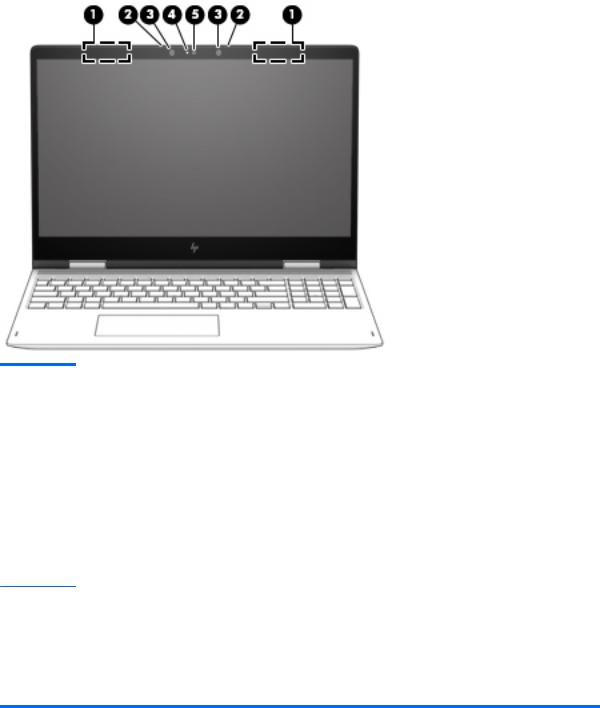
Display
Item |
Component |
Description |
|
|
|
(1) |
WLAN antennas (2)* |
Send and receive wireless signals to communicate with WLANs. |
|
|
|
(2) |
Internal microphones (2) |
Record sound. |
|
|
|
(3) |
Infrared camera lights (2) |
On: The infrared camera is in use. |
|
|
|
(4) |
Camera light |
On: The camera is in use. |
|
|
|
(5) |
Camera\Infrared camera |
Allows you to video chat, record video, and record still images. |
|
|
Some cameras also allow a facial recognition login to Windows, |
|
|
instead of a password login. |
NOTE: The camera functions camera may vary depending on the type of camera and the software installed on the computer.
*The antennas are not visible from the outside of the computer, and antenna location varies. For optimal transmission, keep the areas immediately around the antennas free from obstructions.
For wireless regulatory notices, see the section of the Regulatory, Safety, and Environmental Notices that applies to your country or region.
To access this guide:
▲Select the Start button, select HP Help and Support, and then select HP Documentation.
6Chapter 2 Getting to know your computer
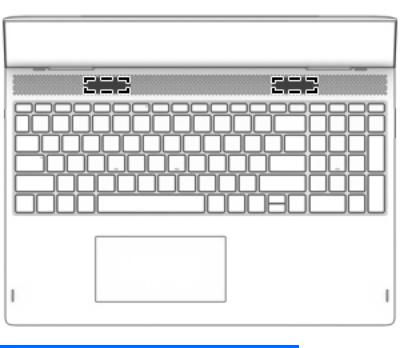
Speakers
Component |
Description |
|
|
Speakers (2) |
Produce sound. |
|
|
Speakers 7
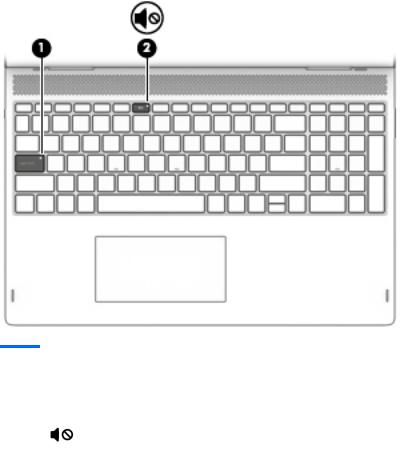
Lights
Item |
Icon |
Component |
Description |
|
|
|
|
|
|
(1) |
|
Caps lock light |
On: Caps lock is on, which switches the key input to all |
|
|
|
|
capital letters. |
|
|
|
|
|
|
(2) |
|
Mute light |
● |
On: Computer sound is o . |
|
|
|
● |
Computer sound is on. |
|
|
|
|
|
8Chapter 2 Getting to know your computer

Special keys
Item |
Icon |
Component |
Description |
|
|
|
|
(1) |
|
esc key |
Displays system information when pressed in combination with |
|
|
|
the fn key. |
|
|
|
|
(2) |
|
fn key |
Executes speci c functions when pressed in combination with |
|
|
|
another key. |
|
|
|
|
(3) |
|
Windows key |
Opens the Start menu. |
|
|
|
NOTE: Pressing the Windows key again will close |
|
|
|
the Start menu. |
|
|
|
|
(4) |
|
Action keys |
Execute frequently used system functions. |
|
|
|
NOTE: On select computer models, the f5 action key turns |
|
|
|
the keyboard backlight feature o or on. |
|
|
|
|
(5) |
|
num lock key |
Alternates between the navigational and numeric functions on the |
|
|
|
integrated numeric keypad. |
|
|
|
|
(6) |
|
Integrated numeric keypad |
A separate keypad to the right of the alphabet keyboard. When |
|
|
|
num lock is pressed, the keypad can be used like an external |
|
|
|
numeric keypad. |
NOTE: If the keypad function is active when the computer is turned o , that function is reinstated when the computer is turned back on.
Special keys |
9 |
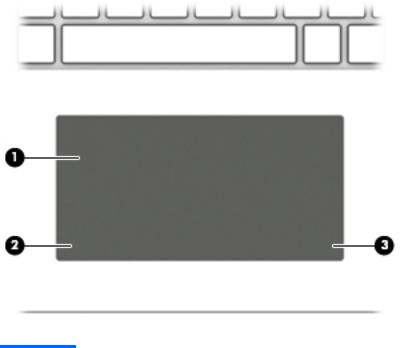
ClickPad
Item |
Component |
Description |
|
|
|
(1) |
ClickPad zone |
Reads your nger gestures to move the pointer or activate items |
|
|
on the screen. |
|
|
|
(2) |
Left ClickPad button |
Functions like the left button on an external mouse. |
|
|
|
(3) |
Right ClickPad button |
Functions like the left button on an external mouse. |
|
|
|
10 Chapter 2 Getting to know your computer
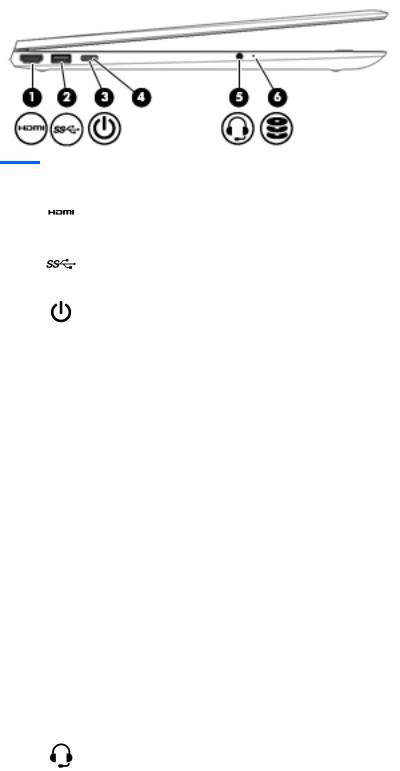
Left side
Item |
Icon |
Component |
Description |
|
|
|
|
|
|
(1) |
|
HDMI port |
Connects an optional video or audio device, such as a high- |
|
|
|
|
de |
nition television, any compatible digital or audio component, |
|
|
|
or an HDMI device. |
|
|
|
|
|
|
(2) |
|
USB 3.x SuperSpeed port |
Connects USB devices, such as a cell phone, camera, activity |
|
|
|
|
tracker, or smartwatch, and provides high-speed data transfer. |
|
|
|
|
|
|
(3) |
|
Power button |
● |
When the computer is o , press the button to turn on |
|
|
|
|
the computer. |
|
|
|
● |
When the computer is on, press the button briefly to |
|
|
|
|
initiate Sleep. |
|
|
|
● |
When the computer is in the Sleep mode, press the button |
|
|
|
|
briefly to exit Sleep. |
|
|
|
● |
When the computer is in Hibernation, press the button |
|
|
|
|
briefly to exit Hibernation. |
|
|
|
CAUTION: Pressing and holding down the power button results |
|
|
|
|
in the loss of unsaved information. |
|
|
|
|
If the computer has stopped responding and shutdown |
|
|
|
|
procedures are ine ective, press and hold the power button down |
|
|
|
|
for at least 5 seconds to turn o the computer. |
|
|
|
|
To learn more about power settings, see power options. |
|
|
|
|
▲ |
Type power in the taskbar search box, and then select |
|
|
|
|
Power & sleep settings. |
|
|
|
|
– or – |
|
|
|
|
Right click the Start button, and then select Power Options. |
|
|
|
|
|
(4) |
|
Power light |
● |
On: The computer is on. |
|
|
|
● |
Blinking: The computer is in the Sleep state, a power-saving |
|
|
|
|
state. The computer shuts power o to the display and other |
|
|
|
|
unneeded components. |
|
|
|
● |
The computer is o or in Hibernation. Hibernation is a |
|
|
|
|
power-saving state that uses the least amount of power. |
|
|
|
|
|
(5) |
|
Audio-out (headphone)/Audio-in |
Connects optional powered stereo speakers, headphones, |
|
|
|
(microphone) jack |
earbuds, a headset, or a television audio cable. Also connects an |
|
|
|
|
optional headset microphone. This jack does not support optional |
|
|
|
|
standalone devices. |
|
|
|
|
|
|
Left side 11
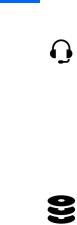
Item |
Icon |
Component |
Description |
|
|
|
|
(5) |
|
Audio-out (headphone)/Audio-in |
WARNING! To reduce the risk of personal injury, adjust |
|
|
(microphone) jack (continued) |
the volume before putting on headphones, earbuds, or a headset. |
|
|
|
For additional safety information, refer to the Regulatory, Safety, |
|
|
|
and Environmental Notices. |
|
|
|
To access this guide: |
|
|
|
▲ Select the Start menu, select HP Help and Support, and |
|
|
|
then select HP Documentation. |
|
|
|
NOTE: When a device is connected to the jack, the computer |
|
|
|
speakers are disabled. |
|
|
|
|
(6) |
|
Drive light |
Blinking white: The hard drive is being accessed. |
|
|
|
Amber: HP 3D DriveGuard has temporarily parked the hard drive. |
|
|
|
|
12 Chapter 2 Getting to know your computer
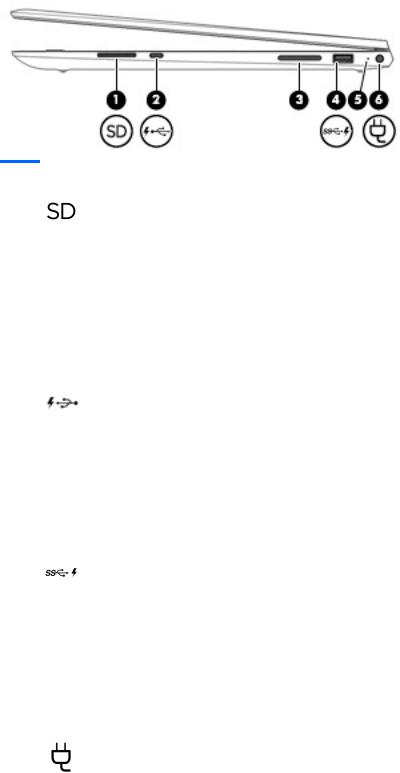
Right side
Item |
Icon |
Component |
Description |
|
|
|
|
|
|
(1) |
|
Memory card reader |
Reads optional memory cards that enable you to store, manage, |
|
|
|
|
share, or access information. |
|
|
|
|
To insert a card: |
|
|
|
|
1. |
Hold the card label-side up, with the connectors facing |
|
|
|
|
the computer. |
|
|
|
2. |
Insert the card into the memory card reader, and then press |
|
|
|
|
the card until it is rmly seated. |
|
|
|
To remove a card: |
|
|
|
|
▲ |
Press in on the card, and then remove it from the memory |
|
|
|
|
card reader. |
|
|
|
|
|
(2) |
|
USB Type-C port with HP Sleep and Charge |
Connects a USB device that has a Type-C connector, provides |
|
|
|
|
high-speed data transfer, and even when the computer is o , |
|
|
|
|
charges most products such as a cell phone, camera, activity |
|
|
|
|
tracker, or smartwatch. |
|
|
|
|
– or – |
|
|
|
|
Connects to various USB, video, HDMI, and LAN devices. |
|
|
|
|
NOTE: Cables and/or adapters (purchased separately) |
|
|
|
|
may be required. |
|
|
|
|
|
|
(3) |
|
Volume button |
Controls speaker volume on the computer. |
|
|
|
|
|
|
(4) |
|
USB 3.x port with HP Sleep and Charge |
Connects a USB device, provides high-speed data transfer, and |
|
|
|
|
even when the computer is o , charges most products such as a |
|
|
|
|
cell phone, camera, activity tracker, or smartwatch. |
|
|
|
|
|
|
(5) |
|
AC adapter and battery light |
● |
White: The AC adapter is connected and the battery is |
|
|
|
|
fully charged. |
|
|
|
● |
Blinking white: The AC adapter is disconnected and the |
|
|
|
|
battery has reached a low battery level. |
|
|
|
● |
Amber: The AC adapter is connected and the battery |
|
|
|
|
is charging. |
|
|
|
● |
The battery is not charging. |
|
|
|
|
|
(6) |
|
Power connector |
Connects an AC adapter. |
|
|
|
|
|
|
Right side 13

Bottom
Component |
Description |
|
|
Vent |
Enables airflow to cool internal components. |
|
NOTE: The computer fan starts up automatically to cool internal |
|
components and prevent overheating. It is normal for the internal |
|
fan to cycle on and o during routine operation. |
|
|
14 Chapter 2 Getting to know your computer
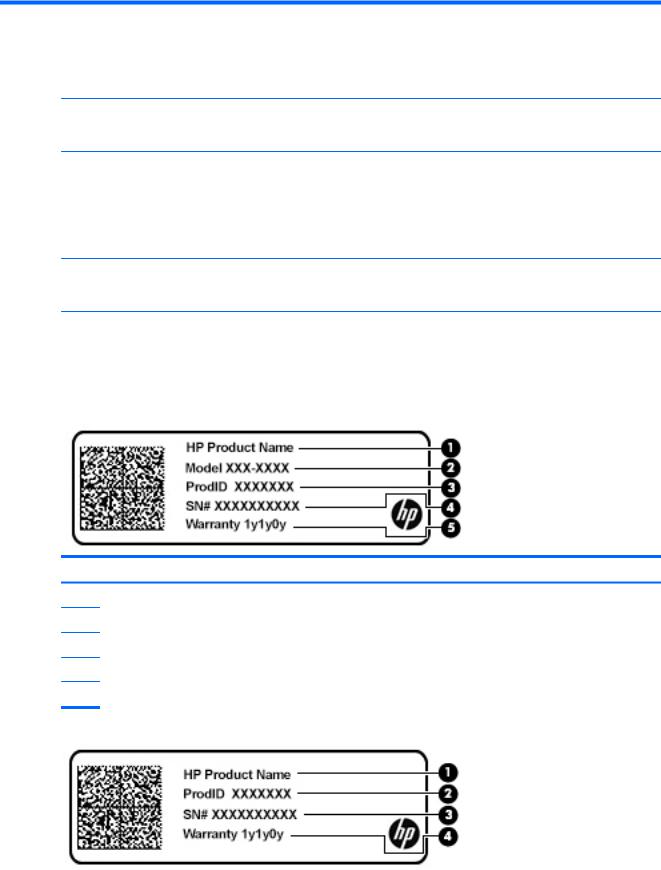
3Illustrated parts catalog
 NOTE: HP continually improves and changes product parts. For complete and current information on supported parts for your computer, go to http://partsurfer.hp.com, select your country or region, and then follow the on-screen instructions.
NOTE: HP continually improves and changes product parts. For complete and current information on supported parts for your computer, go to http://partsurfer.hp.com, select your country or region, and then follow the on-screen instructions.
Labels
The labels affixed to the computer provide information that may be needed when troubleshooting system problems or travelling internationally with the computer.
 IMPORTANT: Check the following locations for the labels described in this section: the bottom of the computer, inside the battery bay, under the service door, on the back of the display, or on the bottom of a tablet kickstand.
IMPORTANT: Check the following locations for the labels described in this section: the bottom of the computer, inside the battery bay, under the service door, on the back of the display, or on the bottom of a tablet kickstand.
●Service label—Provides important information to identify your computer. When contacting support, you may be asked for the serial number, the product number, or the model number. Locate this information before you contact support.
Your service label will resemble one of the examples shown below. Refer to the illustration that most closely matches the service label on your computer.
Component
(1)HP product name (select products only)
(2)Model number
(3)Product number
(4)Serial number
(5)Warranty period
Labels 15
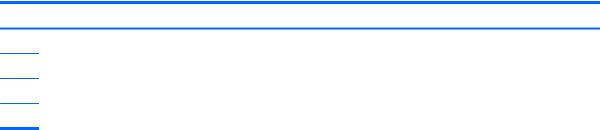
Component
(1)HP product name (select products only)
(2)Product number
(3)Serial number
(4)Warranty period
16 Chapter 3 Illustrated parts catalog

Computer components
Item |
Component |
Spare part number |
(1)Display assembly: The display assembly is spared at the subcomponent level only. For more display assembly spare part information, see Display assembly components on page 22.
(2) |
Keyboard/top cover in natural silver |
nish (includes backlight cable and keyboard cable): |
|
|
|
|
For use only on computer models equipped with a graphics subsystem with discrete video memory: |
|
|
|
|
|
For use in Belgium |
924353-A41 |
|
|
|
Computer components 17

Item |
Component |
Spare part number |
|
|
|
|
For use in Canada |
924353-DB1 |
|
|
|
|
For use in the Czech Republic and Slovakia |
924353-FL1 |
|
|
|
|
For use in Denmark, Finland, and Norway |
924353-DH1 |
|
|
|
|
For use in France |
924353-051 |
|
|
|
|
For use in Germany |
924353-041 |
|
|
|
|
For use in Hungary |
924353-211 |
|
|
|
|
For use in Italy |
924353-061 |
|
|
|
|
For use in the Netherlands |
924353-B31 |
|
|
|
|
For use in Portugal |
924353-131 |
|
|
|
|
For use in Russia |
924353-251 |
|
|
|
|
For use in Saudi Arabia |
924353-171 |
|
|
|
|
For use in Spain |
924353-071 |
|
|
|
|
For use in Switzerland |
924353-BG1 |
|
|
|
|
For use in Turkey |
924353-141 |
|
|
|
|
For use in the United Kingdom |
924353-031 |
|
|
|
|
For use in the United States |
924353-001 |
|
|
|
|
For use only on computer models equipped with a graphics subsystem with UMA video memory: |
|
|
|
|
|
For use in Belgium |
934640-A41 |
|
|
|
|
For use in Canada |
934640-DB1 |
|
|
|
|
For use in the Czech Republic and Slovakia |
934640-FL1 |
|
|
|
|
For use in Denmark, Finland, and Norway |
934640-DH1 |
|
|
|
|
For use in France |
934640-051 |
|
|
|
|
For use in Germany |
934640-041 |
|
|
|
|
For use in Hungary |
934640-211 |
|
|
|
|
For use in Italy |
934640-061 |
|
|
|
|
For use in the Netherlands |
934640-B31 |
|
|
|
|
For use in Portugal |
934640-131 |
|
|
|
|
For use in Russia |
934640-251 |
|
|
|
|
For use in Saudi Arabia |
934640-171 |
|
|
|
|
For use in Spain |
934640-071 |
|
|
|
|
For use in Switzerland |
934640-BG1 |
|
|
|
|
For use in Thailand |
934640-281 |
|
|
|
|
For use in Turkey |
934640-141 |
|
|
|
|
For use in the United Kingdom |
934640-031 |
|
|
|
18 Chapter 3 Illustrated parts catalog

Item |
Component |
Spare part number |
|
|
|
|
For use in the United States |
934640-001 |
|
|
|
(3) |
Power connector cable |
933523-001 |
|
|
|
(4) |
Speakers (includes cables and four rubber isolators) |
924343-001 |
|
|
|
(5) |
Intel Dual Band Wireless-AC 7265 802.11 AC 2×2 WiFi + Bluetooth 4.2 Combo Adapter |
901229-855 |
|
(non-vPro) WLAN module |
|
|
|
|
(6) |
System board (includes processor and replacement thermal material): |
|
|
|
|
|
For use only on computer models with model numbers 15m-bp1xx through 15-bp1xx: |
|
|
|
|
|
Equipped with an Intel Core i7-8550U 1.80-GHz (turbo up to 4.00-GHz) quad core processor |
935001-601 |
|
(2400-MHz FSB, 8.0-MB L3 cache, 15-W), an NVIDIA N17S-G1 (GeForce MX150) graphics |
|
|
subsystem with up to 4096-MB of discrete video memory (512-MB×16 GDDR3×4 pieces, |
|
|
1.35-V/3-GHz), and the Windows 10 operating system |
|
|
|
|
|
Equipped with an Intel Core i7-8550U 1.80-GHz (turbo up to 4.00-GHz) quad core processor |
935001-001 |
|
(2400-MHz FSB, 8.0-MB L3 cache, 15-W), an NVIDIA N17S-G1 (GeForce MX150) graphics |
|
|
subsystem with up to 4096-MB of discrete video memory (512-MB×16 GDDR3×4 pieces, |
|
|
1.35-V/3-GHz), and a non-Windows operating system |
|
|
|
|
|
Equipped with an Intel Core i7-8550U 1.80-GHz (turbo up to 4.00-GHz) quad core processor |
934998-601 |
|
(2400-MHz FSB, 8.0-MB L3 cache, 15-W), an Intel HD Graphics 620 graphics subsystem with |
|
|
UMA video memory, and the Windows 10 operating system |
|
|
|
|
|
Equipped with an Intel Core i7-8550U 1.80-GHz (turbo up to 4.00-GHz) quad core processor |
934998-001 |
|
(2400-MHz FSB, 8.0-MB L3 cache, 15-W), an Intel HD Graphics 620 graphics subsystem with |
|
|
UMA video memory, and a non-Windows operating system |
|
|
|
|
|
Equipped with an Intel Core i5-8250U 1.66-GHz (turbo up to 3.40-GHz) quad core processor |
935000-601 |
|
(2400-MHz FSB, 6.0-MB L3 cache, 15-W), an NVIDIA N17S-G1 (GeForce MX150) graphics |
|
|
subsystem with up to 4096-MB of discrete video memory (512-MB×16 GDDR3×4 pieces, |
|
|
1.35-V/3-GHz), and the Windows 10 operating system |
|
|
|
|
|
Equipped with an Intel Core i5-8250U 1.66-GHz (turbo up to 3.40-GHz) quad core processor |
935000-001 |
|
(2400-MHz FSB, 6.0-MB L3 cache, 15-W), an NVIDIA N17S-G1 (GeForce MX150) graphics |
|
|
subsystem with up to 4096-MB of discrete video memory (512-MB×16 GDDR3×4 pieces, |
|
|
1.35-V/3-GHz), and a non-Windows operating system |
|
|
|
|
|
Equipped with an Intel Core i5-8250U 1.66-GHz (turbo up to 3.40-GHz) quad core processor |
934999-601 |
|
(2400-MHz FSB, 6.0-MB L3 cache, 15-W), an Intel HD Graphics 620 graphics subsystem with |
|
|
UMA video memory, and the Windows 10 operating system |
|
|
|
|
|
Equipped with an Intel Core i5-8250U 1.66-GHz (turbo up to 3.40-GHz) quad core processor |
934999-001 |
|
(2400-MHz FSB, 6.0-MB L3 cache, 15-W), an Intel HD Graphics 620 graphics subsystem with |
|
|
UMA video memory, and a non-Windows operating system |
|
|
|
|
|
For use on all computer models: |
|
|
|
|
|
Equipped with an Intel Core i7-7500U 2.70-GHz (turbo up to 3.50-GHz) dual core processor |
924311-601 |
|
(2133-MHz FSB, 4.0-MB L3 cache, 15-W), an NVIDIA N16S-GTR (GeForce 940MX) graphics |
|
|
subsystem with up to 4096-MB of discrete video memory (256-MB×16 DDR3×8 pieces, |
|
|
1.5V/1-GHz), and the Windows 10 operating system |
|
|
|
|
|
Equipped with an Intel Core i7-7500U 2.70-GHz (turbo up to 3.50-GHz) dual core processor |
924311-001 |
|
(2133-MHz FSB, 4.0-MB L3 cache, 15-W), an NVIDIA N16S-GTR (GeForce 940MX) graphics |
|
|
subsystem with up to 4096-MB of discrete video memory (256-MB×16 DDR3×8 pieces, |
|
|
1.5V/1-GHz), and a non-Windows operating system |
|
|
|
|
|
Equipped with an Intel Core i7-7500U 2.70-GHz (turbo up to 3.50-GHz) dual core processor |
924309-601 |
|
(2133-MHz FSB, 4.0-MB L3 cache, 15-W), an Intel HD Graphics 620 graphics subsystem with |
|
|
UMA video memory, and the Windows 10 operating system |
|
|
|
|
Computer components 19
