HP 4000M, 8000M User Manual
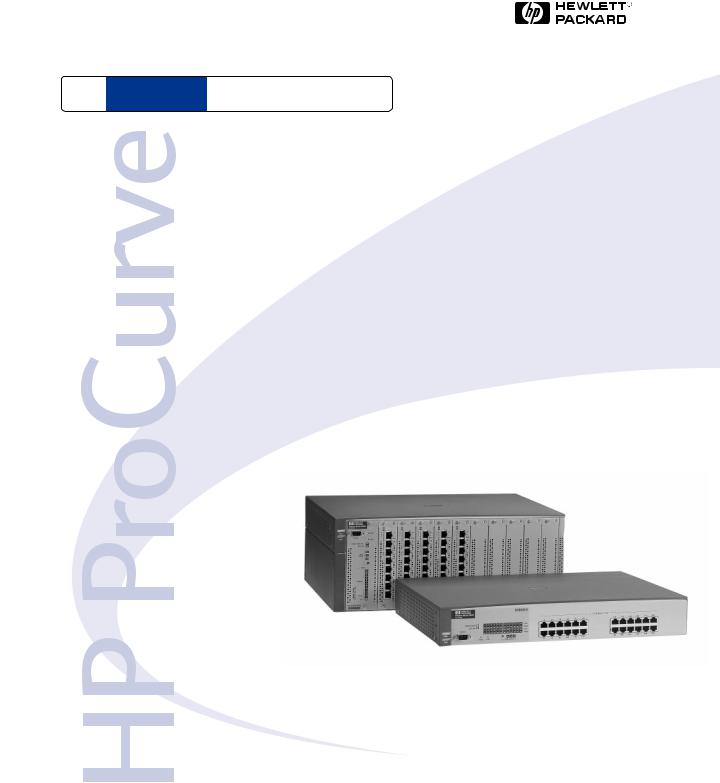
H P ProCurve Switches and Hubs
HP ProCurve Switches
1600M, 2424M, 4000M, and 8000M Management and Configuration Guide
L e s s Wo r k , M o r e N e t w o r k
h t t p : / / w w w . h p . c o m / g o / p r o c u r v e
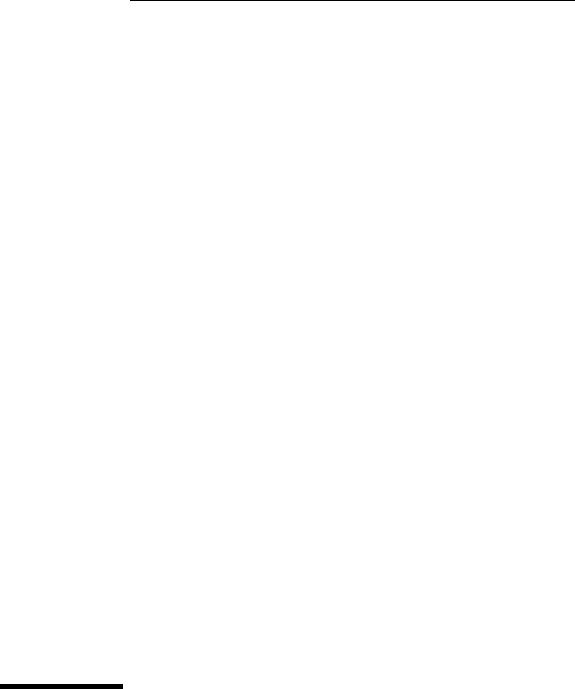
HP ProCurve Switches
1600M, 2424M, 4000M, and 8000M
Management and Configuration Guide

© Copyright 1999 Hewlett-Packard Company
All Rights Reserved.
This document contains information which is protected by copyright. Reproduction, adaptation, or translation without prior permission is prohibited, except as allowed under the copyright laws.
Publication Number
5969-2320 September 1999
Applicable Product
HP ProCurve Switch 2424M (J4093A)
HP ProCurve Switch 8000M (J4110A)
HP ProCurve Switch 1600M (J4120A)
HP ProCurve Switch 4000M (J4121A)
Trademark Credits
Microsoft, Windows, Windows 95, and Microsoft Windows NT are registered trademarks of Microsoft Corporation. Internet Explorer is a trademark of Microsoft Corporation. Ethernet is a registered trademark of Xerox Corporation. Netscape is a registered trademark of Netscape Corporation.
Disclaimer
The information contained in this document is subject to change without notice.
HEWLETT-PACKARD COMPANY MAKES NO WARRANTY OF ANY KIND WITH REGARD TO THIS MATERIAL, INCLUDING, BUT NOT LIMITED TO, THE IMPLIED WARRANTIES OF MERCHANTABILITY AND FITNESS FOR A PARTICULAR PURPOSE. Hewlett-Packard shall not be liable for errors contained herein or for incidental or consequential damages in connection with the furnishing, performance, or use of this material.
Hewlett-Packard assumes no responsibility for the use or reliability of its software on equipment that is not furnished by Hewlett-Packard.
Warranty
See the Customer Support/Warranty booklet included with the product.
A copy of the specific warranty terms applicable to your Hewlett-Packard products and replacement parts can be obtained from your HP Sales and Service Office or authorized dealer.
Hewlett-Packard Company
8000 Foothills Boulevard, m/s 5552 Roseville, California 95747-5552
http://www.hp.com/go/procurve
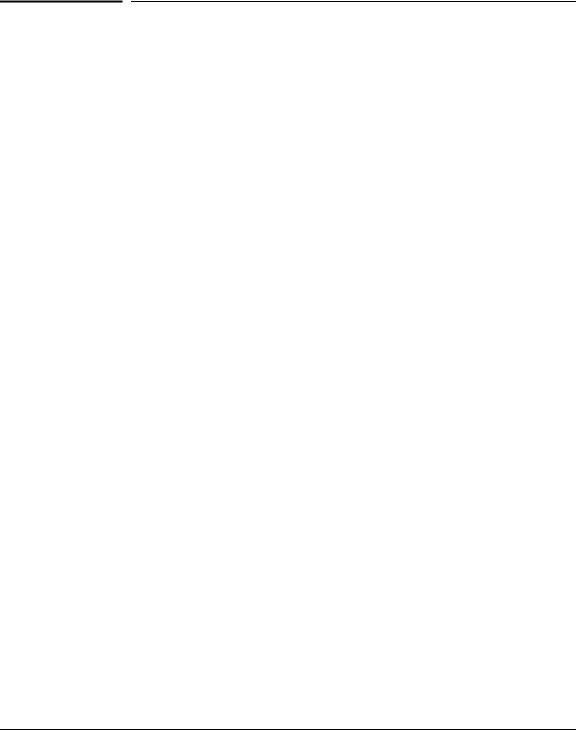
Preface
Preface
Use of This Guide and Other ProCurve Switch
Documentation
This guide describes how to use the browser interface and console interface for the HP ProCurve Switches 1600M, 2424M, 4000M, and 8000M - hereafter referred to individually as the “Switch 1600M, Switch 2424M, Switch 4000M, and Switch 8000M” and collectively as the “Switches 1600M/ 2424M/4000M/ 8000M”).
■If you need information on specific parameters in the switch console interface, refer to the online help provided in the interface.
■If you need information on specific features in the HP Web Browser Interface (hereafter referred to as the “web browser interface”), use the online help available with the web browser interface. For more information on Help options, refer to “Online Help for the HP Web Browser Interface” on page 3-10.
■If you need further information on Hewlett-Packard switch technology, refer to HP’s ProCurve Networking website at:
http://www.hp.com/go/procurve
iii
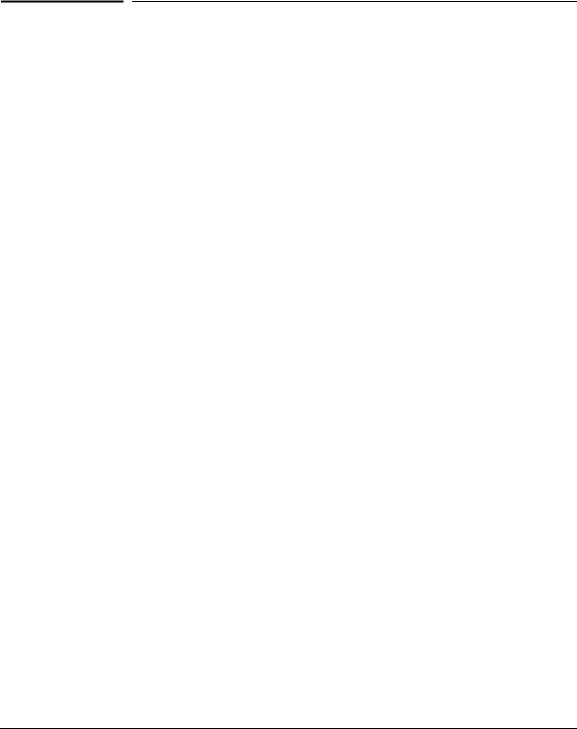
Contents
Preface . . . . . . . . . . . . . . . . . . . . . . . . . . . . . . . . . . . . . . . . . . . . . . . . . . . . . . . . iii
Use of This Guide and Other ProCurve Switch Documentation . . . . . . iii
1 Selecting a Management Interface
Understanding Management Interfaces . . . . . . . . . . . . . . . . . . . . . . . . . 1-1
Advantages of Using the HP Web Browser Interface . . . . . . . . . . . . . 1-2
Advantages of Using the Switch Console . . . . . . . . . . . . . . . . . . . . . . . . 1-3
Advantages of Using HP TopTools for Hubs & Switches . . . . . . . . . 1-4
Network Devices . . . . . . . . . . . . . . . . . . . . . . . . . . . . . . . . . . . . . . . . . . . . 1-4
Network Traffic . . . . . . . . . . . . . . . . . . . . . . . . . . . . . . . . . . . . . . . . . . . . . 1-5
Network Growth . . . . . . . . . . . . . . . . . . . . . . . . . . . . . . . . . . . . . . . . . . . . 1-5
2 Configuring an IP Address on the Switch
Methods for Configuring an IP Address and Subnet Mask . . . . . . . 2-2
Manually Configuring an IP Address . . . . . . . . . . . . . . . . . . . . . . . . . . . 2-2
Where To Go From Here . . . . . . . . . . . . . . . . . . . . . . . . . . . . . . . . . . . . . 2-4
3 Using the HP Web Browser Interface
Overview . . . . . . . . . . . . . . . . . . . . . . . . . . . . . . . . . . . . . . . . . . . . . . . . . . . . . 3-1
Web Browser Interface Requirements . . . . . . . . . . . . . . . . . . . . . . . . . . 3-2
Starting an HP Web Browser Interface Session with the Switch . . 3-3
Using a Standalone Web Browser in a PC or UNIX Workstation . . . . 3-3
Using HP TopTools for Hubs & Switches . . . . . . . . . . . . . . . . . . . . . . . |
3-4 |
Tasks for Your First HP Web Browser Interface Session . . . . . . . . . 3-6
Viewing the “First Time Install” Window . . . . . . . . . . . . . . . . . . . . . . . . 3-6
Creating Usernames and Passwords in the Browser Interface . . . . . . 3-8 Using the Passwords . . . . . . . . . . . . . . . . . . . . . . . . . . . . . . . . . . . . . 3-9 Using the User Names . . . . . . . . . . . . . . . . . . . . . . . . . . . . . . . . . . . . 3-9 If You Lose a Password . . . . . . . . . . . . . . . . . . . . . . . . . . . . . . . . . . . 3-9
Online Help for the HP Web Browser Interface . . . . . . . . . . . . . . . . . 3-10
v

Support URLs Feature . . . . . . . . . . . . . . . . . . . . . . . . . . . . . . . . . . . . . . . . 3-12
Support URL . . . . . . . . . . . . . . . . . . . . . . . . . . . . . . . . . . . . . . . . . . . . . . 3-12
Management Server URL . . . . . . . . . . . . . . . . . . . . . . . . . . . . . . . . . . . . 3-13
The Web Browser Interface Screen Layout . . . . . . . . . . . . . . . . . . . . 3-14
The Overview Window . . . . . . . . . . . . . . . . . . . . . . . . . . . . . . . . . . . . . . 3-14
The Port Utilization and Status Displays . . . . . . . . . . . . . . . . . . . . . . . 3-16
Port Utilization . . . . . . . . . . . . . . . . . . . . . . . . . . . . . . . . . . . . . . . . . 3-16
Port Status . . . . . . . . . . . . . . . . . . . . . . . . . . . . . . . . . . . . . . . . . . . . . 3-18
The Alert Log . . . . . . . . . . . . . . . . . . . . . . . . . . . . . . . . . . . . . . . . . . . . . . 3-18 Sorting the Alert Log Entries . . . . . . . . . . . . . . . . . . . . . . . . . . . . . 3-19 Alert Types . . . . . . . . . . . . . . . . . . . . . . . . . . . . . . . . . . . . . . . . . . . . 3-20 Viewing Detail Views of Alert Log Entries . . . . . . . . . . . . . . . . . . 3-21 The Alert Control Bar . . . . . . . . . . . . . . . . . . . . . . . . . . . . . . . . . . . 3-22
The Tab Bar . . . . . . . . . . . . . . . . . . . . . . . . . . . . . . . . . . . . . . . . . . . . . . . 3-23
Identity Tab . . . . . . . . . . . . . . . . . . . . . . . . . . . . . . . . . . . . . . . . . . . . 3-23
Status Tab . . . . . . . . . . . . . . . . . . . . . . . . . . . . . . . . . . . . . . . . . . . . . 3-23
Configuration Tab . . . . . . . . . . . . . . . . . . . . . . . . . . . . . . . . . . . . . . 3-24
Security Tab . . . . . . . . . . . . . . . . . . . . . . . . . . . . . . . . . . . . . . . . . . . 3-25
Diagnostics Tab . . . . . . . . . . . . . . . . . . . . . . . . . . . . . . . . . . . . . . . . 3-25
Support Tab . . . . . . . . . . . . . . . . . . . . . . . . . . . . . . . . . . . . . . . . . . . 3-26
The Status Bar . . . . . . . . . . . . . . . . . . . . . . . . . . . . . . . . . . . . . . . . . . . . . 3-26
Setting Fault Detection Policy . . . . . . . . . . . . . . . . . . . . . . . . . . . . . . . . 3-27
Working With Fault Detection . . . . . . . . . . . . . . . . . . . . . . . . . . . . 3-27
4 Using the Switch Console Interface
Overview . . . . . . . . . . . . . . . . . . . . . . . . . . . . . . . . . . . . . . . . . . . . . . . . . . . . . 4-1
Starting and Ending a Console Session . . . . . . . . . . . . . . . . . . . . . . . . . 4-2
How To Start a Console Session: . . . . . . . . . . . . . . . . . . . . . . . . . . . . . . 4-2
How To End a Console Session: . . . . . . . . . . . . . . . . . . . . . . . . . . . . . . . 4-3
Main Menu Features . . . . . . . . . . . . . . . . . . . . . . . . . . . . . . . . . . . . . . . . . . 4-4
Screen Structure and Navigation . . . . . . . . . . . . . . . . . . . . . . . . . . . . . . . 4-6
Using Password Security . . . . . . . . . . . . . . . . . . . . . . . . . . . . . . . . . . . . . . . 4-9
To set Manager and Operator passwords: . . . . . . . . . . . . . . . . . . . . . . 4-10
Rebooting the Switch . . . . . . . . . . . . . . . . . . . . . . . . . . . . . . . . . . . . . . . . . 4-12
The Command Prompt . . . . . . . . . . . . . . . . . . . . . . . . . . . . . . . . . . . . . . . . 4-14
How To Use the Command Prompt: . . . . . . . . . . . . . . . . . . . . . . . . . . . 4-14
vi

Commands Available . . . . . . . . . . . . . . . . . . . . . . . . . . . . . . . . . . . . . . . 4-15
Set and Show Commands . . . . . . . . . . . . . . . . . . . . . . . . . . . . . . . . . . . . 4-17
Set Commands . . . . . . . . . . . . . . . . . . . . . . . . . . . . . . . . . . . . . . . . . 4-17
Show Commands . . . . . . . . . . . . . . . . . . . . . . . . . . . . . . . . . . . . . . . 4-18
5Using HP TopTools or Other SNMP Tools To Monitor and Manage the Switch
SNMP Management Features . . . . . . . . . . . . . . . . . . . . . . . . . . . . . . . . . . 5-1
SNMP Configuration Process . . . . . . . . . . . . . . . . . . . . . . . . . . . . . . . . . . 5-3
Advanced Management: RMON and HP Extended RMON Support 5-4
RMON . . . . . . . . . . . . . . . . . . . . . . . . . . . . . . . . . . . . . . . . . . . . . . . . . . . . . 5-4
Extended RMON . . . . . . . . . . . . . . . . . . . . . . . . . . . . . . . . . . . . . . . . . . . . 5-4
6 Configuring the Switch
Overview . . . . . . . . . . . . . . . . . . . . . . . . . . . . . . . . . . . . . . . . . . . . . . . . . . . . . 6-1
Configuration Features . . . . . . . . . . . . . . . . . . . . . . . . . . . . . . . . . . . . . . . 6-2
IP Configuration . . . . . . . . . . . . . . . . . . . . . . . . . . . . . . . . . . . . . . . . . . . . . . 6-4
Configuring IP Addressing from the Web Browser Interface . . . . . . . 6-5
Configuring IP Addressing from the Switch Console . . . . . . . . . . . . . . 6-6
How IP Addressing Affects Switch Operation . . . . . . . . . . . . . . . . . . . . 6-8
DHCP/Bootp Operation . . . . . . . . . . . . . . . . . . . . . . . . . . . . . . . . . . . . . . 6-9
Overview . . . . . . . . . . . . . . . . . . . . . . . . . . . . . . . . . . . . . . . . . . . . . . . 6-9
The DHCP/Bootp Process . . . . . . . . . . . . . . . . . . . . . . . . . . . . . . . . . 6-9
Configuring DHCP/Bootp . . . . . . . . . . . . . . . . . . . . . . . . . . . . . . . . 6-12
Globally Assigned IP Network Addresses . . . . . . . . . . . . . . . . . . . . . . 6-13
SNMP Communities . . . . . . . . . . . . . . . . . . . . . . . . . . . . . . . . . . . . . . . . . . 6-14
Configuring SNMP Communities from the Switch Console . . . . . . . 6-14 To View, Edit, or Add SNMP Communities: . . . . . . . . . . . . . . . . . 6-15
Trap Receivers . . . . . . . . . . . . . . . . . . . . . . . . . . . . . . . . . . . . . . . . . . . . . . 6-17
Console/Serial Link . . . . . . . . . . . . . . . . . . . . . . . . . . . . . . . . . . . . . . . . . . 6-19
Configuring the Console/Serial Link from the Switch Console . . . . . 6-20
Enhancing Security By Configuring Authorized IP Managers . . . 6-21
Access Levels . . . . . . . . . . . . . . . . . . . . . . . . . . . . . . . . . . . . . . . . . . . . . . 6-21
Defining Authorized Management Stations . . . . . . . . . . . . . . . . . . . . . 6-22
Overview of IP Mask Operation . . . . . . . . . . . . . . . . . . . . . . . . . . . 6-22
vii

Configuring IP Authorized Managers in the Web Browser Interface 6-23
Configuring IP Authorized Managers in the Console Interface . . . . . 6-23
Building IP Masks . . . . . . . . . . . . . . . . . . . . . . . . . . . . . . . . . . . . . . . . . . 6-24 Configuring One Station Per Authorized Manager IP Entry . . . . 6-25 Configuring Multiple Stations Per Authorized Manager IP Entry 6-25 Additional Examples for Authorizing Multiple Stations . . . . . . . 6-27
Operating and Troubleshooting Notes . . . . . . . . . . . . . . . . . . . . . . . . . 6-27
System Information . . . . . . . . . . . . . . . . . . . . . . . . . . . . . . . . . . . . . . . . . . 6-28
Configuring System Parameters from the Web Browser Interface . 6-28
Configuring System Information from the Console . . . . . . . . . . . . . . 6-29
Port Settings . . . . . . . . . . . . . . . . . . . . . . . . . . . . . . . . . . . . . . . . . . . . . . . . . 6-30
Configuring Port Parameters from the Web Browser Interface . . . . 6-32
Configuring Port Parameters from the Switch Console . . . . . . . . . . . 6-33
Network Monitoring Port Features . . . . . . . . . . . . . . . . . . . . . . . . . . . |
6-34 |
Configuring Port Monitoring from the Web Browser Interface . . . . 6-34
Configuring Port Monitoring from the Switch Console . . . . . . . . . . . 6-36
Spanning Tree Protocol (STP) . . . . . . . . . . . . . . . . . . . . . . . . . . . . . . . . 6-39
Enabling STP from the Web Browser Interface . . . . . . . . . . . . . . . . . 6-40
Configuring STP from the Switch Console . . . . . . . . . . . . . . . . . . . . . 6-41
How STP Operates . . . . . . . . . . . . . . . . . . . . . . . . . . . . . . . . . . . . . . . . . 6-42 STP Fast Mode . . . . . . . . . . . . . . . . . . . . . . . . . . . . . . . . . . . . . . . . . 6-43 STP Operation with 802.1Q VLANs . . . . . . . . . . . . . . . . . . . . . . . . 6-44 STP Operation with Switch Meshing . . . . . . . . . . . . . . . . . . . . . . . 6-45 Further Information . . . . . . . . . . . . . . . . . . . . . . . . . . . . . . . . . . . . . 6-45
Traffic/Security Filter Features . . . . . . . . . . . . . . . . . . . . . . . . . . . . . . . 6-46
Configuring Traffic/Security Filters from the Switch Console . . . . . 6-46
Filter Types and Operation . . . . . . . . . . . . . . . . . . . . . . . . . . . . . . . . . . 6-49
Multicast Filters . . . . . . . . . . . . . . . . . . . . . . . . . . . . . . . . . . . . . . . . 6-49
Protocol Filters . . . . . . . . . . . . . . . . . . . . . . . . . . . . . . . . . . . . . . . . . 6-50
Source Port Filters . . . . . . . . . . . . . . . . . . . . . . . . . . . . . . . . . . . . . . 6-50
Port-Based Virtual LANs (VLANs) . . . . . . . . . . . . . . . . . . . . . . . . . . . . 6-51
Overview of Using VLANs . . . . . . . . . . . . . . . . . . . . . . . . . . . . . . . . . . . 6-54 VLAN Support and the Default VLAN . . . . . . . . . . . . . . . . . . . . . . 6-54 Some Notes on Using VLANs . . . . . . . . . . . . . . . . . . . . . . . . . . . . . 6-54 Further Information . . . . . . . . . . . . . . . . . . . . . . . . . . . . . . . . . . . . . 6-55
viii

Configuring VLAN Parameters from the Switch Console . . . . . . . . . 6-56 To Activate VLANs . . . . . . . . . . . . . . . . . . . . . . . . . . . . . . . . . . . . . . 6-56 Adding or Editing VLAN Names . . . . . . . . . . . . . . . . . . . . . . . . . . . 6-58 Adding or Changing a VLAN Port Assignment . . . . . . . . . . . . . . . 6-60
VLAN Tagging Information . . . . . . . . . . . . . . . . . . . . . . . . . . . . . . . . . . 6-62
Effect of VLANs on Other Switch Features . . . . . . . . . . . . . . . . . . . . . 6-66 Spanning Tree Protocol Operation with VLANs . . . . . . . . . . . . . 6-66 IPX and IP Interfaces . . . . . . . . . . . . . . . . . . . . . . . . . . . . . . . . . . . . 6-66 VLAN MAC Addresses . . . . . . . . . . . . . . . . . . . . . . . . . . . . . . . . . . . 6-67 Port Trunks . . . . . . . . . . . . . . . . . . . . . . . . . . . . . . . . . . . . . . . . . . . . 6-67 Port Monitoring . . . . . . . . . . . . . . . . . . . . . . . . . . . . . . . . . . . . . . . . 6-67 VLANs and Switch Meshing . . . . . . . . . . . . . . . . . . . . . . . . . . . . . . 6-67
VLAN Restrictions . . . . . . . . . . . . . . . . . . . . . . . . . . . . . . . . . . . . . . . . . . 6-68 Symptoms of Duplicate MAC Addresses in VLAN Environments 6-69
Load Balancing: Port Trunking . . . . . . . . . . . . . . . . . . . . . . . . . . . . . . . . 6-70
Interoperability . . . . . . . . . . . . . . . . . . . . . . . . . . . . . . . . . . . . . . . . . . . . 6-72
Trunk Configuration Options . . . . . . . . . . . . . . . . . . . . . . . . . . . . . . . . . 6-73
Configuring Port Trunks from the Switch Console . . . . . . . . . . . . . . 6-73
Operating Information . . . . . . . . . . . . . . . . . . . . . . . . . . . . . . . . . . . . . . 6-77 Trunk Operation Using the “Trunk” Option . . . . . . . . . . . . . . . . . 6-77 Trunk Operation Using the “SA-Trunk” Option . . . . . . . . . . . . . . 6-78 Trunk Operation Using the “FEC” Option . . . . . . . . . . . . . . . . . . 6-79
Load Balancing: Switch Meshing . . . . . . . . . . . . . . . . . . . . . . . . . . . . . . 6-80
Switch Meshing Fundamentals . . . . . . . . . . . . . . . . . . . . . . . . . . . . . . . 6-82
Using the Console To Configure Switch Meshing . . . . . . . . . . . . . . . . 6-84
Operating Notes for Switch Meshing . . . . . . . . . . . . . . . . . . . . . . . . . . 6-87 Flooded Traffic . . . . . . . . . . . . . . . . . . . . . . . . . . . . . . . . . . . . . . . . . 6-87 Unicast Packets with Unknown Destinations . . . . . . . . . . . . . . . 6-88 Spanning Tree Operation with Switch Meshing . . . . . . . . . . . . . . 6-89 Filtering/Security in Meshed Switches . . . . . . . . . . . . . . . . . . . . . 6-91 IP Multicast (IGMP) in Meshed Switches . . . . . . . . . . . . . . . . . . . 6-91 802.1Q VLANs in Meshed Switches . . . . . . . . . . . . . . . . . . . . . . . . 6-91 Using Automatic Broadcast Control In Meshed Switches . . . . . 6-92 Requirements and Restrictions . . . . . . . . . . . . . . . . . . . . . . . . . . . 6-92
IP Multicast (IGMP) Features—Multimedia Traffic Control . . . . 6-95
Configuring IGMP from the Web Browser Interface . . . . . . . . . . . . . 6-96
Configuring IGMP from the Switch Console . . . . . . . . . . . . . . . . . . . . 6-98
ix

How IGMP Operates . . . . . . . . . . . . . . . . . . . . . . . . . . . . . . . . . . . . . . . 6-100 Role of the Switch . . . . . . . . . . . . . . . . . . . . . . . . . . . . . . . . . . . . . 6-101 Number of IP Multicast Addresses Allowed . . . . . . . . . . . . . . . . 6-104 Interaction with Multicast Traffic/Security Filters. . . . . . . . . . . 6-104 Changing the Querier Configuration Setting . . . . . . . . . . . . . . . 6-105
Automatic Broadcast Control (ABC) Features . . . . . . . . . . . . . . . . 6-106
Configuring ABC from the Web Browser Interface . . . . . . . . . . . . . 6-107
Configuring ABC from the Switch Console . . . . . . . . . . . . . . . . . . . . 6-108
How ABC Operates . . . . . . . . . . . . . . . . . . . . . . . . . . . . . . . . . . . . . . . . 6-113 Reducing ARP Broadcast Traffic . . . . . . . . . . . . . . . . . . . . . . . . . 6-113 Reducing RIP and SAP Broadcast Traffic . . . . . . . . . . . . . . . . . . 6-115 Automatic Gateway Configuration for Networks Using DHCP To Manage IP Addresses. . . . . . . . . . . . . . . . . . . . . . . . . . . . . . . . . . . 6-115 Restrictions . . . . . . . . . . . . . . . . . . . . . . . . . . . . . . . . . . . . . . . . . . . 6-116
Configuring and Monitoring Port Security . . . . . . . . . . . . . . . . . . . . 6-118
Basic Operation . . . . . . . . . . . . . . . . . . . . . . . . . . . . . . . . . . . . . . . . . . . 6-118
Configuring Port Security . . . . . . . . . . . . . . . . . . . . . . . . . . . . . . . . . . . 6-119 Planning . . . . . . . . . . . . . . . . . . . . . . . . . . . . . . . . . . . . . . . . . . . . . . 6-119 Using the Web Browser Interface to Configure Port Security . 6-121 Using the Switch Console To Configure Port Security . . . . . . . 6-123
Reading and Resetting Intrusion Alarms . . . . . . . . . . . . . . . . . . . . . . 6-125 Notice of Security Violations . . . . . . . . . . . . . . . . . . . . . . . . . . . . 6-125 How the Intrusion Log Operates . . . . . . . . . . . . . . . . . . . . . . . . . 6-128
Operating Notes for Port Security . . . . . . . . . . . . . . . . . . . . . . . . . . . . 6-129
Class of Service (CoS): Managing Bandwidth More Effectively 6-130
Definitions . . . . . . . . . . . . . . . . . . . . . . . . . . . . . . . . . . . . . . . . . . . . . . . 6-131
Basic Operation . . . . . . . . . . . . . . . . . . . . . . . . . . . . . . . . . . . . . . . . . . . 6-132
Criteria for Prioritizing Outbound Packets . . . . . . . . . . . . . . . . . . . . 6-133
How To Configure CoS . . . . . . . . . . . . . . . . . . . . . . . . . . . . . . . . . . . . . 6-135
Configuring Class of Service from the Web Browser Interface . . . 6-137
Configuring Class of Service from the Console . . . . . . . . . . . . . . . . . 6-139 The CoS Device Priority Screen . . . . . . . . . . . . . . . . . . . . . . . . . . 6-140 The CoS Type of Service (ToS) Priority Screen . . . . . . . . . . . . . 6-140 The CoS Protocol Priority Screen . . . . . . . . . . . . . . . . . . . . . . . . 6-141 The CoS VLAN Priority Screen . . . . . . . . . . . . . . . . . . . . . . . . . . . 6-142
Using Type of Service (ToS) Criteria to Prioritize IP Traffic . . . . . 6-143
IP Multicast (IGMP) Interaction with CoS . . . . . . . . . . . . . . . . . . . . . 6-146
Summary of CoS Operation . . . . . . . . . . . . . . . . . . . . . . . . . . . . . . . . . 6-146
x

Supporting CoS with an 802.1Q Tagged VLAN Environment . . . . . 6-151 Using the Default VLAN to Create a Single Tagged VLAN . . . . 6-151
Operating and Troubleshooting Notes . . . . . . . . . . . . . . . . . . . . . . . . 6-152
7 Monitoring and Analyzing Switch Operation
Overview . . . . . . . . . . . . . . . . . . . . . . . . . . . . . . . . . . . . . . . . . . . . . . . . . . . . . 7-1
Status and Counters Screens . . . . . . . . . . . . . . . . . . . . . . . . . . . . . . . . . . 7-2
Switch Console Status and Counters Menu . . . . . . . . . . . . . . . . . . . . . 7-3
Web Browser Interface Status Information . . . . . . . . . . . . . . . . . . . . . 7-4
General System Information . . . . . . . . . . . . . . . . . . . . . . . . . . . . . . . . . . 7-5
Switch Management Address Information . . . . . . . . . . . . . . . . . . . . . . . 7-6
Module Information . . . . . . . . . . . . . . . . . . . . . . . . . . . . . . . . . . . . . . . . . 7-7
Port Status . . . . . . . . . . . . . . . . . . . . . . . . . . . . . . . . . . . . . . . . . . . . . . . . . . . |
7-8 |
Displaying Port Status from the Web Browser Interface . . . . . . . . . . . |
7-8 |
Displaying Port Status from the Console Interface . . . . . . . . . . . . . . . |
7-9 |
Port Counters . . . . . . . . . . . . . . . . . . . . . . . . . . . . . . . . . . . . . . . . . . . . . . . . 7-10 Displaying Port Counters from the Web Browser Interface . . . . . . . 7-11 Displaying Port Counters from the Console Interface . . . . . . . . . . . . 7-12
Address Table . . . . . . . . . . . . . . . . . . . . . . . . . . . . . . . . . . . . . . . . . . . . . . . . 7-14
Port Address Table . . . . . . . . . . . . . . . . . . . . . . . . . . . . . . . . . . . . . . . . . . . 7-15
Spanning Tree (STP) Information . . . . . . . . . . . . . . . . . . . . . . . . . . . . . 7-17
IP Multicast (IGMP) Status . . . . . . . . . . . . . . . . . . . . . . . . . . . . . . . . . . . 7-19
Automatic Broadcast Control (ABC) Information . . . . . . . . . . . . . . 7-21
Switch Mesh Information . . . . . . . . . . . . . . . . . . . . . . . . . . . . . . . . . . . . . 7-22
VLAN Information . . . . . . . . . . . . . . . . . . . . . . . . . . . . . . . . . . . . . . . . . . . . 7-23
8 Troubleshooting
Troubleshooting Approaches . . . . . . . . . . . . . . . . . . . . . . . . . . . . . . . . . . . 8-2
Browser or Console Access Problems . . . . . . . . . . . . . . . . . . . . . . . . . . . 8-3
xi

Unusual Network Activity . . . . . . . . . . . . . . . . . . . . . . . . . . . . . . . . . . . . . 8-5
General Problems . . . . . . . . . . . . . . . . . . . . . . . . . . . . . . . . . . . . . . . . 8-5
Automatic Broadcast Control Problems . . . . . . . . . . . . . . . . . . . . . 8-6
IGMP-Related Problems . . . . . . . . . . . . . . . . . . . . . . . . . . . . . . . . . . 8-7
Switch Mesh Problems . . . . . . . . . . . . . . . . . . . . . . . . . . . . . . . . . . . 8-7
STP-Related Problems . . . . . . . . . . . . . . . . . . . . . . . . . . . . . . . . . . . . 8-9
VLAN-Related Problems . . . . . . . . . . . . . . . . . . . . . . . . . . . . . . . . . 8-10
Using the Event Log To Identify Problem Sources . . . . . . . . . . . . . . 8-12 To Change the Severity Level of Event Log Messages . . . . . . . . 8-15
Diagnostics . . . . . . . . . . . . . . . . . . . . . . . . . . . . . . . . . . . . . . . . . . . . . . . . . . 8-17
Ping and Link Tests . . . . . . . . . . . . . . . . . . . . . . . . . . . . . . . . . . . . . . . . . 8-17 Executing Ping or Link Tests from the Web Browser Interface 8-18 Executing Ping or Link Tests from the Switch Console . . . . . . . 8-19
The Configuration File . . . . . . . . . . . . . . . . . . . . . . . . . . . . . . . . . . . . . . 8-21 Browsing the Configuration File from the Web Browser Interface
. . . . . . . . . . . . . . . . . . . . . . . . . . . . . . . . . . . . . . . . . . . . . . . . . . . . . . . 8-21 Browsing the Configuration File from the Switch Console . . . . 8-22
Using the Command Prompt . . . . . . . . . . . . . . . . . . . . . . . . . . . . . . . . . 8-23
Restoring the Factory Default Configuration . . . . . . . . . . . . . . . . . . 8-24
A File Transfers
Overview . . . . . . . . . . . . . . . . . . . . . . . . . . . . . . . . . . . . . . . . . . . . . . . . . . . . |
A-1 |
Downloading an Operating System (OS) . . . . . . . . . . . . . . . . . . . . . . . |
A-1 |
Using TFTP To Download the OS File . . . . . . . . . . . . . . . . . . . . . . . . . |
A-2 |
Using the SNMP-Based HP Download Manager . . . . . . . . . . . . . . . . . |
A-4 |
Switch-to-Switch Download . . . . . . . . . . . . . . . . . . . . . . . . . . . . . . . . . |
A-4 |
Using Xmodem to Download the OS File . . . . . . . . . . . . . . . . . . . . . . . |
A-5 |
To Perform the OS Download: . . . . . . . . . . . . . . . . . . . . . . . . . . . . |
A-5 |
Troubleshooting TFTP Downloads . . . . . . . . . . . . . . . . . . . . . . . . . . . . |
A-6 |
Transferring Switch Configurations . . . . . . . . . . . . . . . . . . . . . . . . . . . A-8 Using Get and Put To Transfer a Configuration Between the Switch and a Networked PC or Unix Workstation . . . . . . . . . . . . . . . . . . A-8 Using XGet and XPut To Transfer a Configuration Between the Switch and a PC or Unix Workstation . . . . . . . . . . . . . . . . . . . . . . A-9
xii

B MAC Address Management
Overview . . . . . . . . . . . . . . . . . . . . . . . . . . . . . . . . . . . . . . . . . . . . . . . . . . . . |
B-1 |
Determining the MAC Addresses . . . . . . . . . . . . . . . . . . . . . . . . . . . . . . B-1 The Base and VLAN MAC Addresses . . . . . . . . . . . . . . . . . . . . . . . . . . B-2 Switch Port MAC Addresses . . . . . . . . . . . . . . . . . . . . . . . . . . . . . . . . . B-3
Index
xiii

1
Selecting a Management Interface
This chapter describes the following:
■Management interfaces for the Switches 1600M/2424M/4000M/8000M
■Advantages of using each interface
Understanding Management Interfaces
Management interfaces enable you to reconfigure the switch and to monitor switch status and performance.
The HP Switches 1600M/2424M/4000M/8000M offer the following interfaces:
■the web browser interface --an interface that is built into the switch and can be accessed using a standard web browser (such as Netscape Navigator or Microsoft Internet Explorer). For specific requirements, see
“Web Browser Interface Requirements” on page 3-2.
■the switch console—a VT-100/ANSI console interface built into the switch
■HP TopTools for Hubs & Switches--an easy-to-use, browser-based network management tool that works with HP proactive networking features built into managed HP hubs and switches (included on a CD with the switch at no extra cost)
Each interface consists of a series of management features, accessed either through a menu-driven screen system or a split Window with tab navigation. Each approach has its advantages that are described in the next sections.
This manual describes how to use the web browser interface (chapter 3) and the switch console (chapter 4), and how to configure the switch using either interface (chapter 6).
To use HP TopTools for Hubs & Switches, refer to the HP TopTools User’s Guide and the TopTools online help, both of which are available on the CD-ROM shipped with your HP switch. For information on the methods for accessing browser interface Help, refer to “Online Help for the Web Browser Interface” on page 3-10.
Interface |
Management a Selecting |
|
|
1-1
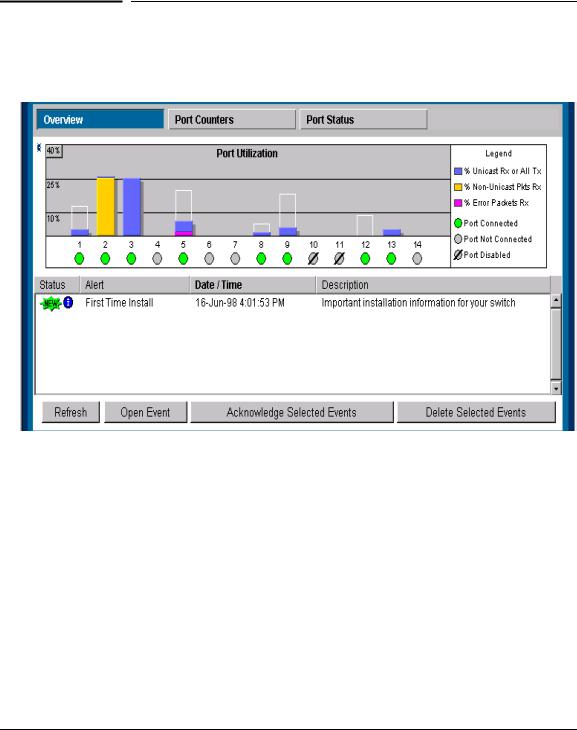
Selecting a Management |
Interface |
|
|
Selecting a Management Interface
Advantages of Using the HP Web Browser Interface
Advantages of Using the HP Web
Browser Interface
Figure 1-1. Example of the HP Web Browser Interface Display
■
■
Easy access to the switch from anywhere on the network
Familiar browser interface--locations of window objects consistent with commonly used browsers, uses mouse clicking for navigation, no terminal setup
■Many features have all their fields in one screen so you can view all values at once
■More visual cues, using colors, status bars, device icons, and other graphical objects to represent values rather than numeric values
■Display of acceptable ranges of values available in configuration list boxes
1-2
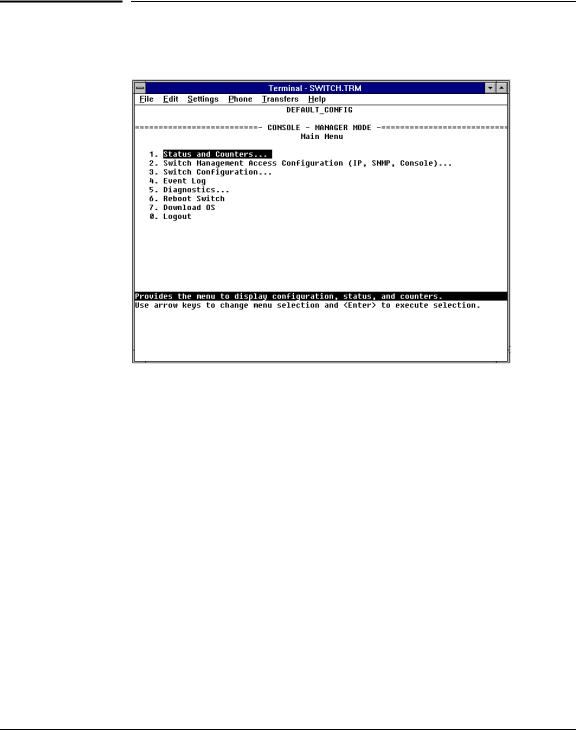
Selecting a Management Interface
Advantages of Using the Switch Console
Advantages of Using the Switch Console
Figure 1-2. Example of the Console Interface Display
■Contains a complete set of features and parameters
■Out-of-band access (through RS-232 connection) to switch, so network bottlenecks, crashes, lack of configured or correct IP address, and network downtime do not slow or prevent access
■Ability to configure management access, for example, creating an IP address, and setting Community Names and Authorized Managers
■Telnet access to the full console functionality
■Faster navigation, avoiding delays that occur with slower display of graphical objects over a web browser interface
■More secure; configuration information and passwords are not seen on the network
Interface |
Management a Selecting |
|
|
1-3
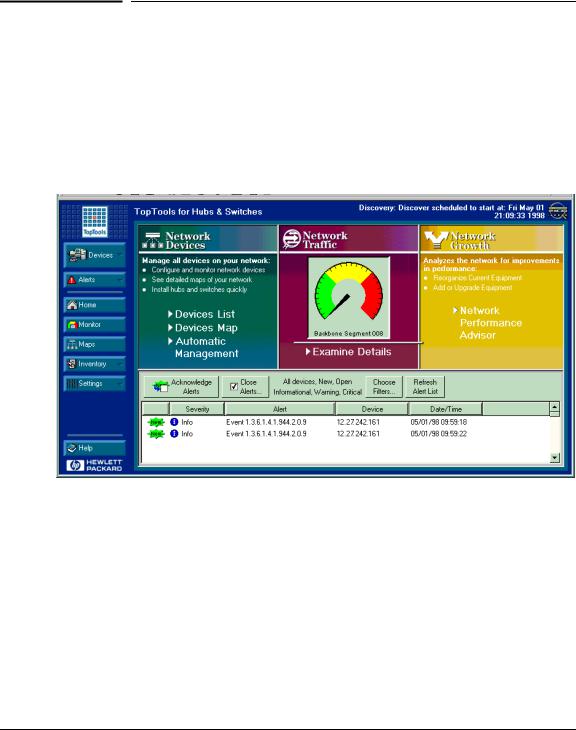
Selecting a Management |
Interface |
|
|
Selecting a Management Interface
Advantages of Using HP TopTools for Hubs & Switches
Advantages of Using HP TopTools for
Hubs & Switches
You can operate HP TopTools from a PC on the network to monitor traffic, manage your hubs and switches, and proactively recommend network changes to increase network uptime and optimize performance. Easy to install and use, HP TopTools for Hubs & Switches is the answer to your management challenges.
Figure 1-3. Example of HP TopTools Main Screen
HP TopTools for Hubs& Switches has three main sections: Network Devices, Network Traffic, and Network Growth:
Network Devices
■Enables fast installation of hubs and switches.
■Quickly finds and notifies you of the location of problems, saving valuable time.
■Notifies you when HP hubs use “self-healing” features to fix or limit common network problems.
1-4

Selecting a Management Interface
Advantages of Using HP TopTools for Hubs & Switches
■Identifies users by port and lets you assign easy-to-remember names to any network device.
■Enables you to configure and monitor network devices from your PC.
Network Traffic
■Watches the network for problems.
■Shows traffic and “top talker” nodes on screen.
■Uses traffic monitor diagrams to make bottlenecks easy to see.
■Improves network reliability through real-time fault isolation.
■See your entire network without having to put RMON probes on every segment (up to 1500 segments).
Network Growth
■Monitors, stores, and analyzes network traffic to determine where upgrades are needed.
■Uses Network Performance Advisor to give clear, easy-to-follow plans detailing the most cost-effective way to upgrade your network.
Interface |
Management a Selecting |
|
|
1-5
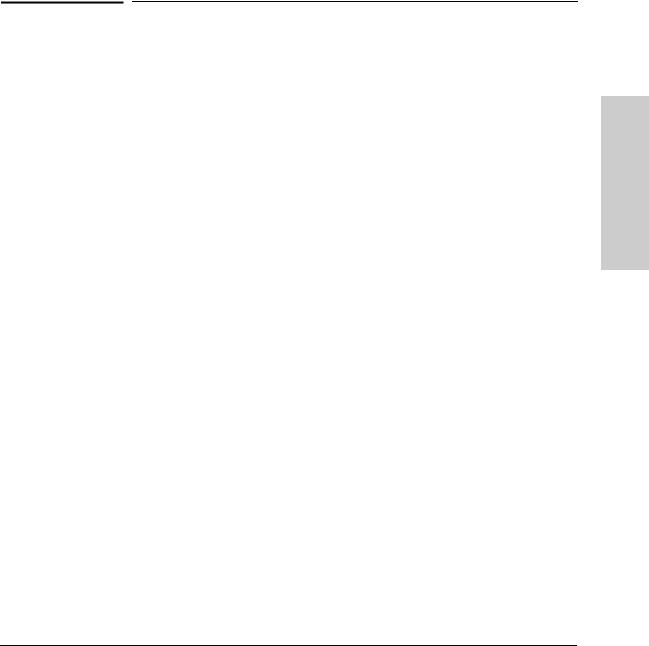
2
Configuring an IP Address on the Switch
This chapter helps you to quickly assign an IP (Internet Protocol) address and subnet mask to the switch. In the factory default configuration, the switch does not have an IP address and subnet mask, so it can be managed only by using a direct connection to the switch console.
Configuring an IP (Internet Protocol) address and subnet mask enables the switch to operate as a managed device in your network, giving you in-band (networked) access to these interfaces:
■HP web browser interface built into the switch
■HP TopTools for Hubs & Switches—SNMP-based network management software shipped with the switch
■the switch console through a telnet connection
|
For a listing of switch features available with and without an IP address, refer |
|
to “How IP Addressing Affects Switch Operation” on page 6-8. |
|
For more information on this topic, refer to “IP Configuration” on page 6-4. |
|
|
N o t e |
The IP address and subnet mask assigned for the switch should be compatible |
|
with the IP addressing used in your network. If your network is a standalone |
|
network, your IP addressing and subnet mask scheme can be set up in any |
|
way that meets your local needs. However, if you will be connecting your |
|
network to other networks that use globally assigned IP addresses, refer to |
|
“Globally Assigned IP Network Addresses” on page 6-13. |
|
|
Address IP an Configuring Switch the on
2-1
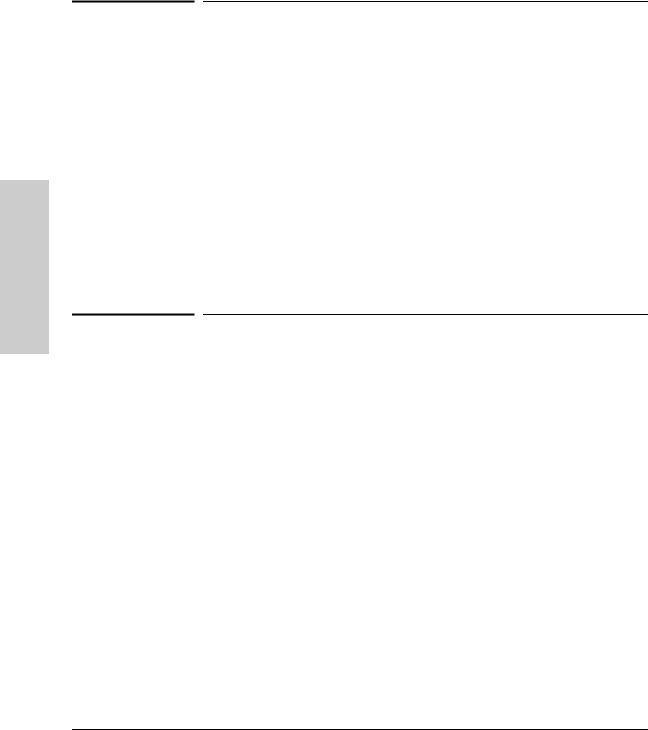
Configuring an IP Address on the Switch
Configuring an IP Address on the Switch
Methods for Configuring an IP Address and Subnet Mask
Methods for Configuring an IP Address and Subnet Mask
If the switch has not already been configured with an IP address and subnet mask compatible with your network, use either of the following two methods to do so:
■Manually through the switch console: This is the easiest method if you have direct-connect or modem access to a terminal emulator on a PC (such as HyperTerminal in Windows 95 or Windows NT), or a direct connection to a VT-100 terminal. Refer to “Manually Configuring an IP Address” below.
■Configure your DHCP/Bootp server to support the switch: By default, the switch is configured to acquire an IP address configuration from a DHCP or Bootp server. To use DHCP/Bootp, refer to “DHCP/Bootp Operation” on page 6-9.
|
Manually Configuring an IP Address |
|
This section describes how to use the switch console to configure an IP |
|
address. The following assumes that no VLANs have been configured on the |
|
switch. |
|
|
N o t e |
In its factory default configuration, all ports on the switch belong to one, |
|
default virtual LAN (VLAN), and only one IP address is needed. If you |
|
configure the switch with more than one VLAN, each VLAN may have its own |
|
IP address. For more on VLANs, refer to “Port-Based Virtual LANs (VLANs)” |
|
on page 6-51. |
|
1. Use the instructions in your switch installation manual to connect a PC |
|
|
|
running a terminal emulator, or a terminal, to the Console port on the |
|
switch, and display the Main Menu. |
|
2. From the Main Menu, select |
|
2. Switch Management Access Configuration |
|
1. IP Configuration |
|
You will see a screen similar to the one shown in figure 2-1. |
2-2
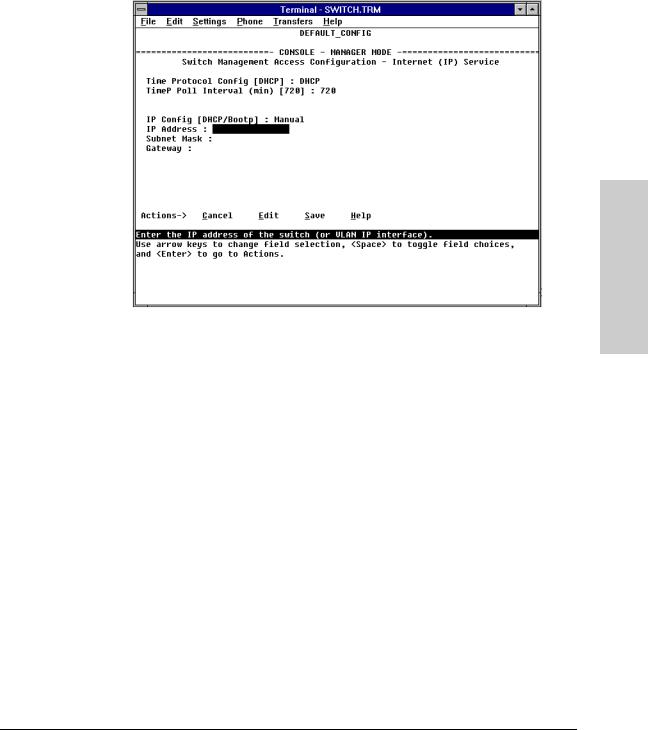
Configuring an IP Address on the Switch
Manually Configuring an IP Address
Figure 2-1. The Internet (IP) Service Screen
3.Press [E] to select Edit, then use the down arrow key ([v]) to select
IP Config [DHCP/BOOTP].
4.Use the Space bar to display Manual for this field.
5.Press the down arrow key ([v]) to display the three IP configuration parameters and select the IP Address field.
6.Enter the IP address you want to assign to the switch.
7.Select the Subnet Mask field and enter the subnet mask for your network.
8.If you want to reach off-subnet destinations, select the Gateway field and enter the address of the gateway router for your subnet.
9.Press [Enter], then [S] (for Save), then proceed with any other console tasks.
Address IP an Configuring Switch the on
2-3
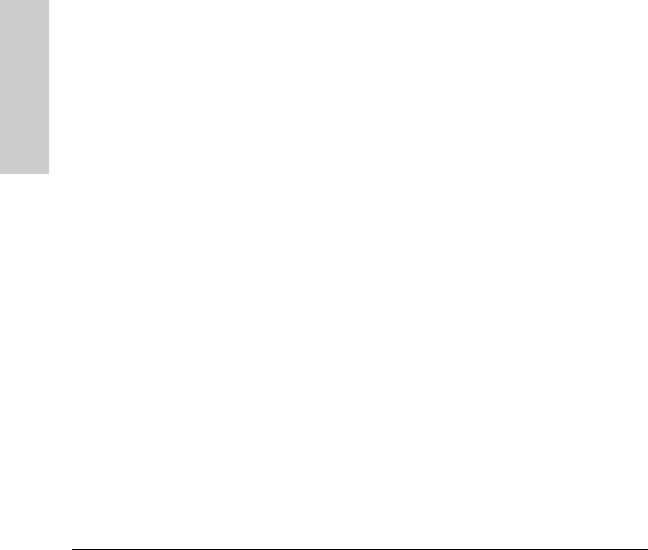
Configuring an IP Address on the Switch
Configuring an IP Address on the Switch
Manually Configuring an IP Address
Where To Go From Here
The above procedure configures your switch with an IP address and subnet mask. With the proper network connections, you can now manage the switch from a network management station or from a PC equipped with a web browser.
■To access the switch using a web browser, refer to chapter 3, “Using the HP Web Browser Interface”.
■To continue to use the console interface, refer to chapter 4, “Using the Switch Console Interface”.
■To access the switch using a network management tool, refer to chapter 5, “Using HP TopTools or Other SNMP Tools to Monitor and Manage the Switch”.
■Inbound telnet access to the switch is enabled in the factory default.
•To change the current telnet access parameter, turn to “Configuring the Console/Serial Link from the Switch Console” on page 6-20.
•To use telnet to access the switch console, refer to “Starting and Ending a Console Session” on page 4-2.
You can also start a telnet session to the switch console from the web browser interface. Click on the Configuration tab in the web browser interface, then click on telnet session to the switch console. If you need information on how to access the switch via the web browser interface, refer to chapter 3, “Using the HP Web Browser Interface”.
■For problems or error indications, refer to chapter 8, “Troubleshooting”.
2-4
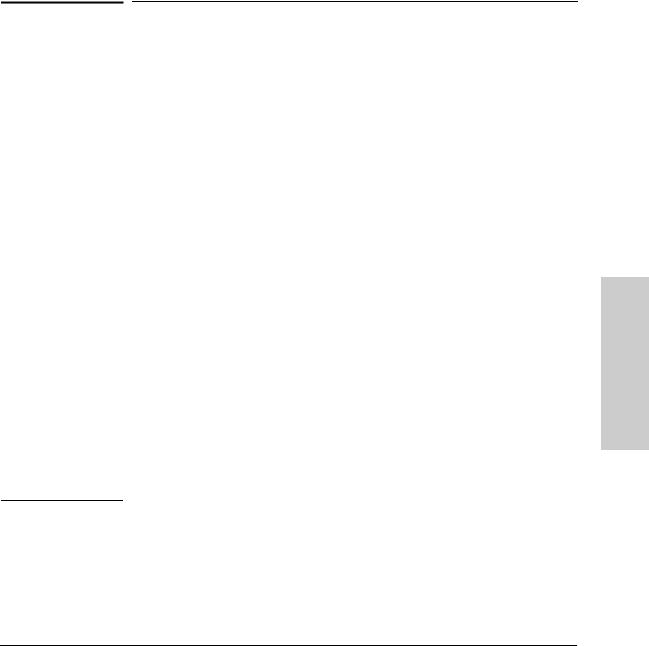
3
Using the HP Web Browser Interface
Overview
The HP web browser interface built into the switch lets you easily access the switch from a browser-based PC on your network. This lets you do the following:
■optimize your network uptime by using the Alert Log and other diagnostic tools
■make configuration changes to the switch
■maintain security by configuring usernames and passwords
Using the web browser interface to configure the switch is covered in chapter
6, “Configuring the Switch”. This chapter covers the following:
■system requirements for using the web browser interface (page 3-2)
■starting a web browser interface session (page 3-3)
■tasks for your first web browser interface session (page 3-6):
•creating usernames and passwords in the web browser interface (page 3-8)
•selecting the fault detection configuration for the Alert Log operation (page 3-27)
•getting access to online help for the web browser interface (page 3-10)
■description of the web browser interface:
•the Overview window and tabs (page 3-14)
•the Port Utilization and Status displays (page 3-16)
•the Alert Log and Alert types (page 3-18)
•setting the Fault Detection Policy (page 3-27)
N o t e |
If you want security beyond that achieved with user names and passwords, |
|
you can disable access to the web browser interface. This is done by changing |
|
the Web Agent Enabled parameter setting in the Serial Link configuration |
|
screen in the switch console. See “Console/Serial Link” on page 6-19. |
|
|
Browser Web HP the Using
Interface
3-1
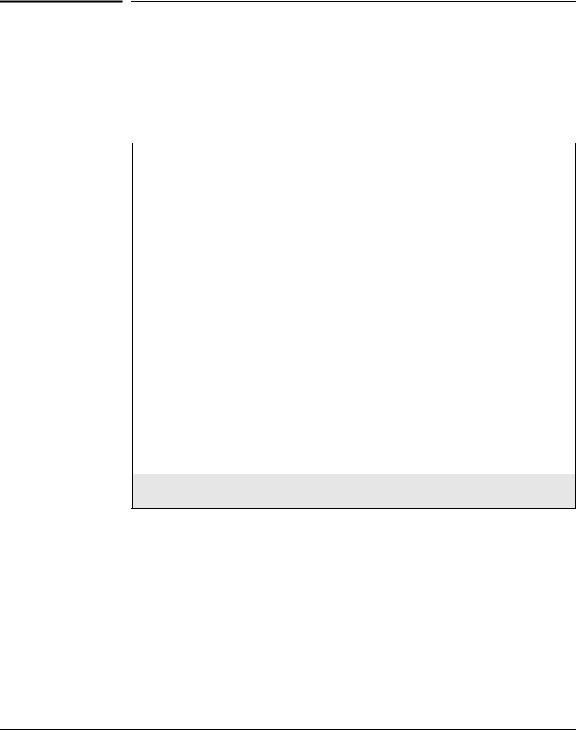
the HP Web Browser |
Interface |
Using |
|
|
|
Using the HP Web Browser Interface
Web Browser Interface Requirements
Web Browser Interface Requirements
You can use equipment meeting the following requirements to access the web browser interface on your intranet.
Table 3-1. System Requirements for Accessing the HP Web Browser Interface
Platform Entity and OS Version |
Minimum |
Recommended |
||
PC Platform |
90 MHz Pentium |
120 MHz Pentium |
||
|
|
|
||
HP-UX Platform (9.x or 10.x) |
100 MHz |
120 MHz |
||
|
|
|
||
RAM |
16 Mbytes |
32 Mbytes |
||
|
|
|
||
Screen Resolution |
800 X 600 |
1,024 x 768 |
||
|
|
|
||
Color Count |
256 |
65,536 |
||
|
|
|
||
Internet Browser* |
PCs: |
PCs: |
||
(English-language browser only) |
• |
Netscape® |
• |
Netscape |
|
|
Communicator 4.x |
|
Communicator 4.03 |
|
• |
Microsoft®Internet |
|
or later |
|
|
Explorer 4.x |
• |
Microsoft®Internet |
|
UNIX: Netscape Navigator |
|
Explorer 4.01, SP1 or |
|
|
3.1 or later |
|
later |
|
|
|
|
UNIX: Netscape |
|
|
|
|
Navigator 4.03 or later |
|
|
|
|
||
PC Operating System |
Microsoft Windows®95 and Windows NT |
|||
|
|
|
|
|
UNIX®Operating System |
Standard UNIX®OS |
|
|
|
|
|
|
||
HP TopTools for Hubs & Switches |
use product HP J2569M or later |
|
||
(Optional) |
|
|
|
|
|
|
|
|
|
*For notes on using Netscape and Microsoft web browsers, go to HP’s ProCurve Networking web site, http://www.hp.com/go/procurve.
3-2
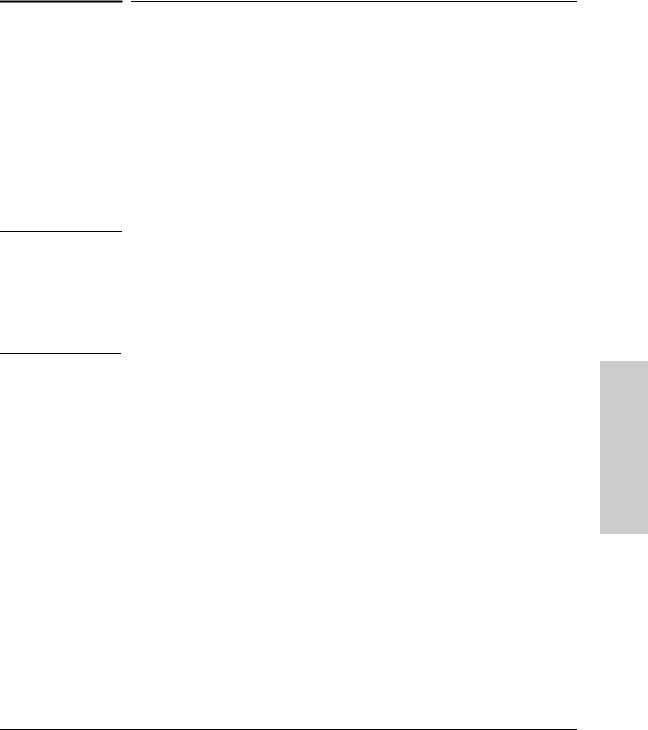
N o t e
Using the HP Web Browser Interface
Starting an HP Web Browser Interface Session with the Switch
Starting an HP Web Browser Interface Session with the Switch
You can start a web browser session in the following ways:
■Using a standalone web browser on a network connection from a PC or UNIX workstation:
•directly connected to your network.
•connected through remote access to your network.
■Using a management station running HP TopTools for Hubs & Switches on your network.
HP TopTools is designed for installation on a network management workstation. For this reason, the HP TopTools system requirements are different from the system requirements for accessing the switch’s web browser interface from a non-management PC or workstation. For HP TopTools requirements, refer to the information printed on the sleeve in which the HP TopTools CD is shipped, or to the system requirements information in the user’s guide included on the HP TopTools CD.
Using a Standalone Web Browser in a PC or UNIX Workstation
This procedure assumes that you have a supported web browser (page 3-2) installed on your PC or workstation, and that an IP address has been configured on the switch. (For more on assigning an IP address, refer to chapter 2, “Configuring an IP Address on the Switch”.)
1.Make sure the JavaTM applets are enabled for your browser. If they are not, do one of the following:
•In Netscape 4.03, click on Edit, Preferences..., Advanced, then select
Enable Java and Enable JavaScript options.
•In Microsoft Internet Explorer 4.x, click on View, Internet Options,
Security, Custom, [Settings] and scroll to the Java Permissions. Then refer to the online Help for specific information on enabling the Java applets.
Browser Web HP the Using
Interface
3-3

the HP Web Browser |
Interface |
Using |
|
|
|
Using the HP Web Browser Interface
Starting an HP Web Browser Interface Session with the Switch
2.Type the IP address (or DNS name) of the switch in the browser Location or Address field and press [Enter]. (It is not necessary to include
http://.)
switch4000 [Enter] (example of a DNS-type name)
10.11.12.195 [Enter] (example of an IP address)
If you are using a Domain Name Server (DNS), your device may have a name associated with it (for example, switch4000) that you can type in the Location or Address field instead of the IP address. Using DNS names typically improves browser performance. See your network administrator for any name associated with the switch.
The web browser interface automatically starts with the Status Overview window displayed for the selected device as shown in figure 3-1 on page 3-5.
Using HP TopTools for Hubs & Switches
For information on HP TopTools web browser and system requirements, refer to the information printed on the sleeve in which the HP TopTools CD is shipped, or to the system requirements information in the user’s guide included on the HP TopTools CD.
This procedure assumes that:
■You have installed the web browser recommended for HP TopTools on a PC or workstation that serves as your network management station.
■The networked device you want to access has been assigned an IP address and (optionally) a DNS name and has been discovered by HP TopTools. (For more on assigning an IP address, refer to chapter 2, “Configuring an IP Address on the Switch”.)
To establish a web browser session with HP TopTools running, do the following on the network management station:
1.Make sure the JavaTM applets are enabled for your web browser. If they are not, refer to the web browser online Help for specific information on enabling the Java applets.
2.Do one of the following tasks:
•On the HP TopTools Maps view, double-click on the symbol for the networking device that you want to access.
•In HP TopTools, in the Topology Information dialog box, in the device list, double-click on the entry for the device you want to access (IP address or DNS name).
3-4
