HP 340 G3/G4, 46 G3/G4, 48 G3/G4 Maintenance and Service Guide

HP 340 G3/G4 Notebook
HP 346 G3/G4 Notebook
HP 348 G3/G4 Notebook
Maintenance and Service Guide
© Copyright 2016 HP Development Company,
L.P.
AMD is a trademark of Advanced Micro Devices, Inc. Bluetooth is a trademark owned by its proprietor and used by HP Inc. under license. Intel, Celeron, and Pentium are trademarks of Intel Corporation in the U.S. and other countries. Microsoft and Windows are U.S. registered trademarks of the Microsoft group of companies.
The information contained herein is subject to change without notice. The only warranties for HP products and services are set forth in the express warranty statements accompanying such products and services. Nothing herein should be construed as constituting an additional warranty. HP shall not be liable for technical or editorial errors or omissions contained herein.
Second Edition: September 2016
First Edition: January 2016
Document Part Number: 841709-002
Product notice
This guide describes features that are common to most models. Some features may not be available on your computer.
Not all features are available in all editions of Windows. This computer may require upgraded and/or separately purchased hardware, drivers, and/or software to take full advantage of Windows functionality. See http://www.microsoft.com for details.
Software terms
By installing, copying, downloading, or otherwise using any software product preinstalled on this computer, you agree to be bound by the terms of the HP End User License Agreement (EULA). If you do not accept these license terms, your sole remedy is to return the entire unused product (hardware and software) within 14 days for a refund subject to the refund policy of your place of purchase.
For any further information or to request a full refund of the computer, please contact your local point of sale (the seller).

Important Notice about Customer Self-Repair Parts
 CAUTION: Your computer includes Customer Self-Repair parts and parts that should only be accessed by an authorized service provider. See Chapter 5, "Removal and replacement procedures for Customer Self-Repair parts," for details. Accessing parts described in Chapter 6, "Removal and replacement procedures for Authorized Service Provider only parts," can damage the computer or void your warranty.
CAUTION: Your computer includes Customer Self-Repair parts and parts that should only be accessed by an authorized service provider. See Chapter 5, "Removal and replacement procedures for Customer Self-Repair parts," for details. Accessing parts described in Chapter 6, "Removal and replacement procedures for Authorized Service Provider only parts," can damage the computer or void your warranty.
iii
iv Important Notice about Customer Self-Repair Parts

Safety warning notice
 WARNING! To reduce the possibility of heat-related injuries or of overheating the device, do not place the device directly on your lap or obstruct the device air vents. Use the device only on a hard, flat surface. Do not allow another hard surface, such as an adjoining optional printer, or a soft surface, such as pillows or rugs or clothing, to block airflow. Also, do not allow the AC adapter to contact the skin or a soft surface, such as pillows or rugs or clothing, during operation. The device and the AC adapter comply with the user-accessible surface temperature limits de ned by the International Standard for Safety of Information Technology Equipment (IEC 60950-1).
WARNING! To reduce the possibility of heat-related injuries or of overheating the device, do not place the device directly on your lap or obstruct the device air vents. Use the device only on a hard, flat surface. Do not allow another hard surface, such as an adjoining optional printer, or a soft surface, such as pillows or rugs or clothing, to block airflow. Also, do not allow the AC adapter to contact the skin or a soft surface, such as pillows or rugs or clothing, during operation. The device and the AC adapter comply with the user-accessible surface temperature limits de ned by the International Standard for Safety of Information Technology Equipment (IEC 60950-1).
v
vi Safety warning notice

Table of contents
1 Product description ....................................................................................................................................... |
1 |
G3 models .............................................................................................................................................................. |
1 |
G4 models .............................................................................................................................................................. |
5 |
2 External component dent cat on .................................................................................................................. |
9 |
Display .................................................................................................................................................................... |
9 |
Right ..................................................................................................................................................................... |
10 |
Left ....................................................................................................................................................................... |
11 |
Top ........................................................................................................................................................................ |
13 |
TouchPad ........................................................................................................................................... |
13 |
Lights ................................................................................................................................................. |
14 |
Button and ngerprint reader ........................................................................................................... |
15 |
Bottom ................................................................................................................................................................. |
16 |
Labels ................................................................................................................................................................... |
17 |
3 Illustrated parts catalog .............................................................................................................................. |
19 |
Computer major components .............................................................................................................................. |
19 |
Plastics Kit ........................................................................................................................................................... |
23 |
Miscellaneous parts ............................................................................................................................................. |
23 |
Display assembly subcomponents ...................................................................................................................... |
24 |
Mass storage devices ........................................................................................................................................... |
25 |
4 Removal and replacement procedures preliminary requirements .................................................................... |
27 |
Tools required ...................................................................................................................................................... |
27 |
Service considerations ......................................................................................................................................... |
27 |
Plastic parts ....................................................................................................................................... |
27 |
Cables and connectors ...................................................................................................................... |
27 |
Drive handling ................................................................................................................................... |
28 |
Grounding guidelines ........................................................................................................................................... |
28 |
Electrostatic discharge damage ........................................................................................................ |
28 |
Packaging and transporting guidelines .......................................................................... |
29 |
Workstation guidelines ................................................................................ |
29 |
5 Removal and replacement procedures for Customer Self-Repair parts ............................................................. |
31 |
Component replacement procedures .................................................................................................................. |
31 |
Battery ............................................................................................................................................... |
32 |
vii
Optical drive ....................................................................................................................................... |
33 |
6 Removal and replacement procedures for Authorized Service Provider parts ................................................... |
35 |
Component replacement procedures .................................................................................................................. |
35 |
Display assembly sub components ................................................................................................... |
36 |
Bottom cover ..................................................................................................................................... |
40 |
Hard drive .......................................................................................................................................... |
42 |
Solid-state drive (M.2) ....................................................................................................................... |
44 |
WLAN module .................................................................................................................................... |
45 |
Memory module ................................................................................................................................ |
47 |
RTC battery ........................................................................................................................................ |
48 |
USB board .......................................................................................................................................... |
49 |
Speakers ............................................................................................................................................ |
50 |
Power button board .......................................................................................................................... |
51 |
Fingerprint reader board ................................................................................................................... |
53 |
Heat sink assembly ........................................................................................................................... |
54 |
Fan ..................................................................................................................................................... |
57 |
System board .................................................................................................................................... |
59 |
TouchPad button board ..................................................................................................................... |
63 |
Display assembly ............................................................................................................................... |
64 |
Power connector cable ...................................................................................................................... |
70 |
7 Using Setup Utility (BIOS) in Windows 7 ......................................................................................................... |
71 |
Starting Setup Utility (BIOS) ................................................................................................................................ |
71 |
Updating the BIOS ................................................................................................................................................ |
71 |
Determining the BIOS version ........................................................................................................... |
71 |
Downloading a BIOS update .............................................................................................................. |
71 |
8 Using Setup Utility (BIOS) in Windows 10 ....................................................................................................... |
73 |
Starting Setup Utility (BIOS) ................................................................................................................................ |
73 |
Updating Setup Utility (BIOS) .............................................................................................................................. |
73 |
Determining the BIOS version ........................................................................................................... |
73 |
Downloading a BIOS update .............................................................................................................. |
74 |
9 Backup and recovery in Windows 7 ................................................................................................................ |
75 |
Creating backups ................................................................................................................................................. |
75 |
Creating recovery media to recover the original system .................................................................. |
75 |
What you need to know .................................................................................................. |
75 |
Creating the recovery media ........................................................................ |
75 |
Creating system restore points ......................................................................................................... |
76 |
viii
What you need to know .................................................................................................. |
76 |
Creating a system restore point ..................................................................................... |
76 |
Backing up system and personal information .................................................................................. |
76 |
Tips for a successful backup ........................................................................................... |
76 |
What you need to know .................................................................................................. |
77 |
Creating a backup using Windows Backup and Restore ................................................. |
77 |
Restore and recovery ........................................................................................................................................... |
78 |
Restoring to a previous system restore point .................................................................................. |
78 |
Restoring speci c les ...................................................................................................................... |
78 |
Restoring speci c les using Windows Backup and Restore ......................................... |
78 |
Recovering the original system using HP Recovery Manager .......................................................... |
78 |
What you need to know .................................................................................................. |
78 |
Recovering using HP Recovery partition (select models only) ...................................... |
79 |
Recovering using the recovery media ............................................................................ |
79 |
Changing the computer boot order .............................................................. |
79 |
10 Backing up, restoring, and recovering in Windows 10 .................................................................................... |
81 |
Creating recovery media and backups ................................................................................................................ |
81 |
Creating HP Recovery media (select products only) ......................................................................... |
81 |
Using Windows tools ........................................................................................................................................... |
82 |
Restore and recovery ........................................................................................................................................... |
83 |
Recovering using HP Recovery Manager ........................................................................................... |
83 |
What you need to know before you get started ............................................................. |
83 |
Using the HP Recovery partition (select products only) ................................................. |
84 |
Using HP Recovery media to recover .............................................................................. |
84 |
Changing the computer boot order ................................................................................ |
85 |
Removing the HP Recovery partition (select products only) ......................................... |
85 |
11 Using HP PC Hardware Diagnostics (UEFI) ..................................................................................................... |
87 |
Downloading HP PC Hardware Diagnostics (UEFI) to a USB device .................................................................... |
87 |
12 pec cat ons ............................................................................................................................................ |
89 |
Computer speci cations ...................................................................................................................................... |
89 |
35.6-cm (14.0-in) display speci cations ............................................................................................................. |
90 |
Hard drive speci cations ..................................................................................................................................... |
91 |
DVD±RW SuperMulti DL Drive speci cations ....................................................................................................... |
92 |
13 Statement of memory volatility .................................................................................................................. |
93 |
Nonvolatile memory usage ................................................................................................................................. |
97 |
Questions and answers ....................................................................................................................................... |
99 |
ix
|
Using HP Sure Start (select models only) .......................................................................................................... |
100 |
14 |
Power cord set requirements .................................................................................................................... |
101 |
|
Requirements for all countries .......................................................................................................................... |
101 |
|
Requirements for speci c countries and regions ............................................................................................. |
102 |
15 |
Recycling ................................................................................................................................................ |
105 |
Index ........................................................................................................................................................... |
107 |
|
x

1Product description
G3 models
|
|
N-1 |
|
De-featured |
Full featured |
||
|
|
|
|
|
|
|
|
Category |
Description |
Discrete |
UMA |
Discrete |
UMA |
Discrete |
UMA |
|
|
|
|
|
|
|
|
Product name |
HP 340 G3 Notebook PC |
|
|
√ |
√ |
|
|
|
|
|
|
|
|
|
|
|
HP 346 G3 Notebook PC |
√ |
√ |
|
|
|
|
|
|
|
|
|
|
|
|
|
HP 348 G3 Notebook PC |
|
|
|
|
√ |
√ |
|
|
|
|
|
|
|
|
Processors |
6th generation Intel® Core™ processor |
|
|
√ |
√ |
√ |
√ |
|
Intel Core i7-6500U (2.5-GHz, 4-MB L3 cache, 1600- |
|
|
|
|
|
|
|
MHz, dual, 15W/Intel HD Graphics 520) |
|
|
|
|
|
|
|
Intel Core i5-6200U (2.3-GHz, turbo up to 2.8 GHz, 3- |
|
|
|
|
|
|
|
MB L3 cache, 1600-MHz, dual, 15W/Intel HD Graphics |
|
|
|
|
|
|
|
520) |
|
|
|
|
|
|
|
Intel Core i3-6100U (2.3-GHz, 3-MB L3 cache, 1600- |
|
|
|
|
|
|
|
MHz, dual, 15W/Intel HD Graphics 520) |
|
|
|
|
|
|
|
|
|
|
|
|
|
|
|
5th generation Intel Core i5 processor |
√ |
|
|
|
|
|
|
Intel Core i5-5200U (2.2-GHz, turbo up to 2.7 GHz, 3- |
|
|
|
|
|
|
|
MB L3 cache, 1600-MHz, dual, 15W/Intel HD Graphics |
|
|
|
|
|
|
|
5500) |
|
|
|
|
|
|
|
5th generation Intel Core i3 processor |
|
|
|
|
|
|
|
Intel Core i3-5005U (2.0-GHz, 3-MB L3 cache, 1600- |
|
|
|
|
|
|
|
MHz, dual, 15W/Intel HD Graphics 5500) |
|
|
|
|
|
|
|
|
|
|
|
|
|
|
|
Intel Celeron® Dual Core processor |
|
|
|
√ |
√ |
√ |
|
Intel Celeron 3855U, 1.6-GHz, 2-MB L3 cache, 1600- |
|
|
|
|
|
|
|
MHz, 15W/Intel HD Graphics 510 |
|
|
|
|
|
|
|
|
|
|
|
|
|
|
|
Intel Celeron Dual Core processor |
|
√ |
|
|
|
|
|
Intel Celeron 3215U, 1.5-GHz, 2-MB L3 cache, 1600- |
|
|
|
|
|
|
|
MHz, 15W/Intel HD Graphics |
|
|
|
|
|
|
|
|
|
|
|
|
|
|
Chipset |
Integrated with processor |
√ |
√ |
√ |
√ |
√ |
√ |
|
|
|
|
|
|
|
|
Graphics |
Internal graphics (see Processor section for details) |
|
√ |
|
√ |
|
√ |
|
Intel HD Graphics 5500 |
|
|
|
|
|
|
|
Intel HD Graphics 520 |
|
|
|
|
|
|
|
Intel HD Graphics 510 |
|
|
|
|
|
|
|
Intel HD Graphics |
|
|
|
|
|
|
|
|
|
|
|
|
|
|
|
Switchable discrete graphics: |
√ |
|
√ |
|
√ |
|
|
AMD Radeon™ R5 M330 (Exo PRO) with up to 2048 MB |
|
|
|
|
|
|
|
of dedicated video memory (256Mx16 DDR3 900MHz x |
|
|
|
|
|
|
|
4 PCs, 1GHz) |
|
|
|
|
|
|
|
|
|
|
|
|
|
|
G3 models |
1 |

|
|
N-1 |
|
De-featured |
Full featured |
||
|
|
|
|
|
|
|
|
Category |
Description |
Discrete |
UMA |
Discrete |
UMA |
Discrete |
UMA |
|
|
|
|
|
|
|
|
Panel |
35.6-cm (14.0-in), LED backlight, slim, eDP, antiglare, |
√ |
√ |
√ |
√ |
√ |
√ |
|
45%,16:9 aspect ratio, 220 nits |
|
|
|
|
|
|
|
igh-de nition (HD)(1366×768), SVA (1 or 2 WLAN |
|
|
|
|
|
|
|
antennas) |
|
|
|
|
|
|
|
|
|
|
|
|
|
|
|
35.6-cm (14.0-in), LED backlight, slim, eDP, antiglare, |
|
|
√ |
√ |
√ |
√ |
|
45%,16:9 aspect ratio, 220 nits |
|
|
|
|
|
|
|
Full high-de nition (FHD)(1920×1080), UWVA (1 or 2 |
|
|
|
|
|
|
|
WLAN antennas) |
|
|
|
|
|
|
|
|
|
|
|
|
|
|
Memory |
Two customer-accessible/upgradable memory |
√ |
√ |
√ |
√ |
√ |
√ |
|
module slots |
|
|
|
|
|
|
|
Dual channel support |
|
|
|
|
|
|
|
|
|
|
|
|
|
|
|
Supports up to 8 GB of DDR3L-1600 system RAM in the |
√ |
√ |
|
|
|
|
|
following con gurations |
|
|
|
|
|
|
|
● 8192-MB total system memory (8192×1) or |
|
|
|
|
|
|
|
(4096×2) |
|
|
|
|
|
|
|
● 4096-MB total system memory (4096×1) |
|
|
|
|
|
|
|
|
|
|
|
|
|
|
|
Supports up to 16 GB of DDR4L-2133 system RAM in |
|
|
√ |
√ |
√ |
√ |
|
the following con gurations |
|
|
|
|
|
|
|
● 16384-MB total system memory (8192×2) |
|
|
|
|
|
|
|
● 8192-MB total system memory (8192×1) |
|
|
|
|
|
|
|
● 4096-MB total system memory (4096×1) |
|
|
|
|
|
|
|
|
|
|
|
|
|
|
Primary |
Supports the following 6.35-cm (2.5-in) SATA hard |
√ |
√ |
√ |
√ |
√ |
√ |
storage |
drives in 9.5-mm (.37-in) and 7.0-mm (.28-in) hard |
|
|
|
|
|
|
|
drives: |
|
|
|
|
|
|
|
● 1-TB, 7200-rpm, 9.5-mm |
|
|
|
|
|
|
|
● 500-GB, 7200-rpm, 7.0-mm |
|
|
|
|
|
|
|
|
|
|
|
|
|
|
|
Accelerometer/HDD protection support |
|
|
√ |
√ |
√ |
√ |
|
Supports the following 6.35-cm (2.5-in) SATA hard |
|
|
|
|
|
|
|
drives in 9.5-mm (.37-in) and 7.0-mm (.28-in) hard |
|
|
|
|
|
|
|
drives: |
|
|
|
|
|
|
|
● 500-GB, 5400-rpm, SSHD (8 GB cache) |
|
|
|
|
|
|
|
● 256-GB, 2280 TLC M.2 SSD |
|
|
|
|
|
|
|
|
|
|
|
|
|
|
Optical drive |
Fixed, serial ATA, 9.5-mm tray load |
√ |
√ |
√ |
√ |
√ |
√ |
|
DVD+/-RW Double-Layer SuperMulti |
|
|
|
|
|
|
|
Supports zero power optical drive |
|
|
|
|
|
|
|
Supports con guration without optical drive |
|
|
|
|
|
|
|
|
|
|
|
|
|
|
Webcam/ |
DTS Studio Sound |
√ |
√ |
√ |
√ |
√ |
√ |
microphone |
Stereo speakers (2) |
|
|
|
|
|
|
|
|
|
|
|
|
|
|
|
|
|
|
|
|
|
|
|
Integrated microphone (mono) for models with a |
√ |
√ |
|
|
|
|
|
webcam |
|
|
|
|
|
|
|
|
|
|
|
|
|
|
2Chapter 1 Product description

|
|
|
N-1 |
|
De-featured |
Full featured |
||
|
|
|
|
|
|
|
|
|
Category |
Description |
Discrete |
UMA |
Discrete |
UMA |
Discrete |
UMA |
|
|
|
|
|
|
|
|
|
|
|
Integrated microphone (dual array) for models with a |
|
|
√ |
√ |
√ |
√ |
|
|
webcam |
|
|
|
|
|
|
|
|
|
|
|
|
|
|
|
|
|
Integrated microphone (mono) for models without a |
√ |
√ |
√ |
√ |
√ |
√ |
|
|
webcam |
|
|
|
|
|
|
|
|
|
|
|
|
|
|
|
|
|
Camera (VDW) |
|
|
√ |
√ |
√ |
√ |
|
|
1280x720 by 30 frames per second |
|
|
|
|
|
|
|
|
|
|
|
|
|
|
|
|
|
Camera (VDS) |
√ |
√ |
|
|
|
|
|
|
1280x720 by 30 frames per second |
|
|
|
|
|
|
|
|
|
|
|
|
|
|
|
|
|
Supports “no webcam” option |
√ |
√ |
√ |
√ |
√ |
√ |
|
|
|
|
|
|
|
|
|
|
Ethernet |
Integrated 10/100/1000 network interface card (NIC) |
|
|
√ |
√ |
√ |
√ |
|
|
|
|
|
|
|
|
|
|
|
Integrated 10/100 network interface card (NIC) |
√ |
√ |
|
|
|
|
|
|
|
|
|
|
|
|
|
|
Wireless |
Integrated wireless options with single antenna/dual |
√ |
√ |
√ |
√ |
√ |
√ |
|
|
antennas (M.2) |
|
|
|
|
|
|
|
|
|
|
|
|
|
|
|
|
|
Support for the following WLAN formats: |
√ |
√ |
√ |
√ |
|
|
|
|
● |
Realtek RT8723BE 802.11bgn 1x1 Wi-Fi + BT4.0 |
|
|
|
|
|
|
|
|
Combo Adapter |
|
|
|
|
|
|
|
● |
Intel Dual Band Wireless-AC 3168NV 802.11 a/c |
|
|
|
|
|
|
|
|
2x2 WiFi + Bluetooth |
|
|
|
|
|
|
|
|
|
|
|
|
|
|
|
|
Support for the following WLAN formats: |
|
|
|
|
√ |
√ |
|
|
● |
Intel Dual Band Wireless-AC 7265NV 802.11 a/c |
|
|
|
|
|
|
|
|
2×2 WiFi + Bluetooth |
|
|
|
|
|
|
|
|
|
|
|
|
|
|
|
External |
HP Multi-Format Digital Media Reader |
√ |
√ |
√ |
√ |
√ |
√ |
|
media card |
Support SD/SDHC/SDXC |
|
|
|
|
|
|
|
|
|
|
|
|
|
|
||
|
Push-Pull Insertion/Removal |
|
|
|
|
|
|
|
|
|
|
|
|
|
|
|
|
Internal card |
One M.2 slot for WLAN |
√ |
√ |
√ |
√ |
√ |
√ |
|
expansion |
|
|
|
|
|
|
|
|
|
|
|
|
|
|
|
|
|
Ports |
VGA (D-sub 15 pin) supporting 1080p external |
√ |
√ |
√ |
√ |
√ |
√ |
|
|
resolution @ 60Hz; hot plug/unplug and auto detect for |
|
|
|
|
|
|
|
|
correct output to wide-aspect vs. standard aspect video |
|
|
|
|
|
|
|
|
HDMI version 1.4 supporting 1920 ×1200 @ 60Hz |
|
|
|
|
|
|
|
|
RJ-45 (Ethernet, includes link and activity lights) |
|
|
|
|
|
|
|
|
AC Smart Pin adapter plug |
|
|
|
|
|
|
|
|
Headphone/microphone combo jack |
|
|
|
|
|
|
|
|
|
|
|
|
|
|
|
|
|
(4) USB 3.0 (one port supports BC 1.2 |
|
|
|
|
√ |
√ |
|
|
|
|
|
|
|
|
|
|
|
(4) USB 3.0 |
|
|
√ |
√ |
|
|
|
|
|
|
|
|
|
|
|
|
|
(2) USB 2.0; (1) USB 3.0 |
√ |
√ |
|
|
|
|
|
|
|
|
|
|
|
|
|
|
Keyboard/ |
Full-size "island style" keyboard |
√ |
√ |
√ |
√ |
√ |
√ |
|
TouchPad |
Spill resistant |
|
|
|
|
|
|
|
|
|
|
|
|
|
|
||
G3 models |
3 |

|
|
|
N-1 |
|
De-featured |
Full featured |
||
|
|
|
|
|
|
|
|
|
Category |
Description |
Discrete |
UMA |
Discrete |
UMA |
Discrete |
UMA |
|
|
|
|
|
|
|
|
|
|
|
No numeric keypad |
|
|
|
|
|
|
|
|
TouchPad with multi-touch gestures, - |
nger scrolling, |
|
|
|
|
|
|
|
and pinch-zoom enabled |
|
|
|
|
|
|
|
|
Taps enabled by default |
|
|
|
|
|
|
|
|
|
|
|
|
|
|
|
|
Power |
65-W Smart AC adapter - EM |
√ |
√ |
√ |
√ |
√ |
√ |
|
requirements |
1 meter, 3-wire power cord |
|
|
|
|
|
|
|
|
|
|
|
|
|
|
||
|
|
|
|
|
|
|
|
|
|
4-cell, 41-Whr, 2.8 Ah Li-ion battery |
√ |
√ |
√ |
√ |
√ |
√ |
|
|
|
|
|
|
|
|
|
|
|
6-cell, 47-Whr, 2.2 Ah Li-ion battery |
|
|
|
|
√ |
√ |
|
|
|
|
|
|
|
|
|
|
Security |
Kensington Security Lock |
√ |
√ |
√ |
√ |
√ |
√ |
|
|
|
|
|
|
|
|
|
|
|
Fingerprint reader |
|
|
√ |
√ |
√ |
√ |
|
|
|
|
|
|
|
|
||
|
Support for “No ngerprint reader” option |
|
√ |
√ |
√ |
√ |
||
|
|
|
|
|
|
|
|
|
Operating |
Preinstalled: |
√ |
√ |
√ |
√ |
√ |
√ |
|
system |
● |
Windows 7 Home Basic 64 - CPPP |
|
|
|
|
|
|
|
|
|
|
|
|
|
||
|
● |
Windows 10 Home 64 Chinese Market - CPPP |
|
|
|
|
|
|
|
|
|
|
|
|
|
|
|
|
● |
Windows 10 Professional 64 Chinese Market |
|
√ |
√ |
√ |
√ |
|
|
● |
Windows 10 Professional 64 Downgrade to |
|
|
|
|
|
|
|
|
Windows 7 64 Chinese Market |
|
|
|
|
|
|
|
● |
NeoKylin Linux 64 |
|
|
|
|
|
|
|
|
|
|
|
|
|
|
|
|
Restore media: |
√ |
√ |
√ |
√ |
√ |
√ |
|
|
SSRD (System Recovery Disc) |
|
|
|
|
|
|
|
|
|
|
|
|
|
|
|
|
|
Web only support: |
√ |
√ |
√ |
√ |
√ |
√ |
|
|
Windows 7 Professional 32 |
|
|
|
|
|
|
|
|
Windows 7 Professional 64 |
|
|
|
|
|
|
|
|
Windows 7 Home Basic 64 |
|
|
|
|
|
|
|
|
Windows 10 Home |
|
|
|
|
|
|
|
|
Windows 10 Pro 64 |
|
|
|
|
|
|
|
|
|
|
|
|
|
|
|
|
Serviceability |
End-user replaceable parts: |
√ |
√ |
√ |
√ |
√ |
√ |
|
|
● |
AC adapter |
|
|
|
|
|
|
|
● |
Battery |
|
|
|
|
|
|
|
● |
Optical drive |
|
|
|
|
|
|
|
|
|
|
|
|
|
|
|
4Chapter 1 Product description

G4 models
|
|
N-1 |
|
De-featured |
Full featured |
||
|
|
|
|
|
|
|
|
Category |
Description |
Discrete |
UMA |
Discrete |
UMA |
Discrete |
UMA |
|
|
|
|
|
|
|
|
Product name |
HP 340 G4 Notebook PC |
|
|
√ |
√ |
|
|
|
|
|
|
|
|
|
|
|
HP 346 G4 Notebook PC |
√ |
√ |
|
|
|
|
|
|
|
|
|
|
|
|
|
HP 348 G4 Notebook PC |
|
|
|
|
√ |
√ |
|
|
|
|
|
|
|
|
Processors |
7th generation Intel Dual Core processor |
|
|
√ |
√ |
√ |
√ |
|
Intel Core i5-7200U (2.5-GHz, turbo up to 3.1 GHz, 3- |
|
|
|
|
|
|
|
MB L3 cache, single/dual core turbo, 15W/Intel HD |
|
|
|
|
|
|
|
Graphics 620) |
|
|
|
|
|
|
|
|
|
|
|
|
|
|
|
7th generation Intel Dual Core processor |
|
|
√ |
|
√ |
√ |
|
Intel Core i7-7500U (2.7-GHz, turbo up to 3.5 GHz, 4- |
|
|
|
|
|
|
|
MB L3 cache, single/dual core turbo, 15W/Intel HD |
|
|
|
|
|
|
|
Graphics 620) |
|
|
|
|
|
|
|
Intel Core i3-7100U (2.4-GHz, 3-MB L3 cache, 15W/Intel |
|
|
|
|
|
|
|
HD Graphics 620) |
|
|
|
|
|
|
|
|
|
|
|
|
|
|
|
6th generation Intel Core i3 processor |
√ |
|
|
|
|
|
|
Intel Core i3-6006U (2.0-GHz, 3-MB L3 cache, single |
|
|
|
|
|
|
|
core turbo, 15W/Intel HD Graphics 520) |
|
|
|
|
|
|
|
|
|
|
|
|
|
|
|
Intel Celeron Dual Core processor |
|
√ |
|
|
|
|
|
Intel Celeron 3855U, 1.6-GHz, 2-MB L3 cache, 15W/Intel |
|
|
|
|
|
|
|
HD Graphics 510 |
|
|
|
|
|
|
|
|
|
|
|
|
|
|
Chipset |
Integrated with processor |
√ |
√ |
√ |
√ |
√ |
√ |
|
|
|
|
|
|
|
|
Graphics |
Internal graphics (see Processor section for details) |
√ |
√ |
√ |
√ |
√ |
√ |
|
Intel HD Graphics 620 |
|
|
|
|
|
|
|
Intel HD Graphics 520 |
|
|
|
|
|
|
|
Intel HD Graphics 510 |
|
|
|
|
|
|
|
|
|
|
|
|
|
|
|
Switchable discrete graphics: |
√ |
|
√ |
|
√ |
|
|
AMD Radeon R5 M430 (Exo PRO) with up to 2048 MB of |
|
|
|
|
|
|
|
dedicated video memory (256Mx16 DDR3 900MHz x 4 |
|
|
|
|
|
|
|
PCs, 1GHz) |
|
|
|
|
|
|
|
|
|
|
|
|
|
|
Panel |
35.6-cm (14.0-in), LED backlight, slim, eDP, antiglare, |
√ |
√ |
√ |
√ |
√ |
√ |
|
45%,16:9 aspect ratio, 220 nits |
|
|
|
|
|
|
|
igh-de nition (HD)(1366×768), SVA 1 WLAN antenna) |
|
|
|
|
|
|
|
Full high-de nition (FHD)(1920×1080), UWVA (1 WLAN |
|
|
|
|
|
|
|
antenna) |
|
|
|
|
|
|
|
|
|
|
|
|
|
|
|
igh-de nition (HD)(1366×768), SVA (2 WLAN |
|
|
|
|
√ |
√ |
|
antennas) |
|
|
|
|
|
|
|
Full high-de nition (FHD)(1920×1080), UWVA (2 WLAN |
|
|
|
|
|
|
|
antennas) |
|
|
|
|
|
|
|
|
|
|
|
|
|
|
Memory |
Two customer-accessible/upgradable memory |
√ |
√ |
√ |
√ |
√ |
√ |
|
module slots |
|
|
|
|
|
|
G4 models |
5 |

|
|
|
N-1 |
|
De-featured |
Full featured |
||
|
|
|
|
|
|
|
|
|
Category |
Description |
Discrete |
UMA |
Discrete |
UMA |
Discrete |
UMA |
|
|
|
|
|
|
|
|
|
|
|
Dual channel support |
|
|
|
|
|
|
|
|
|
|
|
|
|
|
|
|
|
Supports DDR4-2133/2400 system RAM in the |
√ |
√ |
√ |
√ |
√ |
√ |
|
|
following con gurations |
|
|
|
|
|
|
|
|
● |
8192-MB total system memory (8192×1) or |
|
|
|
|
|
|
|
|
(4096×2) |
|
|
|
|
|
|
|
● |
4096-MB total system memory (4096×1) |
|
|
|
|
|
|
|
|
|
|
|
|
|
|
|
|
● |
16384-MB total system memory (8192×2) |
|
|
√ |
√ |
√ |
√ |
|
|
|
|
|
|
|
|
|
|
● |
2048-MB total system memory (2048×1) |
√ |
√ |
|
|
|
|
|
|
|
|
|
|
|
|
|
Primary |
Supports the following 6.35-cm (2.5-in) SATA hard |
√ |
√ |
√ |
√ |
√ |
√ |
|
storage |
drives in 9.5-mm (.37-in) and 7.0-mm (.28-in) hard |
|
|
|
|
|
|
|
|
drives: |
|
|
|
|
|
|
|
|
● |
1-TB, 7200-rpm, 9.5-mm |
|
|
|
|
|
|
|
● |
500-GB, 7200-rpm, 7.0-mm |
|
|
|
|
|
|
|
|
|
|
|
|
|
|
|
|
● |
500-GB, 5400-rpm, SSHD hybrid, 8-GB cache |
|
|
√ |
√ |
√ |
√ |
|
|
|
|
|
|
|
|
|
|
2280 TLC M.2 solid-state drive: |
√ |
√ |
√ |
√ |
√ |
√ |
|
|
● |
256-GBD |
|
|
|
|
|
|
|
|
|
|
|
|
|
|
|
|
● |
512-GB, 2280 TLC M.2 SSD |
|
|
√ |
√ |
√ |
√ |
|
|
|
|
|
|
|
|
|
|
Accelerometer/HDD protection support |
|
|
√ |
√ |
√ |
√ |
|
|
|
|
|
|
|
|
|
|
Optical drive |
Fixed, serial ATA, 9.5-mm tray load |
√ |
√ |
√ |
√ |
√ |
√ |
|
|
DVD+/-RW Double-Layer SuperMulti |
|
|
|
|
|
|
|
|
Supports zero power optical drive |
|
|
|
|
|
|
|
|
Supports con guration without optical drive |
|
|
|
|
|
|
|
|
|
|
|
|
|
|
|
|
Webcam/ |
DTS Studio Sound |
√ |
√ |
√ |
√ |
√ |
√ |
|
microphone |
Stereo speakers (2) |
|
|
|
|
|
|
|
|
|
|
|
|
|
|
||
|
|
|
|
|
|
|
|
|
|
Integrated microphone (mono) for models with a |
√ |
√ |
|
|
|
|
|
|
webcam |
|
|
|
|
|
|
|
|
|
|
|
|
|
|
|
|
|
Integrated microphone (dual array) for models with a |
|
|
√ |
√ |
√ |
√ |
|
|
webcam |
|
|
|
|
|
|
|
|
|
|
|
|
|
|
|
|
|
Integrated microphone (mono) for models without a |
√ |
√ |
√ |
√ |
√ |
√ |
|
|
webcam |
|
|
|
|
|
|
|
|
|
|
|
|
|
|
|
|
|
Camera (VDW) |
|
|
√ |
√ |
√ |
√ |
|
|
1280x720 by 30 frames per second |
|
|
|
|
|
|
|
|
|
|
|
|
|
|
|
|
|
Camera (VDS) |
√ |
√ |
|
|
|
|
|
|
1280x720 by 30 frames per second |
|
|
|
|
|
|
|
|
|
|
|
|
|
|
|
|
|
Supports “no webcam” option |
√ |
√ |
√ |
√ |
√ |
√ |
|
|
|
|
|
|
|
|
|
|
Ethernet |
Integrated 10/100/1000 network interface card (NIC) |
|
|
√ |
√ |
√ |
√ |
|
|
|
|
|
|
|
|
|
|
|
Integrated 10/100 network interface card (NIC) |
√ |
√ |
|
|
|
|
|
|
|
|
|
|
|
|
|
|
6Chapter 1 Product description

|
|
|
N-1 |
|
De-featured |
Full featured |
||
|
|
|
|
|
|
|
|
|
Category |
Description |
Discrete |
UMA |
Discrete |
UMA |
Discrete |
UMA |
|
|
|
|
|
|
|
|
|
|
|
S3/S4/S5 wake on LAN (AC and battery mode) |
√ |
√ |
√ |
√ |
√ |
√ |
|
|
|
|
|
|
|
|
|
|
Wireless |
Integrated wireless options with single antenna/dual |
√ |
√ |
√ |
√ |
√ |
√ |
|
|
antennas (M.2) |
|
|
|
|
|
|
|
|
|
|
|
|
|
|
|
|
|
Support for the following WLAN formats: |
√ |
√ |
√ |
√ |
√ |
√ |
|
|
● |
Realtek RT8723BE 802.11bgn 1x1 Wi-Fi + BT4.0 |
|
|
|
|
|
|
|
|
Combo Adapter |
|
|
|
|
|
|
|
● |
Intel Dual Band Wireless-AC 3168NV 802.11 a/c |
|
|
|
|
|
|
|
|
2x2 WiFi + Bluetooth |
|
|
|
|
|
|
|
● |
Intel Dual Band Wireless-AC 7265NV 802.11 a/c |
|
|
|
|
|
|
|
|
2×2 WiFi + Bluetooth |
|
|
|
|
|
|
|
|
|
|
|
|
|
|
|
External |
HP Multi-Format Digital Media Reader |
√ |
√ |
√ |
√ |
√ |
√ |
|
media card |
Support SD/SDHC/SDXC |
|
|
|
|
|
|
|
|
|
|
|
|
|
|
||
|
Push-Pull Insertion/Removal |
|
|
|
|
|
|
|
|
|
|
|
|
|
|
|
|
Internal card |
One M.2 slot for WLAN |
√ |
√ |
√ |
√ |
√ |
√ |
|
expansion |
|
|
|
|
|
|
|
|
|
|
|
|
|
|
|
|
|
Ports |
VGA (D-sub 15 pin) supporting 1080p external |
√ |
√ |
√ |
√ |
√ |
√ |
|
|
resolution @ 60Hz; hot plug/unplug and auto detect for |
|
|
|
|
|
|
|
|
correct output to wide-aspect vs. standard aspect video |
|
|
|
|
|
|
|
|
HDMI version 1.4 supporting 1920 ×1200 @ 60Hz |
|
|
|
|
|
|
|
|
RJ-45 (Ethernet, includes link and activity lights) |
|
|
|
|
|
|
|
|
AC Smart Pin adapter plug |
|
|
|
|
|
|
|
|
Headphone/microphone combo jack |
|
|
|
|
|
|
|
|
|
|
|
|
|
|
|
|
|
(4) USB 3.0 (one port supports BC 1.2 iPhone standard) |
|
|
|
|
√ |
√ |
|
|
|
|
|
|
|
|
|
|
|
(4) USB 3.0 |
|
|
√ |
√ |
|
|
|
|
|
|
|
|
|
|
|
|
|
(2) USB 2.0; (1) USB 3.0 |
√ |
√ |
|
|
|
|
|
|
|
|
|
|
|
|
|
|
Keyboard/ |
Full-size "island style" keyboard |
√ |
√ |
√ |
√ |
√ |
√ |
|
TouchPad |
Spill resistant |
|
|
|
|
|
|
|
|
|
|
|
|
|
|
||
|
No numeric keypad |
|
|
|
|
|
|
|
|
TouchPad with multi-touch gestures, - nger scrolling, |
|
|
|
|
|
|
|
|
and pinch-zoom enabled |
|
|
|
|
|
|
|
|
Taps enabled by default |
|
|
|
|
|
|
|
|
|
|
|
|
|
|
|
|
Power |
65-W Smart AC adapter – EM (only for the People’s |
√ |
√ |
√ |
√ |
√ |
√ |
|
requirements |
Republic of China and India) |
|
|
|
|
|
|
|
|
|
|
|
|
|
|
|
|
|
65-W Smart AC adapter (not available for the People’s |
|
|
|
|
√ |
√ |
|
|
Republic of China and India) |
|
|
|
|
|
|
|
|
|
|
|
|
|
|
|
|
|
1.0 meter, 3-wire power cord |
√ |
√ |
√ |
√ |
√ |
√ |
|
|
|
|
|
|
|
|
|
|
|
1.8 meter, 3-wire power cord |
|
|
|
|
√ |
√ |
|
|
|
|
|
|
|
|
|
|
|
4-cell, 40-Whr, 2.8 Ah Li-ion battery |
√ |
√ |
√ |
√ |
√ |
√ |
|
|
|
|
|
|
|
|
|
|
|
6-cell, 47-Whr, 2.2 Ah Li-ion battery |
|
|
|
|
√ |
√ |
|
|
|
|
|
|
|
|
|
|
G4 models |
7 |

|
|
|
N-1 |
|
De-featured |
Full featured |
||
|
|
|
|
|
|
|
|
|
Category |
Description |
Discrete |
UMA |
Discrete |
UMA |
Discrete |
UMA |
|
|
|
|
|
|
|
|
|
|
Security |
Kensington Security Lock |
√ |
√ |
√ |
√ |
√ |
√ |
|
|
|
|
|
|
|
|
|
|
|
TPM 2.0 |
|
|
|
|
√ |
√ |
|
|
|
|
|
|
|
|
|
|
|
Fingerprint reader |
|
|
√ |
√ |
√ |
√ |
|
|
|
|
|
|
|
|
|
|
|
Support for “No ngerprint reader” option |
|
|
√ |
√ |
√ |
√ |
|
|
|
|
|
|
|
|
|
|
Operating |
Preinstalled: |
√ |
√ |
√ |
√ |
√ |
√ |
|
system |
● |
Windows 10 Home 64 |
|
|
|
|
|
|
|
|
|
|
|
|
|
||
|
● |
Windows 10 Home 64 Chinese Market - CPPP |
|
|
|
|
|
|
|
● |
Windows 10 Home 64 Chinese Market - CPPP - |
|
|
|
|
|
|
|
|
High End |
|
|
|
|
|
|
|
● |
Windows 10 Home 64 - High End |
|
|
|
|
|
|
|
● |
Windows 10 Professional 64 |
|
|
|
|
|
|
|
● |
Win 10 Pro StF MSNA EM |
|
|
|
|
|
|
|
● |
NeoKylin Linux 64 |
|
|
|
|
|
|
|
|
|
|
|
|
|
|
|
|
● |
FreeDOS 2.0 |
√ |
√ |
|
|
√ |
√ |
|
|
|
|
|
|
|
|
|
|
Restore media: |
√ |
√ |
√ |
√ |
√ |
√ |
|
|
SSRD (System Recovery Disc) |
|
|
|
|
|
|
|
|
|
|
|
|
|
|
|
|
|
Web only support: |
√ |
√ |
√ |
√ |
√ |
√ |
|
|
Windows 7 Professional 32 |
|
|
|
|
|
|
|
|
Windows 7 Enterprise 64 |
|
|
|
|
|
|
|
|
Windows 7 Enterprise 32 |
|
|
|
|
|
|
|
|
Windows 10 Enterprise |
|
|
|
|
|
|
|
|
|
|
|
|
|
|
|
|
Serviceability |
End-user replaceable parts: |
√ |
√ |
√ |
√ |
√ |
√ |
|
|
● |
AC adapter |
|
|
|
|
|
|
|
● |
Battery |
|
|
|
|
|
|
|
● |
Optical drive |
|
|
|
|
|
|
|
|
|
|
|
|
|
|
|
8Chapter 1 Product description

2 External component dent cat on
Display
Component |
Description |
|
|
|
|
(1) |
Webcam light (select products only) |
On: The webcam is in use. |
|
|
|
(2) |
Webcam (select products only) |
Records video and captures photographs. Some models allow you to |
|
|
video conference and chat online using streaming video. |
|
|
To use the webcam in Windows 10, type camera in the taskbar |
|
|
search box, and then select Camera. |
|
|
To use the webcam in Windows 7, select Start > All Programs > |
|
|
Music, Photos and Videos. |
|
|
|
(3) |
Internal microphone |
Records sound. |
|
|
|
(4) |
WLAN antennas* (select products only) |
Send and receive wireless signals to communicate with wireless local |
|
|
area networks (WLANs). |
*The antennas are not visible from the outside of the computer. For optimal transmission, keep the areas immediately around the antennas free from obstructions.
For wireless regulatory notices, see the section of the Regulatory, Safety, and Environmental Notices that applies to your country or region.
To access this guide in Windows 10:
1.Type support in the taskbar search box, and then select the HP Support Assistant app.
‒ or –
Click the question mark icon in the taskbar.
2. Select My PC, select the pec cat ons tab, and then select User Guides.
To access this guide in Windows 7, select Start > All Programs > HP Help and Support > HP Documentation.
Display 9
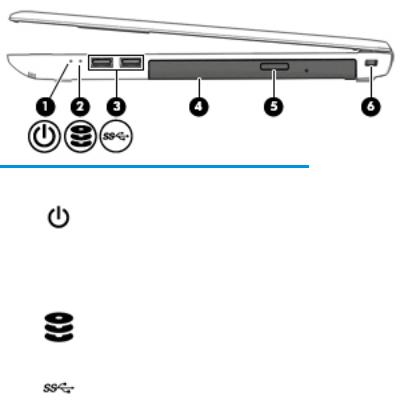
Right
Component |
|
Description |
|
|
|
|
|
(1) |
Power light |
● |
On: The computer is on. |
|
|
● |
Blinking: The computer is in the Sleep state, a power- |
|
|
|
saving state. The computer shuts o power to the display |
|
|
|
and other unneeded components. |
|
|
● |
The computer is o or in Hibernation. Hibernation is a |
|
|
|
power-saving state that uses the least amount of power. |
|
|
|
|
(2) |
Hard drive light |
● |
Blinking white: The hard drive is being accessed. |
|
|
● |
Amber: HP 3D DriveGuard has temporarily parked the hard |
|
|
|
drive. |
|
|
|
|
(3) |
USB 3.0 ports (2) |
Connect an optional USB device, such as a keyboard, mouse, |
|
|
|
external drive, printer, scanner or USB hub. |
|
|
|
|
|
(4) |
Optical drive (select products only) |
Depending on your computer model, reads an optical disc or |
|
|
|
reads and writes to an optical disc. |
|
|
|
|
|
(5) |
Optical drive eject button (select products only) |
Releases the optical drive disc tray. |
|
|
|
|
|
(6) |
Security cable slot |
Attaches an optional security cable to the computer. |
|
|
|
NOTE: The security cable is designed to act as a deterrent, but |
|
|
|
it may not prevent the computer from being mishandled or |
|
|
|
stolen. |
|
|
|
|
|
10 Chapter 2 External component identi cation
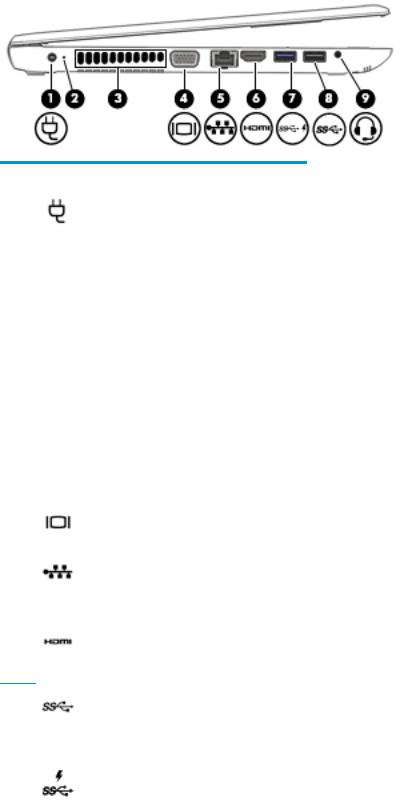
Left
Component |
|
Description |
|
|
|
|
|
(1) |
Power connector |
Connects an AC adapter. |
|
|
|
|
|
(2) |
Battery light |
When AC power is connected: |
|
|
|
● |
White: The battery charge is greater than 90 percent. |
|
|
● |
Amber: The battery charge is from 0 to 90 percent. |
|
|
● |
The battery is not charging. |
When AC power is disconnected (battery not charging):
● Blinking amber: The battery has reached a low battery level. When the battery has reached a critical battery level, the battery light begins blinking rapidly.
|
|
● |
The battery is not charging. |
|
|
|
|
(3) |
Vent |
Enables airflow to cool internal components. |
|
|
|
NOTE: The computer fan starts up automatically to cool |
|
|
|
internal components and prevent overheating. It is normal for |
|
|
|
the internal fan to cycle on and o during routine operation. |
|
|
|
|
|
(4) |
External monitor port |
Connects an external VGA monitor or projector. |
|
|
|
|
|
(5) |
RJ-45 (network) jack/status lights |
Connects a network cable. |
|
|
|
● |
Green (left): The network is connected. |
|
|
● |
Amber (right): Activity is occurring on the network. |
|
|
|
|
(6) |
HDMI port |
Connects an optional video or audio device, such as a high- |
|
|
|
de |
nition television, any compatible digital or audio component, |
|
|
or a high-speed High De nition Multimedia Interface (HDMI) |
|
|
|
device. |
|
(7)USB 3.0 or USB 3.0 charging (powered) port (select products only)
‒or –
Connects an optional USB device, such as a keyboard, mouse, external drive, printer, scanner or USB hub.
‒ or –
Connects an optional USB device, such as a keyboard, mouse, external drive, printer, scanner or USB hub. Standard USB ports will not charge all USB devices or will charge using a low current. Some USB devices require power and require you to use a powered port.
Left 11
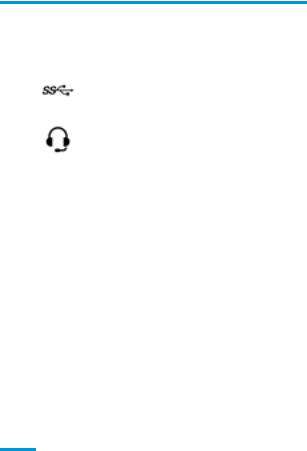
Component |
|
Description |
|
|
|
|
|
|
|
NOTE: USB charging ports can also charge select models of |
|
|
|
cell phones and MP3 players, even when the computer is o . |
|
|
|
|
|
(8) |
USB 3.0 port |
Connects an optional USB device, such as a keyboard, mouse, |
|
|
|
external drive, printer, scanner or USB hub. |
|
|
|
|
|
(9) |
Audio-out (headphone)/Audio-in (microphone) |
Connects optional powered stereo speakers, headphones, |
|
|
combo jack |
earbuds, a headset, or a television audio cable. Also connects an |
|
|
|
optional headset microphone. This jack does not support |
|
|
|
optional standalone microphones. |
|
|
|
WARNING! To reduce the risk of personal injury, adjust the |
|
|
|
volume before putting on headphones, earbuds, or a headset. |
|
|
|
For additional safety information, refer to the Regulatory, |
|
|
|
Safety, and Environmental Notices. |
|
|
|
To access this guide in Windows 10: |
|
|
|
1. |
Type support in the taskbar search box, and then select |
|
|
|
the HP Support Assistant app. |
|
|
|
‒ or – |
|
|
|
Click the question mark icon in the taskbar. |
|
|
2. |
Select My PC, select the pec cat ons tab, and then |
|
|
|
select User Guides. |
To access this guide in Windows 7, select Start > All Programs >
HP Help and Support > HP Documentation.
NOTE: When a device is connected to the jack, the computer speakers are disabled.
12 Chapter 2 External component identi cation
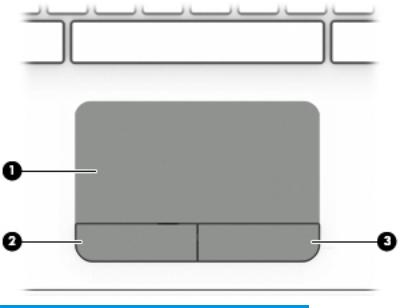
Top
TouchPad
Component |
|
Description |
|
|
|
(1) |
TouchPad zone |
Reads your nger gestures to move the pointer or activate |
|
|
items on the screen. |
|
|
|
(2) |
Left TouchPad button |
Functions like the left button on an external mouse. |
|
|
|
(3) |
Right TouchPad button |
Functions like the right button on an external mouse. |
|
|
|
Top 13
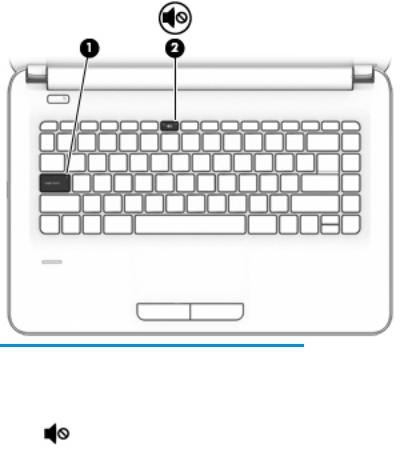
Lights
Component |
|
Description |
|
|
|
|
|
(1) |
Caps lock light |
On: Caps lock is on, which switches the key input to all capital |
|
|
|
letters. |
|
|
|
|
|
(2) |
Mute light |
● |
Amber: Computer sound is o . |
|
|
● |
Computer sound is on. |
|
|
|
|
14 Chapter 2 External component identi cation
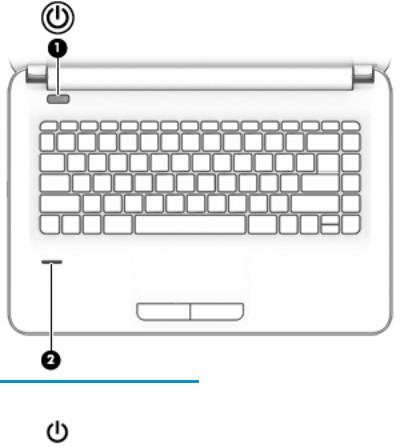
Button and n erpr nt reader
Component |
|
Description |
|
|
|
|
|
(1) |
Power button |
● |
When the computer is o , press the button to turn on the computer. |
|
|
● |
When the computer is on, press the button briefly to initiate Sleep. |
|
|
● |
When the computer is in the Sleep state, press the button briefly to exit Sleep. |
|
|
● |
When the computer is in Hibernation, press the button briefly to exit Hibernation. |
|
|
CAUTION: Pressing and holding down the power button results in the loss of unsaved |
|
|
|
information. |
|
|
|
If the computer has stopped responding and shutdown procedures are ine ective, press |
|
|
|
and hold the power button for at least 5 seconds to turn o the computer. |
|
|
|
To learn more about your power settings in Windows 10, see your power options. |
|
|
|
▲ |
Type power in the taskbar search box, and then select Power and sleep settings. |
|
|
|
‒ or – |
|
|
|
Right-click the Start button, and then select Power Options. |
|
|
To learn more about your power settings in Windows 7, see your power options, select |
|
|
|
Start > Control Panel > System and Security > Power Options. |
|
|
|
|
|
(2) |
Fingerprint reader |
Allows a ngerprint logon to Windows, instead of a password logon. |
|
|
(select products only) |
|
|
|
|
|
|
Top 15
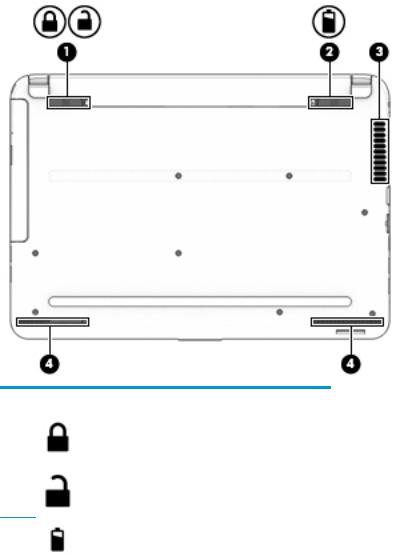
Bottom
Component |
|
Description |
|
|
|
(1) |
Battery lock |
Locks the battery in the battery bay. |
(2) |
Battery release latch |
Releases the battery. |
|
|
|
(3) |
Vent |
Enables airflow to cool internal components. |
|
|
NOTE: The computer fan starts up automatically to cool |
|
|
internal components and prevent overheating. It is normal |
|
|
for the internal fan to cycle on and o during routine |
|
|
operation. |
|
|
|
(4) |
Speakers (2) |
Produce sound. |
|
|
|
16 Chapter 2 External component identi cation
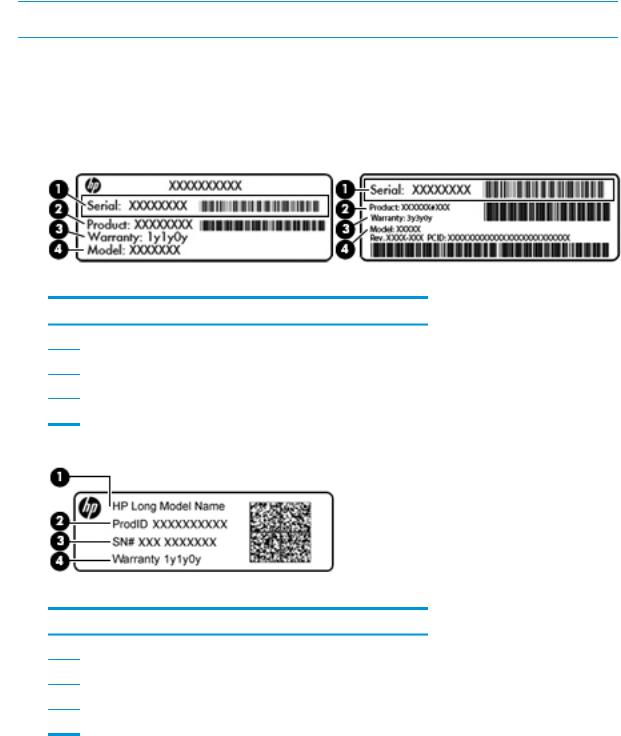
Labels
The labels affixed to the computer provide information you may need when you troubleshoot system problems or travel internationally with the computer.
 IMPORTANT: Check the following locations for the labels described in this section: the bottom of the computer, inside the battery bay, under the service door, or on the back of the display.
IMPORTANT: Check the following locations for the labels described in this section: the bottom of the computer, inside the battery bay, under the service door, or on the back of the display.
●Service label—Provides important information to identify your computer. When contacting support, you will probably be asked for the serial number, and possibly for the product number or the model number. Locate these numbers before you contact support.
Your service label will resemble one of the examples shown below. Refer to the illustration that most closely matches the service label on your computer.
Component
(1)Serial number
(2)Product number
(3)Warranty period
(4)Model number (select products only)
Component
(1)Model name (select products only)
(2)Product number
(3)Serial number
(4)Warranty period
●Regulatory label(s)—Provide(s) regulatory information about the computer.
●Wireless certi cation label(s)—Provide(s) information about optional wireless devices and the approval markings for the countries or regions in which the devices have been approved for use.
Labels 17
18 Chapter 2 External component identi cation
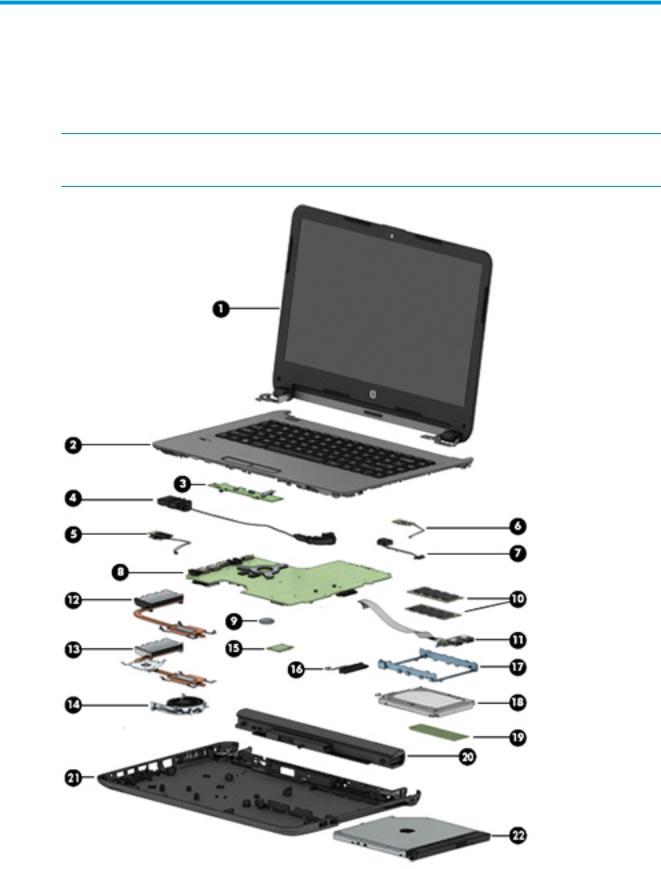
3Illustrated parts catalog
Computer major components
 NOTE: HP continually improves and changes product parts. For complete and current information on supported parts for your computer, go to http://partsurfer.hp.com, select your country or region, and then follow the on-screen instructions.
NOTE: HP continually improves and changes product parts. For complete and current information on supported parts for your computer, go to http://partsurfer.hp.com, select your country or region, and then follow the on-screen instructions.
Computer major components 19

Item |
Component |
Spare part |
|
|
number |
(1)Display assembly (35.6-cm [14.0-in])
NOTE: For display assembly spare part information, see Display assembly subcomponents on page 24.
(2) |
Top cover/keyboard (includes touchpad) |
|
|
|
|
|
For use in models in the United States |
850901-001 |
|
|
|
|
For use in models in India |
850901-D61 |
|
|
|
|
For use in models in Taiwan |
850901-AB1 |
|
|
|
|
For use in models in Thailand |
850901-281 |
|
|
|
|
For use in HP Notebook 348 models (full featured) in the United States |
851536-001 |
|
|
|
|
For use in models in India |
851536-281 |
|
|
|
|
For use in models in Taiwan |
851536-AB1 |
|
|
|
|
For use in models in Thailand |
851536-D61 |
|
|
|
|
For use in HP Notebook 340 models (defeatured) in the United States |
851537-001 |
|
|
|
(3) |
Touchpad button board (includes bracket) |
813517-001 |
|
|
|
(4) |
Speakers (left and right; includes tape) |
|
|
|
|
|
For use in G3 models |
813524-001 |
|
|
|
|
For use in G4 models |
912652-001 |
|
|
|
(5) |
Power button board (includes cable) |
813516-001 |
|
|
|
(6) |
Fingerprint reader board |
845890-001 |
|
|
|
(7) |
Power connector cable |
813505-001 |
(8)System board (includes replacement thermal materials): All system boards use the following part numbers: xxxxxx-001: Windows 7 or non-Windows operating systems xxxxxx-601: Windows 10 operating system
For use in G3 models with UMA graphics memory
● |
Intel Core i7-6500U processor (full featured models) |
845206-xx1 |
|
|
|
● |
Intel Core i7-6500U processor (defeatured models) |
855545-xx1 |
|
|
|
● |
Intel Core i5-6200U processor (full featured models) |
845205-xx1 |
|
|
|
● |
Intel Core i5-6200U processor (defeatured models) |
855544-xx1 |
|
|
|
● |
Intel Core i3-6100U processor (full featured models) |
845204-xx1 |
|
|
|
● |
Intel Core i3-6100U processor (defeatured models) |
855543-xx1 |
|
|
|
● |
Intel Core i3-5005U processor (full featured models) |
900214-xx1 |
|
|
|
● |
Intel Celeron 3855U processor (full featured models) |
845203-xx1 |
|
|
|
● |
Intel Celeron 3855U processor (defeatured models) |
855542-xx1 |
|
|
|
● |
Intel Celeron 3215U processor |
845202-xx1 |
|
|
|
20 Chapter 3 Illustrated parts catalog
