HP 382 User Manual
HP 9000 Model 382
Owner's Guide for HP-UX Users
HP 9000 Series 300 Workstation Controllers
ABCDE
HP Part No. A1473-90019
Printed in USA December 1992
Edition 2
E1292
FINAL TRIM SIZE : 7.5 in x 9.0 in

Notices
Information in this document is subject to change without notice.
Hewlett-Packard makes no warranty of any kind about this manual, including, but not limited to, the implied warranties of merchantability and tness for a particular purpose. Hewlett-Packard shall not be liable for errors contained herein or direct, indirect, special, incidental or consequential damages about the furnishing, performance, or use of this material.
Warranty. Please read the enclosed Hewlett-Packard Software Product License Agreement and Limited Warranty before operating this product. Rights in the software are o ered only on the condition that the customer accepts all terms and conditions of the License Agreement.
Operating the product indicates your acceptance of these terms and conditions.
If you do not agree to the License Agreement, you may return the unused product for a full refund.
A copy of the speci c warranty terms applicable to your Hewlett-Packard product and replacement parts can be obtained from your local Sales and Service O ce.
Copyright c 1992 Hewlett-Packard Company
This document contains information whic h has been protected by copyright. All rights are reserved. Reproduction, adaptation, or translation without prior written permission is prohibited, except as allow ed under the copyright laws.
Copyright c AT&T, Inc. 1980, 1984, 1986
Copyright c The Regents of the University of California 1979, 1980, 1983, 1985.
This softw are and documentation is based in part on the F ourth Berkeley Software Distribution under license from the Regents of the University of California.
FINAL TRIM SIZE : 7.5 in x 9.0 in
Restricted Rights Legend
Use, duplication or disclosure by the United States Government is subject to restrictions as set forth in subparagraph (c) (1) (ii) of the Rights in Technical Data and Computer Software clause at FARs 52.227.7013.
Hewlett-Packard Company
OSSD Learning Products
3404 East Harmon y Road Fort Collins, Colorado 80525
FINAL TRIM SIZE : 7.5 in x 9.0 in

Printing History
New editions of this manual incorporate all material updated since the previous edition.
This manual's printing date and part number show its current edition. The printing date changes when a new edition is printed. Minor changes may be made at reprint without changing the printing date. The manual part number changes when extensive technical changes are incorporated.
December, 1992 Edition 2. This Edition includes material which appeared in the Model 382 and R/382 Owner's Guide (P/N A1473-90011) and the Model 382 Owner's Guide (P/N A1473-90014). New SAM, HP VUE, and device installation information has been added for HP-UX 9.0.
Safety Symbols and Conventions
The following conventions are used throughout this manual:
Note |
Notes contain important information set apart from the text. |
|
|
|
|
Caution |
Caution messages indicate procedures which, if not observed, |
|
could result in loss of data or damage to equipment. Do |
|
not proceed beyond a CAUTION message unless you fully |
|
understand and have met the conditions stated therein. |
|
|
|
|
Warning |
Warning messages indicate procedures or practices which, if |
|
not observed, could result in personal injury . Do not proceed |
|
beyond a WARNING message unless you fully understand and |
|
have met the conditions stated therein. |
|
|
iv
FINAL TRIM SIZE : 7.5 in x 9.0 in

Regulatory Information
 FCC Statement (For U.S.A. Only)
FCC Statement (For U.S.A. Only)
The Federal Communications Commission (in Subpart J of Part 15, Docket 20780) has speci ed that the following notice be brought to the attention of the users of this product:
This equipmen t generates, uses, and can radiate radio frequency energy and if not installed and used in accordance with the instructions manual, may cause interference to radio communications. It has been tested and found to comply with the limits for a Class A computing device pursuant to
Subpart J of Part 15 of FCC rules, which are designed to provide reasonable protection against such interference when operated in a commercial environment. Operation of this equipment in a residential area is likely to cause interference in which case the user at his own expense will be required to take whatever measures may be required to correct the interference.
 Turvallisuusyhteenveto (Finland Only)
Turvallisuusyhteenveto (Finland Only)
Laserturvallisuus
Luokan 1 Laserlaite Klass 1 Laser Apparat
HP 9000 Model 382 tietokoneeseen voidaan asentaa muistilaitteeksi laitteensis•ainen CD-ROM-levyasema, joka on laserlaite. T•all•oin my•os p•a•alaitteena toimiv a tietokone katsotaan laserlaitteeksi.
Kyseinen CD-ROM-livyasema on k•aytt•aj•an kannalta turvallinen luokan 1 laserlaite. Normaalissa k•ayt•oss•a levyaseman suo jakotelo est•a• lasers•ateen p•a•asyn laitteen ulkopuolelle.
HP 9000 Model 382 tietokoneen on tyyppihyv•aksynyt Suomessa laserturvallisuuden osalta Ty•osuo jeluhallitus, Ty•osuojeluhallituksen hyv•aksynt•anumero TSH 222/6019/90. Laitteiden turvallisuusluokka on
m•a•aritetty valtioneuvoston p•a•at•oksen No: 472/1985 ja standardin SFS-IEC 825 mukaisesti. Tiedot CD-R OM-levyasemassa k•aytett•av•an laserdiodin s•ateilyominaisuuksista:
Aallonpituus 780 nm Teho 0,4 mW Luokan 1 laser
v
FINAL TRIM SIZE : 7.5 in x 9.0 in

VCCI Statement (Japan Only)
vi
FINAL TRIM SIZE : 7.5 in x 9.0 in

Laser Safety Statement (For U.S.A. Only)
(For computers/con trollers with a CD ROM drive installed.)
The CD ROM drive is certi ed as a Class 1 laser product under the U.S. Department of Health and Human services (DHHS) Radiation Performance Standard according to the Radiation Control for Health and Safety Act of 1968.
This means that the device does not produce hazardous laser radiation. Since laser light emitted inside the device is completely con ned within protective housings and external covers, the laser beam cannot escape from the machine during any phase of user operation.
Warning |
|
Use of controls, adjustments, or procedures different from |
|
||
|
||
|
|
those specified in this manual may result in hazardous |
|
|
invisible laser radiation exposure. None of the mechanisms |
|
|
within the CD ROM drive contain customer or field-replaceable |
|
|
parts. |
|
|
The CD ROM drive becomes a Class 3B laser mechanism |
|
|
|
|
|
|
|
|
when disassembled. If the CD ROM drive is disassembled, |
|
|
exposure to the invisible laser beam and hazardous invisible |
|
|
laser radiation could result in blindness. |
|
|
Do NOT disassemble the CD ROM drive for any reason. |
|
|
|
vii
FINAL TRIM SIZE : 7.5 in x 9.0 in
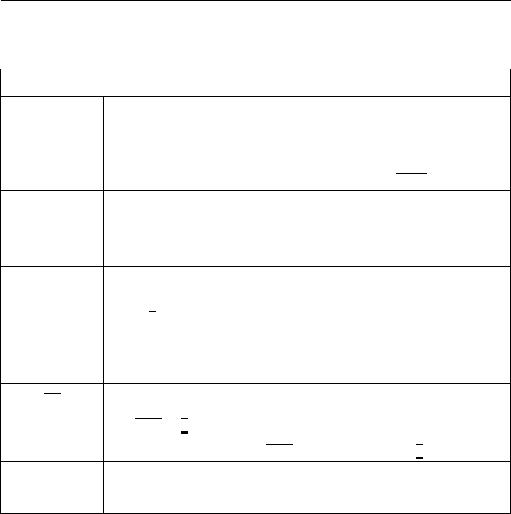
Printing Conventions
This book uses the following typographical conventions:
If you see . . . |
It means . . . |
|
|
colored text User input. Activate the designated button, choose the menu |
|||
selection, |
or type the text shown. For example, |
||
more |
sample_file 4 |
|
5 |
Return |
|||
means you should type the characters and press 4Return5.
computer text Text displayed by the computer system. For example, login:
indicates a login prompt displayed by the system.
italic text Variable text supplied by you. For example,
le name
means that you type a le name of your choice.
Italic text is also used for text emphasis and for document titles.
4Key5 Type the corresponding key on the keyboard. For example,
4CTRL5-4D5
means you hold down the 4CTRL5 key, and press the 4D5 key.
Displayed Select an on-screen item or a corresponding softk ey. For example,
Item Help
viii
FINAL TRIM SIZE : 7.5 in x 9.0 in

Contents
1. |
Product Description |
|
|
The HP 9000 Model 382 Controller . . . . . . . . . . . . . |
1-1 |
|
Features: . . . . . . . . . . . . . . . . . . . . . . . . |
1-1 |
|
Memory . . . . . . . . . . . . . . . . . . . . . . . . |
1-3 |
|
Graphics . . . . . . . . . . . . . . . . . . . . . . . . |
1-3 |
|
Built-In Interfaces . . . . . . . . . . . . . . . . . . . . |
1-4 |
|
Internal Mass Storage Devices . . . . . . . . . . . . . . |
1-7 |
|
Hardware Architecture . . . . . . . . . . . . . . . . . |
1-7 |
|
Operating Systems . . . . . . . . . . . . . . . . . . . |
1-8 |
2. |
Using Your Manuals |
|
|
Overview . . . . . . . . . . . . . . . . . . . . . . . . |
2-1 |
|
Chapter Contents . . . . . . . . . . . . . . . . . . . . |
2-1 |
|
Finding Documents for Speci c Tasks . . . . . . . . . . . . |
2-2 |
|
Hardware Installation . . . . . . . . . . . . . . . . . . |
2-2 |
|
Software Installation . . . . . . . . . . . . . . . . . . |
2-3 |
|
System Operation . . . . . . . . . . . . . . . . . . . . |
2-4 |
|
Solving Problems . . . . . . . . . . . . . . . . . . . . |
2-4 |
3. |
Starting Your System |
|
|
Chapter Contents . . . . . . . . . . . . . . . . . . . . . |
3-1 |
|
Initially Con guring Your System . . . . . . . . . . . . . . |
3-2 |
|
Using the Command Line to Log In . . . . . . . . . . . . . |
3-3 |
|
Setting Up a User Accoun t . . . . . . . . . . . . . . . . . |
3-5 |
|
Selecting a New P assword . . . . . . . . . . . . . . . . . |
3-7 |
|
Running the passwd Command . . . . . . . . . . . . . . |
3-8 |
|
Logging Out . . . . . . . . . . . . . . . . . . . . . . . |
3-9 |
|
Exiting Temporarily . . . . . . . . . . . . . . . . . . . |
3-10 |
|
Exiting (Logging Out) for an Extended P eriod . . . . . . . |
3-10 |
|
Exiting Using the HP VUE F ront Panel . . . . . . . . . . |
3-10 |
Contents-1
FINAL TRIM SIZE : 7.5 in x 9.0 in
Shutting Down . . . . . . . . . . . . . . . . . . . . . . |
3-11 |
||
Options for Your Starting and Working Environment . . . . . |
3-12 |
||
Activating the X Window System . . . . . . . . . . . . . |
3-12 |
||
Activating HP VUE . . . . . . . . . . . . . . . . . . . |
3-13 |
||
Logging In and Using HP VUE . . . . . . . . . . . . . . |
3-14 |
||
Logging Out of HP VUE . . . . . . . . . . . . . . . . . |
3-15 |
||
4. Using the Command Line |
|
|
|
Chapter Contents . . . . . . . . . . . . . . . . . . . . . |
4-1 |
||
The Command Line Prompt . . . . . . . . . . . . . . . . |
4-2 |
||
Running Commands . . . . . . . . . . . . . . . . . . . |
4-2 |
||
Working with Shells . . . . . . . . . . . . . . . . . . . . |
4-3 |
||
Basics of Shells: Characteristics, Choosing and Using . . . . |
4-3 |
||
Shell Features . . . . . . . . . . . . . . . . . . . . . |
4-4 |
||
Determining Your Login Shell . . . . . . . . . . . . . . |
4-5 |
||
Using Key Shell: Visual Help for Korn Shell . . . . . . . . |
4-6 |
||
Displaying the HP-UX Manual Pages from the Command Line |
4-7 |
||
For More Information . . . . . . . . . . . . . . . . . . |
4-7 |
||
Using Files and Directories with Command Lines . . . . . . . |
4-8 |
||
Creating Directories . . . . . . . . . . . . . . . . . . . |
4-8 |
||
Moving and Copying Files between Directories . . . . . . . |
4-9 |
||
Copying Files . . . . . . . . . . . . . . . . . . . . . . |
4-9 |
||
Removing Files and Directories . . . . . . . . . . . . . . |
4-10 |
||
Viewing and Printing Files . . . . . . . . . . . . . . . . . |
4-12 |
||
Printing a File with lp . . . . . . . . . . . . . . . . . . |
4-12 |
||
Editing Files . . . . . . . . . . . . . . . . . . . . . . . |
4-14 |
||
Starting vi . . . . . . . . . . . . . . . . . . . . . . . |
4-14 |
||
Selecting Editing Functions . . . . . . . . . . . . . . . |
4-14 |
||
Positioning the Cursor . . . . . . . . . . . . . . . . . . |
4-15 |
||
Saving Your Work and Quitting . . . . . . . . . . . . . |
4-15 |
||
For More Information on vi |
. . . . . . . . . . . . . . . |
4-16 |
|
Networking Overview . . . . . . . . . . . . . . . . . . . |
4-17 |
||
Copying Files Using ftp . . . . . . . . . . . . . . . . . |
4-18 |
||
Preparing to Use ftp . . . . . . . . . . . . . . . . . . |
4-18 |
||
Transferring Files with ftp . . . . . . . . . . . . . . . . |
4-19 |
||
Copying Files Remotely Using rcp |
. . . . . . . . . . . . |
4-20 |
|
Logging In on Another Computer Using rlogin . . . . . . . |
4-23 |
||
Displaying Remote Graphical Programs Locally . . . . . . . |
4-24 |
||
Contents-2
FINAL TRIM SIZE : 7.5 in x 9.0 in
For More Information . . . . . . . . . . . . . . . . . . |
4-25 |
5. Backing Up, Restoring, and Updating Your Software |
|
Chapter Contents . . . . . . . . . . . . . . . . . . . . . |
5-1 |
Backing Up Your System and Software . . . . . . . . . . . |
5-2 |
Creating a Recovery System . . . . . . . . . . . . . . . |
5-2 |
Backing Up Your File Systems . . . . . . . . . . . . . . |
5-4 |
Restoring Individual Files . . . . . . . . . . . . . . . . . |
5-7 |
Restoring Your Operating System Using the Recovery Tape . . |
5-10 |
For More Information . . . . . . . . . . . . . . . . . . |
5-12 |
6. Con guring HP-UX for Printers and Drives |
|
Chapter Contents . . . . . . . . . . . . . . . . . . . . . |
6-1 |
Preparing for Installation . . . . . . . . . . . . . . . . . |
6-2 |
Con guring HP-UX for a Printer . . . . . . . . . . . . . . |
6-3 |
Testing the Printer Installation . . . . . . . . . . . . . . |
6-5 |
Finding the Status of Existing SCSI Bus Addresses . . . . . . |
6-7 |
Con guring for a Hard Disk Drive . . . . . . . . . . . . . |
6-8 |
Software Installation of the Hard Disk Drive Upgrade . . . . |
6-8 |
Testing Your Installation . . . . . . . . . . . . . . . . . |
6-11 |
Con guring for a Flexible Disk Drive . . . . . . . . . . . . |
6-12 |
Testing Your Installation . . . . . . . . . . . . . . . . . |
6-14 |
Archiving Files to a Flexible Disk . . . . . . . . . . . . . |
6-15 |
Retrieving Files from a Flexible Disk . . . . . . . . . . . |
6-15 |
Mounting a New Flexible Disk . . . . . . . . . . . . . . |
6-16 |
Removing and Inserting a File-System Flexible Disk . . . . . |
6-17 |
Con guring for a CD ROM Drive . . . . . . . . . . . . . . |
6-18 |
Installing the CD ROM Drive with SAM . . . . . . . . . . |
6-19 |
Testing Your Installation . . . . . . . . . . . . . . . . . |
6-21 |
Mounting the New CD ROM Drive . . . . . . . . . . . . |
6-21 |
Removing and Inserting a Disc . . . . . . . . . . . . . . |
6-22 |
For More Information . . . . . . . . . . . . . . . . . . |
6-23 |
Con guring for a DDS T ape Drive . . . . . . . . . . . . . |
6-24 |
Con guring the Drive on HP-UX . . . . . . . . . . . . . |
6-25 |
Testing Your Installation . . . . . . . . . . . . . . . . . |
6-27 |
DDS Tape Drive LED Indicators . . . . . . . . . . . . . |
6-28 |
Maximum Usage of DDS Cassettes . . . . . . . . . . . . |
6-30 |
In Case of Di culty . . . . . . . . . . . . . . . . . . . |
6-30 |
Contents-3
FINAL TRIM SIZE : 7.5 in x 9.0 in
7. |
Dealing with Problems |
|
|
Chapter Contents . . . . . . . . . . . . . . . . . . . . . |
7-1 |
|
Interpreting Error Messages During Boot . . . . . . . . . . |
7-2 |
|
Interpreting the LED Indicators . . . . . . . . . . . . . . |
7-4 |
|
Dealing with HP VUE Problems . . . . . . . . . . . . . . |
7-7 |
|
Logging In With HP VUE When All Else Fails . . . . . . . |
7-8 |
|
Re-Setting the VRX Special Device Files with mknod . . . . . |
7-9 |
|
Managing a Boot Failure . . . . . . . . . . . . . . . . . . |
7-10 |
|
Boot Device Problems . . . . . . . . . . . . . . . . . . |
7-12 |
|
Recovering from a System Panic . . . . . . . . . . . . . . |
7-14 |
|
Procedures for Recovering from a System Panic . . . . . . . |
7-16 |
|
Dealing with Network Failures . . . . . . . . . . . . . . . |
7-20 |
A. |
Con guring the Boot ROM |
|
|
Appendix Contents . . . . . . . . . . . . . . . . . . . . |
A-1 |
|
Using the Boot ROM Con guration Mo de . . . . . . . . . . |
A-2 |
|
Modifying I/O Con guration Information . . . . . . . . . |
A-4 |
|
Con guring for Automatic Operating System Selection . . . . |
A-6 |
|
For More Information . . . . . . . . . . . . . . . . . . |
A-9 |
Glossary
Index
Contents-4
FINAL TRIM SIZE : 7.5 in x 9.0 in
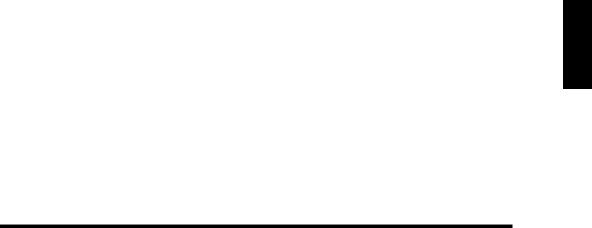
1
1
Product Description
The HP 9000 Model 382 Controller
The HP 9000 Model 382 controller is object code compatible with most earlier Series 300 and Series 400 computers. Many capabilities of personal computers have been implemented. Key features include a low-cost 22 MIPS performance and a versatile I/O set including serial and parallel interface ports. Optional internal mass storage devices include hard andexible disk drives and CD ROMs. VGA-resolution (640 by 480) graphics are used. Monitors are also supported with 1024 by 768 medium-resolution and 1280 by 1024 high-resolution color graphics. Graphics resolution is determined by the system board type and con guration.
Features:
 MC 68040 CPU operating at 25 MHz.
MC 68040 CPU operating at 25 MHz.
 ECC (SIMM) RAM con gurable from 8 MB to 32 MB.
ECC (SIMM) RAM con gurable from 8 MB to 32 MB.
 Three graphics resolution v ersions:
Three graphics resolution v ersions:

 1024 by 768 medium-resolution; for 16-in. color monitors.
1024 by 768 medium-resolution; for 16-in. color monitors.

 1280 by 1024 high-resolution; for 19-in. color monitors.
1280 by 1024 high-resolution; for 19-in. color monitors.

 640 by 480 VGA-resolution graphics with 14-in. color or grayscale monitors.
640 by 480 VGA-resolution graphics with 14-in. color or grayscale monitors.
 25-pin RS-232 serial I/O port (expandable to 3 ports).
25-pin RS-232 serial I/O port (expandable to 3 ports).
 One 25-pin HP Parallel port.
One 25-pin HP Parallel port.
 One HP-IB port.
One HP-IB port.
 SCSI port (optional).
SCSI port (optional).
 HP-HIL port for HP-UX k eyboards and other HP-HIL devices.
HP-HIL port for HP-UX k eyboards and other HP-HIL devices.
 DIO-I and DIO-II interface slot direct connect expanders (optional in terface boxes for connecting additional cards).
DIO-I and DIO-II interface slot direct connect expanders (optional in terface boxes for connecting additional cards).
 DIO-I Accessory Card slot
DIO-I Accessory Card slot
Product Description 1-1
FINAL TRIM SIZE : 7.5 in x 9.0 in

1
 Ethernet IEEE 802.3 LAN, internal jump er selectable for AUI LAN or ThinLAN (optional).
Ethernet IEEE 802.3 LAN, internal jump er selectable for AUI LAN or ThinLAN (optional).
 The Model 382 accommo dates up to two mass storage driv es. These include:
The Model 382 accommo dates up to two mass storage driv es. These include:

 One of the following:
One of the following:
 3.5-in exible disk drive.
3.5-in exible disk drive.
 CD ROM disk drive.
CD ROM disk drive.
The additional drive can be selected from the following: 
 52 Mbyte hard disk drive (not supported on HP-UX).
52 Mbyte hard disk drive (not supported on HP-UX). 
 210 Mbyte hard disk drive.
210 Mbyte hard disk drive.

 420 Mbyte hard disk drive.
420 Mbyte hard disk drive.
 (The Model 382 will also accommodate hard disk drives in both positions.)
(The Model 382 will also accommodate hard disk drives in both positions.)  A typical system would also include the following:
A typical system would also include the following:
Product |
Description |
|
|
Controller |
The system unit containing a hard disk drive with pre-loaded |
(computer) |
operating system, one accessory card slot, and optionally a |
|
exible disk or CD ROM drive. |
|
|
Keyboard |
Connects to the controller via the HP HIL connector and used |
|
for input to the system. |
|
|
Mouse |
Connects to the keyboard and used to move the display cursor. |
|
|
Monitor |
Connects to the controller system and displays responses on its |
|
screen. |
|
|
Bus expander |
Stacks on top of the controller and accepts additional accessory |
(optional) |
cards. (See Figure 1-3). |
|
|
 Operating systems:
Operating systems:

 HP-UX, factory installed, or installed from CD R OM or tape.
HP-UX, factory installed, or installed from CD R OM or tape.

 HP RMB/WS OS
HP RMB/WS OS

 HP RMB/UX OS
HP RMB/UX OS 
 Pascal Workstation
Pascal Workstation
1-2 Product Description
FINAL TRIM SIZE : 7.5 in x 9.0 in

1
Memory
User-installable RAM boards provide user RAM in increments of 4, 8, and 16 Mbyte blocks. They have an Error Checking and Correcting (ECC) ability. Standard RAM is 4 MB, expandable to 32 MB.
RAM boards are used in pairs. There are four sockets on the system board for two-board pairs. RAM Upgrades are available as follows:
 HP A2210A; two 2 Mbyte RAM boards that add a 4-Mbyte block of memory.
HP A2210A; two 2 Mbyte RAM boards that add a 4-Mbyte block of memory.
 HP A2201A; two 4 Mbyte RAM boards that add an 8-Mbyte block of memory.
HP A2201A; two 4 Mbyte RAM boards that add an 8-Mbyte block of memory.
 HP A2202A; two 8 Mbyte RAM boards that add a 16-Mbyte block of memory.
HP A2202A; two 8 Mbyte RAM boards that add a 16-Mbyte block of memory.
Graphics
One of three system boards is used in the Model 382 controller. Each has di erent graphics circuitry. Table 1-1 lists the system boards and their graphics features for supported external monitors.
Table 1-1. Model 382 Controller Graphics Features
System |
Resolution |
Refresh |
Display |
Memory |
Supported Monitor |
|
Board |
|
Rate |
RAM |
Planes |
|
|
|
|
|
|
|
|
|
Medium- |
1024 by |
75 |
Hz |
6 Mbits |
8 |
HP A1497A/B Color |
Resolution |
768 |
|
|
|
|
|
High- |
1280 by |
72 |
Hz |
16 Mbits |
8 |
HP A1097A/B Color |
Resolution |
1024 |
|
|
|
|
|
VGA |
640 by 480 |
60 Hz |
4 Mbits |
|
HP D1182 Color |
|
8 |
||||||
|
|
|
|
|
|
|
Each system board has its o wn graphics ROM and speci c graphics crystals to enable the di erent refresh rates and color.
Both color and gra yscale graphics, as w ell as video, are a vailable at the 15-pin rear panel video connector.
Product Description 1-3
FINAL TRIM SIZE : 7.5 in x 9.0 in
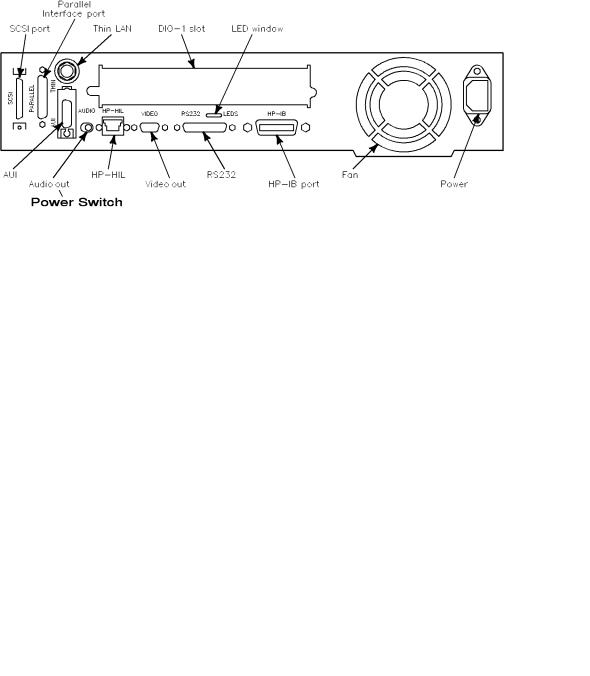
1
Figure 1-1. Model 382 Controller Front Panel
Built-In Interfaces
All the built-in interfaces for the Model 382 have their connectors on the rear panel as shown in Figure 1-2. The illustration shows the optional external SCSI and LAN connectors. The status indicator LEDs are also visible through the rear panel.
Figure 1-2. Model 382 Controller Rear P anel
1-4 Product Description
FINAL TRIM SIZE : 7.5 in x 9.0 in

1
The Model 382 can be used with one or two optional expanders which serve to increase the input/output capacity of the controller. Figure 1-3 shows how two expanders would t onto it.
Figure 1-3. Model 382 with Two Expanders
Product Description 1-5
FINAL TRIM SIZE : 7.5 in x 9.0 in

1
Interface Descriptions
The SCSI interface uses a high-density, shielded external connector for use with external mass storage devices. Internally, a ribbon cable connects to optional mass storage devices.
The RS-232 serial interface is expandable from one port to three ports. The graphics circuit provides video for monitors.
A 25-pin HP Parallel port is provided for use with devices using the CentronicsTM interface protocols. Some con guration parameters are available under boot ROM control in Con guration Mode for internal interfaces.
The HP-HIL connector (rear panel) accepts a variety of HP-HIL input devices.  HP 46021B Integrated Terminal Format (ITF) Keyboard.
HP 46021B Integrated Terminal Format (ITF) Keyboard.
Other HP-HIL devices may also be connected to the keyboard or HP-HIL connector.
An optional IEEE 802.3 Ethernet Local Area Network (LAN) is available to two ports:
 ThinLAN uses the BNC connector. An internal attachment unit interface is used.
ThinLAN uses the BNC connector. An internal attachment unit interface is used.
 AUI LAN uses the 15-pin connector. An external attachment unit interface is required for use on the network.
AUI LAN uses the 15-pin connector. An external attachment unit interface is required for use on the network.
Either port is activated by the system board LAN jumper position. Some LAN interface values can be con gured by keyboard entry under Boot ROM control in Con guration Mode.
As with other Series 300 computers and controllers, audio tone output is provided, as well as an internal speaker.
1-6 Product Description
FINAL TRIM SIZE : 7.5 in x 9.0 in

1
Internal Mass Storage Devices
The Model 382 may use up to two internal mass storage devices connected to the internal SCSI interface. It is available in diskless as well as disked con gurations. Disked con gurations for HP-UX have their hard disk driv e
bay tted with either a 210 or 420 Mbyte preformatted hard disk drive. As an option, the HP-UX operating system may be preloaded. A second disk drive bay can have one of several optional mass storage devices installed.
Factory-installed and customer-installable mass storage devices include:  HP A2258A 210 Mbyte Hard Disk Drive.
HP A2258A 210 Mbyte Hard Disk Drive.
 HP A2259A 420 Mbyte Hard Disk Drive.
HP A2259A 420 Mbyte Hard Disk Drive.
 HP A2252A 3.5-in. Flexible Disk Drive, which can be mounted on HP-UX, used with SoftPCTM, or used for le exchange.
HP A2252A 3.5-in. Flexible Disk Drive, which can be mounted on HP-UX, used with SoftPCTM, or used for le exchange.
 HP A2253A CD ROM Disk Drive, which provides access to several data sets and multi-media applications, as well as to most HP software.
HP A2253A CD ROM Disk Drive, which provides access to several data sets and multi-media applications, as well as to most HP software.
Hardware Architecture
Most of the functionalit y for the Model 382 is contained on one system board. All interface controllers, CPU circuits, memory controller and graphics/video circuits are on the system board. Either two or four RAM boards plug into sockets on the system b oard. Each mass storage device has its controller circuits on a PC board that is part of the device. Separate assemblies include the optional LAN board, and the fan and power supply assemblies.
Product Description 1-7
FINAL TRIM SIZE : 7.5 in x 9.0 in

1
Operating Systems
HP-UX 9.0 is supported on the Model 382. It is pre-installed on disked HP-UX systems and includes HP VUE 3.0, which can be activated after original boot. Users can start using the workstation immediately after hardware installation. Table 1-2 lists the features and languages for the operating system.
Table 1-2.
HP-UX Operating System and Languages for the Model 382
Operating system: |
|
HP-UX 8.0 or later. HP-UX complies with XOpen, and |
|
|
|
POSIX speci cations. |
|
|
|
|
|
Languages: |
|
ANSI/C, C++ , Pascal, HP-UX FORTRAN/9000. |
|
|
|
|
|
User interface: |
|
X Window System 11R5 (OSF/Motif 1.2), HP VUE 3.0, |
|
|
|
HP SharedX. |
|
|
|
|
|
Network Features: |
|
IEEE 802.3/Ethernet Local Area Network: |
|
|
|
|
S.25. |
|
|
|
|
|
|
|
|
|
|
|
SNA. |
|
|
|
|
|
|
|
|
|
|
|
RJE. |
|
|
|
|
|
|
|
|
|
|
|
TCP-IP. |
|
|
|
|
|
|
|
|
|
|
|
HP Diskless. |
|
|
|
|
|
|
|
|
|
|
|
|
1-8 Product Description
FINAL TRIM SIZE : 7.5 in x 9.0 in
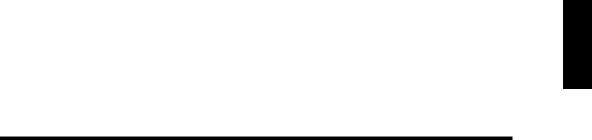
2
2
Using Your Manuals
Overview
This Owner's Guide covers the information you will need for getting started with using HP-UX on your Model 382 controller. The topics include logging in and using your le system, editing les, installing upgrade devices, and backing up your system and les. In addition, Chapter 7 covers troubleshooting, if you should need it.
Chapter Contents
 In this chapter you will nd references to manuals for additional tasks related to installing, con guring, and operating the HP 9000 Model 382 and its
In this chapter you will nd references to manuals for additional tasks related to installing, con guring, and operating the HP 9000 Model 382 and its
associated devices.
 For troublesho oting information, please see Chapter 7.
For troublesho oting information, please see Chapter 7.
 If you need help with system hardware installation, see the Instal lation Guide for this system.
If you need help with system hardware installation, see the Instal lation Guide for this system.
 If you do not have a pre-installed (Instant Ignition) system on your disk and you need installation information, see Instal ling HP-UX 9.0 .
If you do not have a pre-installed (Instant Ignition) system on your disk and you need installation information, see Instal ling HP-UX 9.0 .
 If you have installed your system and want to get on with using it, skip to the second section of Chapter 3, \Using the Command Line to Log In" in Chapter 3.
If you have installed your system and want to get on with using it, skip to the second section of Chapter 3, \Using the Command Line to Log In" in Chapter 3.
Using Your Manuals 2-1
FINAL TRIM SIZE : 7.5 in x 9.0 in

2
Finding Documents for Specific Tasks
This section describes where to nd the information you may need to install and start using your workstation.
Hardware Installation
Installation of this Equipment |
Source Manual |
Model 382, Keyboard, Mouse, and |
The Installation Guide for this system. |
Monitor. |
|
LAN Upgrade. |
The HP A2255A LAN Interface Upgrade |
|
Installation Guide |
Additional external peripherals. |
The Installation Guide for the device and |
|
Instal ling Peripherals . |
DIO-I and DIO-II Cards. (Note that the |
The Installation Guide for the card and |
DIO-II card requires an expander.) |
Instal ling Peripherals . |
CD ROM, Hard Disk, Flexible Disk drives Chapter 6, in this manual and the
Installation Guide for the individual device.
Network connections. |
The Installation Guide for this system. |
2-2 Using Your Manuals
FINAL TRIM SIZE : 7.5 in x 9.0 in

2
Software Installation
Installation Task |
Source Manual |
|
Installing HP-UX. |
Installing and Updating HP-UX 9.0 . |
|
Installing HP BASIC/UX. |
Installing and Maintaining HP BASIC/UX 6.2 . |
|
Installing HP BASIC/WS. |
Installing and Maintaining HP BASIC/WS 6.2 . |
|
Con guring the Boot ROM. |
Appendix A in this manual and the Hardware |
|
|
Con guration Guide for this system. |
|
Con guring the LAN interface. |
The Hardware Con guration Guide for this |
|
|
system, the HP 9000 Series 300, 400 and 800 |
|
|
Computers Networking Overview , and Installing |
|
|
and Administrating LAN . |
|
Entering the system name and |
Chapter 3 and Chapter 7 in this manual and the |
|
network address. |
Installation Guide for this system. |
|
Creating new user accounts. |
Chapter 3 in this manual. |
|
Setting or changing passwords. |
Chapter 3 in this manual. |
|
Setting permissions. |
Using HP-UX . |
|
Setting swap space. |
System Administration Tasks . |
|
Installing and using HP VUE. |
HP VUE User's Guide . |
|
Con guring X Windows. |
Using the X Window System . |
Using Your Manuals 2-3
FINAL TRIM SIZE : 7.5 in x 9.0 in

2
System Operation
Operation |
Source Manual |
Logging in and out of HP-UX. |
Chapter 3 in this manual. |
Logging in and running |
Using HP BASIC/UX 6.2 . |
BASIC/UX. |
|
Logging in and running Pascal. |
Pascal 3.2 User's Guide . |
Starting and running the X |
Using the X Window System . |
Window System. |
|
Shutting down your system. |
Chapter 3 in this manual. |
Setting or changing passwords. |
Chapter 3 in this manual. |
Setting permissions. |
Using HP-UX . |
Entering commands in HP VUE. |
HP VUE User's Guide . |
Entering commands at a shell |
Chapter 4 in this manual, or |
prompt (command line entry). |
Using HP-UX . |
Using the directory/ le system in |
HP VUE User's Guide . |
HP VUE. |
|
Using the directory/ le system |
Chapter 4 in this manual, or |
with HP-UX commands. |
Using HP-UX . |
Using a shell. |
Chapter 4 in this manual, Using HP-UX , or |
|
Shells: User's Guide . |
Viewing a le in HP VUE. |
HP VUE User's Guide . |
Viewing a le using HP-UX |
Chapter 4 in this manual. |
commands. |
|
Editing a le. |
Chapter 4 in this manual, Using HP-UX , or The |
|
Ultimate Guide to the vi and ex Text Editors . |
Using basic network services. |
Chapter 4 in this manual, Using HP-UX , or Using |
|
Network Services. |
System backup/restoration. |
Chapter 5 in this man ual. |
System security. |
HP-UX System Security or Using HP-UX . |
Solving Problems
For troubleshooting common problems, see Chapter 7 or Solving HP-UX Problems .
2-4 Using Your Manuals
FINAL TRIM SIZE : 7.5 in x 9.0 in

3
3
Starting Your System
Chapter Contents
 Initially Con guring Your System.
Initially Con guring Your System.
 Using the Command Line to Log In.
Using the Command Line to Log In.
 Setting Up a User Account.
Setting Up a User Account.
 Selecting a New Password.
Selecting a New Password.
 Logging Out.
Logging Out.
 Shutting Down.
Shutting Down.
 Options for Your Starting and Working Environment.
Options for Your Starting and Working Environment.
Starting Your System 3-1
FINAL TRIM SIZE : 7.5 in x 9.0 in
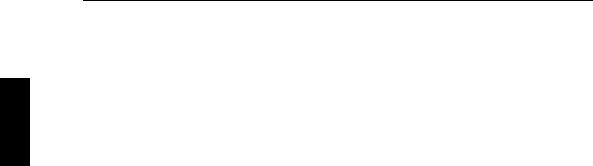
Initially Configuring Your System
If you have already loaded your HP-UX system and you have the \login:" prompt on your screen, go on to the next page.
3If your system has HP-UX preloaded on its disk (this is indicated by a label over the power switch on your controller), HP-UX will automatically load itself
when you rst turn the power on. During this process, you will be asked for several pieces of information needed to con gure your system appropriately:
 The time zone where your controller is located.
The time zone where your controller is located.
 The System name (host name) for your workstation: any alphanumeric, single-word name with eight or fewer characters.
The System name (host name) for your workstation: any alphanumeric, single-word name with eight or fewer characters.
 The network address number, also called an IP number, for your workstation. This consists of four address elds separated by periods: for example, 255.32.3.10 . You may need to consult with your system administrator for this information.
The network address number, also called an IP number, for your workstation. This consists of four address elds separated by periods: for example, 255.32.3.10 . You may need to consult with your system administrator for this information.
After you have assembled the hardware for your system, then have the above information ready before you turn on the power to your controller for the rst time:
1.Turn on the power for your controller and display.
2.Enter the information when your system display requests it.
If you do not have the name, network i.d., and time zone information when you are prompted for it, you can use the default values now and enter this information at another time. You would enter the information later by typing:
/etc/set_parms systemname
The display will then prompt you for any information which is missing or which you may need to re-enter.
To review the steps of the boot process in detail, see the Installation Guide for this product.
3-2 Starting Your System
FINAL TRIM SIZE : 7.5 in x 9.0 in

Using the Command Line to Log In
To log in the first time: |
|
|||
1. |
Type root at the \login: " prompt. |
3 |
||
2. |
Press 4 |
Return |
5. |
|
Since you haven't yet set a password, you will get a a system prompt (# for root), and you can begin using the system. To protect your data, do the following as soon as possible:
a. Set up a password for root. See the section \Selecting a Password," later in this chapter.
b. Set up a \user" account. A user account provides the login environment for doing ordinary tasks with your system, while protecting you from accidentally changing or erasing critical op erating system les. See \Setting Up a User Account", later in this chapter to set up a user account.
c. Set up a password for your user account.
Note |
If you have additional (non-ro ot) internal disk devices for your |
|
le systems, or if you have a DDS-Format (DAT) drive, you |
|
will need to be sure they are con gured on HP-UX before you |
|
can access them. |
|
If you have a factory-installed root disk with Instant Ignition |
|
(pre-installed HP-UX), the device les for any other included |
|
devices will already be in /dev. You will need to con gure |
|
swap or le systems for additional hard disk drives, according |
|
to your needs, and then mount them. Use the SAM (System |
|
Administration Manager) to do this, by following the procedure |
|
in \Con guring for a Hard Disk Drive" in Chapter 6. Or see |
|
the Installation Guide for your device(s) for the details of the |
|
SAM procedures. |
|
|
Starting Your System 3-3
FINAL TRIM SIZE : 7.5 in x 9.0 in

After you log in the rst time as root, the default local login script prompts you to enter your terminal type as follows. You can respond by pressing y or n
4Return5.
Is your console one of the following: a 2392A, 2393A, 2397A, or 700/92?
3[y/n]:
If you respond n (or 4Return5), you will see a row of numbers which asks you to determine the width (in columns) of your screen. Respond by entering the largest number you can see on the right (\128" is typical). If you are using a
VGA display, enter the largest number you can see on the right of the rst line .
Similarly, you will see a display of numbered rows. You will be asked to determine the row with the largest number, in the upper left. Resp ond by entering the largest number you see (\49" is typical). The system responds with a number (such as \300h") which indicates the TERM setting for this session.
To Log In Later as User
You will use the procedure in the next section to set up a user account. Then, when you log in as user name, your system displays the following during login:
TERM = (hp)
Pressing 4Return5 sets the TERM environment variable to \hp", the default value. Generally, this is all you will need to do, since \hp" de nes appropriate format values for Hewlett-P ackard terminals.
3-4 Starting Your System
FINAL TRIM SIZE : 7.5 in x 9.0 in
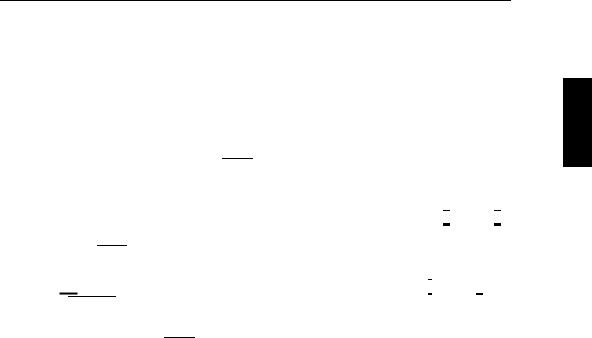
Setting Up a User Account
Your can use SAM (System Administration Manager), to add a new user account.
|
|
|
|
|
3 |
|
If you aren't already logged |
in as root, type exit 4Return5 and |
log in as root. |
||||
|
||||||
(You will see the # shell prompt whenever you are root).
To start SAM:
1.As root, type /usr/bin/sam 4Return5. The SAM opening menu will appear.
To run Sam on a character terminal (without a mouse), use the 485 and 495 keys to move the selection highlight up and down the menus (\select"), and press 4Return5 to \choose" a highlighted selection. Use function keys to activate choices in the (top) menu bar, to get help or for other functions.
Use 4Tab5 to activate other menu areas. When typing, use the 465 and 475 keys, 4Backspace 5, and 4Delete char5 for correcting mistakes.
2.At the opening menu, choose Users and Groups-> by highlighting it, followed by pressing 4Return5 or selecting Open .
3.At the next screen, choose Users . After a pause, you will see a screen displaying a list of logins and real names.
4.Select Add from the Actions menu on the menu bar. On a character
terminal, use the f4 function key to activate the menu bar selections, and use the arrow keys to move to the one you want. You will see a form
Add a User Account .
Starting Your System 3-5
FINAL TRIM SIZE : 7.5 in x 9.0 in

5.Fill in your login name, choice of start-up program and environment, if di erent from the defaults given. Supply the optional information as needed.
|
3 |
Note |
On this form you can select the X Window System as your |
||||
|
|||||||
|
|
|
login default environment, if you so desire. |
||||
|
|
|
|
||||
|
|
|
|
|
|
|
|
|
|
6. |
Activate |
OK (click on it, or press 4 |
|
5 with OK illuminated) when you |
|
|
|
Return |
|||||
|
|
|
are nished. |
|
|
|
|
|
|
7. |
You will be asked to select a password. (See \Selecting a New Password" |
||||
|
|
|
for password requirements. If you wish, you can select a temporary |
||||
|
|
|
password and reset it later). Type the password and press 4Return5. Re-enter |
||||
|
|
|
the password, as requested. The re-entered password must match the rst. |
||||
|
|
8. |
Activate |
OK |
|
|
|
|
|
9. |
When the \Task Completed" message appears, activate OK . |
||||
|
|
10. |
In the Users and |
Groups screen, select Exit from the List menu (or |
|||
|
|
|
double-click on the |
- in the upper-left corner), if you are using a mouse. |
|||
|
|
11. |
Choose the Exit SAM function key. |
||||
|
|
12. |
Type exit at the # prompt to log out of root. |
||||
3-6 Starting Your System
FINAL TRIM SIZE : 7.5 in x 9.0 in
