HP 350 G2 Maintenance and Service Guide

HP 350 G2 Notebook PC
Maintenance and Service Guide
© Copyright 2014 Hewlett-Packard
Development Company, L.P.
Bluetooth is a trademark owned by its proprietor and used by Hewlett-Packard Company under license. Intel, Celeron, Core, and Pentium are U.S. registered trademarks of Intel Corporation. Microsoft and Windows are U.S. registered trademarks of Microsoft Corporation. SD Logo is a trademark of
its proprietor.
The information contained herein is subject to change without notice. The only warranties for HP products and services are set forth in
the express warranty statements accompanying such products and services. Nothing herein should be construed as constituting an additional warranty. HP shall not be liable for technical or editorial errors or omissions contained herein.
First Edition: December 2014
Document Part Number: 781558-001
Product notice
This guide describes features that are common to most models. Some features may not be available on your computer.
Not all features are available in all editions of Windows 8. This computer may require upgraded and/or separately purchased hardware, drivers, and/or software to take full advantage of Windows 8 functionality. See for http://www.microsoft.com details.
Software terms
By installing, copying, downloading, or otherwise using any software product preinstalled on this computer, you agree to be bound by the terms of the HP End User License Agreement (EULA). If you do not accept these license terms, your sole remedy is to return the entire unused product (hardware and software) within 14 days for a refund subject to the refund policy of your place of purchase.
For any further information or to request a full refund of the computer, please contact your local point of sale (the seller).

Safety warning notice
 WARNING! To reduce the possibility of heat-related injuries or of overheating the device, do not place
WARNING! To reduce the possibility of heat-related injuries or of overheating the device, do not place
the device directly on your lap or obstruct the device air vents. Use the device only on a hard, flat surface. Do not allow another hard surface, such as an adjoining optional printer, or a soft surface, such as pillows or rugs or clothing, to block airflow. Also, do not allow the AC adapter to contact the skin or a soft surface, such as pillows or rugs or clothing, during operation. The device and the AC adapter comply with the useraccessible surface temperature limits defined by the International Standard for Safety of Information Technology Equipment (IEC 60950).
iii
iv Safety warning notice

Table of contents
1 Product description ....................................................................................................................................... |
1 |
2 External component identification ................................................................................................................. |
5 |
Display ................................................................................................................................................................... |
5 |
Buttons, speakers, and fingerprint reader (select models only) .......................................................................... |
6 |
Keys ........................................................................................................................................................................ |
7 |
Lights ..................................................................................................................................................................... |
8 |
TouchPad ............................................................................................................................................................... |
9 |
Front ....................................................................................................................................................................... |
9 |
Left side ............................................................................................................................................................... |
10 |
Right side ............................................................................................................................................................. |
11 |
Bottom ................................................................................................................................................................. |
12 |
3 Illustrated parts catalog .............................................................................................................................. |
13 |
Locating the serial number, product number, and model number .................................................................... |
13 |
Computer major components ............................................................................................................................. |
14 |
Display assembly components ........................................................................................................................... |
21 |
Plastics Kit ........................................................................................................................................................... |
22 |
Miscellaneous parts ............................................................................................................................................. |
23 |
4 Removal and replacement preliminary requirements ..................................................................................... |
24 |
Tools required ...................................................................................................................................................... |
24 |
Service considerations ........................................................................................................................................ |
24 |
Plastic parts ....................................................................................................................................... |
24 |
Cables and connectors ...................................................................................................................... |
24 |
Drive handling ................................................................................................................................... |
25 |
Grounding guidelines ........................................................................................................................................... |
26 |
Electrostatic discharge damage ....................................................................................................... |
26 |
Packaging and transporting guidelines ......................................................................... |
27 |
Workstation guidelines ................................................................................ |
27 |
5 Removal and replacement procedures for Customer Self-Repair parts ............................................................. |
29 |
Component replacement procedures ................................................................................................................. |
29 |
Battery ............................................................................................................................................... |
30 |
Service cover ..................................................................................................................................... |
31 |
Hard drive .......................................................................................................................................... |
32 |
v
WLAN module .................................................................................................................................... |
34 |
Memory module ................................................................................................................................ |
36 |
Optical drive ...................................................................................................................................... |
37 |
Keyboard ........................................................................................................................................... |
39 |
6 Removal and replacement procedures for Authorized Service Provider parts ................................................... |
42 |
Component replacement procedures ................................................................................................................. |
42 |
Top cover ........................................................................................................................................... |
42 |
Fingerprint reader module ................................................................................................................ |
46 |
TouchPad button board .................................................................................................................... |
47 |
Card reader board ............................................................................................................................. |
48 |
Power button board .......................................................................................................................... |
49 |
Speakers ............................................................................................................................................ |
50 |
Audio/USB board ............................................................................................................................... |
52 |
System board .................................................................................................................................... |
53 |
Heat sink ............................................................................................................................................ |
58 |
Fan ..................................................................................................................................................... |
61 |
RTC battery ........................................................................................................................................ |
62 |
Power connector cable ...................................................................................................................... |
63 |
Display assembly .............................................................................................................................. |
64 |
7 Computer Setup (BIOS) ................................................................................................................................. |
71 |
Windows 8 – Computer Setup (BIOS), MultiBoot, and HP PC Hardware Diagnostics (UEFI) ............................... |
71 |
Using Computer Setup ...................................................................................................................... |
71 |
Starting Computer Setup ................................................................................................ |
71 |
Navigating and selecting in Computer Setup ................................................................. |
71 |
Restoring factory settings in Computer Setup .............................................................. |
72 |
Updating the BIOS ........................................................................................................... |
72 |
Determining a BIOS version .......................................................................... |
72 |
Downloading a BIOS update ......................................................................... |
73 |
Using MultiBoot ................................................................................................................................. |
74 |
About the boot device order ........................................................................................... |
74 |
Choosing MultiBoot preferences .................................................................................... |
74 |
Setting a new boot order in Computer Setup .............................................. |
74 |
Dynamically choosing a boot device using the f9 prompt .......................... |
75 |
Setting a MultiBoot Express prompt ............................................................ |
75 |
Entering MultiBoot Express preferences ..................................................... |
75 |
Using HP PC Hardware Diagnostics (UEFI) (select models only) ...................................................... |
76 |
Downloading HP PC Hardware Diagnostics (UEFI) to a USB device ............................... |
76 |
Windows 7 – Computer Setup (BIOS), MultiBoot, and HP PC Hardware Diagnostics (UEFI) ............................... |
77 |
Using Computer Setup ...................................................................................................................... |
77 |
vi
Starting Computer Setup ................................................................................................ |
77 |
Navigating and selecting in Computer Setup ................................................................. |
77 |
Restoring factory settings in Computer Setup .............................................................. |
78 |
Updating the BIOS ........................................................................................................... |
78 |
Determining a BIOS version .......................................................................... |
78 |
Downloading a BIOS update for Windows 7 ................................................ |
79 |
Using MultiBoot ................................................................................................................................. |
80 |
About the boot device order ........................................................................................... |
80 |
Choosing MultiBoot preferences .................................................................................... |
80 |
Setting a new boot order in Computer Setup .............................................. |
80 |
Dynamically choosing a boot device using the f9 prompt .......................... |
81 |
Setting a MultiBoot Express prompt ............................................................ |
81 |
Entering MultiBoot Express preferences ..................................................... |
81 |
Using HP PC Hardware Diagnostics (UEFI) (select models only) ...................................................... |
82 |
Downloading HP PC Hardware Diagnostics (UEFI) to a USB device ............................... |
82 |
Linux – Computer Setup (BIOS) and Advanced System Diagnostics .................................................................. |
83 |
Starting Computer Setup .................................................................................................................. |
83 |
Using Computer Setup ...................................................................................................................... |
83 |
Navigating and selecting in Computer Setup ................................................................. |
83 |
Restoring factory settings in Computer Setup .............................................................. |
84 |
Updating the BIOS ............................................................................................................................. |
84 |
Determining the BIOS version ........................................................................................ |
84 |
Downloading a BIOS update ........................................................................................... |
85 |
Using Advanced System Diagnostics ................................................................................................ |
86 |
8 Specifications ............................................................................................................................................. |
87 |
9 Backup and recovery .................................................................................................................................... |
88 |
Windows 8 ............................................................................................................................................................ |
88 |
Backing up your information ............................................................................................................ |
88 |
Performing a system recovery ......................................................................................................... |
88 |
Using the Windows recovery tools ................................................................................. |
89 |
Using f11 recovery tools ................................................................................................. |
90 |
Using Windows operating system media (purchased separately) ................................ |
90 |
Using Windows Refresh or Windows Reset .................................................................... |
91 |
Using HP Software Setup ................................................................................................ |
91 |
Windows 7 ............................................................................................................................................................ |
91 |
Creating recovery media with HP Recovery Disc Creator ................................................................. |
92 |
Creating recovery media ................................................................................................. |
92 |
Backing up your information ............................................................................................................ |
92 |
Performing a system recovery ......................................................................................................... |
93 |
vii
Using the Windows recovery tools ................................................................................. |
93 |
Using f11 recovery tools ................................................................................................. |
94 |
Using a Windows 7 operating system DVD (purchased separately) .............................. |
95 |
Linux ..................................................................................................................................................................... |
96 |
Creating backups ............................................................................................................................... |
96 |
Backing up your information ............................................................................................................ |
96 |
Performing a system recovery ......................................................................................................... |
97 |
Remove everything and reinstall SLED ............................................................................................ |
97 |
10 Statement of Volatility .............................................................................................................................. |
99 |
Non-volatile memory usage ............................................................................................................................. |
101 |
Questions and answers ..................................................................................................................................... |
103 |
11 Power cord set requirements .................................................................................................................... |
105 |
Requirements for all countries ......................................................................................................................... |
105 |
Requirements for specific countries and regions ............................................................................................. |
105 |
12 Recycling ................................................................................................................................................ |
107 |
Index ........................................................................................................................................................... |
108 |
viii

1Product description
Category |
Description |
|
|
Product Name |
HP 350 G2 Notebook PC |
|
|
Processor |
● Intel® Core® i7-4500U 1.80-GHz processor (dual core, 15 W) |
|
● Intel Core i5-4200U 1.60-GHz processor (dual core, 15 W) |
|
● Intel Core i3-4005U 1.70-GHz processor (dual core, 15 W) |
|
● Intel Pentium® 3558U 1.70-GHz processor (1600-MHz FSB, 2.0-MB L3 cache, 15 W) |
|
● Intel Celeron® 2957U 1.40-GHz processor (1600-MHz FSB, 2.0-MB L3 cache, 15 W) |
|
|
Chipset |
Intel processor controller hub (PCH), soldered on circuit (SoC) |
|
|
Panel |
15.6-in, AntiGlare (AG), high-definition HD, light-emitting diode (LED), low-voltage differential |
|
signalling (LVDS), 1366×768, SVA, display panel with and without webcamera |
|
|
Graphics |
Switchable discrete graphics: AMD Radeon™ HD 8670M (Sun XT); 2-GB DDR3 with up to 2-GB of |
|
dedicated video memory (256 × 16 DDR3 @ 1-GHz, 4PCs) or 1-GB DDR3 with up to 1-GB of |
|
dedicated video memory (128 × 16 DDR3 @ 1-GHz, 4PCs) |
|
Internal graphics – Integrated universal memory architecture (UMA) graphics: |
|
● Intel HD Graphics 4400 on computer models equipped with an Intel Core processor |
|
● Intel HD Graphics on computer models equipped with an Intel Pentium or |
|
Intel Celeron processor |
|
|
Memory |
Two customer-accessible/upgradable memory module slots |
|
Support for DDR3L 1600-MHz PCL3-12800 dual channel memory |
|
Support for 16384-MB of system memory in the following configurations: |
|
● 16384-MB total system memory (8192 MB × 2; not available with 32-bit operating system) |
|
● 8192-MB total system memory (4096 MB × 2; not available with 32-bit operating system) |
|
● 4096-MB total system memory (4096 MB × 1; only memory configuration supported |
|
in Brazil) |
|
● 2048-MB total system memory (2048 MB × 1) |
|
|
Primary storage |
Support for 6.35-cm (2.5-in) hard drives in 7.0-mm (.28-in) and 9.5-mm (.37-in) thickness |
|
Support for mSATA |
|
Support for Intel Smart Response Technology Accelerometer |
|
Support for hard drive protection |
|
Support for the following hard drives: |
|
● 1-GB, 5400-rpm, SATA, 7.0-mm hard drive |
|
● 750-GB, 5400-rpm, SATA, 7.0-mm hard drive |
|
● 500-GB, 7200-rpm, SATA, 7.0-mm hard drive |
|
|
Optical drive |
DVD±RW Double Layer with SuperMulti Drive |
|
9.5-mm tray load |
|
|
1

Category |
Description |
|
|
|
|
Optical drive (continued) |
SATA |
|
|
Fixed (not modular) |
|
|
Support for zero-power optical drive |
|
|
Support for no optical drive option |
|
|
|
|
Audio and video |
HP TrueVision HD webcamera (fixed/no tilt with activity light), 1280×720 by 30 frames |
|
|
per second |
|
|
Support for non-webcamera option |
|
|
Dual digital microphones |
|
|
Stereo speakers (2) |
|
|
DTS Sound |
|
|
|
|
Ethernet |
Integrated 10/100/1000 network interface card (NIC) |
|
|
|
|
Wireless networking |
Integrated wireless local area network (WLAN) options by way of wireless module |
|
|
Two WLAN antennas built into display assembly |
|
|
Support for the following WLAN formats: |
|
|
● |
Atheros AR9485 802.11b g n WiFi Adapter |
|
● |
Broadcom BCM943228HMB 802.11abgn 2×2 Wi-Fi Adapter, Broadcom Bluetooth® |
|
|
4.0 Adapter |
|
● |
Ralink RT3290LE 802.11b g n 1×1 WiFi and Bluetooth 4.0 Combo Adapter |
|
|
|
External expansion |
HP 2-in-1 multiformat Digital Media Reader Slot with push-push technology. Reads data from |
|
|
and writes data to digital memory cards such as Secure Digital (SD). |
|
|
|
|
Ports |
● |
AC adapter, HP Smart (4.5-mm barrel) |
|
● |
Audio-in (mono microphone)/audio-out (stereo headphone) combo jack |
|
● |
HDMI v1.4 supporting up to 1920×1080 @ 60-Hz |
|
● |
RJ45 (Ethernet) |
|
● |
USB 3.0 (2) |
|
● |
USB 2.0 (1) |
|
● |
VGA (Dsub 15 pin) supporting: 1080p external resolution @ 60-Hz, hot plug and unplug and |
|
|
autodetection for correct output to wide-aspect vs. standard aspect video |
|
|
|
Keyboard/pointing devices |
Full-size, island-style, spill-resistant keyboard |
|
|
Touchpad Requirements: |
|
|
● |
Default on for 2-finger scroll and pinch |
|
● |
Multitouch gestures enabled |
|
● |
Taps enabled as default |
|
|
|
Power requirements |
Support for removable 4-cell, 48-WHr, 3.20-AHr, Li-ion battery and 4-cell, 41-WHr, 2.80-AHr, Li- |
|
|
ion battery |
|
|
Support for the following AC adapters: |
|
|
● |
65-W AC adapter (non-PFC S-3P, 4.5-mm; not supported in India and |
|
|
the People's Republic of China) |
|
|
|
2Chapter 1 Product description

Category |
Description |
|
|
|
|
Power requirements (continued) |
● |
65-W HP Smart adapter (non-PFC, EM, 4.5-mm; for use only in India and |
|
|
the People's Republic of China) |
|
● |
45-W AC adapter (non-PFC, RC, 4.5-mm) |
|
|
|
Security |
Support for the following: |
|
|
● |
Fingerprint reader (support for non fingerprint reader option also) |
|
● |
Security cable lock |
|
● |
Trusted platform module (TPM) 1.2 |
|
|
|
Operating system |
Preinstalled: |
|
|
● |
Microsoft Windows 8.1 Chinese Market 64-bit (only available with |
|
|
the People's Republic of China Country Loc) |
|
● |
Microsoft Windows 8.1 Emerging Market 64-bit |
|
● |
Microsoft Windows 8.1 Emerging Market 64-bit MSNA (for use only in Latin America) |
|
● |
Microsoft Windows 8.1 ML 64-bit |
|
● |
Microsoft Windows 8.1 Professional 64-bit |
|
● |
Microsoft Windows 8.1 Professional 64-bit DPK with Microsoft Windows 7 Professional 64- |
|
|
bit image (not available with the People's Republic of China Country Loc) |
|
● |
Microsoft Windows 8.1 Professional 64-bit DPK with Microsoft Windows 7 Professional 64- |
|
|
bit image – MSNA (for use only in Latin America and the United States) |
|
● |
Microsoft Windows 8.1 Professional 64-bit – MSNA (for use only in Latin America and |
|
|
the United States) |
|
● |
FreeDOS 2.0 |
|
● |
Ubuntu Linux Enterprise |
|
Restore Media–DRDVD: |
|
|
● |
DRDVD Microsoft Windows 8.1 (available with any Windows 8.1 operating system; required |
|
|
with any Windows 8.1 downgrade operating system) |
|
● |
DRDVD Microsoft Windows 8 (available with any Windows 8 operating system; required with |
|
|
any Windows 8 downgrade operating system) |
|
● |
Microsoft Windows 7 (available with any Windows 7 or Windows 8 downgrade operating |
|
|
system) |
|
● |
SRDVD SuSE Linux Enterprise (SLED, service pack 2, 64-bit; available only with FreeDOS 2.0 |
|
|
and SuSE) |
|
Restore Media–OSDVD: System Recovery Disc (SSRD) |
|
|
OSDVD: Microsoft Windows 8.1 Professional 64-bit (include in Windows 8.1 downgrade operating |
|
|
system AV only, do not include for Asia Pacific countries/regions or |
|
|
the People's Republic of China) |
|
|
Web-only support: |
|
|
● |
Microsoft Windows 8.1 Chinese Market 64-bit |
|
● |
Microsoft Windows 8.1 Emerging Market 64-bit |
|
● |
Microsoft Windows 8.1 ML 64-bit |
|
● |
Microsoft Windows 8.1 Professional 64-bit |
|
|
|
3

Category |
Description |
|
|
|
|
Operating system |
● |
Microsoft Windows 7 Professional 32-bit |
|
|
|
Serviceability |
End user replaceable part: |
|
|
● |
AC adapter |
|
● |
Battery (system) |
|
● |
Hard drive |
|
● |
Keyboard |
|
● |
Memory module |
|
● |
Optical drive |
|
● |
WLAN module |
|
|
|
4Chapter 1 Product description
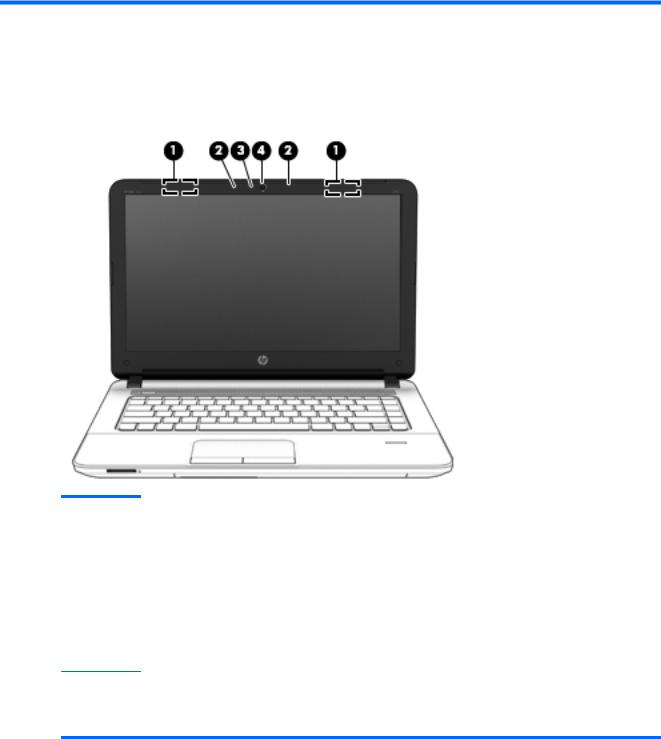
2External component identification
Display
Item |
Component |
Description |
|
|
|
(1) |
WLAN antennas (2)* |
Send and receive wireless signals to communicate with WLANs. |
|
|
|
(2) |
Internal microphones (2) |
Record sound. |
|
|
|
(3) |
Webcam light |
On: The webcam is in use. |
|
|
|
(4) |
Webcam |
Records video and captures photographs. Some models allow you to video conference |
|
(select models only) |
and chat online using streaming video. |
For information on using the webcam, access HP Support Assistant. To access HP
Support Assistant, from the Start screen, select the HP Support Assistant app.
*The antennas are not visible from the outside of the computer. For optimal transmission, keep the areas immediately around the antennas free from obstructions. For wireless regulatory notices, see the section of the Regulatory, Safety, and Environmental Notices that applies to your country or region. To access this guide, from the Start screen, type support, and then select the HP Support Assistant app.
Display 5
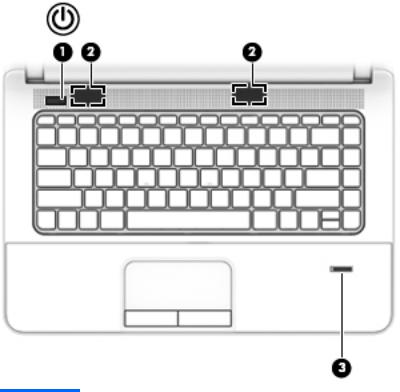
Buttons, speakers, and fingerprint reader (select models only)
Item |
Component |
Description |
|
|
|
|
|
(1) |
Power button |
● |
When the computer is off, press the button to turn on the computer. |
|
|
● |
When the computer is on, press the button briefly to initiate Sleep. |
|
|
● |
When the computer is in the Sleep state, press the button briefly to exit Sleep. |
|
|
● |
When the computer is in Hibernation, press the button briefly to exit Hibernation. |
|
|
CAUTION: CAUTION: Pressing and holding down the power button will result in the |
|
|
|
loss of unsaved information. |
|
|
|
If the computer has stopped responding and Windows shutdown procedures are |
|
|
|
ineffective, press and hold the power button for at least 5 seconds to turn off |
|
|
|
the computer. |
|
|
|
NOTE: For select models, the Intel Rapid Start Technology feature is enabled at the |
|
|
|
factory. Rapid Start Technology allows your computer to resume quickly |
|
|
|
from inactivity. |
|
|
|
To learn more about your power settings, see your power options. From the Start |
|
|
|
screen, type power, select Power and sleep settings, and then select Power and |
|
|
|
sleep from the list of applications. |
|
|
|
|
|
(2) |
Speakers |
Produce sound. |
|
|
|
|
|
(3) |
Fingerprint reader |
Allows a fingerprint logon to Windows, instead of a password logon. |
|
|
(select models only) |
|
|
|
|
|
|
6Chapter 2 External component identification

Keys
Item |
Component |
Description |
|
|
|
(1) |
esc key |
Displays system information when pressed in combination with the fn key. |
|
|
|
(2) |
fn key |
Executes frequently used system functions when pressed in combination with a |
|
|
function key, the num lk key, the esc key, or other keys. |
|
|
|
(3) |
Windows button |
Displays the Windows Start menu. |
|
|
|
(4) |
Function keys |
Execute frequently used system functions when pressed in combination with the |
|
|
fn key. |
|
|
|
(5) |
Function keys |
Execute frequently used system functions when pressed in combination with the |
|
|
fn key. |
|
|
|
Keys 7
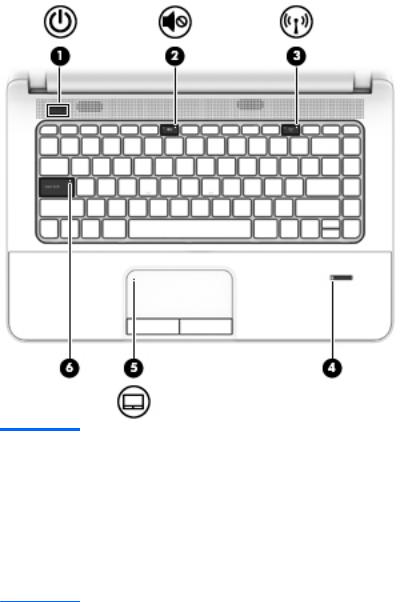
Lights
Item |
Component |
Description |
|
|
|
|
|
(1) |
Power light |
● |
On: The computer is on. |
|
|
● |
Blinking: The computer is in the Sleep state, a powersaving state. The computer |
|
|
|
shuts off power to the display and other unneeded components. |
|
|
● |
Off: The computer is off or in Hibernation. Hibernation is a power-saving state |
|
|
|
that uses the least amount of power. |
NOTE: For select models, the Intel Rapid Start Technology feature is enabled at the factory. Rapid Start Technology allows your computer to resume quickly
from inactivity.
(2) |
Mute light |
● |
Amber: Computer sound is off. |
|
|
● |
Off: Computer sound is on. |
|
|
|
|
(3) |
Wireless light |
On: An integrated wireless device, such as a WLAN device and/or a Bluetooth device, is |
|
|
|
on. |
|
|
|
NOTE: On some models, the wireless light is amber when all wireless devices are off. |
|
|
|
|
|
(4) |
Fingerprint reader (select |
Allows a fingerprint logon to Windows, instead of a password logon. |
|
|
models only) |
|
|
|
|
|
|
(5) |
TouchPad light |
● |
On: The TouchPad is off. |
|
|
● |
Off: The TouchPad is on. |
|
|
|
|
(6) |
Caps lock light |
On: Caps lock is on, which switches the keys to all capital letters. |
|
|
|
|
|
8Chapter 2 External component identification
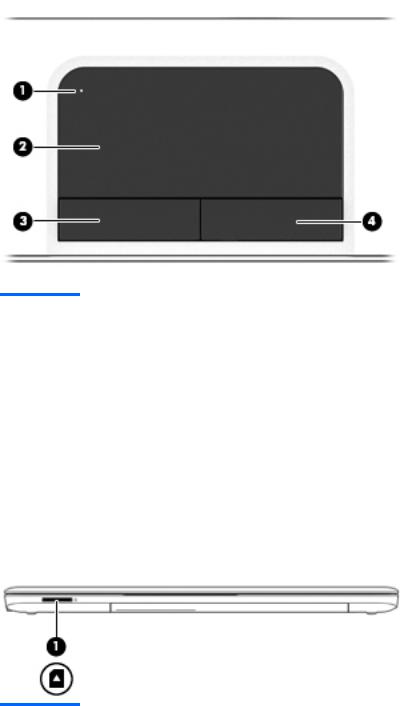
TouchPad
Item |
Component |
Description |
|
|
|
|
|
(1) |
TouchPad on/off button |
Turns the TouchPad on and off. |
|
|
and light |
● |
Amber: The TouchPad is off. |
|
|
||
|
|
● |
Off: The TouchPad is on. |
|
|
|
|
(2) |
TouchPad zone |
Moves the pointer and selects or activates items on the screen. |
|
|
|
|
|
(3) |
Left TouchPad button |
Functions like the left button on an external mouse. |
|
|
|
|
|
(4) |
Right TouchPad button |
Functions like the right button on an external mouse. |
|
|
|
|
|
Front
Item |
Component |
Description |
|
|
|
(1) |
Memory card reader |
Reads optional memory cards that store, manage, share, or access information. |
|
|
|
TouchPad 9
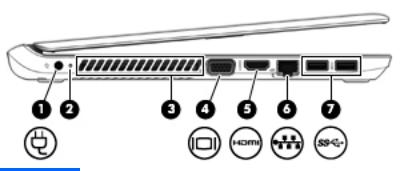
Left side
Item |
Component |
Description |
|
|
|
|
|
(1) |
Power connector |
Connects an AC adapter. |
|
|
|
|
|
(2) |
AC adapter/Battery light |
● |
White: The AC adapter is connected to external power and the battery is fully |
|
|
|
charged. |
|
|
● |
Amber: The AC adapter is connected to external power and the battery |
|
|
|
is charging. |
|
|
● |
Off: The AC adapter is not connected to external power. |
|
|
|
|
(3) |
Vent |
Enables airflow to cool internal components. |
|
|
|
NOTE: The computer fan starts up automatically to cool internal components and |
|
|
|
prevent overheating. It is normal for the internal fan to cycle on and off during routine |
|
|
|
operation. |
|
|
|
|
|
(4) |
External monitor port |
Connects an external VGA monitor or projector. |
|
|
|
|
|
(5) |
HDMI port |
Connects an optional video or audio device, such as a high-definition television, any |
|
|
|
compatible digital or audio component, or a high-speed HDMI device. |
|
|
|
|
|
(6) |
RJ-45 (network) jack |
Connects a network cable. |
|
|
|
● |
Green (left): The network is connected. |
|
|
● |
Amber (right): The network is showing activity. |
|
|
|
|
(7) |
USB 3.0 ports |
Each USB 3.0 port connects an optional USB device, such as a keyboard, mouse, |
|
|
|
external drive, printer, scanner or USB hub. |
|
|
|
|
|
10 Chapter 2 External component identification

Right side
Item |
Component |
Description |
|
|
|
|
|
(1) |
Power light |
● |
On: The computer is on. |
|
|
● |
Blinking: The computer is in the Sleep state, a powersaving state. The computer |
|
|
|
shuts off power to the display and other unneeded components. |
|
|
● |
Off: The computer is off or in Hibernation. Hibernation is a power-saving state |
|
|
|
that uses the least amount of power. |
NOTE: For select models, the Intel Rapid Start Technology feature is enabled at the factory. Rapid Start Technology allows your computer to resume quickly
from inactivity.
(2) |
Hard drive light |
● |
Blinking white: The hard drive is being accessed. |
●Amber: HP 3D DriveGuard has temporarily parked the hard drive. (select models only)
(3)Audio-out (headphone) jack/Audio-in (microphone) combo jack
Produces sound when connected to optional powered stereo speakers, headphones, earbuds, a headset, or television audio. Also connects an optional headset microphone.
WARNING! To reduce the risk of personal injury, adjust the volume before putting on headphones, earbuds, or a headset. For additional safety information, see the
Regulatory, Safety, and Environmental Notices.
|
|
NOTE: When a device is connected to the jack, the computer speakers are disabled. |
|
|
NOTE: Be sure that the device cable has a 4-conductor connector that supports both |
|
|
audio-out (headphone) and audio-in (microphone). |
|
|
|
(4) |
USB 2.0 port |
Connects an optional USB device, such as a keyboard, mouse, external drive, printer, |
|
|
scanner or USB hub. |
|
|
|
(5) |
Optical drive (select |
Depending on your computer model, reads an optical disc or reads and writes to an |
|
models only) |
optical disc. |
|
|
|
(6) |
Optical drive eject button |
Releases the optical drive disc tray. |
|
(select models only) |
|
|
|
|
(7) |
Security cable slot |
Attaches an optional security cable to the computer. |
|
|
NOTE: The security cable is designed to act as a deterrent, but it may not prevent |
|
|
the computer from being mishandled or stolen. |
|
|
|
Right side 11

Bottom
Item |
Component |
Description |
|
|
|
(1) |
Battery cover release latch |
Releases the battery cover over the battery bay. |
|
and lock |
|
|
|
|
(2) |
Battery bay |
Holds the battery. |
|
|
|
(3) |
Memory module |
Provides access to the keyboard screw, memory module slots, and optical drive screw. |
|
compartment cover |
|
|
|
|
(4) |
Vents (2) |
Enable airflow to cool internal components. |
|
|
NOTE: The computer fan starts up automatically to cool internal components and |
|
|
prevent overheating. It is normal for the internal fan to cycle on and off during routine |
|
|
operation. |
|
|
|
(5) |
Service cover |
Provides access to the hard drive bay and the WLAN module slot. |
|
|
CAUTION: To prevent an unresponsive system, replace the wireless module only |
|
|
with a wireless module authorized for use in the computer by the governmental |
|
|
agency that regulates wireless devices in your country or region. If you replace the |
|
|
module and then receive a warning message, remove the module to restore computer |
|
|
functionality, and then contact support through Help and Support. |
|
|
|
12 Chapter 2 External component identification
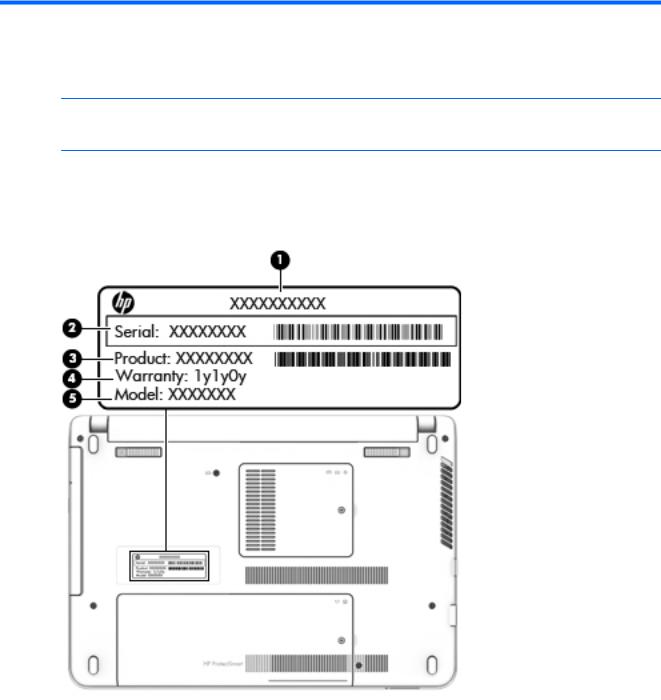
3Illustrated parts catalog
 NOTE: HP continually improves and changes product parts. For complete and current information on supported parts for your computer, go to http://partsurfer.hp.com, select your country or region, and then follow the on-screen instructions.
NOTE: HP continually improves and changes product parts. For complete and current information on supported parts for your computer, go to http://partsurfer.hp.com, select your country or region, and then follow the on-screen instructions.
Locating the serial number, product number, and model number
The serial number, product number, and model number of your computer are located on the bottom
of the computer. You may need the information when you travel internationally or when you contact support.
Locating the serial number, product number, and model number 13
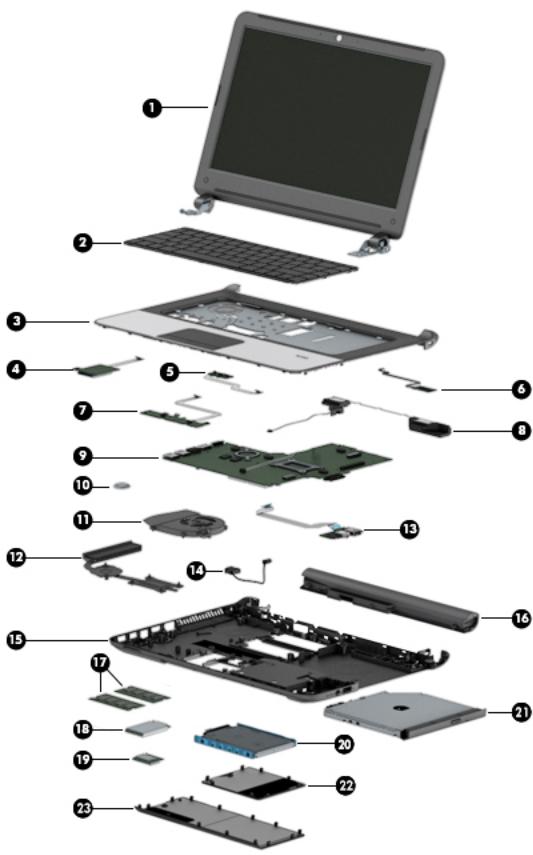
Computer major components
14 Chapter 3 Illustrated parts catalog

Item |
Component |
Spare part number |
(1)Display assembly: The display assembly is spared at the subcomponent level only. For more display assembly spare part information, see Display assembly components on page 21.
(2) |
Keyboard (includes keyboard cable): |
|
|
|
|
|
For use only in Belgium |
758027-A41 |
|
|
|
|
For use only in Bulgaria |
758027-261 |
|
|
|
|
For use only in Canada |
758027-DB1 |
|
|
|
|
For use only in the Czech Republic and Slovakia |
758027-FL1 |
|
|
|
|
For use only in Denmark, Finland, and Norway |
758027-DH1 |
|
|
|
|
For use only in France |
758027-051 |
|
|
|
|
For use only in Germany |
758027-041 |
|
|
|
|
For use only in Greece |
758027-151 |
|
|
|
|
For use only in Hungary |
758027-211 |
|
|
|
|
For use only in Israel |
758027-BB1 |
|
|
|
|
For use only in Italy |
758027-061 |
|
|
|
|
For use only in the Netherlands |
758027-B31 |
|
|
|
|
For use only in Northwest Africa |
758027-FP1 |
|
|
|
|
For use only in Portugal |
758027-131 |
|
|
|
|
For use only in Romania |
758027-271 |
|
|
|
|
For use only in Russia |
758027-251 |
|
|
|
|
For use only in Saudi Arabia |
758027-171 |
|
|
|
|
For use only in Slovenia |
758027-BA1 |
|
|
|
|
For use only in Spain |
758027-071 |
|
|
|
|
For use only in Switzerland |
758027-BG1 |
|
|
|
|
For use only in Taiwan |
758027-AB1 |
|
|
|
|
For use only in Turkey |
758027-141 |
|
|
|
|
For use only in the United Kingdom and Singapore |
758027-031 |
|
|
|
|
For use only in the United States |
758027-001 |
|
|
|
(3) |
Top cover (includes TouchPad and TouchPad cable): |
|
|
|
|
|
For use only on computer models equipped with a fingerprint reader |
758051-001 |
|
|
|
|
For use only on computer models not equipped with a fingerprint reader |
758050-001 |
|
|
|
(4) |
Card reader board (includes cable and double-sided adhesive) |
758043-001 |
|
|
|
(5) |
Power button board (includes cable and double-sided adhesive) |
758044-001 |
|
|
|
(6) |
Fingerprint reader module (includes cable and double-sided adhesive) |
758062-001 |
|
|
|
(7) |
TouchPad button board (includes TouchPad cable, TouchPad button board cable, and |
758045-001 |
|
double-sided adhesive) |
|
|
|
|
Computer major components 15

Item |
Component |
Spare part number |
|
|
|
(8) |
Speaker Kit (includes left and right speakers and cables) |
758053-001 |
|
|
|
(9) |
System board (includes replacement thermal material): |
|
|
|
|
|
Equipped with an Intel Core i7-5500U 2.40-GHz (SC Turbo up to 3.00-GHz) processor (4.0- |
796399-601 |
|
MB L3 cache, dual core, 15 W), an AMD Radeon R5 M240 (Jet S3 XT) graphics subsystem |
|
|
with 2.0-GB of discrete memory, and the Windows 8 Professional operating system |
|
|
|
|
|
Equipped with an Intel Core i7-5500U 2.40-GHz (SC Turbo up to 3.00-GHz) processor (4.0- |
796399-501 |
|
MB L3 cache, dual core, 15 W), an AMD Radeon R5 M240 (Jet S3 XT) graphics subsystem |
|
|
with 2.0-GB of discrete memory, and the Windows 8 Standard operating system |
|
|
|
|
|
Equipped with an Intel Core i7-5500U 2.40-GHz (SC Turbo up to 3.00-GHz) processor (4.0- |
796399-001 |
|
MB L3 cache, dual core, 15 W), an AMD Radeon R5 M240 (Jet S3 XT) graphics subsystem |
|
|
with 2.0-GB of discrete memory, and a non-Windows 8 operating system |
|
|
|
|
|
Equipped with an Intel Core i5-5200U 2.20-GHz (SC Turbo up to 2.70-GHz) processor (3.0- |
799573-601 |
|
MB L3 cache, dual core, 15 W), an AMD Radeon R5 M240 (Jet S3 XT) graphics subsystem |
|
|
with 2.0-GB of discrete memory, TPM, and the Windows 8 Professional operating system |
|
|
|
|
|
Equipped with an Intel Core i5-5200U 2.20-GHz (SC Turbo up to 2.70-GHz) processor (3.0- |
799573-501 |
|
MB L3 cache, dual core, 15 W), an AMD Radeon R5 M240 (Jet S3 XT) graphics subsystem |
|
|
with 2.0-GB of discrete memory, TPM, and the Windows 8 Standard operating system |
|
|
|
|
|
Equipped with an Intel Core i5-5200U 2.20-GHz (SC Turbo up to 2.70-GHz) processor (3.0- |
799573-001 |
|
MB L3 cache, dual core, 15 W), an AMD Radeon R5 M240 (Jet S3 XT) graphics subsystem |
|
|
with 2.0-GB of discrete memory, TPM, and a non-Windows 8 operating system |
|
|
|
|
|
Equipped with an Intel Core i5-5200U 2.20-GHz (SC Turbo up to 2.70-GHz) processor (3.0- |
796397-601 |
|
MB L3 cache, dual core, 15 W), an AMD Radeon R5 M240 (Jet S3 XT) graphics subsystem |
|
|
with 2.0-GB of discrete memory, and the Windows 8 Professional operating system |
|
|
|
|
|
Equipped with an Intel Core i5-5200U 2.20-GHz (SC Turbo up to 2.70-GHz) processor (3.0- |
796397-501 |
|
MB L3 cache, dual core, 15 W), an AMD Radeon R5 M240 (Jet S3 XT) graphics subsystem |
|
|
with 2.0-GB of discrete memory, and the Windows 8 Standard operating system |
|
|
|
|
|
Equipped with an Intel Core i5-5200U 2.20-GHz (SC Turbo up to 2.70-GHz) processor (3.0- |
796397-001 |
|
MB L3 cache, dual core, 15 W), an AMD Radeon R5 M240 (Jet S3 XT) graphics subsystem |
|
|
with 2.0-GB of discrete memory, and a non-Windows 8 operating system |
|
|
|
|
|
Equipped with an Intel Core i5-4210U 1.70-GHz processor (dual core, 15 W), an AMD Radeon |
796385-601 |
|
R5 M240 (Jet S3 XT) graphics subsystem with 2.0-GB of discrete memory, and the Windows |
|
|
8 Professional operating system |
|
|
|
|
|
Equipped with an Intel Core i5-4210U 1.70-GHz processor (dual core, 15 W), an AMD Radeon |
796385-501 |
|
R5 M240 (Jet S3 XT) graphics subsystem with 2.0-GB of discrete memory, and the Windows |
|
|
8 Standard operating system |
|
|
|
|
|
Equipped with an Intel Core i5-4210U 1.70-GHz processor (dual core, 15 W), an AMD Radeon |
796385-001 |
|
R5 M240 (Jet S3 XT) graphics subsystem with 2.0-GB of discrete memory, and a non- |
|
|
Windows 8 operating system |
|
|
|
|
|
Equipped with an Intel Core i3-5010U 2.10-GHz processor (dual core, 15 W), an AMD Radeon |
796396-601 |
|
R5 M240 (Jet S3 XT) graphics subsystem with 2.0-GB of discrete memory, and the Windows |
|
|
8 Professional operating system |
|
|
|
|
|
Equipped with an Intel Core i3-5010U 2.10-GHz processor (dual core, 15 W), an AMD Radeon |
796396-501 |
|
R5 M240 (Jet S3 XT) graphics subsystem with 2.0-GB of discrete memory, and the Windows |
|
|
8 Standard operating system |
|
|
|
|
|
Equipped with an Intel Core i3-5010U 2.10-GHz processor (dual core, 15 W), an AMD Radeon |
796396-001 |
|
R5 M240 (Jet S3 XT) graphics subsystem with 2.0-GB of discrete memory, and a non- |
|
|
Windows 8 operating system |
|
|
|
|
16 Chapter 3 Illustrated parts catalog

Item |
Component |
Spare part number |
|
|
|
|
Equipped with an Intel Core i3-4005U 1.70-GHz processor (dual core, 15 W), an AMD Radeon |
796384-601 |
|
R5 M240 (Jet S3 XT) graphics subsystem with 2.0-GB of discrete memory, and the Windows |
|
|
8 Professional operating system |
|
|
|
|
|
Equipped with an Intel Core i3-4005U 1.70-GHz processor (dual core, 15 W), an AMD Radeon |
796384-501 |
|
R5 M240 (Jet S3 XT) graphics subsystem with 2.0-GB of discrete memory, and the Windows |
|
|
8 Standard operating system |
|
|
|
|
|
Equipped with an Intel Core i3-4005U 1.70-GHz processor (dual core, 15 W), an AMD Radeon |
796384-001 |
|
R5 M240 (Jet S3 XT) graphics subsystem with 2.0-GB of discrete memory, and a non- |
|
|
Windows 8 operating system |
|
|
|
|
|
Equipped with an Intel Pentium 3805U 1.90-GHz processor (2.0-MB L3 cache, dual core, 15 |
796400-601 |
|
W), an AMD Radeon R5 M240 (Jet S3 XT) graphics subsystem with 2.0-GB of |
|
|
discrete memory, and the Windows 8 Professional operating system |
|
|
|
|
|
Equipped with an Intel Pentium 3805U 1.90-GHz processor (2.0-MB L3 cache, dual core, 15 |
796400-501 |
|
W), an AMD Radeon R5 M240 (Jet S3 XT) graphics subsystem with 2.0-GB of |
|
|
discrete memory, and the Windows 8 Standard operating system |
|
|
|
|
|
Equipped with an Intel Pentium 3805U 1.90-GHz processor (2.0-MB L3 cache, dual core, 15 |
796400-001 |
|
W), an AMD Radeon R5 M240 (Jet S3 XT) graphics subsystem with 2.0-GB of |
|
|
discrete memory, and a non-Windows 8 operating system |
|
|
|
|
|
Equipped with an Intel Pentium 3558U 1.70-GHz processor (2.0-MB L3 cache, dual core, 15 |
796386-601 |
|
W), an AMD Radeon R5 M240 (Jet S3 XT) graphics subsystem with 2.0-GB of |
|
|
discrete memory, and the Windows 8 Professional operating system |
|
|
|
|
|
Equipped with an Intel Pentium 3558U 1.70-GHz processor (2.0-MB L3 cache, dual core, 15 |
796386-501 |
|
W), an AMD Radeon R5 M240 (Jet S3 XT) graphics subsystem with 2.0-GB of |
|
|
discrete memory, and the Windows 8 Standard operating system |
|
|
|
|
|
Equipped with an Intel Pentium 3558U 1.70-GHz processor (2.0-MB L3 cache, dual core, 15 |
796386-001 |
|
W), an AMD Radeon R5 M240 (Jet S3 XT) graphics subsystem with 2.0-GB of |
|
|
discrete memory, and a non-Windows 8 operating system |
|
|
|
|
|
Equipped with an Intel Celeron 3205U 1.50-GHz processor (2.0-MB L3 cache, dual core, 15 |
796394-601 |
|
W), an AMD Radeon R5 M240 (Jet S3 XT) graphics subsystem with 2.0-GB of |
|
|
discrete memory, and the Windows 8 Professional operating system |
|
|
|
|
|
Equipped with an Intel Celeron 3205U 1.50-GHz processor (2.0-MB L3 cache, dual core, 15 |
796394-501 |
|
W), an AMD Radeon R5 M240 (Jet S3 XT) graphics subsystem with 2.0-GB of |
|
|
discrete memory, and the Windows 8 Standard operating system |
|
|
|
|
|
Equipped with an Intel Celeron 3205U 1.50-GHz processor (2.0-MB L3 cache, dual core, 15 |
796394-001 |
|
W), an AMD Radeon R5 M240 (Jet S3 XT) graphics subsystem with 2.0-GB of |
|
|
discrete memory, and a non-Windows 8 operating system |
|
|
|
|
|
Equipped with an Intel Core i7-5500U 2.40-GHz (SC Turbo up to 3.00-GHz) processor (4.0- |
799572-601 |
|
MB L3 cache, dual core, 15 W), TPM, a UMA graphics subsystem, and the Windows 8 |
|
|
Professional operating system |
|
|
|
|
|
Equipped with an Intel Core i7-5500U 2.40-GHz (SC Turbo up to 3.00-GHz) processor (4.0- |
799572-501 |
|
MB L3 cache, dual core, 15 W), TPM, a UMA graphics subsystem, and the Windows 8 |
|
|
Standard operating system |
|
|
|
|
|
Equipped with an Intel Core i7-5500U 2.40-GHz (SC Turbo up to 3.00-GHz) processor (4.0- |
799572-001 |
|
MB L3 cache, dual core, 15 W), TPM, a UMA graphics subsystem, and a non-Windows 8 |
|
|
operating system |
|
|
|
|
|
Equipped with an Intel Core i7-5500U 2.40-GHz (SC Turbo up to 3.00-GHz) processor (4.0- |
796392-601 |
|
MB L3 cache, dual core, 15 W), a UMA graphics subsystem, and the Windows 8 Professional |
|
|
operating system |
|
|
|
|
Computer major components 17

Item |
Component |
Spare part number |
|
|
|
|
Equipped with an Intel Core i7-5500U 2.40-GHz (SC Turbo up to 3.00-GHz) processor (4.0- |
796392-501 |
|
MB L3 cache, dual core, 15 W), a UMA graphics subsystem, and the Windows 8 Standard |
|
|
operating system |
|
|
|
|
|
Equipped with an Intel Core i7-5500U 2.40-GHz (SC Turbo up to 3.00-GHz) processor (4.0- |
796392-001 |
|
MB L3 cache, dual core, 15 W), a UMA graphics subsystem, and a non-Windows 8 |
|
|
operating system |
|
|
|
|
|
Equipped with an Intel Core i5-5200U 2.20-GHz (SC Turbo up to 2.70-GHz) processor (3.0- |
799571-601 |
|
MB L3 cache, dual core, 15 W), a UMA graphics subsystem, TPM, and the Windows 8 |
|
|
Professional operating system |
|
|
|
|
|
Equipped with an Intel Core i5-5200U 2.20-GHz (SC Turbo up to 2.70-GHz) processor (3.0- |
799571-501 |
|
MB L3 cache, dual core, 15 W), a UMA graphics subsystem, TPM, and the Windows 8 |
|
|
Standard operating system |
|
|
|
|
|
Equipped with an Intel Core i5-5200U 2.20-GHz (SC Turbo up to 2.70-GHz) processor (3.0- |
799571-001 |
|
MB L3 cache, dual core, 15 W), a UMA graphics subsystem, TPM, and a non-Windows 8 |
|
|
operating system |
|
|
|
|
|
Equipped with an Intel Core i5-5200U 2.20-GHz (SC Turbo up to 2.70-GHz) processor (3.0- |
796390-601 |
|
MB L3 cache, dual core, 15 W), a UMA graphics subsystem, and the Windows 8 Professional |
|
|
operating system |
|
|
|
|
|
Equipped with an Intel Core i5-5200U 2.20-GHz (SC Turbo up to 2.70-GHz) processor (3.0- |
796390-501 |
|
MB L3 cache, dual core, 15 W), a UMA graphics subsystem, and the Windows 8 Standard |
|
|
operating system |
|
|
|
|
|
Equipped with an Intel Core i5-5200U 2.20-GHz (SC Turbo up to 2.70-GHz) processor (3.0- |
796390-001 |
|
MB L3 cache, dual core, 15 W), a UMA graphics subsystem, and a non-Windows 8 |
|
|
operating system |
|
|
|
|
|
Equipped with an Intel Core i5-4210U 1.70-GHz processor (dual core, 15 W), a UMA graphics |
796383-601 |
|
subsystem, and the Windows 8 Professional operating system |
|
|
|
|
|
Equipped with an Intel Core i5-4210U 1.70-GHz processor (dual core, 15 W), a UMA graphics |
796383-501 |
|
subsystem, and the Windows 8 Standard operating system |
|
|
|
|
|
Equipped with an Intel Core i5-4210U 1.70-GHz processor (dual core, 15 W), a UMA graphics |
796383-001 |
|
subsystem, and a non-Windows 8 operating system |
|
|
|
|
|
Equipped with an Intel Core i3-5010U 2.10-GHz processor (dual core, 15 W), a UMA graphics |
799570-601 |
|
subsystem, TPM, and the Windows 8 Professional operating system |
|
|
|
|
|
Equipped with an Intel Core i3-5010U 2.10-GHz processor (dual core, 15 W), a UMA graphics |
799570-501 |
|
subsystem, TPM, and the Windows 8 Standard operating system |
|
|
|
|
|
Equipped with an Intel Core i3-5010U 2.10-GHz processor (dual core, 15 W), a UMA graphics |
799570-001 |
|
subsystem, TPM, and a non-Windows 8 operating system |
|
|
|
|
|
Equipped with an Intel Core i3-5010U 2.10-GHz processor (dual core, 15 W), a UMA graphics |
796389-601 |
|
subsystem, and the Windows 8 Professional operating system |
|
|
|
|
|
Equipped with an Intel Core i3-5010U 2.10-GHz processor (dual core, 15 W), a UMA graphics |
796389-501 |
|
subsystem, and the Windows 8 Standard operating system |
|
|
|
|
|
Equipped with an Intel Core i3-5010U 2.10-GHz processor (dual core, 15 W), a UMA graphics |
796389-001 |
|
subsystem, and a non-Windows 8 operating system |
|
|
|
|
|
Equipped with an Intel Core i3-4030U 1.90-GHz processor (dual core, 15 W), a UMA graphics |
801977-601 |
|
subsystem, and the Windows 8 Professional operating system |
|
|
|
|
|
Equipped with an Intel Core i3-4030U 1.90-GHz processor (dual core, 15 W), a UMA graphics |
801977-501 |
|
subsystem, and the Windows 8 Standard operating system |
|
|
|
|
18 Chapter 3 Illustrated parts catalog

Item |
Component |
Spare part number |
|
|
|
|
Equipped with an Intel Core i3-4030U 1.90-GHz processor (dual core, 15 W), a UMA graphics |
801977-001 |
|
subsystem, and a non-Windows 8 operating system |
|
|
|
|
|
Equipped with an Intel Core i3-4005U 1.70-GHz processor (dual core, 15 W), a UMA graphics |
796382-601 |
|
subsystem, and the Windows 8 Professional operating system |
|
|
|
|
|
Equipped with an Intel Core i3-4005U 1.70-GHz processor (dual core, 15 W), a UMA graphics |
796382-501 |
|
subsystem, and the Windows 8 Standard operating system |
|
|
|
|
|
Equipped with an Intel Core i3-4005U 1.70-GHz processor (dual core, 15 W), a UMA graphics |
796382-001 |
|
subsystem, and a non-Windows 8 operating system |
|
|
|
|
|
Equipped with an Intel Celeron 3805U 1.90-GHz processor (2.0-MB L3 cache, dual core, 15 |
796393-601 |
|
W), a UMA graphics subsystem, and the Windows 8 Professional operating system |
|
|
|
|
|
Equipped with an Intel Celeron 3805U 1.90-GHz processor (2.0-MB L3 cache, dual core, 15 |
796393-501 |
|
W), a UMA graphics subsystem, and the Windows 8 Standard operating system |
|
|
|
|
|
Equipped with an Intel Celeron 3805U 1.90-GHz processor (2.0-MB L3 cache, dual core, 15 |
796393-001 |
|
W), a UMA graphics subsystem, and a non-Windows 8 operating system |
|
|
|
|
|
Equipped with an Intel Celeron 3205U 1.50-GHz processor (2.0-MB L3 cache, dual core, 15 |
796387-601 |
|
W), a UMA graphics subsystem, and the Windows 8 Professional operating system |
|
|
|
|
|
Equipped with an Intel Celeron 3205U 1.50-GHz processor (2.0-MB L3 cache, dual core, 15 |
796387-501 |
|
W), a UMA graphics subsystem, and the Windows 8 Standard operating system |
|
|
|
|
|
Equipped with an Intel Celeron 3205U 1.50-GHz processor (2.0-MB L3 cache, dual core, 15 |
796387-001 |
|
W), a UMA graphics subsystem, and a non-Windows 8 operating system |
|
|
|
|
(10) |
Optical drive cable |
758064-001 |
|
|
|
(11) |
RTC battery |
718440-001 |
|
|
|
(12) |
Fan (includes cable) |
746657-001 |
|
|
|
(13) |
Heat sink (includes replacement thermal material) |
|
|
|
|
|
For use only on computer models equipped with a graphics subsystem with |
746658-001 |
|
discrete memory |
|
|
|
|
|
For use only on computer models equipped with a graphics subsystem with UMA memory |
746659-001 |
|
|
|
(14) |
Audio/USB board (includes audio jack, USB port, and cable) |
758046-001 |
|
|
|
(15) |
Power connector cable |
758054-001 |
|
|
|
(16) |
Base enclosure |
758047-001 |
|
|
|
|
Rubber Kit (not illustrated, includes base enclosure rubber feet) |
758063-001 |
|
|
|
(17) |
Battery, 4-cell, 41-Whr, 2.80-AHr, Li-ion |
752237-001 |
|
|
|
(18) |
Memory module (PCL3, 12800, 1600-MHz): |
|
|
|
|
|
8 GB |
693374-001 |
|
|
|
|
4 GB |
691740-001 |
|
|
|
|
2 GB |
691739-001 |
|
|
|
(20) |
WLAN module: |
|
|
|
|
|
Atheros AR9485 802.11b g n WiFi Adapter |
675794-001 |
|
|
|
|
Broadcom BCM943228HMB 802.11abgn 2×2 Wi-Fi Adapter, Broadcom Bluetooth |
730668-001 |
|
4.0 Adapter |
|
|
|
|
Computer major components 19

Item |
Component |
Spare part number |
|
|
|
|
Realtek RT8723BE 802.11bgn 1×1 WiFi + Bluetooth 4.0 Combo Adapter |
753077-001 |
(21)Hard drive (does not include hard drive bracket or hard drive connector adapter):
NOTE: The hard drive bracket and hard drive connector adapter are included in the Hard Drive Hardware Kit, spare part number 758048-001.
|
1-TB, 5400-rpm, SATA, 7.0-mm hard drive |
778192-001 |
|
|
|
|
750-GB, 5400-rpm, SATA, 7.0-mm hard drive |
778190-001 |
|
|
|
|
500-GB, 7200-rpm, SATA, 7.0-mm hard drive |
703267-001 |
|
|
|
|
500-GB, 5400-rpm, SATA, 7.0-mm hard drive |
778186-001 |
|
|
|
(22) |
DVD±RW Double Layer with SuperMulti Drive |
763275-001 |
|
|
|
|
Optical Drive Hardware Kit (includes optical drive bezel, optical drive bracket, and optical |
758049-001 |
|
drive bracket screws) |
|
|
|
|
|
Plastics Kit, includes: |
758052-001 |
|
NOTE: See Plastics Kit on page 22 for more Plastics Kit information. |
|
(23)Memory module compartment cover (includes one captive screw, secured by an O-ring)
(24)Service cover (includes one captive screw, secured by an O-ring) Optical drive bay space saver (not illustrated)
20 Chapter 3 Illustrated parts catalog

Display assembly components
Item |
Component |
Spare part number |
|
|
|
(1) |
Display bezel |
|
|
|
|
|
For use only on computer models equipped with a webcamera |
758055-001 |
|
|
|
|
For use only on computer models not equipped with a webcamera |
758056-001 |
|
|
|
(2) |
15.6-in, HD, SVA display panel |
761784-001 |
|
|
|
|
Display Hinge Kit, includesL |
758061-001 |
|
|
|
(3a) |
Left and right display hinge brackets |
|
|
|
|
(3b) |
Left and right display hinges |
|
|
|
|
(4) |
Webcamera/microphone module (includes double-sided adhesive) |
746667-001 |
|
|
|
(5) |
Display panel cable: |
|
|
|
|
|
For use only on computer models equipped with a webcamera |
758059-001 |
|
|
|
|
For use only on computer models not equipped with a webcamera |
758058-001 |
|
|
|
(6) |
Antenna Kit,.includes: |
758060-001 |
|
|
|
(7) |
Display enclosure |
758057-001 |
|
|
|
Display assembly components 21

Plastics Kit
Item |
Component |
Spare part number |
|
|
|
|
Plastics Kit, includes: |
758052-001 |
|
|
|
(1) |
Service cover (includes one captive screw, secured by an O-ring) |
|
|
|
|
(2) |
Memory module compartment cover (includes one captive screw, secured by an O-ring) |
|
|
|
|
(3) |
Optical drive bay space saver |
|
|
|
|
22 Chapter 3 Illustrated parts catalog
