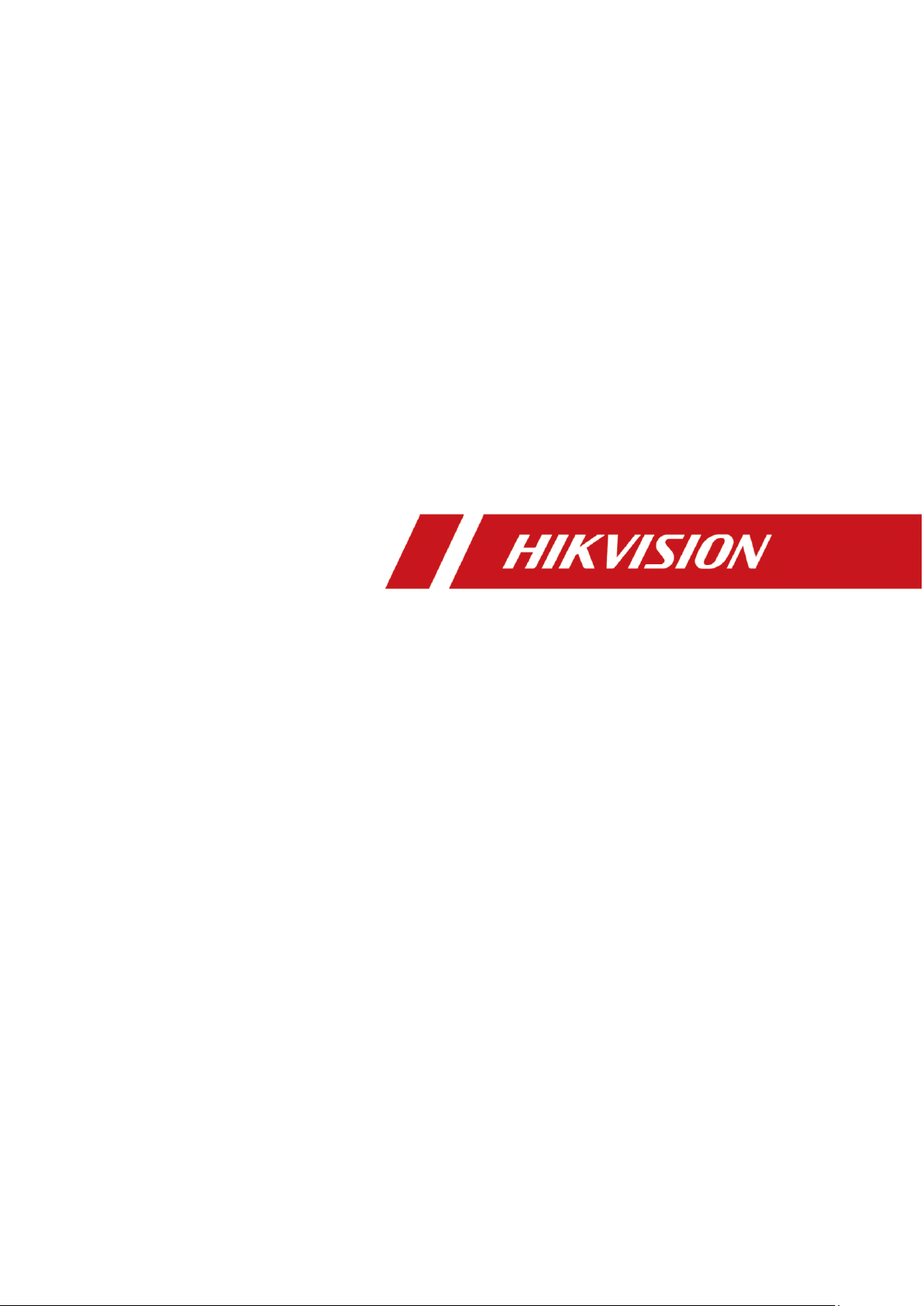
Fingerprint Access Control Terminal
User Manual
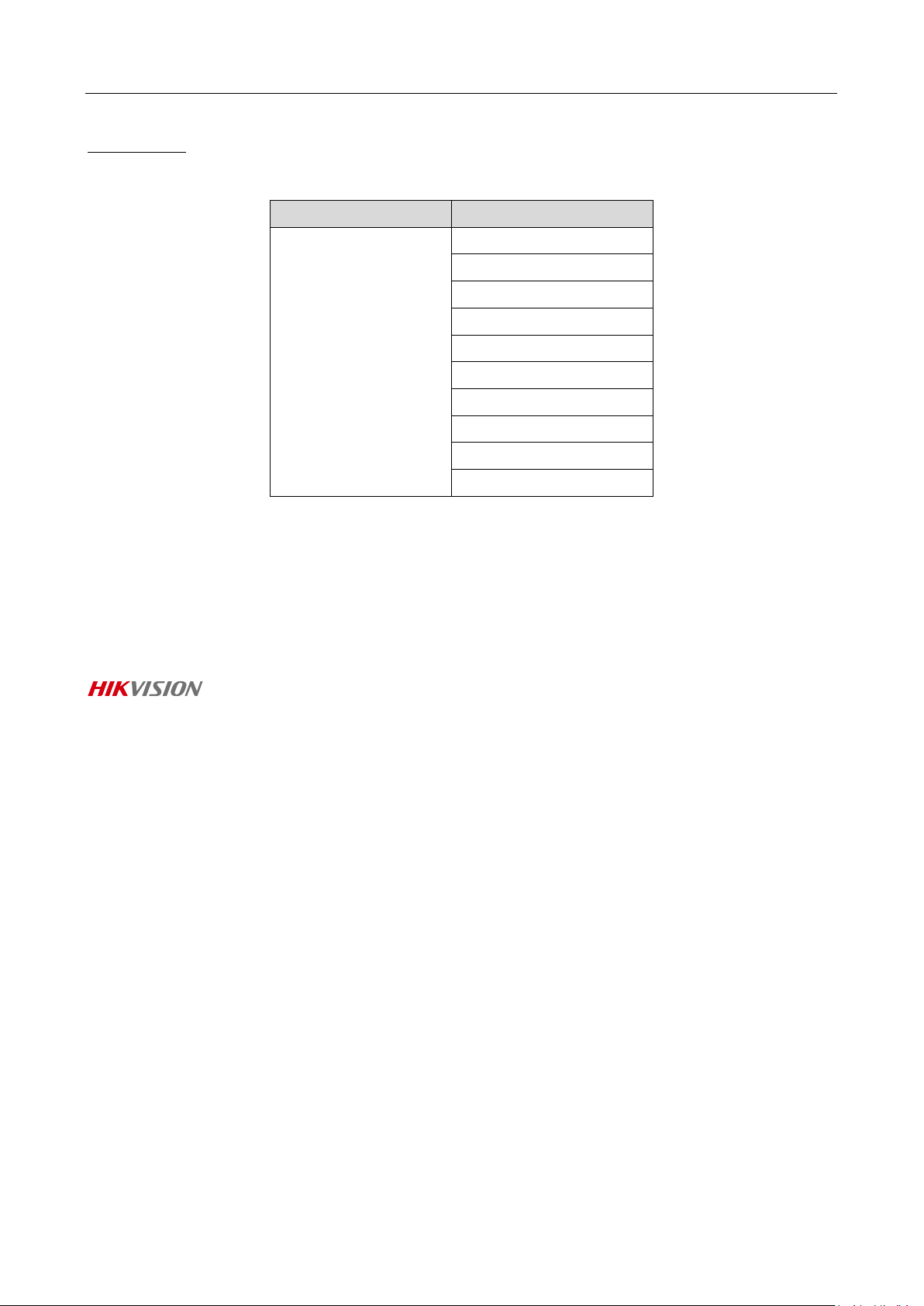
Fingerprint Access Control Terminal·User Manual
i
User Manual
© 2018 Hangzhou Hikvision Digital Technology Co., Ltd.
This manual is applied for fingerprint access control terminal.
Name
Model
Fingerprint Access
Control Terminal
DS-K1T803F
DS-K1T803MF
DS-K1T803MF(L)
DS-K1T803EF
DS-K1T804F
DS-K1T804F-1
DS-K1T804MF
DS-K1T804MF-1
DS-K1T804EF
DS-K1T804EF-1
It includes instructions on how to use the Product. The software embodied in the Product is
governed by the user license agreement covering that Product.
About this Manual
This Manual is subject to domestic and international copyright protection. Hangzhou Hikvision
Digital Technology Co., Ltd. (“Hikvision”) reserves all rights to this manual. This manual cannot be
reproduced, changed, translated, or distributed, partially or wholly, by any means, without the
prior written permission of Hikvision.
Trademarks
and other Hikvision marks are the property of Hikvision and are registered
trademarks or the subject of applications for the same by Hikvision and/or its affiliates. Other
trademarks mentioned in this manual are the properties of their respective owners. No right of
license is given to use such trademarks without express permission.
Disclaimer
TO THE MAXIMUM EXTENT PERMITTED BY APPLICABLE LAW, HIKVISION MAKES NO WARRANTIES,
EXPRESS OR IMPLIED, INCLUDING WITHOUT LIMITATION THE IMPLIED WARRANTIES OF
MERCHANTABILITY AND FITNESS FOR A PARTICULAR PURPOSE, REGARDING THIS MANUAL.
HIKVISION DOES NOT WARRANT, GUARANTEE, OR MAKE ANY REPRESENTATIONS REGARDING THE
USE OF THE MANUAL, OR THE CORRECTNESS, ACCURACY, OR RELIABILITY OF INFORMATION
CONTAINED HEREIN. YOUR USE OF THIS MANUAL AND ANY RELIANCE ON THIS MANUAL SHALL BE
WHOLLY AT YOUR OWN RISK AND RESPONSIBILITY.
REGARDING TO THE PRODUCT WITH INTERNET ACCESS, THE USE OF PRODUCT SHALL BE WHOLLY
AT YOUR OWN RISKS. OUR COMPANY SHALL NOT TAKE ANY RESPONSIBILITIES FOR ABNORMAL
OPERATION, PRIVACY LEAKAGE OR OTHER DAMAGES RESULTING FROM CYBER ATTACK, HACKER
ATTACK, VIRUS INSPECTION, OR OTHER INTERNET SECURITY RISKS; HOWEVER, OUR COMPANY
WILL PROVIDE TIMELY TECHNICAL SUPPORT IF REQUIRED.
SURVEILLANCE LAWS VARY BY JURISDICTION. PLEASE CHECK ALL RELEVANT LAWS IN YOUR
JURISDICTION BEFORE USING THIS PRODUCT IN ORDER TO ENSURE THAT YOUR USE CONFORMS
THE APPLICABLE LAW. OUR COMPANY SHALL NOT BE LIABLE IN THE EVENT THAT THIS PRODUCT IS
USED WITH ILLEGITIMATE PURPOSES.
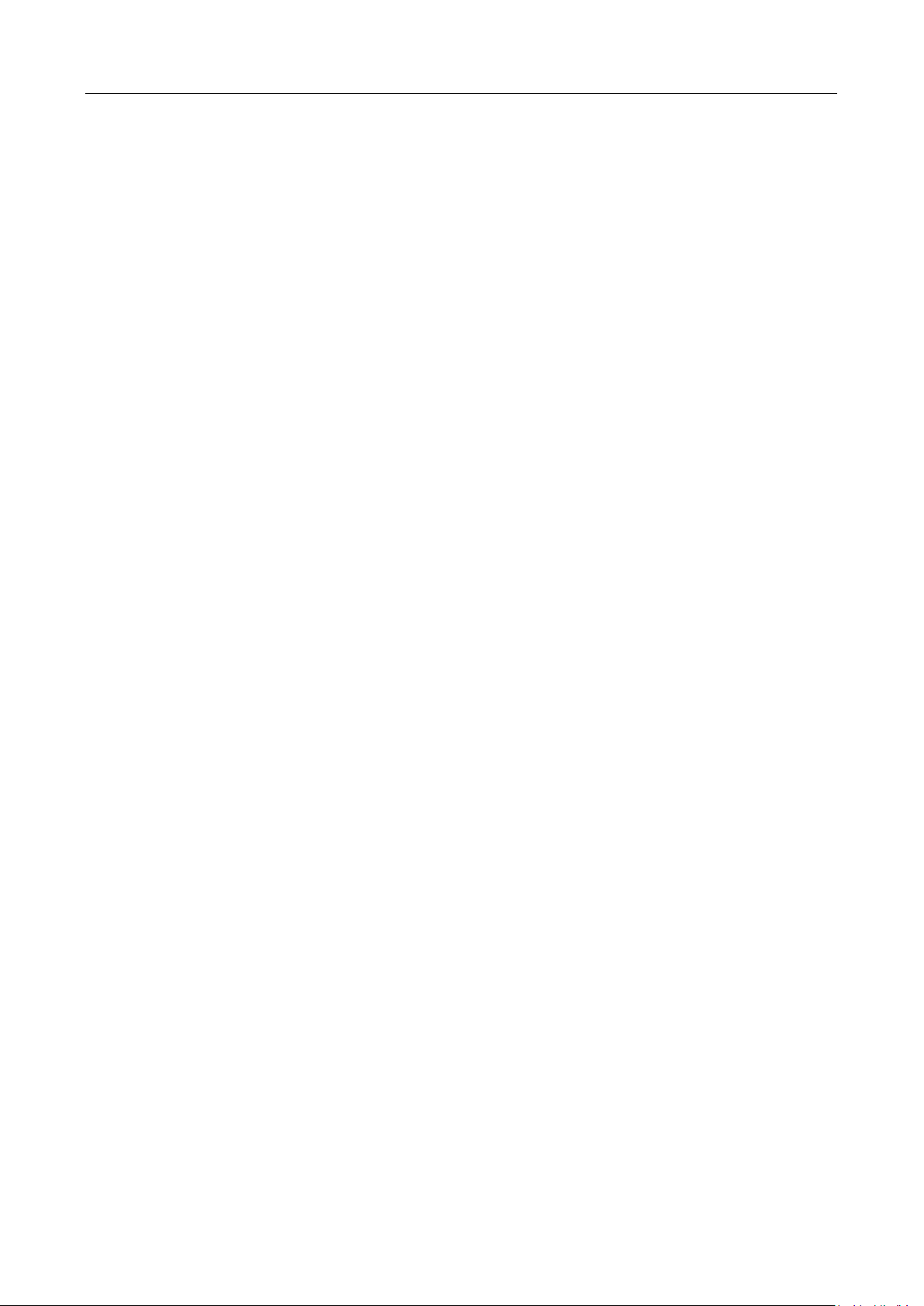
Fingerprint Access Control Terminal·User Manual
ii
IN THE EVENT OF ANY CONFLICTS BETWEEN THIS MANUAL AND THE APPLICABLE LAW, THE LATER
PREVAILS.
Support
Should you have any questions, please do not hesitate to contact your local dealer.
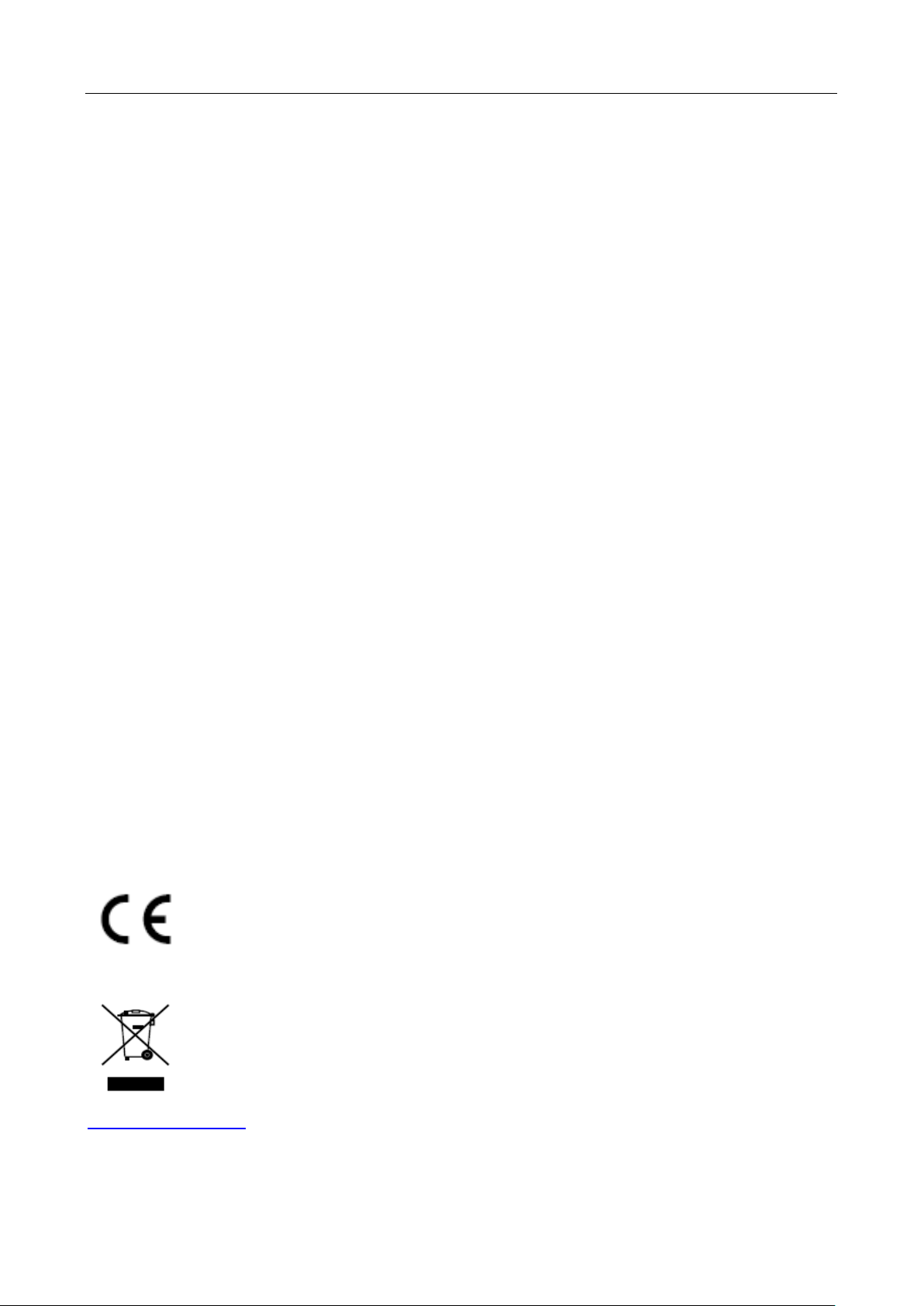
Fingerprint Access Control Terminal·User Manual
iii
Regulatory Information
FCC Information
Please take attention that changes or modification not expressly approved by the party responsible
for compliance could void the user’s authority to operate the equipment.
FCC compliance: This equipment has been tested and found to comply with the limits for a Class B
digital device, pursuant to part 15 of the FCC Rules. These limits are designed to provide
reasonable protection against harmful interference in a residential installation. This equipment
generates, uses and can radiate radio frequency energy and, if not installed and used in accordance
with the instructions, may cause harmful interference to radio communications. However, there is
no guarantee that interference will not occur in a particular installation. If this equipment does
cause harmful interference to radio or television reception, which can be determined by turning
the equipment off and on, the user is encouraged to try to correct the interference by one or more
of the following measures:
—Reorient or relocate the receiving antenna.
—Increase the separation between the equipment and receiver.
—Connect the equipment into an outlet on a circuit different from that to which the receiver is
connected.
—Consult the dealer or an experienced radio/TV technician for help.
This equipment should be installed and operated with a minimum distance 20cm between the
radiator and your body.
FCC Conditions
This device complies with part 15 of the FCC Rules. Operation is subject to the following two
conditions:
1. This device may not cause harmful interference.
2. This device must accept any interference received, including interference that may cause
undesired operation.
EU Conformity Statement
This product and - if applicable - the supplied accessories too are marked with "CE"
and comply therefore with the applicable harmonized European standards listed
under the RE Directive 2014/53/EU, the EMC Directive 2014/30/EU, the RoHS
Directive 2011/65/EU.
2012/19/EU (WEEE directive): Products marked with this symbol cannot be disposed
of as unsorted municipal waste in the European Union. For proper recycling, return
this product to your local supplier upon the purchase of equivalent new equipment,
or dispose of it at designated collection points. For more information see:
www.recyclethis.info
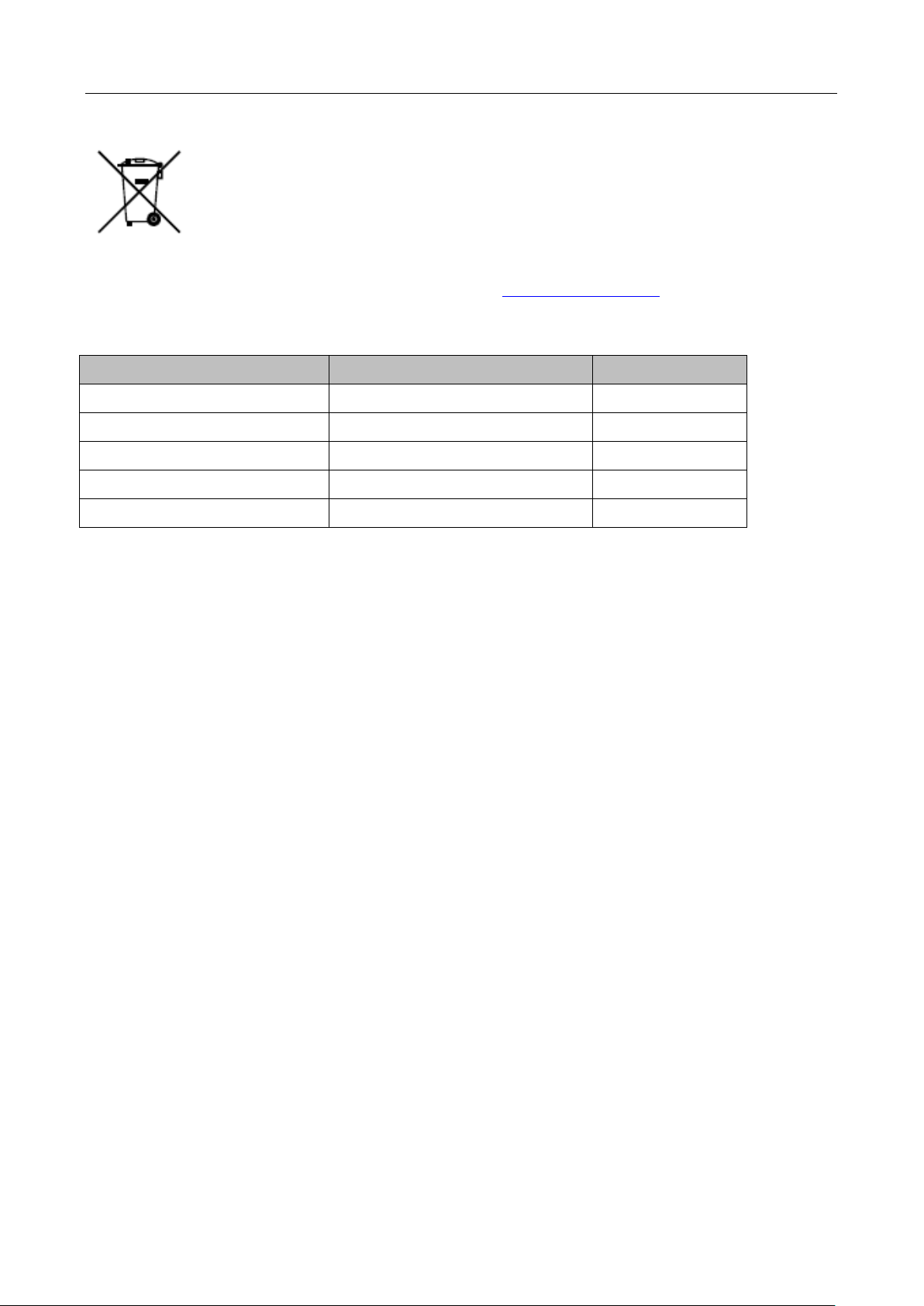
Fingerprint Access Control Terminal·User Manual
iv
2006/66/EC (battery directive): This product contains a battery that cannot be
disposed of as unsorted municipal waste in the European Union. See the product
documentation for specific battery information. The battery is marked with this
symbol, which may include lettering to indicate cadmium (Cd), lead (Pb), or
mercury (Hg). For proper recycling, return the battery to your supplier or to a
designated collection point. For more information see: www.recyclethis.info
Use only power supplies listed in the user instructions:
Model
Manufacturer
Standard
DSA-12PFT-12FUK 120100
Dee Van Enterprise Co., Ltd.
BS
DSA-12PFT-12FAU 120100
Dee Van Enterprise Co., Ltd.
AS
DSA-12PFT-12FIN 120100
Dee Van Enterprise Co., Ltd.
IS
DSA-12PFT-12FUS 120100
Dee Van Enterprise Co., Ltd.
IEC
DSA-12PFT-12 FBZ 120100
Dee Van Enterprise Co., Ltd.
NBR
Industry Canada ICES-003 Compliance
This device meets the CAN ICES-3 (B)/NMB-3(B) standards requirements.
This device complies with Industry Canada licence-exempt RSS standard(s). Operation is subject to
the following two conditions:
(1) this device may not cause interference, and
(2) this device must accept any interference, including interference that may cause undesired
operation of the device.
Le présent appareil est conforme aux CNR d'Industrie Canada applicables aux appareils
radioexempts de licence. L'exploitation est autorisée aux deux conditions suivantes :
(1) l'appareil ne doit pas produire de brouillage, et
(2) l'utilisateur de l'appareil doit accepter tout brouillage radioélectrique subi, même si le
brouillage est susceptible d'en compromettre le fonctionnement.
Under Industry Canada regulations, this radio transmitter may only operate using an antenna of a
type and maximum (or lesser) gain approved for the transmitter by Industry Canada. To reduce
potential radio interference to other users, the antenna type and its gain should be so chosen that
the equivalent isotropically radiated power (e.i.r.p.) is not more than that necessary for successful
communication.
Conformément à la réglementation d'Industrie Canada, le présent émetteur radio peut
fonctionner avec une antenne d'un type et d'un gain maximal (ou inférieur) approuvé pour
l'émetteur par Industrie Canada. Dans le but de réduire les risques de brouillage radioélectrique à
l'intention des autres utilisateurs, il faut choisir le type d'antenne et son gain de sorte que la
puissance isotrope rayonnée équivalente (p.i.r.e.) ne dépasse pas l'intensité nécessaire à
l'établissement d'une communication satisfaisante.
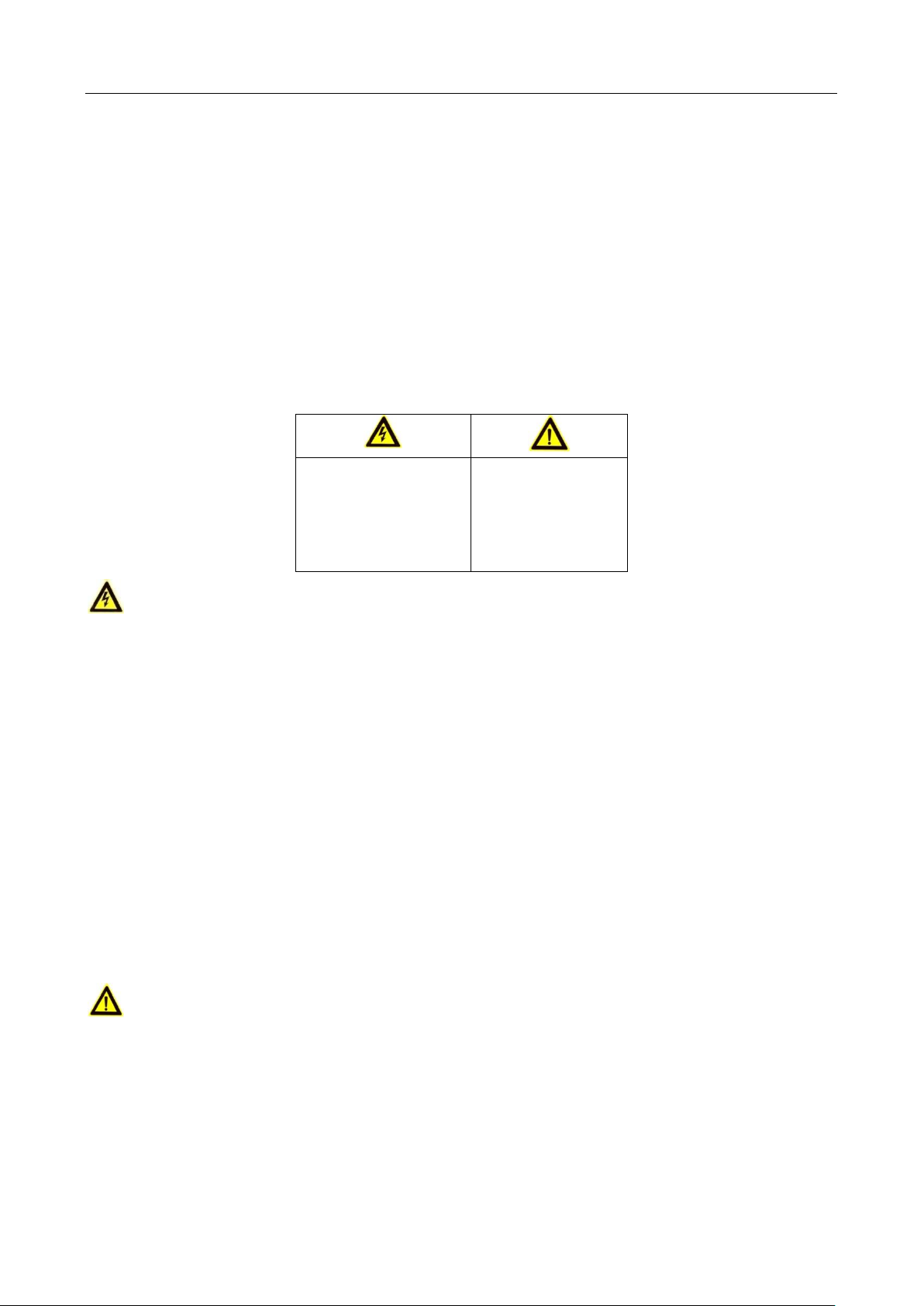
Fingerprint Access Control Terminal·User Manual
v
This equipment should be installed and operated with a minimum distance 20cm between the
radiator and your body.
Cet équipement doit être installé et utilisé à une distance minimale de 20 cm entre le radiateur et
votre corps.
Safety Instruction
These instructions are intended to ensure that user can use the product correctly to avoid danger
or property loss.
The precaution measure is divided into Warnings and Cautions:
Warnings: Neglecting any of the warnings may cause serious injury or death.
Cautions: Neglecting any of the cautions may cause injury or equipment damage.
Warnings
All the electronic operation should be strictly compliance with the electrical safety regulations,
fire prevention regulations and other related regulations in your local region.
Please use the power adapter, which is provided by normal company. The power consumption
cannot be less than the required value.
Do not connect several devices to one power adapter as adapter overload may cause over-heat
or fire hazard.
Please make sure that the power has been disconnected before you wire, install or dismantle
the device.
When the product is installed on wall or ceiling, the device shall be firmly fixed.
If smoke, odors or noise rise from the device, turn off the power at once and unplug the power
cable, and then please contact the service center.
If the product does not work properly, please contact your dealer or the nearest service center.
Never attempt to disassemble the device yourself. (We shall not assume any responsibility for
problems caused by unauthorized repair or maintenance.)
Cautions
Do not drop the device or subject it to physical shock, and do not expose it to high
electromagnetism radiation. Avoid the equipment installation on vibrations surface or places
subject to shock (ignorance can cause equipment damage).
Do not place the device in extremely hot (refer to the specification of the device for the detailed
operating temperature), cold, dusty or damp locations, and do not expose it to high
electromagnetic radiation.
Warnings Follow
these safeguards to
prevent serious
injury or death.
Cautions Follow
these precautions
to prevent
potential injury or
material damage.
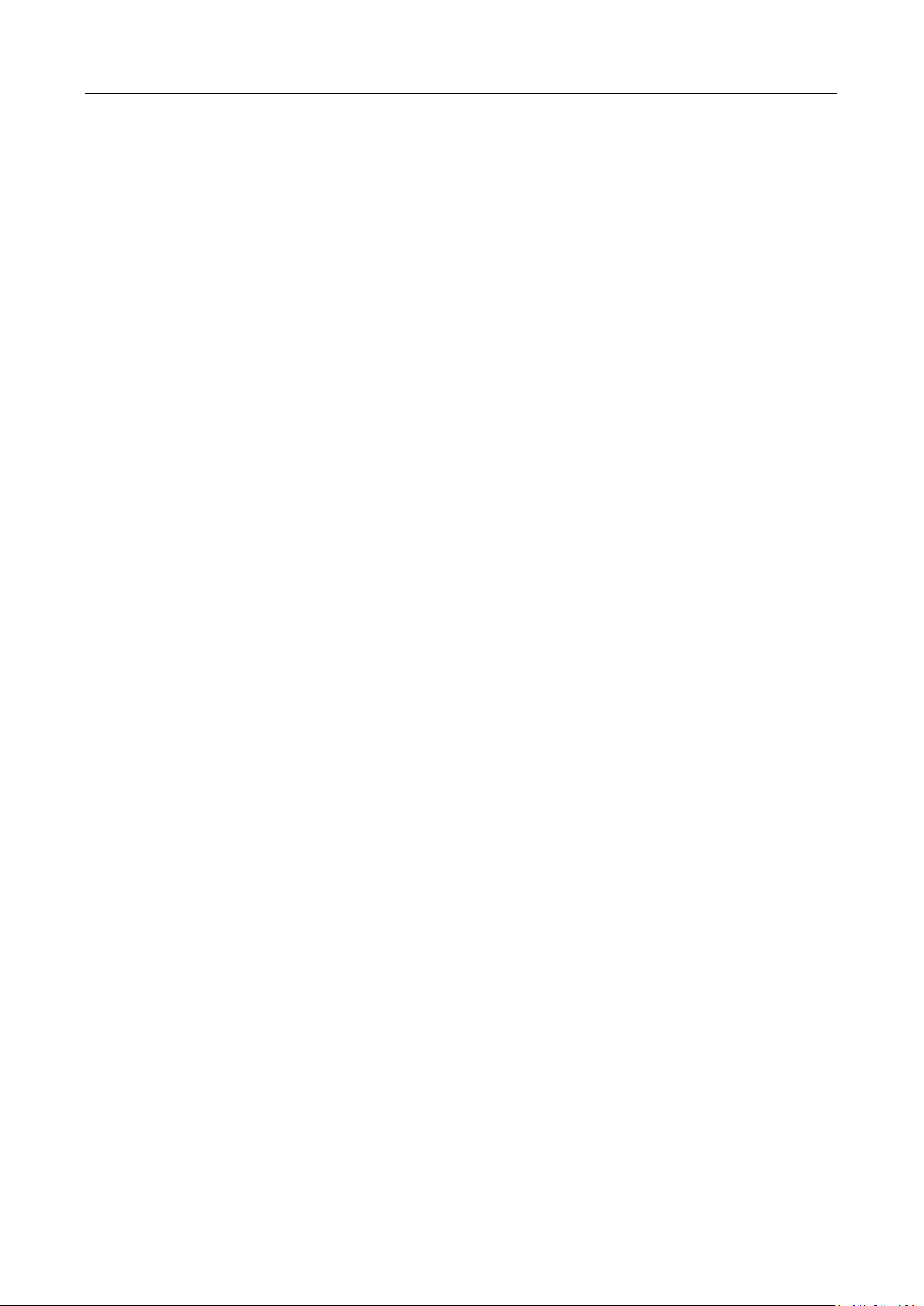
Fingerprint Access Control Terminal·User Manual
vi
The device cover for indoor use shall be kept from rain and moisture.
Exposing the equipment to direct sun light, low ventilation or heat source such as heater or
radiator is forbidden (ignorance can cause fire danger).
Do not aim the device at the sun or extra bright places. A blooming or smear may occur
otherwise (which is not a malfunction however), and affecting the endurance of sensor at the
same time.
Please use the provided glove when open up the device cover, avoid direct contact with the
device cover, because the acidic sweat of the fingers may erode the surface coating of the device
cover.
Please use a soft and dry cloth when clean inside and outside surfaces of the device cover, do
not use alkaline detergents.
Please keep all wrappers after unpack them for future use. In case of any failure occurred, you
need to return the device to the factory with the original wrapper. Transportation without the
original wrapper may result in damage on the device and lead to additional costs.
Improper use or replacement of the battery may result in hazard of explosion. Replace with the
same or equivalent type only. Dispose of used batteries according to the instructions provided by
the battery manufacturer.
You can view the device License via the website:
http://opensource.hikvision.com/Home/List?id=46

Fingerprint Access Control Terminal·User Manual
vii
Table of Contents
Chapter 1 Overview ................................................................................................................. 1
1.1 Introduction ......................................................................................................................... 1
1.2 Main Features ...................................................................................................................... 1
1.2.1 DS-K1T803F/MF/EF/MF(L) and DS-K1T804F/MF/EF Features ......................................... 1
1.2.2 DS-K1T804F/MF/EF-1 Features ........................................................................................ 2
1.3 Appearance .......................................................................................................................... 3
1.4 Keypad Description .............................................................................................................. 4
Chapter 2 Installation .............................................................................................................. 5
Chapter 3 Device Wiring .......................................................................................................... 6
3.1 Terminal Description ............................................................................................................ 6
3.2 Device Wiring ....................................................................................................................... 8
3.2.1 External Device Wiring Overview (Without Secure Door Control Unit) .......................... 8
3.2.2 External Device Wiring Overview (With Secure Door Control Unit) ................................ 9
Chapter 4 Basic Operation ..................................................................................................... 10
4.1 Device Activation ................................................................................................................ 10
4.1.1 Activating via Device ...................................................................................................... 10
4.1.2 Activating via SADP Software ......................................................................................... 11
4.1.3 Activating via Client Software ........................................................................................ 13
4.2 Login ................................................................................................................................... 16
4.3 Parameters Configuration .................................................................................................. 16
4.3.1 Communication Settings ................................................................................................ 16
4.3.2 System Settings .............................................................................................................. 19
4.3.3 Setting Time ................................................................................................................... 23
4.4 User Management .............................................................................................................. 23
4.4.1 Adding User .................................................................................................................... 24
4.4.2 Managing User ............................................................................................................... 28
4.5 Access Control System Configuration ................................................................................. 29
4.5.1 Configure Access Control Parameters ............................................................................ 30
4.5.2 Configuring Holiday Group ............................................................................................. 31
4.5.3 Configuring Week Plan ................................................................................................... 33
4.5.4 Configuring Schedule Template ..................................................................................... 35
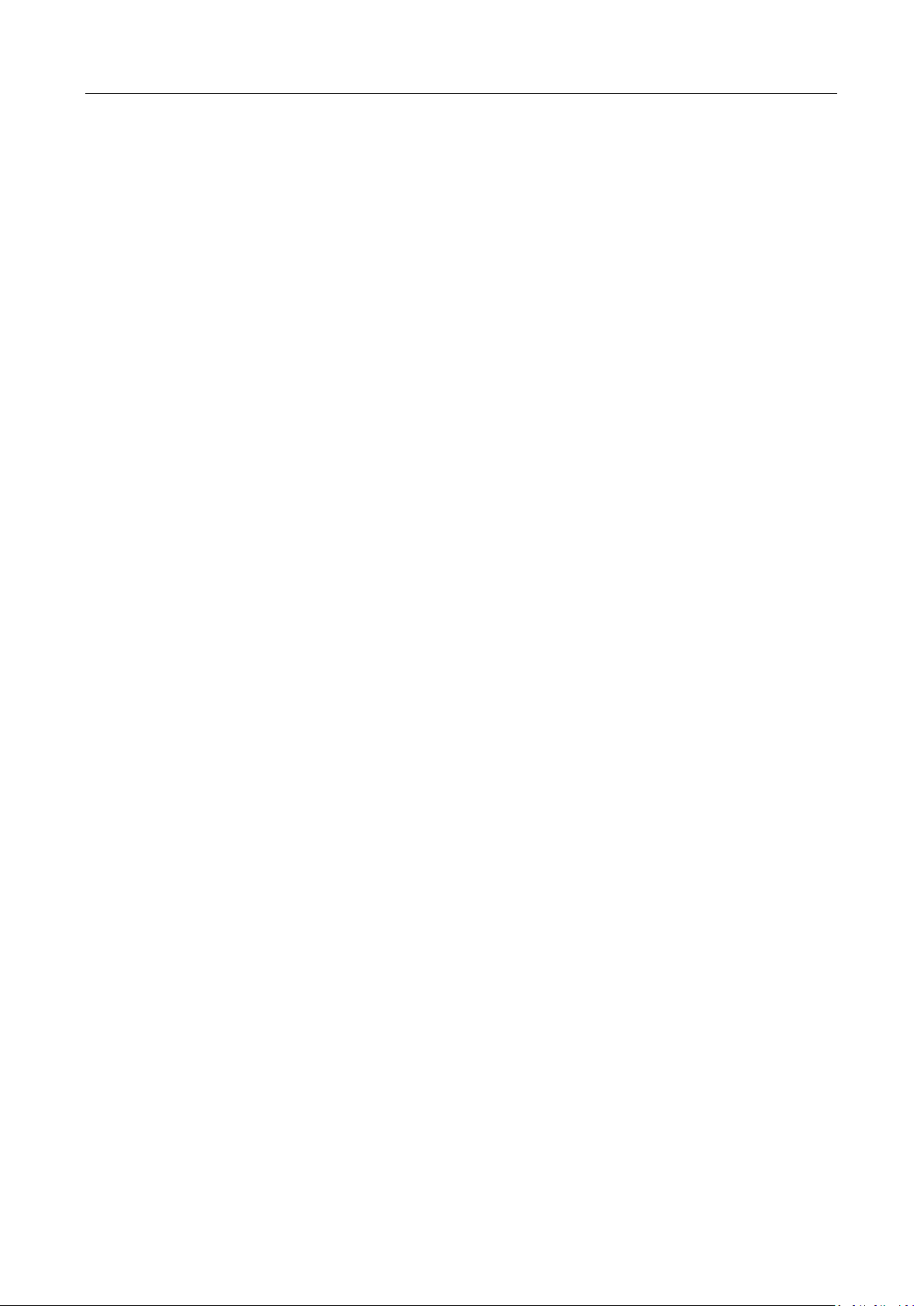
Fingerprint Access Control Terminal·User Manual
viii
4.6 Attendance Configuration .................................................................................................. 37
4.6.1 Configuring Department ................................................................................................ 37
4.6.2 Configuring Shift ............................................................................................................. 39
4.6.3 Configuring Holiday ........................................................................................................ 42
4.6.4 Configuring Shift Schedule ............................................................................................. 44
4.6.5 Report Management ...................................................................................................... 48
4.7 Other Management............................................................................................................ 50
4.7.1 Transferring Data ............................................................................................................ 50
4.7.2 Searching Log ................................................................................................................. 51
4.7.3 Testing ............................................................................................................................ 52
4.7.4 System Information ........................................................................................................ 52
Chapter 5 Client Operation .................................................................................................... 54
5.1 Function Module ................................................................................................................ 54
5.2 User Registration and Login ............................................................................................... 54
5.3 System Configuration ......................................................................................................... 56
5.4 Access Control Management ............................................................................................. 56
5.4.1 Adding Access Control Device ........................................................................................ 58
5.4.2 Viewing Device Status .................................................................................................... 68
5.4.3 Editing Basic Information ............................................................................................... 69
5.4.4 Network Settings ............................................................................................................ 70
5.4.5 RS-485 Settings ............................................................................................................... 72
5.4.6 Wiegand Settings ........................................................................................................... 73
5.4.7 M1 Card Encryption ....................................................................................................... 74
5.4.8 Remote Configuration .................................................................................................... 74
5.5 Organization Management ................................................................................................ 84
5.5.1 Adding Organization ....................................................................................................... 84
5.5.2 Modifying and Deleting Organization ............................................................................ 84
5.6 Person Management .......................................................................................................... 85
5.6.1 Adding Person ................................................................................................................ 85
5.7 Schedule and Template ...................................................................................................... 95
5.7.1 Week Schedule ............................................................................................................... 96
5.7.2 Holiday Group ................................................................................................................ 97
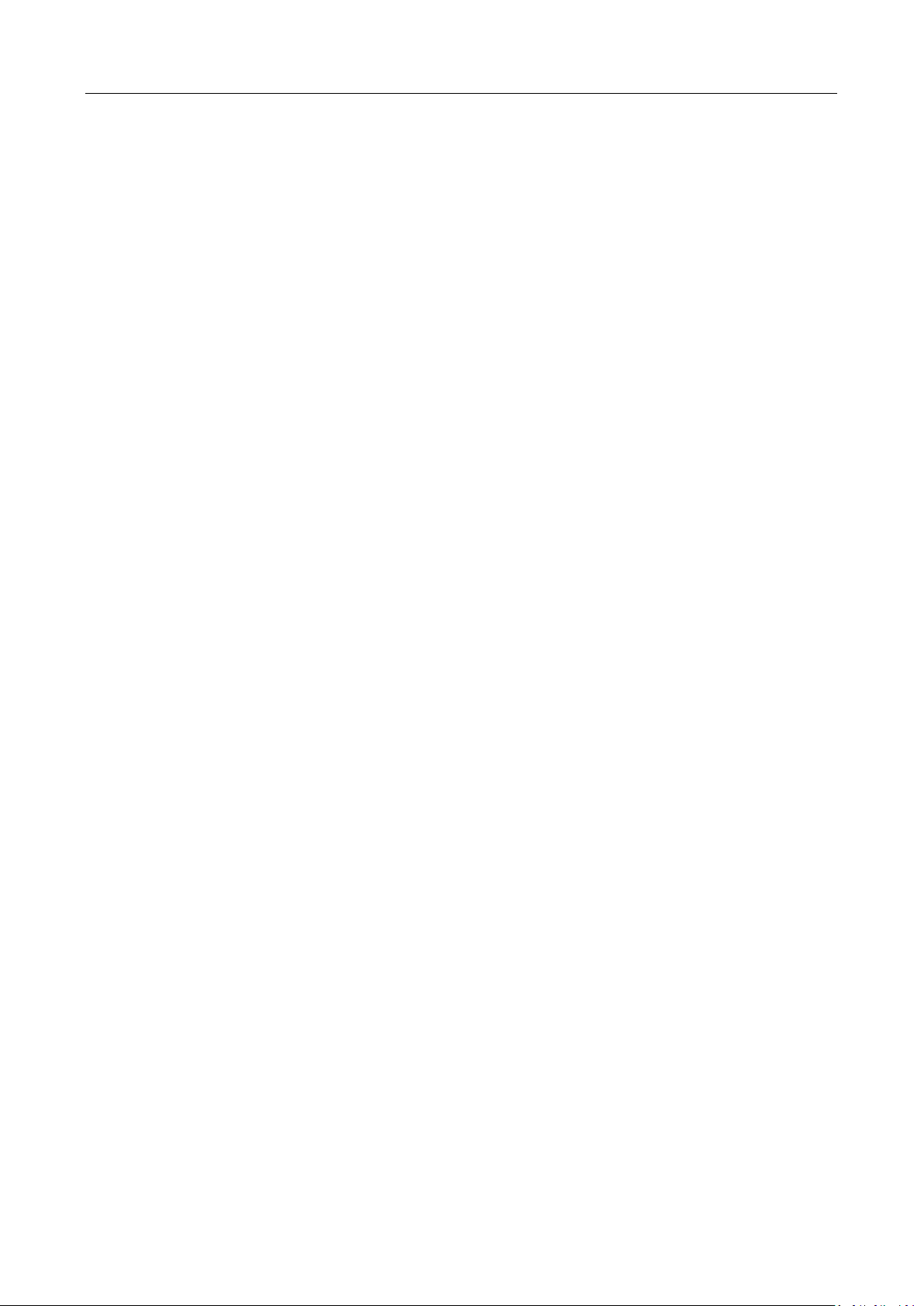
Fingerprint Access Control Terminal·User Manual
ix
5.7.3 Template ......................................................................................................................... 99
5.8 Permission Configuration ................................................................................................. 101
5.8.1 Adding Permission ........................................................................................................ 102
5.8.2 Applying Permission ..................................................................................................... 103
5.9 Advanced Functions ......................................................................................................... 104
5.9.1 Access Control Parameters ........................................................................................... 105
5.9.2 Card Reader Authentication ......................................................................................... 107
5.10 Searching Access Control Event ....................................................................................... 109
5.10.1 Searching Local Access Control Event ...................................................................... 110
5.10.2 Searching Remote Access Control Event .................................................................. 110
5.11 Access Control Event Configuration ................................................................................. 110
5.11.3 Access Control Event Linkage ................................................................................... 111
5.11.4 Event Card Linkage ................................................................................................... 112
5.12 Door Status Management ................................................................................................ 113
5.12.1 Access Control Group Management ........................................................................ 114
5.12.2 Controlling Door Status ............................................................................................ 115
5.12.3 Configuring Status Duration for Door ...................................................................... 117
5.12.4 Real-time Card Swiping Record ................................................................................ 118
5.12.5 Real-time Access Control Alarm ............................................................................... 119
5.13 Arming Control ................................................................................................................. 121
5.14 Time and Attendance ....................................................................................................... 121
5.14.1 Shift Schedule Management .................................................................................... 122
5.14.2 Attendance Handling ................................................................................................ 129
5.14.3 Advanced Settings .................................................................................................... 133
5.14.4 Attendance Statistics ................................................................................................ 138
Appendix A Tips for Scanning Fingerprint ............................................................................... 142
Appendix B Input Method Operation ...................................................................................... 143
Appendix C Attendance Record Delete Rule ............................................................................ 144
C.1 Enabling Record Delete .................................................................................................... 144
C.2 Disabling Record Delete ................................................................................................... 144
Appendix D Overview of Device Parameters............................................................................ 145
D.1 Access Control Terminal Parameters ................................................................................ 145
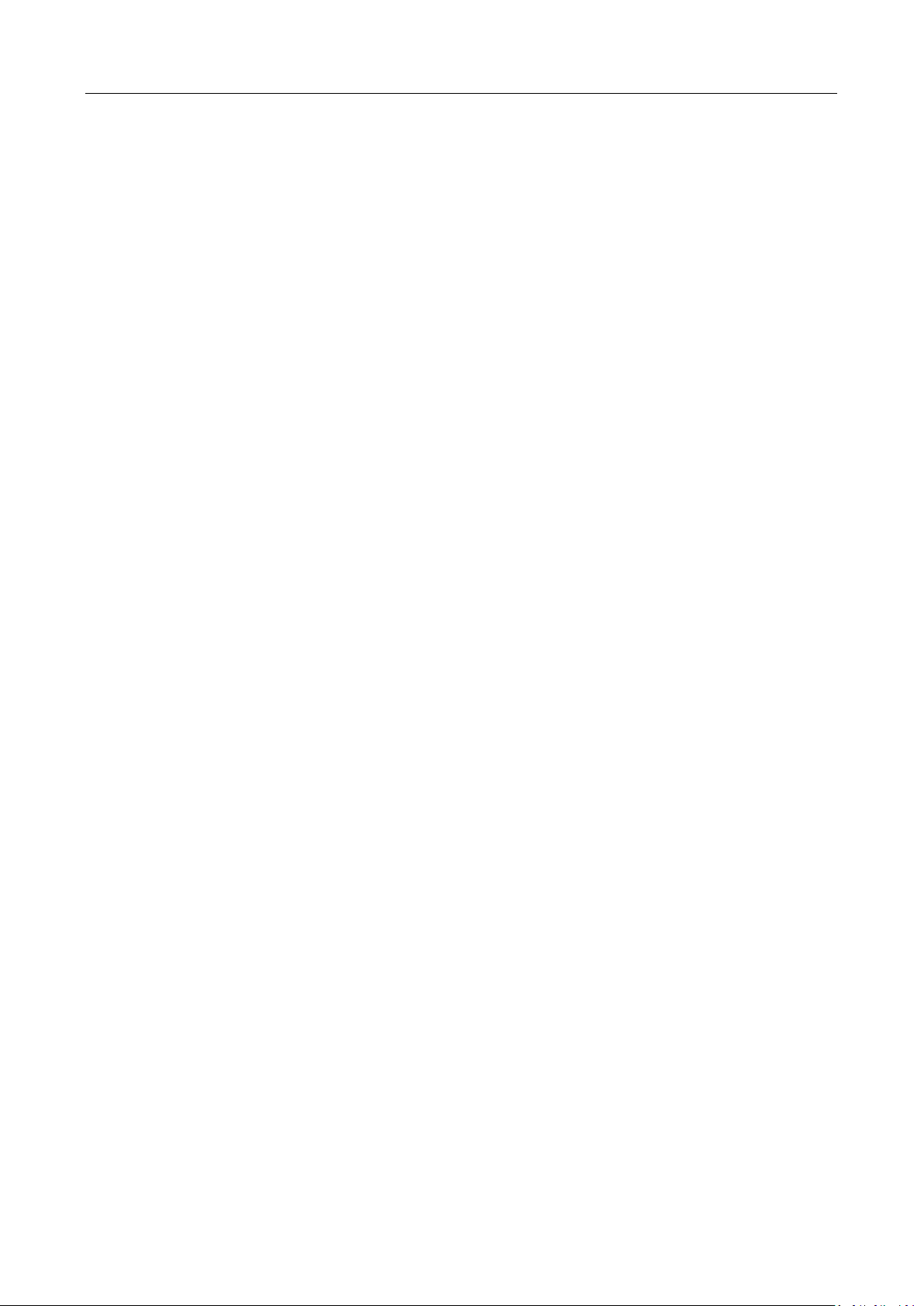
Fingerprint Access Control Terminal·User Manual
x
D.2 Attendance Parameters .................................................................................................... 146
Appendix E Attendance Report Table ...................................................................................... 147
E.1 Description of Attendance Report File Name .................................................................. 147
E.2 Attendance Report Table Description .............................................................................. 148
Appendix F Custom Wiegand Rule Descriptions ...................................................................... 151
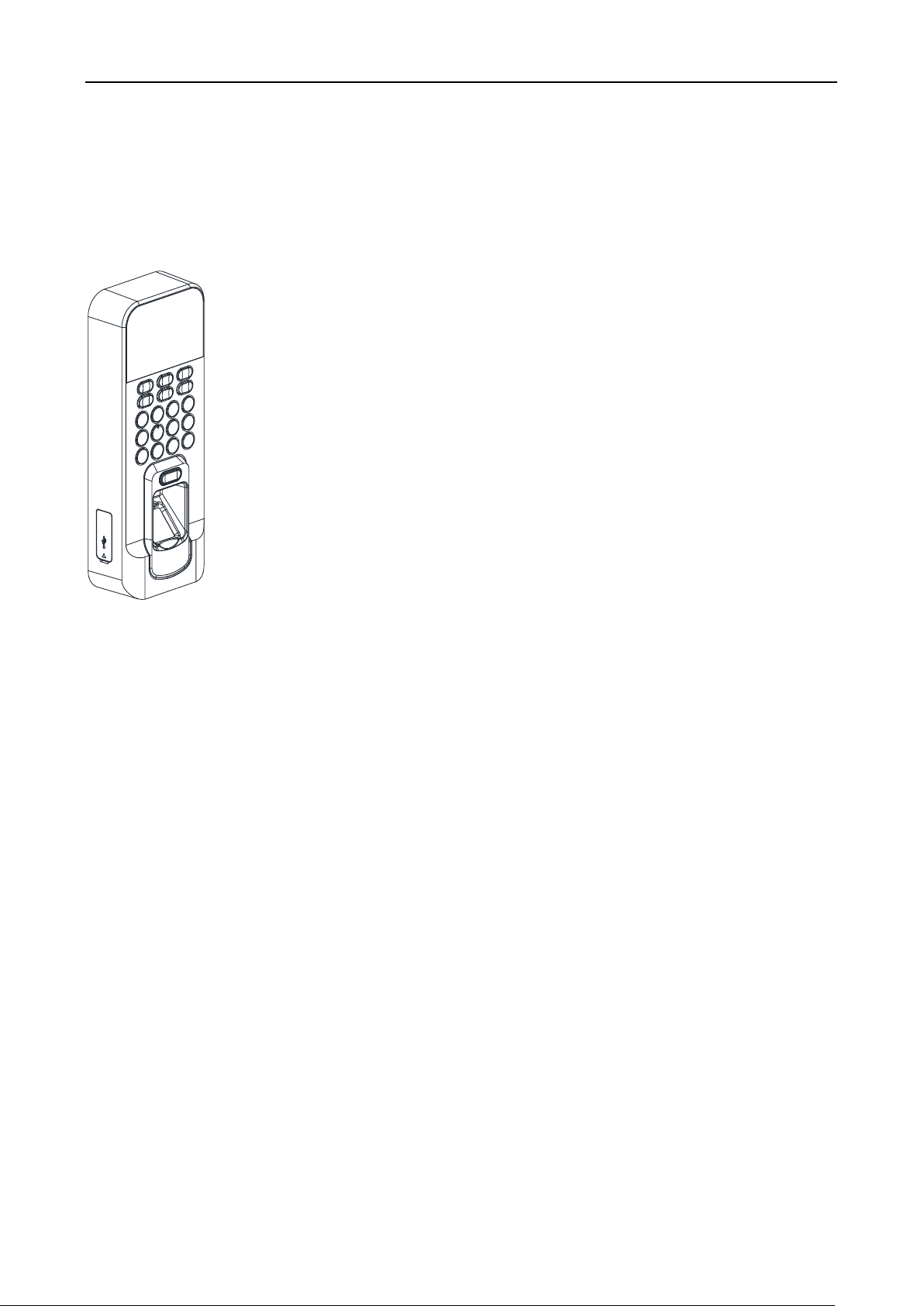
Fingerprint Access Control Terminal·User Manual
1
Chapter 1 Overview
1.1 Introduction
DS-K1T803 Series and DS-K1T804 Series Fingerprint Access Control
Terminal is designed with a 2.4-inch LCD display screen. Offline
operation, wired network (TCP/IP) and wireless network
transmission modes are supported as well. (The models with -1 do
not support the wireless network function.)
Note: The figure on the left is for reference only. Refer to the
actual product as the standard.
1.2 Main Features
1.2.1 DS-K1T803F/MF/EF/MF(L) and DS-K1T804F/MF/EF Features
Doorbell ringtone settings function
2.4-inch LCD display screen
Transmission modes of wired network (TCP/IP) and wireless network
Max. 3,000 users, 3,000 fingerprints and 100,000 access control events storage
Export the report and upgrade the device via the USB disk.
Adopts the optical fingerprint module, supporting 1:N mode (fingerprint, card + fingerprint)
and 1:1 mode (card + fingerprint) (DS-K1T803F and DS-K1T804F does not support swiping
card.)
Terminal authentication and user authentication
Multiple authentication modes: card, fingerprint, card + fingerprint, card + password,
fingerprint + password, card + fingerprint + password, and so on. (DS-K1T803F and
DS-K1T804F does not support swiping card.)
EM card reading (DS-K1T803EF/DS-K1T804EF)
Mifare card reading, including card No. reading (DS-K1T803MF/DS-K1T804MF)
CPU card reading, including CPU card serial No
Secure door control unit accessing via RS-485 connection
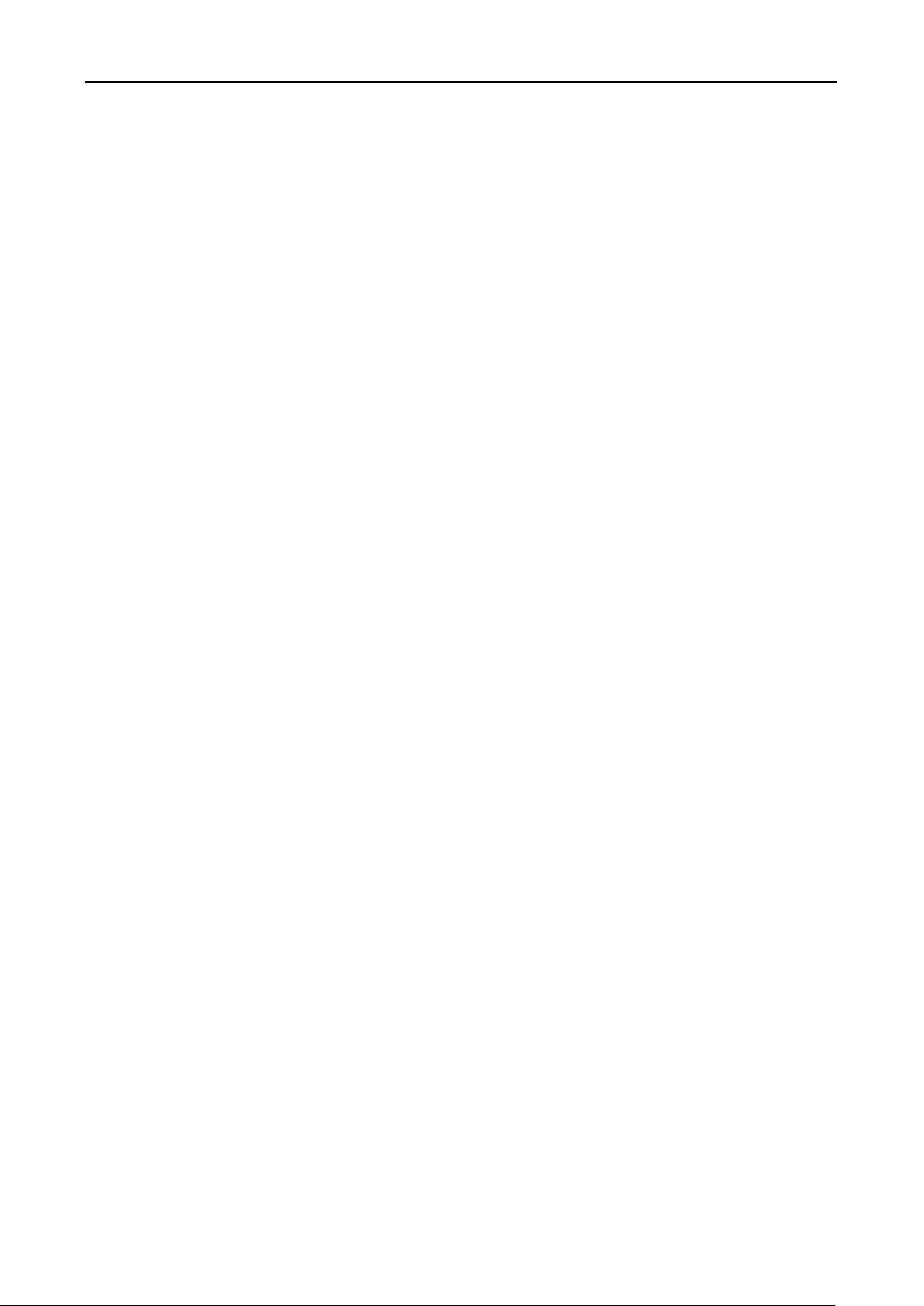
Fingerprint Access Control Terminal·User Manual
2
Tampering detection, unlocking overtime alarm, invalid card swiping over times alarm,
duress card alarm, and so on
Accurate data and time display provided by built-in electronic clock
Check the device running status via the Watchdog. When exception status occurs, the
system will reboot automatically
Data can be permanently saved after power-off
Remotely control via the iVMS-4200 client software
Collects fingerprint information locally or via fingerprint recorder
Note: Device with the model of DS-K1T803MF(L) supports collecting or applying fingerprint
pictures locally.
Supports the third party arming
Supports transmitting data via EHome to realize the whole network transmitting.
Activates via device
1.2.2 DS-K1T804F/MF/EF-1 Features
Doorbell ringtone settings function
2.4-inch LCD display screen
Transmission modes of wired network (TCP/IP)
Max. 3,000 users, 3,000 fingerprints and 100,000 access control events storage
Export the report and upgrade the device via the USB disk.
Adopts the optical fingerprint module, supporting 1:N mode (fingerprint, card + fingerprint)
and 1:1 mode (card + fingerprint) (DS-K1T804-1 does not support swiping card.)
Terminal authentication and user authentication
Multiple authentication modes: card, fingerprint, card + fingerprint, card + password,
fingerprint + password, card + fingerprint + password, and so on. (DS-K1T804-1 does not
support swiping card.)
EM card reading (DS-K1T804EF-1)
Mifare card reading, including card No. reading (DS-K1T804MF-1)
CPU card reading, including CPU card serial No.
Secure door control unit accessing via RS-485 connection
Tampering detection, unlocking overtime alarm, invalid card swiping over times alarm,
duress card alarm, and so on
Accurate data and time display provided by built-in electronic clock
Check the device running status via the Watchdog. When exception status occurs, the
system will reboot automatically
Data can be permanently saved after power-off
Remotely control via the iVMS-4200 client software
Collects fingerprint information locally or via fingerprint recorder
Supports the third party arming
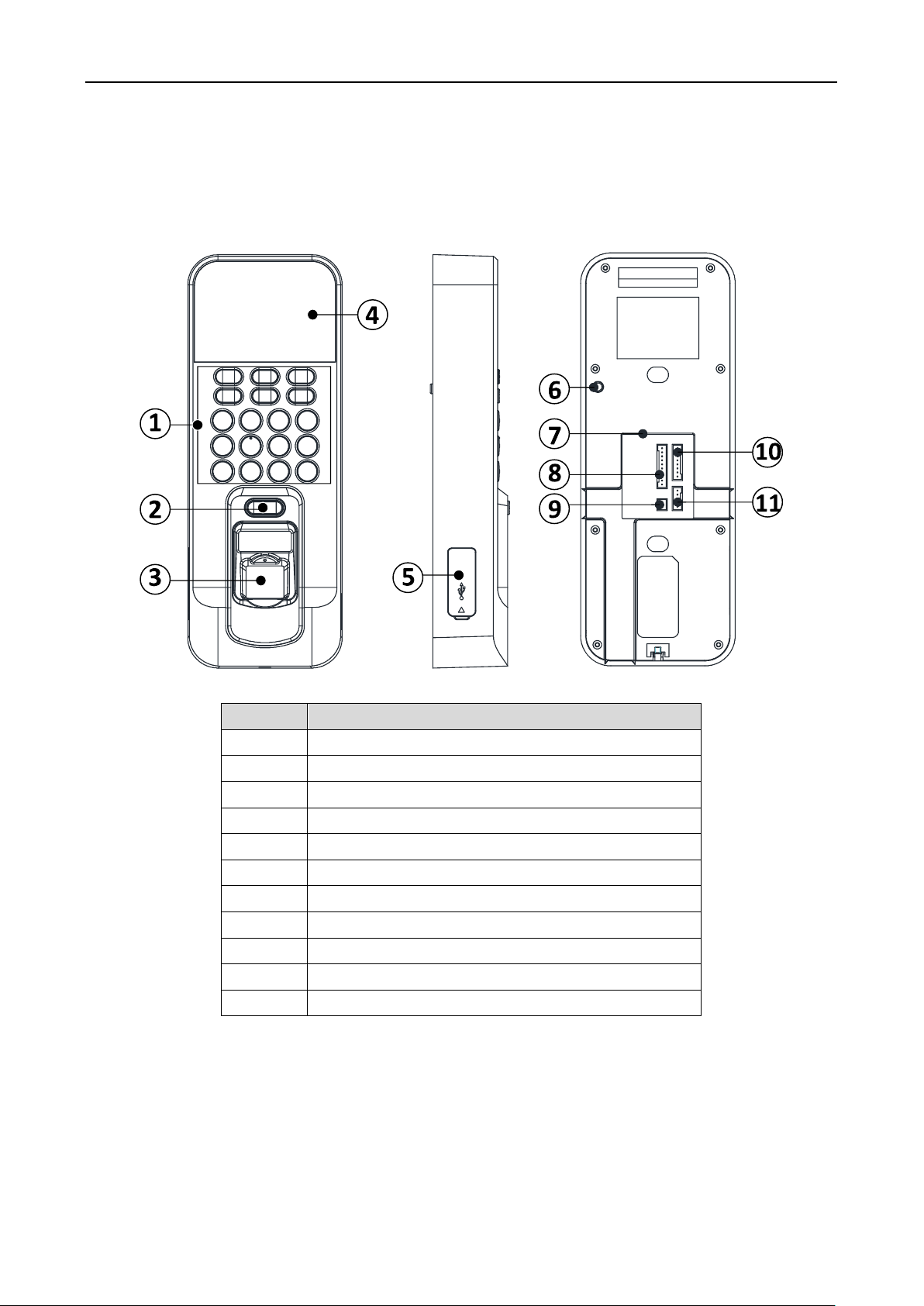
Fingerprint Access Control Terminal·User Manual
3
Supports transmitting data via EHome to realize the whole network transmitting.
Activates via device.
1.3 Appearance
Table 1-1 Description of DS-K1A801 Series Model
No.
Description
1
Keypad
2
Door Bell Button
3
Fingerprint Reading Module
4
2.4-inch LCD Display Screen Indicator
5
USB Interface/Reset Button (Inside of the Cover)
6
Tamper-proof Button
7
Ethernet Port
8
RS-485/Wiegand Wiring Terminal
9
12V Power Interface
10
Door Lock Wiring Terminal
11
Alarm Wiring Terminal

Fingerprint Access Control Terminal·User Manual
4
1.4 Keypad Description
Table 1-2 Description of Keys
No.
Description
1
Exiting Key: Press the button to exit the menu.
2
Direction Keys: Use , , , to move the cursor in the menu.
3
Numeric Keys/Letter Keys:
Press to input numbers or letters.
Long press Key 6 for 3s to enter One-Touch Wi-Fi Settings mode. You can
set the Wi-Fi for the device via the App on the phone. Press Key 6 again to
exit the mode after setting Wi-Fi completely.
Note: The models with -1 do not support One-Touch Wi-Fi Settings mode.
4
OK Key: Press to confirm operations. Press and hold the key for 3s to login the
main interface.
5
Deleting Key:
Press to delete the letters or numbers one by one in the textbox.
Long-press to clear all contents in the textbox.
6
Editing Key: Press to enter the editing status.
Press to shift among Chinese, numbers/lowercases, numbers/uppercases and
symbols.
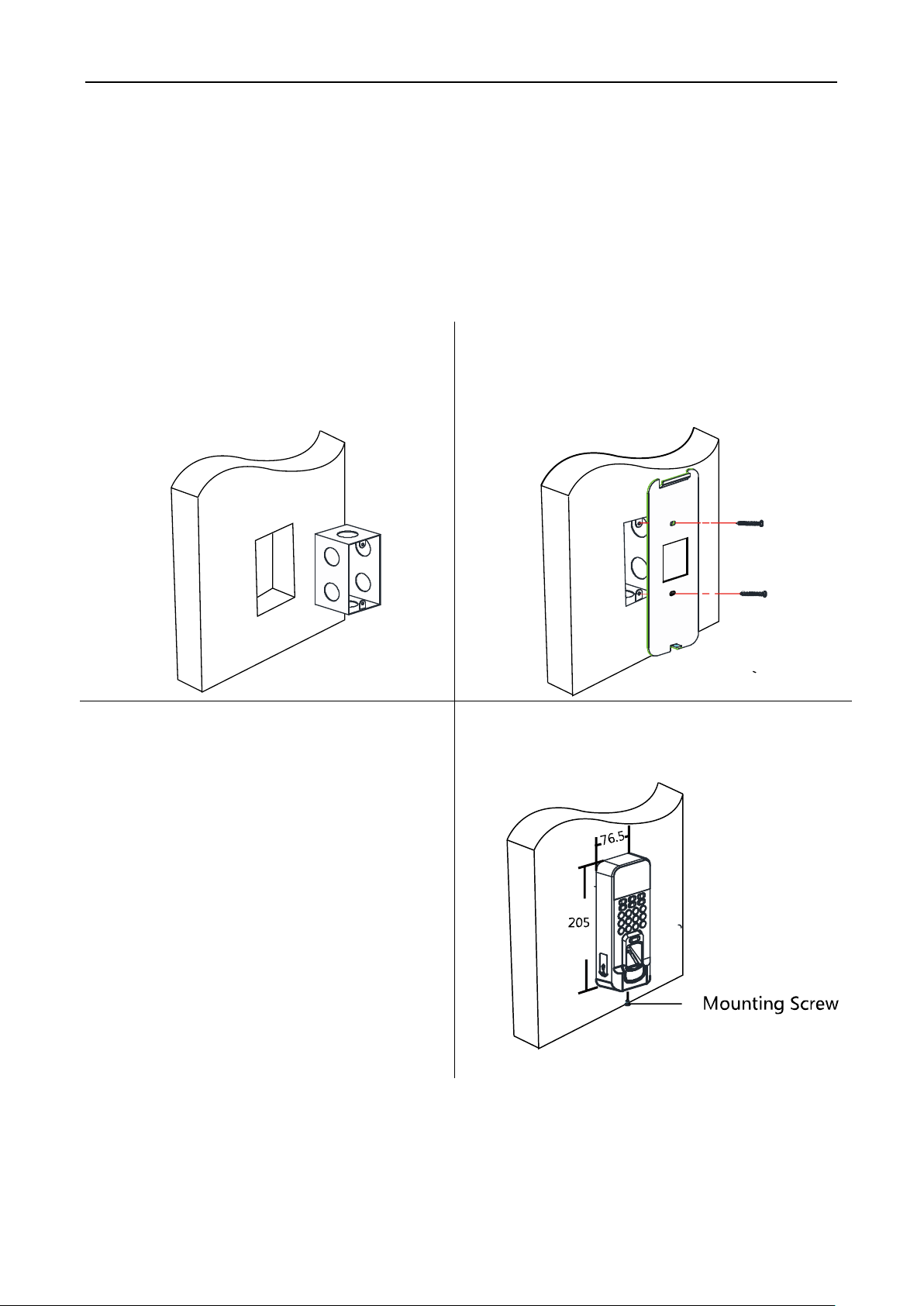
Fingerprint Access Control Terminal·User Manual
5
Chapter 2 Installation
Before You Start:
Make sure that the device in the package is in good condition and all the assembly parts are
included.
Make sure that the wall is strong enough to withstand three times the weight of the device.
Steps:
1. Install 120 Or 86 gang box into the wall.
2. Route the cables through the cable hole of the
mounting plate.
3. Secure the device mounting plate on the gang
box with two screws (supplied).
4. Connect the corresponding cables.
5. Align the terminal with mounting plate.
Push the terminal in the mounting plate
from bottom up. Fasten the terminal with
the buckles on the plate.
4. Tighten the screws to fix the terminal on the
mounting plate and complete the installation.
Note: The pictures in this documentation are for references only, refer to the actual product.
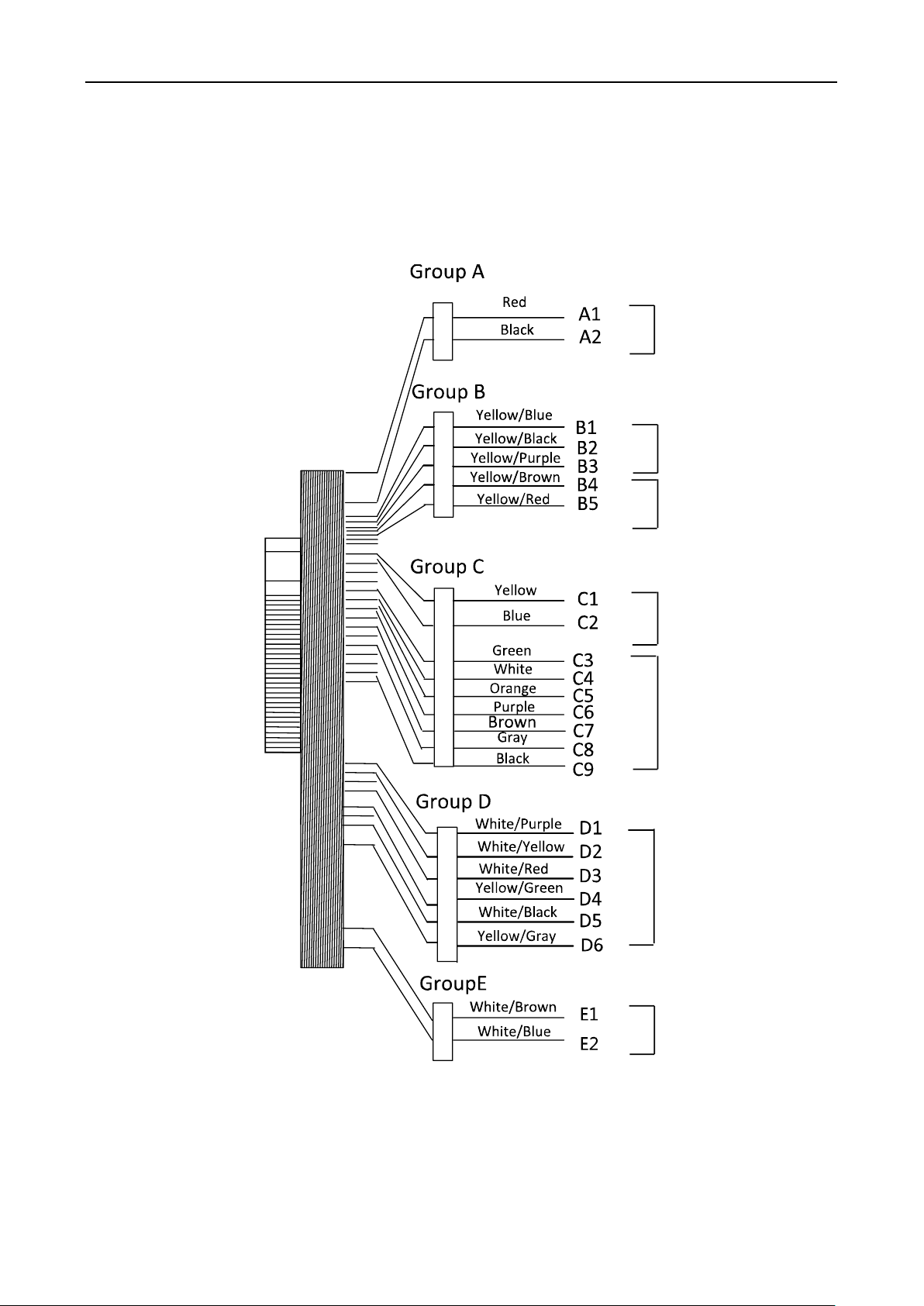
Fingerprint Access Control Terminal·User Manual
6
Chapter 3 Device Wiring
3.1 Terminal Description
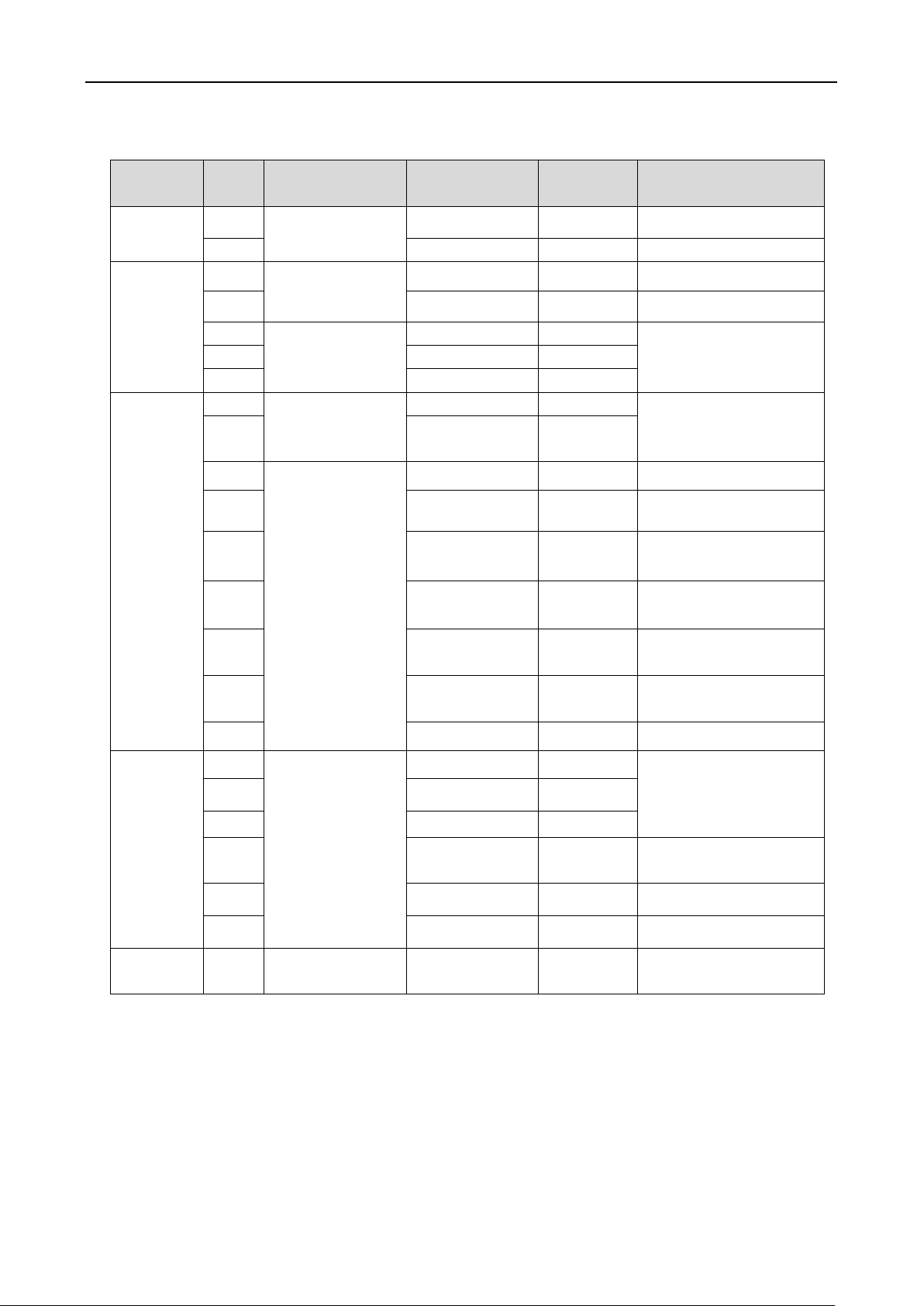
Fingerprint Access Control Terminal·User Manual
7
Table 3-1 Terminal Description
Line
Group
No.
Function
Color
Terminal
Name
Description
Line
Group A
A1
Power Input
Red
+12V
12V DC Power Supply
A2
Black
GND
GND
Line
Group B
B1
Alarm Input
Yellow/Blue
IN1
Alarm Input 1
B2
Yellow/Black
GND
GND
B3
Alarm Output
Yellow/Purple
NC
Alarm Output Wiring
B4
Yellow/Brown
COM
B5
Yellow/Red
NO
Line
Group C
C1
RS-485
Communication
Port
Yellow
485 +
RS-485 Wiring
C2
Blue
485 C3
Wiegand
Green
W0
Wiegand Wiring 0
C4
White
W1
Wiegand Wiring 1
C5
Orange
WG_OK
Wiegand
Authenticated
C6
Purple
WG_ERR
Wiegand
Authentication Failed
C7
Brown
WG_ BEEP
Tampering Alarm
Wiring
C8
Grey
WG_TAMP
ER
Buzzer Wiring
C9
Black
GND
GND
Line
Group D
D1
Lock
White/Purple
NC
Lock Wiring
D2
White/Yellow
COM
D3
White/Red
NO
D4
Yellow/Green
SENSOR
Door Contact Signal
Input
D5
White/Black
GND
GND
D6
Yellow/Grey
BUTTON
Exit Door Wiring
Line
Group E
E1
Door Bell
White/Brown
BELL+
Door Bell Wiring

Fingerprint Access Control Terminal·User Manual
8
3.2 Device Wiring
3.2.1 External Device Wiring Overview (Without Secure Door Control Unit)
Note: The external power supply and the access control terminal should use the same GND cable.
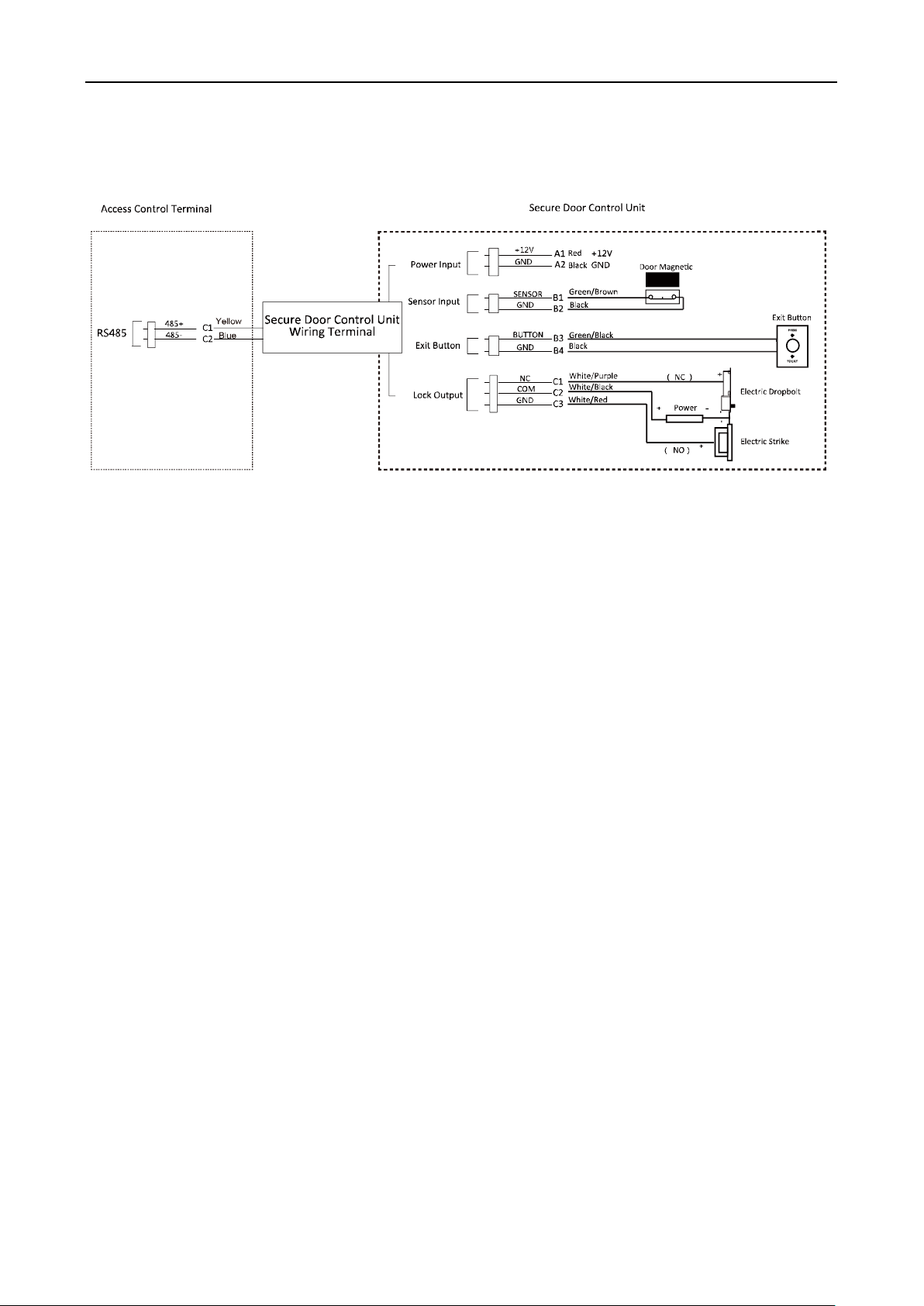
Fingerprint Access Control Terminal·User Manual
9
3.2.2 External Device Wiring Overview (With Secure Door Control Unit)
Note: The external power supply and the secure door control unit should use the same GND cable.
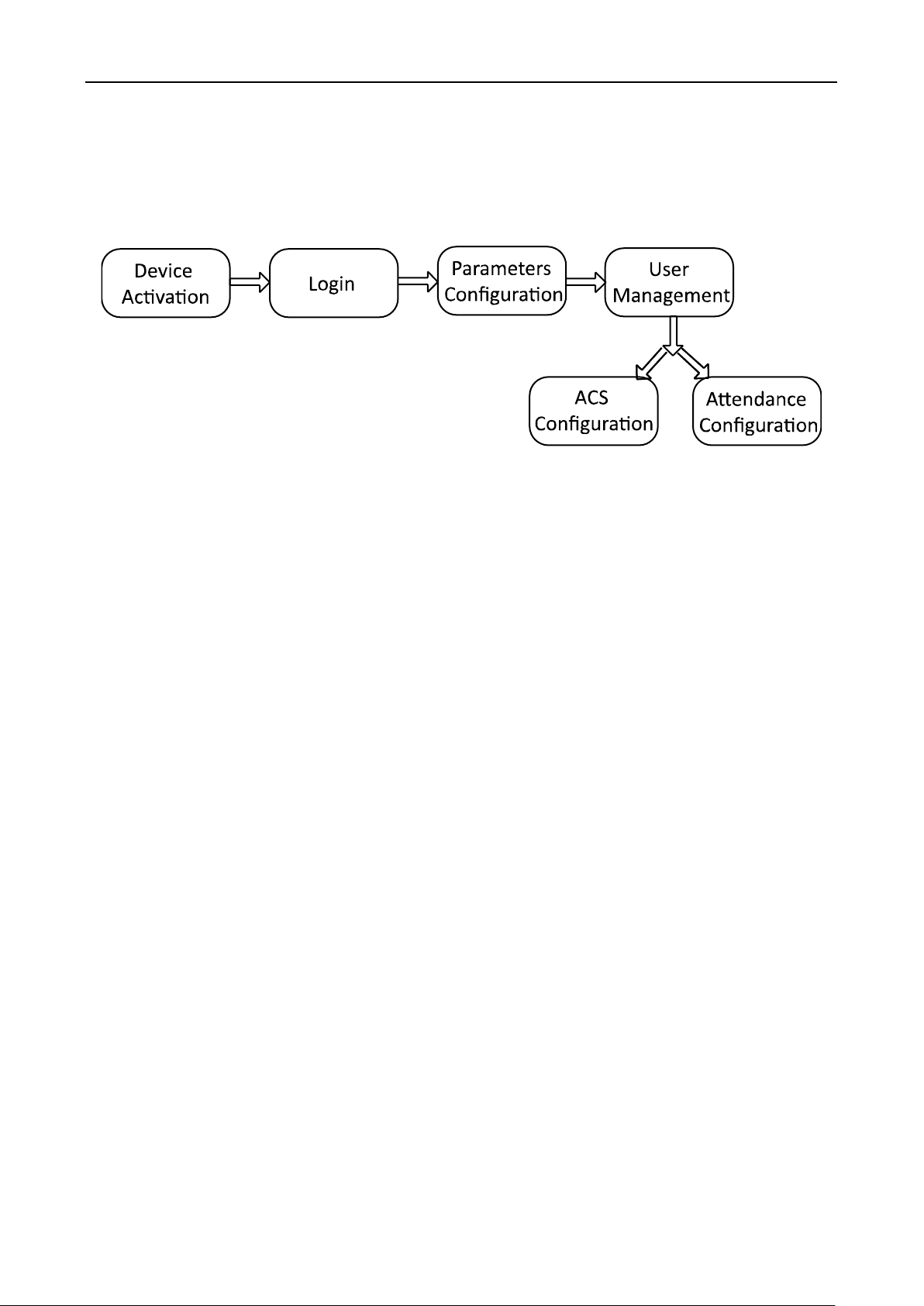
Fingerprint Access Control Terminal·User Manual
10
Chapter 4 Basic Operation
The suggested working flow is as follows:
Device Activation: Activate the device before first using.
Login: Hold the OK button for 3s to login the device main interface.
Parameters Configuration: Configure the communication, the system, and the time.
User Management: Add, edit and delete the users in the fingerprint access control terminal. You
are able to set the user ID No. name, card number fingerprint, password, department, etc.
Access Control Configuration: Configure the access control parameters and control the door
status.
Attendance Configuration: Configure the attendance parameters and control the users
attendance.
Note: The device has configured the default department, the default shift, the default shift
schedule and the default system information. You are able to use the device directly after adding
the user.
4.1 Device Activation
Purpose:
You should activate the device before the first login. After powering on, the system will switch to
Device Activation interface.
Activation via the device, SADP tool and the iVMS-4200 client software are supported.
The default values of the terminal are as follows:
The default IP address: 192.0.0.64
The default port No.: 8000
The default user name: admin
4.1.1 Activating via Device
If the device is not activated before first login, the system will enter the Device Activation interface
after powering on.
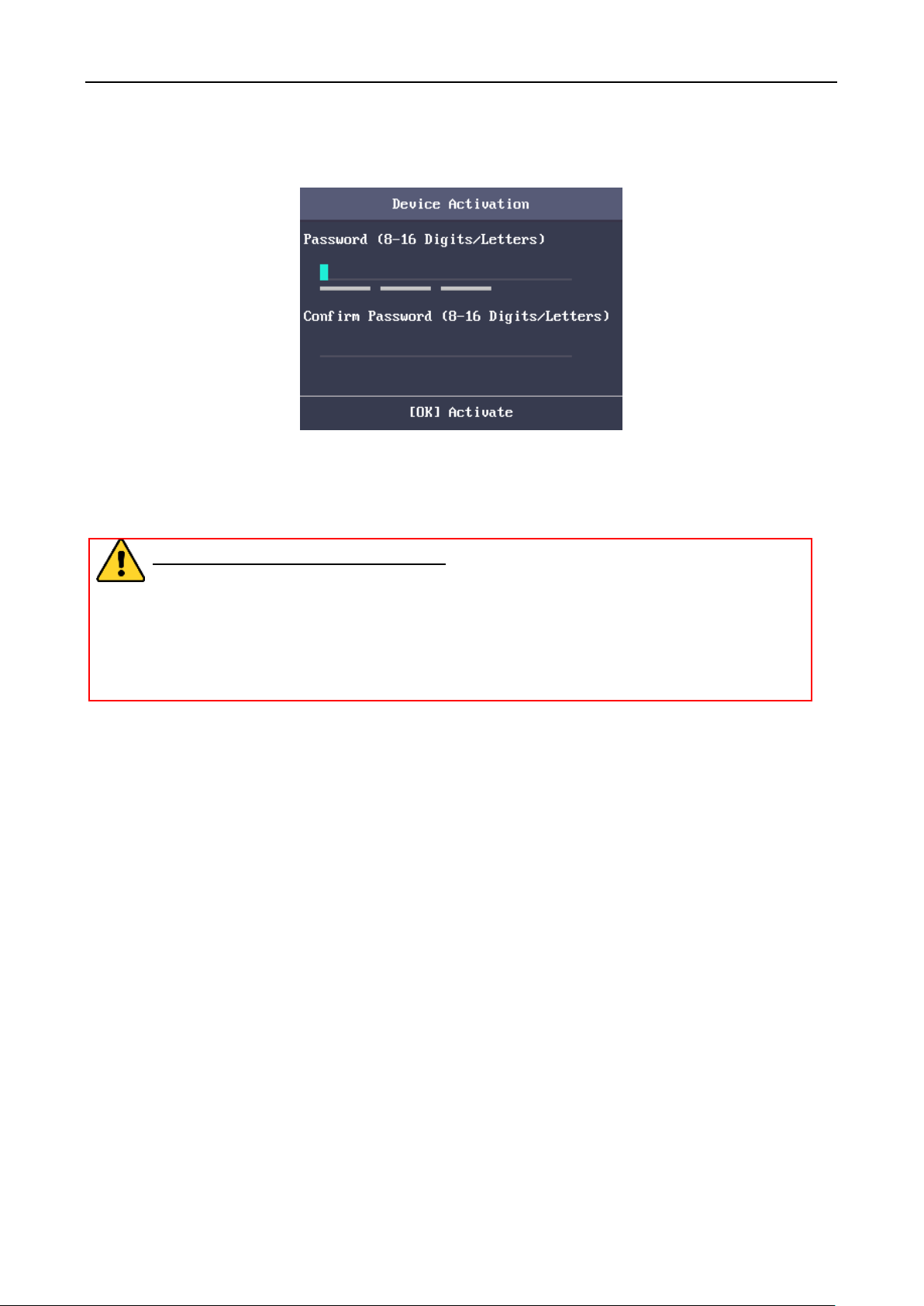
Fingerprint Access Control Terminal·User Manual
11
Steps:
1. Create a device password for activation.
2. Confirm the password.
3. Press the OK key to activate the device.
Note: For details about entering and operating the input method, see Appendix B Input Method
Operation.
STRONG PASSWORD RECOMMENDED– We highly recommend you create a strong
password of your own choosing (using a minimum of 8 characters, including upper case
letters, lower case letters, numbers, and special characters) in order to increase the
security of your product. And we recommend you reset your password regularly,
especially in the high security system, resetting the password monthly or weekly can
better protect your product.
4.1.2 Activating via SADP Software
Purpose:
SADP software is used for detecting the online device, activating the device, and resetting the
password.
Get the SADP software from the supplied disk or the official website, and install the SADP
according to the prompts. Follow the steps to activate the control panel.
Steps:
1. Run the SADP software to search the online devices.
2. Check the device status from the device list, and select an inactive device.
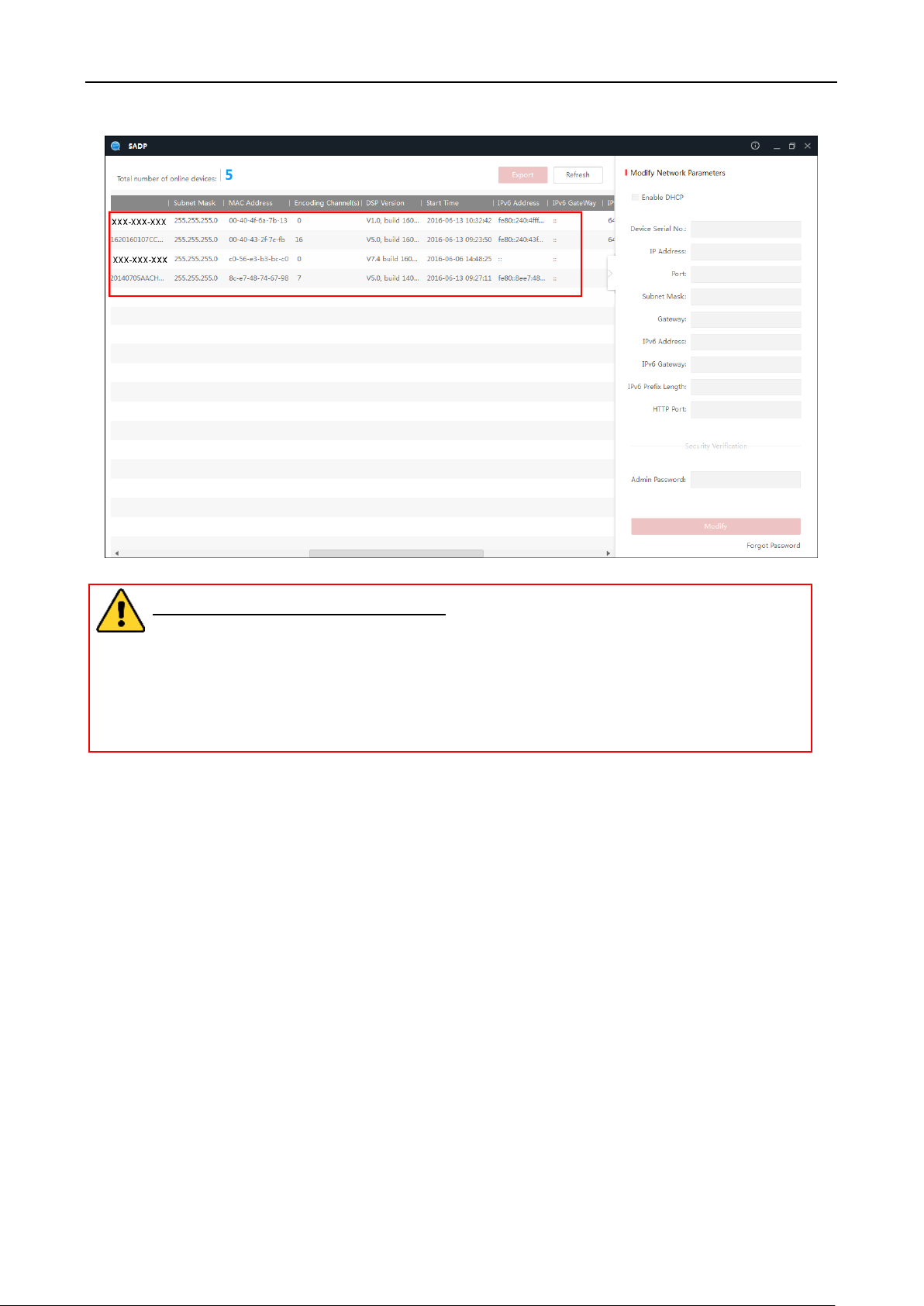
Fingerprint Access Control Terminal·User Manual
12
3. Create a password and input the password in the password field, and confirm the password.
STRONG PASSWORD RECOMMENDED– We highly recommend you create a strong
password of your own choosing (using a minimum of 8 characters, including upper case
letters, lower case letters, numbers, and special characters) in order to increase the
security of your product. And we recommend you reset your password regularly,
especially in the high security system, resetting the password monthly or weekly can
better protect your product.
4. Click Activate to save the password.
5. Check the activated device. You can change the device IP address to the same network
segment with your computer by either modifying the IP address manually or checking the
checkbox of Enable DHCP.
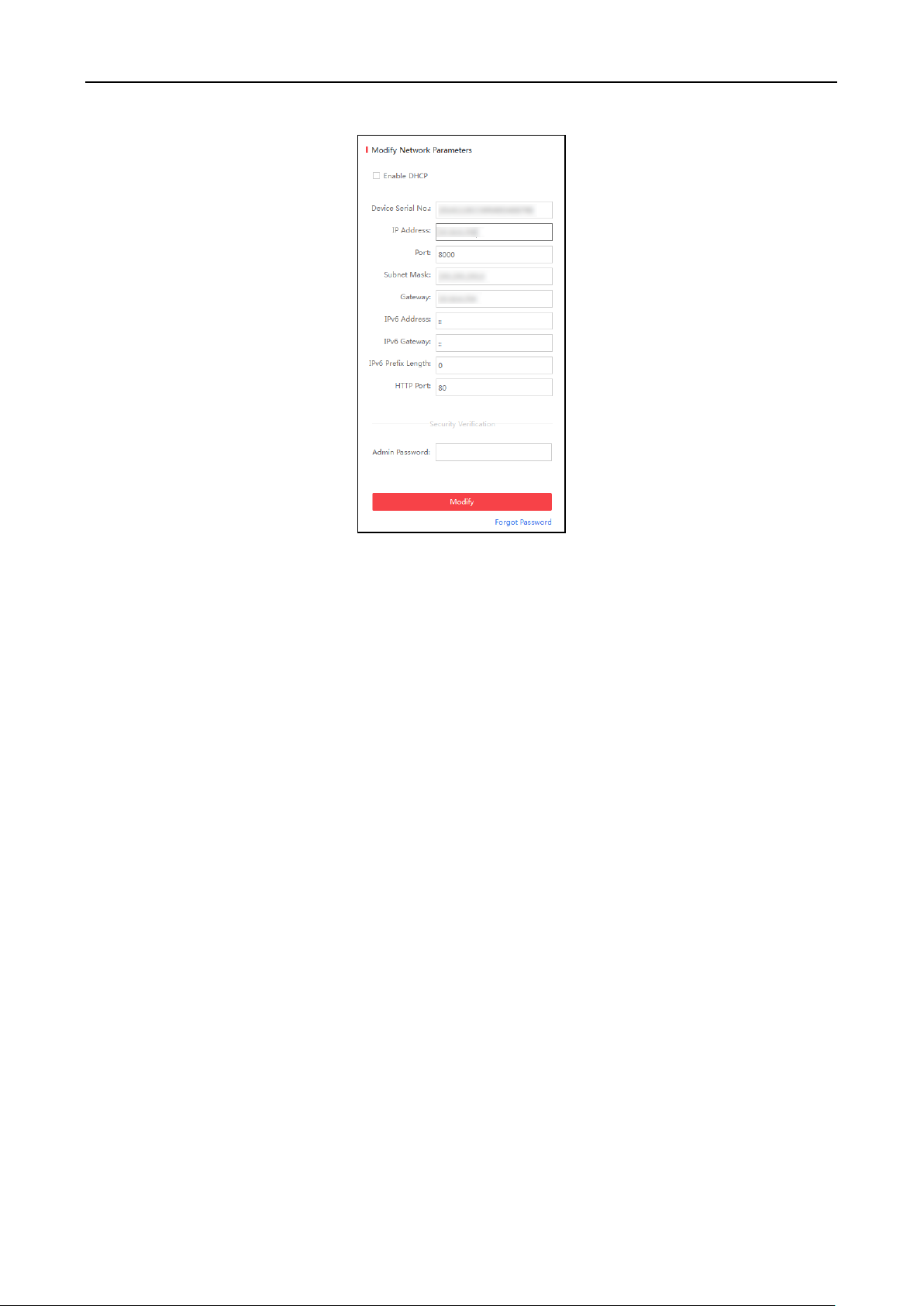
Fingerprint Access Control Terminal·User Manual
13
6. Input the password and click the Modify button to activate your IP address modification.
4.1.3 Activating via Client Software
Purpose:
The client software is versatile video management software for multiple kinds of devices.
Get the client software from the supplied disk or the official website, and install the software
according to the prompts. Follow the steps to activate the control panel.
Steps:
1. Run the client software and the control panel of the software pops up, as shown in the figure
below.
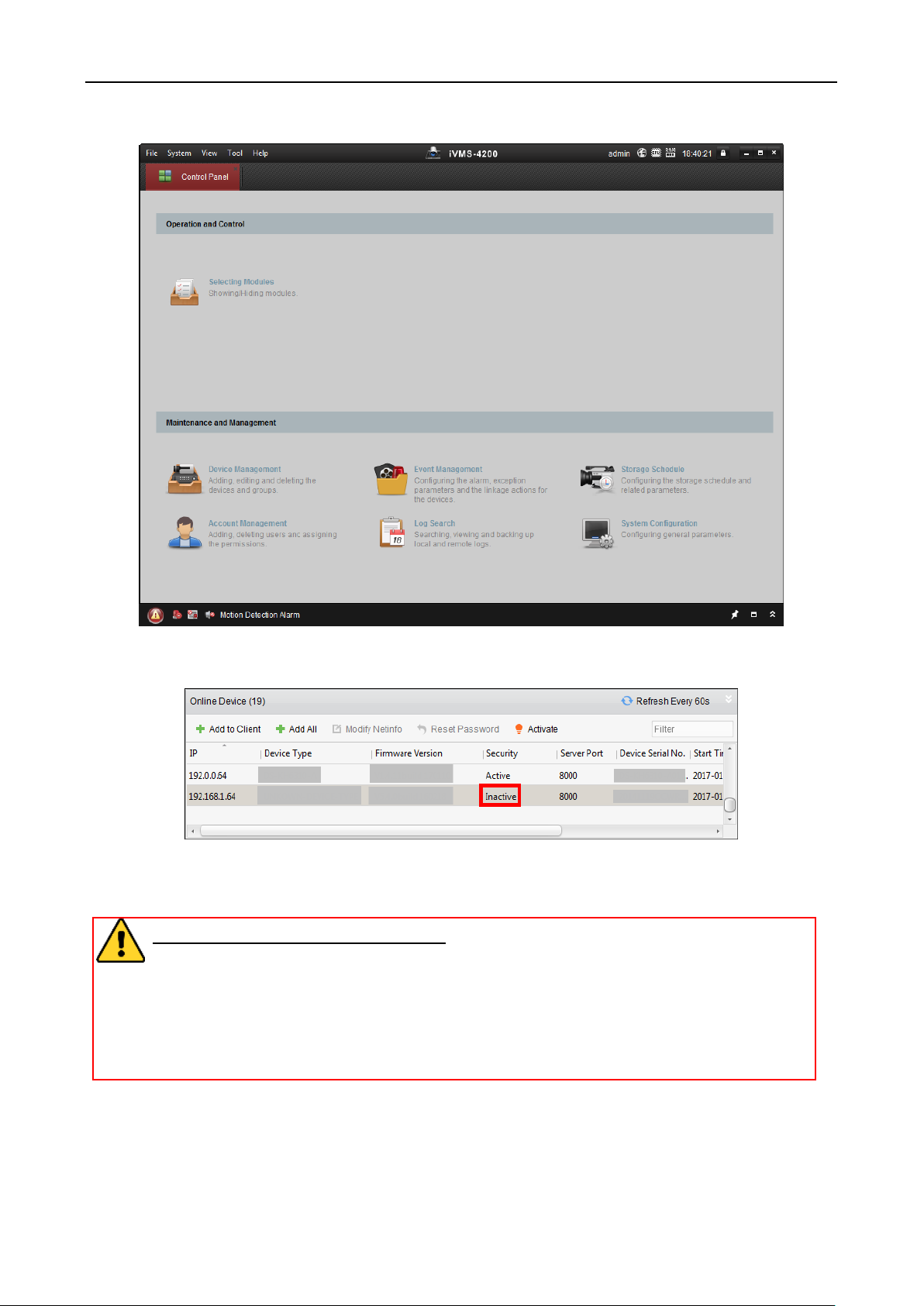
Fingerprint Access Control Terminal·User Manual
14
2. Click Device Management to enter the Device Management interface.
3. Check the device status from the device list, and select an inactive device.
4. Check the device status from the device list, and select an inactive device.
5. Click the Activate button to pop up the Activation interface
6. In the pop-up window, create a password in the password field, and confirm the password.
STRONG PASSWORD RECOMMENDED– We highly recommend you create a strong
password of your own choosing (using a minimum of 8 characters, including upper
case letters, lower case letters, numbers, and special characters) in order to increase
the security of your product. And we recommend you reset your password regularly,
especially in the high security system, resetting the password monthly or weekly can
better protect your product.
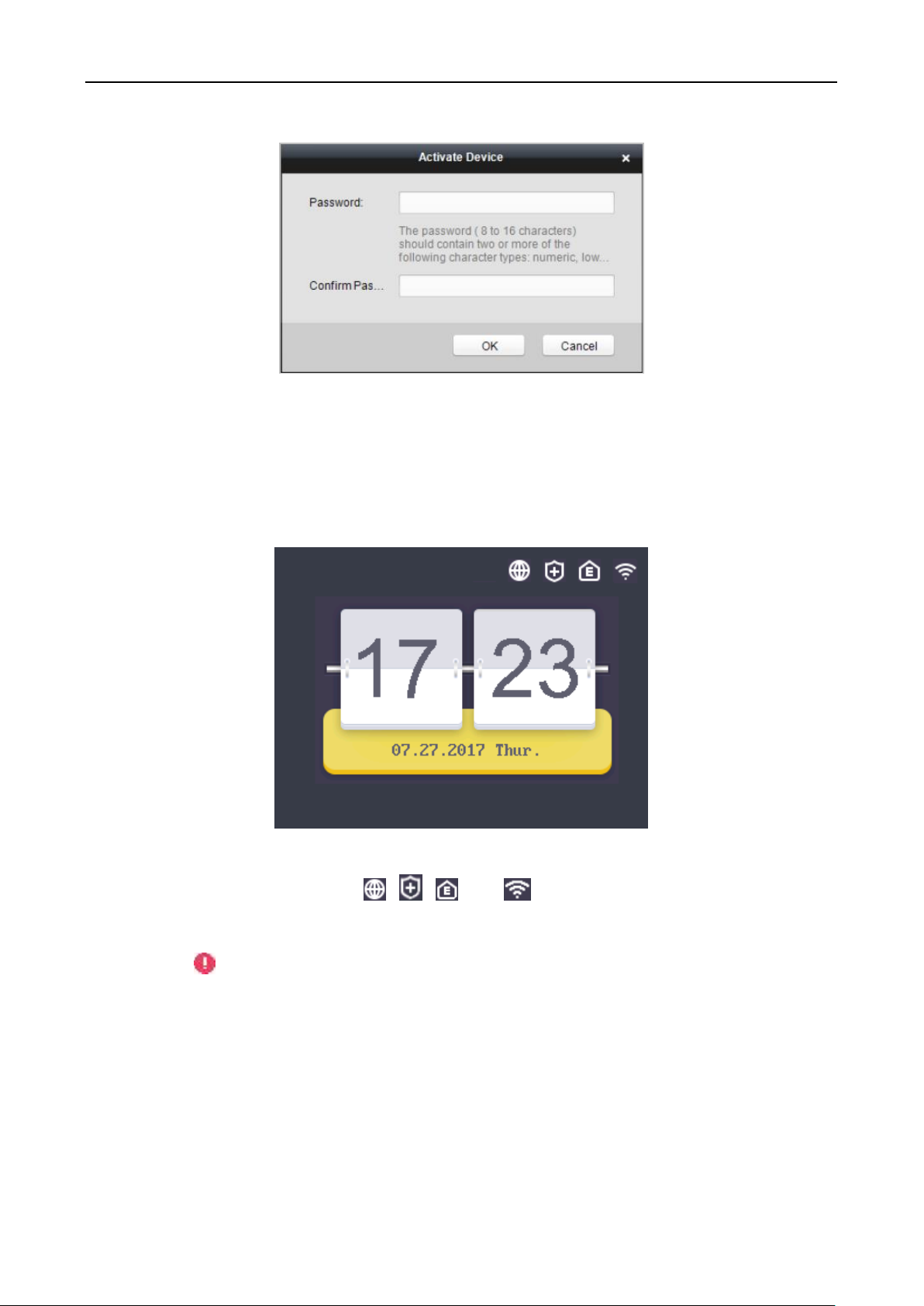
Fingerprint Access Control Terminal·User Manual
15
7. Click OK button to start activation.
8. Click the Modify Netinfor button to pop up the Network Parameter Modification interface.
9. Change the device IP address to the same network segment with your computer by either
modifying the IP address manually.
10. Input the password and click the OK button to save the settings.
You will enter the initial interface.
Notes:
In the initial interface, the icons , , , and at the upper-right corner represents
network is online, network is armed, EHome is online, and Wi-Fi is connected respectively. If
there are on the first three icons, it represents network is offline, network is not armed,
and EHome is offline respectively. When the Wi-Fi is not connected, the Wi-Fi icon will have no
color inside.
The picture displayed above is the initial interface. It may vary according to different models: If
the device model contains -1, the interface will not contain the Wi-Fi icon.
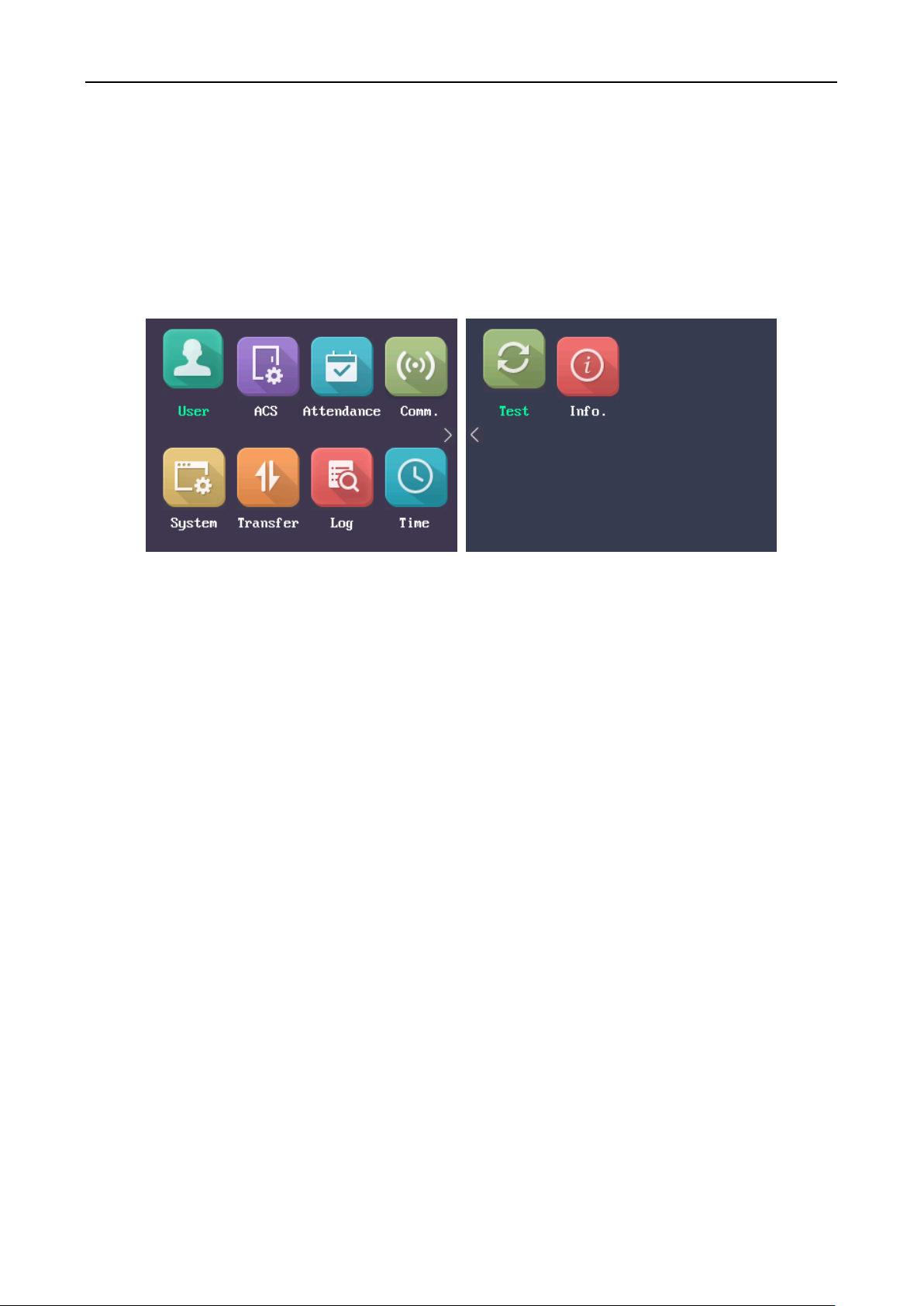
Fingerprint Access Control Terminal·User Manual
16
4.2 Login
Steps:
1. For the first time login, long-press the OK key for 3s and input the device password (the
password for activation) to enter the main interface.
You can manage the user, the department, the shift, the holiday, the shift schedule, the report,
the communication, the system, the time, etc.
If you have configured the admin in the User interface, for different device models, there are
different login methods:
DS-K1T803F, DS-K1T804F, and DS-K1T804F-1
1) Long-press OK key for 3s to enter the Login interface.
2) Move the cursor to select FP, Employee ID & PWD, or Device PWD.
3) Press the OK key.
4) Scan the fingerprint, input the employee ID and the password, or input the device
password to enter the main interface.
DS-K1T803MF/EF, DS-K1T803MF(L), DS-K1T804MF/EF, DS-K1T804MF/EF-1
1) Long-press OK key for 3s to enter the Login interface.
2) Move the cursor to select FP, Card, Employee ID & PWD, or Device PWD.
3) Press the OK key.
4) Scan the fingerprint, input the card No., input the employee ID and the password, or input
the device password to enter the main interface.
Note: For details about entering and operating the input method, see Appendix B Input Method
Operation
4.3 Parameters Configuration
4.3.1 Communication Settings
Purpose:
You can set the network parameters, the Wiegand parameters and the Wi-Fi.
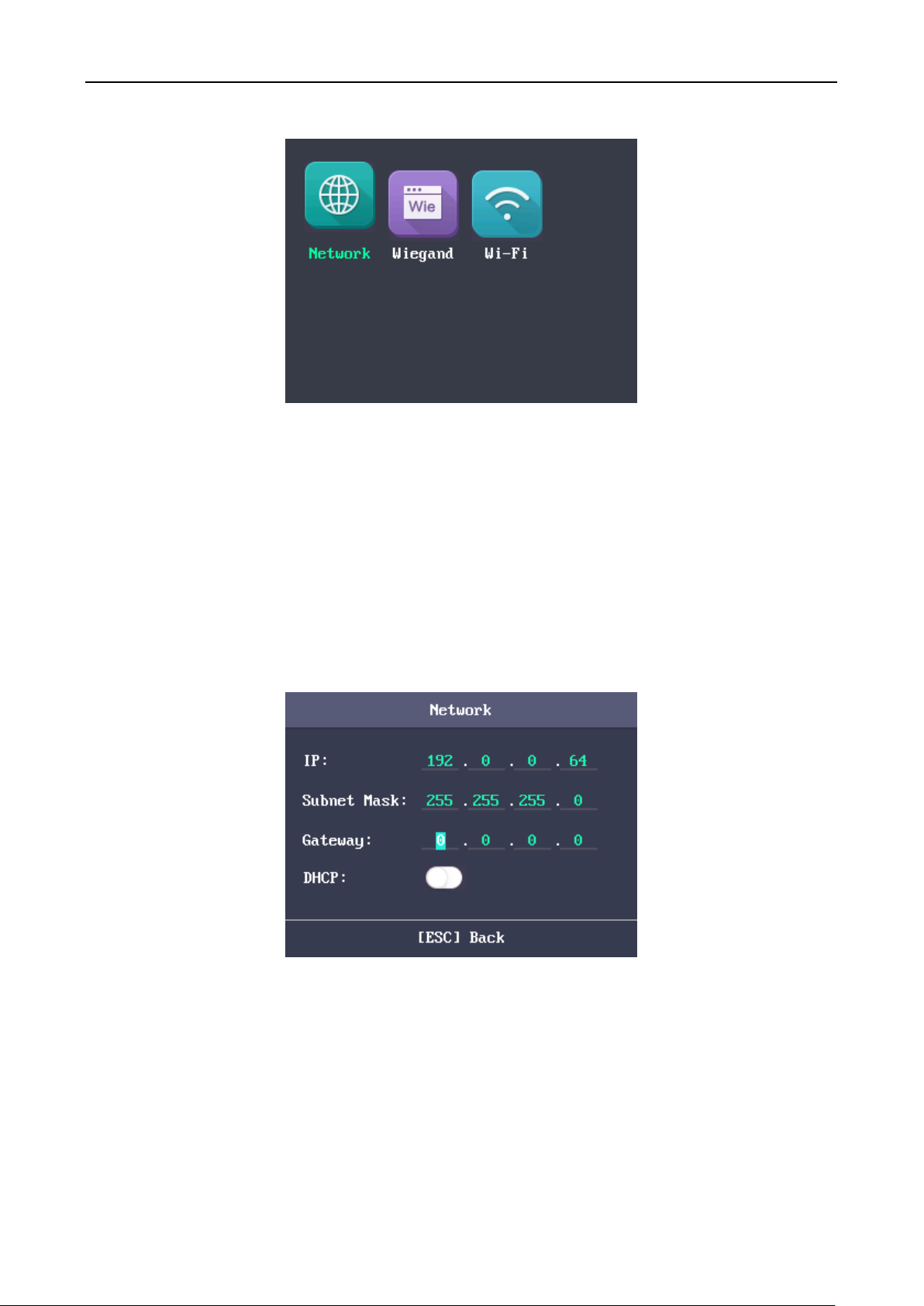
Fingerprint Access Control Terminal·User Manual
17
Note: The picture displayed above is the Communication Settings interface. The models with -1
does not support Wi-Fi function. And the Wi-Fi module’s icon will not be displayed in the interface.
Setting Network
You can set the device network parameters, including the IP address, the subnet mask, the gateway
address, and the DHCP.
Steps:
1. Move the cursor to the Network and press the OK key to enter the Network interface.
2. Edit the IP address, the subnet mask, the gateway, and the DHCP.
Note: The device’s IP address and the PC’s should be in the same network segment.
3. Press the ESC key and select Yes to save the parameters.

Fingerprint Access Control Terminal·User Manual
18
Setting Wiegand Parameters
Purpose:
You are able to set the Wiegand Direction (Send/Receive) and the Wiegand mode (Wiegand
26/Wiegand 34).
Steps:
1. Move the cursor to Wiegand, and press the OK key to enter the Wieagand interface.
2. Edit the Wiegand parameters, including the Wiegand direction and the Wiegand mode.
Wiegand Direction:
If select “Send”, the terminal can connect to the access controller to upload the card No.
bia the Wiegand 26 or the Wiegand 34 mode.
If select “Receive”, the terminal can connect to the Wiegand card readers. No need to
configure the Wiegand mode. The default mode contains Wiegand 26/34 and the
Hikvision private Wiegand protocol.
Wiegand Mode:
Wiegand 26 and Wiegand 34 can be selected. The default Wiegand mode is Wiegand 34.
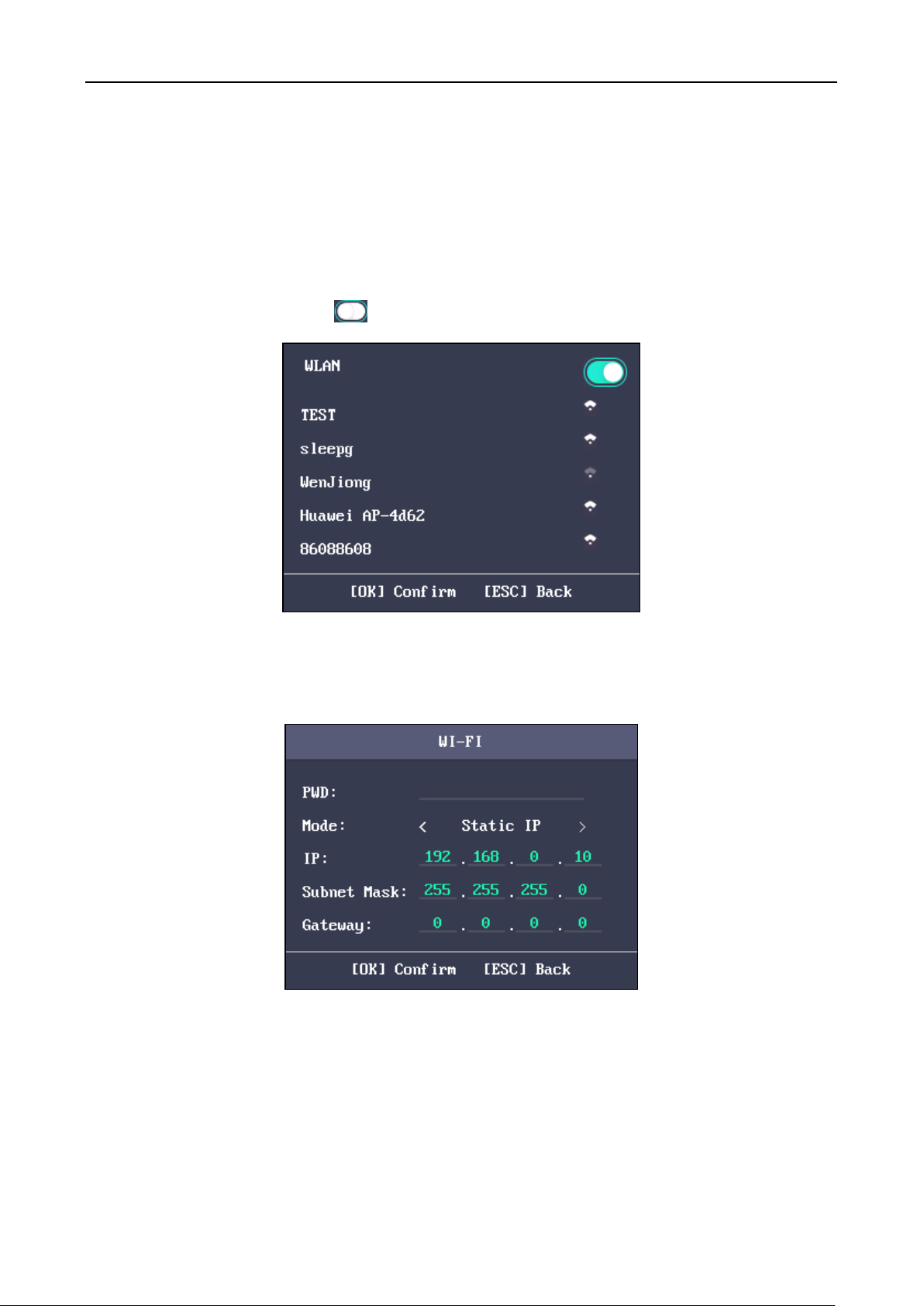
Fingerprint Access Control Terminal·User Manual
19
Setting Wi-Fi
Purpose:
You can enable the Wi-Fi and configure the Wi-Fi parameter.
Steps:
1. Move the cursor to Wi-Fi, and press the OK key to enter the Wi-Fi interface.
2. Move the cursor to the icon and press the OK key to enable the WLAN.
3. Select a network and press the OK key to enter the Wi-Fi Setting interface.
4. Input the Wi-Fi password, and configure the IP mode the IP address, the subnet mask and the
gateway.
Note: The password supports numbers, uppercase letters, lowercase letters and symbols.
5. Press the ESC key and select Yes to save the parameters and exit the interface.
4.3.2 System Settings
Purpose:

Fingerprint Access Control Terminal·User Manual
20
You are able to set the system parameters, manage the data, restore default parameters and
upgrade the device.
Setting System Parameters
Purpose:
Set the system parameters, including the device time format, the keypad audio, the voice prompt,
the voice volume, the sleeping, the attendance repeating time interval, the attendance record over
threshold prompt, the secure door control panel and the record delete.
Time Format:
MM/DD/YYYY、MM.DD.YYYY、DD-MM-YYYY、DD/MM/YYYY、
DD.MM.YYYY、YYYYMMDD、YYYY-MM-DD、YYYY/MM/DD、
YYYY.MM.DD and MM-DD-YYYY are available.
Keypad Sound:
Move the cursor to or and press the OK key to enable
or disable the keypad sound.
Voice Prompt:
Move the cursor to or and press the OK key to enable
or disable the prompt audio.
Note: The icon represents the keypad sound is enabled. The
icon represents the keypad sound is disabled.
Voice Volume:
High, Medium and low can be selected.
Sleeping:
Set the device sleeping waiting time (Minute). If you set the sleeping

Fingerprint Access Control Terminal·User Manual
21
time to 30min, the device will sleep after 30 min without any
operation.
Note: If you set the sleeping time to 0, the function is disabled.
Time Interval:
Set the attendance repeating time interval (Second) of a person. The
attendance will be invalid, the authentication will be failed, and the
door will not be open if the user swipe the card repeatedly within
the time interval. (Set the authentication mode to Card).
Note: The time interval should be between 0 and 255s.
Attendance
Record Prompt:
If the attendance record memory reaches the configured value, the
system will pop up a prompt to remind you.
Note: The maximum attendance record memory is 150,000.
Secure Door
Control Panel:
Enable/disable the secure door control panel. The terminal connects
to the secure door control panel via the RS-485. And the terminal
will receive the magnetic signals, the door opening button signal and
the input/output alarm signals via the secure door control panel.
When disabling the function, the terminal can control these signals
directly.
Record Delete:
When enabling the function, the terminal will delete the first 3000
attendance records, if the memory reaches the configure threshold,
to save the new attendance records. By default, the function is
enabled. For detailed information, see C.2 Disabling Record Delete.
Managing Data
Purpose:
You are able to delete the storage data of the device, including the event, the attendance data, the
user, and the permission.
Steps:
1. Move the cursor to Data and press the OK key to enter the Data interface.
2. Select a data type and press the OK key to delete.
Delete Event Only:
Delete all recorded events in the device.
Delete Attendance
Delete all attendance data in the device or delete

Fingerprint Access Control Terminal·User Manual
22
Data Only:
attendance data by time.
Delete User Only:
Delete all user data in the device, including the attendance
records.
Clear Permission:
Clear the admin management permission. The admin will
turn to the normal user. The user will not be deleted.
Restoring Settings
Purpose:
You can restore Factory Defaults or Default Settings.
Steps:
1. Move the cursor to Reset and press the OK key to enter the Reset interface.
Figure 1. 1 Reset Interface
2. Select Factory Defaults or Default Settings.
Factory Defaults:
All parameters of the device will restore to the factory
condition.
Default Settings:
All parameters, excluding the communication parameters
and the remote user management, will restore to the factory
condition.

Fingerprint Access Control Terminal·User Manual
23
Upgrading Device
The system can read the upgrading file from the plugged USB disk. Press OK to upgrade the device.
After upgrading is completed, the device will reboot automatically.
Notes:
The upgrading file should be put in the root directory.
The upgrading file name should be digicap.dav.
4.3.3 Setting Time
Purpose:
You are able to set the device time and the DST.
Steps:
1. Move the cursor to Time in the main interface and press the OK key to enter the Time
interface.
2. Edit the parameters.
Date:
The displayed date on the device.
Time:
The displayed time on the device.
DST:
Select to enable or disable the DST. When the DST is enabled, you can
set the DST bias time, the start time and the end time.
DST Bias: you can select 30min, 60min, 90min and 120min.
Start: Set the start time of the DST.
End: Set the end time of the DST.
3. Press the ESC key and select Yes to save the settings and exit the interface.
Note: The available configuration duration is from 2000.01.01 to 2037.12.31.
4.4 User Management
Purpose:
You are able to add, edit, delete and search the user.

Fingerprint Access Control Terminal·User Manual
24
Move the cursor to User in the main interface and press the OK key to enter the User List interface.
4.4.1 Adding User
You can add users by editing the ID No., the user name, the card No. You can also scan the user
fingerprint, set the password, the department, the role, the schedule template, the authentication
mode and the duress card.
Steps:
1. Press the key to enter the New (new user) interface and input the ID No.
Notes:
The ID No. refers to the user attendance serial No.
The ID No. should be between 1 and 99999999 and should not start with 0.
The ID No. can be used for once.
By default, the ID No. will be increased in sequence.

Fingerprint Access Control Terminal·User Manual
25
2. Enter the new user name.
Notes:
For details about using the input method, see Appendix B Input Method Operation
The user name supports up to 32 characters.
Each user name can be used for once.
3. Enter the card No.
Notes:
The card No. is required.
The card No. can be 0.
The card No. can start with 0 when it contains more than one numbers. E.g. 012345.
The card No. can be used for once.
The device of DS-K1A801F series supports manually entering the card No. The device of
DS-K1A801MF and DS-K1A801EF series supports manually entering card No. and swiping
card to get the card No.
4. Move the cursor to Register and press the OK key scan the fingerprint.
Place the finger on the scanner, rise and confirm your fingerprint by following the voice
prompt.
Notes:
The same fingerprint cannot be repeatedly registered.
The same ID No. supports adding up to 10 fingerprints.
The device supports the optical fingerprint recording.
You can also scan the fingerprint via the external device and apply the fingerprint to the
device by the client software. (Device with the model of DS-K1T803MF(L) only supports
collecting or applying fingerprint pictures locally.)
For detailed information about scanning the fingerprint, see Appendix A Tips for Scanning
Fingerprint.

Fingerprint Access Control Terminal·User Manual
26
5. Move the cursor to Set and press the OK key to edit the user password.
1) Enter the password and confirm the password in the Set Password interface.
2) Press the ESC key and select Yes to save the password.
Note: Up to 8 numbers can be entered.
6. Move the cursor to Select and press the OK key to select a department.
Figure 1. 2 Select Department Interface
Note: For detailed information about editing the department, see Section 4.6.1 Configuring
Department.

Fingerprint Access Control Terminal·User Manual
27
7. Move the cursor and press the OK key to select the user role.
Admin: The admin has all permissions to operate the device.
User: The user can check attendance in the initial interface.
Notes:
All people can enter the main interface to operate if there is no Admin configured.
After configuring the admin, you have to authorize the admin ID to enter the main
interface.
You can user the USB interface to import the user information. For details, see Importing
Data.
8. Move the cursor to Select Template and press the OK key to enter the Select Template
interface. Select a template.
Notes:
For details about configuring Schedule Template, see Section 4.5.4 Configuring Schedule
Template.
By default, the terminal selects Template 1.
9. Move the cursor to select an authorize mode.
You can select Card/Fingerprint, Card, Fingerprint, Card &Password, Card and Fingerprint,
Fingerprint &Password, Card & Fingerprint & Password, Card/Password (The password here
refers to the card ID No. and the user password.), and Controller.
Note: By default, the terminal selects Controller. Configure the Terminal Authentication in the
Access Control System module. For details, see Section 4.5.1 Configure Access Control
Parameters.
10. Select to enable/disable Duress Card function. When the function is enabled, the user linked
card will be a duress card. You are able to use the duress card to open the door and report a
duress event.
11. Press the ESC key and select Yes to save the settings and exit the interface.

Fingerprint Access Control Terminal·User Manual
28
4.4.2 Managing User
Searching User
Purpose:
Enter the user ID No. or the user name to search the target user.
Steps:
1. Enter the user ID or the user name in the searching bar of the user list interface,
2. Press the OK key to search.
Editing the User
Steps:
1. Select a target user in the user list and press the OK key.
2. Select Edit User in the User Configuration interface.
3. Follow Section 4.4.1 Adding User to edit the user information.
4. Press the ESC key and select Yes to save the settings and exit the interface.
Note: The user ID No. cannot be edited.

Fingerprint Access Control Terminal·User Manual
29
Deleting the User
Select Delete User and press the OK key to delete the target user and its information.
Or press Delete Password and press the OK key to delete the target user password.
Or press Clear FP (Fingerprint) and press the OK key to clear the target user fingerprint.
Or press Clear Card and press the OK key to delete the user card No.
4.5 Access Control System Configuration
Purpose:
Configure the access control permission, including the access control parameters, the holiday
group, the week plan and the schedule template.
The suggested configuration flow is as follows:
Access Control
Parameters:
Configure the terminal access control parameters, including the
terminal authentication, the sub reader authentication, the door
magnetic status, the lock action time duration, the door-open
timeout alarm, and the authentication times exceeded.
Holiday Group:
Configure the holiday group for the access control function. In the
setting duration, the door cannot be controlled.
Week Plan:
Configure the week plan for the access control function. The door
can be controlled during the configured time.
Schedule Template:
Set the configured week plan and the holiday group. The door
can be controlled in the configured time duration.

Fingerprint Access Control Terminal·User Manual
30
4.5.1 Configure Access Control Parameters
Steps:
1. Select ACS (Access Control System) in the access control system interface to enter the
parameters setting interface.
2. Edit the parameters.
Terminal
Authentication:
Configure the terminal authentication mode, including
“Card/FP (Fingerprint)”, “Card”, “Fingerprint”, “Card and PW
(Password)”, “Card and FP (Fingerprint)”, “FP (Fingerprint) and
PW (Password)”, “Card and FP (Fingerprint) and PW
(Password)”, and “Card/PW (Password) (The password here
refers to the card ID No. and the user password)”.
Sub Reader
Authentication:
Configure the sub reader authentication mode, including
“Card/FP (Fingerprint)”, “Card”, “Fingerprint”, “Card and PW
(Password)”, “Card and FP (Fingerprint)”, “FP (Fingerprint) and
PW (Password)”, “Card and FP (Fingerprint) and PW
(Password)”, and “Card/PW (Password) (The password here
refers to the card ID No. and the user password)”.
Door Magnetic:
Configure the door magnetic status, including Remain Closed
and Remain Open.
Note: By default, the magnetic status is Remain Closed.
Lock Action
Time:
Configure the action time after the door opening. After the
action time, the door will be locked.
Note: Available lock action time duration is from 1 to 255s.
Door-Open
Timeout Alarm:
Configure the maximum time duration for door opening. If the
door-open time has exceeded the configured value, it will
trigger an alarm.
Auth Times
Exceeded
Alarm
Configure the maximum times for authentication.

Fingerprint Access Control Terminal·User Manual
31
Super
Password:
Set the device super password. After saving the settings, you
can input the super password in the initial interface to access
the door.
3. Press the ESC key and select Yes to save the settings and exit the interface.
4.5.2 Configuring Holiday Group
Purpose:
Configure the access control system holiday schedule. The door can be open during the holiday.
Adding Holiday Group
Steps:
1. Select Holiday and press the OK key to enter the Holiday Group list interface.
2. Press the key to enter the Holiday Group interface.
3. Edit the holiday group name.
4. Select New ACS Holiday to enter the New (New Holiday) interface.

Fingerprint Access Control Terminal·User Manual
32
5. Configure the holiday parameters, including the holiday No. the holiday name, the holiday start
time and the end time and the holiday period for the access control devices.
Notes:
Up to 8 periods can be configured.
Press the ESC key and select Yes to save the parameters and exit the interface.
6. Press the ESC key and select Yes to save the parameters and exit the interface. The configured
holiday group will be displayed in the holiday group list.
Searching Holiday Group
Purpose:
Search the target holiday group by entering the holiday group name.
Steps:
1. Enter the target holiday group name in the searching bar.
2. Press the OK key to search.
Editing and Deleting Holiday Group
Steps:
1. Select a holiday group and select Edit in the Holiday Group Manage configuration interface.
Or select a holiday group and select Delete in the Holiday Group Manage configuration
interface.

Fingerprint Access Control Terminal·User Manual
33
2. Edit the holiday group name.
Or select New ACS Holiday to add new holiday schedules.
3. Press the ESC key and select Yes to save the settings and exit the interface.
Or
1) Select a holiday in the holiday list and select Edit in the Holiday Settings interface.
Or seslect Delete to delete the select holiday.
2) Edit the select holiday according to Adding Holiday Group.
3) Press the ESC key and select Yes to save the settings and exit the interface.
4.5.3 Configuring Week Plan
Adding Week Plan
Steps:
1. Select Week Plan and press the OK key to enter the Week Plan list interface.
Note: By default, the system contains one week plan, named Week Plan 1.

Fingerprint Access Control Terminal·User Manual
34
2. Press the key to enter the New (New Week Plan) interface.
3. Configure the week plan parameters, including the week plan No., the week plan name, the
week plan time and its corresponding periods.
Note: Up to 8 periods can be configured each day.
4. Press the ESC key and select Yes to save the settings and exit the interface.
Searching Week Plan
Purpose:
Search the target week plan by entering the week plan name.
Steps:
1. Enter the week plan name in the WK. Plan (Week Plan) list interface.
2. Press the OK key to search.
Editing and Deleting Week Plan
Steps:
1. Select a week plan and select Edit in the WK. Plan configuration interface.
Or select a week plan and select Delete in the WK. Plan configuration interface.

Fingerprint Access Control Terminal·User Manual
35
2. Edit the select week plan according to Adding Week Plan.
3. Press the ESC key and select Yes to save the settings and exit the interface.
4.5.4 Configuring Schedule Template
Adding Schedule Template
Steps:
1. Select Template (Schedule Template) and press the OK key to enter the Template (Schedule
Template) list interface.
Note: By default, the system contains one template, named Template 1.
2. Press the key to enter the New (New Schedule Template) interface.
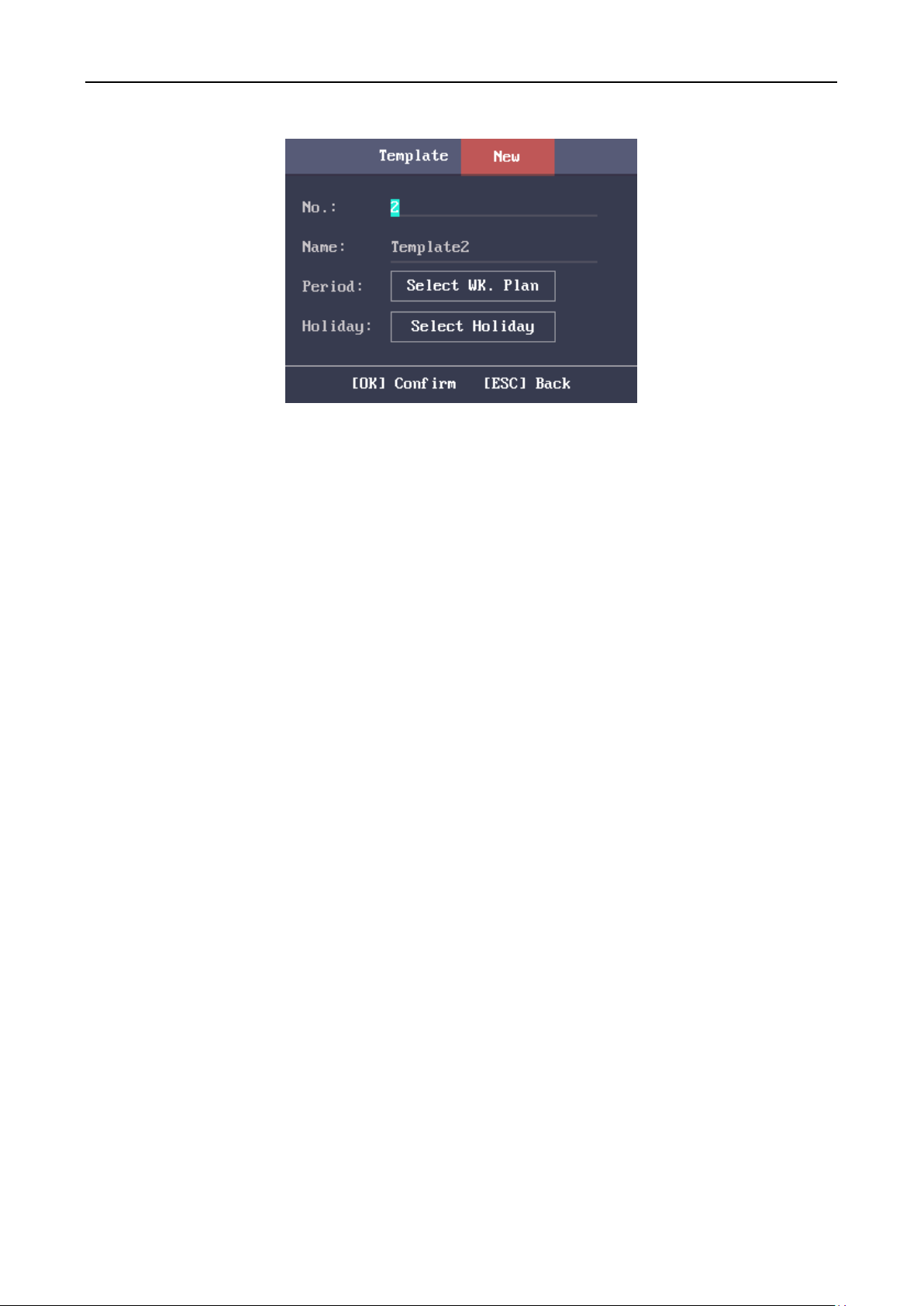
Fingerprint Access Control Terminal·User Manual
36
3. Configure the schedule template parameters, including the template No., the template name,
the week plan and the holiday group.
For details about configuring the week plan and the holiday, see Section 4.5.2 Configuring
Holiday Group and Section 4.5.3 Configuring Week Plan.
4. Press the ESC key and select Yes to save the settings and exit the interface. The configured
schedule template will be displayed in the template list interface.
Searching Schedule Template
Purpose:
Search the target schedule template by entering the schedule template name.
Steps:
1. Enter the schedule template name in the Template (Schedule Template) list interface.
2. Press the OK key to search.
Editing and Deleting Schedule Template
Steps:
1. Select a schedule template and select Edit in the Template configuration interface.
Or select a schedule template and select Delete in the Template configuration interface.

Fingerprint Access Control Terminal·User Manual
37
2. Edit the select week plan according to Section 4.5.4 Configuring Schedule Template.
3. Press the ESC key and select Yes to save the settings and exit the interface.
4.6 Attendance Configuration
The suggested configuration flow is as follows:
4.6.1 Configuring Department
Purpose:
Editing, searching and resetting the department are available.
Editing and Resetting Department
Steps:

Fingerprint Access Control Terminal·User Manual
38
1. Select a target department to edit.
2. Press the OK key to enter the configuration interface.
3. Select Edit and press the OK key.
4. Edit the department name, the shift type and the shift name.
5. Press the ESC key and select Yes to save the settings and exit the interface.
Notes:
The department name supports numbers, uppercase letters, lowercase letters, Chinese
characters and symbols.
The department name supports up to 32 characters.
You can configure the shift in the Configuring Shift. For detailed information, see Section
4.6.1 Configuring Department.
By default, the system contains 32 departments.
For details about using the input method, see Appendix B Input Method Operation.
You can also select Reset to reset the settings.
Searching Department
Purpose:
Search the target department by entering the department name.

Fingerprint Access Control Terminal·User Manual
39
Steps:
1. Enter the target department name in the searching bar of the department list interface.
2. Press the OK key to search.
4.6.2 Configuring Shift
Purpose:
The normal shift and the man-hour shift are available to be configured. You can set the attendance rule
and the attendance checking times in the normal shift. You can also set the working hours per day in
the man-hour shift.
The normal shift can be applied to the normal attendance situation, while the man-hour shift can be
applied to the situation with flexible working hours.
Note: Support up to 32 normal shifts and 32 man-hour shifts.
Normal Shift
Setting the Attendance Rule
Steps:
1. In the Normal (Normal Shift) interface, select Rule.

Fingerprint Access Control Terminal·User Manual
40
2. Configure the attendance rule.
On-work Advanced Time: The allowable early duration to go to work.
Latest On-Work Check Time: The allowable late duration to go to work.
Absence Time (Late): The late arrival threshold duration.
Off-Work Early Time: The allowable early duration to get off work.
Latest Off-Work Check Time: The allowable late duration to get off work.
Absence Time (Early Leave): The early leave threshold duration.
3. Press the ESC key and select Yes to save the settings and exit the interface.
Notes:
The unit is minute.
The available time range is from 0 to 1440 minutes.
Setting Normal Shift Attendance
Steps:
1. Select an attendance type in the Normal (Normal Shift) interface.
Notes:
By default, the normal shift type includes 2/Day (2 times per day), 4/Day (4 times per day), and
30 custom types.
The following steps will take Custom 1 as an example.
2. Select Edit and press the OK key to enter the Edit Shift interface.

Fingerprint Access Control Terminal·User Manual
41
3. Edit the shift name, and the period in order.
Notes:
The shift No. cannot be edited.
The shift name supports numbers, uppercase letters, lowercase letters, Chinese characters
and symbols.
The shift name supports up to 32 characters.
Up to 4 time periods can be edited.
You can also select Reset to reset the settings.
4. Press the ESC key and select Yes to save the settings and exit the interface.
Man-hour Shift
Steps:
1. Press the key to enter the Man-Hour interface.
2. Select a man-hour shift type in the list.
Notes:
By default, the man-hour shift type includes 6H/Day (6 hours per day), 4H/Day (4 hours per
day), and 30 custom types.

Fingerprint Access Control Terminal·User Manual
42
The following steps will take Custom 1 as an example.
3. Press the OK key to enter the Man-Hour Shift configuration interface.
4. Select Edit to enter the Edit Shift interface.
You can edit the shift name, the shift duration, the latest time on-work and the break time.
Notes:
The shift No. cannot be edited.
The break time will not be counted into the working hour.
If set the Latest Time (On-Work) to 0, the function is disabled by default.
You can also select Reset and press the OK key to reset the settings.
5. Press the ESC key and select Yes to save the settings and exit the interface.
4.6.3 Configuring Holiday
Purpose:
Configure the attendance holiday. The device will not take attendance during the holiday.
Adding Holiday
Steps:

Fingerprint Access Control Terminal·User Manual
43
1. In the Holiday interface, press the key to enter the New (New Holiday) interface.
2. Enter the holiday No., the holiday name, the holiday start time and the end time.
3. Press the ESC key and select Yes to save the settings and exit the interface. The added holiday will
be displayed in the Holiday list.
Searching Holiday
Steps:
1. In the Holiday List interface, enter the target holiday name.
2. Press the OK key to search.
Editing and Deleting Holiday
Steps:
1. Select a target holiday in the Holiday List interface to enter the Holiday Settings interface.

Fingerprint Access Control Terminal·User Manual
44
2. Select Edit and follow the steps in Adding Holiday to edit the holiday information.
Or select Delete and press the OK key to delete the holiday.
3. Press the ESC key and select Yes to save the settings and exit the interface.
4.6.4 Configuring Shift Schedule
Purpose:
Configure the shift schedule by department or by individual.
Scheduling Shift by Department
Before you start:
1. Edit the department. For detailed information, see Section 4.6.1 Configuring Department.
2. Configure the normal shift or the man-hour shift. For detailed information, see Section 4.6.2
Configuring Shift.
Steps:
1. Select a target department in the By Dept. (Schedule by Department) interface.
2. Press the OK key to enter the Schedule Shift by Dept. interface.

Fingerprint Access Control Terminal·User Manual
45
3. Move the cursor to Set Shift and press the OK key to enter the Set Shift interface.
1) Select the shift type and the shift times.
Figure 1. 3 Set Shift Interface
Notes:
You can set the shift from Monday to Sunday.
The shift types include None, Normal, and Man-Hour.
2) Press the ESC key and select Yes to save the settings and exit the interface.
4. Set the schedule start time and the end time.
5. Move the cursor to Select Holiday and press the OK key.
1) Select a target holiday.

Fingerprint Access Control Terminal·User Manual
46
2) Press the ESC key and select Yes to save the settings and exit the interface.
Notes: The attendance will not be recorded during the holiday.
6. Press the ESC key and select Yes to save the settings and exit the interface
Note: The department name cannot be edited.
Scheduling Shift by Individual
Adding New Individual Shift
Before you start:
1. Add the user. For detailed information, see Section 4.4 User Management.
2. Configure the normal shift or the man-hour shift. For detailed information, see Section 4.6.2
Configuring Shift.
Steps:
1. Press the key to enter the By Individual (Schedule by Individual) interface.
2. Select New Individual Shift and press the OK key to enter New Individual Shift interface.
3. Select an individual in the list and press the OK key to enter the Individual Shift Settings interface.

Fingerprint Access Control Terminal·User Manual
47
4. Move the cursor to Set Shift and press the OK key to enter the Set Shift interface.
1) Select the shift types and the shift times.
Notes:
You can set the shift from Monday to Sunday.
The shift types include None, Normal, and Man-Hour.
2) Press the ESC key and select Yes to save the settings and exit the interface.
5. Set the start time and the end time in the Individual Shift Settings interface.
6. Select Select Holiday and press the OK key to enter the Select Holiday interface.
1) Select a target holiday.
2) Press the ESC key and select Yes to save the settings and exit the interface.

Fingerprint Access Control Terminal·User Manual
48
Note: The attendance will not be recorded during the holiday.
7. Press the ESC key and press the OK key to save the settings and exit the interface.
Editing and Deleting Individual Schedule
Steps:
1. Select an individual shift in the By Individual (Schedule by Individual) interface.
2. Select Edit and press the OK key to enter the Individual Shift Settings interface. Follow Scheduling
Shift by Individual to edit the shift.
Or select Delete to delete the selected individual shift.
4.6.5 Report Management
Purpose:
You are able to export the attendance report, the attendance report, the abnormal attendance record
and the attendance management schedule.
Steps:
1. Plug in a USB disk.
Note: The device will detect the USB disk memory before exporting the report. If the memory is
not enough, the device will pop up a prompt to remind you.
2. Select Attendance Record/Attendance Report/Abnormal Attendance Record in the Report
interface.

Fingerprint Access Control Terminal·User Manual
49
3. Edit the device No., the start time and the end time in the Export Report interface.
Note: You should customize the device No. The device No. is for differentiating the reports of
different devices.
Or select Attendance Management Schedule in the Report Management interface to export the
Shift Settings Table, the Normal Shift Schedule table and the Man-Hour Shift Schedule table
directly.
4. Press the OK key to export. The exported file will be saved in the USB disk in Excel format.
Notes:
Support the USB disk in FAT32 format.
The USB disk memory should be from 1G to 32G. Make sure the USB disk free space is up to
512M.
For details about the exported tables descriptions, see Section Appendix E Attendance Report
Table.

Fingerprint Access Control Terminal·User Manual
50
4.7 Other Management
4.7.1 Transferring Data
Purpose:
You can export the ACS parameters and the attendance data. You can also import the ACS parameters
from the USB disk.
Exporting Data
Steps:
1. Insert the USB disk to the USB interface.
Note: The device will detect the USB disk memory before exporting the report. If the memory is
not enough, the device will pop up a prompt to remind you.
2. In the Export interface, select Export ACS Para (Export Access Control System Parameters)or Export
Attendance Data.
3. Press the OK key, the ACS parameters or the attendance data will be saved in the USB disk.
Notes:
Support the USB disk of FAT32 format.
The USB disk memory should be from 1G to 32G. Make sure the USB disk free space is up to
512M.
Importing Data
Steps:
1. Insert the USB disk to the USB interface.

Fingerprint Access Control Terminal·User Manual
51
2. Press the key to enter the Import interface and select Import ACS Para (Import Access Control
System Parameters).
3. Press the OK key to import.
Notes:
Support the USB disk of FAT32 format.
The file for importing should be in the root directory.
4.7.2 Searching Log
Purpose:
You are able to search the event log in the target time duration of the target ID No.
Steps:
1. Enter the ID No. in the Log (Log Search) interface.
2. Move the cursor the Name, the corresponding name will be displayed automatically.
Or enter the name and move the cursor to the ID No., the corresponding ID No. will be displayed
automatically.
3. Enter the target log start time and the end time.

Fingerprint Access Control Terminal·User Manual
52
4. Press the OK key to search. The interface will display the log search result.
Note: A user authentication will create an event record.
4.7.3 Testing
You are able to perform the voice test, the keypad test and the RTC test.
Select Test to enter the Test interface.
Voice Test:
If the device voice is working properly, you are able to hear Voice Test
Success.
Keypad Test:
If the keypad test succeeds, the screen will display the corresponding
numbers or functions of the pressed key.
RTC Test:
If the test succeeds,, the screen will display the synchronization time.
4.7.4 System Information
Purpose:
You are able to check the device capacity and the device information.

Fingerprint Access Control Terminal·User Manual
53
Checking Capacity
Check the user capacity and the fingerprint capacity in the device.
User Capacity: The maximum user amount that can be configured.
Note: The default maximum user amount is 3,000.
Fingerprint Capacity: The maximum fingerprint amount.
Note: The default maximum fingerprint amount is 3,000.
Checking Device Information
In the Device interface, you are able to check the device name, the device serial No., the MAC address,
the firmware, the hardware and the production data.

Fingerprint Access Control Terminal·User Manual
54
Chapter 5 Client Operation
You can set and operate the access control devices via the client software. This chapter will
introduce the access control device related operations in the client software. For integrated
operations, refer to User Manual of iVMS-4200 Client Software.
5.1 Function Module
Control Panel of iVMS-4200:
5.2 User Registration and Login
For the first time to use iVMS-4200 client software, you need to register a super user for login.
Steps:
1. Input the super user name and password. The software will judge password strength
automatically, and we highly recommend you to use a strong password to ensure your data
security.
2. Confirm the password.
3. Optionally, check the checkbox Enable Auto-login to log into the software automatically.
4. Click Register. Then, you can log into the software as the super user.

Fingerprint Access Control Terminal·User Manual
55
A user name cannot contain any of the following characters: / \ : * ? “ < > |. And the length
of the password cannot be less than 6 characters.
For your privacy, we strongly recommend changing the password to something of your own
choosing (using a minimum of 8 characters, including upper case letters, lower case letters,
numbers, and special characters) in order to increase the security of your product.
Proper configuration of all passwords and other security settings is the responsibility of the
installer and/or end-user.
When opening iVMS-4200 after registration, you can log into the client software with the
registered user name and password.
Steps:
1. Input the user name and password you registered.
Note: If you forget your password, please click Forgot Password and remember the encrypted
string in the pop-up window. Contact your dealer and send the encrypted string to him to reset
your password.
2. Optionally, check the checkbox Enable Auto-login to log into the software automatically.
3. Click Login.
After running the client software, you can open the wizards (including video wizard, video wall
wizard, security control panel wizard, access control and video intercom wizard, and attendance
wizard), to guide you to add the device and do other settings and operations. For detailed
configuration about the wizards, please refer to the Quick Start Guide of iVMS-4200.

Fingerprint Access Control Terminal·User Manual
56
5.3 System Configuration
Purpose:
You can synchronize the missed access control events to the client.
Steps:
1. Click Tool – System Configuration.
2. In the System Configuration window, check the Auto-synchronize Access Control Event
checkbox.
3. Set the synchronization time.
The client will auto-synchronize the missed access control event to the client at the set time.
5.4 Access Control Management
Purpose:
The Access Control module is applicable to access control devices and video intercom. It provides
multiple functionalities, including person and card management, permission configuration, access
control status management, video intercom, and other advanced functions.
You can also set the event configuration for access control and display access control points and
zones on E-map.
Note: For the user with access control module permissions, the user can enter the Access Control
module and configure the access control settings.
Click in the control panel, and check Access Control to add the Access Control module to
the control panel.
Click to enter the Access Control module.

Fingerprint Access Control Terminal·User Manual
57
Before you start:
For the first time opening the Access Control module, the following dialog will pop up and you are
required to select the scene according to the actual needs.
You can select the scene as Non-residence and Residence.
Non-residence: You can set the attendance rule when adding person, while set the access control
parameters.
Residence: You cannot set the attendance rule when adding person.
Note: Once the scene is configured, you cannot change it later.
The Access Control module is composed of the following sub modules.
Person and Card
Managing the organizations, persons, and assigning
cards to persons.
Schedule and
Template
Configuring the week schedule, holiday group, and
setting the template.
Permission
Assigning access control permissions to persons and
applying to the devices.
Advanced Function
Providing advanced functions including access control
parameters settings, card reader authentication,
opening door with first card, anti-passing back,
multi-door interlocking, and authentication
password.
Video Intercom
Video intercom between client and resident,
searching the dial log, and releasing notice.
Search
Searching history events of access control; Searching
call logs, unlocking logs, and released notices.
Device
Management
Managing the access control devices and video
intercom devices.
Note: In this chapter, we only introduce the operations about access control.

Fingerprint Access Control Terminal·User Manual
58
5.4.1 Adding Access Control Device
Click in the Access Control module to enter the following interface.
Note: After adding the device, you should check the device arming status in Tool – Device Arming
Control. If the device is not armed, you should arm it, or you will not receive the real-time events
via the client software. For details about device arming control, refer 5.13 Arming Control.
Creating Password
Purpose:
For some devices, you are required to create the password to activate them before they can be
added to the software and work properly.
Note: This function should be supported by the device.
Steps:
1. Enter the Device Management page.
2. On the Device for Management or Online Device area, check the device status (shown on
Security column) and select an inactive device.
3. Click the Activate button to pop up the Activation interface.

Fingerprint Access Control Terminal·User Manual
59
4. Create a password in the password field, and confirm the password.
STRONG PASSWORD RECOMMENDED– We highly recommend you create a strong password
of your own choosing (using a minimum of 8 characters, including upper case letters, lower
case letters, numbers, and special characters) in order to increase the security of your product.
And we recommend you reset your password regularly, especially in the high security system,
resetting the password monthly or weekly can better protect your product.
5. (Optional) Enable Hik-Connect service when activating the device if the device supports.
1) Check Enable Hik-Connect checkbox to pop up the Note dialog.
2) Create a verification code.
3) Confirm the verification code.
4) Click Terms of Service and Privacy Policy to read the requirements.
5) Click OK to enable the Hik-Connect service.
6. Click OK to activate the device.
A “The device is activated.” window pops up when the password is set successfully.
7. Click Modify Netinfo to pop up the Modify Network Parameter interface.
Note: This function is only available on the Online Device area. You can change the device IP
address to the same subnet with your computer if you need to add the device to the software.
8. Change the device IP address to the same subnet with your computer by either modifying the
IP address manually or checking the checkbox of DHCP.
9. Input the password set in step 4 and click OK to complete the network settings.

Fingerprint Access Control Terminal·User Manual
60
Adding Online Device
Purpose:
The active online devices in the same local subnet with the client software will be displayed on the
Online Device area. You can click the Refresh Every 60s button to refresh the information of the
online devices.
Note: You can click to hide the Online Device area.
Steps:
1. Select the devices to be added from the list.
Note: For the inactive device, you need to create the password for it before you can add the
device properly. For detailed steps, see Device Activation.
2. Click Add to Client to open the device adding dialog box.
3. Input the required information.
Nickname: Edit a name for the device as you want.
Address: Input the device’s IP address. The IP address of the device is obtained automatically in
this adding mode.
Port: Input the device port No. The default value is 8000.
User Name: Input the device user name. By default, the user name is admin.
Password: Input the device password.

Fingerprint Access Control Terminal·User Manual
61
The password strength of the device can be checked by the software. For your privacy, we
strongly recommend changing the password to something of your own choosing (using a
minimum of 8 characters, including upper case letters, lower case letters, numbers, and special
characters) in order to increase the security of your product. And we recommend you reset your
password regularly, especially in the high security system, resetting the password monthly or
weekly can better protect your product.
4. Optionally, check the Export to Group checkbox to create a group by the device name.
You can import all the channels of the device to the corresponding group by default.
Note: iVMS-4200 also provides a method to add the offline devices.
1) Check the Add Offline Device checkbox.
2) Input the required information, including the device channel number and alarm input
number.
3) Click Add.
When the offline device comes online, the software will connect it automatically.
5. Click Add to add the device.
Adding Multiple Online Device
If you want to add multiple online devices to the client software, click and hold Ctrl key to
select multiple devices, and click Add to Client to open the device adding dialog box. In the
pop-up message box, enter the user name and password for the devices to be added.
Adding All Online Devices
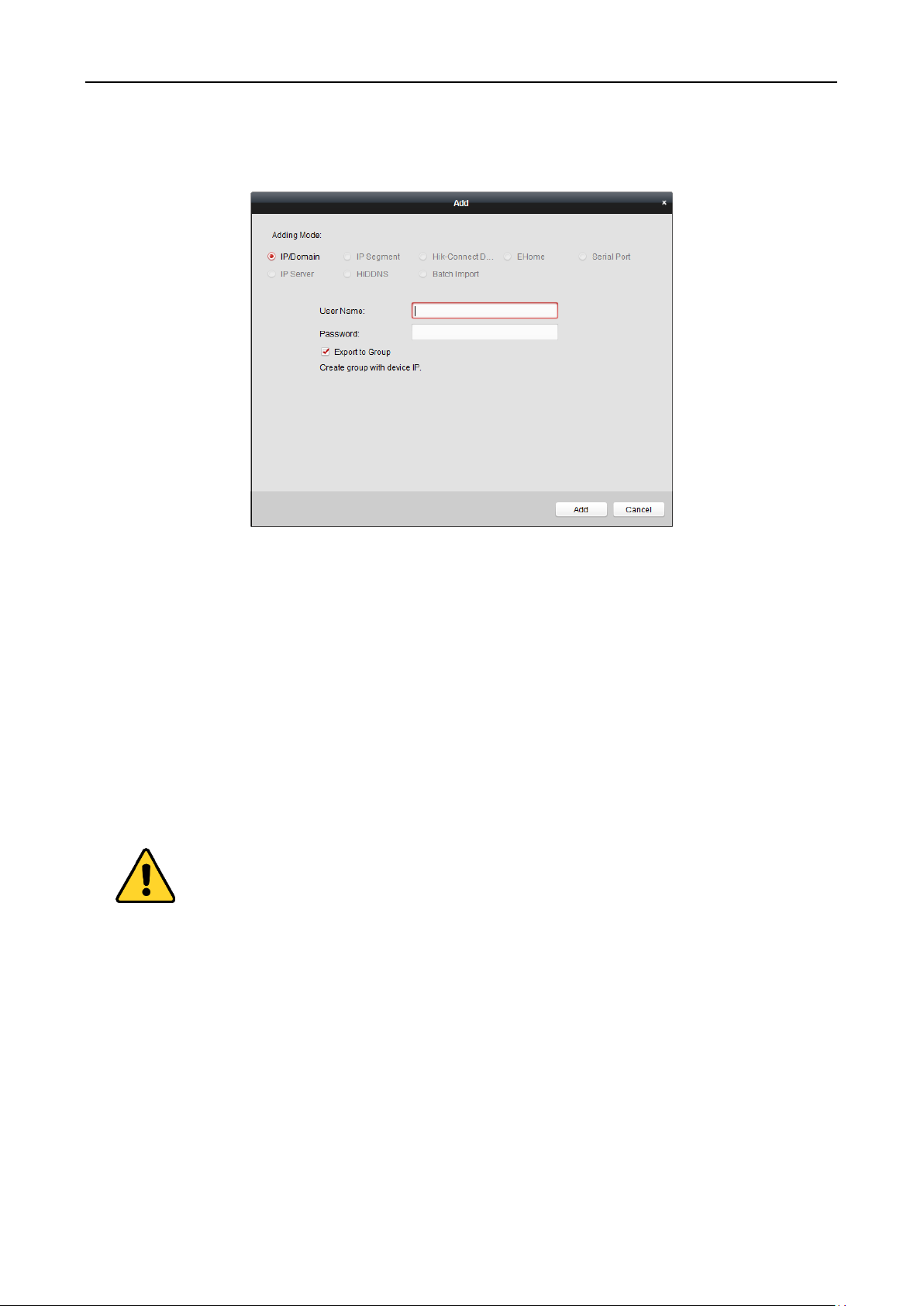
Fingerprint Access Control Terminal·User Manual
62
If you want to add all the online devices to the client software, click Add All and click OK in the
pop-up message box. Then enter the user name and password for the devices to be added.
Adding Devices by IP or Domain Name
Steps:
1. Click Add to open the device adding dialog box.
2. Select IP/Domain as the adding mode.
3. Input the required information.
Nickname: Edit a name for the device as you want.
Address: Input the device’s IP address or domain name.
Port: Input the device port No.. The default value is 8000.
User Name: Input the device user name. By default, the user name is admin.
Password: Input the device password.
The password strength of the device can be checked by the software. For your privacy, we
strongly recommend changing the password to something of your own choosing (using a
minimum of 8 characters, including upper case letters, lower case letters, numbers, and special
characters) in order to increase the security of your product. And we recommend you reset your
password regularly, especially in the high security system, resetting the password monthly or
weekly can better protect your product.
4. Optionally, check the Export to Group checkbox to create a group by the device name.
You can import all the channels of the device to the corresponding group by default.
Note: iVMS-4200 also provides a method to add the offline devices.
1) Check the Add Offline Device checkbox.
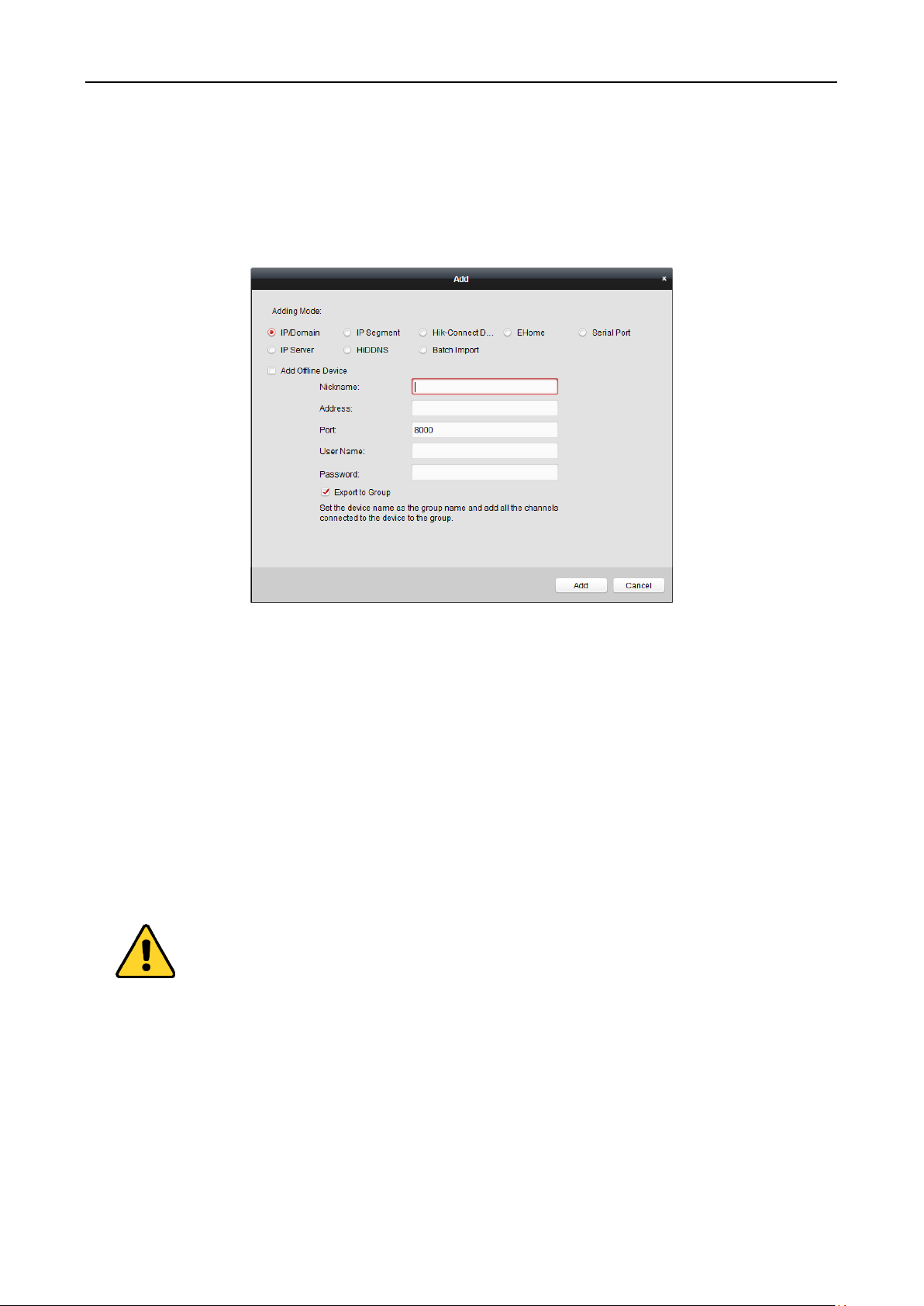
Fingerprint Access Control Terminal·User Manual
63
2) Input the required information, including the device channel number and alarm input
number.
3) Click Add.
When the offline device comes online, the software will connect it automatically.
5. Click Add to add the device.
Adding Devices by IP Segment
Steps:
1. Click Add to open the device adding dialog box.
2. Select IP Segment as the adding mode.
3. Input the required information.
Start IP: Input a start IP address.
End IP: Input an end IP address in the same network segment with the start IP.
Port: Input the device port No.. The default value is 8000.
User Name: Input the device user name. By default, the user name is admin.
Password: Input the device password.
The password strength of the device can be checked by the software. For your privacy, we
strongly recommend changing the password to something of your own choosing (using a
minimum of 8 characters, including upper case letters, lower case letters, numbers, and special
characters) in order to increase the security of your product. And we recommend you reset your
password regularly, especially in the high security system, resetting the password monthly or
weekly can better protect your product.
4. Optionally, check the Export to Group checkbox to create a group by the device name.

Fingerprint Access Control Terminal·User Manual
64
You can import all the channels of the device to the corresponding group by default.
Note: iVMS-4200 also provides a method to add the offline devices.
1) Check the Add Offline Device checkbox.
2) Input the required information, including the device channel number and alarm input
number.
3) Click Add.
When the offline device comes online, the software will connect it automatically.
5. Click Add.
You can add the device which the IP address is between the start IP and end IP to the device
list.
Adding Devices by Hik-Connect Domain
Purpose:
You can add the devices connected via Hik-Connect by inputting the Hik-Connect account and
password.
Before you start: Add the devices to Hik-Connect account via iVMS-4200, iVMS-4500 Mobile Client,
or Hik-Connect first. For details about adding the devices to Hik-Connect account via iVMS-4200,
refer to the User Manual of iVMS-4200 Client Software.
Steps:
1. Log into the Guarding Vision account. For details, refer to User Manual of iVMS-4200 Client
Software.
2. Click Guarding Vision Device -> Add to open the device adding dialog.
3. Select Guarding Vision Domain as the adding mode.
The device(s) under the Guarding Vision account will display.
4. (Optional) Click Refresh to refresh the device list.
5. (Optional) Input keyword of the device name in the Search field to search the device(s).

Fingerprint Access Control Terminal·User Manual
65
6. Check the checkbox(es) to select the device(s).
7. Input the device user name and the device password in the User Name field and Password
field respectively.
Notes:
The device user name is admin by default.
The device password is created when you activate the device. For details, refer to Chapter
4.1 Device Activation.
8. (Optional) Check the Export to Group checkbox to create a group by the device name.
You can import all the channels of the device to the corresponding group by default.
9. Click Add to add the device to the local client.
Adding Devices by EHome Account
Purpose:
You can add access control device connected via EHome protocol by inputting the EHome account.
Before you start: Set the network center parameter first. For details, refer to Chapter 5.4.4
Network Settings.
Steps:
1. Click Add to open the device adding dialog box.
2. Select EHome as the adding mode.

Fingerprint Access Control Terminal·User Manual
66
3. Input the required information.
Nickname: Edit a name for the device as you want.
Account: Input the account name registered on EHome protocol.
4. Optionally, check the Export to Group checkbox to create a group by the device name.
You can import all the channels of the device to the corresponding group by default.
Note: iVMS-4200 also provides a method to add the offline devices.
1) Check the Add Offline Device checkbox.
2) Input the required information, including the device channel number and alarm input
number.
3) Click Add.
When the offline device comes online, the software will connect it automatically.
5. Click Add to add the device.
Importing Devices in Batch
Purpose:
The devices can be added to the software in batch by inputting the device information in the
pre-defined CSV file.
Steps:
1. Click Add to open the device adding dialog box.
2. Select Batch Import as the adding mode.

Fingerprint Access Control Terminal·User Manual
67
3. Click Export Template and save the pre-defined template (CSV file) on your PC.
4. Open the exported template file and input the required information of the devices to be added
on the corresponding column.
Nickname: Edit a name for the device as you want.
Adding Mode: You can input 0, 2, 3, 4, 5, or 6 which indicated different adding modes. 0
indicates that the device is added by IP address or domain name; 2 indicates that the device is
added via IP server; 3 indicates that the device is added via HiDDNS; 4 indicates that the device
is added via EHome protocol; 5 indicates that the device is added by serial port; 6 indicates
that the device is added via Hik-Connect Domain.
Address: Edit the address of the device. If you set 0 as the adding mode, you should input the
IP address or domain name of the device; if you set 2 as the adding mode, you should input
the IP address of the PC that installs the IP Server; if you set 3 as the adding mode, you should
input www.hik-online.com.
Port: Input the device port No.. The default value is 8000.
Device Information: If you set 0 as the adding mode, this field is not required; if you set 2 as
the adding mode, input the device ID registered on the IP Server; if you set 3 as the adding
mode, input the device domain name registered on HiDDNS server; if you set 4 as the adding
mode, input the EHome account; if you set 6 as the adding mode, input the device serial No.
User Name: Input the device user name. By default, the user name is admin.
Password: Input the device password.
The password strength of the device can be checked by the software. For your privacy, we
strongly recommend changing the password to something of your own choosing (using a
minimum of 8 characters, including upper case letters, lower case letters, numbers, and special
characters) in order to increase the security of your product. And we recommend you reset

Fingerprint Access Control Terminal·User Manual
68
your password regularly, especially in the high security system, resetting the password monthly
or weekly can better protect your product.
Add Offline Device: You can input 1 to enable adding the offline device, and then the software
will automatically connect it when the offline device comes online. 0 indicates disabling this
function.
Export to Group: You can input 1 to create a group by the device name (nickname). All the
channels of the device will be imported to the corresponding group by default. 0 indicates
disabling this function.
Channel Number: If you set 1 for Add Offline Device, input the channel number of the device.
If you set 0 for Add Offline Device, this field is not required.
Alarm Input Number: If you set 1 for Add Offline Device, input the alarm input number of the
device. If you set 0 for Add Offline Device, this field is not required.
Serial Port No.: If you set 5 as the adding mode, input the serial port No. for the access control
device.
Baud Rate: If you set 5 as the adding mode, input the baud rate of the access control device.
DIP: If you set 5 as the adding mode, input the DIP address of the access control device.
Hik-Connect Account: If you set 6 as the adding mode, input the Hik-Connect account.
Hik-Connect Password: If you set 6 as the adding mode, input the Hik-Connect password.
5. Click and select the template file.
6. Click Add to import the devices.
The devices will be displayed on the device list for management after added successfully. You can
check the resource usage, HDD status, recording status, and other information of the added
devices on the list.
Click Refresh All to refresh the information of all added devices. You can also input the device
name in the filter field for search.
5.4.2 Viewing Device Status
In the device list, you can select the device and then click Device Status button to view its status.

Fingerprint Access Control Terminal·User Manual
69
Note: The interface may different from the picture displayed above. Refer to the actual interface
when adopting this function.
Door Status: The status of the connected door.
Host Status: The status of the host, including Storage Battery Power Voltage, Device Power Supply
Status, Multi-door Interlocking Status, Anti-passing Back Status, and Host Anti-Tamper Status.
Card Reader Status: The status of card reader.
Note: If you use the card reader with RS-485 connection, you can view the status of online or
offline. If you use the card reader with Wiegand connection, you can view the status of offline.
Alarm Output Status: The alarm output status of each port.
Note: The device model with -1 does not support checking the alarm output status.
Event Sensor Status: The event sensor status of each port.
Secure Door Control Unit Status: The online status and tamper status of the Secure Door Control
Unit.
Arming Status: The status of the device.
5.4.3 Editing Basic Information
Purpose:
After adding the access control device, you can edit the device basic information.
Steps:
1. Select the device in the device list.
2. Click Modify to pop up the modifying device information window.
3. Click Basic Information tab to enter the Basic Information interface.

Fingerprint Access Control Terminal·User Manual
70
4. Edit the device information, including the adding mode, the device name, the device IP address,
port No., user name, and the password.
5.4.4 Network Settings
Purpose:
After adding the access control device, you can set the uploading mode, and set the network
center and wireless communication center.
Select the device in the device list, and click Modify to pop up the modifying device information
window.
Click Network Settings tab to enter the network settings interface.
Uploading Mode Settings
Purpose:
You can set the center group for uploading the log via the EHome protocol.
Steps:
1. Click the Uploading Mode tab.

Fingerprint Access Control Terminal·User Manual
71
2. Select the center group in the dropdown list.
3. Check the Enable checkbox to enable the selected center group.
4. Select the uploading mode in the dropdown list. You can enable N1/G1 for the main channel
and the backup channel, or select Close to disable the main channel or the backup channel.
Note: The main channel and the backup channel cannot enable N1 or G1 at the same time.
5. Click Save button to save parameters.
Network Center Settings
You can set the account for EHome protocol in Network Settings page. Then you can add devices
via EHome protocol.
Steps:
1. Click the Network Center tab.
2. Select the center group in the dropdown list.
3. Select the address type.
4. Set the IP address/domain name.
5. Set the port No. for EHome protocol. By default, the port No. is 7660.
6. Select the protocol type as EHome.
7. Set an account name for the network center.
8. Click Save button to save parameters.
Notes:
The account should contain 1 to 32 characters and only letters and numbers are allowed.

Fingerprint Access Control Terminal·User Manual
72
The port No. of the wireless network and wired network should be consistent with the port No.
of EHome.
You can set the domain name in Enable NTP area Time section in Remote Configuration. For
details, refer to T ime in 5.4.8 Remote Configuration.
Wireless Communication Center Settings
Steps:
1. Click the Wireless Communication Center tab.
2. Select the APN name as CMNET or UNINET.
3. Input the SIM Card No.
4. Select the center group in the dropdown list.
5. Input the IP address and port No.
6. Select the protocol type as EHome. By default, the port No. for EHome is 7660.
7. Set an account name for the network center. A consistent account should be used in one
platform.
8. Click Save button to save parameters.
Note: The port No. of the wireless network and wired network should be consistent with the port
No. of EHome.
5.4.5 RS-485 Settings
Purpose:
You can set the RS-485 parameters including the serial port, the baud rate, the data bit, the stop
bit, the parity type, the communication mode, the working mode, and the connection mode.
Note: The RS-485 Settings should be supported by the device.
Steps:
1. Select the device in the device list, and click Modify to pop up the modifying device
information window.
2. Click RS-485 Settings tab to enter the RS-485 settings interface.

Fingerprint Access Control Terminal·User Manual
73
2. Select the serial No. of the port from the dropdown list to set the RS-485 parameters.
3. Set the baud rate, data bit, the stop bit, parity type, communication mode, work mode, and the
connection mode in the dropdown list.
4. Click Save to save the settings and the configured parameters will be applied to the device
automatically.
Note: After changing the working mode, the device will be rebooted. A prompt will be popped up
after changing the working mode.
5.4.6 Wiegand Settings
Purpose:
You can set the Wiegand channel and the communication mode.
Note: The Wiegand Settings should be supported by the device.
Steps:
1. Select the device in the device list, and click Modify to pop up the modifying device
information window.
2. Click the Wiegand Settings tab to enter the Wiegand Settings interface.
3. Select the Wiegand channel No. and the communication mode in the dropdown list.
If you set the Communication Direction as Send, you are required to set the Wiegand Mode as
Wiegand 26 or Wiegand 34.
4. Click Save to save the settings and the configured parameters will be applied to the device
automatically.
Note: After changing the communication direction, the device will be rebooted. A prompt will be
popped up after changing the communication direction.

Fingerprint Access Control Terminal·User Manual
74
5.4.7 M1 Card Encryption
The M1 Card Encryption function increases the authentication security level, which should be
applied together with the card enrollment station of our company via the client software or the
web client. After issuing the card, you can set the M1 card encryption function on the controller.
Note: Only DS-K1T803MF and DS-K1T804MF support the M1 Card Encryption function.
Steps:
1. Select the device in the device list, and click Modify to pop up the modifying device
information window.
2. Click M1 Card Encryption tab to enter the M1 Card Encryption interface.
3. In the M1 Card Encryption interface, check Enable checkbox to enable the M1 card encryption
function.
4. Set the sector ID.
5. Click Save to save the settings.
Note: The sector ID ranges from 1 to 40.
5.4.8 Remote Configuration
Purpose:
In the device list, select the device and click Remote Configuration button to enter the remote
configuration interface. You can set the detailed parameters of the selected device.
Checking Device Information
Steps:
1. In the device list, you can click Remote Configuration to enter the remote configuration
interface.
2. Click System -> Device Information to check the device basic information and the device
version information.
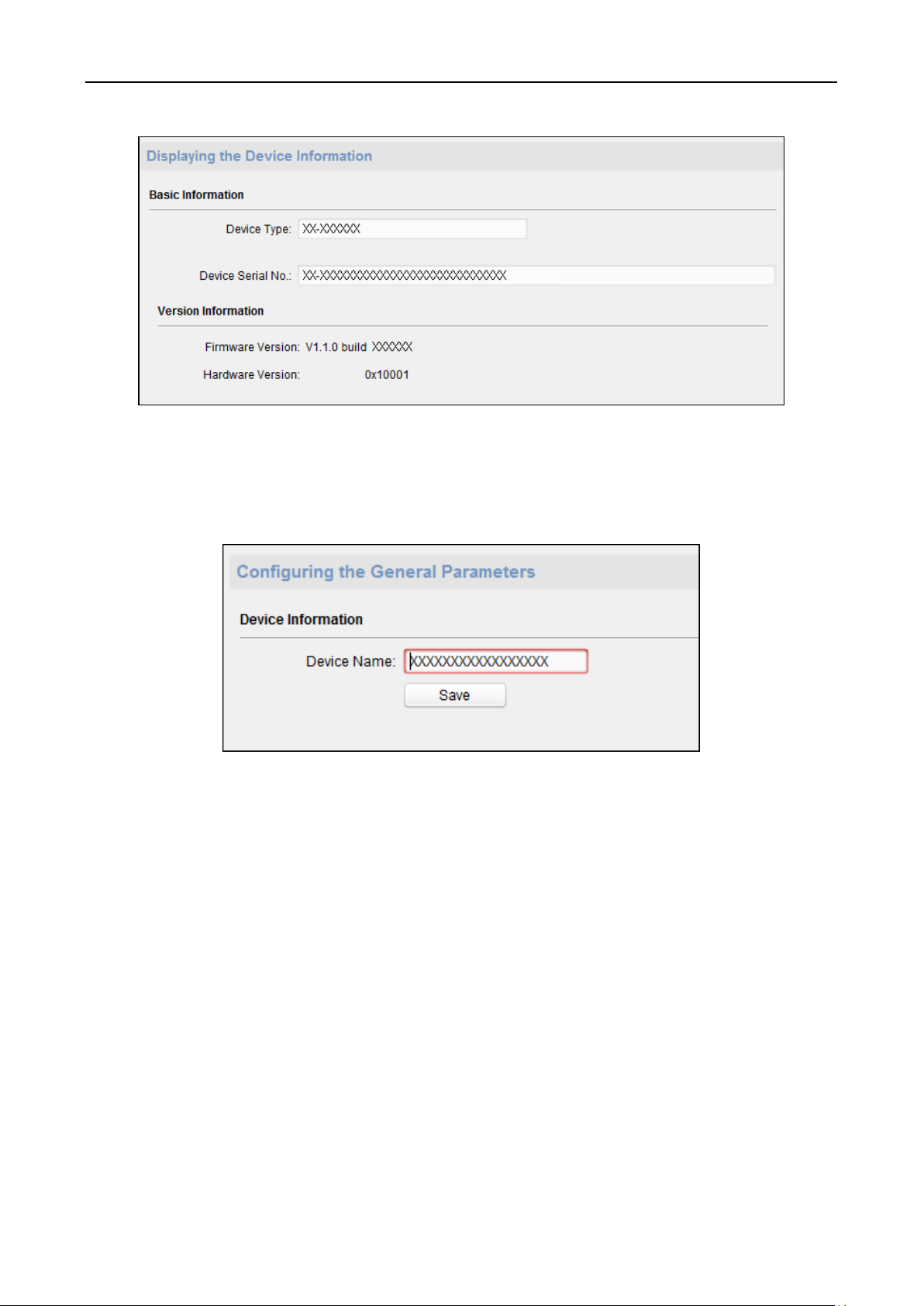
Fingerprint Access Control Terminal·User Manual
75
Editing Device Name
In the Remote Configuration interface, click System -> General to configure the device name and
overwrite record files parameter. Click Save to save the settings.
Editing Time
Steps:
1. In the Remote Configuration interface, click System -> Time to configure the time zone.
2. (Optional) Check Enable NTP checkbox and configure the NTP server address, port No., and
synchronization interval.
3. (Optional) Check Enable DST checkbox and configure the DST star time, end time and the bias.
4. Click Save to save the settings.

Fingerprint Access Control Terminal·User Manual
76
Setting System Maintenance
Purpose:
You can reboot the device remotely, restore the device to default settings, import configuration file,
upgrade the device, etc.
Steps:
1. In the Remote Configuration interface, click System -> System Maintenance.
2. Click Reboot to reboot the device.
Or click Restore Default Settings to restore the device settings to the default ones, excluding
the IP address.
Or click Restore All to restore the device parameters to the default ones. The device should be
activated after restoring.
Note: The configuration file contains the device parameters.
Or click Import Configuration File to import the configuration file from the local PC to the
device.
Or click Export Configuration File to export the configuration file from the device to the local
PC
Note: The configuration file contains the device parameters.
3. You can also remote upgrade the device.
1) In the Remote Upgrade part, click to select the upgrade file.
2) Click Upgrade to start upgrading.
Note: Only the device connected via RS-485 supports card reader upgrading. DS-K1T803
Series and DS-K1T804 Series devices do not support the card reader upgrading function.

Fingerprint Access Control Terminal·User Manual
77
Managing User
Steps:
1. In the Remote Configuration interface, click System -> User.
2. Click Add to add the user (Do not support by the elevator controller.).
Or select a user in the user list and click Edit to edit the user. You are able to edit the user
password, the IP address, the MAC address and the user permission. Cilck OK to confirm
editing.
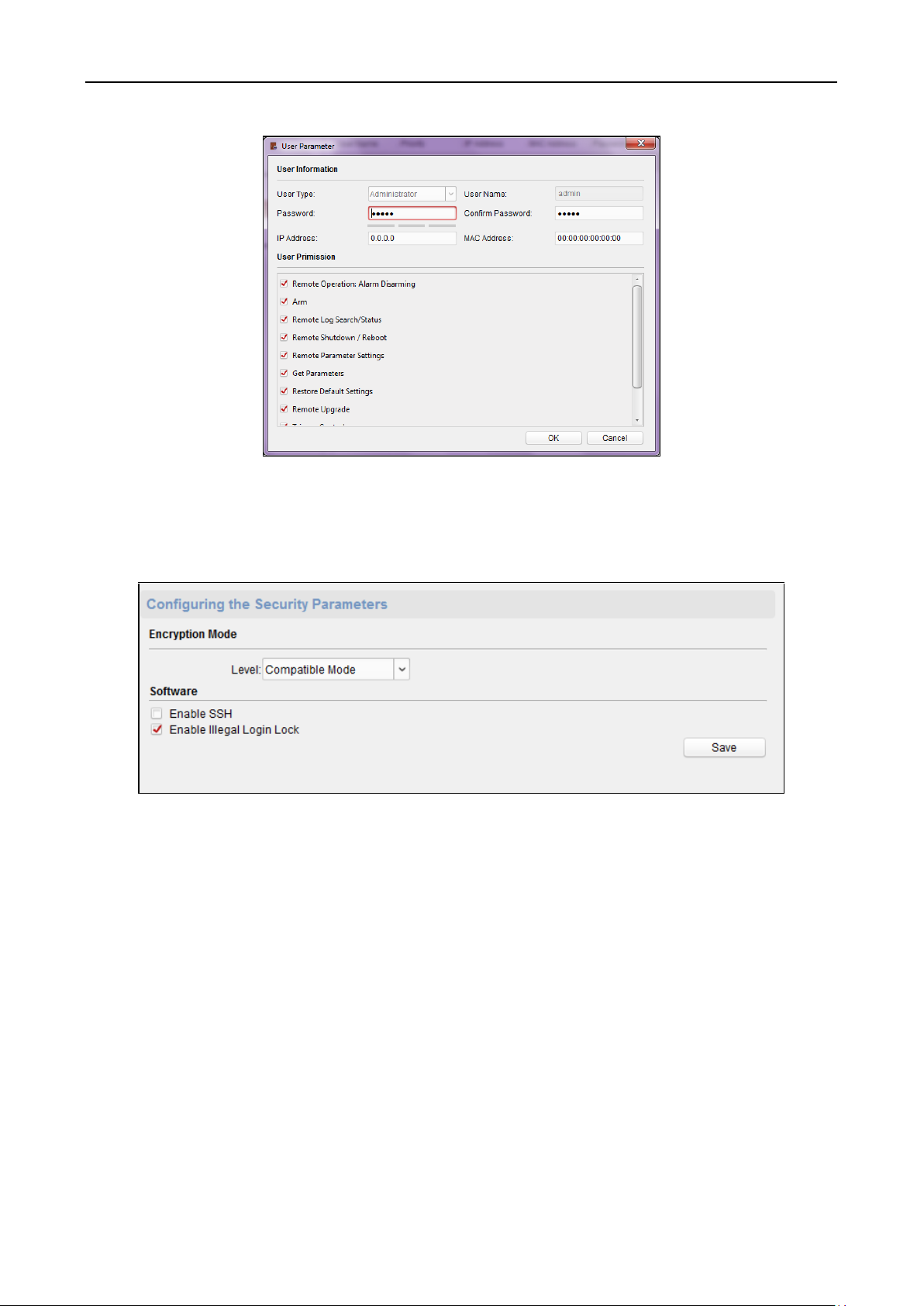
Fingerprint Access Control Terminal·User Manual
78
Setting Security
Steps:
1. Click System -> Security.
2. Select the encryption mode level in the dropdown list.
3. (Optional) Check Enable SSH checkbox and Enable Illegal Login Lock checkbox for the device
security.
4. Click Save to save the settings.
Configuring Network Parameters
Click Network -> General. You can configure the NIC type, the IPv4 address, the subnet mask (IPv4),
the default gateway (IPv4), MTU address, MTU, and the device port. Click Save to save the settings.

Fingerprint Access Control Terminal·User Manual
79
Configuring Upload Method
Purpose:
You can set the center group for uploading the log via the EHome protocol.
Steps:
1. Click Network -> Report Strategy.
2. Select a Center Group from the drop-down list.
3. Check the Enable check box.
4. Set the uploading method.
You can set the main channel and the backup channel.
5. Click Settings on the right of the channel field to set the detailed information.
6. Click Save to save the settings.
Configuring Network Center Parameters
Purpose:
You can set the center network parameters when adding the device by EHome account.

Fingerprint Access Control Terminal·User Manual
80
Note: For details about adding device by EHome account, refer to Chapter 5.4.1 Adding Access
Control Device.
Steps:
1. Click Network –> Network Center Configuration.
2. Select Notify Surveillance Center in the dropdown list.
3. Set the center IP address, port No., protocol type, and user name.
4. Click Save to save the settings.
Configuring Advanced Network
Click Network -> Advanced Settings. You can configure the DNS IP address 1, the DNS IP address 2.
Click Save to save the settings.
Configuring Wi-Fi
Purpose:
You can set the device Wi-Fi parameters for device to connect the Wi-Fi.
Note: The device model with -1 does not support the function.
Steps:
1. Click Network -> Wi-Fi.

Fingerprint Access Control Terminal·User Manual
81
2. Check Enable checkbox.
3. Set the Wi-Fi SSID (Network Name).
Or you can click Select… to select the Wi-Fi.
4. Input the Wi-Fi password.
5. (Optional) Click Refresh to refresh the Wi-Fi status.
6. (Optional) Select the NIC type.
You can select either Wired Connection or Auto Switch.
7. (Optional) You can disable DHCP and set the network IP address, subnet mask, default gateway,
MAC address, DNS1 IP Address, and DNS2 IP Address manually.
8. Click Save to save the settings.
Configuring Relay Parameters
You can view relay parameters, including the relay name, output delay, and linked zone. You can
also set the relay name and the output delay by clicking .

Fingerprint Access Control Terminal·User Manual
82
Configuring Access Control Parameters
Steps:
1. In the Remote Configuration interface, click Other -> Access Control Parameters.
2. Select and check the item as you desired.
Enable Voice Prompt: If check the checkbox, the voicce pormpt is enabled in the device. You
can hear the voice prompt when operating in the device.
Press Key to Input Card No.: If you check the checkbox, you can input the card No. by pressing
the key.
3. Click Save to save the settings.
Uploading Background Picture
Click Other -> Picture Upload. Click to select the picture from the local. You can also click Live
View to preview the picture. Click Picture Upload to upload the picture.

Fingerprint Access Control Terminal·User Manual
83
Operating Relay
Steps:
1. Click Operation -> Relay.
You can view the relay status.
2. Check the relay checkbox
3. Click Open or Close to open/close the relay.
4. (Optional) Click Refresh to refresh the relay status.
Viewing Relay Status
Click Status -> Relay to view the relay status.

Fingerprint Access Control Terminal·User Manual
84
5.5 Organization Management
You can add, edit, or delete the organization as desired.
Click tab to enter the Person and Card Management interface.
5.5.1 Adding Organization
Steps:
1. In the organization list on the left, you should add a top organization as the parent organization
of all organizations.
Click Add button to pop up the adding organization interface.
2. Input the Organization Name as desired.
3. Click OK to save the adding.
4. You can add multiple levels of organizations according to the actual needs.
To add sub organizations, select the parent organization and click Add.
Repeat Step 2 and 3 to add the sub organization.
Then the added organization will be the sub-organization of the upper-level organization.
Note: Up to 10 levels of organizations can be created.
5.5.2 Modifying and Deleting Organization
You can select the added organization and click Modify to modify its name.
You can select an organization, and click Delete button to delete it.
Notes:

Fingerprint Access Control Terminal·User Manual
85
The lower-level organizations will be deleted as well if you delete an organization.
Make sure there is no person added under the organization, or the organization cannot be
deleted.
5.6 Person Management
After adding the organization, you can add person to the organization and manage the added
person such as issuing cards in batch, importing and exporting persons information in batch, etc.
Note: Up to 10,000 persons or cards can be added.
5.6.1 Adding Person
Adding Person (Basic Information)
Steps:
1. Select an organization in the organization list and click Add button on the Person panel to pop
up the adding person dialog.
2. The Person No. will be generated automatically and is not editable.
3. Input the basic information including person name, gender, phone No., birthday details, and
email address.
4. Click Upload Picture to select the person picture from the local PC to upload it to the client.
Note: The picture should be in *.jpg format.

Fingerprint Access Control Terminal·User Manual
86
5. (Optional) You can also click Take Phone to take the person’s photo with the PC camera.
6. Click OK to finish adding.
Adding Person (Basic Information)
Steps:
1. In the Add Person interface, click Details tab.
2. Input the detailed information of the person, including person’s ID type, ID No., country, etc.,
according to actual needs.
Linked Device: You can bind the indoor station to the person.
Note: If you select Analog Indoor Station in the Linked Device, the Door Station field will
display and you are required to select the door station to communicate with the analog
indoor station.
Room No.: You can input the room No. of the person.
3. Click OK to save the settings.
Adding Person (Permission)
You can assign the permissions (including operation permissions of access control device and
access control permissions) to the person when adding person.
Note: For setting the access control permission, refer to Chapter 5.8 Permission Configuration.
Steps:
1. In the Add Person interface, click Permission tab.

Fingerprint Access Control Terminal·User Manual
87
2. In the Device Operation Role field, select the role of operating the access control device.
Normal User: The person has the permission to check-in/out on the device, pass the access
control point, etc.
Administrator: The person has the normal user permission, as well as permission to configure
the device, including adding normal user, etc.
3. In the Permission(s) to Select list, all the configured permissions display.
Check the permission(s) checkbox(es) and click > to add to the Selected Permission(s) list.
(Optional) You can click >> to add all the displayed permissions to the Selected Permission(s)
list.
(Optional) In the Selected Permission(s) list, select the selected permission and click < to
remove it. You can also click << to remove all the selected permissions.
4. Click OK to save the settings.
Adding Person (Card)
You can add card and issue the card to the person.
Note: Up to 5 cards can be added to each person.
Steps:
1. In the Add Person interface, click Card tab.
2. Click Add to pop up the Add Card dialog.

Fingerprint Access Control Terminal·User Manual
88
3. Select the card type according to actual needs.
Normal Card
Card for Disabled Person: The door will remain open for the configured time period for the
card holder.
Card in Blacklist: The card swiping action will be uploaded and the door cannot be opened.
Patrol Card: The card swiping action can used for checking the working status of the
inspection staff. The access permission of the inspection staff is configurable.
Duress Card: The door can open by swiping the duress card when there is duress. At the
same time, the client can report the duress event.
Super Card: The card is valid for all the doors of the controller during the configured
schedule.
Visitor Card: The card is assigned for visitors. For the Visitor Card, you can set the Max.
Swipe Times.
Notes:
The Max. Swipe Times should be between 0 and 255. When your swiping card times is
more than the configured times, card swiping will be invalid.
When set the times as 0, it means the card swiping is unlimited.
Dismiss Card: The alarm will be dismissed after swiping the dismiss card.
4. Input the password of the card itself in the Card Password field. The card password should
contain 4 to 8 digits.
Note: The password will be required when the card holder swiping the card to get enter to or
exit from the door if you enable the card reader authentication mode as Card and Password,
Password and Fingerprint, and Card, Password, and Fingerprint. For details, refer to Chapter
5.9.2 Card Reader Authentication.
5. Click to set the effective time and expiry time of the card.
6. Select the Card Reader Mode for reading the card No.

Fingerprint Access Control Terminal·User Manual
89
Access Controller Reader: Place the card on the reader of the Access Controller and click
Read to get the card No.
Card Enrollment Station: Place the card on the Card Enrollment Station and click Read to
get the card No.
Note: The Card Enrollment Station should connect with the PC running the client. You can
click Set Card Enrollment Station to enter the following dialog.
1) Select the Card Enrollment Station type.
Note: Currently, the supported card reader types include DS-K1F100-D8, DS-K1F100-M,
DS-K1F100-D8E, and DS-K1F180-D8E.
2) Set the serial port No., the baud rate, the timeout value, the buzzing, or the card No.
type.
If the card is M1 card, and if you need to enable the M1 Card Encryption function, you
should check Enable checkbox of M1 Card Encryption and click Modify to select the
sector.
Notes:
The M1 Card Encryption function is supported by DS-K1F100-D8, DS-K1F100-D8E,
and DS-K1F180-D8E.
For fingerprint access control terminal and fingerprint time attendance terminal,
DS-K1T803MF and DS-K1T804MF device support the function.
3) Click Save button to save the settings.
You can click Restore Default Value button to restore the defaults.
Manually Input: Input the card No. and click Enter to input the card No.
7. Click OK and the card(s) will be issued to the person.
8. (Optional) You can select the added card and click Modify, Delete or QR Code to edit or delete
the card or generate the QR code for the card.
9. (Optional) You can generate and save the card QR code for QR code authentication.
1) Select an added card and click QR Code to generate the card QR code.
2) In the QR code pop-up window, click Download to save the QR code to the local PC.
You can print the QR code for authentication on the specified device.
