
DS-9000-ST Series Hybrid DVR
DS-9600-ST/RT/XT Series NVR
DS-7700NI-SP Series NVR
USER’S MANUAL
Version 3.1
1

DS-7700NI-SP/9000/9600 Series HDVR/NVR User’s Manual
Hikvision® Network Digital Video Recorder User’s Manual
This manual, as well as the software described in it, is furnished under license and may be used or copied only in accordance with
the terms of such license. The content of this manual is furnished for informational use only, is subject to change without notice,
and should not be construed as a commitment by Hikvision Digital Technology Co., Ltd. (Hikvision). Hikvision assumes no
responsibility or liability for any errors or inaccuracies that may appear in the book.
Except as permitted by such license, no part of this publication may be reproduced, stored in a retrieval system, or transmitted, in
any form or by any means, electronic, mechanical, recording, or otherwise, without the prior written permission of Hikvision.
HIKVISION MAKES NO WARRANTIES, EXPRESS OR IMPLIED, INCLUDING WITHOUT LIMITATION THE IMPLIED
WARRANTIES OF MERCHANTABILITY AND FITNESS FOR A PARTICULAR PURPOSE, REGARDING THE
HIKVISION SOFTWARE. HIKVISION DOES NOT WARRANT, GUARANTEE, OR MAKE ANY REPRESENTATIONS
REGARDING THE USE OR THE RESULTS OF THE USE OF THE HIKVISION SOFTWARE IN TERMS OF ITS
CORRECTNESS, ACCURACY, RELIABILITY, CURRENTNESS, OR OTHERWISE. THE ENTIRE RISK AS TO THE
RESULTS AND PERFORMANCE OF THE HIKVISION SOFTWARE IS ASSUMED BY YOU. THE EXCLUSION OF
IMPLIED WARRANTIES IS NOT PERMITTED BY SOME STATES. THE ABOVE EXCLUSION MAY NOT APPLY TO
YOU.
IN NO EVENT WILL HIKVISION, ITS DIRECTORS, OFFICERS, EMPLOYEES, OR AGENTS BE LIABLE TO YOU FOR
ANY CONSEQUENTIAL, INCIDENTAL, OR INDIRECT DAMAGES (INCLUDING DAMAGES FOR LOSS OF
BUSINESS PROFITS, BUSINESS INTERRUPTION, LOSS OF BUSINESS INFORMATION, AND THE LIKE) ARISING
OUT OF THE USE OR INABILITY TO USE THE HIKVISION SOFTWARE EVEN IF HIKVISION HAS BEEN ADVISED
OF THE POSSIBILITY OF SUCH DAMAGES. BECAUSE SOME STATES DO NOT ALLOW THE EXCLUSION OR
LIMITATION OF LIABILITY FOR CONSEQUENTIAL OR INCIDENTAL DAMAGES, THE ABOVE LIMITATIONS MAY
NOT APPLY TO YOU.
2

DS-7700NI-SP/9000/9600 Series HDVR/NVR User’s Manual
Preventive and Cautionary Tips
Before connecting and operating your DVR, please be advised of the following tips:
• Ensure unit is installed in a well-ventilated, dust-free environment.
• Unit is designed for indoor use only.
• Keep all liquids away from the DVR.
• Ensure environmental conditions meet factory specifications.
• Ensure unit is properly secured to a rack or shelf. Major shocks or jolts to the unit as a result of dropping it may cause damage
to the sensitive electronics within the unit.
• Use the DVR in conjunction with an UPS if possible.
• Power down the unit before connecting and disconnecting accessories and peripherals.
• A factory recommended HDD should be used for this device.
• Improper use or replacement of the battery may result in hazard of explosion. Replace with the same or equivalent type only.
Dispose of used batteries according to the instructions provided by the battery manufacturer.
3

DS-7700NI-SP/9000/9600 Series HDVR/NVR User’s Manual
CONTENTS
C H A P T E R 1 Introduction ................................................................................................................... 8
Overview ................................................................................................................................................... 9
Product Features .................................................................................................................................... 9
Rear Panel ........................................................................................................................................... 12
Product Application Diagram ............................................................................................................. 15
Operating Your DVR .............................................................................................................................. 17
Using the Front Panel Controls ........................................................................................................... 17
Using a USB Mouse ............................................................................................................................ 22
Using the Soft Keyboard ..................................................................................................................... 22
C H A P T E R 2 Getting Started............................................................................................................. 24
Starting and Shutting Down Your DVR ................................................................................................. 25
Startup Your DVR .............................................................................................................................. 25
Shutdown Your DVR .......................................................................................................................... 25
Rebooting Your DVR ......................................................................................................................... 26
Locking Your DVR ............................................................................................................................. 26
Setting Date & Time ............................................................................................................................... 27
Checking the Status of Your DVR .......................................................................................................... 28
C H A P T E R 3 Live Feed ...................................................................................................................... 32
Watching a Live Feed ............................................................................................................................. 33
Understanding Live Feed Icons .......................................................................................................... 33
Operating the Live Feed ...................................................................................................................... 34
Using Display Menu ............................................................................................................................... 40
Configuring Live Feed Displays ............................................................................................................. 43
Setting Camera Order ............................................................................................................................. 45
Channel-Zero Encoding .......................................................................................................................... 46
C H A P T E R 4 Record Settings ............................................................................................................ 48
Configuring Settings for Recording ........................................................................................................ 49
Configuring Recording Settings .......................................................................................................... 49
Configuring Record Schedule ............................................................................................................. 51
Configuring Holiday Settings ................................................................................................................. 55
Configuring Settings for Capturing......................................................................................................... 56
Configuring Capture Quality Settings ................................................................................................. 56
Configuring Capture Schedule ............................................................................................................ 56
C H A P T E R 5 Playback ....................................................................................................................... 58
Playing Back a Recording ....................................................................................................................... 59
4

DS-7700NI-SP/9000/9600 Series HDVR/NVR User’s Manual
Understanding the Playback Interface ................................................................................................ 59
Searching for Recorded Files .............................................................................................................. 60
Playing Back Recorded Files .............................................................................................................. 60
Playing Back Multiple Channels......................................................................................................... 61
Smart Playback ....................................................................................................................................... 62
Smart search ........................................................................................................................................ 63
Playing Back Pictures ............................................................................................................................. 63
Playing Back Tags .................................................................................................................................. 64
Playing Back POS events ........................................................................................................................ 66
C H A P T E R 6 Backup .......................................................................................................................... 68
Backing up Video Clips .......................................................................................................................... 69
Selecting Video Clips ......................................................................................................................... 69
Backing up Video Clips ...................................................................................................................... 70
Backing up Recorded Files ..................................................................................................................... 72
C H A P T E R 7 System Configuration .................................................................................................. 73
Configuring Network Settings ................................................................................................................ 74
Configuring General Settings.............................................................................................................. 74
Configuring DDNS ............................................................................................................................. 75
Configuring SNMP ............................................................................................................................. 76
Configuring UPnP ............................................................................................................................... 76
Configuring More Settings.................................................................................................................. 77
Managing User Accounts ........................................................................................................................ 78
Changing Password ............................................................................................................................. 78
Adding a New Remote/Local User ..................................................................................................... 79
Changing the permission of User ........................................................................................................ 80
Deleting a User ................................................................................................................................... 81
Editing a User ..................................................................................................................................... 82
Switch User ......................................................................................................................................... 82
Configuring PTZ Cameras ...................................................................................................................... 83
Configuring Basic PTZ Settings ......................................................................................................... 83
Customizing PTZ Presets, Patterns and Patrols .................................................................................. 84
Configuring Alarms and Exceptions ....................................................................................................... 86
Setting up Motion Detection ............................................................................................................... 86
Configuring Alarm Inputs ................................................................................................................... 89
Configuring Alarm Outputs ................................................................................................................ 90
Configuring Exceptions ...................................................................................................................... 91
5
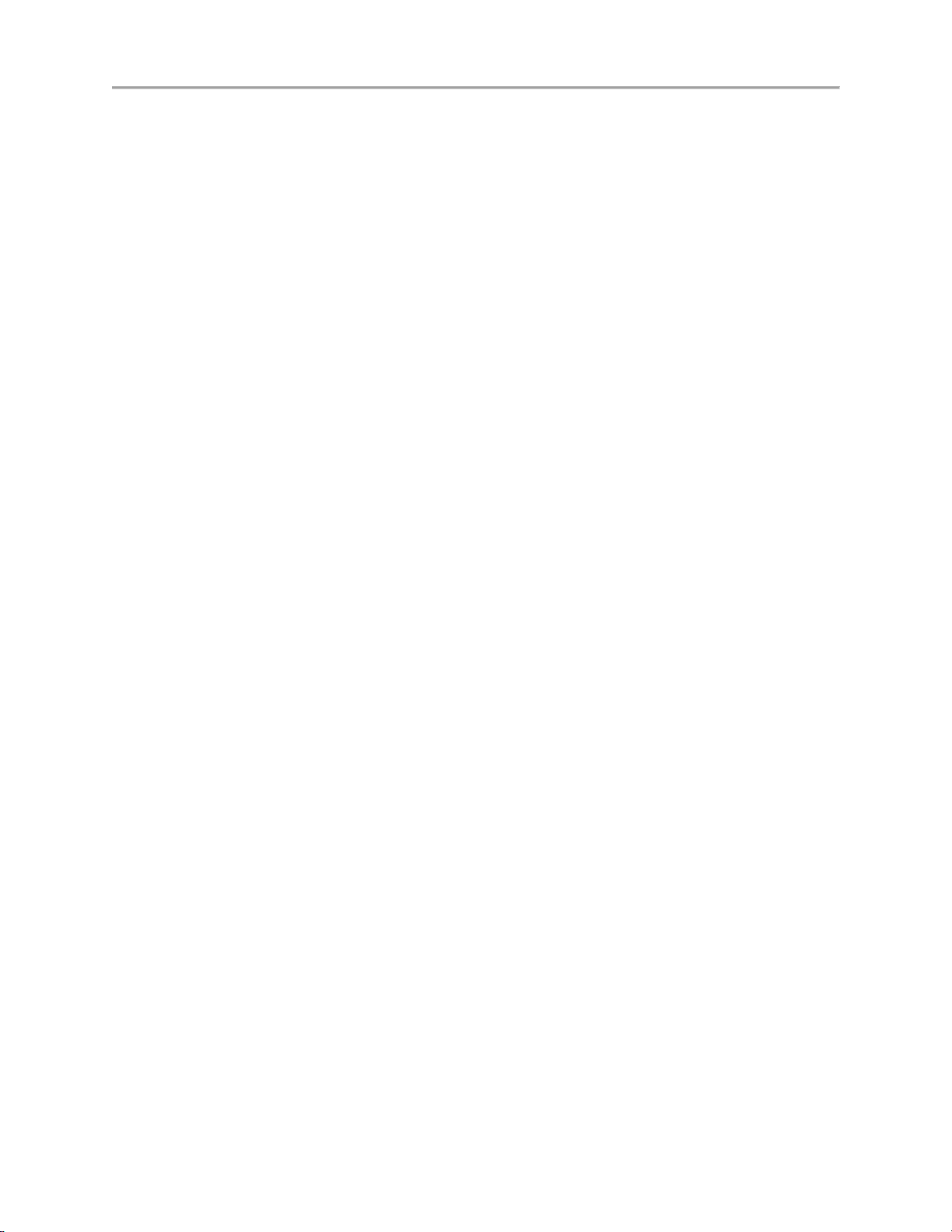
DS-7700NI-SP/9000/9600 Series HDVR/NVR User’s Manual
Configuring E-mail Settings ................................................................................................................... 92
Configuring Hot Spare Settings .............................................................................................................. 93
Configuring POS (Point of Sale) Settings............................................................................................... 94
C H A P T E R 8 Camera Management ................................................................................................ 101
Configuring Cameras ............................................................................................................................ 102
Adding and Removing IP Cameras ................................................................................................... 102
Adding and Removing Analog Cameras .......................................................................................... 106
IP cameras List Import and Export ................................................................................................... 107
PoE Information ................................................................................................................................ 108
Configuring Privacy Mask .................................................................................................................... 109
Configuring Tamper-proof .................................................................................................................... 109
Configuring Video Loss ........................................................................................................................ 111
Configuring OSD Settings .................................................................................................................... 111
Configuring Video Quality Diagnosis .................................................................................................. 112
Configuring VCA.................................................................................................................................. 113
C H A P T E R 9 RAID Configuration .................................................................................................. 115
Configuring Array and Virtual Disk ..................................................................................................... 116
One-touch Configuration .................................................................................................................. 116
Manually Creating Array and Virtual Disk ....................................................................................... 117
Rebuilding Array .................................................................................................................................. 120
Automatically Rebuilding Array ....................................................................................................... 120
Manually Rebuilding Array .............................................................................................................. 121
Repairing Virtual Disk .......................................................................................................................... 121
Deleting Array / Vitual Disk ................................................................................................................. 122
Deleting the Virtual Disk .................................................................................................................. 122
Deleting the Array ............................................................................................................................. 122
Migrating and Expanding ..................................................................................................................... 123
Upgrading Firmware ............................................................................................................................. 124
C H A P T E R 10 Disk Management .................................................................................................... 126
Managing Disks .................................................................................................................................... 127
Checking Disk Status ........................................................................................................................ 127
Setting Network HDD ........................................................................................................................... 127
Formatting Disk .................................................................................................................................... 129
Enabling HDD Overwrite ................................................................................................................. 129
Enabling HDD Sleeping mode .......................................................................................................... 130
Enabling eSATA Auto Archive ........................................................................................................ 130
6

DS-7700NI-SP/9000/9600 Series HDVR/NVR User’s Manual
Managing eSATA ................................................................................................................................. 130
Configuring Quota Mode ...................................................................................................................... 131
Managing HDD Group ......................................................................................................................... 131
Disk Clone ............................................................................................................................................ 133
HDD Detect .......................................................................................................................................... 134
S.M.A.R.T ............................................................................................................................................. 134
Bad Sector Detection ............................................................................................................................ 134
Managing Files...................................................................................................................................... 136
Searching for Recorded Files ............................................................................................................ 136
Searching for Event Files .................................................................................................................. 137
Searching for Captured Picture ......................................................................................................... 138
Searching for POS event files ........................................................................................................... 139
Locking and Unlocking Recorded Files ................................................................................................ 143
C H A P T E R 1 1 DVR Management .................................................................................................. 144
Managing System.................................................................................................................................. 145
Upgrading the System Firmware ...................................................................................................... 145
Restoring Default Settings ................................................................................................................ 146
Exporting & Importing Configuration .................................................................................................. 148
Viewing System Logs ........................................................................................................................... 149
Network detection ................................................................................................................................. 151
7

DS-7700NI-SP/9000/9600 Series HDVR/NVR User’s Manual
C H A P T E R 1
Introduction
8

DS-7700NI-SP/9000/9600 Series HDVR/NVR User’s Manual
Overview
Thank you for your purchase of DS-7700NI-SP/9000/9600 Series Hybrid Digital Video Recorder
(HDVR)/NVR. To get detailed information about the HDVR/NVR, please read through the Installation’s
Manual and this User’s Manual thoroughly.
The DS-7700NI-SP/9000/9600 series HDVR/NVR is a new generation product developed by
HIKVISION. Built on an embedded platform and combining the latest advanced H.264 video encoding
and decoding technologies, the DS-7700NI-SP/9000/9600 series HDVR/NVR contains the perfect
combination of rock-solid reliability and high performance.
Figure 1 DS-9000/9600 Series HDVR/NVR
Figure 2 DS-9600NI-XT NVR
Figure 3 DS-7700NI-SP Series NVR
Product Features
Compression
Connecting the network cameras, network dome and DVS.
H.264 video compression with high reliability and superior definition.
Each channel supports dual-stream.
Up to 64 network cameras can be added.
9

DS-7700NI-SP/9000/9600 Series HDVR/NVR User’s Manual
Independent configuration for each channel, including resolution, frame rate, bit rate, image quality,
etc.
The video input/output quality is configurable.
Each channel supports two kinds of compression parameters, the continuous and event, which can be
configured locally and remotely.
Encoding for both audio/video composite stream and video stream; audio and video synchronization
during composite stream encoding.
Support watermark.
Local Monitoring
Simultaneous HDMI, VGA and CVBS outputs.
HDMI output and VGA output at up to 1920*1080P resolution.
1/4/6/8/9/16 –division live view is supported, and the display sequence of screens is adjustable.
Live view screen can be switched in group, and manual switch and automatic cycle live view is also
provided, the interval of automatic cycle can be adjusted.
The selected live view channel can be shielded.
Motion detection, tamper-proof, video exception alert and video loss alert functions.
Manual video quality detection and handling.
Privacy mask.
Several PTZ protocols supported; PTZ preset, patrol and pattern.
Zooming in by clicking the mouse and PTZ tracing by dragging mouse.
HDD Management
Up to 16 disks (8 SATA hard disks and 8 network disks) and 1 eSATA disk can be connected.
Each SATA hard disks and network disks with a maximum of 4TB storage capacity and eSATA with
less than 2TB capacity.
Support eSATA disk for recording or backup.
HDD group management.
HDD quota management; different capacity can be assigned to different channel.
Support S.M.A.R.T and bad sector detection.
Recording, Capture and playback
Holiday recording schedule configuration.
Continues and event video encoding parameters.
8 recording periods with separated recording types configurable.
Pre-record and post-record for alarm, motion detection for recording, and pre-record time for
schedule.
Searching record files and captured pictures by events (alarm input/motion detection).
Customization tags, searching and playing back by tags.
Locking and unlocking record files.
Searching and playing back record files by channel number, recording type, start time, end time, etc.
Smart search for the motion event when playing back.
Zooming in when playback.
Reverse playback for multi-channel.
Supports pause, speed up, speed down, skip forward, and skip backward when playback, locating by
dragging the mouse.
10

DS-7700NI-SP/9000/9600 Series HDVR/NVR User’s Manual
Up to 16-ch synchronous playback.
Smart playback feature.
Continuous capture of video images and playback of captured pictures.
Support select main stream, sub stream or transcoded stream as recording stream. (transcoded stream
only for NVR )
Backup
Export video data by USB, or eSATA device.
Export video clips when playback.
Management and maintenance of backup devices.
Automatic backup by eSATA devices.
Disk clone by eSATA devices.
Alarm and Exception
Alarm for Video loss, Motion detection, Tampering, HDD Full, HDD Error, Network Disconnected,
IP Conflicted, Illegal Login, Video Signal Exception, Input/Output Video Standard Mismatch,
Recording/Capture Exception, etc.
Alarm triggers full screen monitoring, audible warming, notifying surveillance center, sending email
and alarm output.
Automatic restore when system is abnormal.
Support push alarm notification
Other Local Functions
Users can operate device by front panel, mouse, remote control, and control keyboard.
Three-level user management; admin user can create many operating accounts and define their
operating permissions, which includes the limit to access any channel.
Operation, alarm exceptions and information log recording and searching.
Import and export device configuration information.
Network
2 self-adaptive 10M/100M/1000M network interfaces(1 network interface for DS-7700NI-SP ), and
various working mode is configurable: multi-address, load balance, network fault tolerance, etc.
IPv6 is supported.
TCP/IP protocol, DHCP, DNS, DDNS, NTP, SADP, SMTP, SNMP, UPnP, NFS, and iSCSI are
supported.
TCP, UDP and RTP for unicast.
Auto/manual port mapping and automatically discovered by UPnPTM.
Remote web browser access by HTTPS ensures high security.
Remote search, playback, download, locking and unlocking the record files, and downloading files
broken transfer resume.
Remote parameters setup; remote import/export of device parameters.
Remote viewing of the device status, system logs and alarm status.
Remote keyboard operation.
Remote locking and unlocking of control panel and mouse.
Remote HDD formatting and program upgrading.
Remote system restart and shutdown.
Alarm and exception information can be sent to the remote host.
11

DS-7700NI-SP/9000/9600 Series HDVR/NVR User’s Manual
No.
Item
Description
1
VIDEO IN
BNC connector for analog video input.
Remotely start/stop recording.
Remotely start/stop alarm output.
Upgrade by remote FTP server is supported.
Remote PTZ control.
Remote JPEG capture.
Two-way voice talk and voice broadcasting.
Embedded WEB server.
Support N+1 hot spare function (NVR and H-DVR support this function).
Support ANR(Automatic Network Replenishment) technology
Support Virtual Host function.
Development Support
SDK for Windows and Linux system.
Source code of application software for demo.
Development support and training for application system.
Rear Panel
Figure 4 DS-9100/9000HFI-ST
Figure 5 DS-9000HWI-ST & DS-9000HFI-RT
12
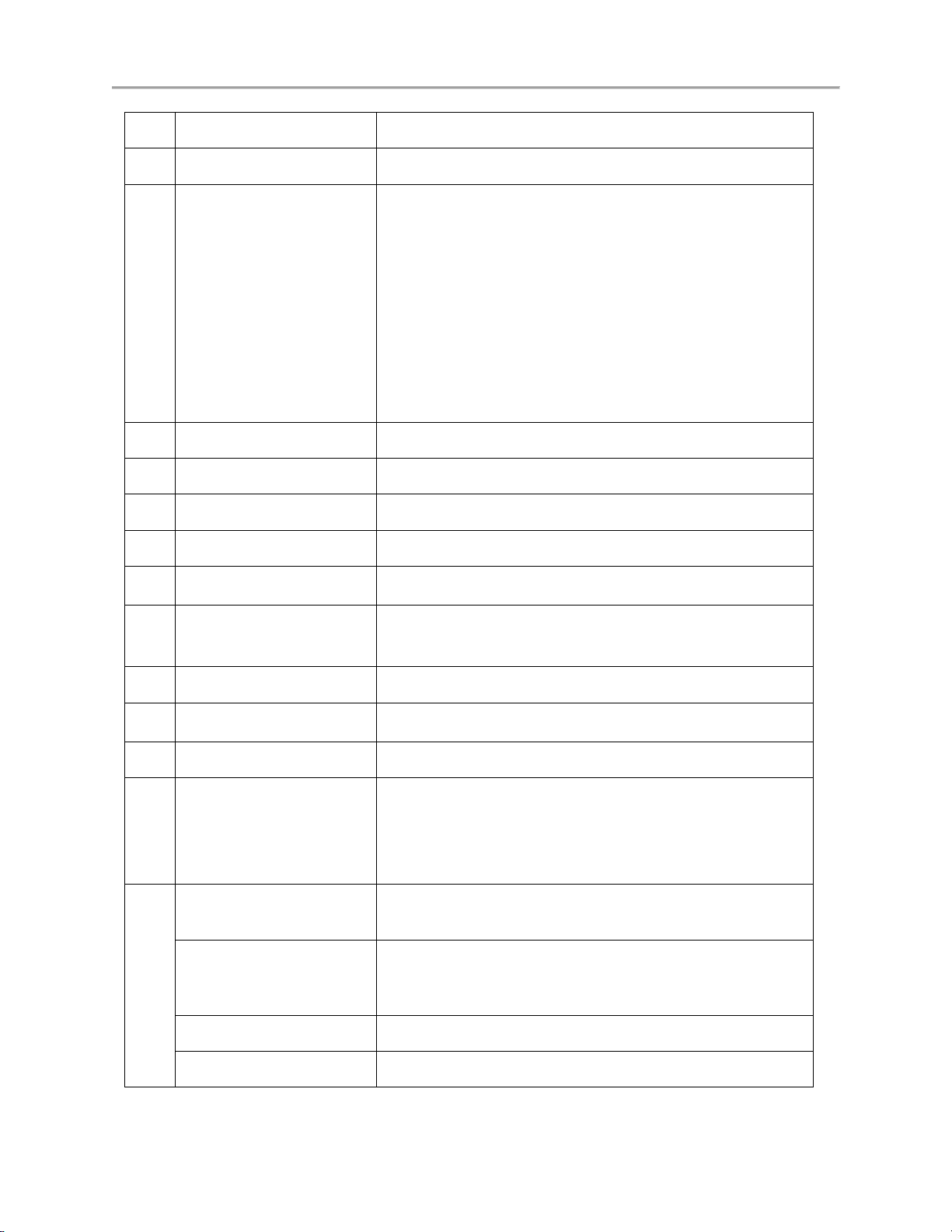
DS-7700NI-SP/9000/9600 Series HDVR/NVR User’s Manual
2
LOOP OUT
BNC connectors for video loop output.
3
VIDEO SPOT OUT
BNC connectors for video output.
4
VIDEO OUT
BNC connector for video output.
1. When both HDMI and VGA are connected, it is used for
live view only;
2. When either HDMI or VGA is connected, it is used as the
spot video output for live view, playback, recording and PTZ
controls;
3. When neither HDMI nor VGA is connected, it is used as
the main video output for live view and menu operations.
5
AUDIO OUT
RCA connector for audio output.
6
LINE IN
RCA connector for voice talk.
7
AUDIO IN
RCA connector for audio input. (Audio 1-4)
8
AUDIO IN
DB26 connector for audio input. (Audio 5-16)
9
RS-232 Interface
Connector for RS-232 devices.
10
VGA
DB9 connector for VGA output. Display local video output
and menu.
11
HDMI
HDMI video output connector.
12
eSATA
Connects external SATA HDD, CD/DVD-RM.
13
LAN Interface
Connector for LAN (Local Area Network).
14
Termination Switch
RS-485 termination switch.
Up position is not terminated.
Down position is terminated with 120Ω resistance.
15
RS-485 Interface
Connector for RS-485 devices. T+ and T- pin connects to R+
and R- pin of PTZ receiver respectively.
Controller Port
D+, D- pin connects to Ta, Tb pin of controller. For
cascading devices, the first device’s D+, D- pin should be
connected with the D+, D- pin of the next device.
ALARM IN
Connector for alarm input.
ALARM OUT
Connector for alarm output.
13

DS-7700NI-SP/9000/9600 Series HDVR/NVR User’s Manual
16
GROUND
Ground (needs to be connected when device starts up).
17
AC 100V~240V
AC 100V~240V power supply.
18
POWER
Switch for turning on/off the device.
19
USB
Universal Serial Bus (USB) ports for additional devices such
as USB Hard Disk Drive (HDD).
No.
Item
Description
1
VIDEO OUT
BNC connector for video output.
Figure 6 DS-9600NI-ST/RT
Figure 7 DS-9600NI-XT
Figure 8 DS-7700NI-SP
14
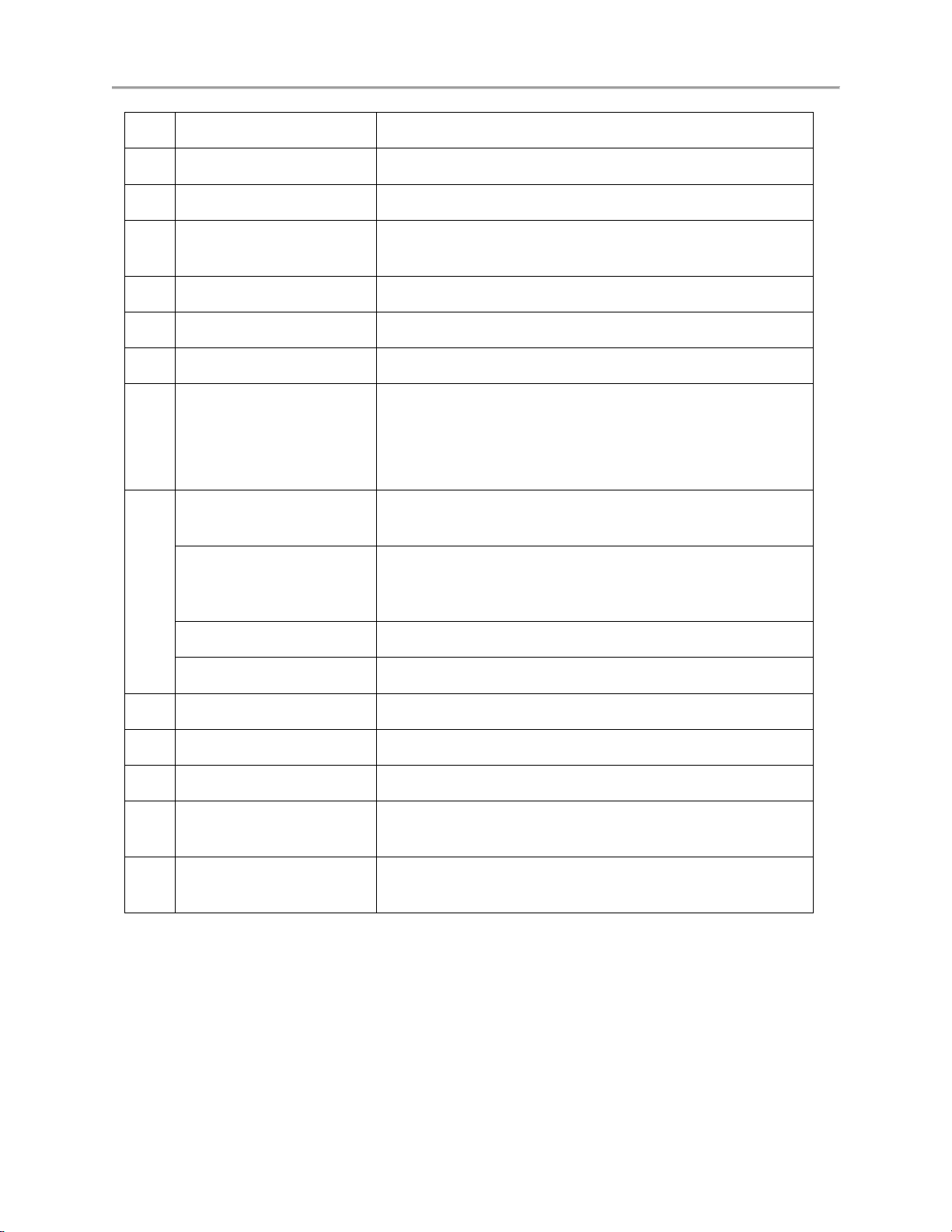
DS-7700NI-SP/9000/9600 Series HDVR/NVR User’s Manual
2
AUDIO OUT
RCA connector for CVBS and VGA audio output.
3
LINE IN
RCA connector for audio output.
4
RS-232 Interface
Connector for RS-232 devices.
5
VGA
DB9 connector for VGA output. Display local video output
and menu.
6
HDMI
HDMI video output connector.
7
eSATA
Connects external SATA HDD, CD/DVD-RM.
8
LAN Interface
Connector for LAN (Local Area Network).
9
Termination Switch
RS-485 termination switch.
Up position is not terminated.
Down position is terminated with 120Ω resistance.
10
RS-485 Interface
Connector for RS-485 devices. T+ and T- pin connects to R+
and R- pin of PTZ receiver respectively.
Controller Port
D+, D- pin connects to Ta, Tb pin of controller. For
cascading devices, the first device’s D+, D- pin should be
connected with the D+, D- pin of the next device.
ALARM IN
Connector for alarm input.
ALARM OUT
Connector for alarm output.
11
GROUND
Ground (needs to be connected when device starts up).
12
AC 100V~240V
AC 100V~240V power supply.
13
POWER
Switch for turning on/off the device.
14
USB interface
Universal Serial Bus(USB) ports for additional devices such
as USB mouse and USB Hard Disk Drive(HDD).
15
Network Interfaces with
POE function
Network interface for the cameras and to provide power over
Ethernet.( DS-7700NI-SP POE NVR only)
Product Application Diagram
15

DS-7700NI-SP/9000/9600 Series HDVR/NVR User’s Manual
Figure 9 Product Application Diagram
Note:
DS-9600NI-ST/ DS-9600NI-RT/DS-9600NI-XT/DS-7700NI-SP can only connect network cameras.
16

Operating Your DVR
There are numerous ways to navigate and operate your DVR. You may use the Front Panel Controls, the
included IR (Infrared) Remote, a Mouse and the Soft Keyboard.
Using the Front Panel Controls
Your DVR/NVR comes with built-in front panel controls, as shown in the following figure:
Figure 10 9000/9600 HDVR/NVR Front Panel Controls
Figure 11 DS-9600NI-XT Front Panel Controls
The controls on the front panel include:
1. Status Indicators:
• Alarm: Alarm indicator turns red when a sensor alarm is detected.
• Ready: Ready indicator turns blue when DVR is functioning properly.
• Status: Status indicator turns blue when DVR is controlled by an IR remote. Indicator turns
red when controlled by a keyboard and purple when IR remote and keyboard is used at the
same time.
• HDD: HDD indicator blinks red when data is being read from or written to HDD.
• Modem: Reserved
• TX/RX: TX/RX indictor blinks blue when network connection is functioning properly.
• Guard: Guard indicator turns blue when the device is armed, off when the device is unarmed.
The arm/disarm state can be initiated by pressing and holding on the ESC button for more
than 3 seconds in Preview mode.
17

DS-7700NI-SP/9000/9600 Series HDVR/NVR User’s Manual
2. IR Receiver: Your DVR may also be controlled with the included IR remote control, shown in Figure
13. Batteries (2XAAA) must be installed before operation.
3. Front Panel Lock: You can lock or unlock the panel by the key.
4. DVD-ROM: Slot for DVR-ROM.
5. Alphanumeric Buttons: Alphanumeric buttons used in various menus of the DVR. Some uses
include:
• Switching to the corresponding channel in Preview or PTZ Control mode.
• Inputting numbers and characters in Edit mode.
• Switching between different channels in Playback mode.
6. USB Ports: Connects USB mouse or USE flash memory devices.
7. Control Buttons:
• ESC Button: The ESC button is used to escape to the previous menu and to arm/disarm the
DVR in Preview mode.
• REC/SHOT Button: The REC/SHOT button is used to enter the Quick Schedule Recording
interface. If used when controlling a PTZ, pressing the REC/SHOT button and then a
Numeric button will call a PTZ preset.
• PLAY/AUTO Button: The PLAY/AUTO button is used to enter the Playback menu. It is
also used to turn audio on/off in the Playback menu and auto scan in the PTZ Control menu.
• ZOOM+ Button: The ZOOM+ button is used to zoom the PTZ camera in when in the PTZ
Control menu.
• A/FOCUS+ Button: The A/FOCUS+ button is used to adjust focus in the PTZ Control
menu. It is also used to switch between input methods (upper and lowercase alphabet,
symbols and numeric input). It can also be used to clear entire masked areas, such as in the
Motion Detection and Privacy Mask menus.
• EDIT/IRIS+ Button: The EDIT/IRIS+ button is used to edit text fields. When editing text
fields, it will also function as a Backspace button to delete the character in front of the cursor.
On checkbox fields, pressing the EDIT/IRIS+ button will tick the checkbox. In PTZ Control
mode, the EDIT/IRIS+ button opens up the iris of the camera. In Playback mode, it can be
used to generate video clips for backup.
• MENU/WIPER Button: Pressing the MENU/WIPER button will return the user to the Main
menu (after successful login). Pressing and holding the button for 5 seconds will turn off
audible key beep. The MENU/WIPER button will also bring up Sensitivity Interface settings.
In PTZ Control mode, the MENU/WIPER button will start wiper (if applicable).
• F1/LIGHT Button: The F1/LIGHT button when used in a list field will select all items on
the list. In PTZ Control mode, it will turn on/off PTZ light.
• F2/AUX Button: The F2/AUX button is used to cycle through tab pages. It will also bring up
the Channel & OSD Position settings.
• MAIN/SPOT/ZOOM- Button: The MAIN/SPOT/ZOOM- button is used to switch to the
control of spot output. In PTZ Control mode, it can be used to zoom the camera out.
• PREV/FOCUS- Button: The PREV/FOCUS- button is used to switch between single screen
and multi-screen mode. In PTZ Control mode, it is used to adjust the focus in conjunction
with the A/FOCUS+ button. It can also be used to select entire masked areas, such as in
Motion Detection and Privacy Mask menus.
8. Direction/Enter Buttons:
18

DS-7700NI-SP/9000/9600 Series HDVR/NVR User’s Manual
• Direction Buttons: The Direction buttons are used to navigate between different fields and
items in menus. In playback mode, the Up and Down button is used to fast-forward and
rewind recorded video. The left and Right button will select the next and previous day of or
pause the video. In Single Play mode, pressing the Enter button will advance the video by a
single frame.
• Enter Button: The Enter button is used to confirm selection in any of the menu modes. It can
be used to tick checkbox fields. In Playback mode, it can be used to play or pause the video.
In Single Play mode, pressing the Enter button will advance the video by a single frame.
9. Jog Shuttle Control: The Jog Shuttle control can be used to move the active selection in a menu. In
the playback mode, the outer ring is used to speed up/slow down the video. The inner ring can be
used to jump 30 seconds forward/backward in a video. In Preview mode, it can be used to cycle
through different channels.
10. Power Button: Powers DVR on/off.
Figure 12 7700 NVR Front Panel Controls
The controls on the front panel include:
1. Status Indicators:
• Alarm: Alarm indicator turns red when a sensor alarm is detected.
• Ready: Ready indicator turns blue when DVR is functioning properly.
• Status: Status indicator turns blue when DVR is controlled by an IR remote. Indicator turns
red when controlled by a keyboard and purple when IR remote and keyboard is used at the
same time.
• HDD: HDD indicator blinks red when data is being read from or written to HDD.
• Modem: Reserved
• TX/RX: TX/RX indictor blinks blue when network connection is functioning properly.
2. DVD-ROM: Slot for DVR-ROM.
3. Direction/Enter Buttons:
• Direction Buttons: The Direction buttons are used to navigate between different fields and
items in menus. In playback mode, the Up and Down button is used to fast-forward and
rewind recorded video. The left and Right button will select the next and previous day of or
pause the video. In Single Play mode, pressing the Enter button will advance the video by a
single frame.
• Enter Button: The Enter button is used to confirm selection in any of the menu modes. It can
be used to tick checkbox fields. In Playback mode, it can be used to play or pause the video.
In Single Play mode, pressing the Enter button will advance the video by a single frame.
4. Control Buttons:
19
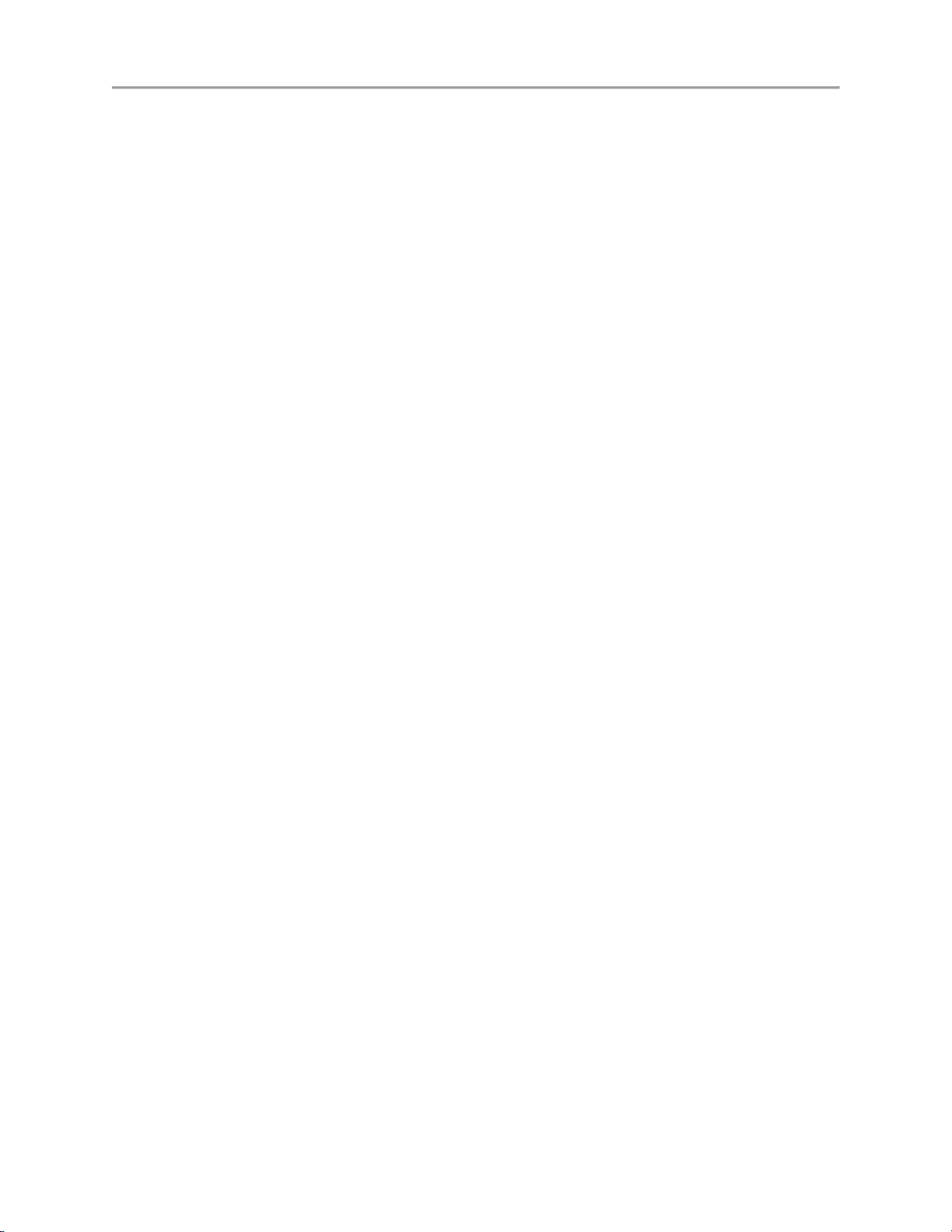
DS-7700NI-SP/9000/9600 Series HDVR/NVR User’s Manual
• 1/MENU: Enter numerical “1”; Access the main menu interface.
• 2ABC/F1: Enter numeral “2”; Enter letters “ABC”; The F1 button can be used to select all
items on the list; In PTZ Control mode, the F1 button can be used to zoom out (zoom-) the
PTZ camera; In live view or playback mode, the F1 button can be used to switch between
main and spot video output.
• 3DEF/F2: Enter numeral “3”; Enter letters “DEF”; In PTZ Control mode, the F1 button can be
used to zoom in (zoom+) the PTZ camera; The F2 button can be used to cycle through tab
pages.
• 4GHI/ESC: Enter numeral “4”; Enter letters “GHI”; Exit and back to the previous menu.
• 5JKL/EDIT: Enter numeral “5”; Enter letters “JKL”; Delete characters before cursor; Select
the checkbox and ON/OFF switch; Start/stop record clipping in playback.
• SHIFT: Switch of compound keys between the numeric/letter input and functional control.
• 6MNO/PLAY: Enter numeral “6”; Enter letters “MNO”; In Playback mode, it is used for direct
access to playback interface.
• 7PQRS/REC: Enter numeral “7”; Enter letters “PQRS”; Manual record, for direct access to
manual record interface; manually enable/disable record.
• 8TUV/PTZ: Enter numeral “8”; Enter letters “TUV”; Access PTZ control interface.
• 9WXYZ/PREV: Enter numeral “9”; Enter letters “WXYZ”; Multi-camera display in live view;
In Playback mode or MenuPlaybackTag playback interface, this button can be used to
delete the selected tag.
• 0/A: Enter numeral “0”; Switch between input methods (upper and lowercase alphabet,
symbols and numeric input). In Playback mode, this button can be used to add the default tag.
5. Jog Shuttle Control: The Jog Shuttle control can be used to move the active selection in a menu. In
the playback mode, the outer ring is used to speed up/slow down the video. The inner ring can be
used to jump 30 seconds forward/backward in a video. In Preview mode, it can be used to cycle
through different channels.
6. Power Button: Powers DVR on/off.
7. USB Ports: Connects USB mouse or USE flash memory devices.
20

DS-7700NI-SP/9000/9600 Series HDVR/NVR User’s Manual
Figure 13 IR Remote Control
The keys on the remote control closely resemble the ones found on the front panel. Referring to Figure 13,
they include:
1. POWER: Turn on/off DVR.
2. DEV: Enable/Disable Remote Control.
3. Alphanumeric: Same as Alphanumeric buttons on front panel.
4. EDIT: Same as JKL/EDIT button on front panel.
5. A: Same as A/FOCUS+ button on front panel.
6. REC: Same as REC/SHOT button on front panel.
7. PLAY: Same as MNO/PLAY button on front panel.
8. INFO: Same as ZOOM+ button on front panel.
9. VOIP: Same as MAIN/SPOT/ZOOM- button on front panel.
10. MENU: Same as MENU/WIPER button on front panel.
11. PREV: Same as PREV/FOCUS- button on front panel.
12. DIRECTION/ENTER Buttons: Same as DIRECTION/ENTER buttons on front panel.
13. PTZ: Same as PTZ/IRIS- button on front panel.
14. ESC: Same as ESC button on front panel.
15. RESERVED: Reserved.
16. F1: Same as F1/LIGHT button on front panel.
17. PTZ CONTROL Buttons: Buttons to adjust the iris, focus and zoom of a PTZ camera.
18. F2 Button: Same as F2/AUX button on front panel.
21

DS-7700NI-SP/9000/9600 Series HDVR/NVR User’s Manual
Aim the remote control at the IR receiver located at the front of the unit to test operation. If there is no
response:
1. Using the front control panel or the mouse, go into Menu > System Configuration > General >
More Settings.
2. Check and remember DVR ID#. The default ID# is 255. This ID# is valid for all IR controls.
3. Press the DEV button on the remote.
4. Enter the DVR ID# from step 2.
5. Press the ENTER button on the remote control.
If the Status indicator on the front panel turns blue, the remote control is operating properly. If the Status
indicator does not turn blue and there is still no response from the remote, please check the following:
1. Batteries are installed correctly and the polarities of the batteries are not reversed.
2. Batteries are fresh and not out of charge.
3. IR receiver is not obstructed.
4. No fluorescent lamp is used nearby.
Using a USB Mouse
A regular 3-button (Left/Right/Scroll-wheel) USB mouse can also be used with this DVR. To use a USB
mouse:
1. Plug USB mouse into one of the USB ports on the front panel of the DVR.
2. The mouse should automatically be detected. If in a rare case that the mouse is not detected,
please refer to the recommended device list from your provider.
The buttons on the mouse corresponds to:
1. Left Button:
8. Single-Click: Select a component of a menu, such as a button or an input field. This is
similar to pressing the ENTER button on the remote/front panel controls.
9. Double-Click: Switch between single screen and multi-screen mode in Preview/ Playback
mode.
10. Click and Drag: Clicking and dragging the Left mouse button can be used to control the
pan/tilt of a PTZ camera as well as to vary the position of digital zoom area and camera OSD.
It can also be used to set the alarm areas.
2. Right Button:
11. Single-Click: Shows pop-up menu in preview interface. Exit to return to the previous menu.
Using the Soft Keyboard
When a mouse is used to perform task on the DVR, clicking on a text input field will bring up the Soft
Keyboard, shown in Figure 14.
22

DS-7700NI-SP/9000/9600 Series HDVR/NVR User’s Manual
Figure 14 Soft Keyboard
The buttons on the soft keyboard represents:
Switch to Uppercase: Switch to uppercase input.
Symbols/Number: Switch to symbols and numbers input.
Backspace: Delete the character in front of the cursor.
Enter: Confirm selection.
23

DS-7700NI-SP/9000/9600 Series HDVR/NVR User’s Manual
C H A P T E R 2
Getting Started
24

DS-7700NI-SP/9000/9600 Series HDVR/NVR User’s Manual
Starting and Shutting Down Your DVR
Proper startup and shutdown procedures are crucial to expanding the life of your DVR.
Startup Your DVR
Ensure the power supply is plugged into an electrical outlet. It is HIGHLY recommended that an
Uninterruptible Power Supply (UPS) be used in conjunction with the unit. The Power indicator LED
on the front panel should turn red, indicating the unit is receiving power.
Connect the DVR to a VGA monitor. You will only see the DVR menu system when it’s connected
to a VGA monitor.
Press the POWER switch on the back rear panel. The Power indicator LED should turn blue. The
unit will begin to start.
After startup, the Power indicator LED will remain blue. A launch screen with the status of the HDD
will be shown (Figure 15). If an ‘X’ is shown, it means that the HDD is not installed or cannot be
detected.
Figure 15 Startup Splash Screen
Shutdown Your DVR
There are two proper ways to shut down your DVR. To shut down your DVR:
Option 1:
1. Press and hold the POWER button on the front panel for 3 seconds.
2. Enter the administrator’s username and password in the dialog box for authentication.
3. There will pop-up an attention box.
4. Click the Yes button to shut down your DVR and click the No button to cancel.
Option 2:
1. Shutdown your DVR by going to Menu > Maintenance, click in the lower left corner to
pop-up the Shutdown menu, as shown in Figure 16.
25

DS-7700NI-SP/9000/9600 Series HDVR/NVR User’s Manual
Figure 16 Shutdown Menu
2. Select the Shutdown button.
3. Click the Yes button.
Note:
Do not press the POWER button again when the system is shutting down.
Rebooting Your DVR
While in the Shutdown menu (Figure 16), you may also reboot your DVR by clicking Reboot.
Locking Your DVR
Locking your DVR will return you to the Live Feed mode, which will require the correct user name and
password to exit out of it and do operation. You have two methods to lock your DVR.
Enter the Shutdown menu by going to Menu > Maintenance > Shutdown, and click the Lock
button.
Click on the lower left corner of Menu interface to lock your DVR.
Note:
You can also set auto lock time to lock the menu for a certain period of time inactivity. Enable auto
locking by going to Menu > System Configuration > General > More Setting, and select auto lock time in
the Auto Locktime dropdown list.
26

DS-7700NI-SP/9000/9600 Series HDVR/NVR User’s Manual
Setting Date & Time
It is extremely important to setup the system date and time to accurately timestamp recordings and events.
To setup date and time as following steps:
Steps:
1. Enter the System Configuration menu by going to Menu > System Configuration > General.
2. Select the Time/Date tab, as shown in Figure 17.
Figure 17 System Configuration Menu
3. The current system time and date as well as the time zone will be displayed. Using the directional
buttons on the front panel/remote or the mouse, select the correct date, time and time zone.
4. To enable Daylight Savings Time, click and check the Enable DST checkbox and there will pop-
up the DST Setting menu, as shown in Figure 18. You can check the Auto DST Adjusting
checkbox or manually check the date of the DST period and click the Apply button to confirm the
setting. Click the OK button to return to the up level menu.
27

DS-7700NI-SP/9000/9600 Series HDVR/NVR User’s Manual
Figure 18 DST Settings Menu
5. To acquire the time and date over an NTP (Network Time Protocol) Server, check the Enable
NTP checkbox. You can set the interval and enter your own NTP server.
6. Click the Apply button to save the settings and click to exit out of the menu. Clicking
without clicking the Apply button will exit the menu without saving.
Checking the Status of Your DVR
The current status of your DVR can be checked at anytime by going to the System Information menu. The
System Information menu, as shown in Figure 19, can be accessed by going to Menu > System
Information.
Figure 19 System Information Menu
1. Select the Device Info tab to enter the Device Information menu to view the device name, model,
serial No., firmware version and encode version, as shown in Figure 19.
28
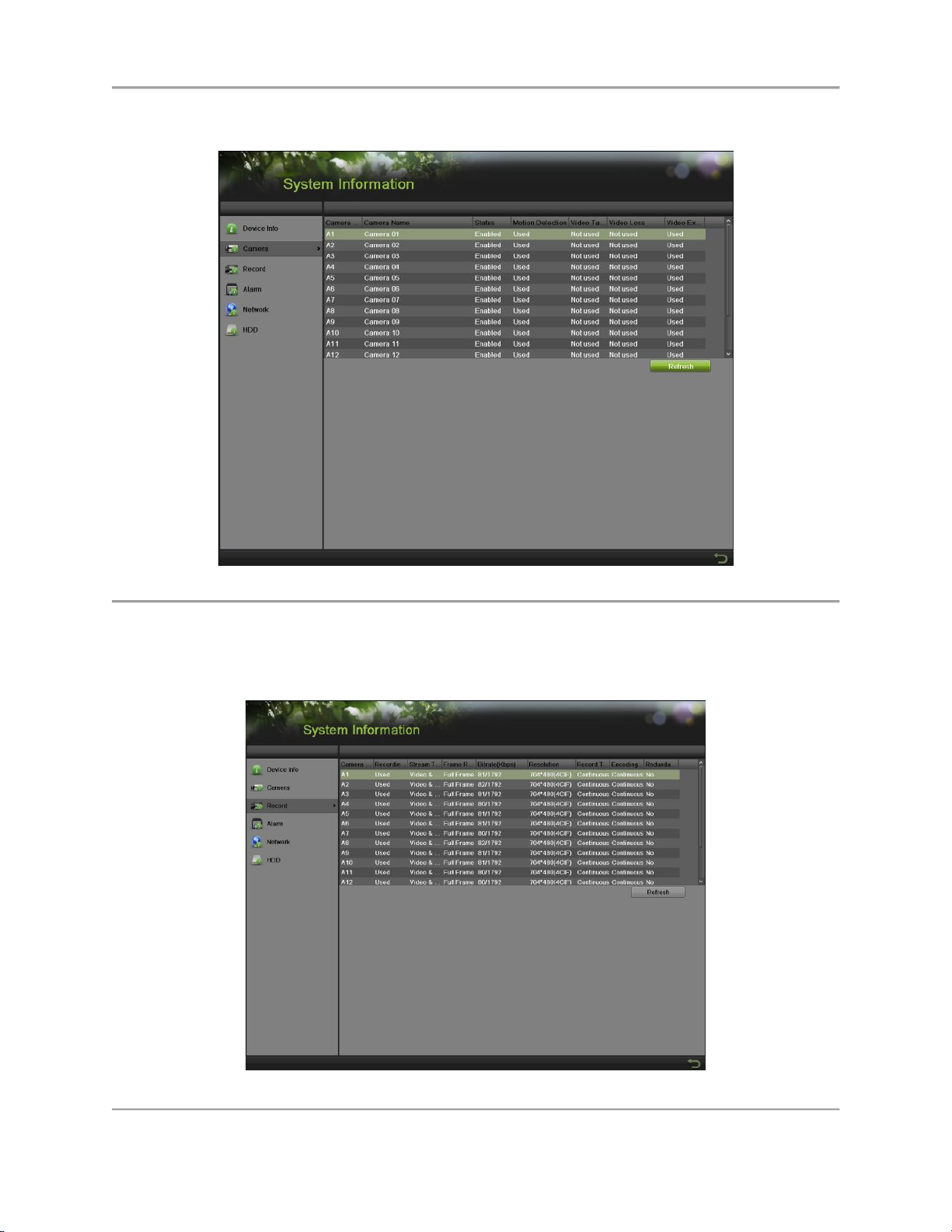
DS-7700NI-SP/9000/9600 Series HDVR/NVR User’s Manual
2. Select the Camera tab to enter the Camera Information menu to view the status of each camera, as
shown in Figure 20. You can click the refresh button to renew the information displayed.
Figure 20 Camera Information Menu
3. Select the Record tab to enter the Record Information menu to view the recording status and
encoding parameters of each camera, as shown in Figure 21. You can click the refresh button to
renew the information displayed.
Figure 21 Record Information Menu
29

DS-7700NI-SP/9000/9600 Series HDVR/NVR User’s Manual
4. Select the Alarm tab to enter the Alarm Information menu to view the alarm information, as
shown in Figure 22. You can click the refresh button to renew the information displayed.
Figure 22 Alarm Information Menu
5. Select the Network tab to enter the Network Information menu to view the network information,
as shown in Figure 23. You can click the refresh button to renew the information displayed.
Figure 23 Network Information Menu
6. Select the HDD tab to enter the HDD Information menu to view the HDD status, free apace,
capacity, etc, as shown in Figure 24. You can click the refresh button to renew the information
displayed.
30

DS-7700NI-SP/9000/9600 Series HDVR/NVR User’s Manual
Figure 24 HDD Information Menu
31

DS-7700NI-SP/9000/9600 Series HDVR/NVR User’s Manual
C H A P T E R 3
Live Feed
32

DS-7700NI-SP/9000/9600 Series HDVR/NVR User’s Manual
Watching a Live Feed
The Live Feed mode is automatically started after the DVR boots up. It is also at the very top of the menu
hierarchy, thus hitting the ESC button multiple times (depending on which menu you’re on) will bring
you to the Live Feed mode.
Understanding Live Feed Icons
There are multiple icons on each display in Live Feed mode to indicate different camera status and
settings. These icons include:
Event Icon: Indicates video loss or tampering, motion detection and/or sensor alarm.
Record Icon: Indicates the current channel is recording. The recording may have been started
from a schedule, and/or triggered from motion or alarm.
Manual Record Icon: Enable/disable manual record.
Instant Playback Icon: Instant playback the record in last five minutes.
Audio On/Audio Off Icon: Enable/disable audio for selected display.
Capture Icon: Capture images for the selected display.
PTZ Control Icon: Enable PTZ control mode for the selected display.
Digital Zoom Icon: Zoom in the selected area to the full screen.
Image Settings Icon: Enter the image setting menu for selected display.
Live View Strategy Icon: Set strategy for selected display, including Real-time, Balanced and
Fluency.
Text Hide: Hide the POS information on screen display.
Close Icon: Exit out of current setting and return to previous mode.
Note:
Status for video loss is only valid with analog cameras. Event icons will only be displayed when armed,
except for the video loss alarm.
Note:
Live View Strategy setting is only valid with IP cameras.
33

DS-7700NI-SP/9000/9600 Series HDVR/NVR User’s Manual
Operating the Live Feed
In Live Feed mode, you may adjust the settings for individual cameras by left-clicking on the desired
display with the mouse. The selected display will be surrounded with a green border, as shown in Figure
25.
Figure 25 Live Feed Mode
The settings you may adjust with each display include:
Manual Record:
Enable/disable manual record by clicking the icon for a selected display.
Instant Playback:
Click the Instant playback icon to show the record in last five minutes. If no record is found, it means
there is no record during the last five minutes
Audio:
Enable/disable audio for a selected display. To enable/disable audio:
1. Select one display to enable/disable audio.
2. Enable audio by clicking the Enable Audio icon and disable audio by clicking the Disable Audio
icon. An error message similar to the one shown in Figure 26 will pop-up if the Enable Audio
option is not selected in the Live View menu for the specified channel.
Figure 26 Enable Audio Attention Message
Capture:
Do capture by clicking the icon for a selected display.
34

DS-7700NI-SP/9000/9600 Series HDVR/NVR User’s Manual
PTZ Control:
If the selected camera is a PTZ camera, you may control it directly from the display. Control a PTZ
camera as following steps:
Steps:
1. Select the display that corresponds to a PTZ camera.
2. Click the PTZ Control icon. This will bring up additional PTZ control buttons, as shown in
Figure 27.
Figure 27 PTZ Control Mode
3. Control the PTZ by using PTZ control buttons. Pan and tilt PTZ by clicking on the directional
buttons. Zoom in and out using the Zoom In/Out buttons and recall presets, patrols and patterns
by clicking the corresponding icons.
Below is the description of the PTZ control icons:
Direction buttons and the auto-cycle button
Zoom+/Zoom-
Focus+/Focus-
Iris+/Iris-
The speed of the PTZ movement
Light On/Off
Wiper On/Off
35
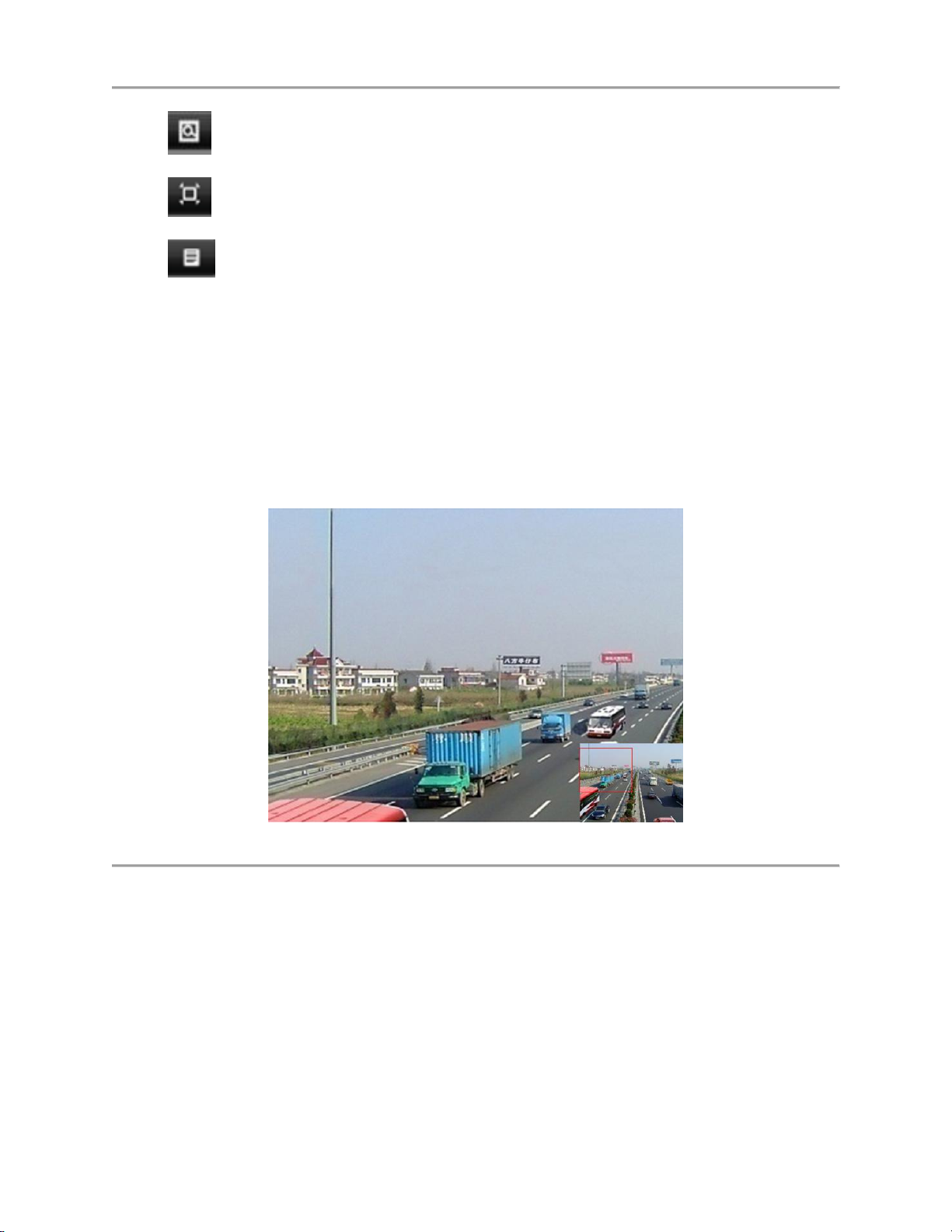
DS-7700NI-SP/9000/9600 Series HDVR/NVR User’s Manual
3D-Zoom
Image Centralization
Menu
4. Click the Close icon to return to the Live Feed mode.
Note:
PTZ parameters for the camera must be set correctly before the PTZ can be controlled.
Digital Zoom Mode:
Enable digital zoom on the selected channel. Once enabled, the regular feed will be shown in the lower
right corner while the zoomed in view will be shown on the full screen. The zoomed in region may be
changed by moving the red rectangle in the regular feed window, as shown in the Figure 28. Right click
to back to the Live Feed mode.
Figure 28 Digital Zoom
Image Settings:
Set the image mode and image parameters like brightness, contrast, saturation, hue and so on for selected
display. To adjust the image settings of a display as following steps:
Steps:
1. Select display.
2. Click the Image Settings icon. This will bring up the Image Settings menu, analog camera is
shown in Figure 29, IP camera is shown in Figure 30.
36

DS-7700NI-SP/9000/9600 Series HDVR/NVR User’s Manual
Figure 29 Analog Camera Image Settings Menu
Figure 30 IP camera Image Settings Menu
3. For analog camera, there are four preset modes for selection: Standard, Indoor, Dim Light and
Outdoor. You can select one according to the real situation.
4. You can also adjust the image parameters like Brightness , Contrast , Saturation ,
Hue , Sharpness and Denoising by dragging the corresponding icon. The affect will
be displayed immediately on the screen.
Click Default will restore the default settings.
If the same settings can be applied in other channels, click the Copy button to pop-up a Copy
to box and check the corresponding checkbox. Click the OK button to save and back to
Image Setting menu. Click Cancel to exit without saving.
Click OK to save the settings and return to the Live Feed mode.
5. For IP camera, only Customize is supported. You can adjust the Brightness, Contrast, Saturation
and Hue by dragging the corresponding icon. Click the OK button to save the settings and back to
the Live Feed mode.
You can also enter the Image setting menu by going to Menu > Cameras Setup > Image, as shown in
Figure 31. The steps are similar to the live feed icon setting steps. If the same settings can be applied in
other channels, click the Copy button to copy it to other channels.
37

DS-7700NI-SP/9000/9600 Series HDVR/NVR User’s Manual
Figure 31 Image Settings Menu
Here we can set advanced image parameters like white balance, exposure, WDR, day/night switch, digital
noise reduction, backlight compensation and video adjustment.
Live View Strategy:
Settings for live view strategy to adjust the picture settings of a display as follows:
1. Select display.
2. Click the Live View Strategy icon. This will bring up the Live View Strategy menu, as shown in
Figure 32.
Figure 32 Live View Strategy Menu
3. There are three strategies for selection: Real-time, Balanced and Fluency.
4. Click OK to save the settings.
Display POS Data on the Live Video:
Settings for configuring how to display POS information on live feed.
1. Enter the POS configuration menu by going to Menu > System Configuration > POS.
2. To handle how to display POS data, click SET on the POS configuration interface.
a. Trigger Channel: Click the check box to select the camera(s) which will start recording of both video
and POS data during the transaction. Users can select one camera or multiple cameras to be triggered
for each POS terminal.
38

DS-7700NI-SP/9000/9600 Series HDVR/NVR User’s Manual
Figure 33 Handle Settings
b. Handling: Click the check boxes to select different ways to notify user that transactions begin.
Figure 34 Handle Settings
c. PTZ Linking: Select the PTZ(s) which will start action (preset, patrol and pattern) during the
transaction. Users can select one camera or multiple cameras to be triggered for each POS terminal.
39

DS-7700NI-SP/9000/9600 Series HDVR/NVR User’s Manual
Figure 35 PTZ Linking
d. Overlay Zone: Use mouse to choose where on the screen should POS information be displayed.
The zone within the yellow rectangle is the overlay zone.
Figure 36 Overlay Zone
Using Display Menu
The Display Menu can be accessed by right-clicking the mouse on any of the display in Live Feed mode.
The Display Menu, as shown in Figure 37, allows you to quickly change into different display modes and
to start/stop auto-switching of the display modes.
40

DS-7700NI-SP/9000/9600 Series HDVR/NVR User’s Manual
Figure 37 Live Feed Display Menu
Menu: Click to go to DVR Main Menu. If the system is locked, you must enter the current Admin
password to exit out of the Live Feed.
Single Screen/Multi-Screen: Click to switch the display mode.
41

DS-7700NI-SP/9000/9600 Series HDVR/NVR User’s Manual
Previous Screen/Next Screen: Click to view the previous/next set of display. In a 2x2 mode, this will
show the next four display. In a 3x3 mode, this will show the next nine display.
Start/Stop Auto-Switch: Click to start/ stop auto-switch. Auto-switch will cycle through selected
cameras. Switching of camera can be based on an individual or multiple cameras.
v
Start Recording: Click the Continues Record/Event Record item. This will bring up an attention box
shown below. If you click yes, it will start all-day continues/event recording of all channels.
Output Mode: Click the Output Mode item. This will bring up an Output Mode menu shown below.
Four modes are available: Standard, Bright, Gentle and Vivid. Select one and click the Apply button to
save the setting.
POS events: Click the POS events item. This will bring up a list of all POS events on this day.
42

DS-7700NI-SP/9000/9600 Series HDVR/NVR User’s Manual
Before you start Auto-switch, you should set Dwell Time in Live View setting menu by going to Menu >
System Configuration > Live View > General.
Note:
After 20 seconds of inactivity, the DVR will automatically exit out of the Display menu and go back into
the Live Feed mode.
Note:
The auto lock menu setting is selected by default, meaning the Admin password must be enter to exit out
of the Live Feed into the Main Menu.
Configuring Live Feed Displays
Live Feed displays can be customized to your own needs.
To customize display settings:
1. Set language, CVBS output standard, resolution and so on by going to Menu > System
Configuration > General > Display, as shown in Figure 38.
Figure 38 Display Menu
The settings available to configure in this menu include:
Language: The default language used is English.
43

DS-7700NI-SP/9000/9600 Series HDVR/NVR User’s Manual
CVBS Output Standard: Select the output standard to NTSC or PAL, which must be the
same with the video input standard.
Resolution: Select the appropriate resolution.
Mouse Pointer Speed: Set the speed of mouse pointer and 4 levels are configurable.
Double Click Speed: Set the double click speed of mouse.
Enable HDMI Resolution Auto: Automatically adjust the resolution of HDMI output based
on display.
Enable Password: Require password when access menu in preview mode.
2. Set device name, device no., CVBS output brightness, auto lock time, menu output mode and
VGA/HDMI synchronous output by going to Menu > System Configuration > General > More
Settings, as shown in Figure 39.
Figure 39 More Settings Menu
The settings available to configure in this menu include:
Device Name: Edit the name of the device.
Device No.: Edit the number of the device.
CVBS Output Brightness: Adjust the video output brightness.
Auto Locktime: Set the auto lock time of menu.
Menu Output Mode: Select the menu output mode from Auto, HDMI, VGA and Main
CVBS.
VGA/HDMI Synchronous Output: Select whether output VGA and HDMI signal
simultaneously or not.
3. Set the live view interface parameters and event output by going to Menu > System
Configuration > Live View > General, as shown in Figure 40.
44

DS-7700NI-SP/9000/9600 Series HDVR/NVR User’s Manual
Figure 40 Live View Menu
The settings available to configure for each video output include:
Video Output Interface: Designates the output including Main CVBS, HDMI, VGA, and
Spot Output1, Spot Output2, Spot Output3 and Spot Output4.
Live View Mode: Designates the display mode for Live Preview.
Dwell Time: Set the time to dwell between switching of channels when Start Auto-switch is
selected in Live Preview.
Enable Audio Output: Enable or disable audio output for the selected video output.
Event Output: Designates the output to show event video.
Full Screen Monitoring Dwell Time: Set the time to dwell between switching of channels
when events occur.
Setting Camera Order
Setting the camera order allows you to logically position cameras for more efficient monitoring of your
own individual location.
Figure 41 Camera Order Settings Menu
To set the camera order:
45

DS-7700NI-SP/9000/9600 Series HDVR/NVR User’s Manual
1. Enter the Live View menu, shown in Figure 41 by going to Menu > System Configuration > Live
View.
2. Select the View tab.
3. Select the Video Output Interface to configure camera order for.
4. Select the Screen Configuration you would like to use in Live Feed by clicking .
The preview of the screen configuration on the right will change depending on the option
selected.
5. Click to select a screen in the right region and double-click to select a channel in the left region.
Thus the selected channel will be displayed in the corresponding screen.
Note:
means no channel will be displayed in this screen.
6. Click to start live view of all channels and click to stop live view all channels. Click
or to go to the previous or next page. For example, in 2x2 screen configuration mode,
pressing the Next button will bring up the next set of 4 displays.
7. Click the Apply button to save settings.
8. Click to exit out of the menu.
Channel-Zero Encoding
Channel-Zero Encoding can be chosen to decrease the bandwidth requirement without affecting the image
quality when you need to get a remote view of many channels in real time from web browser or remote
client. To setup channel-zero encoding as following steps:
Steps:
1. Enter the Live View menu by going to Menu > System Configuration > Live View
2. Select the Channel-Zero Encoding tab, as shown in Figure 42.
Figure 42 Channel-Zero Encoding Menu
3. Check the checkbox to enable channel-zero encoding.
4. Set the Frame Rate, Max. Bitrate Mode and Max. Bitrate.
After you set the channel-zero encoding, you can get a view in the remote client or IE browser of all the
channels in one screen.
Event Hint
Event hint allows display the event information in the live view interface when there is an event. To setup
event hint as following steps:
Steps:
1. Enter the Exceptions menu by going to Menu > System Configuration > Exceptions
46

DS-7700NI-SP/9000/9600 Series HDVR/NVR User’s Manual
2. Check the checkbox to enable event hint, as shown in figure 43.
Figure 43 Event Hint Setting Menu
3. Select the Event Type Settings to configure. The event types include:
HDD Full: If selected, display event information when HDD is full.
HDD Error: If selected, display event information when errors on the HDD are detected.
Network Disconnected: If selected, display event information when a network disconnected is
detected.
IP Conflicted: If selected, display event information if an IP conflicted is detected.
Illegal Login: If selected, display event information when illegal logins are detected.
Video Exception: if selected, display event information when video signal is abnormal.
Input/Output Video Standard Mismatch: If selected, display event information when video
output standard does not match.
Recording/Capture exception: If selected, display event information when recording/capture
exception is detected.
Video Signal Loss: If selected, display event information when video signal losses.
Alarm Input Triggered: If selected, display event information when alarm input is triggered.
Video Tamper Detected: If selected, display event information when detects video tampering.
Motion Detection: If selected, display event information when detects motion in video.
IP Camera Conflicted: If selected, display event information when IP cameras conflict with
others.
Device Temperature Exception: If selected, display event information when device temperature
is abnormal.
Hot Spare Exception: If selected, display event information when hot spare function is abnormal.
VCA Exception: If selected, display event information when VCA event is triggered..
All: if selected, trigger action when any one of events above is detected.
4. Select the Apply button to save the exception settings and select to return to the previous
menu. Selecting without clicking Apply will quit out of the menu without saving settings.
Select the Apply button to save the exception settings and select to return to the previous menu.
Selecting without clicking Apply will quit out of the menu without saving settings.
47

DS-7700NI-SP/9000/9600 Series HDVR/NVR User’s Manual
C H A P T E R 4
Record Settings
48
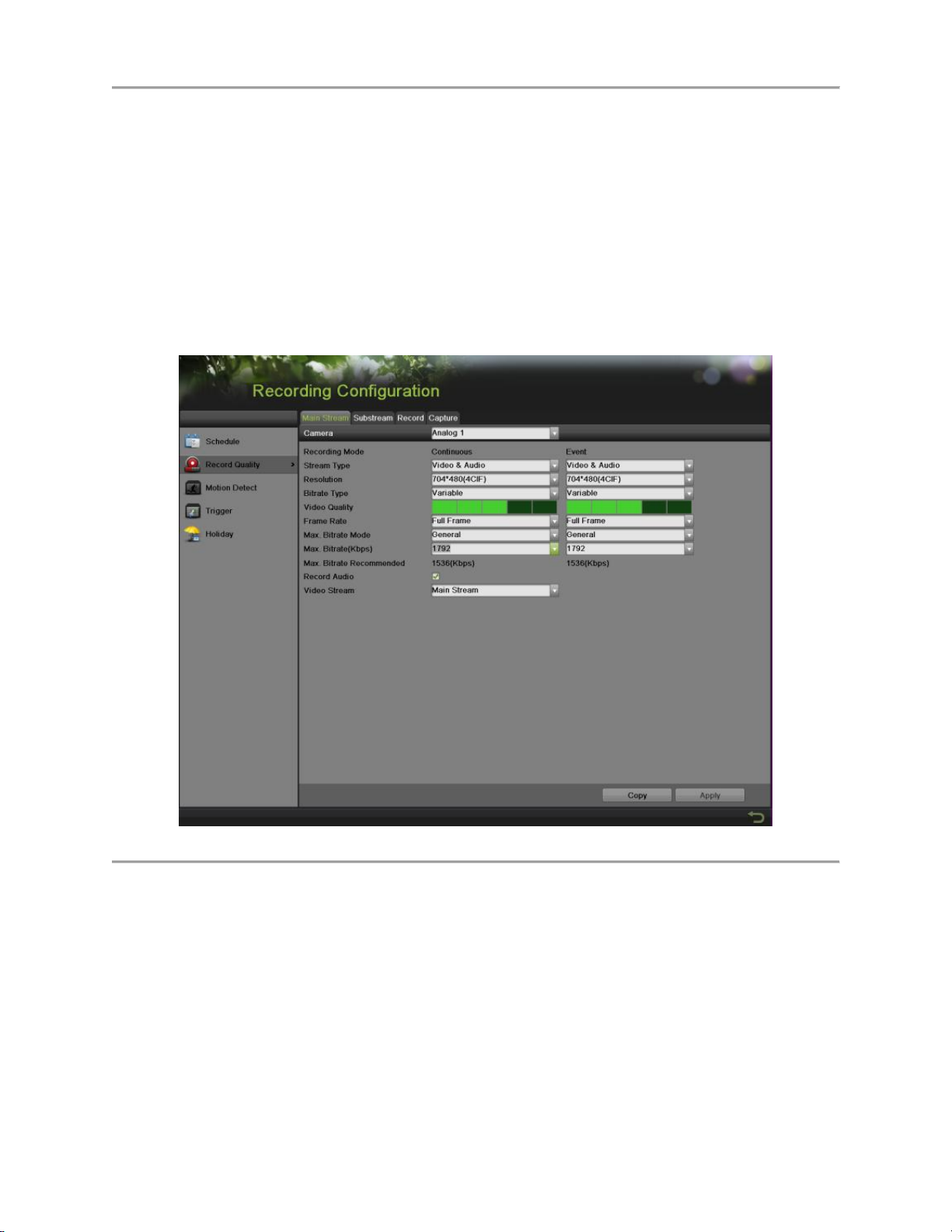
DS-7700NI-SP/9000/9600 Series HDVR/NVR User’s Manual
Configuring Settings for Recording
There are multiple ways to setup your DVR for recording. They include setting up a recording schedule,
triggering a recording by motion detection, POS, VCA and/or a sensor alarm
Configuring Recording Settings
Before setting your DVR up for recording, certain settings should be configured first.
The first set of settings to configure in this menu is the recording quality settings. To configure the
recording quality settings as following steps:
1. Enter the Recording Quality Settings menu by going to Menu > Recording Configuration >
Recording Quality as shown in Figure 44.
Figure 44 Recording Quality Settings Menu
2. Select main stream tab to configure the parameters of main stream.
1) Select the camera to configure in the Camera dropdown list.
2) Select the Recording Mode to configure. Both Continuous and Event can be configured..
3) Select the stream type in the Stream Type dropdown list. The options include Video &
Audio and Video.
4) Select the camera resolution in the Resolution dropdown list.
5) Select the bit rate type in the Bitrate Type dropdown list. The options for the camera bit rate
type include Variable and Constant
6) Select the recording Frame Rate to use for the designated camera. A rate of 30 (Full Frame)
all the way down to 1/16 of a frame can be selected.
49

DS-7700NI-SP/9000/9600 Series HDVR/NVR User’s Manual
7) Set the video quality using the Video Quality slider. Increasing the video quality will also
increase the max. bit rate recommended. The max. bit rate can be adjusted according to this
recommend.
8) Select the max. bit rate mode in the Max. Bitrate Mode dropdown menu. The options for the
camera max. bit rate mode include General and Customize (32-8192kbps).
9) Check the checkbox of record audio to enable or disable audio while recording.
10) Select the Video Stream to choose different kind of stream as recording stream. The options
for the video stream include main stream and substream.
11) Click the Apply button to save the settings.
12) Click the Copy button to copy the settings to other channels if the same settings can also be
used for other channels.
3. Select Substream tab, as shown in Figure 45, to configure the parameters of sub stream. The steps
are the same as main stream configuration.
Figure 45 Substream Settings Menu
4. Select Record tab, as shown in Figure 46, to configure some parameters of recording.
Figure 46 Record Settings Menu
1) Select the Pre-record time. The pre-record time is the time in seconds to record before a
recording is triggered. Setting the pre-record time to MAX will allow the DVR to use up to
the maximum available buffer space for recording.
2) Select the Post-record time. The post-record time is the time in seconds to also record after a
recording has ended.
3) Enter the Erase Video After. The Erase Video After time denotes the amount of days that
files will be deleted after its initial recording. Setting the time to 0 will allow the DVR to
only delete and overwrite files when the HDD is full.
4) If check the Enable CABAC checkbox, DVR will reduce the bit rate to improve the quality
of image. This feature is supported by analog cameras only.
50

DS-7700NI-SP/9000/9600 Series HDVR/NVR User’s Manual
Note:
You must click the Apply button after adjusting the configuration of each tab before you move on to
adjust another one.
Note:
Event recordings are recordings that are triggered from motion detection and/ or from an external alarm
(See Configuring Alarms and Exceptions on Page 85).
Note:
If an event occurs during Continuous recording, the frame rate will automatically switch to that set for
Event recording.
Note:
For holiday settings, you can refer to Page 55.
Configuring Record Schedule
A record schedule allows you to schedule multiple time periods per day for recording. Setting up a record
schedule will allow you to further conserve disk space by recording only during the time periods you
would like to record at.
Note:
In this chapter, we take the record schedule procedure as an example, and the same procedure can be
applied to configure capture schedule. To setting the capture schedule, choose the Capture tab in the
Schedule interface.
To setup a record schedule:
1. Enter the Schedule menu, shown in Figure 47 by going to Menu > Recording Configuration >
Schedule.
2. Select the Record tab to configure record schedule.
Figure 47 Record Schedule Configuration Menu
3. Select the camera to configure from the camera dropdown list.
51

DS-7700NI-SP/9000/9600 Series HDVR/NVR User’s Manual
4. Check the Enable Schedule checkbox to enable the record schedule. If the checkbox is
unchecked, the record schedule will be disabled.
5. Edit the record schedule. There are three ways to set the record schedule:
Instant edit
1) On the Record menu, select a day from Monday to Sunday to configure schedule for.
2) Setup time periods for schedule. If the 24HR checkbox is checked, recording will occur over
the entire day. To setup multiple time periods, uncheck 24HR and enter the Start/End Time
for the selected day. The start/End time are listed using a 24 hr cycle (i.e. 18:00 is equivalent
to 6:00pm). Up to 8 discontinuous periods can be configured for each day.
3) Select recording type under Type for selected day of the week. Recording type includes
Continuous for continuous recording or Event for recording when an event is triggered (i.e.
from detected motion) for the selected time period.
4) Select the Add button to add time frame to schedule. The newly added time frame will
appear in the schedule on the right. You can click to delete the selected time period on
the right. Continuous recordings are shown in blue on the schedule while event recordings
are shown in yellow. An example of this can be seen in Figure 48.
Figure 48 Record Schedule Configuration Example
5) If there are scheduling errors detected, error messages such as those shown in Figure 49 will
appear.
Figure 49 Schedule Configuration Error Messages
6) Repeat the above steps to set recoding schedule for other days in the week.
Edit the schedule
1) Click the Edit button on the bottom right to pop-up the Edit Schedule menu, as shown in
Figure 50.
52

DS-7700NI-SP/9000/9600 Series HDVR/NVR User’s Manual
Figure 50 Edit Schedule Menu
2) Select a day from Monday to Sunday.
3) Setup time periods for schedule. If the All Day checkbox is checked, recording will occur
over the entire day. To setup multiple time periods, uncheck All Day and enter the Start/ End
Time for the selected day. You can select recording type for each period.
4) Click the Apply button to save the settings.
5) Repeat the above steps to set record schedule for other days in this week. If the schedule can
also be applied to other days, click the Copy button to pop-up a Copy to box, as shown in
Figure 51.
Figure 51 Copy to
6) Check the corresponding checkbox of the day to copy the record schedule to.
7) Click the OK button to save the settings and back to upper level menu or click the Cancel
button to back without saving.
8) Click the Apply button to save the settings and click OK to exit.
Draw the schedule
1) Click to select a recording
type. None means no recording.
2) Use the mouse to drag and draw time periods in the assigned area. Up to 8 discontinuous
periods can be configured for each day.
3) Repeat the above steps to set record schedule for other days in the week.
53

DS-7700NI-SP/9000/9600 Series HDVR/NVR User’s Manual
4) Click the Apply button to save the settings or click to exit without saving.
6. Repeat the above steps to set record schedule for other channels. If the same schedule can be
applied to other channels, click the Copy button to pop-up a Copy to box, as shown in Figure 52.
Figure 52 Copy to
7. Check the corresponding checkbox of other channels to copy the record schedule to.
8. Click the OK button to save the setting and back to upper level menu or click the Cancel button to
back without saving.
9. Click the Apply button to save the settings.
Note:
Enable the Start Recording in the Display Menu will also create a schedule in Schedule Configuration. It
will start all-day continue or event recording for all channels.
54

DS-7700NI-SP/9000/9600 Series HDVR/NVR User’s Manual
Configuring Holiday Settings
Follow the steps to configure the holiday settings.
Steps:
1. Enter the Holiday menu, shown in Figure 53 by going to Menu > Recording Configuration >
Holiday.
Figure 53 Holiday Settings Menu
2. Choose a holiday on the List show on the right. Click to pop up an Edit menu, as shown in
Figure 54.
Figure 54 Edit Menu
3. Edit the Holiday Name or use the default one.
4. Check the Enable checkbox.
5. Select Mode in the dropdown list. There are three different modes for the date format to configure
holiday schedule.
6. Set the start and end date.
7. Click the Apply button and OK to save settings and exit.
55

DS-7700NI-SP/9000/9600 Series HDVR/NVR User’s Manual
Configuring Settings for Capturing
Configuring Capture Quality Settings
Follow the introductions to configure capture quality settings.
Steps:
1. Enter the Capture interface, shown in Figure 55 by going to Menu > Recording Configuration >
Recording Quality > Capture.
Figure 55 Capture Quality Settings Menu
2. Select the camera to configure from the camera dropdown list.
3. Select the Parameter Type to configure. Both Continuous and Event can be configured.
4. Select the picture resolution in the Resolution dropdown list. The options for the capture
resolution include AUTO, 4CIF, CIF and QCIF.
5. Select the picture quality to High, Medium of Low in the dropdown list.
6. Select the time period in second between two capturing actions.
7. If the parameters can be used to other channels, click Copy to copy the settings to other channels.
8. Click the Apply to save the settings.
Note:
The interval is the time period between two capturing actions. You can configure the parameters from 1s
to 24 Hour.
Configuring Capture Schedule
Set the capture schedule, then the camera will automatically start/stop capturing according to the schedule.
To setup a record schedule:
Steps:
1. Enter the Schedule menu by going to Menu > Recording Configuration > Schedule.
2. Select the Capture tab, as shown in Figure 56, to configure capture schedule.
56

DS-7700NI-SP/9000/9600 Series HDVR/NVR User’s Manual
Figure 56 Capture Schedule Configuration Menu
3. Select the camera to configure from the camera dropdown list.
4. Check the Enable Schedule checkbox to enable the capture schedule. If the checkbox is
unchecked, the capture schedule will be disabled.
5. Edit the capture schedule. The setting steps are the same with the record schedule settings.
6. Click the Apply button to save the settings.
57

DS-7700NI-SP/9000/9600 Series HDVR/NVR User’s Manual
C H A P T E R 5
Playback
58

DS-7700NI-SP/9000/9600 Series HDVR/NVR User’s Manual
Playing Back a Recording
Previously recorded files can be played back using the Playback Interface. You must first search for
recordings to play them back.
Understanding the Playback Interface
It’s important to understand how to use the Playback Interface to efficiently navigate through recorded
files. To access the Playback Interface, shown in Figure 57, go to Menu > Playback > Record.
Figure 57 Playback Interface
Figure 58 Playback Menu
59

DS-7700NI-SP/9000/9600 Series HDVR/NVR User’s Manual
Figure 58 shows some of the main features of the Playback Interface, which include:
Channel Selector: Select the channel to search for recordings on.
Calendar: Select the date to search for recordings on.
Timeline: Select the time to search for recordings on.
Preview: Shows a preview of the selected recording.
Playback Controls: Controls for playback of the selected recording.
Clip Backup Tools: Tools to backup clips from a recording.
Clip Playback Controls: Controls for playback of marked clip.
Full Screen: Enter full screen playback mode
Searching for Recorded Files
The Playback Interface allows for easy searching of recorded files. To search for recorded files using the
Playback Interface:
1. Enter the Playback menu, shown in Figure 57 by going to Menu > Playback > Record.
2. Select the channel to search for recordings on.
3. Select the date to search for recordings on using the calendar. The system date is shown on the
left of the calendar. You may change the month and year of the calendar by clicking the left and
right arrows next to the month and year .Dates with recordings in the selected month and channel
are displayed in light blue. Dates without recordings are light gray. The active selected date is
lighted up with a green box.
4. Click on the desired date that is highlighted in light blue to search for recordings. If recordings
exist, the timeline will be filled with blue bars to designate recorded files. The playback marker,
indicated by a green vertical line will automatically jump to the beginning of the earliest
recordings for the selected date. The marker can be moved to any other location by clicking on
the desired position on the blue bars or drag it.
5. Select in the Playback Controls to start playback of the recording.
Playing Back Recorded Files
After finding the recordings you would like to play back, you may use the Playback Controls to navigate
through the recording.
The controls found under Playback Controls include:
Play Forward Button: Button to playback recording.
Play Reverse Button: Button to playback recording in reverse.
Speed Down Button: Button to decrease play speed.
Speed Up Button: Button to increase play speed.
Mute Button: Button to enable and disable audio in playback mode.
Add Default Tag: Button to add default tag.
Add Customized Tag: Button to add customized tag and input tag name.
Edit Tag: Button to check, edit and delete tag(s).
Enter/Exit Full Screen Mode: Button to enter into and out of full screen mode.
60

DS-7700NI-SP/9000/9600 Series HDVR/NVR User’s Manual
To playback recorded files:
1. Search and select recording to play back in the Playback Interface.
2. Click the Play Forward button to begin playback of selected recording and the Pause button to
pause playback.
3. You may slow down or speed up the playback speed by clicking the Speed Down/ Speed Up
button.
4. You can click to zoom in/zoom out the timeline and select the exactly time.
5. Click the Full-Screen button to enter full-screen playback mode, shown in Figure 59.
Figure 59 Full-Screen Playback Mode
6. Clicking will return to the original playback mode.
7. Click the Mute button to turn on and off audio during playback.
8. Click to enable digital zoom. Once enabled, the regular recorded feed will be shown in the
lower right corner while the zoomed in view will be shown on the full screen. The zoomed in
region may be changed by moving the red rectangle in the regular recorded feed window.
9. Click to add tag and manage it.
10. Click to control playback.
Playing Back Multiple Channels
You may also playback recordings from multiple channels simultaneously. To playback recordings from
multiple channels:
1. Search and select recording to playback in the Playback Interface.
2. Enter into Full Screen mode, shown in Figure 59 by clicking the Full Screen button.
61

DS-7700NI-SP/9000/9600 Series HDVR/NVR User’s Manual
3. In Full-Screen mode, you may select additional channels to playback by clicking the checkbox
next to the desired camera in the Channel Selector panel. Playback will begin simultaneously on
the selected channels.
4. You may stop playback on any of the channels by un-checking the checkbox next to the channel.
5. You can also select recording in Full Screen mode by double click the date on the calendar.
Note:
Up to 16 channels can be played back at the same time.
Smart Playback
Search and view events records in HDD more efficiently. Playback will be fast in non-event period, and
will be normal speed during event period.
To do Smart Playback:
1. Enter the Smart interface, shown in Figure 60 by going to Menu > Playback > Smart.
Figure 60 Smart Playback Interface
62

DS-7700NI-SP/9000/9600 Series HDVR/NVR User’s Manual
Figure 61 Smart Playback Menu
Smart search
In order to locate motion detection event easily and accurately in the playback progress line, the users are
allowed to analyze a certain area (scene) dynamically, and to get all of the related motion detection events
that occurred in this area.
Note:
The smart search function is only available for analog channels.
To use this function:
1. Enter the playback interface and play the video.
2. Move your mouse into the video window and drag an area for motion detection analysis .The
button is used for clearing all the area, and the button is used for choosing the full
screen area.
3. After selecting the area, click to search, you will get the motion detection events easily from
the long time line. Time line turns to red when motion detection events happen.
4. You can get the scene you need conveniently by moving the green vertical line or you can click
and to move between the neighbor events.
5. You can also do the smart search in Full Screen mode, as shown in Figure 59 by clicking to
pop-up the tool bar as .
Playing Back Pictures
Search and view captured pictures stored in HDD. To playing back pictures:
2. Enter the Picture interface, shown in Figure 62 by going to Menu > Playback > Picture.
63

DS-7700NI-SP/9000/9600 Series HDVR/NVR User’s Manual
Figure 62 Picture Playback Interface
3. Select channel on Channel the dropdown list.
4. Select picture type for Continues, Event, Capture or All.
5. Select the start time and stop time.
6. Click the search button and the pictures found will be listed in Result interface.
7. Click the picture you want to view and it will be display on the preview interface.
8. Click to choose the previous/next picture.
9. Click to play back the pictures in Full Screen mode, as shown in Figure 63.
Figure 63 Picture Playback
Playing Back Tags
1. Enter the Tag interface, shown in Figure 64 by going to Menu > Playback > Tag.
64

DS-7700NI-SP/9000/9600 Series HDVR/NVR User’s Manual
Figure 64 Tag Playback Interface
2. Select channel on the Channel dropdown list.
3. Select tag type for Tag Keyword or All.
4. If tag type was Keyword, Keyword area was editable to allow user to set keywords for fast
searching.
5. Select start time and end time.
6. Select the pre-play and post-play time.
7. Click the Search button and the tag recording found will be listed in Result interface.
8. Click or double click the tag you want to play and it will be display in the Playback interface
as shown in Figure 65.
Figure 65 Tag Playback
65

DS-7700NI-SP/9000/9600 Series HDVR/NVR User’s Manual
9. Drag the timeline to the place you want to play.
10. Click to enable or disable the audio.
11. Click to play back the pictures in Full Screen mode.
12. Click to export selected tags.
13. Click to export all tags.
14. Click to edit the tag name.
15. Click to delete the tag.
Playing Back POS events
1. Enter the POS menu, shown in Figure 66 by going to Menu > Playback > POS.
Figure 66 POS interface
2. Click on Camera to choose which channel ready to be searched.
3. Click on Match box to choose to use Approximate match or Exact match, then type in keywords
to be searched in right box.
Approximate match means search results can just match to one of the keywords.
Exact match means search results should match all the keywords typed in.
4. Set the record Start Time and End Time, and the Pre-play and Post-play indicates record length of
which will be displayed ahead and post of the record searched.
5. Click on Search to get the result.
6. Click on the green mark on right of result to get record played in the pink area.
Note: in small-screen playback mode, there is no POS data overlay function, please switch to
full-screen playback mode to get the POS overlay function, which is enabled by default.
66

DS-7700NI-SP/9000/9600 Series HDVR/NVR User’s Manual
In full-screen mode, if you want to hide the POS information, click on the button to disable
the overlay function, as shown below.
67

DS-7700NI-SP/9000/9600 Series HDVR/NVR User’s Manual
C H A P T E R 6
Backup
68

DS-7700NI-SP/9000/9600 Series HDVR/NVR User’s Manual
Backing up Video Clips
Video clips can be backed up to various devices, such as USB flash drives, USB HDDs or a DVD writer.
Selecting Video Clips
Video clips can be selected for backup in the Playback Interface using the controls found in the Mark Clip
For Export panel, shown in Figure 67.
Figure 67 Mark Clip For Export Controls
The controls found in the Mark Clip For Export panel include:
Start/Stop Button: Mark the starting/ending point for the video clip. When you click the
Start, it will turn to the Stop button.
Play Button: Play the selected video clip.
Save Button: Save the selected video clip to the HDD.
Clear Button: Clear the selected video clip.
To select video clips in the Playback Interface:
1. Enter the Playback Interface, shown in Figure 68 by going to Menu > Playback > Record.
Figure 68 Playback Menu
2. Search for the recorded files that you would like to select video clips from (See Searching for
Recorded Files on Page 60). Video clips can only be selected in single playback mode.
69

DS-7700NI-SP/9000/9600 Series HDVR/NVR User’s Manual
3. Select the starting position of the video clip by clicking the desired location on the blue
recordings bar.
4. Click the Start button.
5. Select the ending position of the video clip, the same as starting position.
6. You can click to zoom in/zoom out the timeline and select the exactly time.
7. Click the Stop button.
8. The selected video clip time range will be shown at the bottom of the Playback Interface, as seen
in Figure 69.
Figure 69 Video Clip Time Range
9. You may play the video clip using the Play button or use the arrow
keys , which are shown below the timeline to progress through
the video one second, minute or hour at a time.
10. Click the Save button to save clip to the DVR. Clip must be first saved to the DVR before it can
be backed up to an external USB storage device or to a DVD writer. Clicking the Clear button
will remove the video clip.
11. Repeat steps 2-10 to select additional clips. If you would like to backup video clips at this point,
click the Clips Export button.
Note:
The Play, Save and Clear buttons are not available unless a completed video clip is selected. A completed
video clip has a start and end point marked by using the Start and Stop button.
Note:
The Start button is not available when there is still a video clip that has not been saved or cleared.
Backing up Video Clips
After video clips have been selected in the Playback Interface, you may back them up to an external USB
storage device or DVD writer by going to the Export menu.
To backup video clips:
1. Enter the Clips Export menu, shown in Figure 70 by first going to Menu > Playback. In the
Playback menu, click the Clips Export button.
Figure 70 Clips Export Interface
70

DS-7700NI-SP/9000/9600 Series HDVR/NVR User’s Manual
2. If video clips were successfully saved to the HDD using the Playback Interface, they will be
listed in the Clips Export interface. The camera number as well as the time range and clip size
would be listed.
3. Select the video clips you would like to back up by checking the checkbox next to the desired
clips. You may also click to play and review the clip. Video clips can be deleted by clicking
or by clicking the Delete button to delete the selected clips. Check the Channel No. box will
choose all clips. Check the Merge file option to merge all selected video clips and export in one
video file.
4. Connect at least one USB storage device to the DVR. If the device is compatible with the DVR, it
will automatically be detected. Select the backup device from the Device Name dropdown menu.
5. If the available space on the storage device is adequate, select the Export button to begin backup
of the selected clips.
6. After clips have been backed up, you may click the Cancel button to return to the Playback
Interface.
Note:
If the USB storage device has not been properly initialized and formatted, you may click on the Format
button to do so.
Formatting a storage device will permanently delete ALL the files on that device.
There is also NO WARNING MESSAGE after clicking the Format button to format the storage device.
Please proceed with caution and backup all critical data from the storage device before formatting.
71

DS-7700NI-SP/9000/9600 Series HDVR/NVR User’s Manual
Backing up Recorded Files
Not only can video clips be backed up, full recorded files can also be backed up to a storage medium.
To back up recorded files:
1. Search for recorded files using the File Management menu (See Searching for Recorded Files on
Page 60).
2. Select the files you would like to back up by checking the box next to the file. You may also
check the Channel No. box to select all files. The total required space will be shown next to Total
size.
3. You can also check the checkbox of Merge files to export.
4. Click the Export button; this will take you to the Export menu, as shown in Figure 71.
Figure 71 Files Backup Menu
5. In the Export menu, connect a USB storage device and click the Refresh button. If the device is
detected, a list of its file contents as well as the available free space will be shown.
6. You may delete files on the USB storage device to free up additional storage space by clicking
the Delete button on the selected file. You may also format the device by clicking the Format
button. Formatting will remove ALL files from the device.
7. When there is sufficient storage space for backup, click the Export button. A backup progress bar
will be shown.
8. Click the OK button once backup has completed.
Figure 72 Export Finished Message
9. Click the Cancel button to return to the File Management menu.
10. You can also click Quick Export in the Record menu to export all the record files for the selected
channel.
72

DS-7700NI-SP/9000/9600 Series HDVR/NVR User’s Manual
C H A P T E R 7
System Configuration
73

DS-7700NI-SP/9000/9600 Series HDVR/NVR User’s Manual
Configuring Network Settings
Network settings must be configured before you’re able to use your DVR over the network.
Configuring General Settings
To configure network general settings:
1. Enter the Network Configuration menu, shown in Figure 73 by going to Menu > System
Configuration > Network.
Figure 73 Network Settings Menu
2. Select the General tab. The current network settings are displayed on the right side of the menu,
shown in Figure 74.
Figure 74 Network Settings Menu
74

DS-7700NI-SP/9000/9600 Series HDVR/NVR User’s Manual
3. If you have a DHCP server running and would like your DVR to automatically obtain an IP
address and other network settings from that server, check the DHCP checkbox. The assigned IP
information via DHCP is now displayed in the IP address bar after enable DHCP and refreshes
the interface.
4. Working Mode: There are two 10M/100M/1000M NIC cards provided by the device, and it
allows the device to work in the Multi-address, Load Balance and Net Fault-tolerance modes.
5. Multi-address Mode: The parameters of the two NIC cards can be configured independently. You
can select LAN1 or LAN2 in the NIC type field for parameter settings. You can select one NIC
card as default route. And then the system is connecting with the extranet, the date will be
forward through the default route.
6. Load Balance Mode: By using the same IP address and two NIC card share the load of the total
bandwidth, which enables the system to provide two gigabit network capacity.
7. Net Fault-tolerance Mode: the two NIC cards use the same IP address, and you can select the
Main NIC. By this way, in case of one NIC card failure, the device will automatically enable the
other standby NIC card so as to ensure the normal running of the whole system.
8. If you would like to configure your own settings, enter the settings for:
IP Address: IP address you would like to use for your DVR.
Subnet Mask: Subnet Mask of network.
Default Gateway: IP address of your Gateway. Typically the IP address of your router.
DNS Server: The preferred and alternate Domain Name System (DNS) Server to be used
with your DVR.
9. Click the Apply button to save the settings.
Configuring DDNS
Dynamic DNS allows you to create a hostname and associate it to your IP address, making access to
your DVR over the internet easier. To configure DDNS:
1. Select the DDNS tab to enter the DDNS settings interface, as shown in Figure 75.
Figure 75 DDNS Settings Menu
2. Check the Enable DDNS checkbox.
3. Select a DDNS type from the DDNS Type selection box. Five different DDNS types are
selectable: IPServer, DynDNS, PeanetHull, NO-IP, hkDDNS.
IPServer: Enter Server Address for IPServer.
DynDNS:
1) Enter Server Address for DynDNS.
2) Enter the domain obtained from the DynDNS website in the Domain Name textbox.
3) Enter the User Name and Password registered in the DynDNS website.
PeanutHull: Enter the User Name and Password obtained from the PeanutHull website.
NO-IP:
75

DS-7700NI-SP/9000/9600 Series HDVR/NVR User’s Manual
1) Enter Server Address for NO-IP.
2) Enter the domain obtained from the DynDNS website (www.no-ip.com) in the Domain
Name textbox.
3) Enter the User Name and Password registered in the NO-IP website.
HiDDNS:
1) The Server Address defaults to www.hik-online.com.
2) Enter the Device Domain Name. The domain name can only contain the lower-case letter,
numeric and ‘-’, and it must start with the lower-case letter and cannot end with ‘-’.
3) If you have more than one device, you can register an account on www.hik-online.com to
do some management.
4. Click the Apply button to save the settings.
Configuring SNMP
You can use SNMP protocol to get device status and parameters related information. To configure SNMP:
1. Select the SNMP tab to enter the SNMP settings interface, as shown in Figure 76.
Figure 76 SNMP Settings Menu
2. Check the Enable SNMP checkbox.
3. Enter the IP address of SNMP host in the Trap Address textbox.
4. Enter the port of SNMP host in the Trap Port textbox
5. Click the Apply button to save the settings.
Configuring UPnP
Universal Plug and Play (UPnP) can permits the device seamlessly discover the presence of other
network devices on the network and establish functional network services for data sharing,
communications, etc. You can use the UPnP function to enable the fast connection of the device to
the WAN via a router without port mapping. To configure UPnP:
1. Select the UPnP tab to enter the UPnP settings interface, as shown in Figure 77.
Figure 77 UPnP Settings Menu
76

DS-7700NI-SP/9000/9600 Series HDVR/NVR User’s Manual
2. Check the Enable UPnP checkbox.
3. Select the Mapped Type. There are two types:
Auto: Automatic mapping port 8000, 80, 554, 443.
Manual: Edit the port by click .
4. Click the Apply button to save the settings.
Configuring More Settings
You can configure alarm host and port by selecting the more setting tab, as shown in Figure 78.
Figure 78 More Settings Menu
1. Alarm Host: Send the alarm event or exception message to the alarm host when an alarm is
triggered. The remote alarm host must have the CMS (Client Management System) Software
installed.
Enter the IP address of the remote PC on which the CMS Software is installed in.
Enter the alarm monitoring port in Alarm Host Port, which must be the same as the port
configured in the software.
2. Port:
Server Port: Enter the Server Port which designates the port to be used with the client
software.
HTTP Port: Enter the HTTP Port which refers to the one to be used with the built-in Web
Server.
Multicast IP: Enter the Multicast IP to enable multicast.
RTSP Port: Enter the PTSP Port. PTSP is a network control protocol designed for use in
entertainment and communication systems to control streaming media servers.
HTTPS Port: Check the Enable HTTPS checkbox and enter the HTTPS Port. HTTPS is used
for secure communication over network.
3. More:
Enable High-speed Download: Check the Enable High-speed Download checkbox. High-
speed Download is used to enhance the speed of network download, but it may cause local
GUI operation stucked.
77
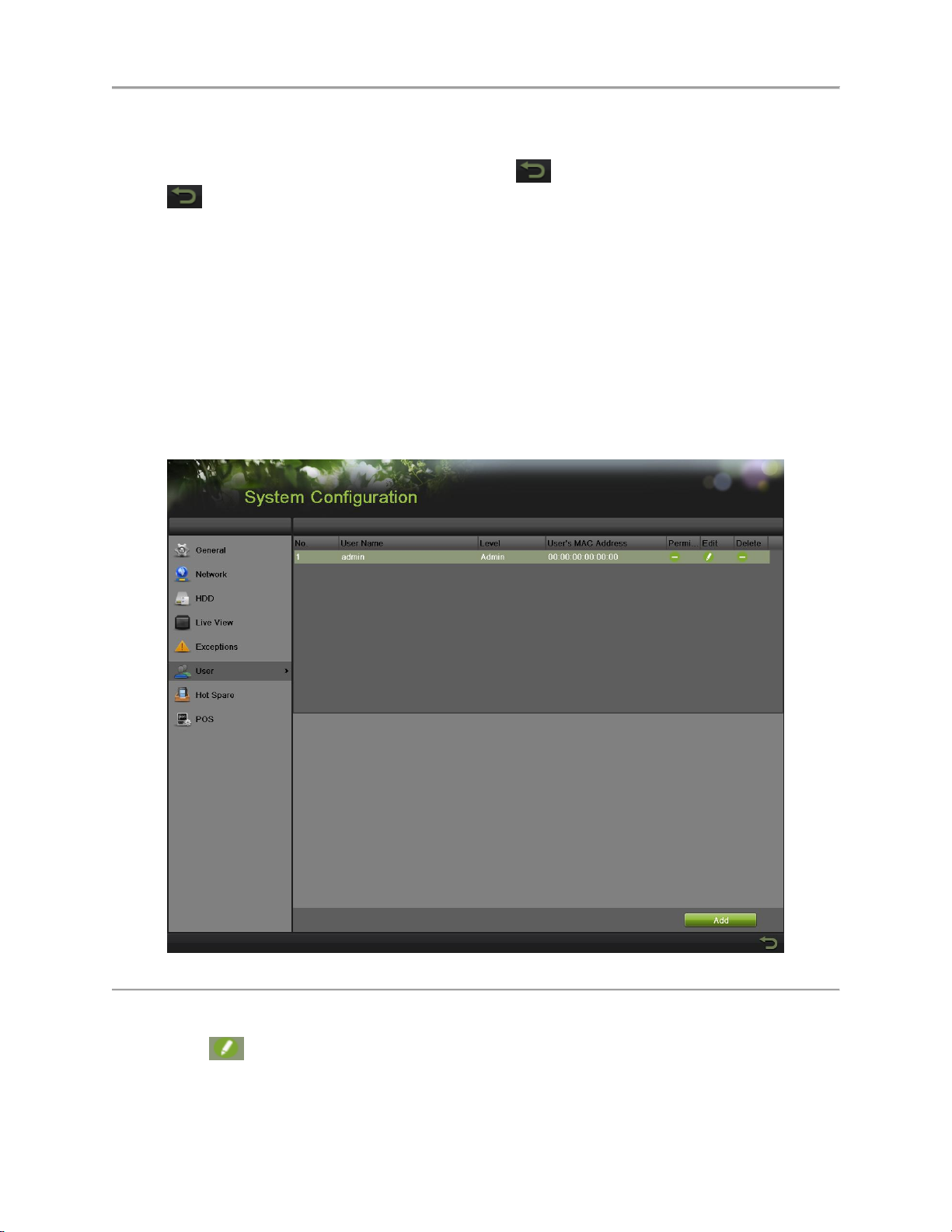
DS-7700NI-SP/9000/9600 Series HDVR/NVR User’s Manual
Enable Telnet: Check the Enable Telnet checkbox. Telnet is used mainly for system
maintenance and debugging.
4. Click Apply to save the network settings and click to return to the previous menu. Click
without clicking Apply will quit out of the menu without saving settings.
Managing User Accounts
By default, your DVR comes with one user account, the Administrator account. The Administrator user
name is admin and the password is 12345. The default password for Administrator should be changed
right away for security reasons. The Administrator has the authority to add, delete or configure
parameters for many of the system functions.
Changing Password
You can change the default password by going to Menu > System Configuration > User, as shown in
Figure 79.
Figure 79 User Settings Menu
To change the password:
1. Click to pop up the Edit User menu, as shown in Figure 80.
78

DS-7700NI-SP/9000/9600 Series HDVR/NVR User’s Manual
Figure 80 Edit User Menu
2. Enter the old password in the Old Password textbox.
3. Check the Change Password checkbox.
4. Enter the new password in the Password textbox.
5. You can also enter the User’s MAC or IP Address of the remote PC. If it is configured and
enabled, it only allows the remote user with this MAC or IP address to access the device.
6. Click the OK button to save the setting and back to the up level.
Adding a New Remote/Local User
You may add up to 31 new users to your DVR.
To add new users:
1. On the User tab shown in Figure 79, click Add to enter Add User interface, as shown in Figure 81.
Figure 81 Add User Menu
79

DS-7700NI-SP/9000/9600 Series HDVR/NVR User’s Manual
2. Enter the information for new user, including User Name, Password, Level and User’s MAC or
IP Address.
Level: Set the user level to Guest or Operator. Different user levels have different default
operating permission.
Guest: Guest has the default permission of local log search and remote log search.
Operator: Operator has the default permission of local log search, remote log search, two-
way audio and camera configuration.
3. Click the OK button to confirm adding the user. Once a new user has been created, the fields
behind Users will become editable, as shown in Figure 82.
Figure 82 User Settings Menu
Changing the permission of User
The Administrator can change the permission of both guest and operator. To change the permission:
1. Enter the User menu, shown in Figure 75 by going to Menu > System Configuration > User.
2. Click to enter the Permission interface, as shown in Figure 83.
Figure 83 Permission Settings Menu
3. Set the operation permission of Local Configuration, Remote Configuration and Camera
Configuration for the user.
80

DS-7700NI-SP/9000/9600 Series HDVR/NVR User’s Manual
Local Configuration:
Local Log Search: Searching and viewing logs and system information of DVR.
Local Parameters Settings: Configuring parameters, restoring factory default parameters and
importing/exporting configuration files.
Local Camera Management: Enabling and disabling analog camera(s). Adding, deleting and
editing of network camera(s).
Local Advanced Operation: Operating HDD management upgrading system firmware,
clearing I/O alarm output.
Local Shutdown/Reboot: Shutting down or rebooting the DVR.
Remote Configuration:
Remote Log Search: Remotely viewing logs that are saved on the DVR.
Remote Parameters Settings: Remotely configuring parameters, restoring factory default
parameters and importing/exporting configuration files.
Remote Camera Management: Remotely enabling and disabling analog camera(s), and
adding, deleting and editing of network camera(s).
Remote Serial Port Control: Configuring settings for RS-232 and RS-485 ports.
Remote Video Output Control: Sending remote button control signal.
Two-Way Audio: Realizing two-way radio between the remote client and the DVR.
Remote Alarm Control: Remotely arming (notify alarm and exception message to the remote
client) and controlling the alarm output.
Remote Advanced Operation: Remotely operating HDD management upgrading system
firmware, clearing I/O alarm output.
Remote Shutdown/Reboot: Remotely shutting down or rebooting the DVR.
Camera Configuration:
Local Video Export: Locally exporting recorded files of the selected camera (s).
Local Playback: Locally playing back recorded files of the selected camera (s).
Local PTZ Control: Locally controlling PTZ movement of the selected camera (s).
Local Manual Operation: Local manual operation of the selected camera (s).
Remote Live View: Remotely viewing live video of the selected camera (s).
Remote Playback: Remotely playing back recorded files of the selected camera (s).
Remote PTZ Control: Remotely controlling PTZ movement of the selected camera (s).
Remote Manual Operation: Remotely manual operation of the selected camera (s).
4. Click the Apply button to save the parameters.
Note:
If you forget the password to your DVR, contact your supplier with the serial number of your DVR to
obtain a secure code to reset your DVR.
Note:
User settings only appear on the list of System Configuration when login with Administrator accounts.
Deleting a User
To delete a user from the DVR:
1. Enter the User menu, shown in Figure 79 by going to Menu > System Configuration > User.
2. Select a user and click to delete.
3. Click the Yes button to confirm the deletion of user or click the No button to cancel.
81

DS-7700NI-SP/9000/9600 Series HDVR/NVR User’s Manual
Editing a User
To edit a user:
1. Enter the User menu, shown in Figure 79 by going to Menu > System Configuration > User.
2. Select a user and click to edit user.
3. Edit user information including user name, password, level and MAC address.
4. Click the OK button to save and exit.
Note:
User password can be both numbers and characters. You can click the button on the password
editable fields to enter characters.
Switch User
On the main menu (see in Figure 84), information about users are show on the lower left
corner, , click to switch users.
Figure 84 Main Menu
82

DS-7700NI-SP/9000/9600 Series HDVR/NVR User’s Manual
Configuring PTZ Cameras
Configuring Basic PTZ Settings
Settings for a PTZ camera must be configured before it can be used. Before proceeding, verify that the
PTZ and RS-485 of the DVR are connected properly.
To configure PTZ settings:
1. Enter the PTZ menu, shown in Figure 85 by going to Main Menu > Cameras Setup > PTZ.
Figure 85 General Settings of PTZ Configuration
2. Select the General tab.
3. Select the camera to configure in the Camera dropdown list.
4. Configure PTZ settings, including those of Baud Rate, Data Bit, Stop Bit, Parity, Flow Ctrl, PTZ
Protocol and Address according to the parameters of the PTZ camera(s).
5. If the same configuration can be applied to other PTZ channels, click the Copy button.
6. Click the Apply button to save the settings.
To test and verify PTZ settings:
1. Enter the PTZ Configuration menu by going to Menu > Cameras Setup > PTZ.
2. Select the More Settings tab, shown in Figure 86.
83

DS-7700NI-SP/9000/9600 Series HDVR/NVR User’s Manual
Figure 86 More Settings of PTZ Configuration
3. Select the camera to test in the Camera dropdown list.
4. Using the Directional buttons and other PTZ control buttons (Zoom +/-, Focus +/-, Iris +/-, the
speed of the PTZ movement), test the functionality of the PTZ camera. If PTZ camera and
protocol supports it, you may also click the Auto-Scan button to test its function. PTZ controls
buttons are shown in Figure 87.
Figure 87 PTZ Controls Button
5. If PTZ camera is not working properly, make sure PTZ is connected and configured with the
correct settings under the General tab.
Customizing PTZ Presets, Patterns and Patrols
Your DVR allows you to customize presets, patterns and patrols for a connected PTZ camera. A PTZ
camera must first be configured before PTZ presets, patterns and patrols can be customized (See
Configuring Basic PTZ Settings).
To customize PTZ presets:
1. Enter the PTZ menu by going to Menu > Cameras Setup > PTZ.
2. Select the More Settings tab, as shown in Figure 87.
3. Select Save Preset and move the camera to the desired position using the PTZ control buttons.
4. Double-click on a preset number. The current position of the PTZ camera will be set for the
selected preset number.
84

DS-7700NI-SP/9000/9600 Series HDVR/NVR User’s Manual
5. To test the newly configured preset, first move the PTZ camera to a different position. Select
Recall Preset and click on the preset number. The camera should move to the location that was set
for the selected preset number.
6. Repeat the steps to save more presets.
Note:
Only the first 17 presets are shown in the table. To save or recall more presets, click on the “...” button.
Clicking the “...” button will bring up a selection box for presets up to 255.
To customize PTZ patterns:
1. Enter the PTZ menu by going to Menu > Cameras Setup > PTZ.
2. Select the More Settings tab, as shown in Figure 87.
3. Select a Pattern Number to set from the dropdown list.
4. Click to begin recording the movement of the PTZ.
5. Move the PTZ to the desired locations using the PTZ control buttons.
6. Click to save pattern.
7. To test out your new pattern, click to play and to stop. The PTZ should move as it did
during the recording process. You may click the stop button at any time to end the pattern.
Clicking the play button again will start playing the PTZ pattern again at the initial position.
To customize PTZ patrols:
1. Enter the PTZ menu by going to Menu > Cameras Setup > PTZ.
2. Select the More Settings tab, as shown in Figure 87.
3. Select a Patrol Number to set from the dropdown list.
4. Click to pop-up a KeyPoint box and add key point. Select a Preset Number from the
dropdown list that you would like to add to the patrol. Set the duration and speed.
5. Click the OK button. The Preset Number will be added to the patrol list.
6. Repeat steps 4-5 until you have included all the presets you would like to have on the patrol.
7. Click the Up and Down button at the bottom of the list to change the order of the presets in the
patrol.
8. To test out your new preset, click the Play and Stop button, shown as . The PTZ should
move through the list of added presets and end the patrol when you click Stop.
85

DS-7700NI-SP/9000/9600 Series HDVR/NVR User’s Manual
Configuring Alarms and Exceptions
Setting up Motion Detection
Set up properly, using motion detected recording will increase the number of days your DVR is able to
record. It will only record relevant events rather than everything, which will also make searching for
events easier.
To set up motion detection:
1. Enter the Motion Detection menu, shown in Figure 88 by going to Menu > Recording
Configuration > Motion Detection.
Figure 88 Motion Detection Settings Menu
2. Select the camera to configure in the camera dropdown list.
3. Check the Enable Motion Detection checkbox to enable motion detection for the selected camera.
Uncheck the checkbox to disable motion detection.
4. Set the motion detection sensitivity by adjusting the green Sensitivity bar. The more lime green
rectangles selected in the bar, the higher the sensitivity will be to motion.
5. Set the motion detection region in the preview screen on the right side of the menu by left-
clicking with the mouse on an open area. A red grid will be shown, designating that the selected
area is part of the motion detection region. Dragging or left-clicking on areas that overlap the
current selected motion detection area will include them into the region. You may also click the
Full Screen button to include the whole area into the motion detection region. Left-clicking on
any part of the grid will remove that section from the motion detection region.
6. If you’re not satisfied with the selected region, you may click the Clear button to reset the motion
detection area.
7. Select the actions to take if motion is detected in the designated regions. Click the Set button to
pop up the Handing menu.
86

DS-7700NI-SP/9000/9600 Series HDVR/NVR User’s Manual
Figure 89 Trigger Channel Settings Menu
1) Select the Trigger Channel tab and check the checkbox of channels which you want the
motion detection event to trigger recording. Click Apply to save the setting.
2) Select the Arming Schedule tab, as shown in Figure 90. Choose one day in a week and set an
arming schedule. If the schedule can also be applied to other days, click Copy. Click the
Apply button to save the settings.
Figure 90 Arming Schedule Settings Menu
3) Select the Handing tab, as shown in Figure 91.
87

DS-7700NI-SP/9000/9600 Series HDVR/NVR User’s Manual
Figure 91 Handing Settings Menu
To set other actions, including:
Full Screen Monitoring: DVR will display the video image in full screen when motion is
detected.
Audible Warning: DVR will sound an audio warning if motion is detected in the designated
regions of the camera.
Notify Surveillance Center: DVR will notify surveillance center when motion is detected.
Send Email: DVR will send an email out to the designated recipients when motion is
detected. Please refer to configure email settings on Page 91 for details.
Trigger Alarm Output: DVR will trigger alarm output when motion is detected. When you
check the Trigger Alarm Output checkbox, there will display a choose box to select Alarm
Output No., as shown in Figure 92.
Figure 92 Trigger Alarm Output Settings Menu
8. Select the Apply button to save the motion detection settings and select OK to return to the
previous menu. Selecting the Cancel button without clicking Apply or OK will quit out of the
menu without saving settings.
88

DS-7700NI-SP/9000/9600 Series HDVR/NVR User’s Manual
Configuring Alarm Inputs
Certain actions can also be performed if an alarm input is triggered. To setup trigger actions:
1. Enter the Trigger menu, shown in Figure 93 by going to Menu > Recording Configuration >
Trigger.
Figure 93 Trigger Settings Menu
2. Select the Alarm Input tab.
3. Select the Alarm Input No. in the dropdown list.
4. Edit the Alarm Name.
5. Select the trigger Type for the external alarm input device. N.O means Normal Open. N.C means
Normal Close. These two types can be selected.
6. Check the Enable Alarm Input checkbox to enable the selected alarm input. Uncheck the
checkbox to disable alarm input.
7. Click Handing Set to pop-up the Handing menu, as shown in Figure 94.
Figure 94 Trigger Channel Settings Menu
1) Select the Trigger Channel tab and check the checkbox of channels which you want the
alarm to trigger recording. Click Apply to save the settings.
89
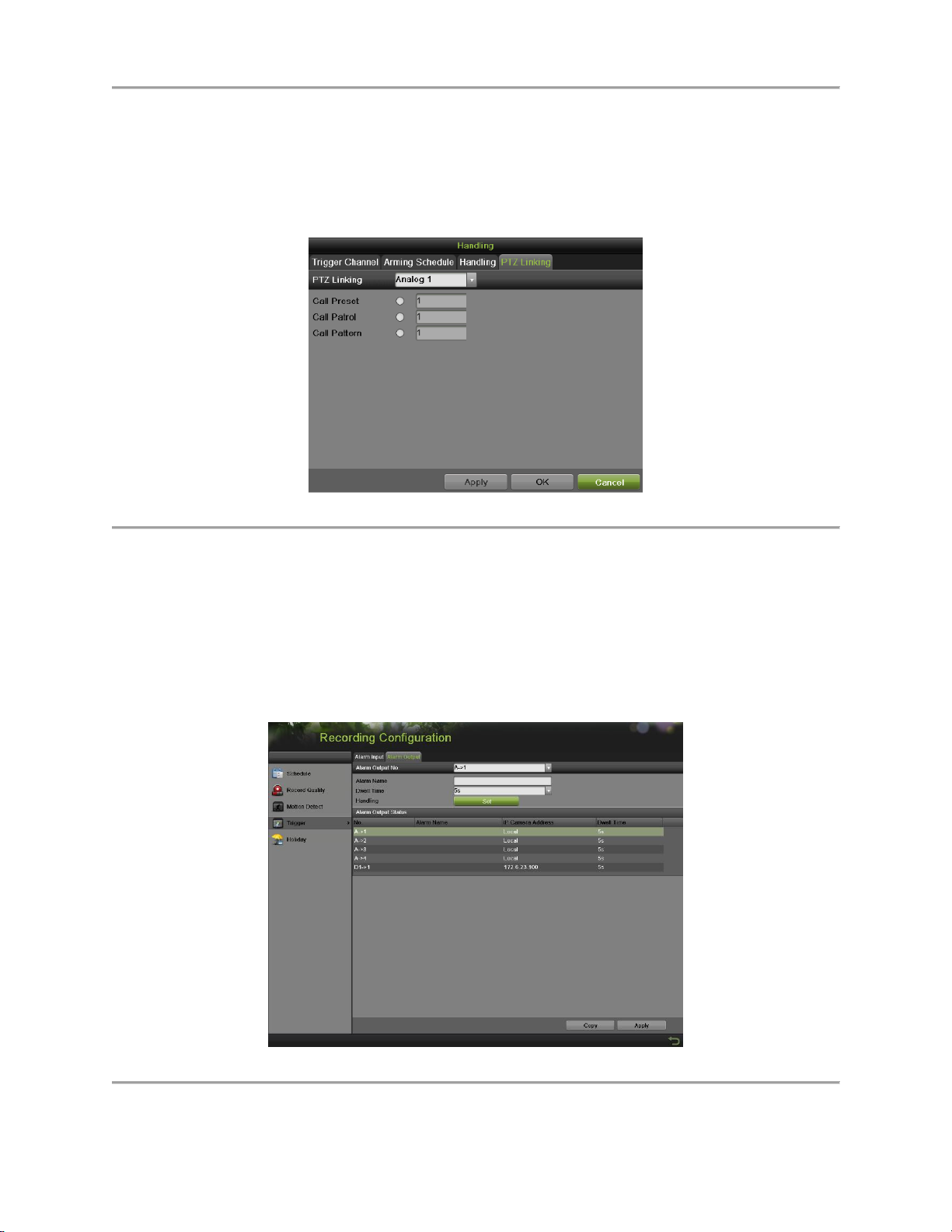
DS-7700NI-SP/9000/9600 Series HDVR/NVR User’s Manual
2) Select the Arming Schedule tab. Choose one day in a week and set an arming schedule. If the
schedule can also be applied to other days, click Copy. Click Apply to save the settings.
3) Select the Handing tab which is same as Figure 92 to set other actions. Click Apply to save
the settings.
4) Select the PTZ Linking tab, as shown in Figure 95, to set the PTZ actions (only if a PTZ
camera is configured on the DVR). Only one PTZ action can be selected per alarm input.
Figure 95 PTZ Linking Settings Menu
8. If the same settings can be applied to other alarm inputs, click the Copy button to copy the
settings to others.
9. Click Apply to save the settings.
10. You can check the alarm input status in the Alarm Input Status list on the Alarm Input Interface.
Configuring Alarm Outputs
Trigger an alarm output when an alarm is triggered. To configure alarm output:
1. Enter the Trigger menu by going to Menu > Recording Configuration > Trigger.
2. Select the Alarm Output tab, as shown in Figure 96.
Figure 96 Alarm Output Settings Menu
3. Select the Alarm Output No. in the dropdown list.
90

DS-7700NI-SP/9000/9600 Series HDVR/NVR User’s Manual
4. Edit the Alarm Name.
5. Select the Dwell Time.
6. Setup arming schedule for the alarm output by click Handing Set. Choose one day in a week and
set an arming schedule. If the schedule can also be applied to other days, click Copy. Click Apply
to save the settings and back to the Alarm Output interface.
7. If the same setting can also be applied to other alarm output, click Copy.
8. Click Apply to save the settings.
9. You can check the alarm output status in the Alarm Output Status list in the Alarm Output
interface.
Configuring Exceptions
Actions can also be triggered when the DVR detects certain exceptions. To setup exception configuration:
5. Enter the Exception menu, shown in Figure 97 by going to Menu > System Configuration >
Exception.
Figure 97 Exception Configuration Menu
6. Select the Exception Type to configure. The exception types include:
HDD Full: If selected, trigger action when HDD is full.
HDD Error: If selected, trigger action when errors on the HDD are detected.
Network Disconnected: If selected, trigger action when a network disconnected is detected.
IP Conflicted: If selected, trigger action if an IP conflicted is detected.
Illegal Login: If selected, trigger action when illegal logins are detected.
Video Signal Exception: if selected, trigger action when video signal is abnormal.
Input/Output Video Standard Mismatch: If selected, trigger action when video output
standard does not match.
91

DS-7700NI-SP/9000/9600 Series HDVR/NVR User’s Manual
Record/Capture Exception: If selected, trigger action when record/capture exception is
detected.
Hot Spare Exception: If selected, trigger action when Hot Spare Exception is detected.
All: if selected, trigger action when any one of exception above is detected.
7. Select the Actions to take when the exception is detected. More than one action can be selected.
The actions available includes:
Audible Warning: DVR will sound an audio warning if exception is detected.
Notify Surveillance Center: DVR will notify surveillance center if exception is detected.
Send Email: DVR will send an email out to the designated recipients if exception is
detected.
Trigger Alarm Output: DVR will trigger alarm output if exception is detected. Selecting
this option will enable the Alarm Output list, where the output to trigger can be selected.
8. Select the Apply button to save the exception settings and select to return to the previous
menu. Selecting without clicking Apply will quit out of the menu without saving settings.
Configuring E-mail Settings
If you would like to have the DVR send out e-mails when certain events are detected or exceptions have
been triggered, you must first setup the e-mail settings.
To setup e-mail settings:
1. Enter the Email Configuration menu by going to Menu > System Configuration > Network.
2. Select the Email tab, as shown in Figure 98.
Figure 98 Email Configuration Menu
3. In this tab, enter all pertinent email information, including:
92

DS-7700NI-SP/9000/9600 Series HDVR/NVR User’s Manual
Enable Server Authentication: Enable if email server requires authentication. Enabling
Server Authenticating will enable the User Name and Password fields.
User Name: User name to use for server authentication.
Password: Password to use for server authentication.
SMTP Server: Address for SMTP server.
SMTP Port: Port for SMTP server.
Enable SSL: Enable Secure Sockets Layer (SSL) for out-going e-mail.
Sender Name: The sender name to use when an e-mail is sent out from the DVR.
Sender’s Address: The sender’s address to use when an e-mail is sent out from the DVR.
Enable Attached Picture: Enabling will attach a small picture segment (Interval can be set
below the Enable Attached Picture checkbox) to the out-going e-mail.
Receiver: Click to edit Receiver Settings. Input the receiver’s name and address. Click
Apply to save the settings. The e-mail address will be added to the Recipients list. You can
also delete the receiver by clicking .
Enable Email Interval: Enable if need sending email between time intervals. The time
interval can be set 1,3,5,10 minutes.
4. You may now test the e-mail settings by clicking the Test button.
5. Select the Apply button to save the e-mail settings and select to return to the previous menu.
Selecting without clicking Save will quit out of the menu without saving settings.
Configuring Hot Spare Settings
If there are a group of DVRs working in the same net, we can use the hot spare function to increase the
reliability of the whole system.
To setup hot spare settings:
1. Enter the Hot Spare Configuration menu by going to Menu > System Configuration > Hot Spare.
As shown in Figure 99.
Figure 99 Hot Spare Configuration Menu
93

DS-7700NI-SP/9000/9600 Series HDVR/NVR User’s Manual
2. Choose the work mode of current DVR. Normal Mode indicates this DVR work as usual way.
Hot Spare Mode means this DVR work as a hot spare device.
3. Once selected the normal mode, enter all the information required in the Enable tab, including:
IPv4 address of the hot spare device, and the Password of the hot spare device.
4. Select the Apply button to save the e-mail settings and select to return to the previous
menu. Selecting without clicking Save will quit out of the menu without saving settings.
Note: NVR and H-DVR support this function.
Configuring POS (Point of Sale) Settings
The POS feature supports display POS information on corresponding channels in preview and playback.
To setup POS settings:
1. Enter the POS configuration menu by going to Menu > System Configuration > POS.
Figure 100 POS configuration
2. Choose the POS channel for parameters setting.
3. Click on the Enable check box, and configure Device Name, Connection and POS Protocol.
4. Click Connection to select one connection mode between the Text In device and DVR.
Note: For the communication protocol AVE, it only supports RS-232 connection mode.
Note: For the communication protocol Generic, it supports all of the 3 connection modes above.
(RS-232, TCP Listen and TCP Receive modes)
a. For the RS-232 connection, click Set to configure RS-232 settings as follows.
Note: All the RS-232 settings should be consistent with the POS terminals settings, and the RS232
Mode shall be selected as Transparent Channel.
Note: Only 1 POS terminal can be connected via RS232.
94

DS-7700NI-SP/9000/9600 Series HDVR/NVR User’s Manual
Figure 101 RS232 Setting
b. For the TCP Listen mode, Click Set to enter TCP Listen Settings as follows.
Figure 102 TCP Setting
Note: The IP Address should be exactly the same as the IP Address of POS terminal. For this
kind of connection, you should use a hub between the POS terminal and DVR.
Figure 103 TCP listening
95

DS-7700NI-SP/9000/9600 Series HDVR/NVR User’s Manual
c. For the TCP Receive mode, Click Set to Network Receive Settings as follows.
Note: The port should be exactly the same as the port of POS terminal; you can click and
edit it via virtual keyboard (The default port number is 10000).
Figure 104 TCP Receive mode
5. Click POS Protocol to select one communication protocol between the POS terminal and DVR.
Note: For the communication protocol AVE, it only supports RS-232 connection mode.
Note: For the communication protocol Generic, it supports RS-232, TCP Listen and TCP Receive
connection modes.
e. For the Generic protocol, click Set to configure Generic Settings as follows.
1) Start Line Identifier: You can define the transaction start string. The transaction data will
starts to display on the video and be recognized as the start of a new transaction every time
when the DVR detects this Start Line Identifier string.
Note: Hex stands for Hexadecimal, which is a numeral system based on 16 common symbols 0–9
and A–F (or a–f). Click Hex check box to enable Hexadecimal mode.
96

DS-7700NI-SP/9000/9600 Series HDVR/NVR User’s Manual
Figure 105 POS Setting
2) End Line Identifier: You can edit the End Line Identifier string when the transaction data
should be finished to display on the video.
Note: Hex stands for Hexadecimal, which is a numeral system based on 16 common symbols 0–9
and A–F (or a–f). Click Hex check box to enable Hexadecimal mode.
3) Line Delimiter: Click to edit the line delimiter character via virtual keyboard as follows.
Note: Up to 40 characters can be displayed on each line, and the exceeding content will be
automatically displayed at the next line.
Note: Hex stands for Hexadecimal, which is a numeral system based on 16 common symbols 0–9
and A–F (or a–f). Click Hex check box to enable Hexadecimal mode.
4) Case Sensitive: Click check box to differentiate between capital and lowercase letters.
5) Timeout: Click to set the Timeout period. When a message is delivered in abnormal status
and can’t be ended, the message will be forced to terminate over the timeout period. The
default timeout period is 60s.
6) Extra Line(s): Click to select extra lines (from 0 to 10 lines) to be displayed on the video
after detecting of End Line Identifier string. This option is designed for transaction data
which ends with dynamic information (such as transactional time, etc) which could not be set
as End Line Identifier string yet is still required to be displayed.
97

DS-7700NI-SP/9000/9600 Series HDVR/NVR User’s Manual
Figure 106 POS Setting
7) Ignore Line: Click to select how many strings of transactional data shall be ignored to
display on the video (Maximum is four). And then click lower blank to edit the ignore
character through the virtual keyboard as follows.
8) Filter: Filter helps to categories different POS events you are interested.
Figure 107 POS Setting
Every POS events will be filtered according to the Descriptions listed in the above interface,
and then be labeled by the filter Names. Click Add to add filters.
There are three kinds of filter modes.
98
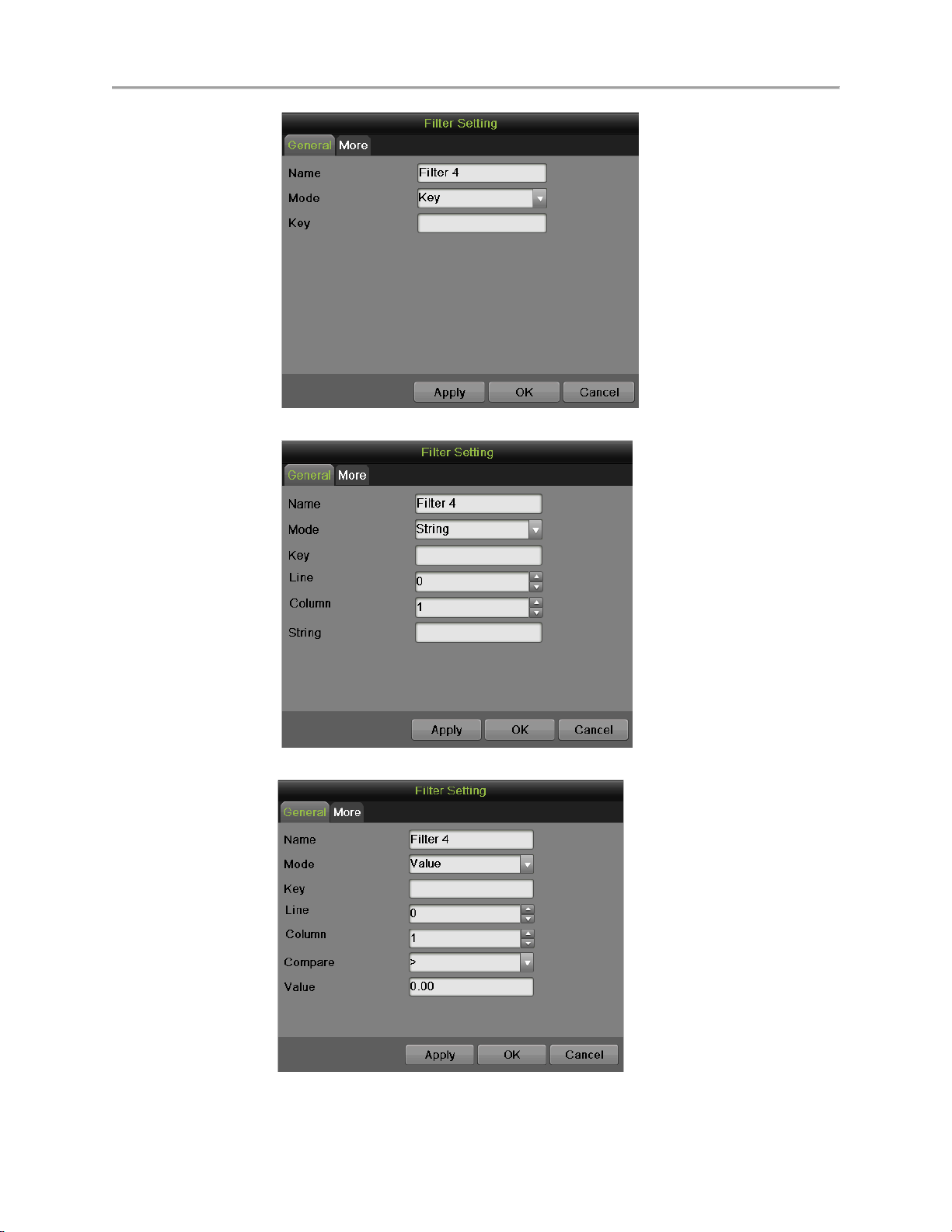
DS-7700NI-SP/9000/9600 Series HDVR/NVR User’s Manual
Key Mode
String Mode
Value Mode
99

DS-7700NI-SP/9000/9600 Series HDVR/NVR User’s Manual
Once selected the filter, click Up and Down to move the filter up and down in the list. The
upper the filter, the higher the priority this filter has. If a POS event matches some filters, it
will be labeled by the filter name which is listed on the top.
Note: In More tab, check the box ‘Trigger Email’ enable DVR to send a notifying email to
designated email address, when a POS event matching this filter happens.
Figure 108 Filter Setting
f. For the AVE protocol, click Set to configure AVE settings as follows.
1) Protocol: Click to select the AVE protocol from the drop-down list.
2) Address: The Address should be exactly the same as the Address of POS terminals
3) Timeout: Click to set the Timeout period. Click to set the Timeout period. When a message
is delivered in abnormal status and can’t be ended, the message will be forced to terminate over
the timeout period.
Figure 109 POS Setting
100
