Hikvision DS-9664NI-I8 User Manual
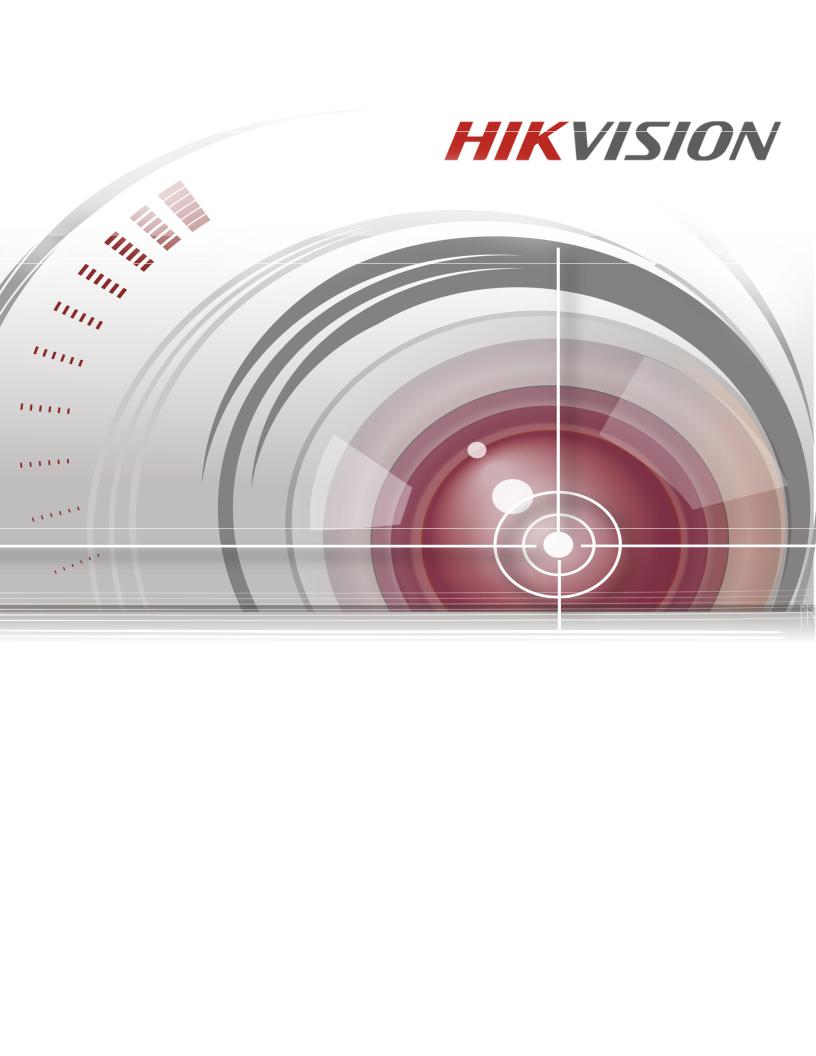
Network Video Recorder
I Series NVR User Manual
03/01/17
DS-7608NI-I2/8P • DS-7616NI-I2/16P • DS-7716NI-I4/16P • DS-9616NI-I8 • DS-9632NI-I8 • DS-9664NI-I8

I Series Network Video Recorder User Manual, 030117NA
COPYRIGHT © 2016-2017 Hangzhou Hikvision Digital Technology Co., Ltd. ALL RIGHTS RESERVED.
Any and all information, including, among others, wordings, pictures, graphs are the properties of Hangzhou Hikvision Digital Technology Co., Ltd. or its subsidiaries (hereinafter referred to be “Hikvision”). This user manual (hereinafter referred to be “the Manual”) cannot be reproduced, changed, translated, or distributed, partially or wholly, by any means, without the prior written permission of Hikvision. Unless otherwise stipulated, Hikvision does not make any warranties, guarantees or representations, express or implied, regarding to this Manual.
About this Manual
This Manual is applicable to Network Video Recorder (NVR). The Manual includes instructions for using and managing the product. Pictures, charts, images and all other information hereinafter are for description and explanation only. The information contained in the Manual is subject to change, without notice, due to firmware updates or other reasons. Please find the latest version in the company website (http://overseas.hikvision.com/en/).
Please use this user manual under the guidance of professionals.
Trademarks Acknowledgement
other Hikvision’s trademarks and logos are the properties of Hikvision in various jurisdictions. Other trademarks and logos mentioned below are the properties of their respective owners.
Legal Disclaimer
TO THE MAXIMUM EXTENT PERMITTED BY APPLICABLE LAW, THE PRODUCT DESCRIBED, WITH ITS HARDWARE, SOFTWARE AND FIRMWARE, IS PROVIDED “AS IS”, WITH ALL FAULTS AND ERRORS, AND HIKVISION MAKES NO WARRANTIES, EXPRESS OR IMPLIED, INCLUDING WITHOUT LIMITATION, MERCHANTABILITY, SATISFACTORY QUALITY, FITNESS FOR A PARTICULAR PURPOSE, AND NON-INFRINGEMENT OF THIRD PARTY. IN NO EVENT WILL HIKVISION, ITS DIRECTORS, OFFICERS, EMPLOYEES, OR AGENTS BE LIABLE TO YOU FOR ANY SPECIAL, CONSEQUENTIAL, INCIDENTAL, OR INDIRECT DAMAGES, INCLUDING, AMONG OTHERS, DAMAGES FOR LOSS OF BUSINESS PROFITS, BUSINESS INTERRUPTION, OR LOSS OF DATA OR DOCUMENTATION, IN CONNECTION WITH THE USE OF THIS PRODUCT, EVEN IF HIKVISION HAS BEEN ADVISED OF THE POSSIBILITY OF SUCH DAMAGES.
REGARDING TO THE PRODUCT WITH INTERNET ACCESS, THE USE OF PRODUCT SHALL BE WHOLLY AT YOUR OWN RISKS. HIKVISION SHALL NOT TAKE ANY RESPONSIBILITES FOR ABNORMAL OPERATION, PRIVACY LEAKAGE OR OTHER DAMAGES RESULTING FROM CYBER ATTACK, HACKER ATTACK, VIRUS INSPECTION, OR OTHER INTERNET SECURITY RISKS; HOWEVER, HIKVISION WILL PROVIDE TIMELY TECHNICAL SUPPORT IF REQUIRED.
SURVEILLANCE LAWS VARY BY JURISDICTION. PLEASE CHECK ALL RELEVANT LAWS IN YOUR JURISDICTION BEFORE USING THIS PRODUCT IN ORDER TO ENSURE THAT YOUR USE CONFORMS THE APPLICABLE LAW. HIKVISION SHALL NOT BE LIABLE IN THE EVENT THAT THIS PRODUCT IS USED WITH ILLEGITIMATE PURPOSES.
1
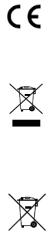
I Series Network Video Recorder User Manual, 030117NA
IN THE EVENT OF ANY CONFLICTS BETWEEN THIS MANUAL AND THE APPLICABLE LAW, THE LATER PREVAILS.
Regulatory Information
FCC Information
FCC compliance: This equipment has been tested and found to comply with the limits for a Class A digital device, pursuant to part 15 of the FCC Rules. These limits are designed to provide reasonable protection against harmful interference when the equipment is operated in a commercial environment. This equipment generates, uses, and can radiate radio frequency energy and, if not installed and used in accordance with the instruction manual, may cause harmful interference to radio communications. Operation of this equipment in a residential area is likely to cause harmful interference in which case the user will be required to correct the interference at his own expense.
FCC Conditions
This device complies with part 15 of the FCC Rules. Operation is subject to the following two conditions:
1.This device may not cause harmful interference.
2.This device must accept any interference received, including interference that may cause undesired operation.
EU Conformity Statement
This product and - if applicable - the supplied accessories too are marked with "CE" and comply therefore with the applicable harmonized European standards listed under the EMC Directive 2004/108/EC, the RoHS Directive
2011/65/EU.
2012/19/EU (WEEE directive): Products marked with this symbol cannot be disposed of as unsorted municipal waste in the European Union. For proper recycling, return this product to your local supplier upon the purchase of equivalent new equipment, or dispose of it at designated collection points. For more information see:
www.recyclethis.info
2006/66/EC (battery directive): This product contains a battery that cannot be disposed of as unsorted municipal waste in the European Union. See the product documentation for specific battery information. The battery is marked with this symbol, which may include lettering to indicate cadmium (Cd), lead (Pb), or mercury (Hg). For
proper recycling, return the battery to your supplier or to a designated collection point. For more information see: www.recyclethis.info
Industry Canada ICES-003 Compliance
This device meets the CAN ICES-3 (A)/NMB-3(A) standards requirements.
Safety Instruction
These instructions are intended to ensure that user can use the product correctly to avoid danger or property loss.
2
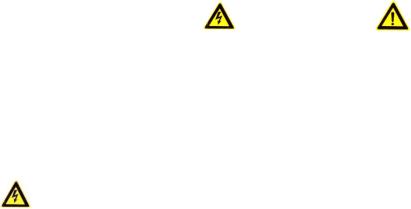
I Series Network Video Recorder User Manual, 030117NA
The precaution measure is divided into “Warnings” and “Cautions”
Warnings: Serious injury or death may occur if any of the warnings are neglected.
Cautions: Injury or equipment damage may occur if any of the cautions are neglected.
|
|
Warnings Follow these |
Cautions Follow these |
safeguards to prevent |
precautions to prevent |
serious injury or death. |
potential injury or |
|
material damage. |
|
|
Warnings
Proper configuration of all passwords and other security settings is the responsibility of the installer and/or end-user.
In the use of the product, you must be in strict compliance with the electrical safety regulations of the nation and region. Please refer to technical specifications for detailed information.
Input voltage should meet both the SELV (Safety Extra Low Voltage) and the Limited Power Source with 100~240 VAC or 12 VDC according to the IEC60950-1 standard. Please refer to technical specifications for detailed information.
Do not connect several devices to one power adapter as adapter overload may cause over-heating or a fire hazard.
Please make sure that the plug is firmly connected to the power socket.
If smoke, odor or noise rise from the device, turn off the power at once and unplug the power cable, and then please contact the service center.
Preventive and Cautionary Tips
Before connecting and operating your device, please be advised of the following tips:
•Ensure unit is installed in a well-ventilated, dust-free environment.
•Unit is designed for indoor use only.
•Keep all liquids away from the device.
•Ensure environmental conditions meet factory specifications.
•Ensure unit is properly secured to a rack or shelf. Major shocks or jolts to the unit as a result of dropping it may cause
3
I Series Network Video Recorder User Manual, 030117NA
damage to the sensitive electronics within the unit.
•Use the device in conjunction with an UPS if possible.
•Power down the unit before connecting and disconnecting accessories and peripherals.
•A factory recommended HDD should be used for this device.
•Improper use or replacement of the battery may result in hazard of explosion. Replace with the same or equivalent type only. Dispose of used batteries according to the instructions provided by the battery manufacturer.
Thank you for purchasing our product. If there is any question or request, please do not hesitate to contact dealer.
The figures in the manual are for reference only.
This manual is applicable to the models listed in the following table:
Series |
Model |
|
|
DS-9616NI-I8 |
|
DS-96xxNI-I8 |
DS-9632NI-I8 |
|
|
DS-9664NI-I8 |
|
DS-77xxNI-I4/P |
DS-7716NI-I4/16P |
|
DS-76xxNI-Ix/xP |
DS-7608NI-I2/8P |
|
DS-7616NI-I2/16P |
||
|
4
I Series Network Video Recorder User Manual, 030117NA
Table of Contents
Chapter 1 |
Product Key Features................................................................................................................................... |
16 |
|
1.1 |
General |
16 |
|
1.2 |
Local Monitoring |
16 |
|
1.3 |
HDD Management |
16 |
|
1.4 |
Recording, Capture, and Playback |
17 |
|
1.5 |
Backup |
18 |
|
1.6 |
Alarm and Exception |
18 |
|
1.7 |
Other Local Functions |
18 |
|
1.8 |
Network Functions |
18 |
|
1.9 |
Development Scalability |
19 |
|
1.10 |
Security |
20 |
|
Chapter 2 |
Introduction................................................................................................................................................... |
21 |
|
2.1 |
DS-96xxNI-I8 Series Front Panel |
21 |
|
2.2 |
DS-7716NI-I4/16P Front Panel |
23 |
|
2.3 |
DS-76xxNI-I2/xP Series Front Panel |
24 |
|
2.4 |
DS-96xxNI-I8 Series Rear Panel |
24 |
|
2.5 |
DS-77xxNI-I4/16P Rear Panel |
25 |
|
2.6 |
DS-76xxNI-I2/xP Series Rear Panels |
25 |
|
2.7 |
IR Remote Control Operations |
26 |
|
2.8 |
Troubleshooting Remote Control |
27 |
|
2.9 |
USB Mouse Operation |
28 |
|
2.10 |
Input Method Description |
28 |
|
5
I Series Network Video Recorder User Manual, 030117NA |
|
|||
Chapter 3 |
Getting Started.............................................................................................................................................. |
29 |
||
3.1 |
Starting Up and Shutting Down the NVR |
29 |
||
|
3.1.1. |
Before You Start .......................................................................................................................................... |
29 |
|
|
3.1.2. |
Starting the NVR.......................................................................................................................................... |
29 |
|
|
3.1.3. Shutting Down the NVR............................................................................................................................... |
29 |
||
|
3.1.4. |
Rebooting the NVR...................................................................................................................................... |
30 |
|
3.2 |
Activating Your Device |
30 |
||
3.3 |
Using the Unlock Pattern for Login |
31 |
||
|
3.3.1. Configuring the Unlock Pattern.................................................................................................................... |
31 |
||
|
3.3.2. Logging in via Unlock Pattern ...................................................................................................................... |
33 |
||
3.4 |
Login and Logout |
|
34 |
|
|
3.4.1. |
User Login ................................................................................................................................................... |
34 |
|
|
3.4.2. |
User Logout ................................................................................................................................................. |
35 |
|
3.5 |
Adding and Connecting the IP Cameras |
35 |
||
|
3.5.1. Activating the IP Camera ............................................................................................................................. |
35 |
||
|
3.5.2. Adding the Online IP Cameras .................................................................................................................... |
38 |
||
|
|
3.5.2.1 |
Before You Start.......................................................................................................................... |
38 |
|
|
3.5.2.2 Add the IP Cameras .................................................................................................................... |
38 |
|
|
|
3.5.2.3 Enabling the IP Camera Show Password Setting........................................................................ |
41 |
|
|
3.5.3. Enabling the H.265 Stream Access ............................................................................................................. |
41 |
||
|
3.5.4. Editing Connected IP Cameras and Custom Configuring Protocols ............................................................ |
41 |
||
|
|
3.5.4.1 |
Editing Advanced Parameters ..................................................................................................... |
42 |
|
|
3.5.4.2 |
Configuring Custom Protocols..................................................................................................... |
43 |
|
3.5.5. Editing IP Cameras Connected to PoE Interfaces ....................................................................................... |
45 |
||
6
I Series Network Video Recorder User Manual, 030117NA |
|
||
|
3.5.6. To Add Cameras for NVR Supporting PoE Function ................................................................................... |
45 |
|
|
|
3.5.6.1 Before You Start.......................................................................................................................... |
45 |
Chapter 4 |
Live View ....................................................................................................................................................... |
47 |
|
4.1 |
Introduction of Live View |
47 |
|
4.2 |
Live View Icons |
47 |
|
4.3 |
Operations in Live View Mode |
47 |
|
4.4 |
Live View Operations |
48 |
|
|
4.4.1. |
Front Panel Operation ................................................................................................................................. |
48 |
|
4.4.2. Using the Mouse in Live View...................................................................................................................... |
48 |
|
|
4.4.3. Quick Setting Toolbar in Live View Mode .................................................................................................... |
49 |
|
|
4.4.4. |
Fisheye Expansion View.............................................................................................................................. |
52 |
4.5 |
Adjusting Live View Settings |
52 |
|
4.6 |
Channel-Zero Encoding |
54 |
|
Chapter 5 |
PTZ Controls ................................................................................................................................................. |
55 |
|
5.1 |
Configuring PTZ Settings |
55 |
|
5.2 |
Setting PTZ Presets, Patrols, and Patterns |
56 |
|
|
5.2.1. |
Before You Start .......................................................................................................................................... |
56 |
|
5.2.2. |
Customizing Presets.................................................................................................................................... |
56 |
|
5.2.3. |
Calling Presets ............................................................................................................................................ |
56 |
|
5.2.4. |
Customizing Patrols..................................................................................................................................... |
57 |
|
5.2.5. |
Calling Patrols ............................................................................................................................................. |
58 |
|
5.2.6. |
Customizing Patterns................................................................................................................................... |
59 |
|
5.2.7. |
Calling Patterns ........................................................................................................................................... |
59 |
|
5.2.8. |
Customizing Linear Scan Limit .................................................................................................................... |
60 |
7
I Series Network Video Recorder User Manual, 030117NA |
|
|||
|
5.2.9. |
Calling Linear Scan ..................................................................................................................................... |
61 |
|
|
5.2.10. |
One-Touch Park .......................................................................................................................................... |
61 |
|
5.3 |
PTZ Control Panel |
|
62 |
|
Chapter 6 |
Recording and Capture Settings ................................................................................................................. |
64 |
||
6.1 |
Configuring Parameters |
64 |
||
|
6.1.1. |
Before You Start .......................................................................................................................................... |
64 |
|
6.2 |
Configuring Recording and Capture Schedule |
68 |
||
6.3 |
Configuring Motion Detection Recording and Capture |
71 |
||
6.4 |
Configuring Alarm Triggered Recording and Capture |
72 |
||
6.5 |
Configuring Holiday Recording and Capture |
74 |
||
6.6 |
Configuring Redundant Recording and Capture |
75 |
||
6.7 |
Configuring HDD Group for Recording and Capture |
77 |
||
6.8 |
Files Protection |
|
78 |
|
|
6.8.1. |
Locking the Recording Files ........................................................................................................................ |
78 |
|
|
|
6.8.1.1 Lock File During Playback........................................................................................................... |
78 |
|
|
|
6.8.1.2 Lock File When Exporting ........................................................................................................... |
79 |
|
|
6.8.2. |
Setting HDD Property to Read-Only ............................................................................................................ |
80 |
|
Chapter 7 |
Playback ........................................................................................................................................................ |
|
82 |
|
7.1 |
Playing Back Record Files |
82 |
||
|
7.1.1. |
Instant Playback .......................................................................................................................................... |
82 |
|
|
|
7.1.1.1 Instant Playback by Channel ....................................................................................................... |
82 |
|
|
7.1.2. |
Playing Back by Normal Search .................................................................................................................. |
82 |
|
|
|
7.1.2.1 |
Playback by Channel................................................................................................................... |
82 |
|
|
7.1.2.2 |
Playback by Time ........................................................................................................................ |
83 |
8
I Series Network Video Recorder User Manual, 030117NA |
|
|||
|
|
7.1.2.3 |
Playback Interface ....................................................................................................................... |
84 |
|
7.1.3. Playing Back Using Smart Playback............................................................................................................ |
85 |
||
|
|
7.1.3.1 |
Before You Start .......................................................................................................................... |
85 |
|
|
7.1.3.2 |
Configure Intrusion Detection ...................................................................................................... |
86 |
|
7.1.4. Playing Back by Event Search..................................................................................................................... |
87 |
||
|
7.1.5. |
Video Tags .................................................................................................................................................. |
89 |
|
|
|
7.1.5.1 Before Playing Back by Tag ........................................................................................................ |
89 |
|
|
|
7.1.5.2 |
Tag Management ........................................................................................................................ |
90 |
|
7.1.6. Playing Back by Tag.................................................................................................................................... |
91 |
||
|
7.1.7. Playing Back by Sub-Periods ...................................................................................................................... |
92 |
||
|
7.1.8. Playing Back by System Logs ..................................................................................................................... |
93 |
||
|
7.1.9. |
Playback Interface ....................................................................................................................................... |
94 |
|
|
|
7.1.9.1 Playing Back External Files......................................................................................................... |
95 |
|
|
|
7.1.9.2 |
Playing Back Pictures .................................................................................................................. |
96 |
7.2 |
Playback Auxiliary Functions |
97 |
||
|
7.2.1. |
Playing Back Frame-by-Frame .................................................................................................................... |
97 |
|
|
|
7.2.1.1 |
Using a Mouse ............................................................................................................................ |
97 |
|
|
7.2.1.2 Using the Front Panel.................................................................................................................. |
97 |
|
|
7.2.2. |
Thumbnails View ......................................................................................................................................... |
97 |
|
|
7.2.3. |
Fast View |
..................................................................................................................................................... |
98 |
|
7.2.4. |
Digital Zoom ................................................................................................................................................ |
99 |
|
|
7.2.5. |
File Management......................................................................................................................................... |
99 |
|
Chapter 8 |
Backup......................................................................................................................................................... |
|
101 |
|
8.1 |
Backing Up Record Files |
101 |
||
9
I Series Network Video Recorder User Manual, 030117NA |
|
||
|
8.1.1. |
Quick Export .............................................................................................................................................. |
101 |
|
8.1.2. Backing Up by Normal Video/Picture Search ............................................................................................ |
103 |
|
|
|
8.1.2.1 Backup Using USB Flash Drives and USB HDDs ..................................................................... |
103 |
|
8.1.3. Backing Up by Event Search ..................................................................................................................... |
105 |
|
|
8.1.4. Backing Up Video Clips or Captured Playback Pictures ............................................................................ |
106 |
|
8.2 |
Managing Backup Devices |
107 |
|
8.3 |
Hot Spare Device Backup |
108 |
|
|
8.3.1. |
Before You Start ........................................................................................................................................ |
108 |
|
8.3.2. Setting Hot Spare Device .......................................................................................................................... |
108 |
|
|
8.3.3. |
Setting Working Device ............................................................................................................................. |
109 |
|
8.3.4. Managing the Hot Spare System............................................................................................................... |
109 |
|
Chapter 9 |
Alarm Settings ............................................................................................................................................ |
112 |
|
9.1 |
Setting Motion Detection Alarm |
112 |
|
9.2 |
Setting Sensor Alarms |
113 |
|
9.3 |
Detecting Video Loss Alarm |
116 |
|
9.4 |
Detecting Video Tampering Alarm |
117 |
|
9.5 |
Handling Exceptions Alarm |
118 |
|
|
9.5.1. Setting Alarm Response Actions ............................................................................................................... |
119 |
|
|
9.5.2. |
Event Hint Display ..................................................................................................................................... |
119 |
|
9.5.3. |
Full Screen Monitoring............................................................................................................................... |
120 |
|
9.5.4. |
Audible Warning ........................................................................................................................................ |
120 |
|
9.5.5. |
Notify Surveillance Center ......................................................................................................................... |
120 |
|
9.5.6. |
E-Mail Linkage........................................................................................................................................... |
121 |
|
9.5.7. |
Trigger Alarm Output ................................................................................................................................. |
121 |
10
I Series Network Video Recorder User Manual, 030117NA |
|
||
9.6 |
Triggering or Clearing Alarm Output Manually |
122 |
|
Chapter 10 |
VCA Alarm ................................................................................................................................................... |
124 |
|
10.1 |
Face Detection |
124 |
|
10.2 |
Line Crossing Detection |
126 |
|
10.3 |
Intrusion Detection |
127 |
|
10.4 |
Region Entrance Detection |
129 |
|
10.5 |
Region Exiting Detection |
130 |
|
10.6 |
Unattended Baggage Detection |
130 |
|
10.7 |
Object Removal Detection |
131 |
|
10.8 |
Audio Exception Detection |
131 |
|
10.9 |
Sudden Scene Change Detection |
132 |
|
10.10 |
Defocus Detection |
132 |
|
10.11 |
PIR Alarm |
133 |
|
Chapter 11 |
VCA Search ................................................................................................................................................. |
134 |
|
11.1 |
Face Search |
134 |
|
11.2 |
Behavior Search |
136 |
|
11.3 |
Plate Search |
137 |
|
11.4 |
People Counting |
138 |
|
11.5 |
Heat Map |
139 |
|
Chapter 12 |
Network Settings......................................................................................................................................... |
141 |
|
12.1 |
Configuring General Settings |
141 |
|
|
12.1.1. Working Mode (DS-96xxNI-I8 Models) ...................................................................................................... |
142 |
|
12.2 |
Configuring Advanced Settings |
142 |
|
|
12.2.1. |
Register a HIK-Connect P2P Cloud Service Account ................................................................................ |
142 |
11
I Series Network Video Recorder User Manual, 030117NA |
|
||
|
12.2.2. |
Enable Hik-Connect P2P on the NVR........................................................................................................ |
143 |
|
12.2.3. |
Add the NVR to the Hik-Connect Service .................................................................................................. |
144 |
|
12.2.4. |
Accessing the NVR.................................................................................................................................... |
144 |
|
12.2.5. |
Configuring NTP Server............................................................................................................................. |
145 |
|
12.2.6. |
Configuring SNMP..................................................................................................................................... |
145 |
|
12.2.7. |
Configuring More Settings ......................................................................................................................... |
146 |
|
12.2.8. |
Configuring HTTPS Port ............................................................................................................................ |
148 |
|
12.2.9. |
Configuring E-Mail ..................................................................................................................................... |
150 |
|
12.2.10. Configuring NAT ........................................................................................................................................ |
152 |
|
|
|
12.2.10.1 UPnPTM ..................................................................................................................................... |
152 |
|
|
12.2.10.2 Manual Mapping........................................................................................................................ |
154 |
|
12.2.11. Configuring Virtual Host............................................................................................................................. |
155 |
|
12.3 |
Checking Network Traffic |
156 |
|
12.4 |
Configuring Network Detection |
157 |
|
|
12.4.1. Testing Network Delay and Packet Loss ................................................................................................... |
157 |
|
|
12.4.2. |
Exporting Network Packet ......................................................................................................................... |
158 |
|
12.4.3. Checking the Network Status .................................................................................................................... |
159 |
|
|
12.4.4. |
Checking Network Statistics ...................................................................................................................... |
159 |
Chapter 13 RAID ............................................................................................................................................................. |
161 |
||
13.1 |
Configuring Array |
161 |
|
|
13.1.1. |
Before You Start ........................................................................................................................................ |
161 |
|
13.1.2. |
Introduction................................................................................................................................................ |
161 |
|
13.1.3. |
Enable RAID.............................................................................................................................................. |
162 |
|
13.1.4. |
One-Touch Configuration .......................................................................................................................... |
162 |
12
I Series Network Video Recorder User Manual, 030117NA |
|
||
|
13.1.5. |
Manually Creating Array ............................................................................................................................ |
164 |
13.2 |
Rebuilding Array |
166 |
|
|
13.2.1. |
Before You Start ........................................................................................................................................ |
166 |
|
13.2.2. |
Automatically Rebuilding Array.................................................................................................................. |
167 |
|
13.2.3. |
Manually Rebuilding Array......................................................................................................................... |
167 |
13.3 |
Deleting Array |
168 |
|
13.4 |
Checking and Editing Firmware |
168 |
|
Chapter 14 |
HDD Management ....................................................................................................................................... |
170 |
|
14.1 |
Initializing HDDs |
170 |
|
14.2 |
Managing Network HDD |
171 |
|
14.3 |
Managing eSATA |
173 |
|
14.4 |
Managing HDD Group |
174 |
|
|
14.4.1. |
Setting HDD Groups.................................................................................................................................. |
174 |
|
14.4.2. |
Setting HDD Property ................................................................................................................................ |
175 |
14.5 |
Configuring Quota Mode |
176 |
|
14.6 |
Configuring Disk Clone |
177 |
|
14.7 |
Checking HDD Status |
179 |
|
14.8 |
HDD Detection |
180 |
|
|
14.8.1. |
S.M.A.R.T. Settings ................................................................................................................................... |
180 |
|
14.8.2. |
Bad Sector Detection................................................................................................................................. |
181 |
14.9 |
Configuring HDD Error Alarms |
181 |
|
Chapter 15 |
Camera Settings.......................................................................................................................................... |
183 |
|
15.1 |
Configuring OSD Settings |
183 |
|
15.2 |
Configuring Privacy Mask |
183 |
|
13
I Series Network Video Recorder User Manual, 030117NA |
|
||
15.3 |
Configuring Video Parameters |
184 |
|
Chapter 16 NVR Management and Maintenance ......................................................................................................... |
186 |
||
16.1 |
Viewing System Information |
186 |
|
16.2 |
Searching and Exporting Log Files |
186 |
|
16.3 |
Importing/Exporting IP Camera Info |
189 |
|
16.4 |
Importing/Exporting Configuration Files |
189 |
|
16.5 |
Upgrading System |
190 |
|
|
16.5.1. Upgrading by Local Backup Device ........................................................................................................... |
190 |
|
|
16.5.2. |
Upgrading by FTP ..................................................................................................................................... |
190 |
|
16.5.3. |
Restoring Default Settings ......................................................................................................................... |
191 |
Chapter 17 |
Others .......................................................................................................................................................... |
192 |
|
17.1 |
Configuring RS-232 Serial Port |
192 |
|
17.2 |
Configuring General Settings |
192 |
|
17.3 |
Configuring DST Settings |
194 |
|
17.4 |
Configuring More Settings |
194 |
|
17.5 |
Managing User Accounts |
195 |
|
|
17.5.1. |
Adding a User............................................................................................................................................ |
195 |
|
17.5.2. |
Deleting a User.......................................................................................................................................... |
199 |
|
17.5.3. |
Editing a User ............................................................................................................................................ |
199 |
Chapter 18 |
Appendix ..................................................................................................................................................... |
202 |
|
18.1 |
Specifications |
202 |
|
|
18.1.1. DS-96xxNI-I8 ............................................................................................................................................. |
202 |
|
|
18.1.2. DS-7716NI-I4/P ......................................................................................................................................... |
203 |
|
|
18.1.3. |
DS-76xxNI-I2/xP........................................................................................................................................ |
204 |
14
I Series Network Video Recorder User Manual, 030117NA |
|
|
18.2 |
Glossary |
205 |
18.3 |
Troubleshooting |
206 |
18.4 |
Summary of Changes |
214 |
|
18.4.1. Version 3.4.2 ............................................................................................................................................. |
214 |
18.5 |
List of Compatible IP Cameras |
215 |
18.6 |
List of Third-Party IP Cameras |
220 |
15
I Series Network Video Recorder User Manual, 030117NA
Chapter 1 Product Key Features
1.1General
•Compatible with network cameras, network domes, and encoders
•Connectable to the third-party network cameras like ACTI, Arecont, AXIS, Bosch, Brickcom, Canon, PANASONIC, Pelco, SAMSUNG, SANYO, SONY, Vivotek, and ZAVIO, and cameras that adopt ONVIF or PSIA protocol
•Connectable to smart IP cameras
•H.265/H.264/MPEG4 video formats
•PAL/NTSC adaptive video inputs
•Each channel supports dual-stream
•Up to 8/16/32/64 network cameras can be added according to different models
•Independent configuration for each channel (e.g., resolution, frame rate, bit rate, image quality, etc.)
•The quality of the input and output record is configurable
1.2Local Monitoring
•HDMI/VGA1 and HDMI2/VGA2 outputs provided for DS-9600NI series NVR
•HDMI and VGA outputs provided for DS-7716NI-I4/16P NVR.
•HDMI Video output at up to 4K resolution and VGA video output at up to 2K resolution
•Multiple screen display in live view is supported, and the display sequence of channels is adjustable
•Live view screen can be switched in group. Manual switch and auto-switch are provided and the auto-switch interval is configurable.
•Quick setup menu is provided for live view
•Motion detection, video tampering, video exception alert and video loss alert functions
•Privacy mask
•Multiple PTZ protocols supported; PTZ preset, patrol and pattern
•Zooming in by clicking the mouse and PTZ tracing by dragging mouse
•Supports fisheye expansions: PTZ, 180° expansion, and 360° expansion
1.3HDD Management
•Up to eight SATA hard disks and one eSATA disk can be connected to DS-9600NI-I8, four SATA hard disks for DS-7716NI-I4/16P
•Up to 6 TB storage capacity for each disk supported
16
I Series Network Video Recorder User Manual, 030117NA
•Supports eight network disks (NAS/IP SAN disk)
•Supports S.M.A.R.T. and bad sector detection
•HDD group management
•Supports HDD standby function
•HDD property: redundancy, read-only, read/write (R/W)
•HDD quota management; different capacity can be assigned to different channel
•For DS-9600NI-I8 series, RAID0, RAID1, RAID5, RAID6, and RAID 10 are supported
•Hot-swappable RAID storage scheme, and can be enabled and disabled on your demand. 16 arrays can be configured
•DS-9600NI-I8 series NVR supports disk clone to the eSATA disk
•Supports encrypted WD HDDs: WD2000FYYZ-31, WD3000FYYZ-31, WD4000FYYZ-31
1.4Recording, Capture, and Playback
NOTE: Capture is supported by DS-96xxNI-I8 only.
•Holiday recording schedule configuration
•Continuous and event video recording parameters
•Multiple recording types: manual, continuous, alarm, motion, motion & alarm, and VCA
•Eight recording time periods with separated recording types
•Pre-record and post-record for alarm, motion detection for recording, and pre-record time for schedule and manual recording
•Searching record files and captured pictures by events (alarm input/motion detection)
•Tag adding for record files, searching and playing back by tags
•Locking and unlocking record files
•Local redundant recording and capture
•Provide new playback interface with easy and flexible operation
•Searching and playing back record files by channel number, recording type, start time, end time, etc.
•Smart search for the selected area in the video
•Zooming in when playback
•Reverse playback of multi-channel
•Supports pause, play reverse, speed up, speed down, skip forward, and skip backward when playback, and locating by dragging the mouse
17
I Series Network Video Recorder User Manual, 030117NA
•Supports thumbnails view and fast view during playback
•Up to 16-ch synchronous playback at 1080p real time
•Manual capture, continuous capture of video images and playback of captured pictures
•Supports enabling H.264+ to ensure high video quality with lowered bitrate
1.5Backup
•Export video data by USB, SATA, or eSATA device (for DS-96xxNI-I8)
•Export video clips when playback
•Management and maintenance of backup devices
•Either Normal or Hot Spare working mode is configurable to constitute an N+1 hot spare system
1.6Alarm and Exception
•Configurable arming time of alarm input/output
•Alarm for video loss, motion detection, tampering, abnormal signal, video input/output standard mismatch, illegal login, network disconnected, IP confliction, abnormal record/capture, HDD error, and HDD full, etc.
•VCA detection alarm is supported
•VCA search for face detection, vehicle plate, behavior analysis, people counting and heat map
•Alarm triggers full screen monitoring, audio alarm, notifying surveillance center, sending email and alarm output
•Automatic restore when system is abnormal
1.7Other Local Functions
•Operable by front panel, mouse, remote control, or control keyboard
•Three-level user management; admin user is allowed to create many operating accounts and define their operating permission, which includes the limit to access any channel
•Operation, alarm, exceptions and log recording and searching
•Manually triggering and clearing alarms
•Import and export of device configuration information
•User can control 3D PTZ function through a network keyboard
1.8Network Functions
•Two self-adaptive 10M/100M/1000M network interfaces for DS-96xxNI-I8, with multi-address mode for separate camera subnet or fault tolerance mode for the highest network reliability
•One self-adaptive 10M/100M/1000M network interface for DS-7716NI-I4/16P
•Sixteen independent PoE network interfaces for the /16P models
18
I Series Network Video Recorder User Manual, 030117NA
•IPv6 is supported
•TCP/IP protocol, DHCP, DNS, DDNS, NTP, SADP, SMTP, SNMP, NFS, and iSCSI are supported
•TCP, UDP and RTP for unicast
•Auto/Manual port mapping by UPnPTM
•Supports access by HIK-Connect Cloud P2P
•Remote Web browser access by HTTPS ensures high security
•ANR (Automatic Network Replenishment) function is supported, it enables the IP camera to save the recording files in the local storage when the network is disconnected, and synchronizes the files to the NVR when the network is resumed.
•Remote reverse playback via RTSP
•Supports accessing by the platform via ONVIF
•Remote search, playback, download, locking and unlocking of the record files, and support downloading files broken transfer resume
•Remote parameters setup; remote import/export of device parameters
•Remote viewing of the device status, system logs and alarm status
•Remote keyboard operation
•Remote locking and unlocking of control panel and mouse
•Remote HDD formatting and program upgrading
•Remote system restart and shutdown
•RS-232, RS-485 transparent channel transmission
•Alarm and exception information can be sent to the remote host
•Remotely start/stop recording
•Remotely start/stop alarm output
•Remote PTZ control
•Remote JPEG capture
•Virtual host function is provided to get access and manage the IP camera directly
•Two-way audio and voice broadcasting
•Embedded Web server
1.9Development Scalability
•SDK for Windows system
•Source code of application software for demo
19
I Series Network Video Recorder User Manual, 030117NA
•Development support and training for application system
1.10Security
•Supports quick unlocking of the device by using an optional user-defined pattern
•Users can view the password of connected IPCs by enabling IP Channel Password Is Visible (requires admin password if Enable Password option is disabled in Configuration Settings)
20
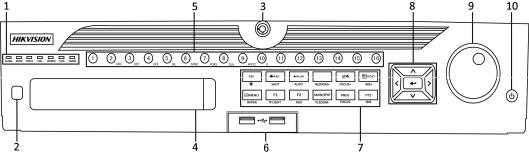
I Series Network Video Recorder User Manual, 030117NA
Chapter 2 Introduction
NOTE: Screenshots in this manual are for reference only; your NVR’s screenshots may look different.
2.1DS-96xxNI-I8 Series Front Panel
|
|
|
|
|
|
|
|
Figure 1 DS-96xxNI-I8 Series |
|
Table 1 – Panel Description |
|
||||||
|
|
|
|
|
|
|
|
|
|
No. |
|
Name |
|
|
Function Description |
||
|
|
|
|
|
|
ALARM |
Turns red when a sensor alarm is detected |
|
|
|
|
|
|
|
READY |
Turns blue when the device is functioning properly |
|
|
|
|
|
|
|
STATUS |
Turns blue when device is controlled by an IR remote |
|
|
|
|
|
|
|
Turns red when controlled by a keyboard and purple when IR remote and keyboard are used at same time |
||
|
|
|
|
|
|
|
|
|
|
1 |
|
|
Status |
|
HDD |
Flickers red when data is being read from or written to HDD |
|
|
|
|
Indicators |
|
MODEM |
Reserved for future usage |
||
|
|
|
|
|
||||
|
|
|
|
|
|
Tx/Rx |
Flickers blue when network connection is functioning properly |
|
|
|
|
|
|
|
|
|
Turns blue when the device is in armed status; at this time, an alarm is enabled when an event is detected |
|
|
|
|
|
|
GUARD |
Turns off when the device is unarmed (the arm/disarm status can be changed by pressing and holding on |
|
|
|
|
|
|
|
|
|
the ESC button for more than 3 seconds in live view mode) |
2 |
|
|
IR Receiver |
|
|
Receiver for IR remote control |
||
3 |
|
|
Front Panel Lock |
|
|
Locks or unlocks the panel by the key |
||
4 |
|
|
DVD-R/W |
|
|
Slot for DVD-R/W disk |
||
|
|
|
|
|
|
|
|
Switches to the corresponding channel in live view or PTZ control mode |
|
|
|
|
|
|
|
|
Inputs numbers and characters in edit mode |
|
5 |
|
|
Alphanumeric Buttons |
|
Switches between different channels in playback mode |
||
|
|
|
|
|
|
|
|
Turns blue when the corresponding channel is recording; turns red when the channel is in network |
|
|
|
|
|
|
|
|
transmission status; turns pink when the channel is recording and transmitting |
6 |
|
|
USB Interfaces |
|
|
USB ports for additional devices such as USB mouse and USB Hard Disk Drive |
||
|
|
|
|
|
|
ESC |
Returns to the previous menu |
|
|
|
|
|
|
|
Press to arm/disarm the device in live view mode |
||
|
|
|
|
|
|
|
|
|
|
|
|
|
|
|
|
|
Enters the Manual Record settings menu |
|
|
|
|
|
|
REC/SHOT |
Press this button followed by a numeric button to call a PTZ preset in PTZ control settings |
|
|
|
|
|
|
|
|
|
Turns audio on/off in the playback mode |
|
|
|
|
|
|
PLAY/AUTO |
Enters the playback mode |
|
|
|
|
|
|
|
Automatically scans the PTZ control menu |
||
|
|
|
|
|
|
|
|
|
|
|
|
|
Composite |
|
ZOOM+ |
Zooms in the PTZ camera in the PTZ control setting |
|
|
7 |
|
|
|
|
|
Adjusts focus in the PTZ Control menu |
|
|
|
|
Keys |
|
A/FOCUS+ |
|||
|
|
|
|
|
Switches between input methods (upper and lower case alphabet, symbols and numeric input) |
|||
|
|
|
|
|
|
|
|
|
|
|
|
|
|
|
|
|
Edits text fields. When editing text fields, it also deletes the character in front of the cursor |
|
|
|
|
|
|
|
|
Checks checkbox fields |
|
|
|
|
|
|
EDIT/IRIS+ |
Adjusts the iris of the camera in PTZ control mode |
|
|
|
|
|
|
|
|
|
Generates video clips for backup in playback mode |
|
|
|
|
|
|
|
|
Enters/exits the folder of USB device and eSATA HDD |
|
|
|
|
|
|
MAIN/SPOT/ |
Switches between main and spot output |
|
|
|
|
|
|
|
ZOOM- |
Zooms out the image in PTZ control mode |
|
21
I Series Network Video Recorder User Manual, 030117NA
|
No. |
|
Name |
Function Description |
||||
|
|
|
|
|
|
|
|
Selects all items on the list when used in a list field |
|
|
|
|
|
|
F1/LIGHT |
Turns on/off PTZ light (if applicable) in PTZ control mode |
|
|
|
|
|
|
|
|
|
Switches between play and reverse play in playback mode |
|
|
|
|
|
|
F2/AUX |
Cycles through tab pages |
|
|
|
|
|
|
|
Switches between channels in synchronous playback mode |
||
|
|
|
|
|
|
|
|
|
|
|
|
|
|
|
|
|
Returns to the Main menu (after successful login) |
|
|
|
|
|
|
MENU/ |
Presses and holds the button for five seconds to turn off audible key beep |
|
|
|
|
|
|
|
WIPER |
Starts wiper (if applicable) in PTZ control mode |
|
|
|
|
|
|
|
|
|
Shows/hides the control interface in playback mode |
|
|
|
|
|
|
PREV/ |
Switches between single screen and multi-screen mode |
|
|
|
|
|
|
|
FOCUS- |
Adjusts the focus in conjunction with the A/FOCUS+ button in PTZ control mode |
|
|
|
|
|
|
|
PTZ/IRIS- |
Enters the PTZ Control mode |
|
|
|
|
|
|
|
Adjusts the iris of the PTZ camera in PTZ control mode |
||
|
|
|
|
|
|
|
|
|
|
|
|
|
|
|
|
|
Navigates between different fields and items in menus |
|
|
|
|
|
|
|
|
In playback mode, use the Up and Down buttons to speed up and slow down recorded video; use the Left |
|
|
|
|
|
|
DIRECTION |
and Right buttons to select the next and previous video files |
|
|
|
|
|
|
|
|
|
Cycles through channels in live view mode |
|
8 |
|
|
Control |
|
|
|
Controls the movement of the PTZ camera in PTZ control mode |
|
|
|
Buttons |
|
|
|
Confirms selection in any of the menu modes |
|
|
|
|
|
|
|
|
||
|
|
|
|
|
|
|
|
Checks the checkbox fields |
|
|
|
|
|
|
ENTER |
Plays or pauses the video playing in playback mode |
|
|
|
|
|
|
|
|
|
Advances the video by a single frame in single-frame playback mode |
|
|
|
|
|
|
|
|
Stops/starts auto switch in auto-switch mode |
|
|
|
|
|
|
|
|
Moves the active selection up and down in a menu |
|
9 |
|
|
JOG SHUTTLE Control |
|
Cycles through different channels in live view mode |
||
|
|
|
|
Jumps 30s forward/backward in video files in the playback mode |
||||
|
|
|
|
|
|
|
|
|
|
|
|
|
|
|
|
|
Controls the movement of the PTZ camera in PTZ control mode |
10 |
|
|
POWER ON/OFF |
Long press the button for more than 3 seconds to turn on/off the NVR |
||||
22
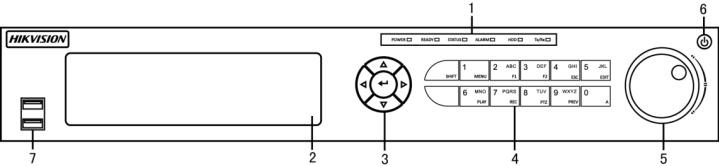
I Series Network Video Recorder User Manual, 030117NA
2.2DS-7716NI-I4/16P Front Panel
|
|
|
|
|
|
|
|
|
Figure 2 DS-7716NI-I4/16P |
|
Table 2 – Panel Description |
|
|||||||
|
|
|
|
|
|
|
|
|
|
|
No. |
|
Name |
|
|
|
Function Description |
||
|
|
|
|
|
|
|
Alarm |
Red when a sensor alarm is detected |
|
|
|
|
|
|
|
|
Ready |
Blue when DVR is functioning properly |
|
|
|
|
|
Status |
|
|
Status |
|
Blue when DVR is controlled by IR remote, red when controlled by a keyboard, and purple when |
|
1 |
|
|
|
|
|
IR remote and keyboard is used at the same time |
||
|
|
|
Indicators |
|
|
|
|
||
|
|
|
|
|
|
HDD |
Blinks red when data is being read from/written to HDD |
||
|
|
|
|
|
|
|
|||
|
|
|
|
|
|
|
Modem |
Reserved |
|
|
|
|
|
|
|
|
TX/RX |
Blinks blue when network connection is functioning properly |
|
2 |
|
|
DVD-ROM |
|
|
|
Slot for DVR-ROM |
||
|
|
|
|
|
|
|
Direction Buttons |
|
Navigates between fields and menu items. In playback mode, Up and Down buttons fast-forward |
|
3 |
|
|
Direction/ |
|
|
|
and rewind recorded video. Left and Right buttons select next and previous day or pauses video. |
|
|
|
|
|
|
|
|
|||
|
|
|
Enter Buttons |
|
|
ENTER |
|
Confirms menu selection. Ticks checkbox fields. In Playback mode, plays or pauses video. In |
|
|
|
|
|
|
|
|
|||
|
|
|
|
|
|
|
|
Single Play mode, advances video a single frame. |
|
|
|
|
|
|
|
|
|
|
|
|
|
|
|
|
|
|
1/MENU |
Types “1.” Also accesses main menu. |
|
|
|
|
|
|
|
|
2ABC/F1 |
|
Types “2, A, B, and C.” Selects all items on a list; In PTZ Control mode, zooms out (zoom-) the |
|
|
|
|
|
|
|
|
PTZ camera; In live view or playback mode, switches between main and spot video output. |
|
|
|
|
|
|
|
|
|
|
|
|
|
|
|
|
|
|
3DEF/F2 |
|
Types “3, D, E, and F.” In PTZ Control mode, zooms in (zoom+) the PTZ camera; cycles through |
|
|
|
|
|
|
|
|
tab pages. |
|
|
|
|
|
|
|
|
|
|
|
|
|
|
|
|
|
|
4GHI/ESC |
Types “4, G, H, and I.” Exits to previous menu. |
|
|
|
|
|
|
|
|
5JKL/EDIT |
|
Types “5, J, K, and L.” Deletes character before cursor; Selects checkbox and ON/OFF switch; |
|
|
|
|
|
|
|
|
Start/stops record clipping in playback. |
|
|
|
|
|
|
|
|
|
|
|
|
4 |
|
|
Control Buttons |
|
|
SHIFT |
Switches compound keys between numeric/letter input and functional control |
|
|
|
|
|
|
|
|
6MNO/PLAY |
Types “6, M, N, and O.” In Playback mode, accesses playback interface. |
|
|
|
|
|
|
|
|
7PQRS/REC |
|
Enters “7, P, Q, R, and S.” Manual record, for direct access to manual record interface; manually |
|
|
|
|
|
|
|
|
enables/disables record. |
|
|
|
|
|
|
|
|
|
|
|
|
|
|
|
|
|
|
8TUV/PTZ |
Types “8, T, U, and V.” Accesses PTZ control interface. |
|
|
|
|
|
|
|
|
9WXYZ/PREV |
|
Types “9, W, X, Y, and Z.” Multi-camera display in live view. In Playback mode or |
|
|
|
|
|
|
|
|
Menu>Playback>Tag playback interface, deletes selected tag. |
|
|
|
|
|
|
|
|
|
|
|
|
|
|
|
|
|
|
0/A |
|
Types “0.” Switches between input methods (upper and lower case alphabet, symbols, and |
|
|
|
|
|
|
|
|
numeric input). In Playback mode, adds default tag. |
|
|
|
|
|
|
|
|
|
|
|
|
|
|
|
|
|
|
|
|
Moves active selection in a menu. In playback mode, outer ring speeds up/slows down video. |
|
5 |
|
|
Jog Shuttle Control |
|
Inner ring jumps 30 seconds forward/backward in video. In Preview mode, cycles through |
|||
|
|
|
|
|
|
|
|
|
channels. |
6 |
|
|
Power Button |
|
|
|
Powers DVR on/off |
||
7 |
|
|
USB Ports |
|
|
|
Connects USB mouse or USB flash memory devices |
||
23
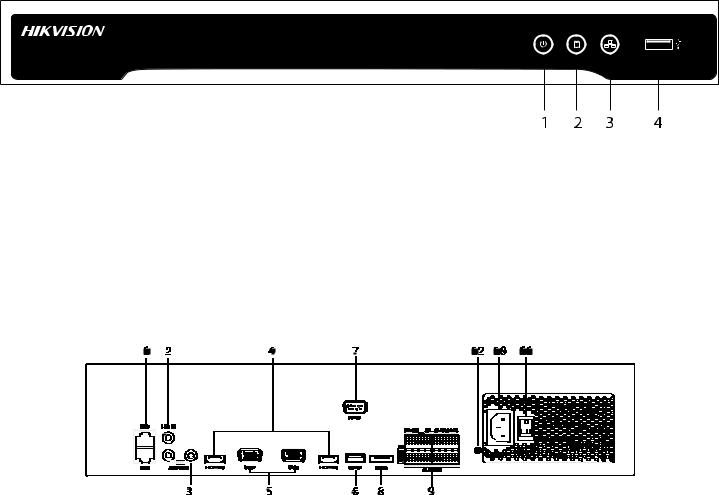
I Series Network Video Recorder User Manual, 030117NA
2.3DS-76xxNI-I2/xP Series Front Panel
|
|
|
Figure 3 DS-76xxNI-I2/xP Series |
Table 3 – Panel Description |
|||
|
|
|
|
|
No. |
Item |
Description |
|
1. |
On/Off Power |
Turns green when device is on |
|
2. |
Hard Drive |
Flickers red when data is being read from or written to HDD |
|
3. |
Network Tx/Rx |
Flickers blue when network connection is functioning properly |
|
4. |
USB Port |
Connects USB mouse or USB flash memory devices |
2.4DS-96xxNI-I8 Series Rear Panel
|
|
|
|
|
|
Figure 4 DS-96xxNI-I8 Series |
|
Table 3 – Panel Description |
|
||||
|
|
|
|
|
|
|
|
No. |
|
Name |
Description |
||
1 |
|
|
LAN1/LAN2 Interface |
2 RJ-45 10/100/1000 Mbps self-adaptive Ethernet interfaces provided. |
||
2 |
|
|
LINE IN |
RCA connector for audio input. |
||
3 |
|
|
AUDIO OUT |
2 RCA connectors for audio output. |
||
4 |
|
|
HDMI1/HDMI2 |
HDMI video output connector. |
||
5 |
|
|
VGA1/VGA2 |
DB-15 connector for VGA output. Display local video output and menu. |
||
6 |
|
|
USB 3.0 interface |
USB ports for additional devices such as USB mouse and USB Hard Disk Drive (HDD). |
||
7 |
|
|
RS-232 Interface |
Connector for RS-232 devices. |
||
8 |
|
|
eSATA |
Connects external SATA HDD, CD/DVD-RM. |
||
|
|
|
|
Controller Port |
|
D+, D- pin connects to Ta, Tb pin of controller. For cascading devices, the first NVR’s D+, D- pin should |
|
|
|
|
|
be connected with the D+, D- pin of the next NVR. |
|
|
9 |
|
|
|
|
|
|
|
|
ALARM IN |
Connector for alarm input. |
||
|
|
|
|
|||
|
|
|
|
ALARM OUT |
Connector for alarm output. |
|
10 |
|
|
100 to 240 VAC |
100 to 240 VAC power supply. |
||
11 |
|
|
Power Switch |
Switch for turning on/off the device. |
||
12 |
|
|
GROUND |
Ground (needs to be connected when NVR starts up). |
||
24
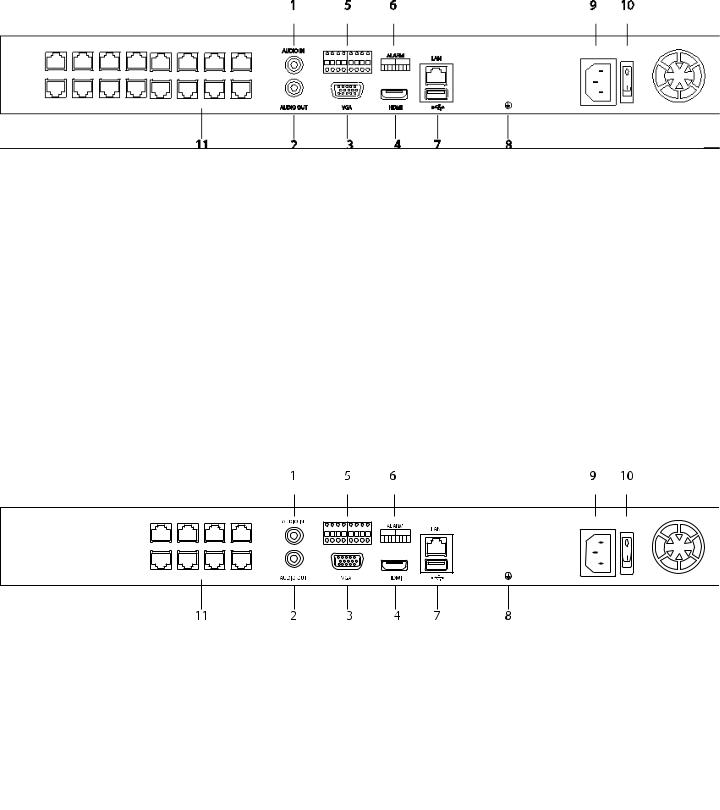
I Series Network Video Recorder User Manual, 030117NA
2.5DS-77xxNI-I4/16P Rear Panel
|
|
|
|
Figure 5 DS-77xxNI-I4/16P |
Table 4 – Panel Description |
|
|||
|
|
|
|
|
No. |
|
Name |
Description |
|
1 |
|
LAN Interface |
1 network interface provided for DS-7700NI-I4/P. |
|
2 |
|
AUDIO OUT |
RCA connector for audio output |
|
3 |
|
LINE IN |
RCA connector for audio input |
|
4 |
|
HDMI |
HDMI video output connector |
|
5 |
|
USB 3.0 interface |
USB ports for additional devices such as USB mouse and USB Hard Disk Drive (HDD) |
|
6 |
|
RS-232 Interface |
Connector for RS-232 devices |
|
7 |
|
VGA |
DB-15 connector for VGA output. Display local video output and menu. |
|
8 |
|
RS-485 Interface |
Half-duplex connector for RS-485 devices |
|
9 |
|
ALARM IN |
Connector for alarm input |
|
|
|
ALARM OUT |
Connector for alarm output |
|
10 |
|
GROUND |
Ground (needs to be connected when NVR starts up) |
|
11 |
|
100 VAC to 240 VAC |
100 to 240 VAC power supply |
|
12 |
|
Power Switch |
Switch for turning on/off the device |
|
13 |
|
Network Interfaces with PoE function |
|
Network interfaces for the cameras and to provide power over Ethernet |
|
|
(supported by DS-7700NI-I4/P) |
|
|
|
|
|
|
|
2.6DS-76xxNI-I2/xP Series Rear Panels
Figure 6 DS-76xxNI-I2/8P
Figure 7 DS-7608NI-I2/16P
25
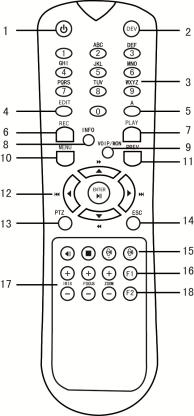
I Series Network Video Recorder User Manual, 030117NA
Table 5 – Panel Description
|
No. |
|
Name |
Description |
|
|
|
|
|
|
|
|
|||
1 |
|
|
AUDIO IN |
RCA connector for audio input |
|
|
|
|
|
||||||
2 |
|
|
AUDIO OUT |
RCA connector for audio output |
|
|
|
|
|
||||||
3 |
|
|
VGA |
DB-15 connector for VGA output. Display local video output and menu. |
|
||||||||||
4 |
|
|
HDMI |
HDMI video output connector |
|
|
|
|
|
||||||
|
5 |
|
|
ALARM I/O |
|
1 |
|
2 |
3 |
|
4 |
5 |
6 |
7 |
8 |
|
|
|
|
In |
|
In |
In |
|
In |
Gnd |
Gnd |
Out |
Gnd |
||
|
|
|
|
|
|
|
|
||||||||
6 |
|
|
Alarm Legend |
Printed legend for alarm connections |
|
|
|
|
|||||||
7 |
|
|
USB 3.0 interface |
USB ports for additional devices such as USB mouse and USB Hard Disk Drive (HDD) |
|||||||||||
8 |
|
|
GROUND |
Ground (needs to be connected when NVR starts up) |
|
|
|
||||||||
9 |
|
|
100 VAC to 240 VAC |
100 to 240 VAC power supply |
|
|
|
|
|
||||||
10 |
|
|
Power Switch |
Switch for turning on/off the device |
|
|
|
|
|
||||||
11 |
|
|
Network Interfaces with PoE function |
Network interfaces for the cameras and to provide power over Ethernet |
|
||||||||||
2.7IR Remote Control Operations
The NVR may also be controlled with the included IR remote control, shown in Figure 8. The keys on the remote control closely resemble the ones on the front panel.
NOTE: Batteries (2 × AAA) must be installed before operation.
Figure 8 Remote Control
26
I Series Network Video Recorder User Manual, 030117NA
Table 6 – Description of the Soft Keyboard Icons
No. |
Name |
Description |
1 |
POWER |
Power on/off the device |
2 |
DEV |
Enables/Disables Remote Control |
3 |
Alphanumeric Buttons |
Same as Alphanumeric buttons on front panel |
4 |
EDIT Button |
Same as EDIT/IRIS+ button on front panel |
5 |
A Button |
Same as A/FOCUS+ button on front panel |
6 |
REC Button |
Same as REC/SHOT button on front panel |
7 |
PLAY Button |
Same as the PLAY/AUTO button on front panel |
8 |
INFO Button |
Reserved |
9 |
VOIP/MON Button |
Same as the MAIN/SPOT/ZOOMbutton on front panel |
10 |
MENU Button |
Same as the MENU/WIPER button on front panel |
11 |
PREV Button |
Same as the PREV/FOCUSbutton on front panel |
12 |
DIRECTION/ENTER Buttons |
Same as the DIRECTION/ENTER buttons on front panel |
13 |
PTZ Button |
Same as the PTZ/IRISbutton on front panel |
14 |
ESC Button |
Same as the ESC button on front panel |
15 |
RESERVED |
Reserved for future usage |
16 |
F1 Button |
Same as the F1/LIGHT button on front panel |
17 |
PTZ Control Buttons |
Buttons to adjust the iris, focus and zoom of a PTZ camera |
18 |
F2 Button |
Same as the F2/AUX button on front panel |
2.8Troubleshooting Remote Control
NOTE: Make sure you have installed batteries properly in the remote control. Note that you have to aim the remote control at the IR receiver in the front panel.
If there is no response after you press any remote button, follow the procedure below.
1.Go to Menu > Settings > General > More Settings by operating the front control panel or mouse.
2.Check and remember NVR ID#. Default ID# is 255. This ID# is valid for all IR remote controls.
3.Press the DEV button on the remote control.
4.Enter the NVR ID# you set in step 2.
5.Press the ENTER button on the remote.
NOTE: If the front panel Status Indicator turns blue, the remote control is operating properly. If the Status Indicator does not turn blue and there is still no response from the remote, check the following:
•Batteries are installed correctly and the polarities of the batteries are not reversed
•Batteries are fresh and not out of charge
•IR receiver is not obstructed
If the remote still doesn’t function properly, change the remote and try again, or contact the device provider.
27
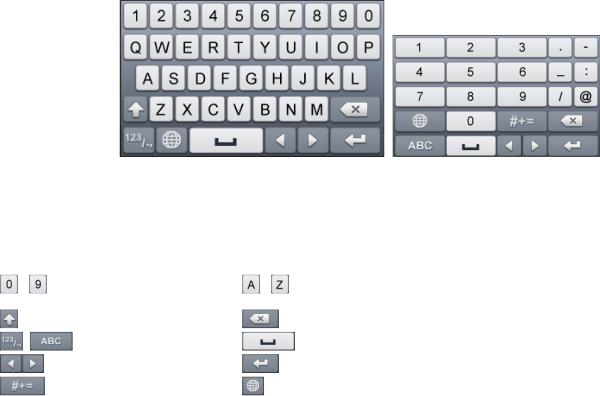
I Series Network Video Recorder User Manual, 030117NA
2.9USB Mouse Operation
A regular 3-button (Left/Right/Scroll-wheel) USB mouse can also be used with this NVR. To use a USB mouse:
1.Plug USB mouse into one of the USB interfaces of the NVR.
2.The mouse should automatically be detected. If in a rare case the mouse is not detected, the possible reason may be that the two devices are not compatible, refer to the recommended the device list from your provider.
3.Operate the mouse as follows:
Table 7 – Mouse Control
|
Name |
Action |
Description |
|
|
|
|
Single-Click |
Live view: Select channel and show the quick set menu |
|
|
|
|
Menu: Select and enter |
|
|
|
Double-Click |
Live view: Switch between single-screen and multi-screen |
|
Left-Click |
|
Click and Drag |
PTZ control: pan, tilt and zoom |
|
|
|
|
Video tampering, privacy mask and motion detection: Select target area |
|
|
|
|
Digital zoom-in: Drag and select target area |
|
|
|
|
Live view: Drag channel/time bar |
|
Right-Click |
|
Single-Click |
Live view: Show menu |
|
|
|
|
Menu: Exit current menu to upper level menu |
|
Scroll-Wheel |
|
Scrolling up |
Live view: Previous screen |
|
|
|
|
Menu: Previous item |
|
|
|
Scrolling down |
Live view: Next screen |
|
|
|
|
Menu: Next item |
2.10Input Method Description
Figure 9 Soft Keyboard (1) Figure 10 Soft Keyboard (2)
Table 8 – Description of the Soft Keyboard Icons
Icon |
Description |
Icon |
Description |
… |
Number |
… |
English letter |
|
|
|
|
|
Lowercase/Uppercase |
|
Backspace |
|
Switch the keyboard |
|
Space |
|
Positioning the cursor |
|
Exit |
|
Symbols |
|
Reserved |
|
|
|
|
28
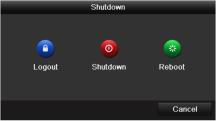
I Series Network Video Recorder User Manual, 030117NA
Chapter 3 Getting Started
3.1Starting Up and Shutting Down the NVR
Proper startup and shutdown procedures are crucial to expanding the life of the NVR.
3.1.1.Before You Start
Check that the voltage of the extra power supply is the same as the NVR’s requirement and the ground connection is working properly.
3.1.2.Starting the NVR
Check to ensure the power supply cable is firmly inserted into the NVR and is properly plugged into the electrical outlet. It is HIGHLY recommended that an Uninterruptible Power Supply (UPS), preferably a UPS capable of providing a constant level of power, be used in conjunction with the device. The Power indicator LED on the front panel should be red, indicating the device gets the power supply.
1.Press the POWER button on the front panel. The Power indicator LED should turn blue indicating that the unit begins to start up.
2.After startup, the Power indicator LED remains blue. A splash screen with the status of the HDD appears on the monitor. The row of icons at the bottom of the screen shows the HDD status. ‘X’ means that the HDD is not installed or cannot be detected.
3.1.3.Shutting Down the NVR
There are two proper ways to shut down the NVR.
• OPTION 1: Standard Shutdown
1. Enter the Shutdown menu by going to Menu > Maintenance > Shutdown
Shutdown Menu
2.Click the Shutdown button.
3.Click the Yes button.
29
