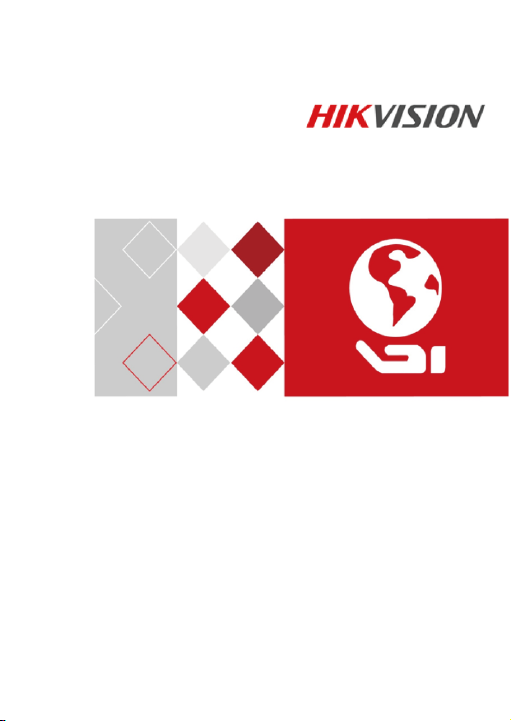
Fingerprint and Card Reader
User Manual
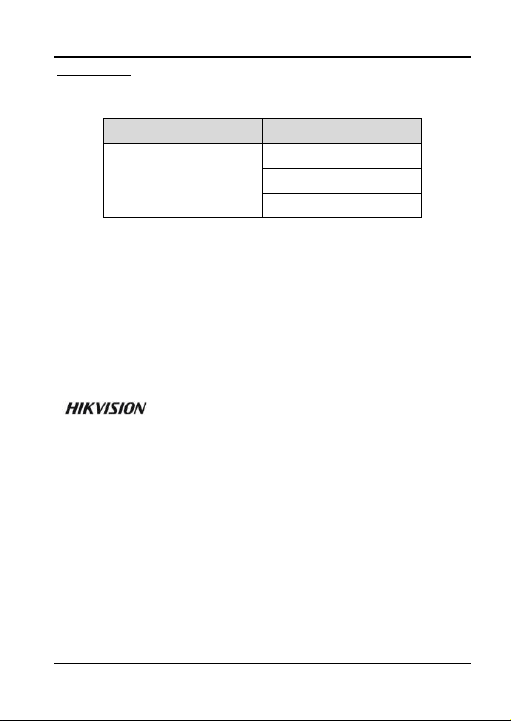
Fingerprint and Card Reader User Manual
Device Name
Model
Fingerprint and Card
Reader
DS-K1201MF
DS-K1201EF
DS-K1201SF
User Manual
© 2017 Hangzhou Hikvision Digital Technology Co., Ltd.
This manual is applied for fingerprint and card reader.
It includes instructions on how to use the Product. The software embodied in
the Product is governed by the user license agreement covering that Product.
About this Manual
This Manual is subject to domestic and international copyright protection.
Hangzhou Hikvision Digital Technology Co., Ltd. (“Hikvision”) reserves all
rights to this manual. This manual cannot be reproduced, changed, translated,
or distributed, partially or wholly, by any means, without the prior written
permission of Hikvision.
Trademarks
are registered trademarks or the subject of applications for the same by
Hikvision and/or its affiliates. Other trademarks mentioned in this manual are
the properties of their respective owners. No right of license is given to use
such trademarks without express permission.
Disclaimer
TO THE MAXIMUM EXTENT PERMITTED BY APPLICABLE LAW, HIKVISION
MAKES NO WARRANTIES, EXPRESS OR IMPLIED, INCLUDING WITHOUT
LIMITATION THE IMPLIED WARRANTIES OF MERCHANTABILITY AND FITNESS
FOR A PARTICULAR PURPOSE, REGARDING THIS MANUAL. HIKVISION DOES
NOT WARRANT, GUARANTEE, OR MAKE ANY REPRESENTATIONS REGARDING
THE USE OF THE MANUAL, OR THE CORRECTNESS, ACCURACY, OR RELIABILITY
OF INFORMATION CONTAINED HEREIN. YOUR USE OF THIS MANUAL AND ANY
and other Hikvision marks are the property of Hikvision and
i
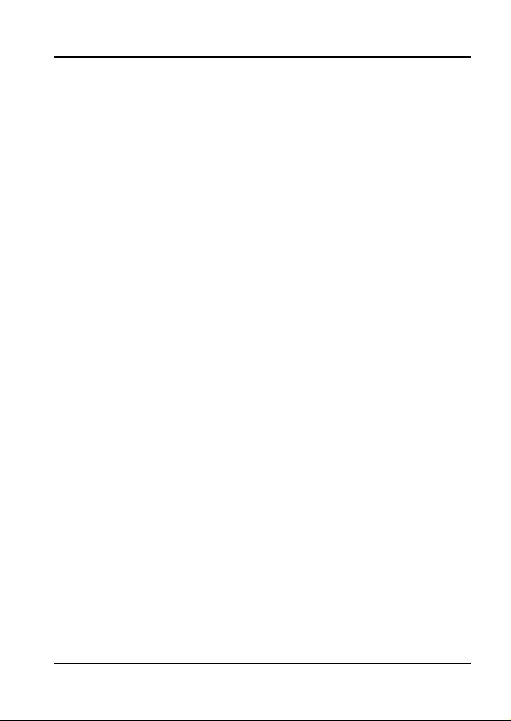
Fingerprint and Card Reader User Manual
RELIANCE ON THIS MANUAL SHALL BE WHOLLY AT YOUR OWN RISK AND
RESPONSIBILITY.
TO THE MAXIMUM EXTENT PERMITTED BY APPLIC ABLE LAW, IN NO EVENT
WILL HIKVISION, ITS DIRECTORS, OFFICERS, EMPLOYEES, OR AGENTS BE
LIABLE TO YOU FOR ANY SPECIAL, CONSEQUENTIAL, INCIDENTAL, OR
INDIRECT DAMAGES, INCLUDING, AMONG OTHERS, DAMAGES FOR LOSS OF
BUSINESS PROFITS, BUSINESS INTERRUPTION, SECURITY BR EACHES, OR LOSS
OF DATA OR DOCUMENTATION, IN CONNECTION WITH THE USE OF OR
RELIANCE ON THIS MANUAL, EVEN IF HIKVISION HAS BEEN ADVISED OF TH E
POSSIBILITY OF SUCH DAMAGES.
SOME JURISDICTIONS DO NOT ALLOW THE EXCLUSION OR LIMITATION OF
LIABILITY OR CERTAIN DAMAGES, SO SOME OR ALL OF THE ABOVE
EXCLUSIONS OR LIMITATIONS MAY NOT APPLY TO YOU.
Support
Should you have any questions, please do not hesitate to contact your local
dealer.
ii
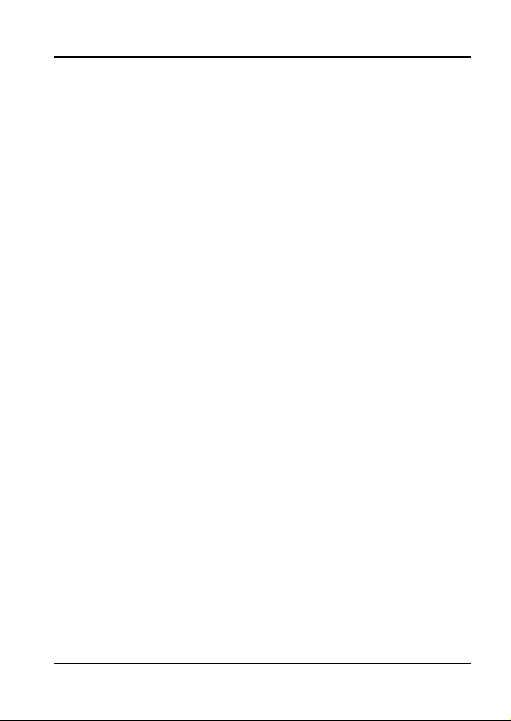
Fingerprint and Card Reader User Manual
Regulatory Information
FCC Information
Please take attention that changes or modification not expressly approved by
the party responsible for compliance could void the user’s authority to
operate the equipment.
FCC compliance: This equipme nt has been tested and found to comply with
the limits for a Class B digital device, pursuant to part 15 of the FCC Rules.
These limits are designed to provide reasonable protection against ha rmful
interference in a residential installation. This equipment generates, uses and
can radiate radio frequency energy and, if not installed and used in
accordance with the instructions, may cause harmful interference to radio
communications. However, there is no guarantee that interference will not
occur in a particular installation. If this equipment does cause harmful
interference to radio or television reception, which can be determined by
turning the equipment off and on, the user is encouraged to try to correct the
interference by one or more of the following measures:
—Reorient or relocate the receiving antenna.
—Increase the separation between the equipment and receiver.
—Connect the equipment into an outlet on a circuit different from that to
which the receiver is connected.
—Consult the dealer or an experienced radio/TV technician for help.
FCC Conditions
This device complies with part 15 of the FCC Rules. Operation is subject to the
following two conditions:
1. This device may not cause harmful interference.
iii
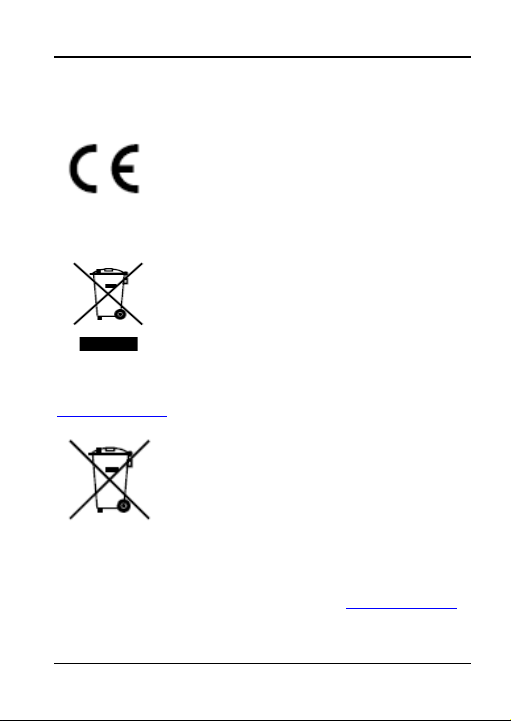
Fingerprint and Card Reader User Manual
2. This device must accept any interference received, including interference
that may cause undesired operation.
EU Conformity Statement
This product and - if applicable - the supplied
accessories too are marked with "CE" and comply
therefore with the applicable harmonized European
standards listed under the EMC Directive 2014/30/EU,
the RoHS Directive 2011/65/EU.
2012/19/EU (WEEE directive): Products marked with
this symbol cannot be disposed of as unsorted
municipal waste in the European Union. For proper
recycling, return this product to your local supplier
upon the purchase of equivalent new equipment, or
dispose of it at designated collection points. For more information see:
www.recyclethis.info
2006/66/EC (battery directive): This product contains a
battery that cannot be disposed of as unsorted
municipal waste in the European Union. See the
product documentation for specific battery
information. The battery is marked with this symbol,
which may include lettering to indicate cadmium (Cd), lead (Pb), or mercury
(Hg). For proper recycling, return the battery to your supplier or to a
designated collection point. For more information see: www.recyclethis.info
Industry Canada ICES-003 Compliance
This device meets the CAN ICES-3 (B)/NMB-3(B) standards requirements.
iv
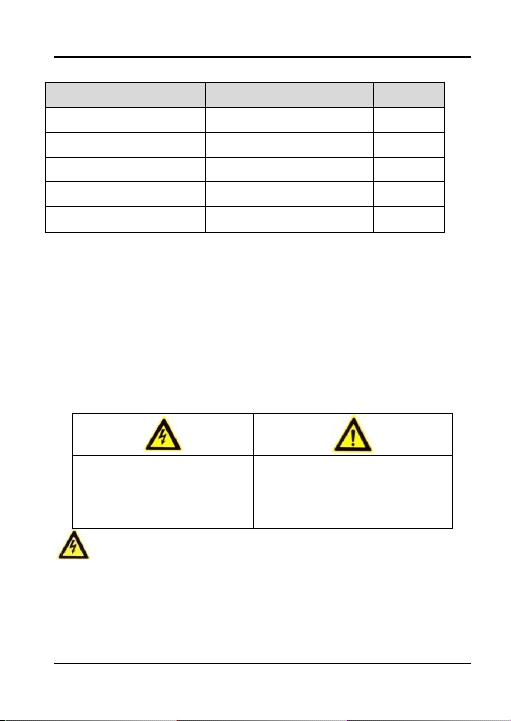
Fingerprint and Card Reader User Manual
Model
Manufacturer
Standard
DSA-12PFT-12FUK 120100
Dee Van Enterprise Co., Ltd.
BS
DSA-12PFT-12FAU 120100
Dee Van Enterprise Co., Ltd.
AS
DSA-12PFT-12FIN 120100
Dee Van Enterprise Co., Ltd.
IS
DSA-12PFT-12FUS 120100
Dee Van Enterprise Co., Ltd.
IEC
DSA-12PFT-12 FBZ 120100
Dee Van Enterprise Co., Ltd.
NBR
Warnings Follow these
safeguards to prevent serious
injury or death.
Cautions Follow these
precautions to prevent potential
injury or material damage.
Use only power supplies listed in the user instructions:
Safety Instruction
These instructions are intended to ensure that user can use the product
correctly to avoid danger or property loss.
The precaution measure is divided into Warnings and Cautions:
Warnings: Neglecting any of the warnings may cause serious injury or death.
Cautions: Neglecting any of the cautions may cause injury or equipment
damage.
Warnings
All the electronic operation should be strictly compliance with the
electrical safety regulations, fire prevention regulations and other related
regulations in your local region.
v

Fingerprint and Card Reader User Manual
Please use the power adapter, which is provided by normal company. The
power consumption cannot be less than the required value.
Do not connect several devices to one power adapter as adapter overload
may cause over-heat or fire hazard.
Please make sure that the power has been disconnected before you wire,
install or dismantle the device.
When the product is installed on wall or ceiling, the device shall be firmly
fixed.
If smoke, odors or noise rise from the device, turn off the power at once
and unplug the power cable, and then please contact the service center.
If the product does not work properly, please contact your dealer or the
nearest service center. Never attempt to disassemble the device yourself.
(We shall not assume any responsibility for problems caused by
unauthorized repair or maintenance.)
Cautions
Do not drop the device or subject it to physical shock, and do not expose it
to high electromagnetism radiation. Avoid the equipment installation on
vibrations surface or places subject to shock (ignorance can cause
equipment damage).
Do not place the device in extremely hot (refer to the specification of the
device for the detailed operating temperature), cold, dusty or damp
locations, and do not expose it to high electromagnetic radiation.
The device cover for indoor use shall be kept from rain and moisture.
vi

Fingerprint and Card Reader User Manual
Exposing the equipment to direct sun light, low ventilation or heat source
such as heater or radiator is forbidden (ignorance can cause fire danger).
Do not aim the device at the sun or extra bright places. A blooming or
smear may occur otherwise (which is not a malfunction however), and
affecting the endurance of sensor at the same time.
Please use the provided glove when open up the device cover, avoid direct
contact with the device cover, because the acidic sweat of the fingers may
erode the surface coating of the device cover.
Please use a soft and dry cloth when clean inside and outside surfaces of
the device cover, do not use alkaline detergents.
Please keep all wrappers after unpack them for future use. In case of any
failure occurred, you need to return the device to the factory with the
original wrapper. Transportation without the original wrapper may result
in damage on the device and lead to additional costs.
Improper use or replacement of the battery may result in hazard of explosion.
Replace with the same or equivalent type only. Dispose of used batteries
according to the instructions provided by the battery manufacturer.
0100001071027
vii

Fingerprint and Card Reader User Manual
Content
Chapter 1 Introduction ........................................................ 3
1.1 Product Overview ..................................................... 3
1.2 Product Appearance ................................................. 3
Chapter 2 Installation .......................................................... 5
2.1 Introduction for DIP Switch ...................................... 5
2.2 Definition of Cable .................................................... 6
2.3 Wiring Cables ........................................................... 6
2.4 Installing Card Reader ............................................... 7
Chapter 3 Sound Prompt and Indicator ................................ 9
Appendix: Tips for Scanning Fingerprint ................................. 11
1

Fingerprint and Card Reader User Manual
1
Figure 1-1 Front View
2
3
Figure 1-2 Rear View
Chapter 1 Introduction
1.1 Product Overview
Fingerprint and card reader is a kind of high-performance product,
with a 32 bit high-speed processor. It communicates with access
controller via the RS-485 protocol. And a built-in tamper-proof
module helps to protect card reader from malicious damage.
1.2 Product Appearance
3

Fingerprint and Card Reader User Manual
Table 1-1 Components Description
No.
Name
1
Fingerprint Scanner
2
Cable Interface of RS-485, Power, LED Control, etc.
3
DIP Switch
4

Fingerprint and Card Reader User Manual
Icon
Description
1
Represent ON in binary mode
0
Represent OFF in binary mode
Chapter 2 Installation
2.1 Introduction for DIP Switch
The DIP switch module is shown below. The No. of DIP switch from
left to right is 1 to 4, representing the RS-485 address.
Figure 2-1 DIP Switch Module
Table 1-2 Description of DIP Switch
For example, the binary value of the following status is 1100.
Figure 2-2 DIP Switch Module
Note: The DIP switch of RS-485 address should reach the access
control devices requirements. For different access control devices,
the DIP switch addresses may be different.
5

Fingerprint and Card Reader User Manual
Color
Description
Blue
RS-485 -
Yellow
RS-485 +
Red
PWR (DC +12V)
Black
GND (Power Grounding)
Black
GND (RS-485 Grounding)
2.2 Definition of Cable
The description of 5 cables is shown below.
Table 1-3 Description of Cables
2.3 Wiring Cables
Purpose:
Wire the cables between the controller and the card reader, thus to
establish the communication between them.
Steps for RS-485 communication mode:
1. Set the DIP switch for RS-485 address. For Details, refer to
2.1 Introduction for DIP Switch.
2. Wire the cable between the controller and the card reader
as shown below.
6

Fingerprint and Card Reader User Manual
Figure 2-3 Wiring for RS-485 Communication Mode
2.4 Installing Card Reader
Before you start:
Set the DIP switch. For details, refer to 2.1 Introduction for DIP
Switch.
Steps:
7

Fingerprint and Card Reader User Manual
1. F ix the mounting plate on
the wall with 2 provided
screws.
Note: Do not warp the
mounting plate when
installing.
2. Connect the cables between
the controller and the card
reader. For details, refer to 2.3
Wiring Cables.
3. Unscrew the screw at the
bottom of the card reader.
4. Buckle the card reader up to
the plate.
5. Fasten the card reader to the
plate with the set screw.
8

Fingerprint and Card Reader User Manual
Sound Prompt
Description
One beep
Swiping card prompt
For Card + Fingerprint authentication:
prompt for pressing the fingerprint after
swiping the card.
Two rapid beeps
The operation of pressing keys or swiping
card is valid.
Three slow beeps
The operation of pressing keys or swiping
card is invalid.
Rapidly
continuous beeps
Prompt for tamper-proof alarm.
Prompt for buzzer alarm.
Slowly continuous
beeps
The card reader is unencrypted.
Chapter 3 Sound Prompt and
Indicator
After the card reader is powered on, LED status indicator will turn
green and blink for 1 time. Then it will turn red and blink for 3
times. At last the buzzer will send out a beep sound indicating the
starting up process is completed.
When using the card reader, it will send out different sounds
prompt and the LED indicator to indicate different statuses. You can
refer to tables below for detailed information.
Table 1-4 Description of Prompt Sound
9

Fingerprint and Card Reader User Manual
LED Indicator Status
Description
Green (blink for 1
time), and red (blink
for 3 times)
The card reader is power on.
Green and blinking
For Card + Fingerprint authentication:
prompt for pressing the fingerprint after
swiping the card.
The operation of configuring the
fingerprint.
Solid green for 2s
The operation of swiping card is valid.
Solid red
Card reader is working normally.
Red and blink for 3
times
The operation of swiping card is invalid.
Red and blinking
For RS-485 protocol: Registering failed or
card reader is offline.
Table 1-5 Description of LED Indicator
10

Fingerprint and Card Reader User Manual
Side
Edge II
Vertic
Edge I
Appendix: Tips for Scanning
Fingerprint
Recommended Finger
Forefinger, middle finger or the third finger.
Correct Scanning
The figure displayed below is the correct way to scan your finger:
You should press your finger on the scanner horizontally. The
center of your scanned finger should align with the scanner center.
Incorrect Scanning
The figures of scanning fingerprint displayed below are wrong:
Environment
The scanner should avoid direct high light, high temperature,
humid conditions and rain.
When it is dry, the scanner may not recognize your fingerprint
11

Fingerprint and Card Reader User Manual
successfully. You can blow your finger and scan again after drying
the finger.
Others
If your fingerprint is shallow, or it is hard to scan your fingerprint,
we recommend you to use other authentication methods.
If you have injuries on the scanned finger, the scanner may not
recognize. You can change another finger and try again.
12

Fingerprint and Card Reader User Manual
UD06570B-A
13
