Hikvision DS-2DF5232X-AE3, DS-2DF5232X-AEL, DS-2DF6225X-AEL, DS-2DF6A436X-AEL, DS-2DF6A836X-AEL Quick Start Guide
...
Network Speed Dome
Quick Start Guide
UD06820B

Network Speed Dome·Quick Start Guide
Quick Start Guide
COPYRIGHT © 2017 Hangzhou Hikvision Digital Technology Co., Ltd.
ALL RIGHTS RESERVED.
Any and all information, including, among others, wordings, pictures, graphs are the properties of Hangzhou Hikvision Digital Technology Co., Ltd. or its subsidiaries (hereinafter referred to be “Hikvision”). This user manual (hereinafter referred to be “the Manual”) cannot be reproduced, changed, translated, or distributed, partially or wholly, by any means, without the prior written permission of Hikvision. Unless otherwise stipulated, Hikvision does not make any warranties, guarantees or representations, express or implied, regarding to the Manual.
About this Manual
This Manual is applicable to Network Speed Dome.
The Manual includes instructions for using and managing the product. Pictures, charts, images and all other information hereinafter are for description and explanation only. The information contained in the Manual is subject to change, without notice, due to firmware updates or other reasons. Please find the latest version in the company website (http://overseas.hikvision.com/en/).
Please use this user manual under the guidance of professionals.
Trademarks Acknowledgement
 and other Hikvision’s trademarks and logos are the properties of Hikvision in various jurisdictions. Other trademarks and logos mentioned below are the properties of their respective owners.
and other Hikvision’s trademarks and logos are the properties of Hikvision in various jurisdictions. Other trademarks and logos mentioned below are the properties of their respective owners.
Legal Disclaimer
TO THE MAXIMUM EXTENT PERMITTED BY APPLICABLE LAW, THE PRODUCT DESCRIBED, WITH ITS HARDWARE, SOFTWARE AND FIRMWARE, IS PROVIDED “AS IS”, WITH ALL FAULTS AND ERRORS, AND HIKVISION MAKES NO WARRANTIES, EXPRESS OR IMPLIED, INCLUDING WITHOUT LIMITATION, MERCHANTABILITY, SATISFACTORY QUALITY, FITNESS FOR A PARTICULAR PURPOSE, AND NON-INFRINGEMENT OF THIRD PARTY. IN NO EVENT WILL HIKVISION, ITS DIRECTORS, OFFICERS, EMPLOYEES, OR AGENTS BE LIABLE TO YOU FOR ANY SPECIAL, CONSEQUENTIAL, INCIDENTAL, OR INDIRECT DAMAGES, INCLUDING, AMONG OTHERS, DAMAGES FOR LOSS OF BUSINESS PROFITS, BUSINESS INTERRUPTION, OR LOSS OF DATA OR DOCUMENTATION, IN CONNECTION WITH THE USE OF THIS PRODUCT, EVEN IF HIKVISION HAS BEEN ADVISED OF THE POSSIBILITY OF SUCH DAMAGES.
REGARDING TO THE PRODUCT WITH INTERNET ACCESS, THE USE OF PRODUCT SHALL BE WHOLLY AT YOUR OWN RISKS. HIKVISION SHALL NOT TAKE ANY RESPONSIBILITES FOR ABNORMAL OPERATION, PRIVACY LEAKAGE OR OTHER DAMAGES RESULTING FROM CYBER ATTACK, HACKER ATTACK, VIRUS INSPECTION, OR OTHER INTERNET SECURITY RISKS; HOWEVER, HIKVISION WILL PROVIDE TIMELY TECHNICAL SUPPORT IF REQUIRED.
SURVEILLANCE LAWS VARY BY JURISDICTION. PLEASE CHECK ALL RELEVANT LAWS IN YOUR JURISDICTION BEFORE USING THIS PRODUCT IN ORDER TO ENSURE THAT YOUR
i

Network Speed Dome·Quick Start Guide
USE CONFORMS THE APPLICABLE LAW. HIKVISION SHALL NOT BE LIABLE IN THE EVENT THAT THIS PRODUCT IS USED WITH ILLEGITIMATE PURPOSES.
IN THE EVENT OF ANY CONFLICTS BETWEEN THIS MANUAL AND THE APPLICABLE LAW, THE LATER PREVAILS.
0505001070817
ii

Network Speed Dome·Quick Start Guide
Regulatory Information
FCC Information
Please take attention that changes or modification not expressly approved by the party responsible for compliance could void the user’s authority to operate the equipment.
FCC compliance: This equipment has been tested and found to comply with the limits for a Class A digital device, pursuant to part 15 of the FCC Rules. These limits are designed to provide reasonable protection against harmful interference when the equipment is operated in a commercial environment. This equipment generates, uses, and can radiate radio frequency energy and, if not installed and used in accordance with the instruction manual, may cause harmful interference to radio communications. Operation of this equipment in a residential area is likely to cause harmful interference in which case the user will be required to correct the interference at his own expense.
FCC Conditions
This device complies with part 15 of the FCC Rules. Operation is subject to the following two conditions:
1.This device may not cause harmful interference.
2.This device must accept any interference received, including interference that may cause undesired operation
EU Conformity Statement
This product and - if applicable - the supplied accessories too are marked with "CE" and comply therefore with the applicable harmonized European standards listed under the EMC Directive 2014/30/EU, the RoHS Directive 2011/65/EU.
2012/19/EU (WEEE directive): Products marked with this symbol cannot be disposed of as unsorted municipal waste in the European Union. For proper recycling, return this product to your local supplier upon the purchase of equivalent new equipment, or dispose of it at designated collection points.
For more information see: www.recyclethis.info.
2006/66/EC (battery directive): This product contains a battery that cannot be disposed of as unsorted municipal waste in the European Union. See the product documentation for specific battery information. The battery is marked with this symbol, which may include lettering to indicate cadmium
(Cd), lead (Pb), or mercury (Hg). For proper recycling, return the battery to your supplier or to a designated collection point. For more information see: www.recyclethis.info.
Industry Canada ICES-003 Compliance
This device meets the CAN ICES-3 (A)/NMB-3(A) standards requirements.
iii

Network Speed Dome·Quick Start Guide
Safety Instruction
These instructions are intended to ensure that user can use the product correctly to avoid danger or property loss.
The precaution measure is divided into Warnings and Cautions:
Warnings: Neglecting any of the warnings may cause serious injury or death. Cautions: Neglecting any of the cautions may cause injury or equipment damage.
|
|
Warnings Follow |
Cautions Follow these |
these safeguards to |
precautions to prevent |
prevent serious |
potential injury or |
injury or death. |
material damage. |
|
|
Warnings
In the use of the product, you must be in strict compliance with the electrical safety regulations of the nation and region.
Refer to technical specifications for detailed information.
Input voltage should meet both the SELV (Safety Extra Low Voltage) and the Limited Power Source with 24 VAC or 12 VDC according to the IEC60950-1 standard. Refer to technical specifications for detailed information.
Do not connect several devices to one power adapter as adapter overload may cause over-heating or a fire hazard.
Make sure that the plug is firmly connected to the power socket.
Make sure that the power has been disconnected before you wire, install or dismantle the speed dome.
When the product is mounted on wall or ceiling, the device shall be firmly fixed.
If smoke, odor or noise rise from the device, turn off the power at once and unplug the power cable, and then contact the service center.
If the product does not work properly, contact your dealer or the nearest service center. Never attempt to disassemble the speed dome yourself. (We shall not assume any responsibility for problems caused by unauthorized repair or maintenance.)
Cautions
If the speed dome fails to synchronize local time with that of the network, you need to set up speed dome time manually. Visit the speed dome (via web browser or client software) and enter system settings interface for time settings.
Make sure the power supply voltage is correct before using the speed dome.
iv

Network Speed Dome·Quick Start Guide
Do not drop the speed dome or subject it to physical shock, and do not expose it to high electromagnetism radiation. Avoid installation on vibrations surface or places subject to shock (ignorance can cause device damage).
Do not touch senor modules with fingers. If cleaning is necessary, use clean cloth with a bit of ethanol and wipe it gently. If the speed dome will not be used for an extended period, replace the lens cap to protect the sensor from dirt.
Do not aim the speed dome at the sun or extra bright places. Blooming or smearing may occur otherwise (which is not a malfunction), and affect the endurance of sensor at the same time.
The sensor may be burned out by a laser beam, so when any laser equipment is in using, make sure that the surface of sensor will not be exposed to the laser beam.
Do not place the speed dome in extremely hot, cold, dusty or damp locations, and do not expose it to high electromagnetic radiation.
To avoid heat accumulation, good ventilation is required for operating environment.
Keep the speed dome away from liquid while in use.
While in delivery, the speed dome shall be packed in its original packing, or packing of the same texture.
Improper use or replacement of the battery may result in hazard of explosion. Replace with the same or equivalent type only. Dispose of used batteries according to the instructions provided by the battery manufacturer.
v

Network Speed Dome·Quick Start Guide
Table of Contents |
|
1 Overview...................................................................................................... |
1 |
1.1 Speed Dome Overview ............................................................................................ |
1 |
1.1.1 Overview of Type I Speed Dome ....................................................................... |
1 |
1.1.2 Overview of Type II Speed Dome ...................................................................... |
1 |
1.1.3 Overview of Type III Speed Dome ..................................................................... |
2 |
1.1.4 Overview of Type IV Speed Dome ..................................................................... |
3 |
1.1.5 Overview of Type V Speed Dome ...................................................................... |
3 |
1.2 Cable Interfaces ....................................................................................................... |
3 |
1.3 Alarm Output........................................................................................................... |
4 |
2 Installation ................................................................................................... |
5 |
2.1 Installing Type I Speed Dome................................................................................... |
5 |
2.1.1 Wall Mounting................................................................................................... |
5 |
2.1.2 In-ceiling Mounting ........................................................................................... |
9 |
2.1.3 Ceiling Mounting............................................................................................. |
11 |
2.2 Installing Type II Speed Dome................................................................................ |
14 |
Wall Mounting ......................................................................................................... |
14 |
2.3 Installing Type III Speed Dome............................................................................... |
16 |
Wall Mounting ......................................................................................................... |
16 |
2.4 Installing Type IV Speed Dome .............................................................................. |
19 |
Wall Mounting ......................................................................................................... |
19 |
2.5 Installing Type V Speed Dome ............................................................................... |
22 |
Wall Mounting ......................................................................................................... |
22 |
3 Setting the Speed Dome over the LAN ....................................................... |
27 |
3.1 Wiring..................................................................................................................... |
27 |
3.2 Activating the Speed Dome .................................................................................... |
27 |
3.2.1 Activation via Web Browser ............................................................................ |
28 |
3.2.2 Activation via SADP Software.......................................................................... |
28 |
3.3 Modifying the IP Address....................................................................................... |
30 |
4 Accessing via Web Browser ........................................................................ |
32 |
5 Operating via Hik-Connect App .................................................................. |
34 |
5.1 Enable Hik-Connect Service on Speed Dome......................................................... |
34 |
5.1.1 Enable Hik-Connect Service via SADP Software .............................................. |
34 |
5.1.2 Enable Hik-Connect Service via Web Browser................................................. |
35 |
5.2 Hik-Connect Setup ................................................................................................. |
35 |
5.3 Adding Speed Dome to Hik-Connect ..................................................................... |
36 |
5.4 Initializing the Memory Card .................................................................................. |
37 |
vi

Network Speed Dome·Quick Start Guide
1 Overview
1.1 Speed Dome Overview
The network speed dome has five types. The figures below are for reference only, refer to the actual product as the standard.
1.1.1 Overview of Type I Speed Dome
Figure 1-1 Overview of Type I Speed Dome
Memory Card Slot
Figure 1-2 Memory Card Slot
1.1.2 Overview of Type II Speed Dome
Note:
There are two different appearances of Type II speed dome. Refer to the actual product for the location of memory card slot.
1
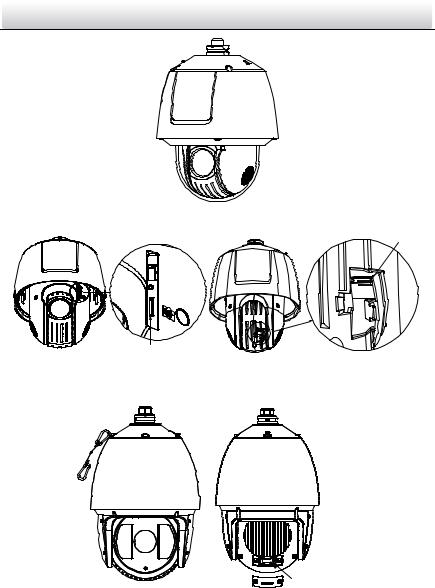
Network Speed Dome·Quick Start Guide
Figure 1-3 Overview of Type II Speed Dome
Memory Card Slot
Debug
Reset
Memory Card Slot
Figure 1-4 Memory Card Slot
1.1.3 Overview of Type III Speed Dome
SD
 CARD
CARD 
Memory Card Slot
Figure 1-5 Overview of Type III Speed Dome
2
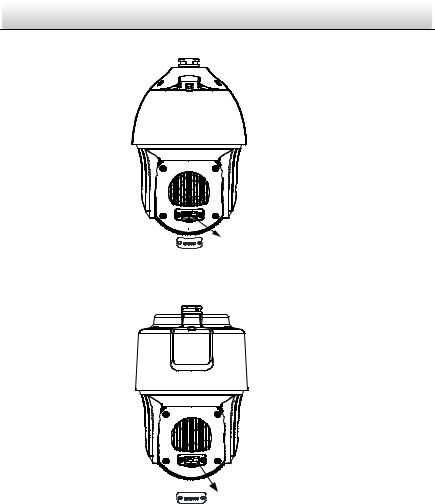
Network Speed Dome·Quick Start Guide
1.1.4 Overview of Type IV Speed Dome
Memory Card Slot
Figure 1-6 Overview of Type IV Speed Dome
1.1.5 Overview of Type V Speed Dome
Memory Card Slot
Figure 1-7 Overview of Type V Speed Dome
1.2 Cable Interfaces
The cable interfaces of the speed dome are shown in Figure 1-8. The cables are distinguished by different colors. Refer to the labels attached on the cables for identification.
Notes:
The cables vary depending on different speed dome models.
Make sure the speed dome is power-off before you connect the cables.
3

Network Speed Dome·Quick Start Guide
Power Cord
RS-485 Cable
Alarm Cable
Audio Cable
Video Cable
Network Cable
Figure 1-8 Cable Interfaces
1.3 Alarm Output
Alarm output is shown in Figure 1-9.
GND Output
DC 30V 1A Power Supply
|
Direct load |
|
||
Relay Output |
OUT (n) |
|
|
Relay Output |
|
+ |
|
||
|
|
DC |
||
|
OUT (n) |
- |
OUT (n) |
|
|
|
|||
|
|
|
||
|
|
|
|
OUT (n) |
Figure 1-9 Alarm Output
4
JQC-3FG Relay (10A 250VAC)
~220V AC |
|
|
Zero |
FireWire |
Line |

Network Speed Dome·Quick Start Guide
2 Installation
Before you start:
Check the package contents and make sure that the device in the package is in good condition and all the assembly parts are included.
Notes:
Do not touch the bubble directly by hand. The image blurs otherwise.
Do not power the speed dome up until the installation is finished. To ensure the safety of personnel and equipment, all the installation steps should be done with power supply off.
Do not drag the speed dome with its waterproof cables; otherwise the waterproof performance is affected.
Figure 2-1 Do Not Drag the Cables
2.1 Installing Type I Speed Dome
2.1.1 Wall Mounting
Notes:
For cement wall, you need to use the expansion screw to fix the bracket. The mounting hole of the expansion pipe on the wall should align with the mounting hole on the bracket.
For wooden wall, you can just use the self-tapping screw to fix the bracket.
Make sure that the wall is strong enough to withstand more than eight times the weight of the speed dome and the accessories.
The bracket in Figure 2-7 is the recommended bracket for this series of speed dome, and a pendent adapter is required if any other bracket is selected. The dimension of pendant adapter is G112 .
5
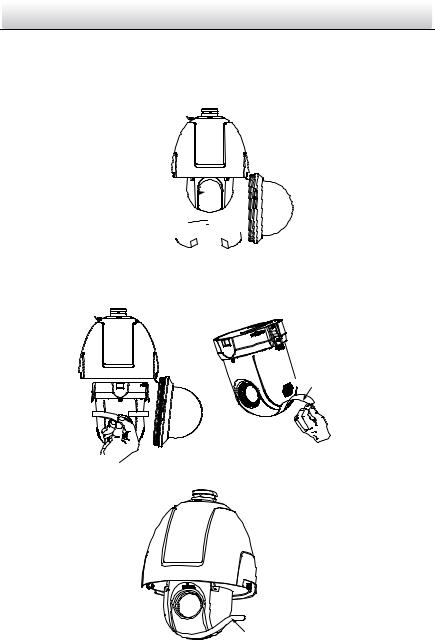
Network Speed Dome·Quick Start Guide
Steps:
1.Loosen the two lock screws on both sides of the speed dome.
Note:
Do not remove the lock screws from the speed dome.
 Back Box
Back Box
Lens Cover 

 Bubble
Bubble
Protective Foam 


Figure 2-2 Remove the Bubble
2.Pull the bubble to separate it from the back box, and remove the protective accessories.

 Protective Sticker
Protective Sticker
Figure 2-3 Remove the Protective Accessories for Separated Speed Dome
Protective Sticker
Figure 2-4 Remove the Protective Accessories for Integrated Speed Some
6

Network Speed Dome·Quick Start Guide
3.If the speed dome supports PoE (Power over Ethernet) function, you can switch the PoE+ and Hi-PoE function for the speed dome. If PoE function is not supported, skip this step.
ON
1 |
2 |
Figure 2-5 PoE+ and Hi-PoE Switch
Note:
If you choose Hi-PoE, a Hi-PoE adapter must be connected. The Hi-PoE module connection is shown in Figure 2-6.
1 |
2 |
1: Power Indicator
2: PORT Indicator
3: DATA & POWER OUT
4: DATA IN
3 |
Network Speed Dome |
Ethernet |
4 |
|
|
Figure 2-6 Hi-PoE Connection
Connecting Hi-PoE
Steps:
1)Connect the Hi-PoE module to the Internet via the DATA IN interface with a network cable.
2)Connect the Hi-PoE module to the speed dome via the DATA & POWER OUT interface with a network cable.
3)Power on the Hi-PoE module.
4.Install the memory card.
5.Align the cuts on the bubble with the lock screws on the back box to reinstall the bubble. Tighten the lock screws.
7
