GE Industrial Solutions AF-600 FP User Manual

GE Consumer & Industrial
Electrical Distribution
AF-650 GPTM & AF-600 FPTM
OPCEIP EtherNet/IP
Operating Instructions
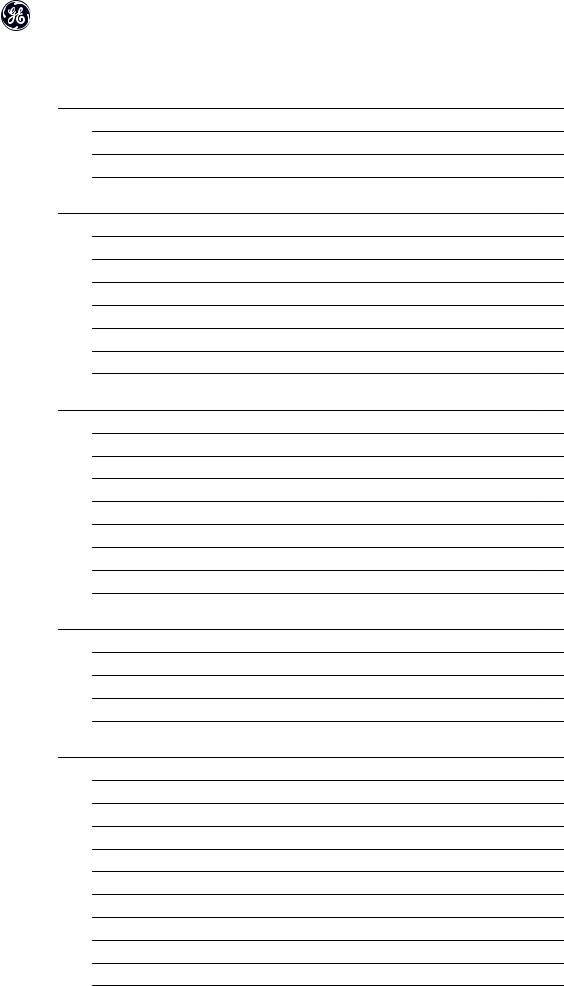
OPCEIP EtherNet/IP
Contents
1 Safety |
3 |
Safety Note |
3 |
Safety Regulations |
3 |
Warning against Unintended Start |
4 |
2 Introduction |
5 |
About this Manual |
5 |
Technical Overview |
5 |
Assumptions |
5 |
Hardware |
5 |
Background Knowledge |
5 |
ODVA Conformance |
6 |
Abbreviations |
6 |
3 How to Install |
7 |
Installation |
7 |
The EtherNet/IP Option |
7 |
How to Install Option in Frequency Converter |
8 |
LED Behaviour |
9 |
Topology |
10 |
Network |
11 |
Recommended Design Rules |
12 |
EMC Precautions |
13 |
4 How to Configure |
15 |
IP Settings |
15 |
Ethernet Link Parameters |
16 |
Configuring the Scanner |
17 |
IP traffic |
19 |
5 How to Control |
21 |
I/O Assembly Instances |
21 |
EtherNet/IP Connections |
22 |
Class 1 connection |
22 |
Class 3 connection |
23 |
Unconnected Messages, UCMM |
23 |
Control Word Profile |
23 |
Change of State, COS |
24 |
GE Drive Control Profile |
25 |
GE Drive Control Profile |
25 |
Status Word according to (STW) |
27 |
1

|
OPCEIP EtherNet/IP |
ODVA Control Profile |
27 |
Control Word under Instances 20/70 and 21/71 |
28 |
Status Word under Instances 20/70 and 21/71 |
29 |
Reference Handling |
29 |
Bus Speed Reference Value under Instances 100-101-103/150-151-153 |
29 |
Bus Speed Reference Value under Instances 20/70 and 21/71 |
31 |
6 Parameters |
33 |
Parameter Group O-## |
33 |
Parameter Group EN-## |
37 |
O-## Options/Comms |
45 |
EN-## EtherNet |
46 |
Data Types |
47 |
Data Types Supported by AF-650 GP/AF-600 FP |
47 |
7 Troubleshooting |
49 |
Step-by-step Troubleshooting |
49 |
Alarm Word and Warning Word |
49 |
8 Appendix |
55 |
Supported CIP Objects |
55 |
2
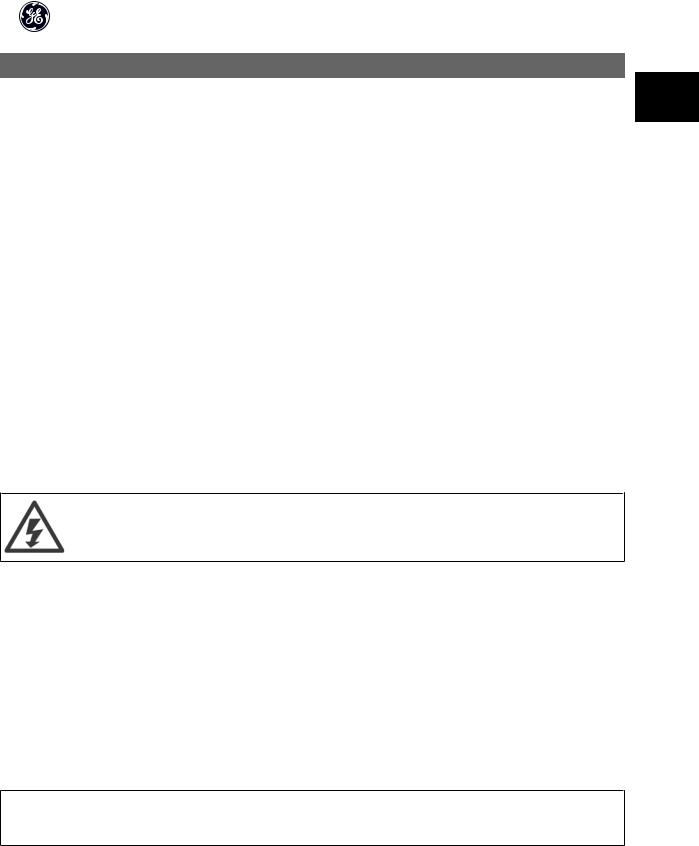
OPCEIP EtherNet/IP
1 Safety
1
1.1.1 Copyright, Limitation of Liability and Revision Rights
This publication contains information proprietary to GE. By accepting and using this manual the user agrees that the information contained herein will be used solely for operating equipment from GE or equipment from other vendors provided that such equipment is intended for communication with GE equipment over an Ethernet serial communication link. This publication is protected under the Copyright laws of Denmark and most other countries.
GE does not guarantee that a software program produced according to the guidelines provided in this manual will function properly in every physical, hardware or software environment.
Although GE has tested and reviewed the documentation within this manual, GE makes no warranty or representation, either express or implied, with respect to this documentation, including its quality, performance, or fitness for a particular purpose.
In no event shall GE be liable for direct, indirect, special, incidental, or consequential damages arising out of the use, or the inability to use information contained in this manual, even if advised of the possibility of such damages. In particular, GE is not responsible for any costs including but not limited to those incurred as a result of lost profits or revenue, loss or damage of equipment, loss of computer programs, loss of data, the costs to substitute these, or any claims by third parties.
GE reserves the right to revise this publication at any time and to make changes in its contents without prior notice or any obligation to notify previous users of such revisions or changes.
1.1.2 Safety Note
The voltage of the frequency converter is dangerous whenever connected to mains. Incorrect installation of the motor, frequency converter or network may cause damage to the equipment, serious personal injury or death. Consequently, the instructions in this manual, as well as national and local rules and safety regulations, must be complied with.
1.1.3 Safety Regulations
1.The frequency converter must be disconnected from mains if repair work is to be carried out. Check that the mains supply has been disconnected and that the necessary time has passed before removing motor and mains plugs.
2.The [OFF] key on the Keypad of the frequency converter does not disconnect the equipment from mains and is thus not to be used as a safety switch.
3.Correct protective earthing or grounding of the equipment must be established, the user must be protected against supply voltage, and the motor must be protected against overload in accordance with applicable national and local regulations.
4.The earth leakage currents are higher than 3.5 mA.
5.Protection against motor overload is not included in the factory setting. If this function is desired, set par. to data value Electronic Thermal Overload trip or data value Electronic Thermal Overload warning.
NB!
The function is initialised at 1.16 x rated motor current and rated motor frequency. For the North American market; the Electronic Thermal Overload functions provide class 20 motor overload protection in accordance with NEC.
6.Do not remove the plugs for the motor and mains supply while the frequency converter is connected to mains. Check that the mains supply has been disconnected and that the necessary time has passed before removing motor and mains plugs.
7.Please note that the frequency converter has more voltage inputs than L1, L2 and L3, when load sharing (linking of DC intermediate circuit) and external 24 V DC have been installed. Check that all voltage inputs have been disconnected and that the necessary time has passed before commencing repair work.
3

OPCEIP EtherNet/IP
1.1.4Warning against Unintended Start
11. The motor can be brought to a stop by means of digital commands, bus commands, references or a local stop, while the frequency converter is connected to mains. If personal safety considerations make it necessary to ensure that no unintended start occurs, these stop functions are not sufficient.
2.While parameters are being changed, the motor may start. Consequently, the [OFF] key must always be activated.
3.A motor that has been stopped may start if faults occur in the electronics of the frequency converter, or if a temporary overload or a fault in the supply mains or the motor connection ceases.
Touching the electrical parts may be fatal - even after the equipment has been disconnected from mains.
Also make sure that other voltage inputs have been disconnected, such as external 24 V DC, load sharing (linkage of DC intermediate circuit), as well as the motor connection for kinetic back up.
Please take note of discharge times and further safety guidelines from the section: “Safety and conformity”, in the respective Design Guide (MG.33.Ax.yy).
4
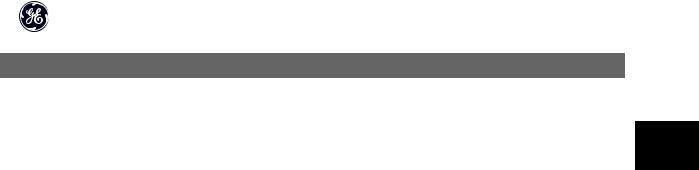
OPCEIP EtherNet/IP
2 Introduction
2.1.1 About this Manual
First time users can obtain the most essential information for quick installation and set-up in these chapters: |
2 |
Introduction
How to Install
How to Configure the System
For more detailed information including the full range of set-up options and diagnosis tools please refer to the chapters:
How to Configure the System
How to Control the AF-650 GP/AF-600 FP
How to Access AF-650 GP/AF-600 FP Parameters
Parameters
Troubleshooting
Terminology:
In this manual several terms for Ethernet is used.
-EtherNet/IP, is the term used to describe the CIP/ODVA application protocol.
-Ethernet, is a common term used to describe the physical layer of the network and does not relate to the application protocol.
2.1.2 Technical Overview
EtherNet/IP™ was introduced in 2001 and today is the most developed, proven and complete industrial Ethernet network solution available for manufacturing automation. EtherNet/IP is a member of a family of networks that implements the Common Industrial Protocol (CIP™) at its upper layers. CIP encompasses a comprehensive suite of messages and services for a variety of manufacturing automation applications, including control, safety, synchronization, motion, configuration and information. As a truly media-independent protocol that is supported by hundreds of vendors from around the world, CIP provides users with unified communication architecture throughout the manufacturing enterprise.
EtherNet/IP provides users with the network tools to deploy standard Ethernet technology for manufacturing applications while enabling Internet and enterprise connectivity.
2.1.3 Assumptions
These operating instructions are under the conditions that the GE EtherNet/IP option is used in conjunction with a GE AF-650 GPor AF-600 FP frequency converter, inclusive that the installed controller supports the interfaces described in this document and that all the requirements stipulated in the controller, as well as the frequency converter, are strictly observed along with all limitations herein.
2.1.4 Hardware
This manual relates to the EtherNet/IP option OPCEIP, type no. 130B1119 (un-coated) and 130B1219 (coated).
2.1.5 Background Knowledge
The GE EtherNet/IP Option Card is designed to communicate with any system complying with the CIP EtherNet/IP standard. Familiarity with this technology is assumed. Issues regarding hardware or software produced by other manufacturers, including commissioning tools, are beyond the scope of this manual, and are not the responsibility of GE.
For information regarding commissioning tools, or communication to a non-GE node, please consult the appropriate manuals.
5

OPCEIP EtherNet/IP
2.1.6 ODVA Conformance
The EtherNet/IP option is tested to conform to the ODVA standards, and is certified, towards conformance test level version 3.
2
2.1.7 Abbreviations
|
Abbreviation |
Definition |
|
|
|
|
|
|
API |
Actual Packet Interval |
|
|
CC |
Control Card |
|
|
|
|
|
|
CIP |
Common Industrial Protocol |
|
|
CTW |
Control Word |
|
|
|
|
|
|
DHCP |
Dynamic Host Configuration Protocol |
|
|
EIP |
EtherNet/IP |
|
|
|
|
|
|
EMC |
Electromagnetic Compatibility |
|
|
I/O |
Input/Output |
|
|
|
|
|
|
IP |
Internet Protocol |
|
|
LED |
Light Emitting Diode |
|
|
LSB |
Least Significant Bit |
|
|
|
|
|
|
MAR |
Major Recoverable fail |
|
|
MAU |
Major Unrecoverable fail |
|
|
|
|
|
|
MAV |
Main Actual Value (actual output) |
|
|
MSB |
Most Significant Bit |
|
|
|
|
|
|
MRV |
Main Reference Value |
|
|
N/A |
Not applicable |
|
|
|
|
|
|
ODVA |
Open DeviceNet Vendor Association |
|
|
PC |
Personal Computer |
|
|
|
|
|
|
PLC |
Programmable Logic Controller |
|
|
PNU |
Parameter Number |
|
|
|
|
|
|
REF |
Reference (= MRV) |
|
|
RTC |
Real Time Clock |
|
|
|
|
|
|
STP |
Spanning tree Protocol |
|
|
STW |
Status Word |
|
|
|
|
|
6

OPCEIP EtherNet/IP
3 How to Install
3.1 Installation
3.1.1 The EtherNet/IP Option
3
OCPEIP



 /
/
.

 .
.
Illustration 3.1: Overview of the option
7

OPCEIP EtherNet/IP
3.1.2 How to Install Option in Frequency Converter
Items required for installing a network option in the frequency converter:
-The network option
-Network option adaptor frame for the AF-650 GP/AF-600 FP. This frame is deeper than the standard frame, to allow space for the network option beneath
-Strain relief (only for unit sizes 11 and 12)
3
Instructions:
-Remove Keypad panel from the AF-650 GP/AF-600 FP.
-Remove the frame located beneath and discard it.
-Push the option into place. The Ethernet connectors must be facing upwards.
-Remove both knock-outs on the network option adaptor frame.
-Push the network option adaptor frame for the AF-650 GP/AF-600 FP into place.
-Replace the Keypad and attach cable
NB!
Do not strip the Ethernet cable and ground it via the strain relief-plate! The grounding of screened Ethernet cable is done through the RJ-45 connector on the option.
NB!
After installing the OPCEIP option, be aware of the following parameter settings: par. O-01 Control Site: [2] Controlword only or [0] Digital and ctrl. word
par.O-02 Control Word Source: [3] Option A
8
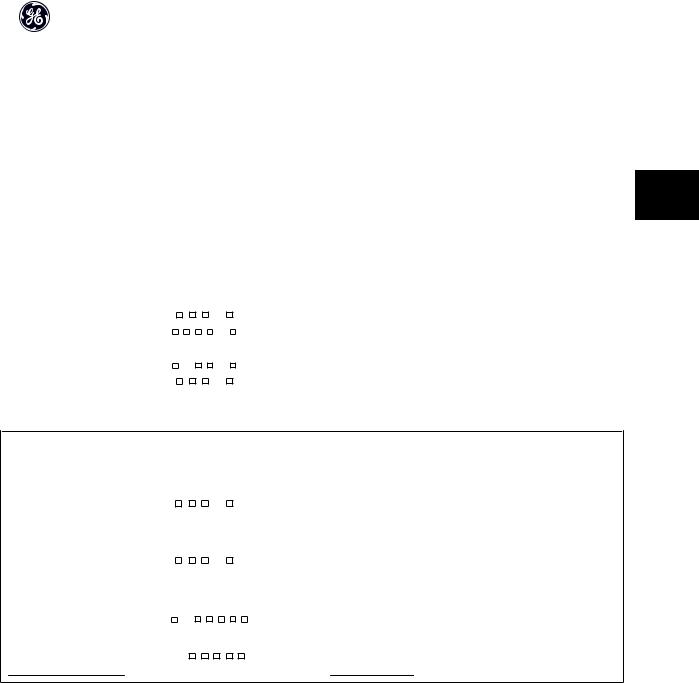
OPCEIP EtherNet/IP
3.1.3 LED Behaviour
The option has 3 bi-coloured LEDs according to ODVA specifications:
|
|
LED Label |
Description |
|
|
|
|
|
|
|
|
|
|
MS |
Module Status |
|
|
|
|
NS1 |
Network Status Ethernet Port 1 |
|
|
|
|
|
|
|
3 |
|
|
NS2 |
Network Status Ethernet Port 2 |
||
|
|
|
|
||
|
|
|
|
|
|
The option LED’s operates according to ODVA specifications.
|
|
|
|
|
|
|
|
|
|
|
|
|
|
|
|
|
|
|
|
State |
LED |
|
|
|
|
|
|
|
|
|
|
|
|
|
|
Description |
|
|
No power |
|
|
|
|
|
|
|
|
|
|
|
|
|
|
Off |
The device is un-powered |
|
|
|
|
|
|
|
|
|
|
|
|
|
|
|
|
|
|
|
|
|
Device operational |
Green: |
|
|
|
|
|
|
|
|
|
|
|
|
|
Solid green |
The device is operational |
|
|
|
|
|
|
|
|
|
|
|
|
|
|
|
|||||
|
|
|
|
|
|
|
|
|
|
|
|
|
|
|
|
|
|
|
|
Standby |
Green: |
|
|
|
|
|
|
|
|
|
|
|
|
|
Flashing green |
The device needs commissioning |
|
|
|
|
|
|
|
|
|
|
|
|
|
|
|
|||||
|
|
|
|
|
|
|
|
|
|
|
|
|
|
|
|
|
|
|
|
Minor fault |
Red: |
|
|
|
|
|
|
|
|
|
|
|
|
|
Flashing red |
The device has detected a recoverable fault |
|
|
|
|
|
|
|
|
|
|
|
|
|
|
|
|||||
|
|
|
|
|
|
|
|
|
|
|
|
|
|
|
|
|
|
|
|
Major fault |
Red: |
|
|
|
|
|
|
|
|
|
|
|
|
|
Solid red |
The device has detected an un-recoverable fault |
|
|
|
|
|
|
|
|
|
|
|
|
|
|
|
|||||
|
|
|
|
|
|
|
|
|
|
|
|
|
|
|
|
|
|
|
|
Self test |
Red: |
|
|
|
|
|
|
|
|
|
|
|
|
|
Flashing red/green |
The EIP option is in self-test mode |
|
|
|
|
|
|
|
|
|
|
|
|
|
|
|
|
||||
|
Green: |
|
|
|
|
|
|
|
|
|
|
|
|
|
|
|||
|
|
|
|
|
|
|
|
|
|
|
|
|
|
|
|
|
|
|
|
|
|
|
|
|
|
|
|
|
|
|
|
|
|
|
|
|
|
|
|
|
|
|
|
|
|
|
|
|
|
|
|
|
|
|
|
|
|
|
|
|
|
|
|
|
|
|
|
|
|
|
|
|
|
|
|
Table 3.1: MS: Module Status |
|
|
|
|
|
|
|
|
|
|
|
|
|
|
|
|
|
|
State |
|
|
|
|
|
|
|
|
|
|
|
|
|
|
LED |
Description |
No IP-address (no power) |
|
|
|
|
|
|
|
|
|
|
|
|
|
|
Off |
The device does not have a valid IP-address (or is |
|
|
|
|
|
|
|
|
|
|
|
|
|
|
un-powered) |
||
|
|
|
|
|
|
|
|
|
|
|
|
|
|
|
|
|
|
|
|
|
|
|
|
|
|
|
|
|
|
|
|
|
|
No connections |
Green: |
|
|
|
|
|
|
|
|
|
|
|
|
|
Flashing green |
There are no established CIP connections to the de- |
|
|
|
|
|
|
|
|
|
|
|
|
|
vice |
|||
|
|
|
|
|
|
|
|
|
|
|
|
|
||||
|
|
|
|
|
|
|
|
|
|
|
|
|
|
|
|
|
|
|
|
|
|
|
|
|
|
|
|
|
|
|
|
|
|
Connected |
Green: |
|
|
|
|
|
|
|
|
|
|
|
|
|
Solid green |
There is established (at least) one CIP connection to |
|
|
|
|
|
|
|
|
|
|
|
|
|
the device |
|||
|
|
|
|
|
|
|
|
|
|
|
|
|
|
|
|
|
|
|
|
|
|
|
|
|
|
|
|
|
|
|
|
|
|
Connection time-out |
Red: |
|
|
|
|
|
|
|
|
|
|
|
|
|
Flashing red |
One or more CIP connections have timed-out |
|
|
|
|
|
|
|
|
|
|
|
|
|
||||
|
|
|
|
|
|
|
|
|
|
|
|
|
|
|
|
|
Duplicate IP |
Red: |
|
|
|
|
|
|
|
|
|
|
|
|
|
Solid red |
The IP-address assigned to the device is already in |
|
|
|
|
|
|
|
|
|
|
|
|
|
use |
|||
|
|
|
|
|
|
|
|
|
|
|
|
|
|
|
|
|
|
|
|
|
|
|
|
|
|
|
|
|
|
|
|
|
|
Self test |
Red: |
|
|
|
|
|
|
|
|
|
|
|
|
|
Flashing red/green |
The EIP option is in self-test mode |
|
|
|
|
|
|
|
|
|
|
|
|
|
||||
|
|
|
|
|
|
|
|
|
|
|
|
|
|
|||
|
Green |
|
|
|
|
|
|
|
|
|
|
|
|
|
|
|
|
|
|
|
|
|
|
|
|
|
|
|
|
|
|
|
Table 3.2: NS1 + NS2: Network Status (one per port)
During normal operation the MS and at least one NS LED will show a constant green light.
9
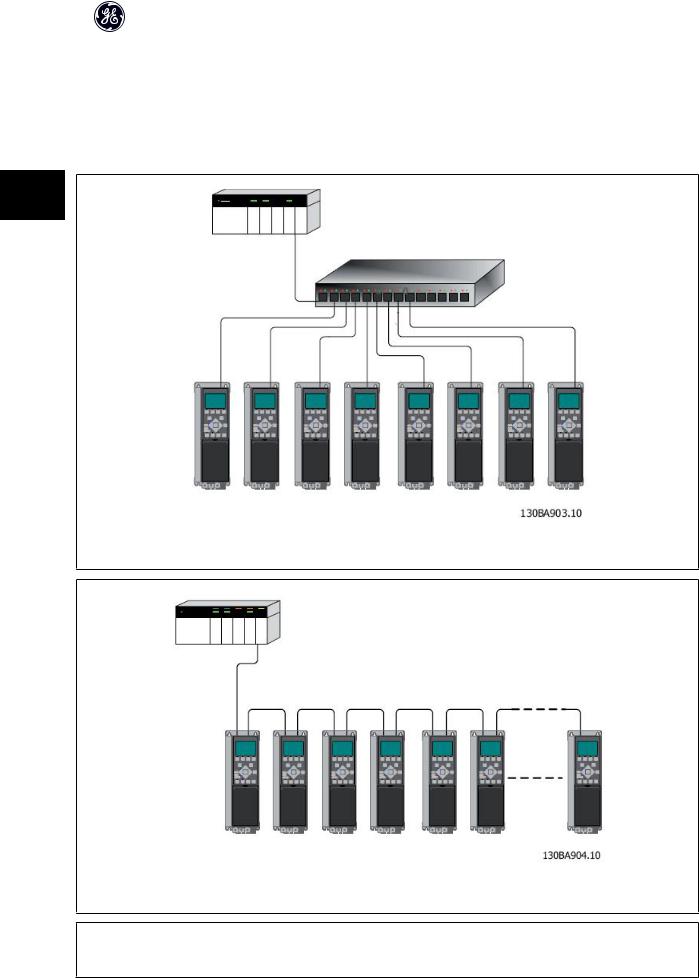
OPCEIP EtherNet/IP
3.1.4 Topology
The OPCEIP features a build-in Ethernet-switch, thus having two Ethernet RJ-45 connectors. This enables the possibility for connecting several EtherNet/IP options in a line topology as an alternative to the typical star-topology.
The two ports are equal, in the sense that they are transparent for the option. If only one connector is used, either port can be used.
3
Illustration 3.2: Star topology
Illustration 3.3: Line topology
NB!
For line topology please refer to section: “Recommended design rules” In a line topology all drives must be powered, either by mains or by their 24 V DC option cards, for the build-in switch to work.
10

OPCEIP EtherNet/IP
NB!
Please observe that mounting drives of different power-sizes in a line topology may result in unwanted power-off behaviour.
Smaller drives discharge faster than bigger drives. This can result in loss of link in the line topology, which may lead to control word timeout. To avoid this, mount the drives with the longest discharge time first in the line topology.
3
Illustration 3.4: Ring/redundant line topology
NB!
For this type of topology it is crucial that the network switch supports Spanning Tree Protocol (STP), and that STP is enabled. For more information on Spanning Tree please refer to section IP traffic.
3.1.5 Network
It is of high importance that the media chosen for Ethernet data transmission are suitable. Usually CAT 5e and 6 cables are recommended for industrial applications. Both types of cable are available as Unshielded Twisted Pair and Shielded Twisted Pair. Generally shielded cables are recommended for use in industrial environments and with frequency converters.
A maximum cable-length of 100 m is allowed between switches.
Optical fibres can be used for gapping longer distances and providing galvanic isolation.
For connecting EtherNet/IP devices both hubs and switches can be used. It is, however, recommended always to use suitable industrial graded Ethernet switches. For more information regarding IP-switching, please refer to section: IP Traffic in this manual.
11
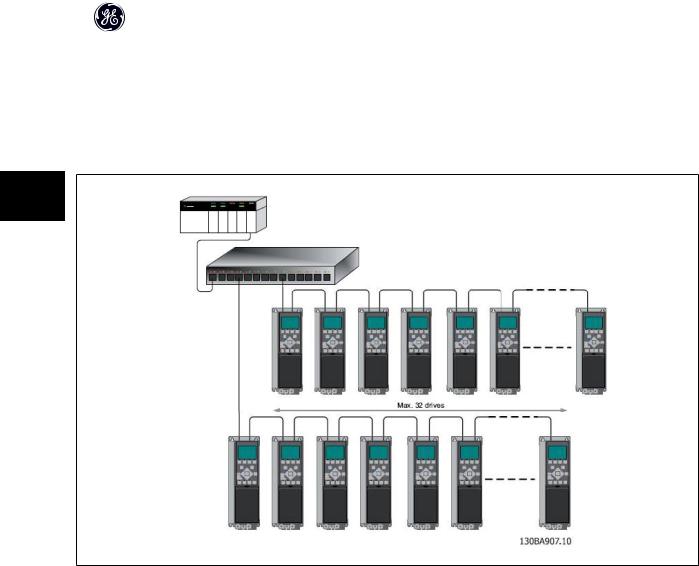
OPCEIP EtherNet/IP
3.1.6 Recommended Design Rules
While designing Ethernet networks special attention and caution must be taken regarding active network components.
While designing a network for line topology it is important to notice that a small delay is added with each every switch in the line.
It is not recommended to connect more than 32 drives in a line at any API. Exceeding the recommended design rules, may result in failing communication.
3
12

OPCEIP EtherNet/IP
3.1.7 EMC Precautions
The following EMC precautions are recommended in order to achieve interference-free operation of the Ethernet network. Additional EMC information is available in the AF-650 GP/AF-600 FP series Design Guide.
NB!
Relevant national and local regulations, for example regarding protective earth connection, must be observed.
The Ethernet communication cable must be kept away from motor and brake resistor cables to avoid coupling of high frequency noise from one cable to the 3 other. Normally a distance of 200 mm (8 inches) is sufficient, but maintaining the greatest possible distance between the cables is recommended, especially where
cables run in parallel over long distances. When crossing is unavoidable, the Ethernet cable must cross motor and brake resistor cables at an angle of 90 degrees.
13

OPCEIP EtherNet/IP
4
14

OPCEIP EtherNet/IP
4 How to Configure
4.1.1 IP Settings
All IP-related parameters are located in parameter group EN-##:
|
EN-00 |
IP Address Assignment |
|
|
|
|
|
|
|
|
|
|
EN-01 |
IP Address |
|
|
|
|
EN-02 |
Subnet Mask |
|
|
4 |
|
|
|
|
|
|
|
EN-03 |
Default Gateway |
|||
|
|
|
|
||
|
EN-04 |
DHCP Server |
|
|
|
|
|
|
|
|
|
|
EN-05 |
Lease Expires |
|
|
|
|
EN-06 |
Name Servers |
|
|
|
|
|
|
|
|
|
|
EN-07 |
Domain Name |
|
|
|
|
EN-08 |
Host Name |
|
|
|
|
|
|
|
|
|
|
EN-09 |
Physical Address |
|
|
|
|
|
|
|
|
|
The OPCEIP option offers several ways of IP address assignment.
Setting up drive with manual assigned IP address:
|
Par. |
Name |
Value |
|
|
|
|
|
|
|
EN-00 |
IP Address Assignment |
[0] MANUAL |
|
|
EN-01 |
IP Address |
192.168.0.xxx* |
|
|
|
|
|
|
|
EN-02 |
Subnet Mask |
255.255.255.0* |
|
|
EN-03 |
Default Gateway |
optional |
|
|
|
|
|
|
*= Class C IP address example. Any valid IP address can be entered.
NB!
A power-cycle is necessary after setting the IP parameters manually.
Setting up drive with automatic (BOOTP/DHCP) assigned IP address:
|
Par. |
Name |
Value |
|
|
|
|
|
|
|
EN-00 |
IP Address Assignment |
[1] DHCP/[2] BOOTP |
|
|
EN-01 |
IP Address |
Read only |
|
|
|
|
|
|
|
EN-02 |
Subnet Mask |
Read only |
|
|
EN-03 |
Default Gateway |
Read only |
|
|
|
|
|
|
By IP address assigned by DHCP/BOOTP server, the assigned IP Address and Subnet Mask can be read out in par. EN-01 and EN-02. In par. EN-04 DHCP Server, the IP address of the found DHCP or BOOTP server is displayed. For DHCP only: The remaining lease-time can be read-out in par. EN-05 Lease Expires.
Par. EN-09, Physical Address reads out the MAC address of option, which is also printed on the label of the option. If using fixed leases together with DHCP or BOOTP, the physical MAC address is linked with a fixed IP address.
NB!
If no DHCP or BOOTP reply has been received after 4 attempts (e.g. if the DHCP/BOOTP server has been powered off), the option will fallback to the last good known IP address.
15

OPCEIP EtherNet/IP
Par. EN-03, Default Gateway is optional and only used in routed networks.
Par. EN-06, Name Servers
Par. EN-07, Domain Name Par. EN-08, Host Name
Are used with Domain Name Server systems and are all optional. If DHCP or BOOTP is selected as IP address assignment, these parameters are read only.
NB!
It is only possible to assign valid class A, B and C IP address to the option. The valid ranges are shown in the below table:
4 |
|
|
|
|
|
|
Class A |
1.0.0.1 - 126.255.255.254 |
|
||
|
|
|
|
||
|
|
|
|
|
|
|
|
|
Class B |
128.1.0.1 - 191.255.255.254 |
|
|
|
|
Class C |
192.0.1.1 - 223.255.254.254 |
|
|
|
|
|
|
|
4.1.2 Ethernet Link Parameters
Parameter group EN-1# holds information Ethernet Link information:
|
EN-10 |
Link Status |
|
|
|
|
|
|
EN-11 |
Link Duration |
|
|
EN-12 |
Auto Negotiation |
|
|
|
|
|
|
EN-13 |
Link Speed |
|
|
EN-14 |
Link Duplex |
|
|
|
|
|
Please note the Ethernet Link Parameters are unique per port.
Par. EN-10, Link Status and par. EN-11, Link Duration displays information on the link status, per port.
Par. EN-10, Link Status will display Link or No Link according to the status of the present port.
Par. EN-11, Link Duration will display the duration of the link on the present port. If the link is broken the counter will be reset.
Par. EN-12, Auto Negotiation – is a feature that enables two connected Ethernet devices to choose common transmission parameters, such as speed and duplex mode. In this process, the connected devices first share their capabilities as for these parameters and then choose the fastest transmission mode they both support.
By default this function is enabled.
Incapability between the connected devices, may lead to decreased communication performance. To prevent this, Auto Negotiation can be disabled.
If par. EN-12 is set to OFF, link speed and duplex mode can be configured manually in par. EN-13 and EN-14.
Par. EN-12, Link Speed – displays/sets the link speed per port. “None” is displayed if no link is present.
Par. EN-14, Link Duplex – displays/sets the duplex mode per port.
Half-duplex provides communication in both directions, but only in one direction at a time (not simultaneously).
Full-duplex allows communication in both directions, and unlike half-duplex, allows for this to happen simultaneously.
16
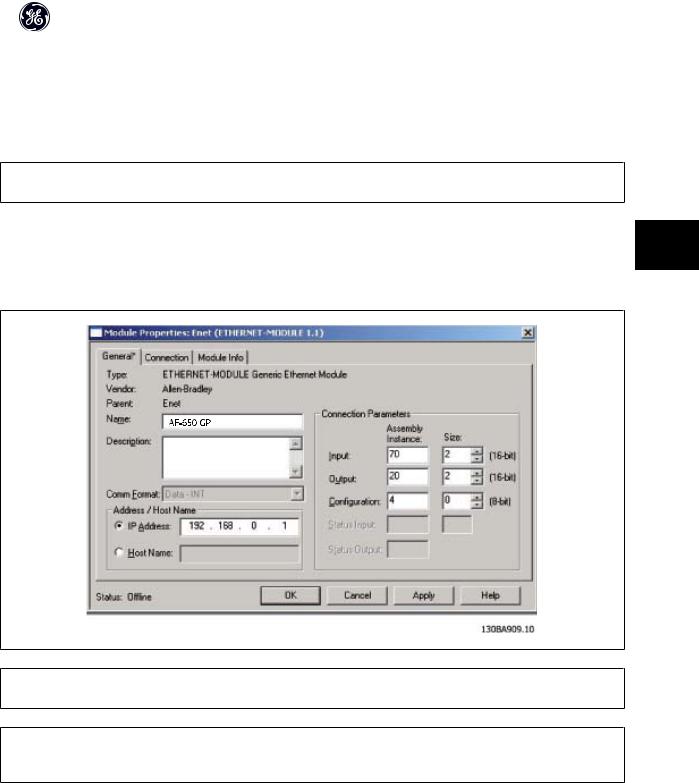
OPCEIP EtherNet/IP
4.1.3 Configuring the Scanner
EDS file
GE provides a generic English EDS (Electronic Data Sheet) file covering all voltage and power sizes, for off-line configuration.
The EDS file can be downloaded from:
www.geelectrical.com/drives
NB!
The current version of the major EtherNet/IP configuration tools does not support EDS-files for EtherNet/IP devices.
Configuring a Rockwell Master |
4 |
For configuring a AF-650 GP/AF-600 FP with OCPEIP for operation with a Rockwell (Allen-Bradley) Scanner via EtherNet/IP, the AF-650 GP must be added as a |
Generic Ethernet Module.
Under the General-tab, enter information about: Name of device, IP Address,
Assembly Instance and Data size
NB!
Under Configuration in the Connection Parameters a “4” must be entered as Assembly Instance.
NB!
Please note that the example shows a 20/70 assembly instance connection. This requires to be set to: ODVA.
Other supported connections are shown in section: I/O Assembly Instanced.
Under the Connection-tab, enter information about: RII and fault conditions.
17
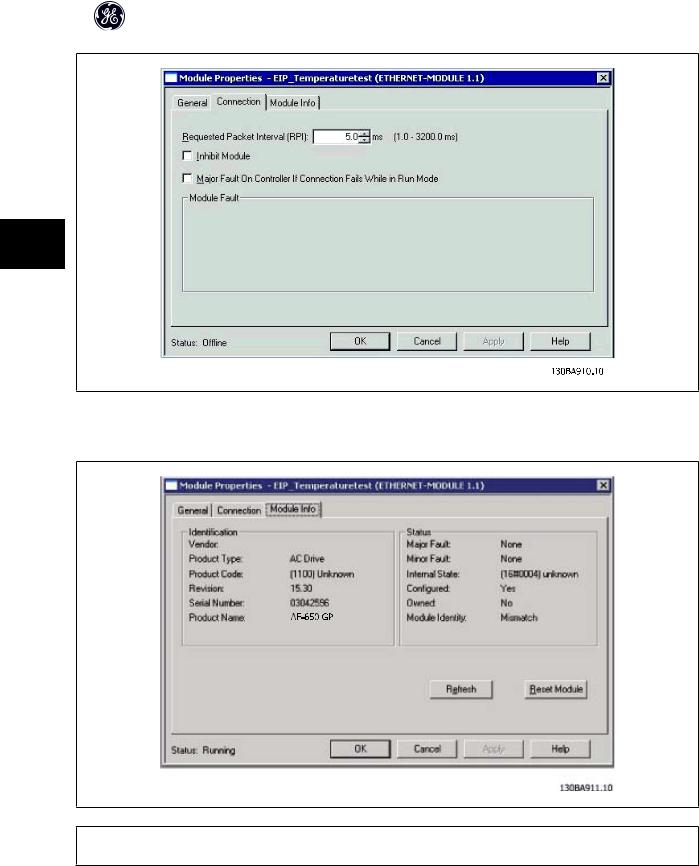
OPCEIP EtherNet/IP
4
The Module Info – This tap holds generic information.
The Reset Module – This button will make a simulated Power-cycle of the drive.
NB!
For more information on the CIP class 1 Forward Open command, please refer to section: EtherNet/IP Connections under the How to Control -chapter.
18

OPCEIP EtherNet/IP
4.1.4 IP traffic |
|
|
The use of Ethernet based network for industrial automation purposes, calls for careful and thorough network design. Especially the use of active network |
|
|
components like switches and routers requires detailed know-how about the behaviour of IP traffic. |
|
|
Some important issues: |
|
|
Multicast |
|
|
Multicast traffic; is traffic that is addressed to a number of recipients. Each host processes the received multicast packet to determine if it is the target for the |
|
|
packet. If not, the IP package is discarded. This causes an excessive network load of each node in the network since they are flooded with multicast packages. |
|
|
The nature of EtherNet/IP traffic is that all Originator-to-Target traffic is Unicast (point-to-point) but Target-to-Originator traffic is optional Multicast. This enables |
4 |
|
that several listen only -connections can be made to a single host. |
||
|
||
In switched networks hosts also have the risk of becoming flooded with multicast traffic. A switch usually forwards traffic by MAC address tables build by looking |
|
|
|
||
into the source address field of all the frames it receives. |
|
|
A multicast MAC address is never used as a source address for a packet. Such addresses do not appear in the MAC address table, and the switch has no method |
|
|
for learning them, so it will just forward all multicast traffic to all connected hosts. |
|
|
IGMP |
|
|
IGMP (Internet Group Management Protocol) is an integrated part of IP. It allows hosts to join or leave a multicast host group. Group membership information is |
|
|
exchanged between a specific host and the nearest multicast router. |
|
|
For EtherNet/IP networks it is essential that the switches used, supports IGMP Snooping. IGMP Snooping enables the switch to “listen in" on the IGMP conversation |
|
|
between hosts and routers. By doing this the switch will recognise which hosts are members of which groups, thus being able to forward multicast traffic only to |
|
|
the appropriate hosts. |
|
|
Spanning Tree Protocol (STP) |
|
|
For an Ethernet network to function properly, only one active path can exist between two nodes. Spanning-Tree Protocol is a link management protocol that |
|
|
provides path redundancy while preventing undesirable loops in the network. |
|
|
When loops occur, some switches see stations appear on both sides of it self. This condition confuses the forwarding algorithm and allows for duplicate frames |
|
|
to be forwarded. |
|
|
To provide path redundancy, Spanning-Tree Protocol defines a tree that spans all switches in an extended network. Spanning-Tree Protocol forces certain |
|
|
redundant data paths into a standby (blocked) state. If one network segment in the Spanning-Tree Protocol becomes unreachable, or if Spanning-Tree Protocol |
|
|
costs change, the spanning-tree algorithm reconfigures the spanning-tree topology and re-establishes the link by activating the standby path. |
|
|
Spanning-Tree Protocol operation is necessary if the AF-650 GPor AF-600 FP’s are running in a ring/redundant line topology. |
|
19
