Garmin nuvi 1100, nuvi 1260T User Manual

nüvi® 1100/1200/1300/1400 series
owner’s manual
for use with these nüvi models:
1100, 1200, 1210, 1240, 1250, 1245,1255, 1260, 1300, 1310, 1340, 1350, 1370, 1390, 1410, 1440, 1450, 1490

© 2009–2010 Garmin Ltd. or its subsidiaries |
|
|
Garmin International, Inc. |
Garmin (Europe) Ltd. |
Garmin Corporation |
1200 East 151st Street, |
Liberty House |
No. 68 |
Olathe, Kansas 66062, |
Hounsdown Business Park, |
Jangshu 2nd Road, |
USA |
Southampton, Hampshire, SO40 9LR UK |
Sijhih, Taipei County, |
Tel. (913) 397.8200 or |
Tel. +44 (0) 870.8501241 (outside the UK) |
Taiwan |
(800) 800.1020 |
0808 2380000 (within the UK) |
Tel. 886/2.2642.9199 |
Fax (913) 397.8282 |
Fax +44 (0) 870.8501251 |
Fax 886/2.2642.9099 |
All rights reserved. Except as expressly provided herein, no part of this manual may be reproduced, copied, transmitted, disseminated, downloaded or stored in any storage medium, for any purpose without the express prior written consent of Garmin. Garmin hereby grants permission to download a single copy of this manual onto a hard drive or other electronic storage medium to be viewed and to print one copy of this manual or of any revision hereto, provided that such electronic or printed copy of this manual must contain the complete text of this copyright notice and provided further that any unauthorized commercial distribution of this manual or any revision hereto is strictly prohibited.
Information in this document is subject to change without notice. Garmin reserves the right to change or improve its products and to make changes in the content without obligation to notify any person or organization of such changes or improvements. Go to the Garmin Web site (www.garmin.com) for
current updates and supplemental information concerning the use and operation of this and other Garmin products.
Garmin®, the Garmin logo, nüvi®, and MapSource® are trademarks of Garmin Ltd. or its subsidiaries, registered in the USAand other countries. Garmin Lock™, myGarmin™, myGarminAgent™, ecoRoute™, cityXplorer™, and nüMaps Guarantee™ are trademarks of Garmin Ltd. or its subsidiaries. These trademarks may not be used without the express permission of Garmin.
The Bluetooth® word mark and logos are owned by the Bluetooth SIG, Inc., and any use of such name by Garmin is under license. Windows® is a registered trademark of Microsoft Corporation in the United States and/or other countries. Mac® is a registered trademark ofApple Computer, Inc. microSD™ is a trademark of SanDisk or its subsidiaries.
July 2010 |
Part Number 190-01041-00 Rev. E |
Printed in Taiwan |

Table of Contents |
|
nüvi 1100/1200/1300/1400 |
|
Series Models..................... |
iv |
Getting Started.................... |
1 |
Looking at Your nüvi................... |
1 |
Using the Main Menu................. |
1 |
Setting Up Your nüvi................... |
2 |
Using the Power Button............. |
4 |
Adjusting the Volume................. |
4 |
Navigating the Screens.............. |
4 |
Finding Your Destination............ |
4 |
Navigating in Pedestrian Usage |
|
Mode........................................ |
6 |
Adding a Stop............................. |
7 |
Changing Destinations............... |
7 |
Taking a Detour.......................... |
7 |
Stopping the Route.................... |
7 |
Where To?............................ |
8 |
Finding an Address.................... |
8 |
Setting a Home Location............ |
8 |
Using the Go! Page.................... |
9 |
Table of Contents |
|
Providing Feedback on Points |
|
of Interest............................... |
10 |
Finding a Place by Spelling the |
|
Name .................................... |
10 |
Searching Near Another |
|
Location.................................. |
11 |
Finding Recently Found |
|
Places..................................... |
11 |
Finding a Place Using the |
|
Map........................................ |
13 |
Entering Coordinates............... |
14 |
Using Photo Navigation............ |
14 |
Using the Map Pages........ |
15 |
Viewing the Trip Computer ...... |
16 |
Viewing the Turn List ............... |
16 |
Viewing the Next Turn Page..... |
17 |
Viewing the Junction View |
|
Page...................................... |
17 |
Using the Pedestrian Map |
|
Page...................................... |
18 |
nüvi 1100/1200/1300/1400 Series Owner’s Manual |
i |

Table of Contents |
|
|
|
Making Hands-Free Phone |
Resetting ecoRoute Data......... |
32 |
|
Calls.................................... |
19 |
Viewing Offers.......................... |
33 |
Pairing Your Phone.................. |
19 |
Using FM TMC Traffic....... |
34 |
Receiving a Call ...................... |
20 |
Understanding FM TMC |
|
In a Call ................................... |
21 |
Traffic..................................... |
34 |
Accessing the Phone Menu..... |
21 |
Adding or Renewing Traffic |
|
Managing Files.................. |
24 |
Subscriptions......................... |
34 |
Supported File Types............... |
24 |
Receiving Traffic Information.... |
35 |
Connecting Your nüvi to Your |
|
Traffic in Your Area................... |
35 |
Computer............................... |
24 |
Traffic on Your Route............... |
36 |
Transferring Files .................... |
25 |
Viewing the Traffic Map............ |
36 |
Deleting Files .......................... |
25 |
Viewing Traffic Delays.............. |
37 |
Using the Tools................. |
26 |
Viewing Offers.......................... |
37 |
Accessing the Settings............. |
26 |
Customizing the nüvi........ |
38 |
Using the Where Am I? Page... |
26 |
Changing the System |
|
Accessing Help........................ |
26 |
Settings.................................. |
38 |
Using the Picture Viewer.......... |
27 |
Changing the Navigation |
|
Accessing My Data.................. |
28 |
Settings.................................. |
39 |
Using the World Clock ............. |
28 |
Adjusting the Display |
|
Using the Calculator................. |
28 |
Settings.................................. |
39 |
Using the Unit Converter ......... |
28 |
Updating the Time Settings...... |
40 |
Using ecoRoute™..................... |
29 |
Setting the Languages............. |
40 |
ii |
nüvi 1100/1200/1300/1400 Series Owner’s Manual |

Changing the Map Settings...... |
41 |
Changing Security Settings...... |
41 |
Setting the Bluetooth |
|
Technology Options............... |
42 |
Changing the Proximity Points |
|
Settings.................................. |
43 |
Viewing Traffic Subscription |
|
Information............................. |
43 |
Restoring All Settings............... |
44 |
Appendix............................ |
45 |
Caring for Your nüvi ................. |
45 |
Locking Your nüvi..................... |
46 |
Calibrating the Screen.............. |
47 |
Updating the Software.............. |
47 |
Clearing User Data................... |
47 |
Battery Information .................. |
48 |
Charging Your nüvi................... |
48 |
Changing the Fuse................... |
48 |
Removing the nüvi and |
|
Mount..................................... |
49 |
Mounting on Your |
|
Dashboard............................. |
49 |
Table of Contents |
|
nüMaps Guarantee™................ |
49 |
Additional Maps........................ |
50 |
About GPS Satellite Signals..... |
50 |
Extras and Optional |
|
Accessories........................... |
50 |
Garmin Travel Guide................ |
52 |
Contact Garmin........................ |
52 |
Registering Your nüvi............... |
52 |
Specifications........................... |
53 |
Declaration of Conformity......... |
56 |
Software License Agreement... |
56 |
Troubleshooting ...................... |
57 |
Index................................... |
60 |
nüvi 1100/1200/1300/1400 Series Owner’s Manual |
iii |
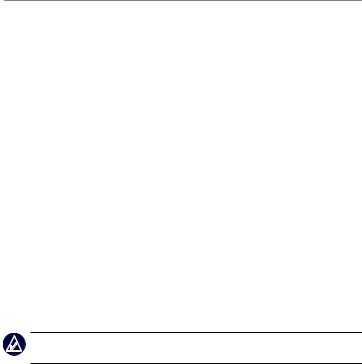
nüvi 1200/1300/1400 Series Models
nüvi 1100/1200/1300/1400 Series Models
Model |
Bluetooth® |
Lane |
Junction |
Speaks |
Speed Limits |
|
Technology |
Assist |
View |
Street Names |
on Map |
||
|
||||||
1100 |
|
|
|
|
|
|
1200 |
|
|
|
|
|
|
1210/1260/ |
|
|
|
|
|
|
1410 |
|
|
||||
|
|
|
|
|
||
1240/1250 |
|
|
|
|
|
|
1245/1255/ |
|
|
|
|
|
|
1350 |
|
|
||||
|
|
|
|
|
||
1300 |
|
Europe |
|
|
Europe only |
|
|
only |
|
||||
|
|
|
|
|
||
1310 |
|
Europe |
|
|
|
|
only |
|
|||||
|
|
|
|
|
||
1340 |
|
Europe |
|
|
|
|
|
only |
|
||||
|
|
|
|
|
||
1370 |
|
|
|
|
|
|
1440/1450 |
|
|
|
|
|
|
1390/1490 |
|
|
|
|
|
Note: Go to www.garmin.com or see the packaging contents on your product box for more information.
iv |
nüvi 1100/1200/1300/1400 Series Owner’s Manual |

Getting Started
Getting Started
Looking at Your nüvi
Power button:
Press to turn the nüvi on and off.
Speaker Mini-USB connector
microSD™ card slot
card slot
Microphone 
note: Depending on your nüvi model, some images and screen shots could look different.
Using the Main Menu
|
|
|
|
|
|
|
|||||
|
|
|
|
|
|
|
|
|
|
||
|
|
|
|
|
|
|
|
|
|
|
|
GPS satellite strength.
Bluetooth technology status.Touch to select a usage mode.
Current time. Touch to change time settings.
Battery status.
Touch to find a destination.Touch to view the map.
Touch to make a call when connected to a compatible mobile phone on some models.
Touch to adjust the volume.
Touch to use the tools such as settings and Help.
nüvi 1100/1200/1300/1400 Series Owner’s Manual |
1 |
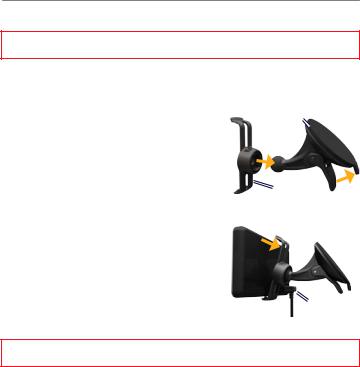
Getting Started
Setting Up Your nüvi
Before mounting the nüvi, see the Important Safety and Product Information guide for information about laws pertaining to windshield mounting.
Mounting Your nüvi
1.Remove the clear plastic from the suction cup. Place the suction cup on the windshield.
2. |
Flip the lever back toward the windshield. |
Suction cup mount |
3. |
Snap the cradle onto the suction cup arm. |
|
4. |
Plug the vehicle power cable into the back of |
|
|
your nüvi. |
|
5. |
Plug the other end of the vehicle power |
Cradle |
|
cable into a power outlet in your vehicle. |
|
|
Your unit should turn on automatically if it is |
|
|
plugged in and the vehicle is running. Follow the on-screen instructions. |
|
6. |
Fit the bottom of your nüvi into the cradle. |
|
7. |
Tilt your nüvi back until it snaps into place. |
|
8. |
If you are using a traffic receiver in Europe, |
|
|
connect the external antenna to the traffic |
|
|
receiver and secure it to the windshield using |
Vehicle power |
|
the suction cups. (Traffic receivers are included |
|
|
in some nüvi packages. See page iv.) |
cable |
Warning: This product contains a lithium-ion battery. To prevent damage, remove the unit from the vehicle when exiting or store it out of direct sunlight.
2 |
nüvi 1100/1200/1300/1400 Series Owner’s Manual |
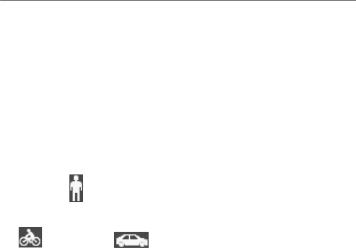
Acquiring Satellites
1.Go outdoors to an open area, away from tall buildings and trees.
2.Turn on your nüvi.
Acquiring satellite signals can take a few minutes. The  bars indicate satellite strength. When at least one of the bars is green, your nüvi has acquired satellite signals.
bars indicate satellite strength. When at least one of the bars is green, your nüvi has acquired satellite signals.
Selecting a Usage Mode
Pedestrian
Bicycle Automobile
Your nüvi offers several usage modes for navigation methods. Routing is calculated differently based on your usage mode. For example, in Pedestrian usage mode with cityXplorer™ maps loaded, your nüvi calculates a route that uses a
Getting Started
combination of public transit options, such as riding a bus or subway, and walking. cityXplorer maps are not included with your nüvi. See www.garmin.com to purchase cityXplorer maps.
To change your usage mode:
1.From the Main menu, touch the usage mode icon on the upperleft corner.
2.Select a mode, and touch OK.
3.Touch Yes, and follow the on screen instructions to configure your settings.
Navigating Off Road
If you are not following roadways as you navigate, use Off Road mode. Touch Tools > Settings > Navigation > Route Preference > Off Road > OK.
nüvi 1100/1200/1300/1400 Series Owner’s Manual |
3 |
Getting Started
Using the Power Button
Press and quickly release the Power button to view additional options:
•Touch  and
and  to adjust the screen brightness.
to adjust the screen brightness.
•Touch Lock Screen to prevent accidental screen touches.
•Touch PowerOff to turn off your nüvi.You can also turn off the nüvi by holding the power button for approximately three seconds.
Resetting Your nüvi
If your nüvi stops functioning, reset your nüvi by pressing and holding the Power button.
Adjusting the Volume
From the Main menu, touch Volume. Touch  and to adjust the volume. Touch the box next to Mute to mute all audio.
and to adjust the volume. Touch the box next to Mute to mute all audio.
Navigating the Screens
•To quickly return to the Main menu, touch and hold  .
.
•Touch  and
and  to see more choices. Touch and hold to scroll faster.
to see more choices. Touch and hold to scroll faster.
Finding Your Destination
The Where To? menu provides several different categories for you to use when searching for addresses, cities, and other locations. The detailed maps loaded in your nüvi contain millions of points of interest, such as restaurants, hotels, and auto services.
4 |
nüvi 1100/1200/1300/1400 Series Owner’s Manual |
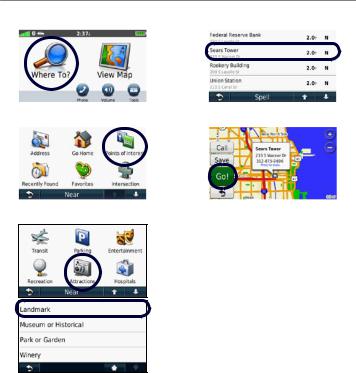
Getting Started
1. Touch Where To?. |
4. Select a destination. |
||
|
|
|
|
|
|
|
|
2. Select a category. |
5. Touch Go!. |
||
|
|
|
|
|
|
|
|
3. Select a subcategory.
nüvi 1100/1200/1300/1400 Series Owner’s Manual |
5 |
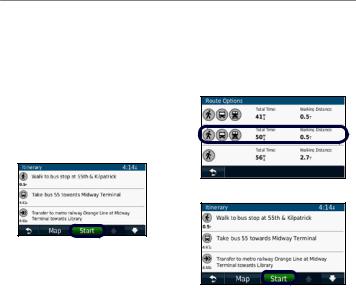
Getting Started
Navigating in Pedestrian Usage Mode
Using the Itinerary Page
In Pedestrian usage mode, the Itinerary page appears after you touch Go!.
Select a leg of the route to view more detailed instructions, or touch Start to create a route.
1.Select a route from the Route Options page to view the Itinerary page. Each route on the page offers a different combination
of public transit or pedestrian options.
2. Touch Start.
Using the Route Options Page
In Pedestrian usage mode, the Route Options page appears after you touch Go! if you have cityXplorer maps for the current metropolitan area loaded on your nüvi. See www.garmin.com to purchase cityXplorer maps.
6 |
nüvi 1100/1200/1300/1400 Series Owner’s Manual |

Adding a Stop
1.While navigating a route, touch  > Where To?.
> Where To?.
2.Search for the extra stop.
3.Touch Go!.
4.Touch Add as Via Point to add this stop before your final destination.
Changing Destinations
1.While navigating a route, touch  > Where To?.
> Where To?.
2.Search for the extra stop.
3.Touch Go!.
4.Touch Set as New Destination to make this your final destination.
Getting Started
Taking a Detour
1.While navigating a route, touch
 .
.
2.Touch  or
or  .
.
If the route you are currently taking is the only reasonable option, the nüvi might not calculate a detour.
Stopping the Route
1.With a route active, touch Menu.
2.Touch Stop.
nüvi 1100/1200/1300/1400 Series Owner’s Manual |
7 |
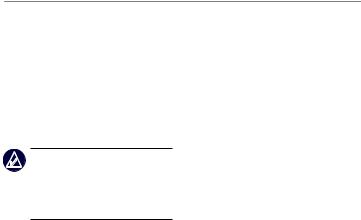
Where To?
Where To?
The Where To? menu provides several different categories you can use to search for locations. To learn how to perform a simple search, see page 4.
Finding an Address
note: Depending on the version of the maps loaded on your nüvi, the button names can change and some steps could be ordered differently.
1.Touch Where To? > Address.
2.Change the state, the country, or the province, if necessary.
3.Touch Search All.
If you know the city, touch Spell City, enter the city/postal code, and touch Done. Select the city/postal code in the list. (Not all map data provides postal code searching.)
4.Enter the number of the address, and touch Done.
5.Enter the street name, and touch
Done.
6.Select the correct street in the list, if necessary.
7.Touch the address, if necessary.
Setting a Home Location
Set your home location for the place you return to most often.
1.To set your home location, touch
Where To? > Go Home.
2.Select an option:
•Enter your address.
•Use your current location.
•Choose from a list of recently found locations.
Going Home
To navigate home after you have set your home location, touch Where To? > Go Home.
8 |
nüvi 1100/1200/1300/1400 Series Owner’s Manual |
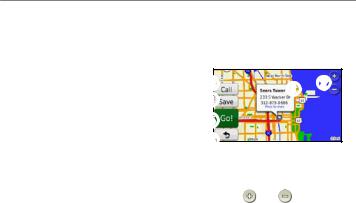
Changing Your Home
Location
1.Touch Tools > My Data > Set Home Location.
2.Select an option:
•Enter your address.
•Use your current location.
•Choose from a list of recently found locations.
Editing Your Home Location
1.Touch Where To? > Favorites > All Favorites > Home.
2.Touch Edit, enter your changes, and touch Done.
If you delete your home location, you can reset it by following the steps on page 8.
Where To?
Using the Go! Page
After you have selected a location to navigate to, the Go! page opens.
|
|
|
|
Touch to view more information for the location.
Touch |
and |
to zoom in |
and out. |
|
|
Touch to call this location when connected to phone.
Touch to save this location to your Favorites.
Touch to create a turn-by-turn route to this location.
Touch to return to the previous page. Touch and hold to return to the Main menu.
nüvi 1100/1200/1300/1400 Series Owner’s Manual |
9 |
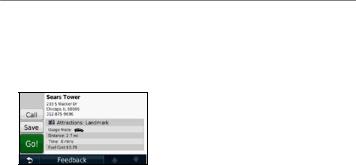
Where To?
Providing Feedback on Points of Interest
1.On the Go! page, touch the white box. Detailed information for the location appears.
2.Touch Feedback for the following options:
•Edit Rating—touch a circle to give the point of interest (POI) a rating from 1 to 5 stars.
•Report Error—the item will be removed from future
searches. Reports will be sent to Garmin when your nüvi is connected to a computer. See page 24.
•Edit Phone Number—use the keyboard to change the phone number.
Finding a Place by Spelling the Name
Use the on-screen keyboard to spell the name of the destination you are looking for.You can also enter letters contained in the name to narrow the search.
1.Touch Where To? > Points of Interest > Spell Name.
2.Using the on-screen keyboard, enter letters of the name of your destination.
3.Touch Done.
Using the On-Screen Keyboard
When an on-screen keyboard appears, touch a letter or number to enter it.
10 |
nüvi 1100/1200/1300/1400 Series Owner’s Manual |
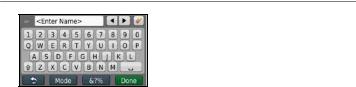
Touch  to add a space. Touch
to add a space. Touch  and
and to move the cursor (available on some nüvi models). Touch
to move the cursor (available on some nüvi models). Touch  to delete a character. Touch and hold
to delete a character. Touch and hold  to erase the entire entry.
to erase the entire entry.
Touch Mode to select the keyboard language mode. Touch  to enter special characters, such as punctuation marks. To change the keyboard layout, see page 38.
to enter special characters, such as punctuation marks. To change the keyboard layout, see page 38.
Searching Near Another
Location
1.Touch Where To? > Near.
2.Select an option:
•Where I Am Now—search near your current location.
Where To?
•A Different City—search near the city you enter.
•A Recent Destination— search near recent destination
•A Favorite Destination— select a destination from Favorites.
•My Current Route—search along your active route.
•My Destination—search near your current destination.
Finding Recently Found Places
Your nüvi stores the last 50 of your recent finds in the Recently Found list. The most-recently viewed places appear at the top of the list. Touch
WhereTo? > Recently Found to view your recently found items.
nüvi 1100/1200/1300/1400 Series Owner’s Manual |
11 |

Where To?
Deleting Recently Found Places
To remove all places from the Recently Found list, touch Clear > Yes. All items from the list are removed, but this does not delete the actual place from your nüvi.
Using Favorites
You can save places in your Favorites so you can quickly find them and create routes to them. Your home location is also stored in Favorites.
Saving Your Current Location
From the Map page, touch  . Touch Save Location to save your current location.
. Touch Save Location to save your current location.
Saving Places You Find
1.From the Go! page, touch Save.
2.Touch OK. The place is saved in
Favorites.
Finding Saved Places
1.Touch Where To?.
2.Touch Favorites.
3.Select a category. Your saved locations are listed.
Editing Saved Places
1.Touch Where To? > Favorites.
2.Select the category and the location you want to edit.
3.Touch Edit.
4.Touch an item to edit:
•Change Name—enter a new name, and touch Done.
•Attach Photo—select a picture that you have loaded on your nüvi or on a memory card to assign to the location.
•Change Map Symbol—touch a new symbol used to mark this location on the map.
•Change Phone Number— enter a phone number, and touch Done.
12 |
nüvi 1100/1200/1300/1400 Series Owner’s Manual |

•Change Categories—select another category for the location.
•Delete—touch Yes to remove this item from the Favorites list.
Creating and Taking Routes
Touch Where to? > Routes. Select the route you want to take and touch
Go!.
Creating a Saved Route
Use your nüvi to create and save routes before your next trip.You can save up to 10 routes.
1.With a route active, touch Where to? (or Tools) > Routes > New.
2.Touch Add New Start Point.
3.Find a location as your starting point, and touch Select.
4.Touch Add New End Point.
5.Find a location as your ending point, and touch Select.
Where To?
6.Touch  to add another location to your route. Touch
to add another location to your route. Touch  to remove a location.
to remove a location.
7.Touch Next to calculate your route and view it on the map.
8.Touch Save to save the route and exit.
Finding a Place Using the Map
Use the Browse Map page to view different parts of the map. Touch
WhereTo? > Browse Map.
Tips for Browsing the Map
•Touch the map, and drag to view different parts of the map.
•Touch  and
and  to zoom in and out.
to zoom in and out.
•Touch any object on the map. An arrow appears, pointing at the object, and a box displays information on the location.
When the box displays Press for
nüvi 1100/1200/1300/1400 Series Owner’s Manual |
13 |

Where To?
more, several POIs exist at that location. Press to see the list of POIs.
•Touch Save to save this location.
•Touch Go! to navigate to the location.
•If the GPS simulator is on, touch Set Location to set your location to the selected location. See page 38.
Entering Coordinates
If you know the geographic coordinates of your destination, you can use your nüvi to navigate to your destination using the latitude and longitude coordinates. This can be especially helpful when geocaching.
1.Touch Where To? > Coordinates.
2.Touch the coordinate you want to adjust.
3.Touch Format to select the correct coordinate format for the type of map you are using.
4.Enter the coordinates, and touch
Next.
Using Photo Navigation
You can load pictures with location information onto your nüvi and then create routes to them.
1.Go to http://connect.garmin.com/ photos (not available in all areas) to download pictures with location information.
2.Follow instructions on the Web site to select and load pictures.
3.Touch Where To? > Favorites
> Photos. Pictures with location information are listed.
4.Touch a picture.
14 |
nüvi 1100/1200/1300/1400 Series Owner’s Manual |
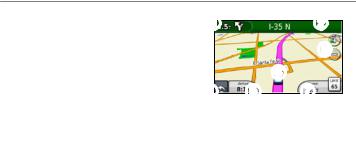
Using the Map Pages
Your route is marked with a magenta line.As you travel, your nüvi guides you to your destination with voice prompts, arrows on the map, and directions at the top of the map.Acheckered flag marks your destination. If you depart from the original route, your nüvi recalculates the route and provides new directions.
Aspeed limit icon may appear as you travel on major roadways. This icon displays the current speed limit of the roadway.
On some models, the turn indicator also includes LaneAssist, which tells you which lane you should be in to prepare for your next maneuver. See page iv to view a list of models that include LaneAssist.
Using the Map Pages
Touch to view the next turn.Touch to view the turn list.
Touch to zoom in and zoom out.
Touch to return to the Main menu.
Touch to display a different data field.
Touch to view the WhereAm I? page.
Touch to view the trip computer.
nüvi 1100/1200/1300/1400 Series Owner’s Manual |
15 |
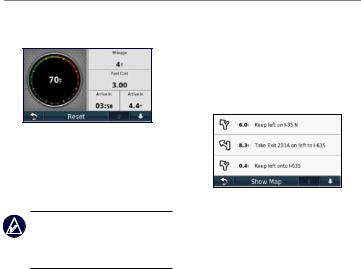
Using the Map Pages
Viewing the Trip
Computer
The trip computer displays your current speed and provides statistics about your trip. To view the trip computer, touch the Speed field on the map.
Note: If you make frequent stops, leave the nüvi turned on so it can accurately measure elapsed time during the trip.
Resetting Trip Computer Information
From the map, touch the Speed field. Touch Reset > ResetTrip Data to reset the information on the trip computer.
Touch Reset > Reset Max to reset the maximum speed.
Touch Reset > Reset Fuel Price to reset the fuel price.
Viewing the Turn List
When you are navigating a route, the turn list displays turn-by-turn instructions for your entire route and the distance between turns.
Touch the text bar on the top of the map to open the turn list. Touch a turn on the list to view the next turn for that route. Touch Show Map to view the entire route on the Browse Map page.
16 |
nüvi 1100/1200/1300/1400 Series Owner’s Manual |
