Garmin Oregon 450, Oregon 450t User Manual

OREGON® series
450, 450t, 550, 550t
owner’s manual

© 2009 Garmin Ltd. or its subsidiaries |
|
|
Garmin International, Inc. |
Garmin (Europe) Ltd. |
Garmin Corporation |
1200 East 151st Street, |
Liberty House |
No. 68, Jangshu 2nd |
Olathe, Kansas 66062, USA |
Hounsdown Business Park, |
Road, |
Tel. (913) 397.8200 or |
Southampton, Hampshire, |
Sijhih, Taipei County, |
(800) 800.1020 |
SO40 9LR UK |
Taiwan |
Fax (913) 397.8282 |
Tel. +44 (0) 870.8501241 (outside the UK) |
Tel. 886/2.2642.9199 |
|
0808 2380000 (within the UK) |
Fax 886/2.2642.9099 |
|
Fax +44 (0) 870.8501251 |
|
All rights reserved. Except as expressly provided herein, no part of this manual may be reproduced, copied, transmitted, disseminated, downloaded or stored in any storage medium, for any purpose without the express prior written consent of Garmin. Garmin hereby grants permission to download a single copy of this manual onto a hard drive or other electronic storage medium to be viewed and to print one copy of this manual or of any revision hereto, provided that such electronic or printed copy of this manual must contain the complete text of this copyright notice and provided further that any unauthorized commercial distribution of this manual or any revision hereto is strictly prohibited.
Information in this document is subject to change without notice. Garmin reserves the right to change or improve its products and to make changes in the content without obligation to notify any person or organization of such changes or improvements. Visit the Garmin Web site (www.garmin.com) for
current updates and supplemental information concerning the use and operation of this and other Garmin products.
Garmin® , the Garmin logo, MapSource®, and BlueChart® g2 are trademarks of Garmin Ltd. or its subsidiaries, registered in the USA and other countries. Oregon® and myGarmin™ are trademarks of Garmin Ltd. or its subsidiaries. These trademarks may not be used without the express permission of Garmin.
The Geocaching 4-box logo and the Wherigo logo are registered trademarks of Groundspeak Inc., in the United States and other countries. Used with permission.
The Wherigo application is covered by patent 6,691,032 and US and foreign patents pending. Windows® is a registered trademark of Microsoft Corporation in the United States and/or other countries. Mac® OS is a registered trademark of
Apple Computer, Inc. microSD™ is a trademark of SanDisk or its subsidiaries.
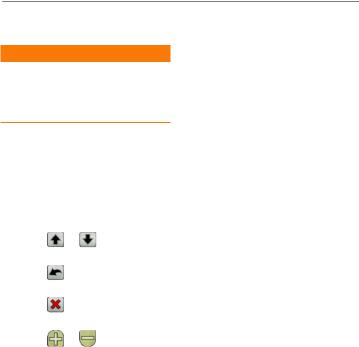
Introduction
Warning
See the Important Safety and Product Information guide in the product box for product warnings and other important information.
This manual provides instructions for using the following products:
•Oregon 450 and 450t
•Oregon 550 and 550t
Tips and Shortcuts
• |
Touch |
or |
to scroll and |
|
see more choices. |
|
|
• |
Touch |
to return to the |
|
|
previous screen. |
|
|
• |
Touch |
to return to the Main |
|
|
menu. |
|
|
• |
Touch |
or |
on the Map |
|
page to zoom in or zoom out. |
||
Introduction
Manual Conventions
When you are instructed to “touch” something, use your finger to touch that item on the screen.
The small arrows (>) used in the text indicate that you should touch a series of items in order. For example, if you see, “Touch Where To?
> Tracks,” you should touch the Where To? button on the screen, and touch Tracks.
Product Registration
Help us better support you by completing our online registration today. Go to http://my.garmin.com. Keep the original sales receipt, or a photocopy, in a safe place.
Oregon Series Owner’s Manual |
i |

Introduction
Contact Garmin
Contact Garmin Product Support if you have any questions while using your Oregon. In the USA, go to www.garmin.com/support, or contact Garmin USA by phone at (913) 397.8200 or (800) 800.1020.
In the UK, contact Garmin (Europe) Ltd. by phone at 0808 2380000.
In Europe, go to www.garmin.com /support and click Contact Support for in-country support information, or contact Garmin (Europe) Ltd. by phone at +44 (0) 870.8501241.
If needed, the serial number of your Oregon is located in the battery compartment. Remove batteries as indicated on page 2.
Optional Accessories
For a list of available accessories and maps, refer to the Garmin Web site at http://buy.garmin.com.
Caring for the Oregon
Cleaning the Case
Use a cloth dampened with a mild detergent solution, and wipe it dry. Avoid cleaners that may damage the plastic components.
Cleaning the Screen
Use a soft, clean, lint-free cloth. Use water, isopropyl alcohol, or eyeglass lens cleaner. Apply the liquid to the cloth, and gently wipe the screen with the cloth.
Cleaning the Camera Lens
Clean the lens only when necessary. Use a soft lens cloth. Apply lens cleaning fluid to the cloth and gently wipe the lens with the cloth.
ii |
Oregon Series Owner’s Manual |

Table of Contents |
|
Introduction.......................... |
i |
Tips and Shortcuts....................... |
i |
Manual Conventions.................... |
i |
Product Registration..................... |
i |
Contact Garmin........................... |
ii |
Optional Accessories................... |
ii |
Caring for the Oregon................. |
ii |
Getting Started.................... |
1 |
Battery Information..................... |
2 |
Turning On and Off the |
|
Oregon..................................... |
2 |
Adjusting the Backlight Level..... |
3 |
Acquiring GPS Satellite |
|
Signals..................................... |
3 |
Locking the Screen.................... |
3 |
Basic Navigation................. |
4 |
Accessing Applications from the |
|
Main menu............................... |
4 |
Creating Waypoints.................... |
4 |
Navigating to a Destination........ |
5 |
Table of Contents |
|
Stop Navigating.......................... |
7 |
Using the Map ........................... |
7 |
Using the Compass.................... |
9 |
Bearing and Course Pointers.... |
11 |
Managing Waypoints, |
|
Routes, and Tracks........... |
13 |
Modifying Waypoints................ |
13 |
Creating Routes....................... |
14 |
Viewing Stored Routes............. |
14 |
Editing and Deleting Routes..... |
14 |
Viewing the Active Route......... |
15 |
Managing Tracks...................... |
15 |
Additional Tools................ |
17 |
Elevation Plot........................... |
17 |
Sharing Information |
|
Wirelessly.............................. |
18 |
Using the Camera.................... |
19 |
Viewing Images........................ |
20 |
Calculating the Size of an |
|
Area....................................... |
20 |
Trip Computer.......................... |
21 |
Other Tools............................... |
21 |
Oregon Series Owner’s Manual |
iii |

Table of Contents |
|
|
|
|
Monitoring Satellite |
|
Pairing the Oregon................... |
33 |
|
Reception.............................. |
22 |
Reset........................................ |
34 |
|
GPS Games........................ |
23 |
Viewing Your Oregon |
34 |
|
Geocaches |
23 |
Information............................. |
||
Appendix |
35 |
|||
Wherigo™ ................................. |
23 |
|||
Customizing the Oregon.. 24 |
Specifications........................... |
35 |
||
Changing the Profile |
24 |
Using Demo Mode................... |
36 |
|
Connecting Your Oregon to a |
|
|||
Setting Up Profiles |
24 |
|
||
Computer |
37 |
|||
Using System Setup |
25 |
|||
Installing a microSD™ Card |
37 |
|||
Customizing the Display |
26 |
|||
Transferring Tracks, Routes, or |
||||
Map Setup |
26 |
|||
Waypoints |
38 |
|||
Tracks Setup |
27 |
|||
Loading and Deleting Files |
39 |
|||
Customizing the Main Menu |
28 |
|||
Optimizing Battery Life |
39 |
|||
Changing the Camera |
|
|||
Settings |
29 |
Restoring Factory Default |
|
|
Settings |
40 |
|||
Changing Marine Settings |
29 |
|||
Attaching the Carabiner |
41 |
|||
Changing Time Settings |
30 |
|||
Calibrating the Touchscreen |
41 |
|||
Changing Measurement |
|
|||
Units...................................... |
30 |
...Software License Agreement |
42 |
|
Position Format........................ |
31 |
...................................Index |
43 |
|
Modifying the Compass............ |
31 |
|
|
|
Altimeter Setup......................... |
32 |
|
|
|
iv |
Oregon Series Owner’s Manual |

Getting Started
Getting Started
 Power key
Power key
 Touchscreen
Touchscreen
Camera  lens (550 and 550t)
lens (550 and 550t)
Battery cover
 Mounting
Mounting
spine
 Latch
Latch
Mini-USB connector (under weather cap)
Oregon Series Owner’s Manual |
|

Getting Started
Battery Information
The Oregon uses two AA batteries. Use alkaline, NiMH, or lithium batteries. Use precharged NiMH or lithium batteries for the best results. Standard alkaline batteries are not recommended for Oregon 550 units when using the camera feature.
To install the batteries:
1.Lift the latch, and remove the battery cover.
Battery cover |
Latch |
Weather cap
2.Insert the batteries, observing polarity.
3.Replace the battery cover, and push the latch down.
To select the battery type:
1.Touch Setup > System > Battery Type.
2.Touch Alkaline, Lithium, or Rechargeable NiMH.
Long-Term Storage
Remove the batteries when you do not plan to use the Oregon for several months. Stored data is not lost when batteries are removed.
Turning the Oregon On
and Off
1.To turn on the Oregon, press  .
.
2.To turn off the Oregon, press and hold  .
.
|
Oregon Series Owner’s Manual |

Adjusting the Backlight
Level
1.While the Oregon is on, press and quickly release  .
.
2. Touch |
or |
to adjust the |
brightness levels. |
|
|
See (page 26) to change the backlight timeout.
Getting Started
Acquiring GPS Satellite Signals
Before the Oregon can find your current location and navigate a route, you must acquire GPS signals.
1.Go outdoors to an open area, away from tall buildings and trees.
2.Turn on the Oregon. Acquiring satellite signals can take a few minutes.
The  bars on the Main menu indicate satellite strength. When the bars are green, the Oregon has acquired satellite signals.
bars on the Main menu indicate satellite strength. When the bars are green, the Oregon has acquired satellite signals.
Locking the Screen
Lock the screen to prevent inadvertent screen touches.
1.Press and quickly release  .
.
2.Touch Lock Screen.
Oregon Series Owner’s Manual |
|
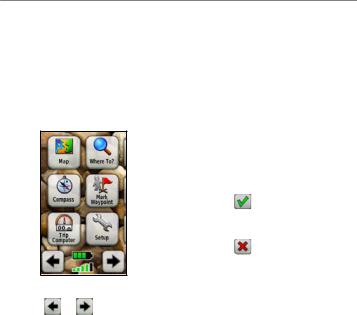
Basic Navigation
Basic Navigation
Accessing Applications from the Main Menu
You can access all Oregon applications from the Main menu.
Main Menu
Touch or to access additional applications.
Creating Waypoints
Waypoints are locations you record and store in the Oregon.
To mark your current location as a waypoint:
1.Touch Mark Waypoint.
2.Touch Save and Edit.
3.Touch an attribute you want to change.
4.Touch letters, numbers, or symbols to make the changes.
5. |
Touch |
(except when |
|
changing a symbol). Change |
|
|
other attributes, if necessary. |
|
6. |
Touch |
to discard the |
|
changes. |
|
To edit or delete a waypoint, see page 13.
|
Oregon Series Owner’s Manual |

Navigating to a Destination
You can use Where To? or choose a point on the map to navigate to a destination with the Oregon.
To navigate to a destination using Where To?:
1.Touch Where To?.
2.Touch a category.
3.Touch one of the following items:
•Recent Finds—items you have recently found.
•Waypoints—a list of waypoints (page 4).
•Photos—a list of geotagged pictures (page 19).
•Tracks—a list of tracks (page 15).
•Coordinates—enter the coordinates of a location.
Basic Navigation
•All POI (Points of Interest)—if supported by the preloaded or optional mapping, various Points of Interest may be listed.
•Cities—a list of the 50 closest cities to your current location.
•Tides—a list of the closest tide stations.
4.Touch Go. A colored line indicates your course.
5.Touch  > Compass.
> Compass.
6.Use the compass to navigate to your destination.
Oregon Series Owner’s Manual |
5 |
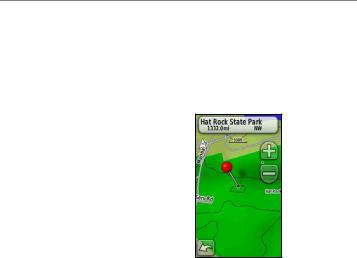
Basic Navigation
To find a destination by spelling the name:
1.On the Main menu, touch Where To? > All POI.
2.Touch  .
.
3.Touch characters to spell a part of the name of your destination.
4.Touch  .
.
5.Touch the destination.
6.Touch Go. A colored line indicates your course.
7.Touch  > Compass.
> Compass.
8.Use the compass to navigate to your destination as indicated on page 9.
To navigate to a point on the map:
1.Touch Map.
2.Touch a point on the map.
3.Touch the information button at the top of the screen.
 Information
Information
button
4.Touch Go >  > Compass.
> Compass.
5.Use the compass to navigate to your destination as indicated on page 9.
|
Oregon Series Owner’s Manual |
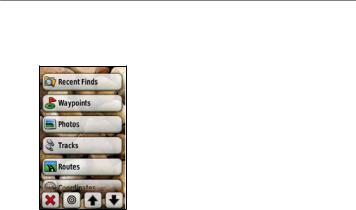
To navigate to a destination near a waypoint or a recent find:
1. Touch Where To?.
2.Touch  .
.
3.Select from the following options:
•A Recent Find
•A Waypoint
•My Current Location
•A Map Point
4.Touch the location you want to search near.
Basic Navigation
5.Touch a category. Items are listed in order of distance from the location you selected.
6.Touch a destination.
7.Touch Go. A colored line indicates your course.
8.Touch  > Compass.
> Compass.
9.Use the compass to navigate to your destination as indicated on page 9.
Stopping Navigation
To stop navigating, touch Where To? > Stop Navigation.
Using the Map
To use the map:
1.Touch Map. Your current location is indicated by a location marker  .
.
2.Touch  or
or  to zoom.
to zoom.
3.Touch and drag the screen to pan the map.
Oregon Series Owner’s Manual |
|
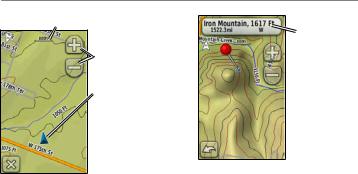
Basic Navigation
Zoom range |
Information |
|
|
|
button |
|
Zoom buttons |
|
Location marker |
Map Page
To review detailed information about a point on the map:
1.If necessary, pan to the location you want to review.
2.Touch the location.
3.Touch the information button at the top of the screen for additional information.
To show or hide data fields at the top of the screen:
1.Touch Setup > Map > Data Fields.
2.Select 0, 2, 4, or Custom.
To change the Map page data fields:
1.On the Map page, touch one of the data fields.
2.Select a data type.
|
Oregon Series Owner’s Manual |

To save a waypoint on the Map page:
1.On the Map page, touch the point you want to save.
2.Touch the information button at the top of the screen.
3. Touch  to save the waypoint.
to save the waypoint.
Using the Compass
The Compass page guides you to your destination by displaying a compass and a bearing pointer.
Basic Navigation
It also provides navigation data such as current speed, distance to the next point on the route, and estimated arrival time.
The electronic compass is similar to a magnetic compass when you are stationary or walking. If you maintain a higher speed, such
as traveling in an automobile, the compass uses GPS signals to
determine your direction. To turn the electronic compass off, see page 31. To ensure maximum accuracy, hold the compass level when navigating.
To open the Compass page: Touch Compass.
Oregon Series Owner’s Manual |
|

Basic Navigation
Calibrating the Compass
Calibrate the electronic compass outdoors. Do not stand near objects that influence magnetic fields, such as cars, buildings, or overhead power lines.
Calibrate the compass after moving long distances, experiencing temperature changes greater than 20°F (11°C), or changing the batteries.
To calibrate the electronic compass:
1.Touch Setup > Heading > Press To Begin Compass Calibration. OR
From the Compass page, touch and hold the middle of the compass.
2.Touch Start and follow the onscreen directions.
“Too Fast” or “Too Slow” may appear, notifying you to adjust your turning speed. If “Calibration Failed” appears, touch OK, and repeat the process.
10 |
Oregon Series Owner’s Manual |
