Garmin Rino 530 Owner's Manual

Rino® 520/530
2-way radio & GPS
owner’s manual
© Copyright 2006 Garmin Ltd. or its subsidiaries |
|
|
Garmin International, Inc. |
Garmin (Europe) Ltd. |
Garmin Corporation |
1200 East 151st Street |
Unit 5, The Quadrangle |
No. 68, Jangshu 2nd Road |
Olathe, Kansas 66062, U.S.A. |
Abbey Park Industrial Estate |
Shijr, Taipei County, Taiwan |
Tel. 913/397.8200 or 800/800.1020 |
Romsey, SO51 9DL, U.K. |
Tel. 886/2.2642.9199 |
Fax 913/397.8282 |
Tel.+44 (0) 870.8501241 (outside the UK) |
Fax 886/2.2642.9099 |
|
0808 2380000 (within the UK) |
|
|
Fax 44/0870.8501251 |
|
All rights reserved. Except as expressly provided herein, no part of this manual may be reproduced, copied, transmitted, disseminated, downloaded or stored in any storage medium, for any purpose without the express prior written consent of Garmin. Garmin hereby grants permission to download a single copy of this manual onto a hard drive or other electronic storage medium to be viewed and to print one copy of this manual or of any revision hereto, provided that such electronic or printed copy of this manual must contain the complete text of this copyright notice and provided further that any unauthorized commercial distribution of this manual or any revision hereto is strictly prohibited.
Information in this document is subject to change without notice. Garmin reserves the right to change or improve its products and to make changes in the content without obligation to notify any person or organization of such changes or improvements. Visit the Garmin Web site (www.garmin.com) for current updates and supplemental information concerning the use and operation of this and other Garmin products.
Garmin®, AutoLocate®, MapSource®, TracBack®, BlueChart®, and Rino® are registered trademarks of Garmin Ltd. or its subsidiaries and may not be used without the express permission of Garmin.
December 2006 |
Part Number 190-00548-00 Rev. C |
Printed in Taiwan |

Introduction
Thank you for choosing the Garmin® Rino® 520 or the Rino® 530 (Radio Integrated with Navigation for the Outdoors). To get the most from your new Rino 520 or Rino 530, read through the Quick Start Guide first, then this Owner’s Manual to understand all of the operating features.
The Quick Start Guide describes the process of navigating the Main Pages and the Option Menus, along with some basic unit operations to familiarize you with your new Rino 520/530 right out of the box. Read the
Quick Start Guide first.
This manual is organized into the following sections:
The Introduction section provides FCC, safety, warranty, and product registration information, as well as the Table of Contents.
The Getting Started section provides basic information about the Rino 520/530.
Introduction
The Unit Operation section provides information on each of the Main Pages, listed in the same order as viewed on the unit. The section for each page provides an overview that describes how it functions, and step- by-step instructions for using the page and its features. It also includes an overview of some additional features and step-by-step instructions for using those features.
The Appendix includes additional information about the Rino 520/530
The Index provides keywords and the pages on which they appear.
Note that: Significant differences between the Rino
520 and Rino 530 features are noted throughout the
Quick Start Guide and the Owner’s Manual. The Rino 530 contains all of the features of the Rino 520 with the addition of a seven channel NOAA weather receiver with weather alert, an electronic compass, and barometric pressure altimeter.
Rino® 520/530 Owner’s Manual |
i |

Introduction > Warnings and Cautions
Warnings and Cautions
The GPS system is operated by the United States government which is solely responsible for its accuracy and maintenance. The system is subject to changes which could affect the accuracy and performance of all GPS equipment. Although the Garmin Rino 520/530 is a precision electronic NAVigation AID (NAVAID), any NAVAID can be misused or misinterpreted and, therefore, become unsafe.
The electronic chart is an aid to navigation and is designed to facilitate the use of authorized government charts, not replace them. Only official government charts and notices to mariners contain all information needed for safe navigation—and, as always, the user is responsible for their prudent use.
Use the Rino 520/530 at your own risk. To reduce the risk of unsafe operation, carefully review and understand all aspects of this Owner’s Manual. When in actual use, carefully compare indications from the Rino 520/530 to all available navigation sources, including the information from other NAVAIDs, visual
sightings, charts, etc. For safety, always resolve any discrepancies before continuing navigation.
WARNING: The Rino 520/530 contains a lithium-ion rechargeable battery pack. The battery used in this device may present a risk of fire or chemical burn if mistreated. Do not
disassemble, heat above 140°F (60°C), or incinerate.
WARNING: If the original battery pack must be replaced, dispose of the used battery properly. Contact your local waste disposal department for information on proper disposal of lithium-ion batteries. Keep used batteries away from children. Do not disassemble or dispose of batteries in fire.
MAP DATA INFORMATION: One of the goals of Garmin is to provide customers with the most complete and accurate
cartography that is available to us at a reasonable cost. We use a combination of governmental and private data sources, which we identify (as required) in product literature and copyright messages displayed to the consumer. Virtually all data sources contain inaccurate or incomplete data to some degree. This is particularly true outside the United States, where complete and accurate digital data is either not available or prohibitively expensive.
CAUTION: IT IS THE USER’S RESPONSIBILITY TO USE THIS PRODUCT PRUDENTLY. THIS PRODUCT IS
INTENDED TO BE USED ONLY AS A NAVIGATIONAL AID AND MUST NOT BE USED FOR ANY PURPOSE REQUIRING PRECISE MEASUREMENT OF DIRECTION, DISTANCE, LOCATION, OR TOPOGRAPHY.
ii |
Rino® 520/530 Owner’s Manual |

IMPORTANT: READ THIS INFORMATION BEFORE USING YOUR RINO:
Exposure to Radio Frequency Signals—Your wireless handheld radio is a low power radio transmitter and receiver. When it is on, it receives and also sends out radio frequency (RF) signals. In August 1996, The Federal Communications Commissions (FCC) adopted RF exposure guidelines with safety levels for handheld wireless radios. Those guidelines are consistent with safety standards previously set by both U.S. and international standards bodies: American National Standards Institute (ANSI) IEEE. C95.1 1992; National Council on Radiation Protection and Measurements (NCRP) Report 86; International Commission on Non Ionizing Radiation Protection (ICNIRP) 1996. Those standards were based on comprehensive and periodic evaluations of the relevant scientific literature. For example, over 130
scientists, engineers, and physicians from universities, government health agencies, and industry reviewed the available body of research to develop the ANSI Standard (C95.1). The design of your radio complies with the FCC guidelines (and those standards).
Introduction > Warnings and Cautions
For body-worn and face-held operation, this radio demonstrates compliance and meets the FCC RF exposure guidelines for uncontrolled exposure (general population) when used with approved accessories supplied with or designed for this product. Use of other accessories may not ensure compliance with FCC RF exposure guidelines.
Antenna Care—Use only the supplied antenna. Unauthorized antennas, modifications, or attachments could damage the radio and may violate FCC regulations. Do not use any radio that has a damaged antenna, because if it comes into contact with your skin, a minor burn can result.
Electronic Devices—Most modern electronic equipment is shielded from RF signals. However, certain equipment may not be shielded against the RF signals from your wireless radio.
Pacemakers—The Health Industry Manufacturers Association recommends that a minimum separation of six inches (6”) be maintained between a handheld wireless radio and a pacemaker to avoid potential interference with the pacemaker. These recommendations are consistent with the independent research by and recommendations of Wireless Technology Research. Persons with pacemakers should ALWAYS keep the radio more than six inches from their pacemaker when the radio is turned on, should not carry the radio in a breast pocket, should use the ear opposite
Rino® 520/530 Owner’s Manual |
iii |

Introduction > Warnings and Cautions
the pacemaker to minimize the potential for interference, and should turn the radio off immediately if you have any reason to suspect that interference is taking place.
Hearing Aids—Some digital wireless radios may interfere with some hearing aids. In the event of such interference, you may want to consult your hearing aid manufacturer to discuss alternatives.
Other Medical Devices—If you use any other personal medical device, consult the manufacturer of your device to determine if it is adequately shielded from external RF energy. Your physician may be able to assist you in obtaining this information.
Turn your radio OFF in health care facilities when any regulations posted in these areas instruct you to do so. Hospitals or health care facilities may be using equipment that could be sensitive to external RF energy.
Vehicles—RF signals may affect improperly installed or inadequately shielded electronic systems in motor vehicles. Check with the manufacturer or its representative regarding your vehicle. You should also consult the manufacturer of any equipment that has been added to your vehicle.
Posted Facilities—Turn your radio OFF in any facility where posted notices so require.
Commercial Aircraft—Many commercial airlines prohibit the use of FRS/GMRS radios on board. Switch OFF your radio before boarding an aircraft or check the airline rules.
Blasting Areas—To avoid interfering with blasting operations, turn your radio OFF when in a “blasting area” or in areas posted: “Turn off two way radio.” Obey all signs and instructions.
Potentially Explosive Atmospheres—Turn your radio OFF and do not remove your battery when you are in any area with a
potentially explosive atmosphere. Obey all signs and instructions. Sparks from your battery in such areas could cause an explosion or fire resulting in bodily injury or even death.
Areas with a potentially explosive atmosphere are often, but not always clearly marked. They include fueling areas such as gasoline stations, below deck on boats, fuel or chemical transfer or storage facilities; vehicles using liquefied petroleum gas (such as propane or butane); areas where the air contains chemicals or particles, such as grain, dust, or metal powders; and any other area where you would normally be advised to turn off your vehicle engine.
iv |
Rino® 520/530 Owner’s Manual |
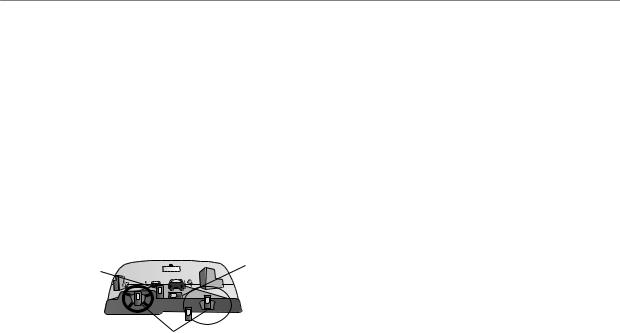
Introduction > Warnings and Cautions
WARNING: This product, its packaging, and its components contain chemicals known to the State of California to cause cancer, birth defects, or reproductive harm. This Notice is being provided in accordance with California’s Proposition 65. If you have any questions or would like additional information, please refer to our Web site at http://www.garmin.com/prop65.
Because the Garmin Rino 520/530 can be used for vehicular navigation, important safety considerations must be followed. Please read and observe the following instructions.
WARNING: For use in vehicles, it is the sole responsibility of the owner/operator of a vehicle with the Rino 520/530 installed to place and secure the device so it will not interfere with the vehicle operating controls and safety devices, obstruct the driver’s view of driving conditions, or cause personal injury in the event of an accident.
Do Not Mount |
Do Not Place |
Where Driver’s |
Unsecured |
Field of Vision is |
on the Vehicle |
Blocked |
Dash |
Do Not Mount in Front of an Airbag Field
of Deployment
Rino® 520/530 Owner’s Manual |
v |

Introduction > Table of Contents |
|
Introduction.............................................................. |
i |
Getting to Know Your Rino 520/530...................... |
1 |
Front of the Rino 520/530......................................... |
2 |
Back of the Rino 520/530.......................................... |
3 |
Main Display Pages................................................... |
4 |
Operating the Rino 520/530...................................... |
5 |
Status Bar Overview................................................. |
6 |
Unit Operation......................................................... |
7 |
Radio Page................................................................. |
7 |
Initializing the Rino 520/530.......................................... |
7 |
Using Name and Symbol Fields..................................... |
8 |
Setting the Channel and Code...................................... |
10 |
Adjusting the Volume and Squelch Level:................... |
11 |
Scanning and Monitoring............................................. |
12 |
Radio Page Option Menu............................................. |
13 |
Setup Radio............................................................. |
14 |
Setup Tones............................................................. |
16 |
Use Weather Radio ..................................................... |
17 |
Use Weather Alert................................................... |
17 |
Turn Radio/GPS On/Off......................................... |
18 |
Status Window.............................................................. |
18 |
GPS Status.............................................................. |
18 |
Radio Transmission/Reception Status ................... |
18 |
vi |
|
Using the Rino 520/530 Radio Features................ |
20 |
|
Peer-to-Peer Positioning............................................... |
|
20 |
New Contact Page Overview....................................... |
20 |
|
Sending a Location....................................................... |
|
23 |
Map Page.................................................................. |
|
24 |
Map Page Options........................................................ |
|
26 |
Using the Pan Map Option........................................... |
27 |
|
Programming the Data Fields....................................... |
28 |
|
Setting up the Map....................................................... |
|
29 |
Measuring Distance...................................................... |
|
31 |
Compass Page......................................................... |
|
32 |
Using the Compass Page.............................................. |
|
32 |
Compass Page Options................................................. |
|
34 |
Using Sight ‘N Go ....................................................... |
|
35 |
Calibrating the Compass.............................................. |
|
35 |
Altimeter Page ........................................................ |
|
37 |
Altimeter Page Options................................................ |
|
38 |
Viewing Pressure/Elevation Plots................................ |
39 |
|
Adjusting the Zoom Ranges......................................... |
39 |
|
Pan Plot........................................................................ |
|
40 |
Resetting Data.............................................................. |
|
40 |
Calibrating the Altimeter.............................................. |
|
41 |
Programming Data Fields............................................. |
41 |
|
Main Menu Page...................................................... |
|
42 |
|
Rino® 520/530 Owner’s Manual |
|

Satellite Page........................................................... |
43 |
Sky View Graphic........................................................ |
43 |
WAAS........................................................................... |
44 |
Satellite Strength.......................................................... |
44 |
Satellite Page Options.................................................. |
45 |
Trip Computer Page................................................ |
47 |
Trip Computer Page Options........................................ |
47 |
Waypoints................................................................ |
48 |
Mark Waypoint Page.................................................... |
48 |
Creating Waypoints...................................................... |
49 |
Averaging a Waypoint.................................................. |
50 |
Projecting a Waypoint.................................................. |
50 |
Editing a Waypoint....................................................... |
50 |
Find........................................................................... |
52 |
Finding a Waypoint...................................................... |
53 |
Finding a Geocache...................................................... |
54 |
Finding a Contact......................................................... |
55 |
Finding a City............................................................... |
56 |
Finding an Exit............................................................. |
57 |
Finding a Point of Interest............................................ |
58 |
Finding an Address or Intersection............................... |
60 |
Recent Finds................................................................. |
62 |
Using Go To Navigation............................................... |
63 |
Introduction > Table of Contents |
|
Tracks Page............................................................. |
64 |
Using the TracBack Feature......................................... |
65 |
Setting up the Track Log.............................................. |
67 |
Using Track Profiles .................................................... |
67 |
Routes Page............................................................. |
68 |
Editing a Route............................................................. |
69 |
Adding or Editing from the Route Map Page.............. |
72 |
Setting Up Routing Methods........................................ |
73 |
Navigating a Route....................................................... |
74 |
Using the Turn-By-Turn Active Route Page................ |
74 |
Highway Page ......................................................... |
75 |
Setup Pages............................................................. |
76 |
System Setup Page....................................................... |
76 |
Radio Setup Page......................................................... |
77 |
Display Setup Page....................................................... |
77 |
Tones Setup Page......................................................... |
78 |
Page Sequence Setup.................................................... |
78 |
Map Setup Page............................................................ |
78 |
Routing Setup Page...................................................... |
79 |
Geocache Setup............................................................ |
79 |
Marine Setup................................................................ |
79 |
Time Setup Page........................................................... |
80 |
Units Setup Page.......................................................... |
81 |
Rino® 520/530 Owner’s Manual |
vii |

Introduction > Table of Contents |
|
LORAN TD Format................................................ |
81 |
Heading Setup Page..................................................... |
83 |
Calibration Setup Page ................................................ |
83 |
Altimeter Setup............................................................ |
84 |
Welcome Page Setup.................................................... |
84 |
Interface Setup Page..................................................... |
85 |
Proximity Waypoints............................................... |
87 |
Calendar................................................................... |
88 |
Alarm Clock............................................................. |
90 |
Calculator................................................................. |
91 |
Stopwatch................................................................ |
92 |
Sun & Moon............................................................. |
93 |
Hunt & Fish.............................................................. |
94 |
Games...................................................................... |
95 |
Memory Race............................................................... |
95 |
Geko Smak................................................................... |
95 |
Nibbons........................................................................ |
96 |
Gekoids......................................................................... |
96 |
Beast Hunt.................................................................... |
96 |
Assimilation................................................................. |
97 |
Clothesline.................................................................... |
97 |
Waypoint Bomber......................................................... |
97 |
Appendix............................................................... |
98 |
About FRS/GMRS Radio......................................... |
98 |
Specifications........................................................ |
100 |
Standard Accessories Provided with the Unit.... |
102 |
Optional Accessories............................................ |
102 |
Installing Accessories........................................... |
102 |
Transferring MapSource Data.............................. |
103 |
GPS Troubleshooting Guide................................ |
105 |
Radio Frequency Charts....................................... |
106 |
Data Field Definitions............................................ |
109 |
Interface Information............................................. |
111 |
FCC Compliance Information............................... |
112 |
FCC Licensing Information.................................. |
113 |
Limited Warranty................................................... |
114 |
Software License Agreement............................... |
116 |
Product Registration............................................. |
116 |
Index.................................................................... |
117 |
viii |
Rino® 520/530 Owner’s Manual |

Getting to Know Your Rino
520/530
The Rino 520/530 (Radio Integrated with Navigation for the Outdoors) is a FRS/GMRS radio with a 12 channel GPS receiver. It has integrated radio functionality to provide two-way communications for up to two miles using FRS (Family Radio Service) channels. The Rino 520/530 also provides 15 high-performance GMRS (General Mobile Radio Service) channels and 8 GMRS repeater channels (U.S. versions only) for communication up to 14 miles. GMRS channels are limited to 2 watts of power when used in Canada. GMRS repeater channels are not approved for use by the Canadian government, so they are disabled on Rino 520/530 units sold in Canada.
The Rino 520/530 has three user-selectable GMRS power levels: 0.5 W, 2.0 W, and 5.0 W (USA only). Keep in mind that FRS channels only transmit at 0.5 W. The Rino 520/530 also has a rechargeable lithium-ion battery pack with charger. Be certain to fully charge the lithium-ion battery while attached to the Rino 520/530 prior to the
.Getting Started.
first use to ensure accurate battery capacity reporting.
Follow the charging instructions contained in the Rino Quick Start Guide
If you wish, you can purchase a spare lithium-ion battery pack or an optional alkaline battery pack with transmit power limited to 2.0 W.
The unit contains built-in cartography of a North American basemap that includes Interstate and State Highways and Exit Information. The Rino uses compatible MapSource®map data software (not included). The Rino 520/530 can display up to 56 MB of a variety of detailed map data. Some of the mapping options that are compatible with the Rino 520/530 include City Select, MetroGuide, Topo, Fishing Hot Spots, and BlueChart® data. Check your local dealer or the Garmin Web site (www.garmin.com) for a complete listing of MapSource products.
The Rino 520/530 is waterproof to IPX7 standards and is designed for rugged use. Garmin’s user-friendly interface allows you to start navigating almost immediately.
Rino® 520/530 Owner’s Manual |
|

Getting Started
Front of the Rino 520/530
Power button:
•Press and hold to turn the unit On/Off
•Press to adjust contrast and backlighting
Call button:
•Press to send out Call Tone
•Sends position when released (if enabled)
Talk button:
•Press and hold to talk
•Sends position when released (if enabled)
Page/Quit button:
•Press to cycle through main pages
•Used to quit or escape menu items
Volume (V) button:
•Press to open volume/squelch control
•Press and hold to mute/unmute the
speaker Speaker
TFT Display
Thumb Stick
•PressIntoenterhighlightedoptionsandtoconfirm messages
•Move Up, Down, Right or Left to
movethroughlists,highlightfields, on-screen buttons, icons, enter data, or move the map panning arrow
• Press In and hold to display Shortcuts Menu.
Zoom/Map (Z) button:
•From the Map Page, press to open Zoom control window
•From any other page, press to display Map Page and press again to open Zoom control
•Press and hold to turn the electronic compass On/Off (Rino 530 only)
Microphone:
• Hold unit 3-4 inches away when talking
Rino® 520/530 Owner’s Manual

Back of the Rino 520/530
2-way FRS/GMRS Antenna 
Mini USB Port with Weather Cap
Headset Connector with Weather Cap
Battery Charger Contacts
Lower - Wrist Strap Attachment Point
Getting Started
GPS Antenna
Upper - Wrist Strap Attachment Point
Belt Clip/Bike/Auto Mount Connector
Battery Pack Locking D-Ring
Lithium-Ion Battery Pack
Lithium-Ion Battery Information
•Completely charge with the battery attached to the Rino prior to use to ensure accurate capacity reporting. Refer to the Quick Start Guide.
•Avoid prolonged exposure to direct sunlight and high temperatures as this can reduce useful battery life. See “Specifications”
•Do not store a fully discharged battery for long periods of time. This may prevent the battery from recharging.
•See the section on Warnings and Precautions for instructions on proper disposal of batteries no longer capable of being recharged.
•If the battery capacity gauge becomes inaccurate; fully discharge the battery by leaving the unit On, in normal mode, until it shuts off. Then fully charge the battery while attached to the unit.
Rino® 520/530 Owner’s Manual |
3 |
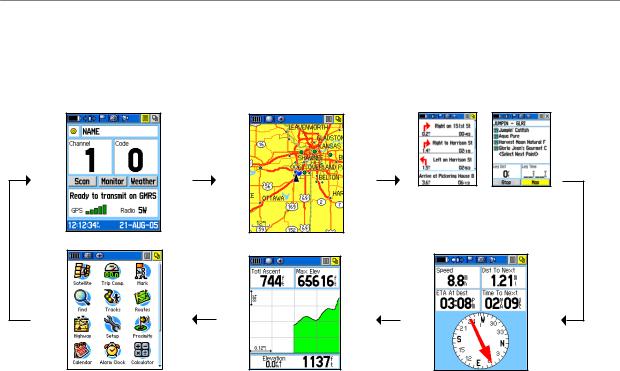
Getting Started
Main Display Pages
All of the information you need to operate the Rino 520/530 can be found on five default main pages (four for the Rino 520). Simply press and release the Page/Quit button to cycle through the Radio Page, Map Page, Active Route Page*, Compass Page, Altimeter Page (Rino 530 only), and Main Menu Page. You can also access the Main Pages by pressing the on-screen Main Page button . Customize the Main Page sequence by using the Page Sequence Setup (see page 78).
. Customize the Main Page sequence by using the Page Sequence Setup (see page 78).
Radio Page
Main Menu
Map Page
Altimeter Page
Follow |
Off |
Road |
Road |
Active Route Page
*Active Route page displays in the main page sequence only when navigating a route or when on a Go To..
There are two types of Active Route Pages: one with Turn- By-Turn directions when following roads and one with a list of points when navigating off road.
The Altimeter Page is displayed only for the Rino 530.
Compass Page
|
Rino® 520/530 Owner’s Manual |
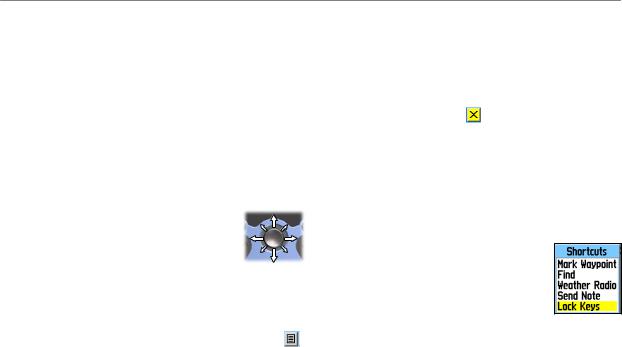
Operating the Rino 520/530
For best results, you should initialize the GPS receiver in your Rino 520/530 unit before you use it the first time.
See page 7 for instructions on initializing the unit. The compass and altimeter contained in the Rino 530 should also be calibrated. Refer to the “Calibrating the Compass” and “Calibrating the Altimeter” sections.
To use the Thumb Stick:
•Press In to enter highlighted options and to confirm messages.
•Move Up, Down, Right or Left
to move through lists, highlight fields, on-screen buttons, icons, enter data, or move the map panning arrow.
•Press In and hold to display Shortcuts Menu.
To use the Page Option Menu:
1. Highlight the Option Menu on-screen button at the top of the display screen and then press
the Thumb Stick In to open the menu.
Getting Started
2.Highlight the desired menu option and press the Thumb Stick In to activate the option.
3.To close without making a selection, move the Thumb Stick to the Right.
To Close a feature or setting page:
1. Highlight the Close button at the top of the page and press theThumb Stick In to return to the previous page, or press the Page/Quit button.
Shortcuts Menu
The Shortcuts Menu, accessed by holding the Thumb Stick In, provides quick access to frequently used features and the Lock Keys option.
To lock/unlock the buttons (keys):
1.Press and hold the Thumb Stick In to access the Shortcuts Menu. Highlight Lock Keys and press the Thumb Stick In. Only the Call and the Press To Talk buttons are functional.
2.To unlock, press and hold the Page/Quit button until “Keylock Disabled” is displayed (about 5 seconds).
Rino® 520/530 Owner’s Manual |
5 |
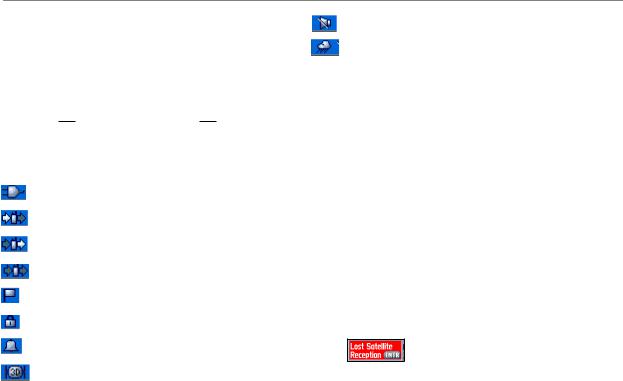
Getting Started
Status Bar Overview
As you move around any of the Main Pages, the current page’s title briefly displays (3 seconds) and then is replaced by the Status Bar. The Status Bar displays current settings and operational icons and contains the Main Page  and Page Option Menu
and Page Option Menu  buttons.
buttons.
The available icons are:  Battery Level
Battery Level
Using External Power
Receiving Radio signal
Transmitting Radio signal
Radio On
Peer-To-Peer On/Location Ready to Send
Keylock On
Alarm Clock On
GPS On, 3D Position Fix
Speaker Muted
Weather Alert On (Rino 530 only)
You can adjust the backlight level by pressing the POWER key and releasing, then tap the POWER key or press the Thumb Stick Up/Down to cycle through the levels of backlight adjustment. See page 77 for
information on changing the display colors and backlight timeout and brightness levels. Backlighting is Off when you power up the unit. When On, it uses a significant amount of battery power.
Pop-Up Messages
Whenever a significant event in the operation of the unit occurs, an on-screen message displays to advise you of the occurrence. In each case, the condition is described and often a remedy provided. Pressing the Thumb Stick acknowledges the message and closes the window.
On-Screen Message
|
Rino® 520/530 Owner’s Manual |
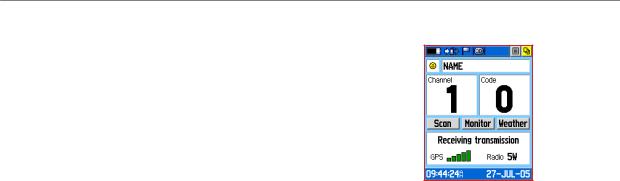
Unit Operation
Radio Page
The Radio Page is the first of the default Main Pages.
This page provides the user interface for FRS (Family Radio Service) and GMRS (General Mobile Radio Service) radio operations. Garmin Rino units work with third party FRS/GMRS radios using standard FRS/GMRS frequencies. To take advantage of all of the Rino features, communication with other Rinos is necessary.
The Radio Page also provides access to the Weather Radio (available in Rino 530 only), which provides a constant update of current weather conditions by
receiving NOAA weather broadcasts for your area. The Weather Alert feature further enhances the Weather Radio by automatically notifying you of any weather alerts, even when the Weather Radio is not is use and the FRS/ GMRS radio is not transmitting or receiving an audio transmission. These features are helpful while outdoors or planning any trips or activities.
Unit Operation > Radio Page
Radio Page
Initializing the Rino 520/530
To take full advantage of the Rino 520/530 features, the GPS receiver must be initialized. The initialization process allows the Rino 520/530 to receive and store satellite information and begin using the satellites for navigation. Initialization is automatic and should only
take a few minutes. If this is the first time the unit is used or if you have moved more than 600 miles from your last used location, initialization may take up to 5 minutes.
Rino® 520/530 Owner’s Manual |
|
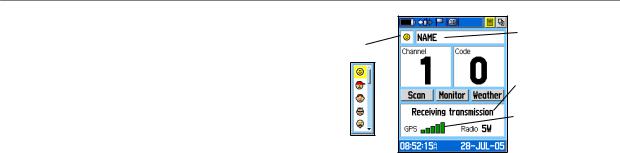
Unit Operation > Radio Page
To initialize the unit:
1.Take the Rino 520/530 outside where there is an unobstructed view of the sky and turn it on.
2.The unit begins to search for satellite signals. A Satellite Signal graph is displayed on the Radio page or you can get more detailed information by accessing the Satellite Page from the Main Menu.
3.The first time you initialize your Rino it could take up to five minutes. When the GPS is initialized and ready for navigation, three or more green GPS signal bars are displayed.
If for some reason the unit is not able to gather the necessary satellite information, refer to the GPS Troubleshooting Chart in the Appendix.
Using Name and Symbol Fields
The Name field allows you to enter a name that appears on other Rino units as you communicate with them. You may enter a name using a combination of up to 10 letters, numbers, or spaces. The Symbol field allows you to choose a face icon from a list to further personalize your identity.
Name Field
Symbol Field
Radio Status
GPS Status
Face options
To enter a name:
1.Using the Thumb Stick, highlight the Name field.
Press the Thumb Stick In to activate the field and display the keyboard.
2.Move the Thumb Stick Up, Down, Left, or Right to highlight the Clear field, then press the Thumb Stick In to clear the default Name.
3.To enter a new name, use the Thumb Stick to move the cursor to the desired character (letter, number, or a space). Press the Thumb Stick In to select that highlighted character. Choose Back to delete the character to the left of the cursor. You may enter up to 10 characters for your name.
|
Rino® 520/530 Owner’s Manual |
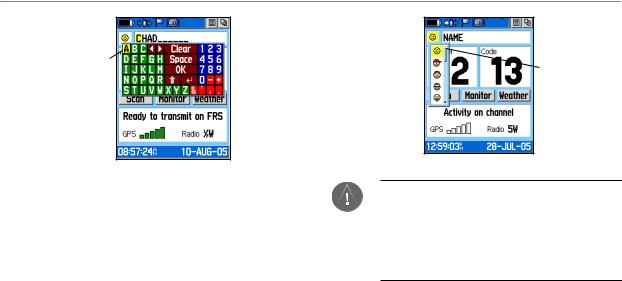
Entering a name with the on-screen keyboard
4.When you have entered your new name, use the Thumb Stick to highlight OK and then press the
Thumb Stick In.
To change the user symbol:
1.Using the Thumb Stick, highlight the face symbol on the left of the Name field. Press the Thumb Stick In to show a list of available face icons.
2.Move the Thumb Stick Up or Down to scroll through the selections. Because not all the selections can fit in the window, a slider bar on the right side indicates your current position in the list.
Unit Operation > Radio Page
Changing the
user symbol
TIP: Hold the Thumb Stick Up or Down to scroll through the list more quickly. Once you reach the end of the list, you can wrap back to the top or bottom by releasing the Thumb Stick then pressing in the same direction again. This same method may also be used on other selection windows.
3.Once you have highlighted the desired icon, press the Thumb Stick In to change the symbol.
Rino® 520/530 Owner’s Manual |
|
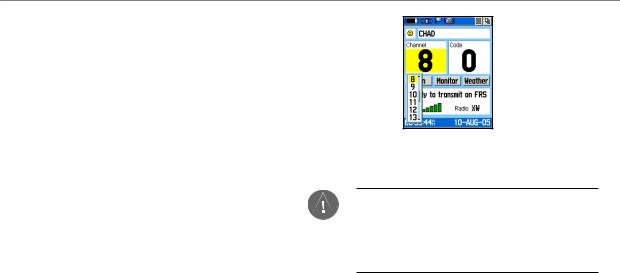
Unit Operation > Radio Page
Setting the Channel and Code
The Rino 520/530 has a total of 22 channels (not including GMRS repeater channels) and 38 codes to select from using the Channel and Code fields. Channels
1–7 and 15-22 are GMRS channels, 8-14 are FRS channels, and 15R–22R are GMRS repeater channels (repeater channels are available on U.S. units only and are disabled by default). To communicate with other Rino and FRS/GMRS users, you must be on the same channel and code. Garmin Rino units work with 3rd party FRS/ GMRS radios, provided the other radios use standard FRS/GMRS frequencies. A chart of Rino frequencies may be found in the “Appendix.”
Squelch codes allow you to hear calls from only specific persons. Thirty-eight (38) Codes (called Continuous Tone Controlled Squelch System or CTCSS) allow your Rino 520/530 to ignore unwanted calls from other persons using the same channel. Simply select the same code (number) as selected by the other person(s) with which you plan to communicate.
Select from FRS 8–14, GMRS 1-7 & 15–22, and 15R–22R GMRS repeater channels (with
Repeater Channels enabled).
NOTE: Codes do not cause your conversation to be private. They only allow you to filter out other users on the same channel, so you only hear the radios you want to hear. Codes on are not a scrambling system! Refer to the section on Voice Scramble operation.
10 |
Rino® 520/530 Owner’s Manual |
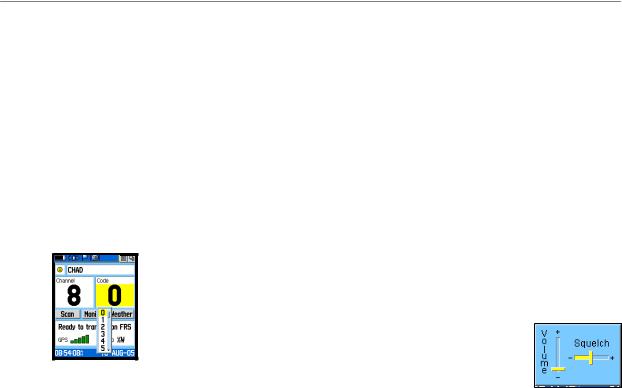
Setting the code to 0 (code off) allows you to hear all activity on the selected channel, but you must be set to the same code as the other person(s) to transmit back. See the “Appendix” for a table listing all of the 38 Codes and their frequencies.
As you change channels, the Rino 520/530 remembers the last channel/code combination that you were using. For example, you may set the unit channel to 5 and code to 21, then change the channel to 8 and code to 2. If you change the channel back to 5, the code changes back to its previous setting of 21. See the “Appendix” for more information on FRS/GMRS and its operational aspects.
Choose from 38 codes. Setting the unit to zero will allow you to hear all transmissions on that channel, but you must be on the same code to radio back.
Unit Operation > Radio Page
To change the Channel and/or Code:
1.Using the Thumb Stick, highlight the Channel or
Code field and then press the Thumb Stick In to show a list of available channels/codes.
2.Move the Thumb Stick Up or Down to scroll through the selections. Because not all the items fit in the window, a slider bar on the right side indicates your current position in the list.
3.Highlight the selection, press the Thumb Stick In.
Adjusting the Volume and Squelch Level:
1.Press the Volume Control (V) button to display the Volume/Squelch Level Control window.
2.Move the Thumb Stick Up or Down to adjust the volume level.
3.Use the Thumb Stick to set the squelch level by moving the slider all the way to the Left to unmute the background noise (weak signals that you don’t want to hear). Then slowly
move it to the Right until the background noise stops. The
squelch is set.
Volume/Squelch Adjustment
Rino® 520/530 Owner’s Manual |
|

Unit Operation > Radio Page
Scanning and Monitoring
The Scan option allows you to scan through the available channels for activity. As the unit scans and detects activity on a channel, it pauses on that channel/code for a few seconds, then continues scanning. If you transmit at that time you will be on that channel. When the Rino 520/530 is scanning and it receives an incoming signal, the Rino 520/530 automatically decodes the Code used by the incoming signal. The Rino 520/530 then uses that Code when it transmits back to that unit. However, if you transmit when the scan has not paused, the transmission uses the channel set before scanning.
You may use the Set Scanlist option to pick which channels/codes to scan. Scanning through all channels can take time: Selecting only specific channels/codes decreases the scan time and helps prevent the chances of missing a transmission. The Scanlist also has Option Menu choices to Scan Current Codes or Scan All Codes.
Choosing Scan Current Codes scans only the Channel and Code combination in memory.
The Monitor option lets you listen to a single channel for all activity, including static and weak signals. The Rino requires the user to adjust the squelch for a frequency
to filter out unwanted noise. Using the Monitor option temporarily turns off the squelch, allowing you to hear the open channel. If you see an “Activity...” message, there is activity on your selected channel, but the incoming signal does not match the Code your unit is using. You may choose to monitor a channel if you want to hear all the activity on a channel.
To scan or monitor a channel(s):
1.Using the Thumb Stick, highlight the Scan or Monitor button and then press the Thumb Stick In. Scan starts searching through the available channels. Monitor opens the channel to listen to any radio transmissions on that channel.
2.To stop using either option, highlight the button with the Thumb Stick and press In.
12 |
Rino® 520/530 Owner’s Manual |
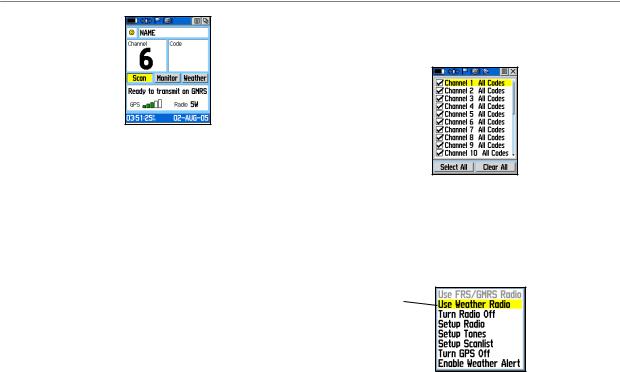
The Code field is blank when the unit is scanning or monitoring channels until a signal is received and it pauses.
To set up a Scanlist:
1.Using the Thumb Stick, highlight the Option Menu button and press In. Highlight Setup Scanlist and press the Thumb Stick In.
2.To add/remove a channel from the list, highlight the channel and press the Thumb Stick In to add/remove the check mark in front of the name. Only channels that are checked will be scanned.
3.To select all channels or clear all channels, highlight either the Select All or Clear All buttons and press the Thumb Stick In.
Unit Operation > Radio Page
4.To Scan Current Codes, highlight the Option Menu and press the Thumb Stick In. Choose the desired setting and press the Thumb Stick In.
Scanlist Page
Radio Page Option Menu
The Radio Page Option Menu allows you to customize aspects of your Rino 520/530, such as setting up the radio, programming call and ring tones, and setting up a scanlist.
Rino 530 option only
Radio Page Option Menu
Rino® 520/530 Owner’s Manual |
3 |
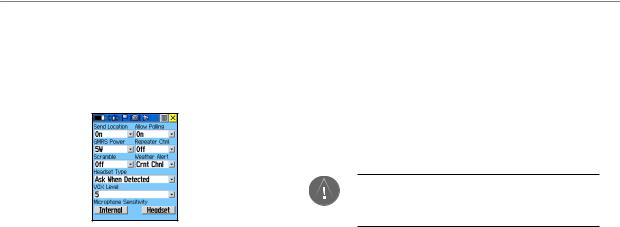
Unit Operation > Radio Page
Setup Radio
The Setup Radio option displays the Radio Setup Page. This page determines how the radio functions and enables you to adjust the radio operation to your needs. The following options are available:
Setup Radio Page
Send Location—Enables/disables the peer-to-peer positioning feature. See the “Peer-to-Peer” section for more on this feature.
Allow Polling—Enables/disables your Rino 520/530’s ability to respond to a polling request from another Rino.
GMRS Power—Use this to set the power level used to transmit GMRS channels (1-7, 15-22 and repeater
channels 15R-22R, if applicable) 1/2 watt is used for FRS channels 7-15. If the battery is too low to support the higher power levels, it automatically decreases the transmit power and sends a notification message.
Scramble—Adds a level of privacy to your conversations. When On, the voice transmission sounds garbled to other non-scrambled Rino units, as well as other third party radios.
NOTE: When Scramble is set to On, in order for peer-to-peer and Send Location features to work, the receiving radio must have Scramble enabled also.
Repeater Channel—Use this option to turn On/Off GMRS repeater channels 15R–22R. Repeater channels use repeaters, when available, to enable communication around obstacles that normally block transmission and can increase tranmission distance. GMRS repeater channels are not available in Rino units sold in Canada.
14 |
Rino® 520/530 Owner’s Manual |
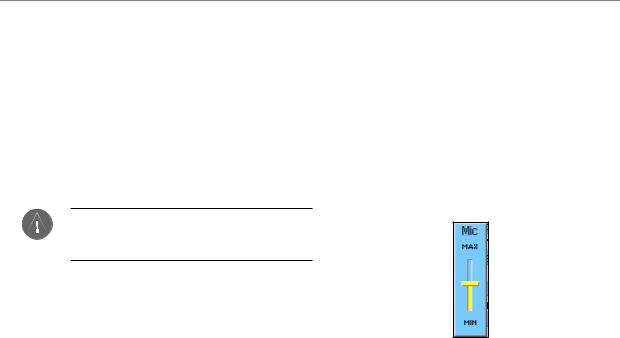
Weather Alert—When Weather Alert is enabled (See Weather Radio section), the receiver is set to look for weather alert tones either only on the current channel or on all channels .
Headset Type—Allows you to choose which accessory headset or microphone you are using with the unit, or have the unit automatically detect the type. If you use more than one type of headset or microphone, you need to set the unit to Ask When Detected before changing accessories.
NOTE: If the headset has a PTT (Push to Talk) button, it must be pressed for the unit to detect the headset.
VOX Level—Controls the sensitivity level of any Voice Operated Transmission (VOX) accessory. VOX accessories allow you to use the unit handsfree. A lower VOX setting is recommended for quiet environments while a higher VOX setting should be
used in noisy environments. Setting the VOX level to 5
Unit Operation > Radio Page
is recommended for most environments, but it may be necessary to adjust the level to achieve the desired voice trigger level. You will hear yourself talking in the headset when transmitting successfully using VOX.
Microphone Sensitivity—Allows you to set the sensitivity of the internal microphone and the sensitivity of a headset microphone. When selected, a sensitivity adjustment slider displays. Adjusting the sensitivity requries the assistance of another radio user to advise of the voice quality received while adjusting the slider.
Mic Adjustment Slider
Rino® 520/530 Owner’s Manual |
5 |
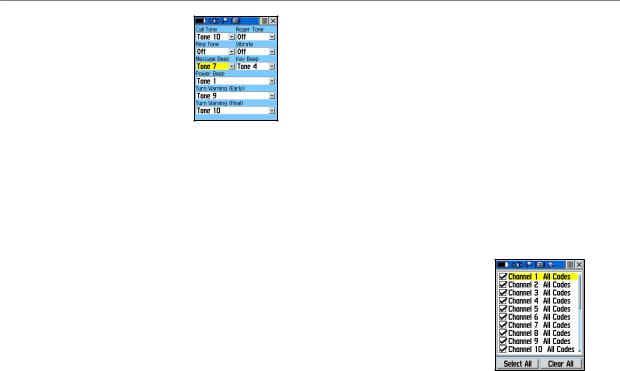
Unit Operation > Radio Page
Setup Tones
Call Tone—When the Call button is pressed, an attention tone is transmitted. This option allows you to choose one of 10 tones.
Roger Tone—When the Talk button is released, a tone is sent to
signify the end of the transmission. This option allows you to choose one of four tones, or set the tone to Off.
Ring Tone—When an incoming transmission is received, an attention tone will sound. This option allows you to choose one of 10 tones or set the tone to Off. The Ring tone will not sound again until there has been 45 seconds of radio inactivity.
Vibrate—Choose from On or Off to have the unit vibrate when an incoming transmission is received. Once received, the unit will not vibrate again until there has been 45 seconds of radio inactivity. The unit also vibrates at Power On when set to do so.
Message Beep—Choose from 19 options or Off to have the unit emit a tone when a message or note is received.
Key Beep—Choose from four tones or Off to emit a tone when a key is pressed.
Power Beep—Enable or disable the tone the unit makes when it is turned on and off.
Turn Warning (Early)—Choose from 19 tones or Off to signal an upcoming turn on a route.
Turn Warning (Final)—Choose from 19 tones or Off to signal the final turn on a route.
A “Set Quiet Mode” is available to mute all tones using the Option Menu.
Setup Scanlist
Refer to “Scanning and Monitoring” for complete information about this feature and the options in
this page.
Setup Scanlist Page
16 |
Rino® 520/530 Owner’s Manual |
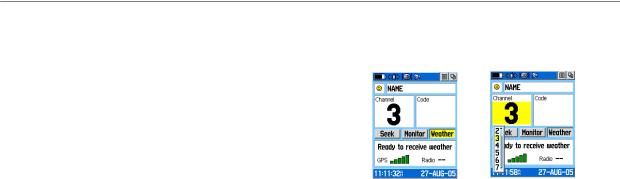
Use Weather Radio
Available for the Rino 530 only, the Weather Radio provides a constant update of the weather conditions. The Weather Alert feature further enhances the Weather Radio by automatically detecting any weather alert tones if you are not actively transmitting or receiving with the radio.
To access the Weather Radio, select the Weather button and press the Thumb Stick In or select the Radio Page Option Menu button. Press the Thumb Stick In when Use Weather Radio is highlighted to turn on the weather radio. You can also access the Weather Radio through the Shortcuts Menu.
When the Weather Radio is on, a “Ready To Receive Weather” message displays if no signal is present or the squelch is set too high. A “Receiving Weather” message is displayed if weather is being received, if squelch is too low, or monitor is on. The Weather Radio has a separate squelch setting from the FRS/GMRS radio. Refer to Page 11 for instructions on setting the squelch for weather radio.
Unit Operation > Radio Page
Change the Weather Radio channel in the same manner as changing the FRS/GMRS radio channel. There are seven Weather Radio channels (1 through 7) available.
|
|
|
|
Radio Page with |
|
Changing the Weather |
|
Weather Radio On |
|
Radio Channel |
|
Selecting the “Seek” button increments the radio to the next active weather channel. Selecting the “Monitor” button monitors the selected channel for activity.
Use Weather Alert
When the radio is on, Enable Weather Alert is located at the bottom of the Radio Page Option Menu. Press the Thumb Stick In when Enable Weather Alert is highlighted to turn it on. You can then turn the Weather Radio off and continue FRS/GMRS radio operations.
Rino® 520/530 Owner’s Manual |
|

Unit Operation > Radio Page
When a Weather Alert tone is detected, the Rino 520/530 automatically turns on the Weather Radio and broadcasts the Weather Alert if you are not actively transmitting or receiving on the radio. The volume changes to 3/4 the maximum when a Weather Alert is broadcast. Select Disable Weather Alert to turn off this feature.
To turn the weather radio off, press the Thumb Stick In when Use FRS/GMRS Radio is highlighted. This switches the Rino 520/530 back over to the FRS/GMRS radio operation. Weather Alert is disabled whenever the FRS/GMRS and Weather Radio is turned off.
Turn Radio/GPS On/Off
Press the Thumb Stick In on either of these two options to toggle them from on to off. For example, to turn GPS Off, press the Thumb Stick In when Turn GPS Off is highlighted.
Status Window
The Status Window on the bottom half of the Radio Page shows current GPS and radio status, and radio actions. As you operate the unit, the graphics change depending on what actions you are taking and the unit settings.
GPS Status
The GPS signal bars indicate the strength of satellite arrays overhead. More bars mean more satellites in view. As the unit collects satellite information, the satellite signal bars increase to indicate a 3D position fix. The more satellite signal bars, the better your position
fix. Three or more green bars are required for GPS navigation.
Radio Transmission/Reception Status
As the radio transmits and receives, a variety of messages appear to indicate the type and status of the transmission or reception.
18 |
Rino® 520/530 Owner’s Manual |
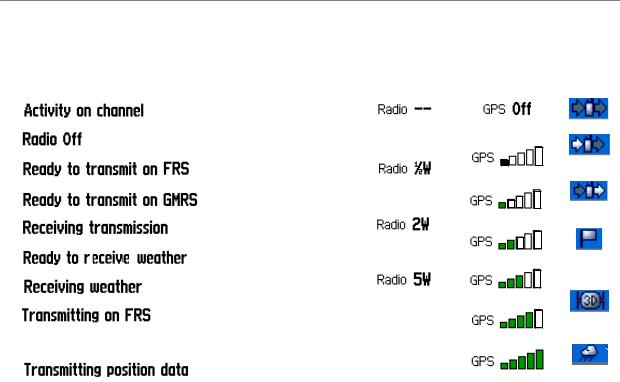
Unit Operation > Radio Page
Radio Page Status Indicators
The Radio Page status bar displays icons and the status window displays messages and icons to describe current operating conditions, depending on what you are doing. See below for explaination of messages and icons.
Message Radio Status
A signal is being received, but doesn’t match the code.
Radio feature Off
The 2-way Radio is turned Off |
|
|
FRS Channel is selected and |
|
|
you can transmit |
Transmit Power at 1/2 watt |
|
GMRS Channel is selected |
||
|
||
and you can transmit |
|
Transmit Power at 2 watts Set to a weather channel and waiting to
receive weather broadcast
Receiving a weather broadcast
Transmit Power at 5 watts
You are transmitting on an FRS channel
 You are transmitting on an GMRS channel
You are transmitting on an GMRS channel
Your position (current location) is being sent
GPS Status Status Bar
GPS receiver Off
Acquiring Satellites
Weakest Signal
2D GPS Location
3D GPS Location
3D GPS Location
Strongest Signal
Radio On
Radio
Receiving
Radio
Transmitting
Peer-to-peer On
Position Ready
to transmit
GPS On -
Position Ready
Weather Alert
On
Rino® 520/530 Owner’s Manual |
|
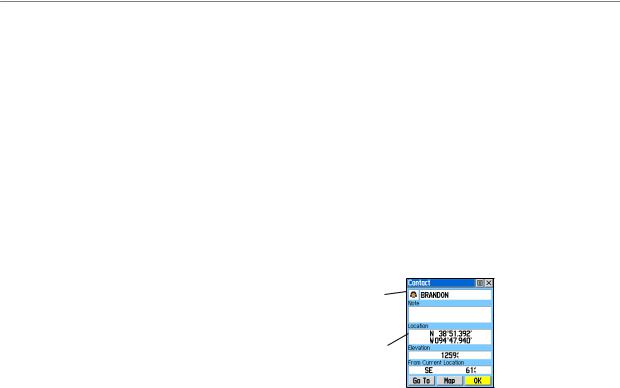
Unit Operation > Using the Rino 520/530 Radio Features
Using the Rino 520/530 Radio Features
Your Rino 520/530 unit provides many features to enhance your radio experience, such as transmitting your location or any location and receiving contact information. This section reviews some of the advanced radio features. Refer to the “Features” section for information on all of the features of the Rino 520/530.
Peer-to-Peer Positioning
The Rino 520/530’s most unique feature is being able to send its location to another Rino, which is called Peer-to- Peer positioning. With peer-to-peer positioning enabled (see the “Setup Radio” section) and a GPS position, whenever you press and release either the Call button or the Talk button, the Rino 520/530 automatically sends out its location. This information is available to all other Rino users that are monitoring the same channel and squelch code. This feature allows you to track the movement
of other Rino users and even navigate to their location. Locations may only be sent once every 30 seconds due
to FCC restrictions. Your Rino 520/530 can respond to polling requests from other units more frequently.
To transmit your location to other Rino users:
1.Enable Send Location (see “Setup Radio”).
2.Press and release either the Talk or Call button.
A bright flag on the Status Bar indicates the unit is ready to transmit its position. A dimmed flag is waiting for the 30 second delay to expire.
New Contact Page Overview
The first time that a signal is received from another Rino user, a New Contact page is displayed. From the New Contact page you can show their location on your Map, Go To their location, or select OK to add it to the Contact List. Press the Page/Quit button to disregard the contact.
Name and
Symbol New
Contact Page
Contact Information
Field
20 |
Rino® 520/530 Owner’s Manual |
