Garmin GTN 725Xi, GTN 750Xi, GTN 650Xi, GTN 625Xi, GTN 635Xi Supplement
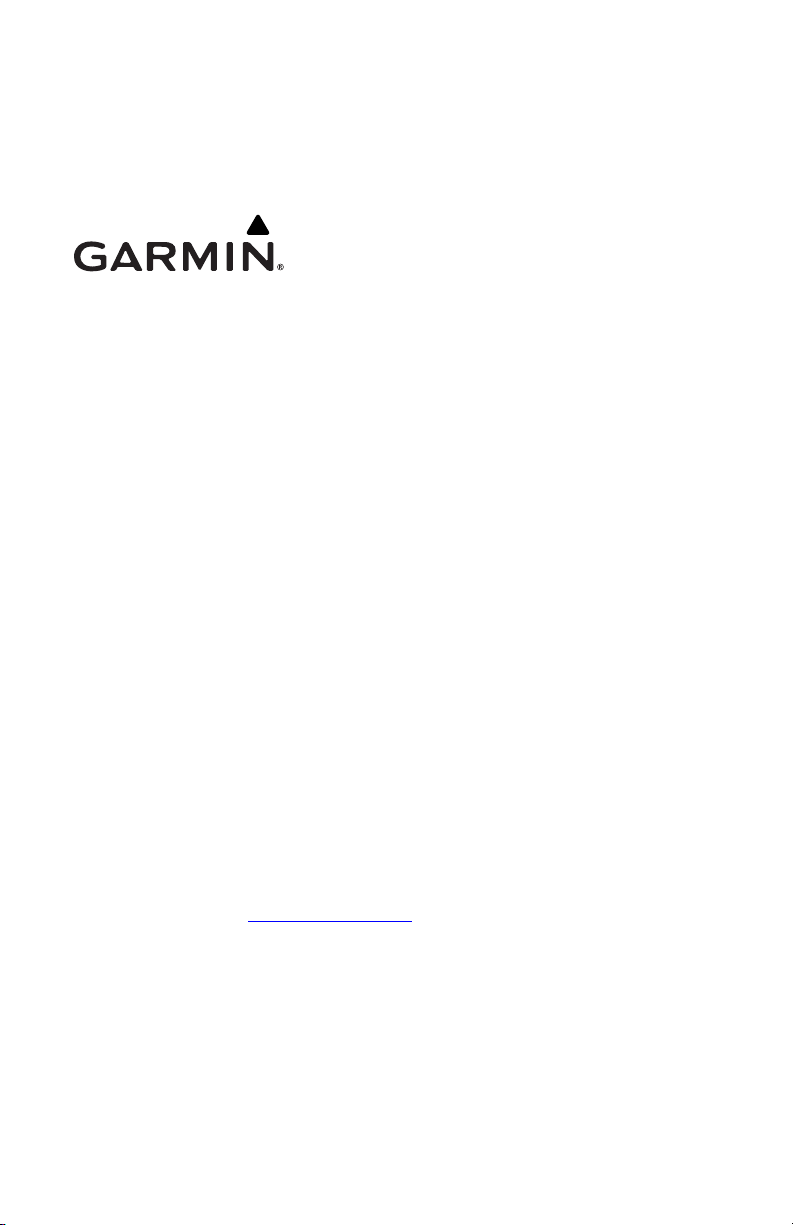
GTN Xi Series SW v20.10
Upgrade Supplement
This supplement contains revised pages from GTN Xi Series Pilot’s Guide,
P/N 190-02327-03, Rev. C. These pages contain new information regarding the
features of software v20.10.
Black bars adjacent to revised information correspond to changes described in the
revision summary table.
Features and screen images are dependent upon the installed software version and
its configuration. For more information regarding feature availability, refer to the
pilot’s guide.
An electronic version of the pilot’s guide is available for viewing on your computer or
portable device. Go to Garmin.com/manuals
.
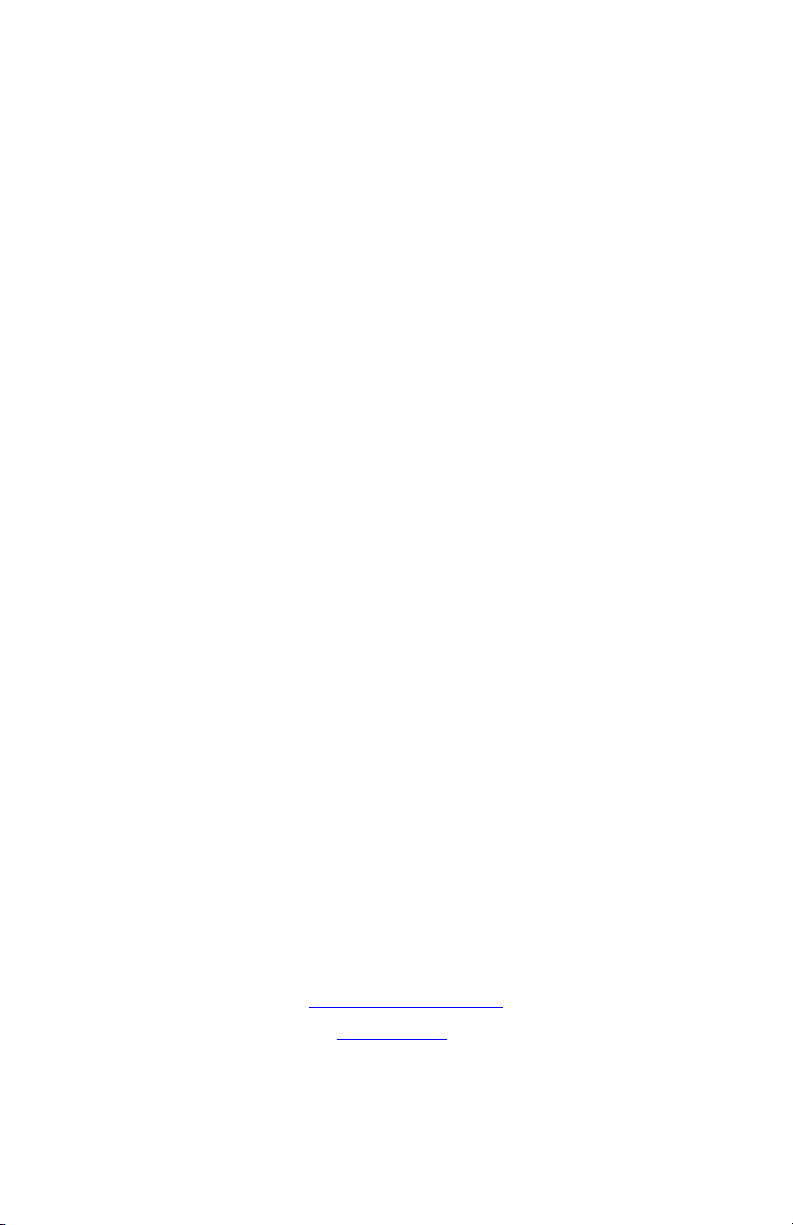
COPYRIGHT & TRADEMARKS
© 2019-2020 Garmin International, Inc., or its subsidiaries. All Rights Reserved.
Except as expressly provided herein, no part of this manual may be reproduced,
copied, transmitted, disseminated, downloaded or stored in any storage medium,
for any purpose without the express prior written consent of Garmin. Garmin hereby
grants permission to download a single copy of this manual and of any revision to
this manual onto a hard drive or other electronic storage medium to be viewed and
to print one copy of this manual or of any revision hereto, provided that such
electronic or printed copy of this manual or revision must contain the complete text
of this copyright notice and provided further that any unauthorized commercial
distribution of this manual or any revision hereto is strictly prohibited.
This manual reflects the operation of system software v20.10. Some differences in
operation may be observed when comparing the information in this manual to later
software versions.
Garmin
®
, FliteCharts
®
, and SafeTaxi
®
are registered trademarks of Garmin
International or its subsidiaries. Connext™, Garmin Pilot™, Garmin SVT™, G3X
Touch™, and Smart Airspace™, and Telligence™ are trademarks of Garmin
International or its subsidiaries. These trademarks may not be used without the
express permission of Garmin.
The Bluetooth
®
word mark and logos are registered trademarks owned by Bluetooth
SIG, Inc. and any use of such marks by Garmin is under license. Other trademarks
and trade names are those of their respective owners.
Iridium
®
is a registered trademark of Iridium Communications, Inc. All rights
reserved.
NavData
®
is a registered trademark of Jeppesen, Inc.
© 2020 SD
®
is a registered trademark of SD-3C, LLC. All rights reserved.
© 2020 SiriusXM Satellite Radio, Sirius, SXM, and all related marks and logos are
trademarks of SiriusXM Radio Inc. All other marks and logos are property of their
respective owners. All rights reserved.
SkyWatch
®
and Stormscope
®
are registered trademarks of L-3 Communications.
The term Wi-Fi
®
is a registered trademark of the Wi-Fi Alliance
®
.
All other marks and logos are property of their respective owners. All rights reserved.
INFORMATION & SUPPORT
For information regarding the Aviation Limited Warranty, refer to Garmin’s website.
For aviation product support, visit flyGarmin.com
.
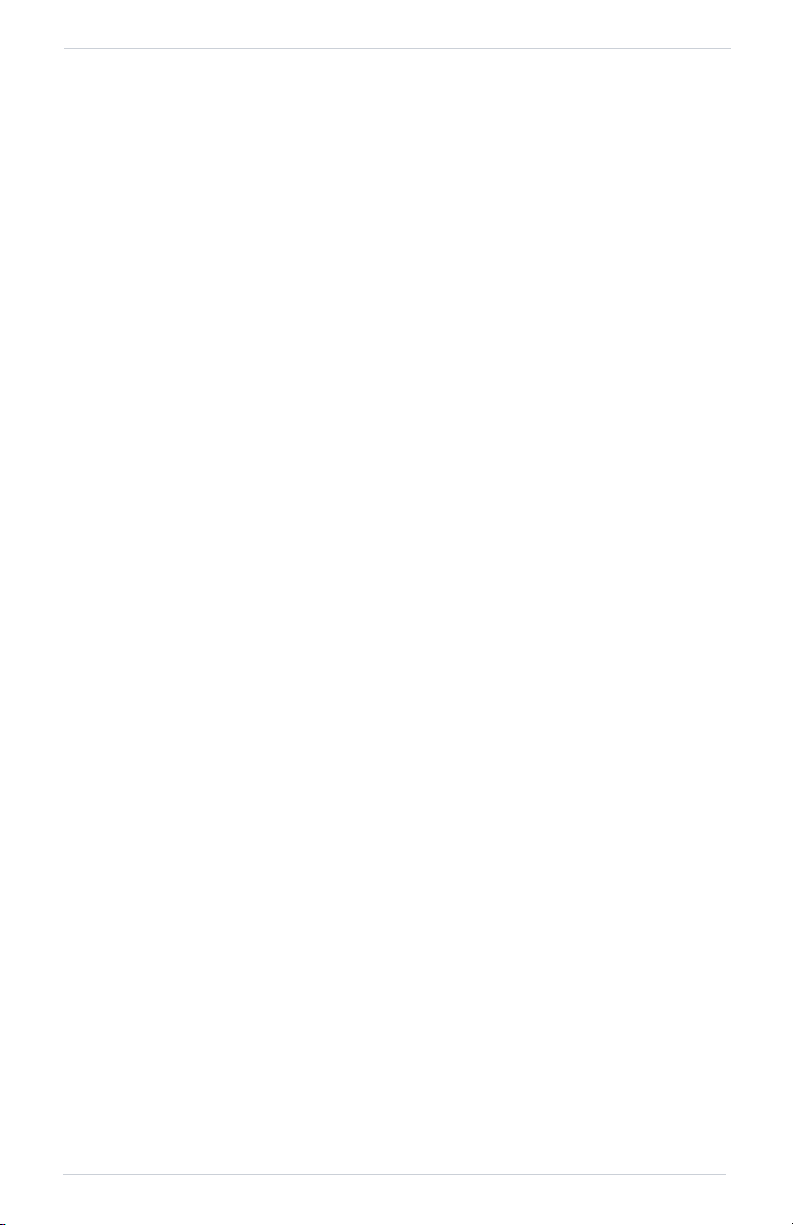
190-02327-10 Rev. A Upgrade Supplement 1
Overview
Overview
GTN Xi Series Main software version 20.10 includes the following significant
changes:
New Safety Features
A Glide Range Ring on the moving map depicts airports within safe gliding
distance, using your aircraft's published best glide speed and glide ratio (available for
fixed wing only). Cyan arrows point to the best glide airport at any given time. For
more information about this feature, refer to Section 3, “Navigation.”
For GDU 700( )/1060 PFD and GFC 600 Autopilot installations: GTN Xi provides
access to the Emergency Descent Mode (EDM) function of the GDU TXi. In the
event of cabin depressurization, activation occurs automatically for systems
configured for cabin pressure monitoring. Manual activation is also available via the
Emergency app or a dedicated external switch. For more information, refer to
Section 6, “Abnormal Operations.”
New Features for Decreasing Pilot Workload
For dual GTN Xi installations: the Remote Radio Control feature allows you to use
the knob on one GTN Xi to tune the COM and NAV radios on another GTN Xi. By
switching between local navigator control and remote control, you can load active or
standby frequency values to any GTN Xi radio from a search tab or waypoint
information page. Refer to “COM” in section 2 for more information.
Selectable Knob Default: pilots can change the knob's default function from
Page Navigation to COM Radio as needed to accommodate workflow.
Refer to “COM Radio Setup” in section 2 for more information.
Selectable Startup Page: pilots can customize the default start page by selecting
from a menu of available page options in the Systems Setup app.
Refer to “Pilot Settings” in section 2 for more information.
Shortcut to View Charts from Active Flight Plan Page: pilots can view charts for
a selected airport or procedure directly from the active flight plan. Tapping View
Charts opens the Charts page for the selected airport, departure, arrival, or
approach. Refer to Section 3, “Navigation” for more information.
Customized Page Shortcuts: rather than searching for pages, pilots can assign
shortcuts to those pages they use the most. Page shortcuts appear on the bottom of
the display in the locater bar and are accessible via control knob. For more
information, refer to Section 1, “System at a Glance” and Section 2, “Get Started.”
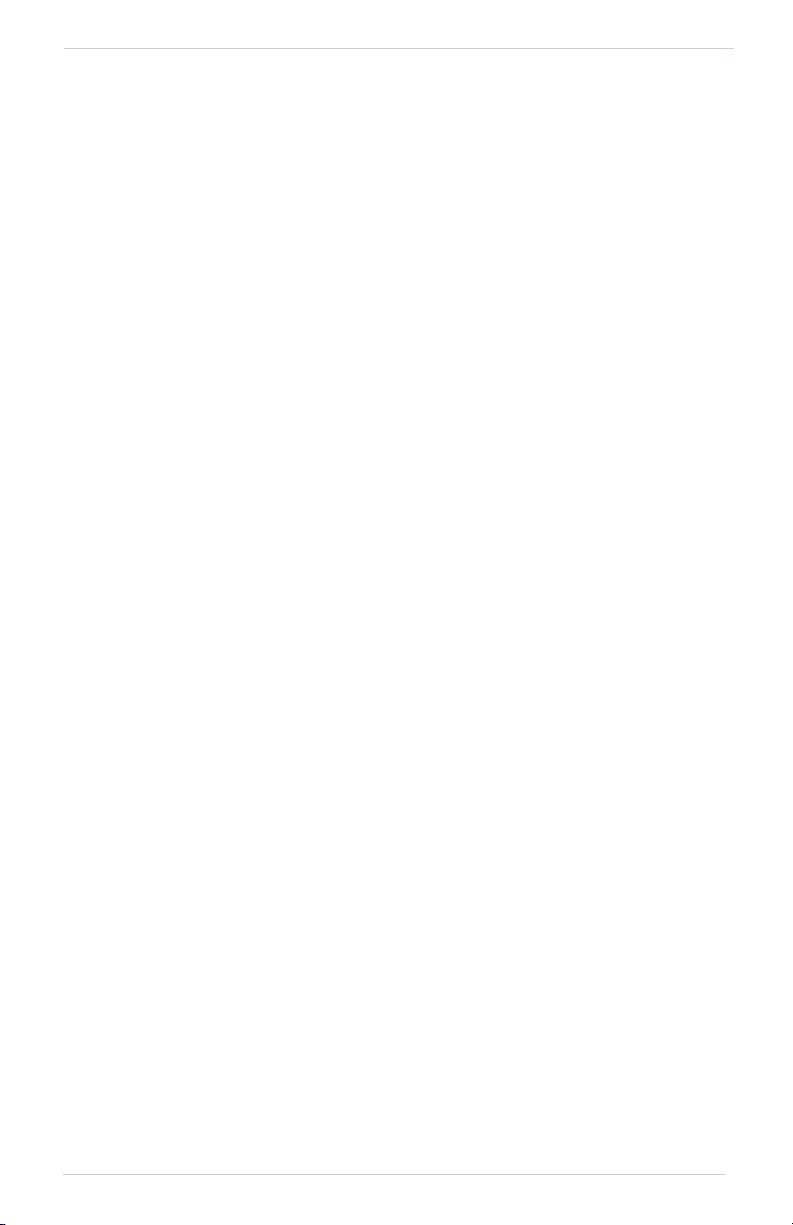
2 Upgrade Supplement 190-02327-10 Rev. A
Overview
The following New User Fields can be selected to display data in each corner of the
moving map:
New Data Tab Options
• FLT ID - Flight ID
• Position - Current position (lat/long)
• RAD ALT - Height above ground as indicated by the radar altimeter
• Time - Current time with seconds
New Function Tab Options (available controls)
• DIS/BRG Waypoint key - Distance and bearing from a selected waypoint
• MIC PA Mode toggle key
• Playback key
• HTAWS Inhibit key
• Weather radar controls
New Page Tab Options (provide direct access to the specified page)
• Backlight
• Charts
• VNAV
• Weather Radar
New user fields are configurable for display in the control bar, on the Default
Navigation page (GTN 650Xi Series only), and on the moving map. Options are
identical regardless of display location. For more information, refer to Section 2,
“Get Started” and Section 3, “Navigation.”
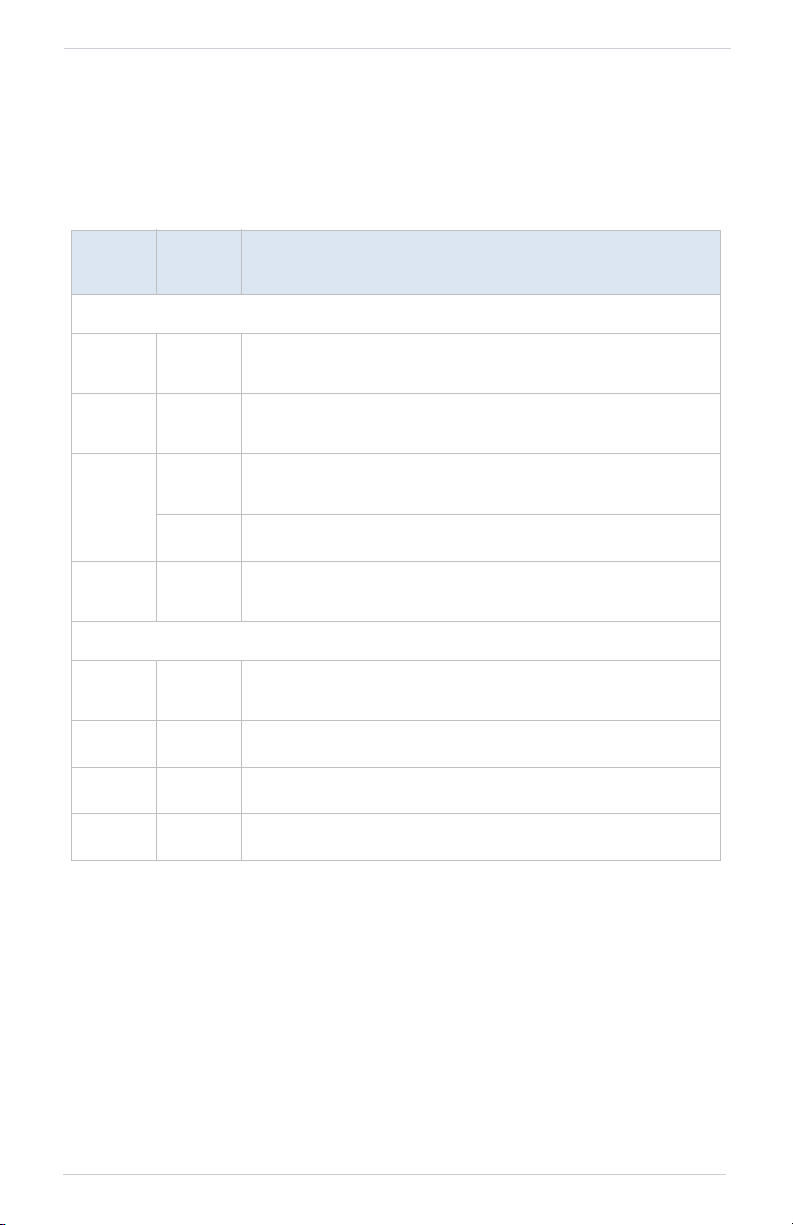
190-02327-10 Rev. A Upgrade Supplement 3
Change List
Change List
GTN Xi Series Main software version 20.10 contains the following significant
changes:
REV B
PAGE
REV C
PAGE
DESCRIPTION
Front Matter
xi xi
Added warning about the use of VNAV guidance when
navigating around user defined airports.
xiv xiv
Added note about what to do when foreign materials
contact the touchscreen.
xviii
xviii
Added information about document downloads and
upgrade supplement.
xix Added section 6 “Abnormal Operations” to section layout.
xxi xxii
Added G500(H)/G600/G700 TXi Pilot’s Guide to list of
reference manuals.
Section 1 - System at a Glance
1-13 1-13
Added information about customizable alphanumeric
keyboards.
1-14 -- Removed “Screen Maintenance” section.
1-15 1-14 Updated list of available dual concentric knob functions.
1-16 1-15 Added “Page Navigation Labels” section.
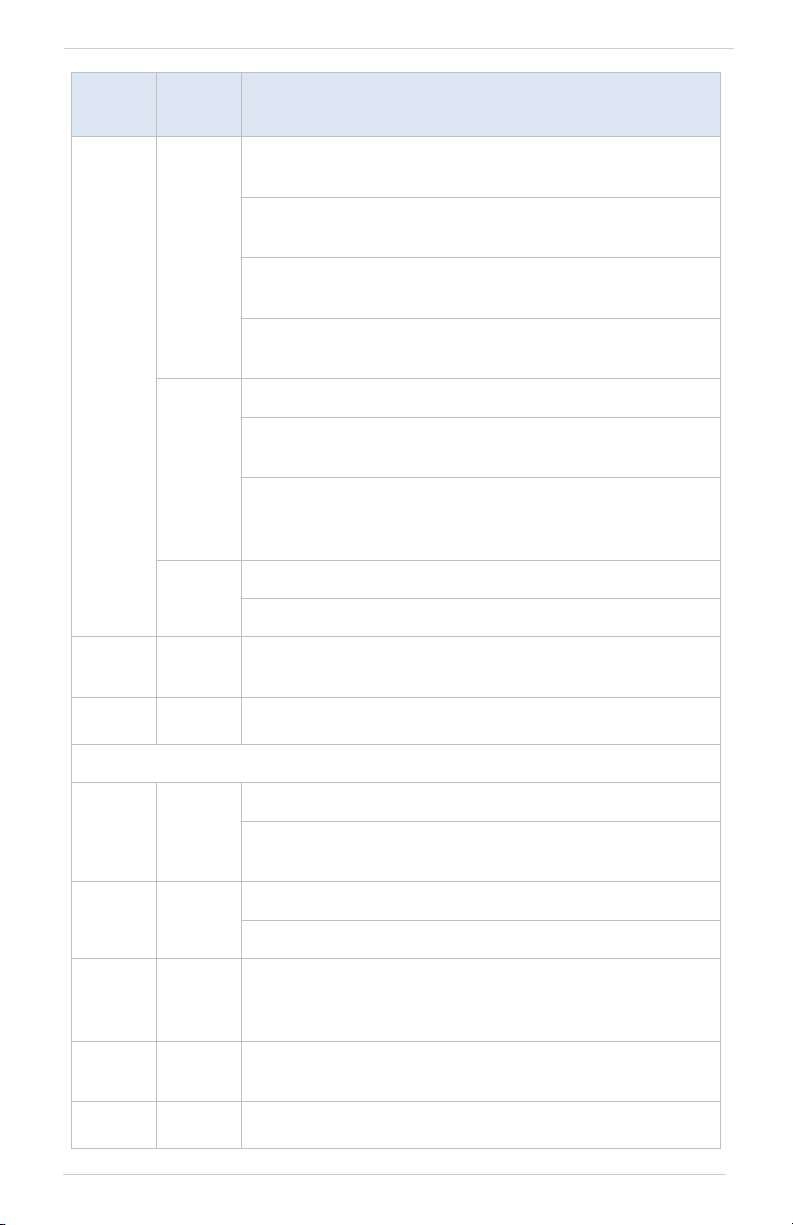
4 Upgrade Supplement 190-02327-10 Rev. A
Change List
1-16
1-16
Added information about page navigation indications to
“Knob Function Indicators” section.
Added knob function indicator screen depictions and
available functions.
Added “Dual Concentric Knob Shortcuts” topic for readers
with GTN 650Xi/GTN 750Xi units.
Added information about remote radio control options
available in dual GTN Xi installations.
1-17
Rewrote paragraph to address page navigation mode.
Updated list of available functions for COM Standby
Frequency Active indication.
Added information about changing the dual concentric
knob default function from page navigation to COM radio
control.
1-18
Added steps 1 and 3 to screen capture instructions.
Added information about screen capture failures.
1-17 1-19
Updated cyan color definition for Glide Range Ring
features.
1-18 1-20 Added Remote GTN and GI 275 to the list of optional LRUs.
Section 2 - Get Started
2-25 2-25
Updated COM radio setup figure and callout table.
Added Knob Control Default and Knob Control Radios to
list of setup options.
2-27 2-27
Added “Revert Knob Function to Radio Control” section.
Added “Access Remote Unit Radio Functions” section.
2-29 2-30
Added “Active Radio ID” annunciation to “COM Status
Indications” segment. Includes callout, table entry, and
table note 1.
2-31 2-33
Revised description to include page navigation knob
function.
2-33 2-35 Added “Remote Radio Control” section.
REV B
PAGE
REV C
PAGE
DESCRIPTION
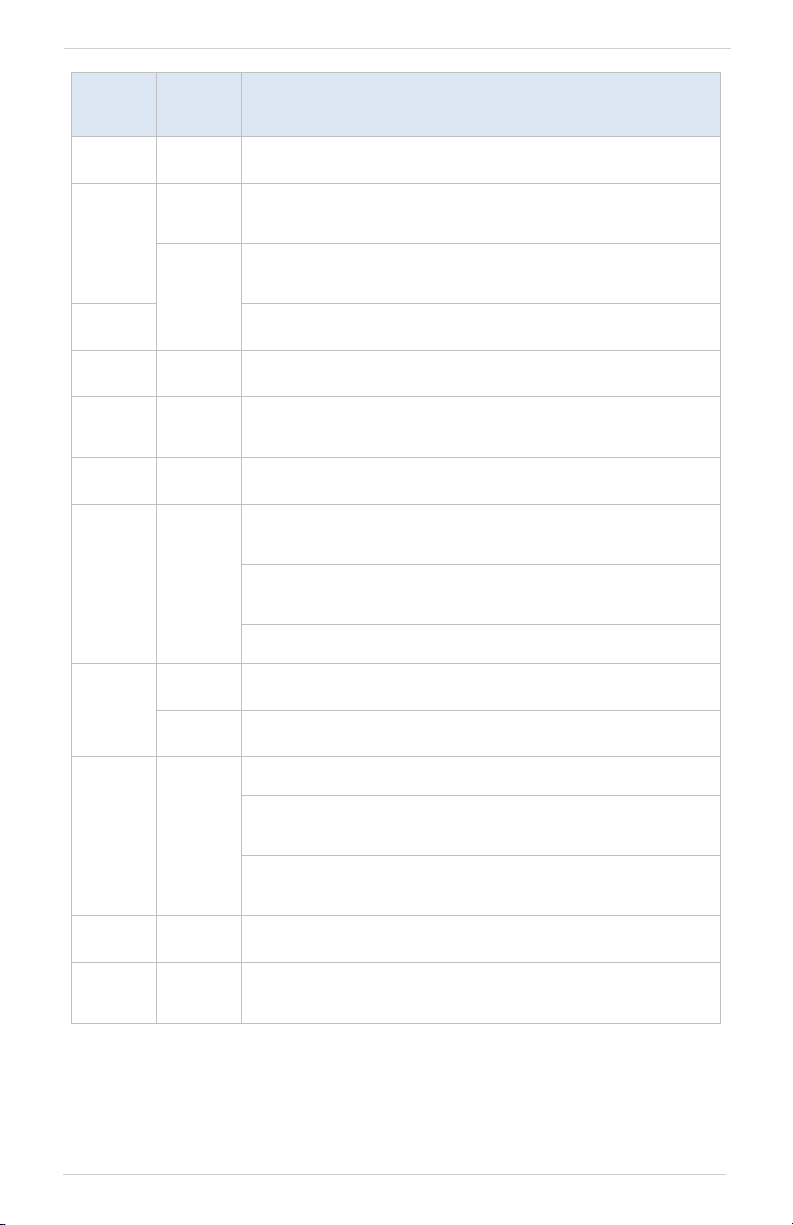
190-02327-10 Rev. A Upgrade Supplement 5
Change List
2-37 2-41 Changed key reference from “Save” to “Enter.”
2-40
2-44
Added instructional steps to “Standby Nav Frequency
Entry” segment.
2-45
Restructured “IDENT” section and “Volume Knob
Adjustments” topic.
2-41 Added “NAV Alert” section.
2-50 2-55 Added “Audio Panel Alert” section.
2-51 2-57
Renamed “Enabling Extended Squitter Transmissions” to
“Enable ADS-B Out Transmissions.”
2-58 2-64 Updated key label from “IDENT” to “ADS-B.”
2-59 2-65
Added User Fields and Page Shortcuts to list of unit
customization options.
Added “nearest airport” to second bullet in Setup options
list.
Added “Select a new startup page” to Setup options list.
2-62
2-68 Added “Startup Page” section.
2-69 Added “alphanumeric” to topic introduction.
2-63 2-70
Rewrote section introduction.
Added information about installer configurable runway
settings pertaining to the TAWS/HTAWS alerting function.
Added information about adjusting runway criteria for the
best glide airport indicator.
2-65 2-72 Added “Page Shortcuts” section.
2-75 2-84
Added information about terrain alert pop-ups and inhibit
function (includes screen images).
REV B
PAGE
REV C
PAGE
DESCRIPTION

6 Upgrade Supplement 190-02327-10 Rev. A
Change List
2-76
2-85
Added information about traffic pop-alert mute option.
Updated traffic pop-up figures.
Added note 1 and applied to callout 5 “Mute Alert Key.”
2-86 Added Mute Alert segment.
2-78 2-88
Added pilot note about acquiring satellite data after the
unit has not been in operation for more than six months.
2-79 2-89
Rewrote note pertaining to the FDE availability prediction
program.
2-83
2-93
Added feature requirements for flight and engine data
streaming.
Updated function list for flight data and WAAS diagnostic
logs.
Added “File Naming Conventions” segment.
2-94
Added “Data Logging at a Glance” infographic.
Added “What happens if there’s a power interruption?”
topic.
2-95 Rewrote“Export to an SD Card” section.
2-96
Added “Transfer SD Card Data to Your Online Logbook”
segment.
2-97 Added “Streaming to Garmin Pilot” section.
Section 3 - Navigation
3-8 3-8
Added “Shared Map Settings” topic.
Added Glide Range Ring to list of Map tab selections.
3-13 3-13 Added “Glide Range Ring” section.
REV B
PAGE
REV C
PAGE
DESCRIPTION
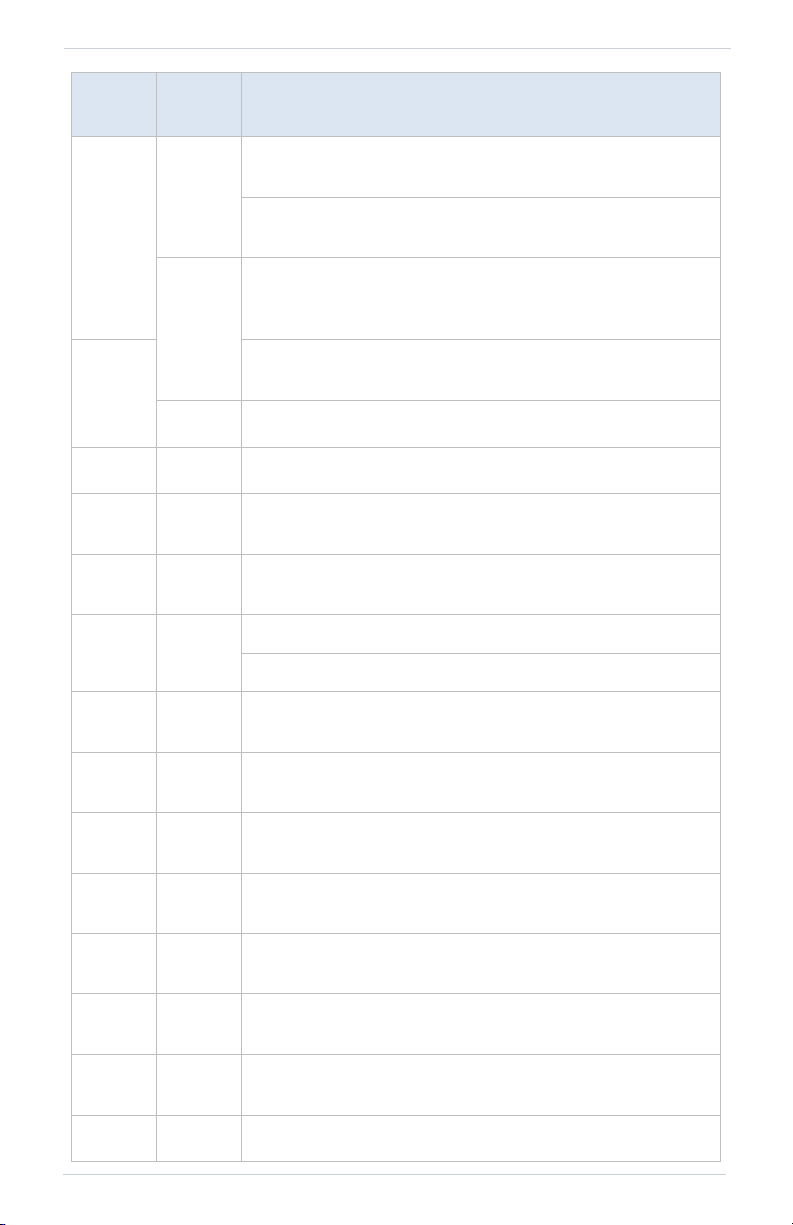
190-02327-10 Rev. A Upgrade Supplement 7
Change List
3-38
3-42
Added Flight ID, Position, RAD ALT, and Time (Current time
with seconds) to Data tab options.
Added notes to FLT ID, Fuel Flow, NAV/COM, RAD ALT, and
VOR/LOC.
3-43
Added DIS/BRG WPT key, MIC PA Mode toggle key,
Playback key, TAWS/HTAWS Inhibit key, and Weather radar
controls to Function Tab Options.
3-39
Added Backlight, Charts, VNAV, and Weather Radar to
Page Tab Options.
3-45 Added “Additional User Fields” segment.
3-89 3-53 Moved “Waypoints” section to after “Charts” section.
3-54 3-79
Added warning about the use of VNAV guidance when
navigating around user defined airports.
3-56 3-81
Added “Color Definitions” table to “Altitude Constraint
Indications” segment.
3-57 3-82
Added Pilot-specified Constraint to “Altitude Types” table.
Added “Altitude Constraint Data Priority” topic.
3-58 3-84
Modified step 5 to instructions for entering or modifying an
altitude constraint.
3-69 3-95
Added View Charts to “Flight Plan Waypoint Options” list
and table.
3-85 3-99
Moved “User Holds” subsection to the “Active Flight Plan”
section.
3-87 3-101
Moved “Search & Rescue Patterns” subsection to “Active
Flight Plan” section.
3-86 3-116
Added “User Holds” subsection addressing hold commands
available via the Direct To function.
3-87 3-117
Added “Search & Rescue Patterns” subsection addressing
SAR commands available via the Direct To function.
3-110 3-119
Added warning about the use of VNAV guidance when
navigating around user defined airports
3-115 3-124 Added View Charts to list of Flight Plan Departure options.
REV B
PAGE
REV C
PAGE
DESCRIPTION

8 Upgrade Supplement 190-02327-10 Rev. A
Change List
3-116 3-125 Added View Charts to list of Flight Plan Arrival options.
3-119 3-128 Added View Charts to list of Flight Plan Approach options.
3-122
3-130
Added information about hold legs to “Approach Hold”
section.
3-131
Added “Flight Plan Approach Hold Options” segment
heading.
Added note about hold activation to “Activate Hold”
segment.
Section 4 - Planning
4-22 4-22
Updated filename “chklist.ace” in step 1 of “Complete a
Checklist” segment.
Section 5 - Hazard Awareness
5-6 5-6 Added “WX Display/Map Settings” section.
5-13 5-14 Added “Missing Data Indications” segment.
5-26 5-27
Added information about FIS-B Weather lightning bolt color
to “Lightning” product section.
5-30 5-31
Added information about TFR data transmissions for FIS-B
datalink weather.
Added information about viewing TFRs and NOTAMs that
do not include geographical locations.
5-31 5-32 Added information about turbulence data availability.
5-32 5-34
Added altitude and forecast information for SiriusXM
Winds Aloft and FIS-B Winds and Temperatures Aloft.
5-62 5-63 Updated rainfall rate values for GWX weather radars.
5-75 5-76 Added "Mute Alert" topic heading and feature limitations.
5-78 5-79 Updated callout 3 from “Opening” to “Diverging.”
5-95 5-95
Added information about ADS-B traffic Mute Alert
function.
REV B
PAGE
REV C
PAGE
DESCRIPTION
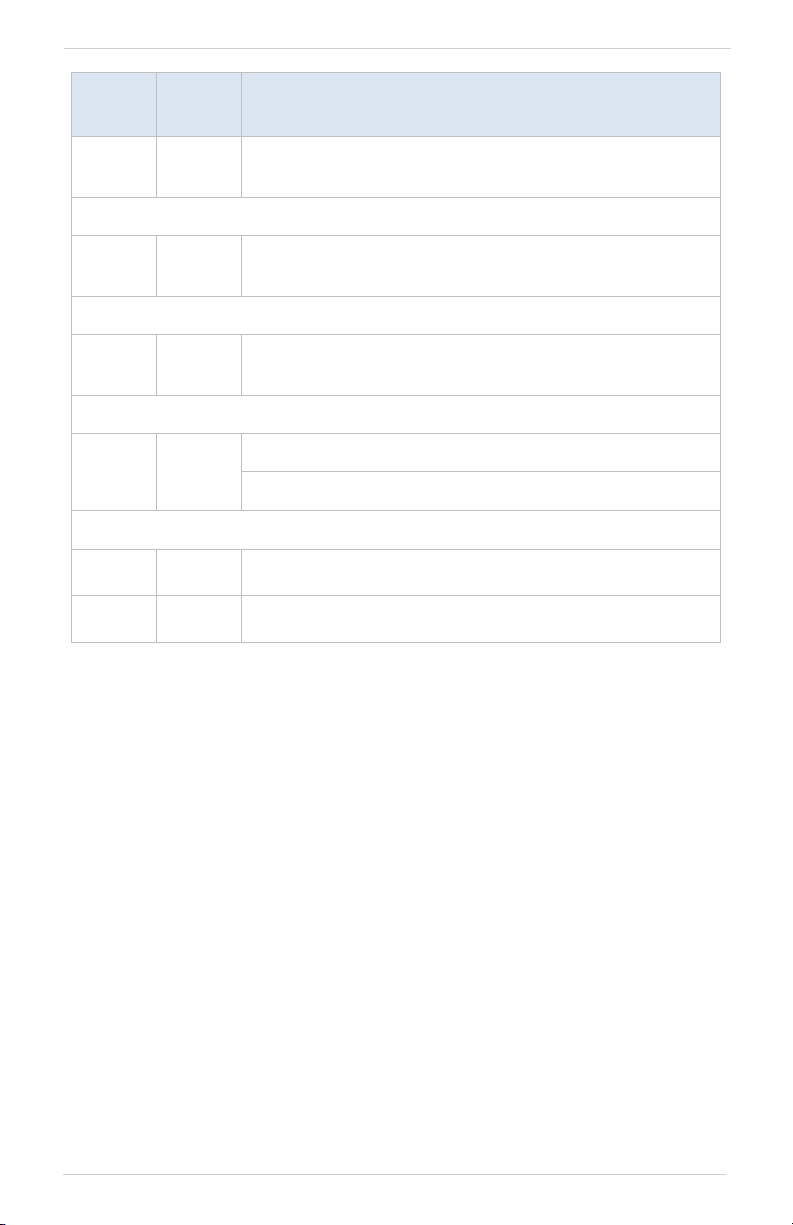
190-02327-10 Rev. A Upgrade Supplement 9
Change List
5-120 5-119
Added “terrain pop-up” to “Alert Inhibit, TAWS & Terrain
Alerting” section introduction.
Section 6 - Abnormal Operations
6-1 6-1
Added section 6 “Abnormal Operations,"
and renumbered subsequent sections.
Section 8 - Messages
7-4 8-4
Added “Database not unlocked for this system” message
and corrective action to list of database advisories.
Section 9 - Qualification
8-8 9-8
Added “MIC 2” to voice command in task 10.
Added “System” to alternate voice command in task 16.
Section 11 - Glossary
10-2 11-2 Added Emergency Descent Mode (EDM) to glossary.
10-6 11-6 Added Remote Radio Control (RRC) to glossary.
REV B
PAGE
REV C
PAGE
DESCRIPTION
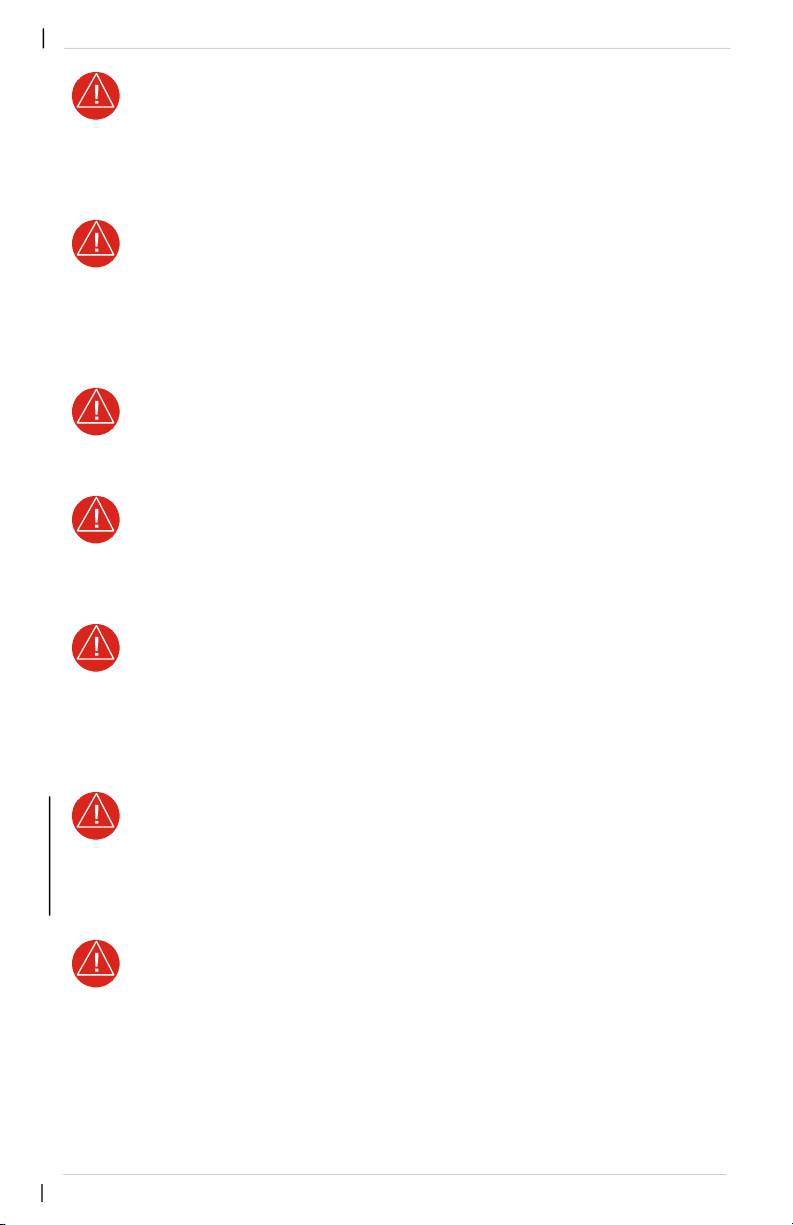
190-02327-03 Rev. C Pilot’s Guide xi
Warnings, Cautions & Notes
WARNING
Do not use terrain avoidance displays as the sole source of information for
maintaining separation from terrain and obstacles. Garmin obtains terrain and
obstacle data from third-party sources and cannot independently verify the
accuracy of the information.
WARNING
Do not rely solely upon Terrain Proximity data for terrain avoidance.
Terrain Proximity is not a certified terrain awareness system. It is an aid to
situational awareness only. Using Terrain Proximity data does not under any
circumstances or conditions relieve the pilot’s responsibility to see and avoid
terrain or obstacles.
WARNING
Do not use TAWS information for primary terrain or obstacle avoidance. TAWS
is intended only to enhance situational awareness.
WARNING
Always refer to current aeronautical charts and NOTAMs for verification of
displayed aeronautical information. Displayed aeronautical data may not
incorporate the latest NOTAM information.
WARNING
Never use GPS altitude for vertical navigation, traffic avoidance, or compliance
with any air traffic control clearance. The altitude calculated by GPS receivers is
geometric height above Mean Sea Level and may vary significantly from the
altitude displayed on the primary barometric altimeter. The barometric
altimeter must be used to comply with all air traffic control clearances.
WARNING
Do not rely solely on VNAV guidance when navigating horizontally and
vertically around user-defined airports. It is the pilot's responsibility to ensure
separation from terrain and obstacles during an approach to a user-defined
airport.
WARNING
Never use expired databases. Update databases regularly to ensure currency.
Use out of date database information at your own risk.
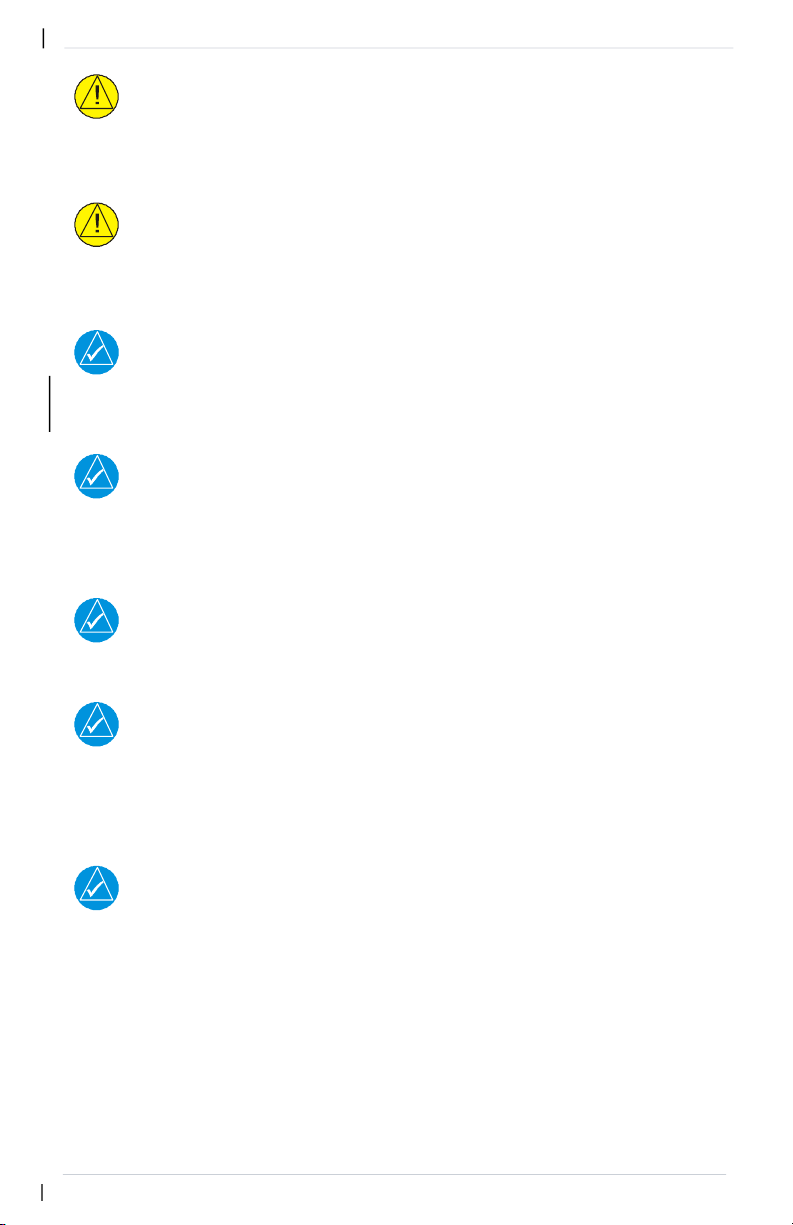
xiv Pilot’s Guide 190-02327-03 Rev. C
Warnings, Cautions & Notes
CAUTION
Do not clean display surfaces with abrasive cloths or cleaners containing ammonia.
They will harm the anti-reflective coating. Use a clean, lint-free cloth and anti-reflective
lens cleaner.
CAUTION
Ensure that any unit repairs are made by an authorized Garmin service center.
Unauthorized repairs or modifications could void both the warranty and affect the
airworthiness of the aircraft.
NOTE
Foreign materials (i.e., moisture, objects) that come into contact with the touchscreen
can prevent the unit from responding to touch commands. To restore functionality, wipe
the screen dry and/or remove interfering objects.
NOTE
The COM application supports channel tuning for both 8.33 kHz and 25 kHz channels
within radio-frequency range. If flying in a region where 8.33 kHz channel spacing is
available, set the COM radio to 8.33 kHz to prevent the loss of any stored or recently
used frequencies.
NOTE
Mounted along the fuselage, the COM transceiver antenna(s) of the equipment is (are)
accessible only to aircraft maintenance personnel.
NOTE
All visual depictions contained within this document, including screen images of the
system panel and displays, are subject to change and may not reflect the most current
system software and aviation databases. Depictions of equipment may differ slightly from
the actual equipment. Feature depictions may differ from actual unit features depending
on configuration.
NOTE
The United States government operates the Global Positioning System and is solely
responsible for its accuracy and maintenance. The GPS system is subject to changes which
could affect the accuracy and performance of all GPS equipment. Portions of the system
utilize GPS as a precision electronic NAVAID. Therefore, as with all NAVAIDs, information
presented by the system can be misused or misinterpreted and, therefore, become
unsafe.
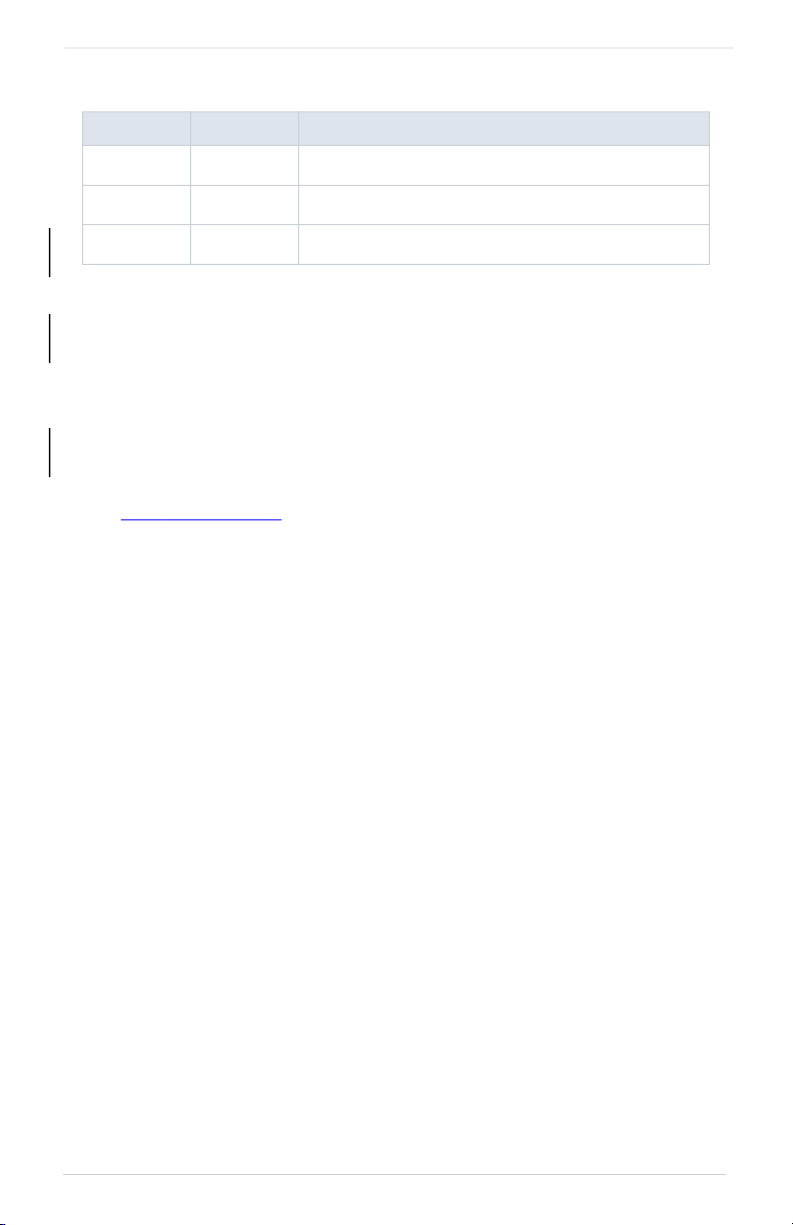
xviii Pilot’s Guide 190-02327-03 Rev. C
About This Guide
Record of Revision
Available for Download
Electronic Pilot’s Guide
A version of this guide saved in Adobe Acrobat. Available for viewing on your
computer or portable device.
Upgrade Supplement
Details document changes for software enhancements.
Go to garm
in.com/manuals
REVISION DATE CHANGE DESCRIPTION
A 11.20.19 Initial Release.
B 12.06.19 Production Release.
C 10.19.20 Updates for software v20.10.
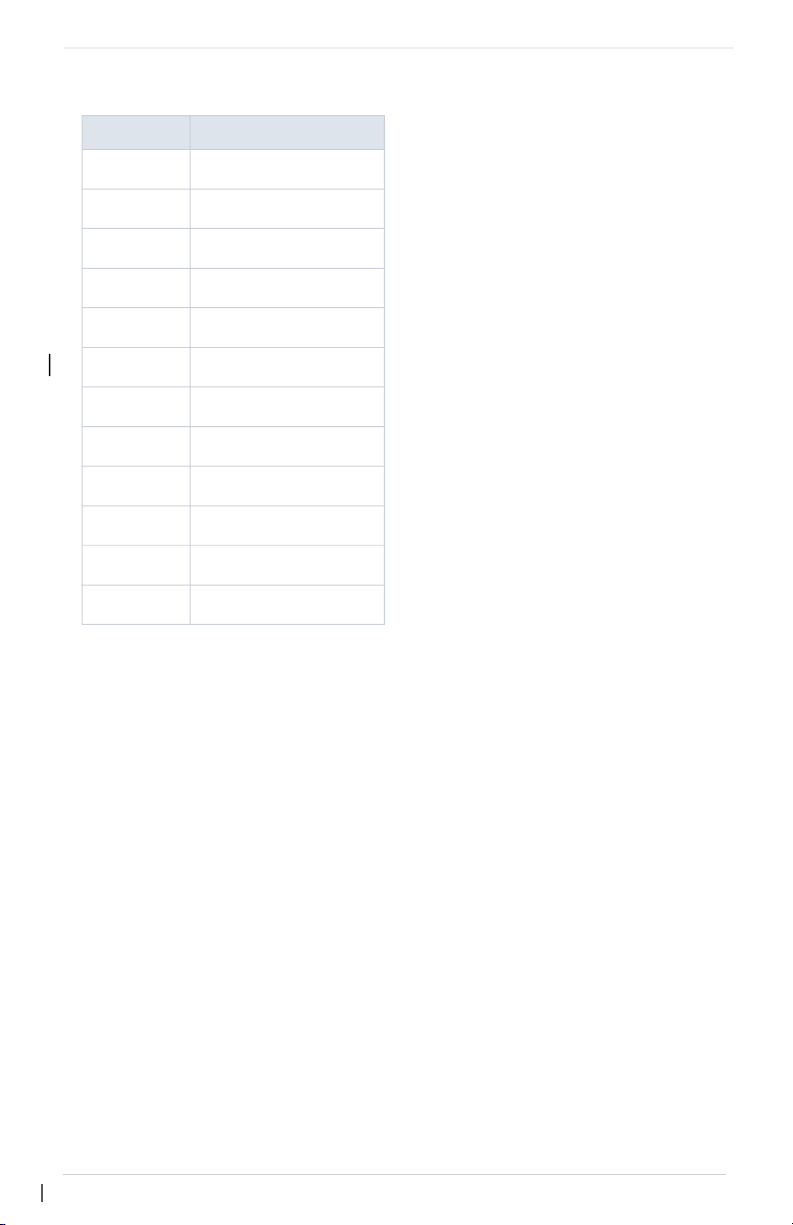
About This Guide
190-02327-03 Rev. C Pilot’s Guide xix
Layout
SECTION TITLE
1
System at a Glance
2
Get Started
3
Navigation
4
Planning
5
Hazard Awareness
6
Abnormal Operations
7
Services
8
Messages
9
Qualification
10
Practice
11
Glossary
12
Regulatory Information
The design and layout of this guide is
intended to provide clear, concise
sections written in the logical order
of a pilot’s flight instrument and
systems scan.
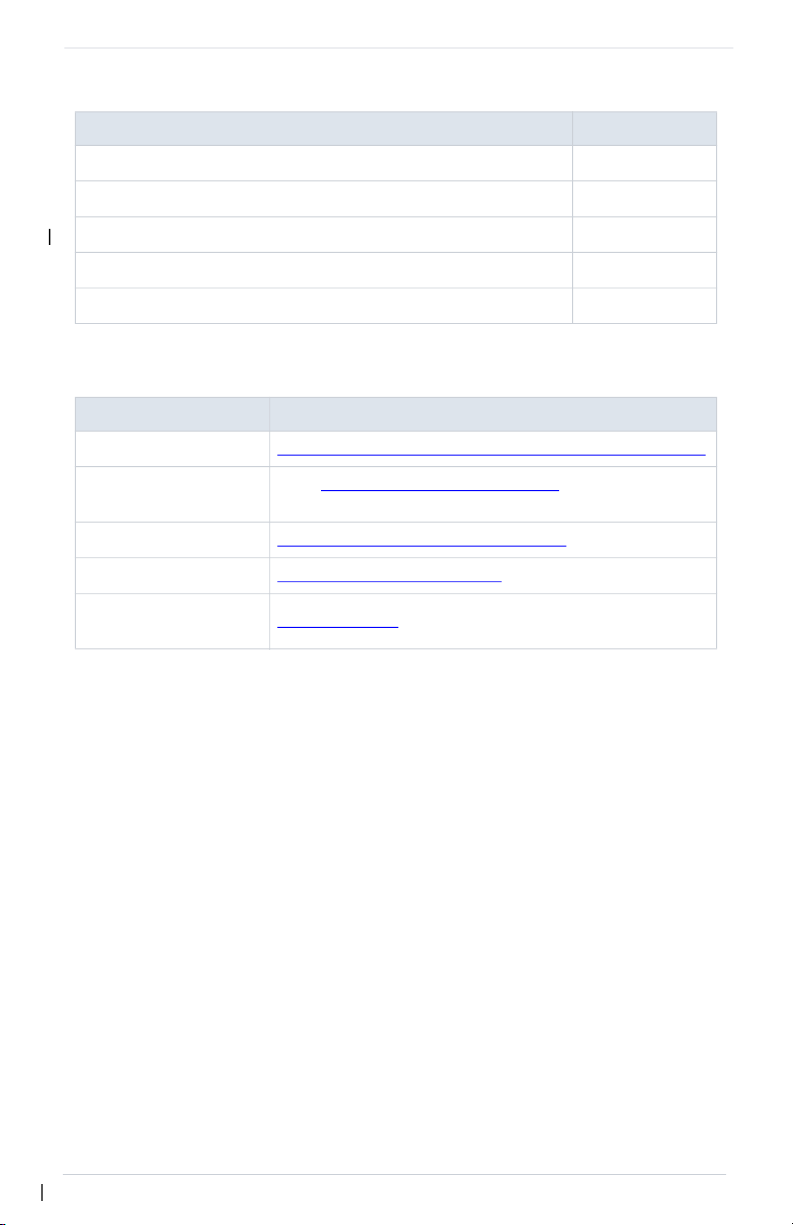
xxii Pilot’s Guide 190-02327-03 Rev. C
Reference Documentation
Reference Manuals
Reference Websites
DOCUMENT P/N
GDL 69/69A SiriusXM Satellite Radio Activation Instructions 190-00355-04
GDL 84/88 ADS-B Transceiver Pilot’s Guide 190-01122-03
G500(H)/G600/G700 TXi Pilot’s Guide 190-01717-10
GTX 335/345 All-In-One ADS-B Transponder Pilot’s Guide 190-01499-00
Telligence Voice Command Guide 190-01007-50
WEBSITE ADDRESS
Aviation Limited Warranty https://www.garmin.com/en-US/legal/aviation-limited-warranty
Database Concierge
Go to http://www.flygarmin.com/support and select
Database Management.
ADS-B Academy https://www.garmin.com/us/intheair/ads-b
Connext http://www.garmin.com/connext
FAA Regulatory and
Guidance Library
https://rgl.faa.gov
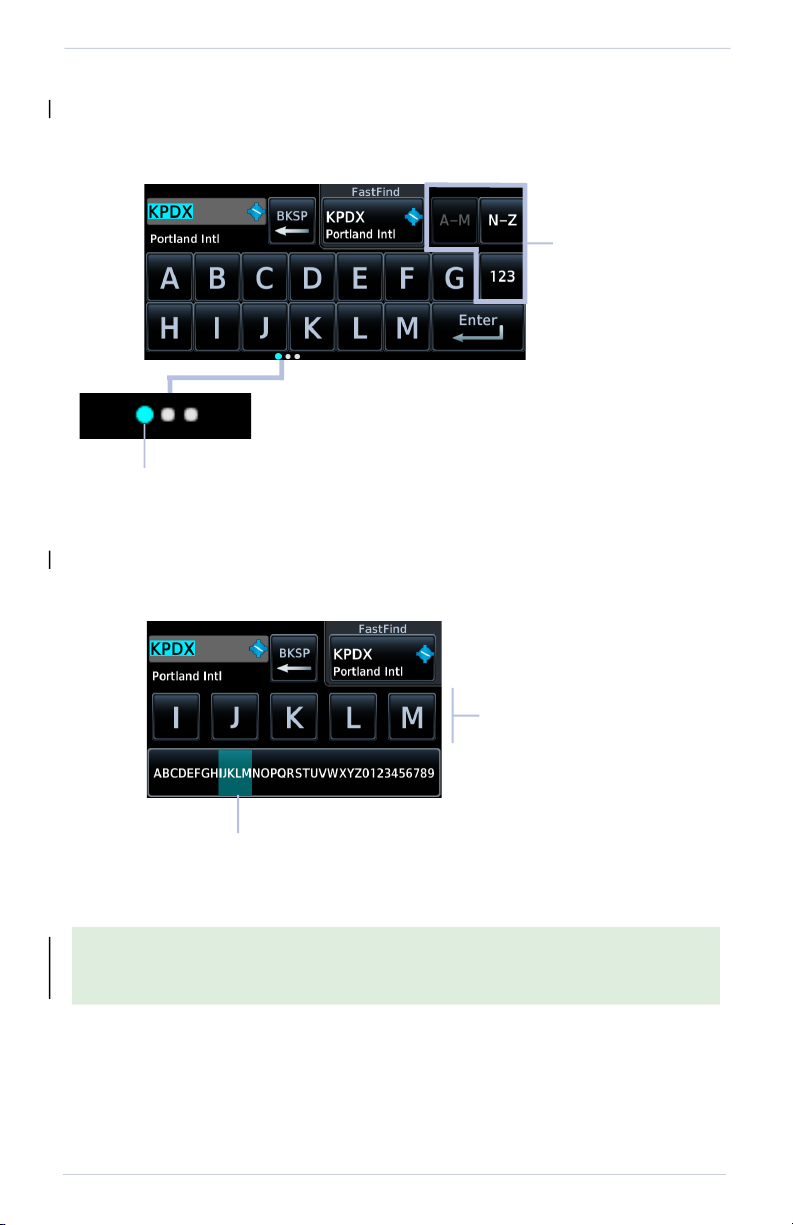
System at a Glance
190-02327-03 Rev. C Pilot’s Guide 1-13
GTN 650Xi SERIES
Alphanumeric keyboards comprise multiple keysets that are accessible by way of
swipe or key selection.
For convenience, GTN 650Xi Series navigators provide a slider, allowing you to
quickly select a group of five keys at any given time.
Alphanumeric keyboards are customizable. You may select a keyboard type from
the System Setup app. For more about this option, read Keyboard Type in
section 2.
Selectable Keysets
Active Keyset
An indicator shows which keyset is active.
Keys A through M are active by default.
ABC keysets, GTN 650Xi Series
Active
Selection
Swiping the key selector left
or right scrolls through all
available keys.
Key Selector
Slider, GTN 650Xi Series
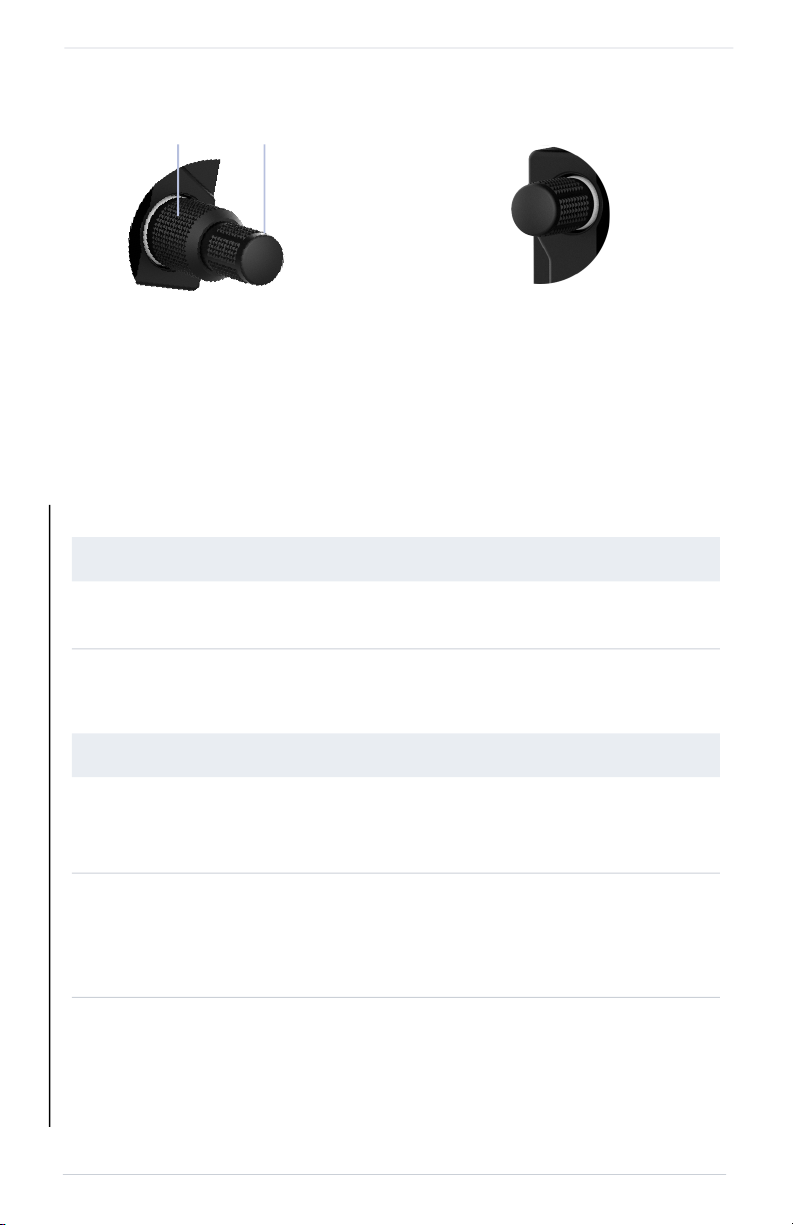
1-14 Pilot’s Guide 190-02327-03 Rev. C
System at a Glance
Control Knobs
Depending on configuration, pushing these knobs momentarily performs additional
XPDR, COM, and/or NAV related functions.
1
GTN 635Xi/GTN 650Xi/GTN 750Xi only.
2
GTN 650Xi/GTN 750Xi only.
VOLUME/SQUELCH KNOB FUNCTIONS
Knob Turn
• Adjusting COM radio volume
1
• Adjusting NAV radio volume
2
Knob Push
• Disabling the COM automatic squelch function
1
• Enabling/disabling the ident tone for the NAV radio
2
DUAL CONCENTRIC KNOB FUNCTIONS
Outer Knob
Turn
• Moving cursor forward or backward within data field
• Selecting a page shortcut
• Tuning major frequency digits
1
Inner Knob
Turn
• Modifying individual characters in data entry field
• Scrolling lists
• Tuning minor frequency digits
1
• Zooming map displays
Knob Push
• Entering current or specified numerical value
• Toggling between radio and page navigation functions
1
• Initiating active/standby frequency flip-flop
1
Volume/Squelch Knob
A single volume knob controls
audio volume for the selected
COM radio, NAV receiver, and/or
external audio input devices
(e.g., remote audio panel).
Dual Concentric Knob
Inner and outer control knobs offer
an alternative method for selecting
and modifying data without the
use of touch keys.
Outer Inner
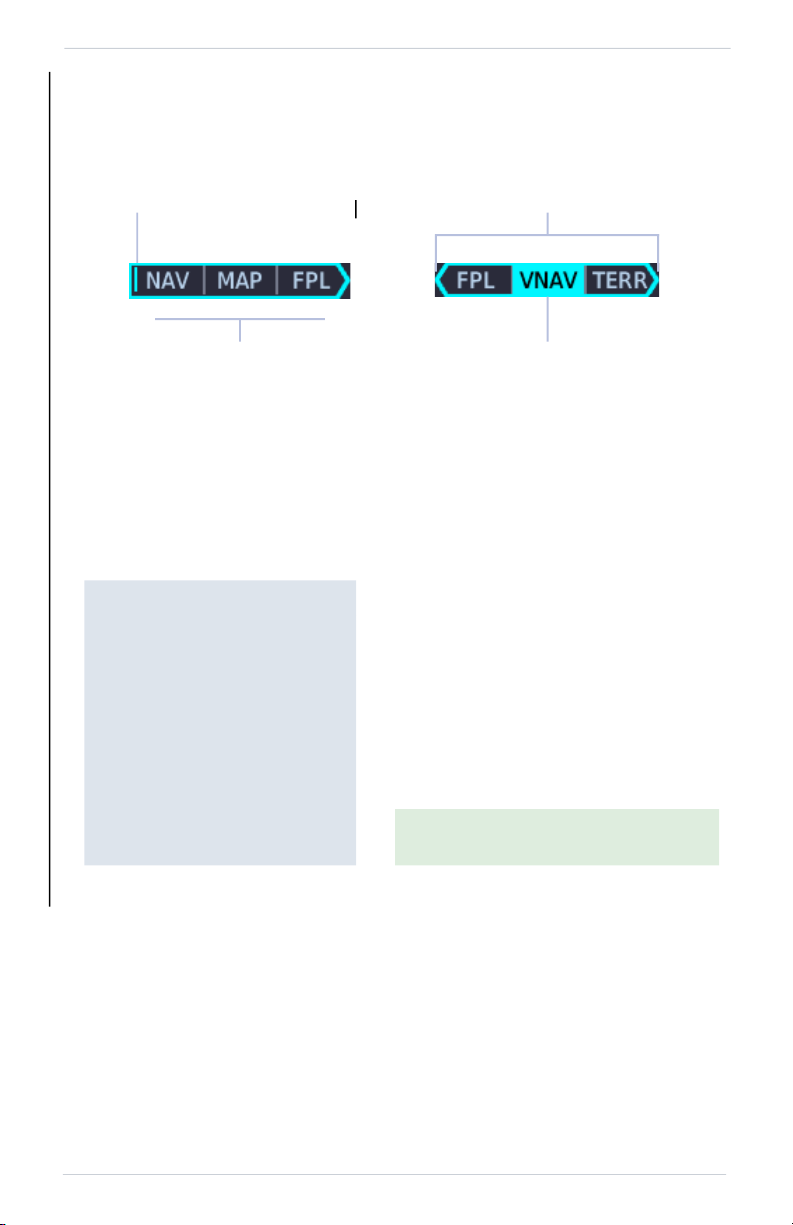
System at a Glance
190-02327-03 Rev. C Pilot’s Guide 1-15
Page Navigation Labels
A locater bar works in conjunction with the outer control knob, providing quick
access to the indicated page. Selectable page options are dependent upon
configuration.
Shortcut Labels Active Page
Turning the outer knob clockwise
or counter-clockwise moves the
locater through available page
options.
A cyan background and border
indicate active page and knob
focus. Directional arrows show
when more options are available.
Locater More Page Options
Customizable Page Slots
GTN Xi series navigators allow
you to customize up to seven
slots on the locater bar.
First and last slots are dedicated
page shortcuts. Depending on
unit type, slot 1 may open Map
1
or Default Navigation features
2
.
Slot 9, the last slot, opens the
Nearest Airport menu.
1
GTN 750Xi Series only.
2
GTN 650Xi Series only.
For more about customizable page
slots, read Page Shortcuts in section 2.
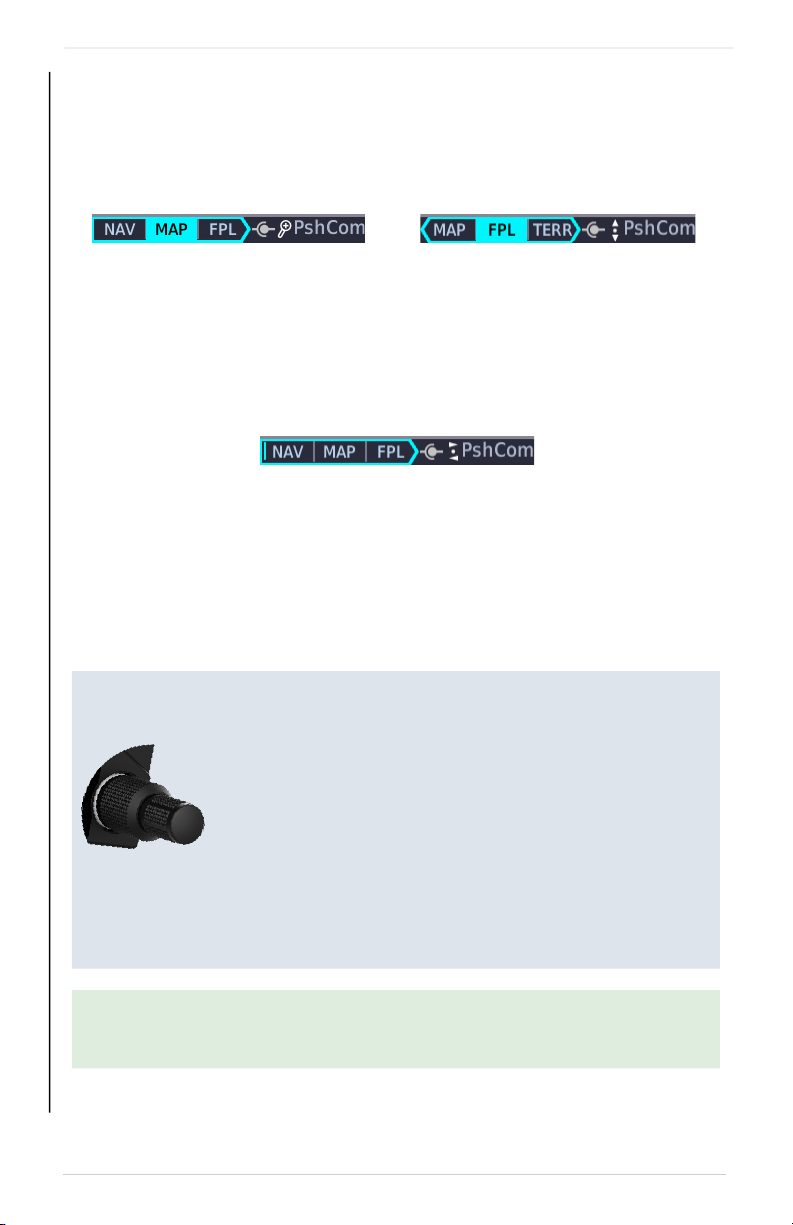
1-16 Pilot’s Guide 190-02327-03 Rev. C
System at a Glance
Knob Function Indicators
Icons to the right of the bar indicate available knob functions. Indications include,
but are not limited to:
Dual Concentric Knob Shortcuts
GTN 650Xi/750Xi
On some dual GTN Xi installations, more complex knob functions allow you to
tune radio frequencies on both units from a single navigator. For more about the
remote radio control feature, read Remote Radio Control in section 2.
Available functions:
• Flight plan scrolling
• Set knob focus to COM
standby frequency
Map Active F
light Plan Active
Available functions:
• M
ap zoom
• Set knob focus to COM
standby frequency
Home Page Active
Available functions:
• M
ultiple pane scrolling
(GTN 650Xi Series only)
• Set knob focus to COM
standby frequency
For convenience, a three-way toggle function allows you to
a
ccess radio controls quickly via knob push. A cyan border
indicates changes in knob focus. This shortcut is useful when
transitioning through the different control modes.
Customization options allow you to set knob functionality
according to preference. By default:
• Pushing once enables standby COM frequency tuning.
• Pushing twice enables st
andby NAV frequency tuning.
• P
ushing again returns to page navigation mode.
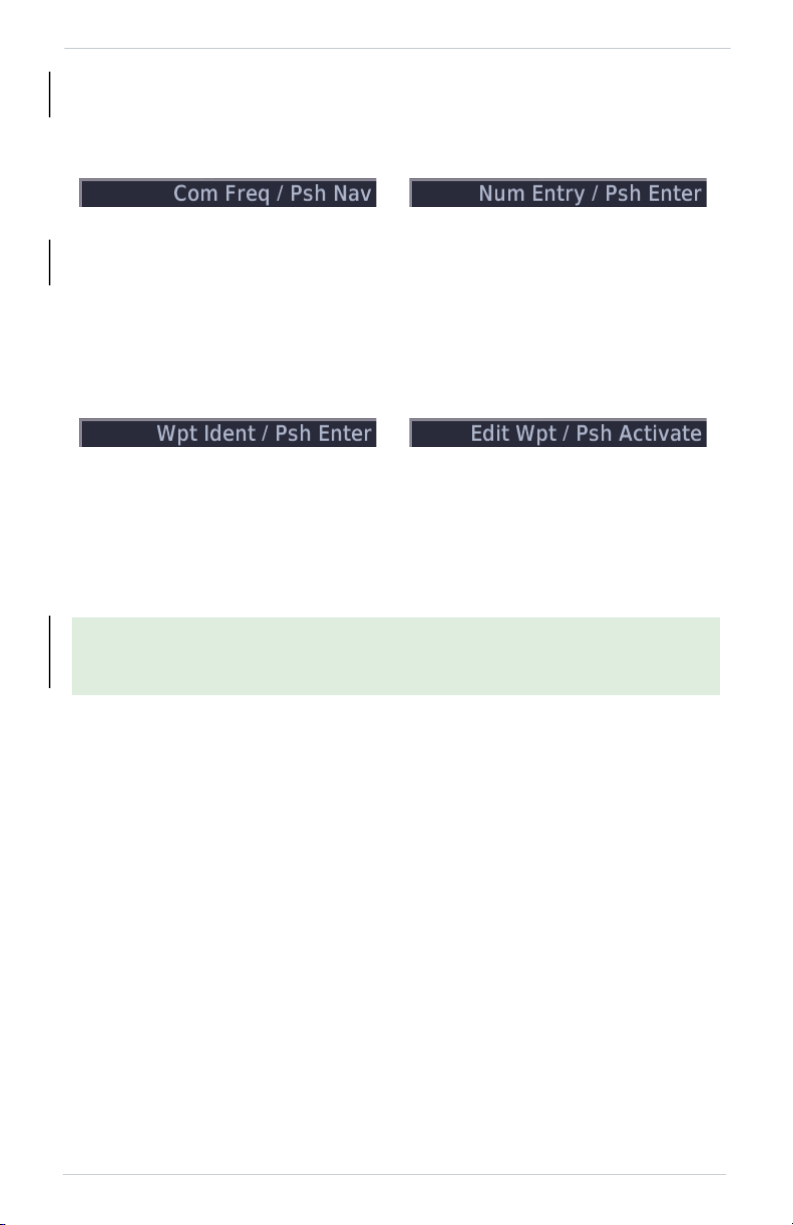
System at a Glance
190-02327-03 Rev. C Pilot’s Guide 1-17
When GTN is not in page navigation mode, the available dual concentric knob
functions annunciate at the bottom of the display.
Dual concentric knob control is set to Page Navigation by default. You may
change this setting so that COM standby frequency control is the default knob
function. For steps, read Revert Knob Function to Radio Control in section 2.
Available functions:
• Numeric data entry
COM Standby Frequency Active
Numeric Keypad Active
Available functions:
• Set knob focus to NAV
standby frequency
• Frequency tuning
Direct To
Window Active
Available functions:
• Direct-to waypoint editing
• Activate direct-to course
Waypoint Identifier
Keypad Active
Available functions:
• Waypoint identifier
entry
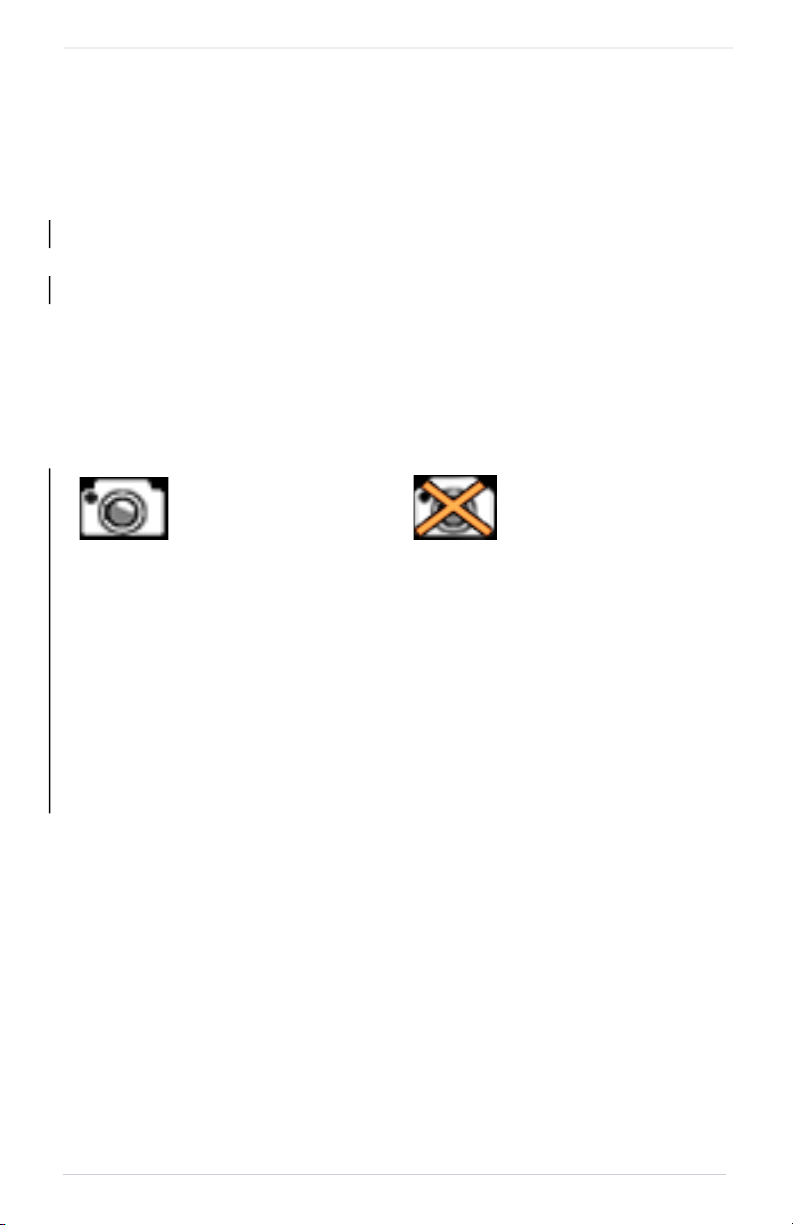
1-18 Pilot’s Guide 190-02327-03 Rev. C
System at a Glance
Screen Captures
FEATURE REQUIREMENTS
• SD card in the FAT32 format, with memory capacity between
8 GB and 32 GB
Save images to an SD card at any time using a screen capture.
1. Verify unit power is off and the card slot is empty.
2. Insert an SD card into the slot.
3. Power on the unit and go to the page of interest.
4. Push and hold the control knob.
5. With the knob depressed, push and release the Home key.
A camera icon momentarily shows in
the annunciator bar indicating whether or not
the screen capture is successful.
Screen Capture Successful
Image automatically saves to
the print folder in the SD card
root directory.
To view saved images, remove
the SD card and open the print
folder on a computer.
Screen Capture Failed
Failures can occur if the SD card is:
• Full
• Not present or fully seated
• Corrupt and needs reformatting
• Damaged
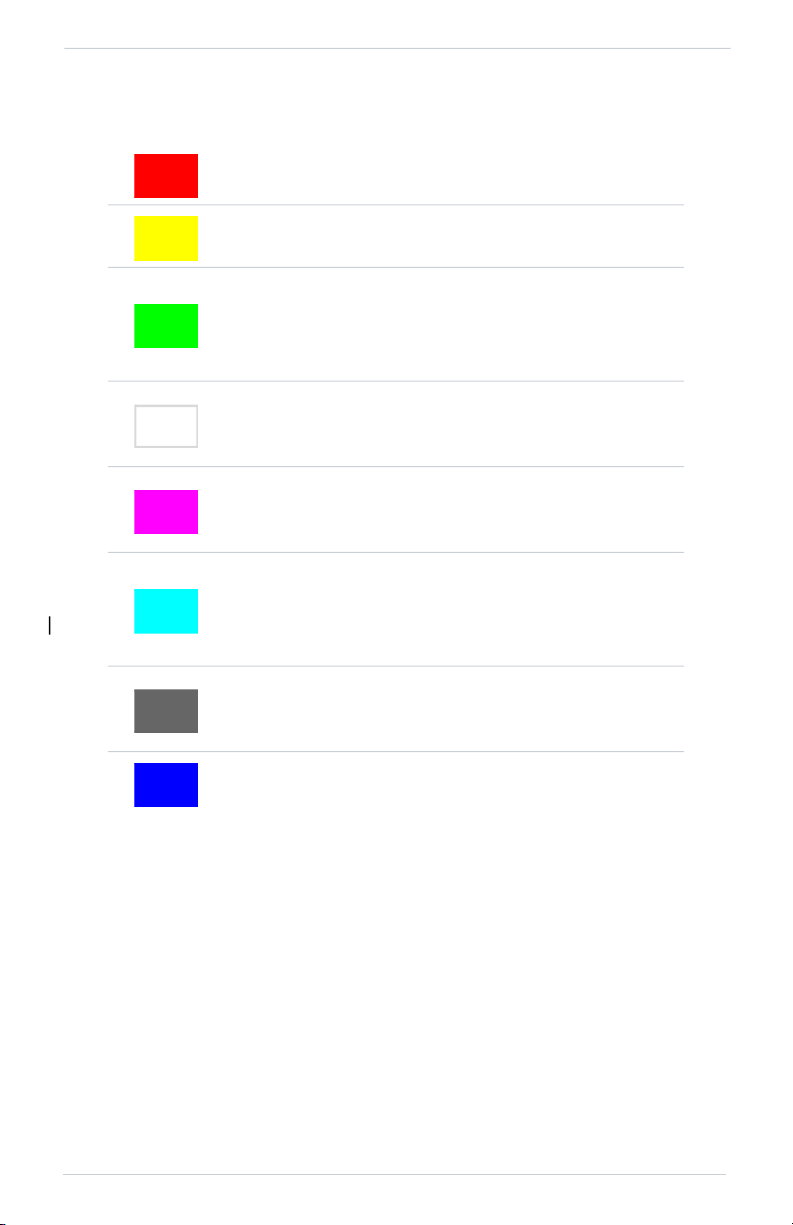
System at a Glance
190-02327-03 Rev. C Pilot’s Guide 1-19
Color Conventions
Red
• Warning conditions
Yellow
• Cautionary conditions
Green
• Safe operating conditions
• Engaged modes
• Active COM frequency
White
• Scales and markings
• Current data and values
Magenta
• GPS data
• Active flight plan legs
Cyan
• Pilot-selectable references
• Glide range and best glide airport indications
• Standby frequencies
Gray
• Missing or expired data
• Product unavailable
Blue
• Water
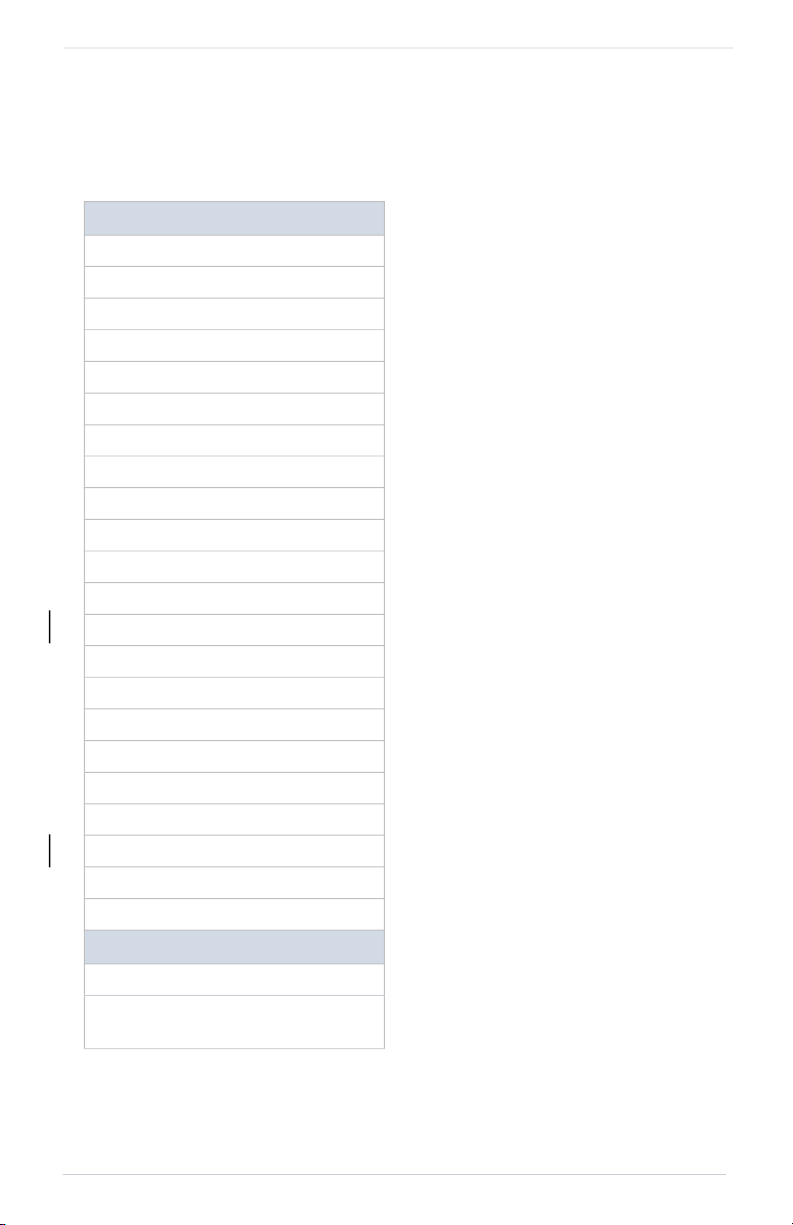
1-20 Pilot’s Guide 190-02327-03 Rev. C
System at a Glance
Compatible Equipment
Line Replaceable Units
OPTIONAL LRUs
ADC
AHRS
Autopilot
DME
Flight Stream 210/510
G3X Touch
G5
G500/G600
G500(H)/G600/G700 TXi
GAD 42 Adapter
GDL 69/69A SiriusXM Datalink
GDL 88/GTX 345 ADS-B Transceiver
GI 275
GMA 35/350
GMX 200
GSR 56 Satellite Datalink
GTX Transponders
MX20
Radar Altimeter
Remote GTN
Stormscope
TAS/TCAS
OPTIONAL INTERFACES
TCAS II
Airborne Weather Radar
(GTN 750Xi Series only)
The system consists of multiple LRUs,
which are installed behind the
instrument panel or in a separate
avionics bay. Their modular design
aids system maintenance and unit
replacement.
Optional LRUs may include
compatible equipment from either
Garmin or a third party manufacturer.
These vary by unit and installation
type (VFR or IFR).
Some LRUs provide features that
require registration and/or
enable
ment prior to activation.
C
ompatible LRUs are not limited to
the devices shown here.
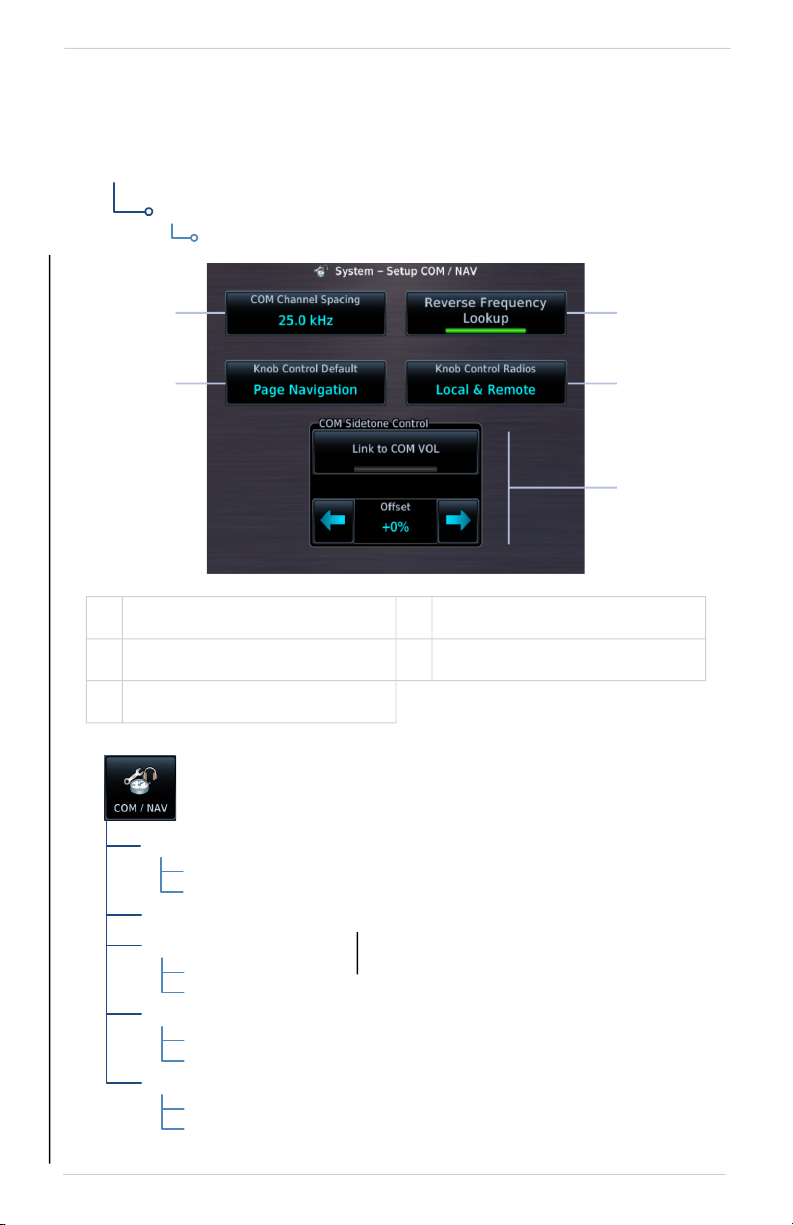
Get Started
190-02327-03 Rev. C Pilot’s Guide 2-25
COM Radio Setup
1
Dual GTN Xi installations only.
1 COM Channel Spacing Key 4 Knob Control Radios Key
1
2 Knob Control Default Key 5 COM Sidetone Controls
3 Reverse Frequency Lookup Key
SystemSetup
COM/NAV
System
COM radio customization options are
accessible via the System Setup app.
WHERE TO FIND IT
5
1
2
3
4
8.33kHz
25kHz
ChannelSp acing
ReverseFrequencyLookup
KnobContr ol Defau lt
COMRadio
PageNavigation
Lin ktoCOMV OL
Setoffsetvalue
COMSidetoneVolume
KnobContr ol Radio s
1
Local
Local&Remote
From here you can:
• Set transceiver channel spacing
• Enable reverse frequency look-up
functionality
• Select the default knob control
function
• Enable remote radio frequency
tuning
1
• Adjust sidetone volume offset

Get Started
190-02327-03 Rev. C Pilot’s Guide 2-27
Revert Knob Function to Radio Control
You may change the default function of the dual concentric knob to accommodate
your workflow. Knob control is set to Page Navigation by default.
From the Home page:
Tap > System > Setup > COM/NAV > Knob Control Default.
Default knob function indicators change based on selection.
Tapping the key again returns the default setting to Page Navigation.
Access Remote Unit Radio Functions
FEATURE LIMITATIONS
• Knob Control Radios option available for dual GTN Xi installati
ons only
Remote radio frequency tuning is available for dual GTN Xi installations. The Knob
Control Radios option allows you to access remote unit radio functions via the dual
concentric control knob.
For information about remote unit radio functions, read Remote Radio Control in
this section.
Tapping Knob Control Default changes the default
setting to COM Radio for standby frequency control.
Page navigation remains accessible via knob push.
Page Navigation COM Radio
Tapping Knob Control Radios toggles the knob
function between two control options.
Local & Remote
Sets knob control to both local
and remote navigators.
Local
Limits knob functionality to local
unit radios and page navigation
only.
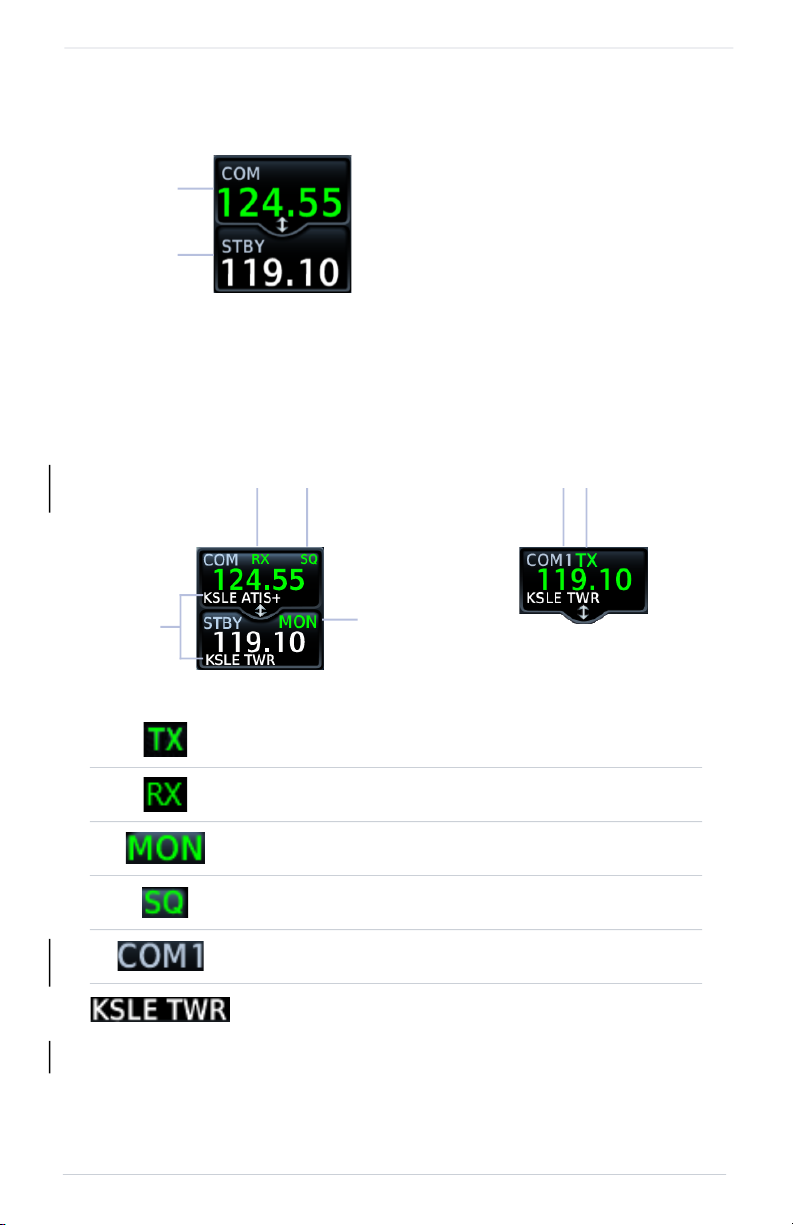
2-30 Pilot’s Guide 190-02327-03 Rev. C
Get Started
Tuning & Monitoring
COM STATUS INDICATIONS
Status annunciations denote active functions, modes, and frequency types.
1
Dual GTN Xi installations only.
Transmitting
Receiving transmission
Monitor mode active
Automatic squelch is overridden (i.e., squelch is open)
Active radio ID
1
Reverse frequency information (sample text)
Communication frequencies are split
between two selectable windows.
The upper window presents the active
COM radio frequency. This is the
frequency currently in use for transmit
and receive operations.
The lower window presents the standby
radio frequency. This frequency may be
set and activated at any time.
Standby
Frequency
Active
Frequency
Frequency
Lookup
Result
Receiving
Transmission
Automatic
Squelch
Overridden
Monitor
Mode
Active
TransmittingActive
Radio ID
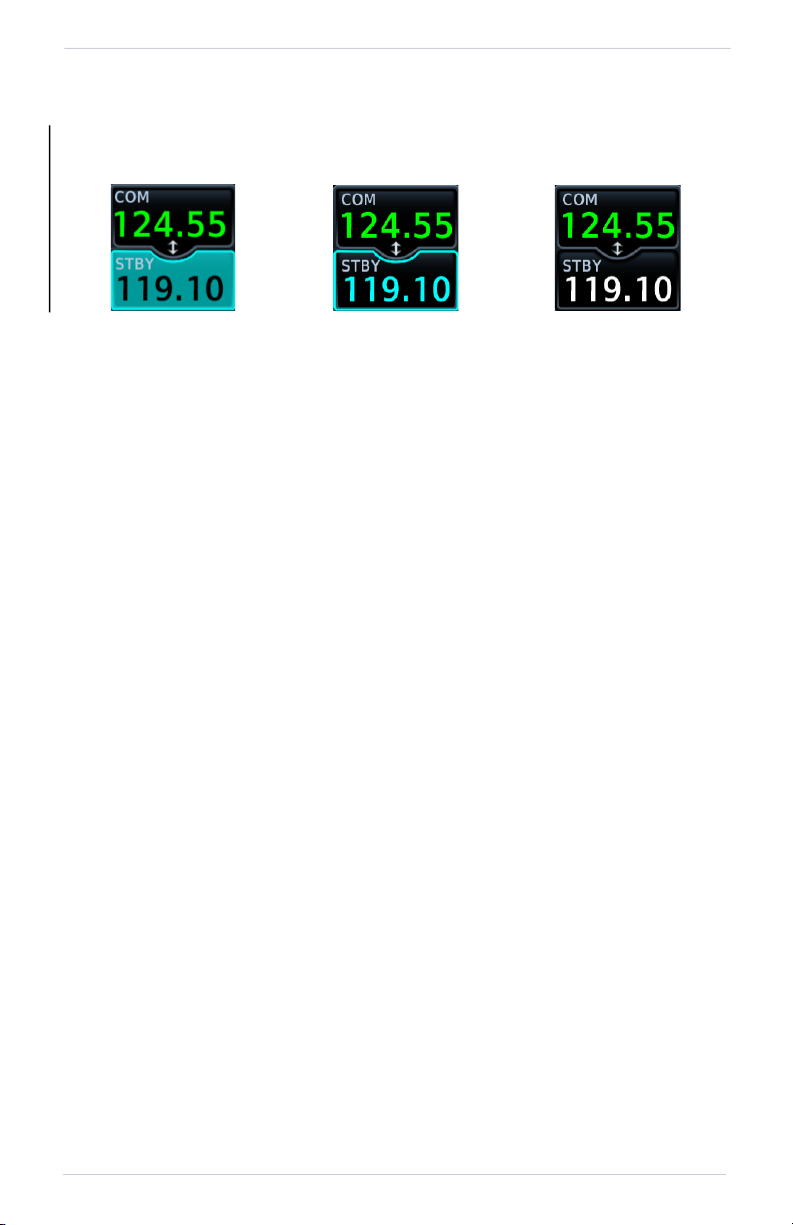
Get Started
190-02327-03 Rev. C Pilot’s Guide 2-33
KNOB TUNING
The dual concentric control knob allows you to enter a standby frequency without
opening the control panel. Pushing the knob toggles between radio and page
navigation functions.
The selected STBY
window turns cyan
when the knob is
used to change the
STBY frequency.
If no action occurs,
the selected STBY
window reverts to cyan
text after 3 seconds.
This indicates it can
be controlled by the
knob.
When the STBY COM
frequency is no longer
selected, it reverts to
white text.

Get Started
190-02327-03 Rev. C Pilot’s Guide 2-35
Remote Radio Control
FEATURE REQUIREMENTS
• Second GTN Xi series navigator: GTN 635Xi, GTN 650Xi, or GTN 750Xi
FEATURE LIMITATIONS
• Dual GTN Xi installations only
• NAV radio options available only on GTN 650Xi/750Xi
Some dual GTN Xi installations allow you to tune radio frequencies on both units
from a single navigator. Control options allow you to switch between local control
(local navigator only) and remote control (local and remote navigators).
An inverted radio label differentiates
COM/NAV 2 from COM/NAV 1.
This label always appears for
COM/NAV 2 regardless of whether
it is the remote or local radio.
Standby
Frequency
Radio ID Label
Tapping STBY opens the control
panel for the indicated radio.
From here you may tune the
indicated radio or access controls
for all radios by tapping the
Radios key.
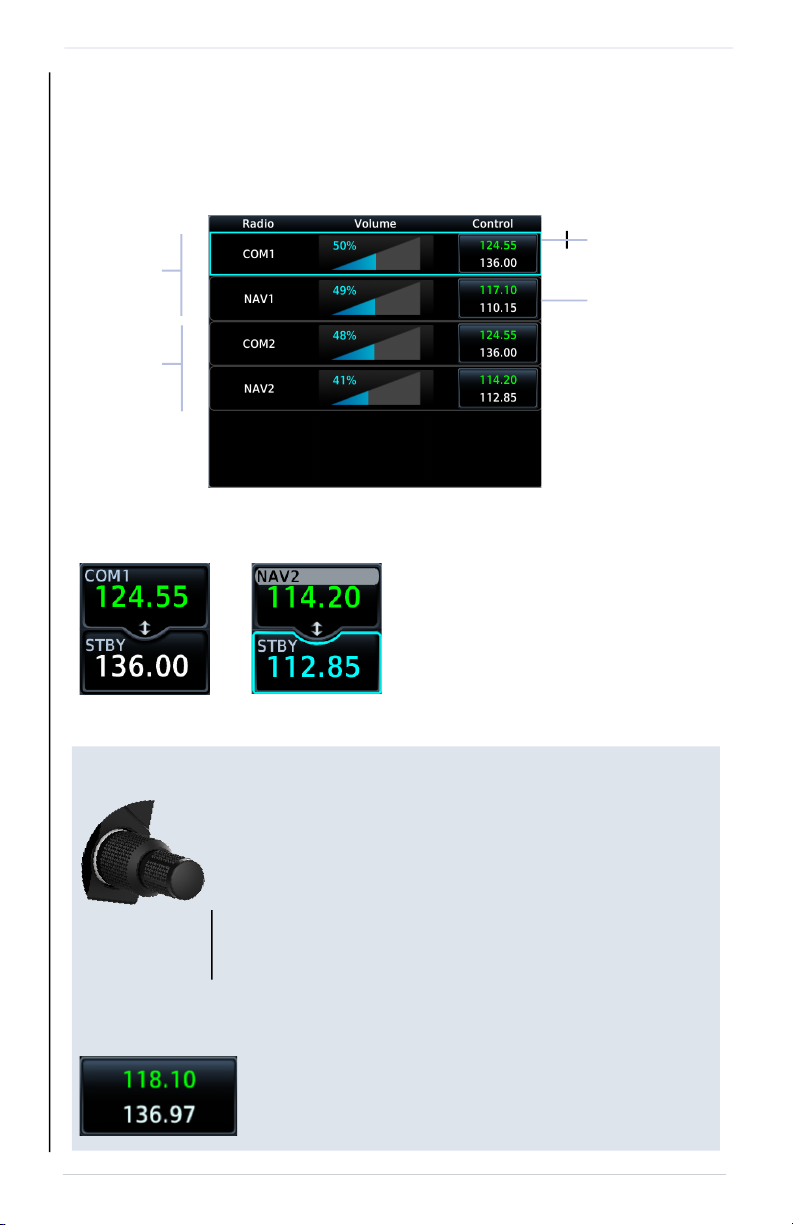
2-36 Pilot’s Guide 190-02327-03 Rev. C
Get Started
Radios are listed according to navigator (local/remote). Cyan denotes the current
radio selection. A frequency control key allows you to open the standby control panel
for the associated radio.
Tapping Back closes the list and returns to the previous view.
Remote Radio Control Knob Access
Direct Tuning from the Radios Page:
Remote
Radios
Local
Radios
Frequency
Control Key
Turning the volume knob adjusts the volume level for
the active radio only.
Selected Radio
Indication
Changes in radio selection and
standby frequency are reflected in
the control bar.
When remote radio control is active, you may toggle between
multiple radios quickly via knob push. Knob focus indications
on the control bar and on the Radios page change to reflect
the current radio selection.
Available radio options are dependent upon unit type.
• COM only units switch between COM 1 and COM 2
• Units with COM and NAV radios scroll as follows:
local COM > local NAV > remote COM > re
mote N
AV
Knob tuning adjustments and frequency transfers are
reflected in real time on the corresponding control key.
