Garmin Instinct Black User manual
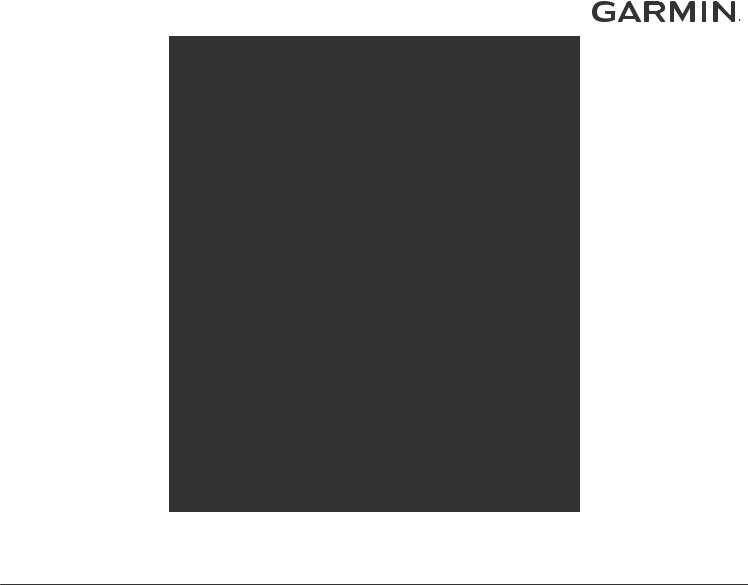
INSTINCT®
Owner’s Manual
© 2018 Garmin Ltd. or its subsidiaries
All rights reserved. Under the copyright laws, this manual may not be copied, in whole or in part, without the written consent of Garmin. Garmin reserves the right to change or improve its products and to make changes in the content of this manual without obligation to notify any person or organization of such changes or improvements. Go to www.garmin.com for current updates and supplemental information concerning the use of this product.
Garmin®, the Garmin logo, and ANT+®, Auto Lap®, Auto Pause®, Edge®, inReach®, Instinct®, QuickFit®, TracBack®, VIRB®, Virtual Partner®, and Xero® are trademarks of Garmin Ltd. or its subsidiaries, registered in the USA and other countries. Garmin Connect™, Garmin Explore™, Garmin Express™, Garmin Move IQ™, tempe™, and TrueUp™ are trademarks of Garmin Ltd. or its subsidiaries. These trademarks may not be used without the express permission of Garmin.
American Heart Association® is a registered trademark of American Heart Association, Inc. Android™ is a trademark of Google Inc. Apple® and Mac® are trademarks of Apple Inc., registered in the U.S. and other countries. The Bluetooth® word mark and logos are owned by the Bluetooth SIG, Inc. and any use of such marks by Garmin is under license. Advanced heartbeat analytics by Firstbeat. Windows® is a registered trademark of Microsoft Corporation in the United States and other countries. Other trademarks and trade names are those of their respective owners.
This product is ANT+® certified. Visit www.thisisant.com/directory for a list of compatible products and apps. M/N: A03603
Table of Contents |
|
Introduction..................................................................... |
1 |
Device Overview ......................................................................... |
1 |
Viewing the Controls Menu .................................................... |
1 |
Viewing Widgets .................................................................... |
1 |
Charging the Device ................................................................... |
1 |
Pairing Your Smartphone with Your Device ............................... |
1 |
Product Updates ......................................................................... |
1 |
Setting Up Garmin Express ................................................... |
1 |
Activities and Apps........................................................ |
2 |
Starting an Activity ...................................................................... |
2 |
Tips for Recording Activities .................................................. |
2 |
Stopping an Activity .................................................................... |
2 |
Creating a Custom Activity ......................................................... |
2 |
Indoor Activities .......................................................................... |
2 |
Calibrating the Treadmill Distance ......................................... |
2 |
Outdoor Activities ........................................................................ |
2 |
Viewing Your Ski Runs .......................................................... |
2 |
Using the Metronome ............................................................. |
3 |
Swimming ................................................................................... |
3 |
Swim Terminology ................................................................. |
3 |
Stroke Types .......................................................................... |
3 |
Tips for Swimming Activities .................................................. |
3 |
Resting During Pool Swimming ............................................. |
3 |
Training with the Drill Log ...................................................... |
3 |
Heart Rate Features....................................................... |
3 |
Wrist-based Heart Rate .............................................................. |
3 |
Wearing the Device ................................................................ |
3 |
Tips for Erratic Heart Rate Data ............................................. |
4 |
Viewing the Heart Rate Widget .............................................. |
4 |
Broadcasting Heart Rate Data to Garmin Devices ................ |
4 |
Turning Off the Wrist Heart Rate Monitor .............................. |
4 |
Training........................................................................... |
4 |
Setting Up Your User Profile ....................................................... |
4 |
Fitness Goals ......................................................................... |
4 |
About Heart Rate Zones ........................................................ |
4 |
Setting Your Heart Rate Zones ......................................... |
4 |
Heart Rate Zone Calculations ........................................... |
5 |
Activity Tracking .......................................................................... |
5 |
Auto Goal ............................................................................... |
5 |
Using the Move Alert .............................................................. |
5 |
Sleep Tracking ....................................................................... |
5 |
Using Automated Sleep Tracking ...................................... |
5 |
Using Do Not Disturb Mode .............................................. |
5 |
Intensity Minutes .................................................................... |
5 |
Earning Intensity Minutes .................................................. |
5 |
Garmin Move IQ™ Events ..................................................... |
5 |
Activity Tracking Settings ....................................................... |
5 |
Turning Off Activity Tracking ............................................. |
6 |
Workouts ..................................................................................... |
6 |
Following a Workout From Garmin Connect .......................... |
6 |
Starting a Workout ................................................................. |
6 |
About the Training Calendar .................................................. |
6 |
Using Garmin Connect Training Plans .............................. |
6 |
Interval Workouts ........................................................................ |
6 |
Creating an Interval Workout ................................................. |
6 |
Starting an Interval Workout .................................................. |
6 |
Stopping an Interval Workout ................................................. |
6 |
Using Virtual Partner® ................................................................ |
6 |
Setting a Training Target ............................................................ |
7 |
Cancelling a Training Target .................................................. |
7 |
Racing a Previous Activity .......................................................... |
7 |
Personal Records ....................................................................... |
7 |
Viewing Your Personal Records ............................................ |
7 |
Restoring a Personal Record ................................................. |
7 |
Clearing a Personal Record ................................................... |
7 |
Clearing All Personal Records ............................................... |
7 |
Clock................................................................................ |
7 |
Setting an Alarm ......................................................................... |
7 |
Starting the Countdown Timer .................................................... |
7 |
Using the Stopwatch ................................................................... |
7 |
Syncing the Time with GPS ........................................................ |
8 |
Setting Alerts .............................................................................. |
8 |
Navigation....................................................................... |
8 |
Saving Your Location .................................................................. |
8 |
Editing Your Saved Locations ................................................ |
8 |
Viewing the Altimeter, Barometer, and Compass ....................... |
8 |
Projecting a Waypoint ................................................................. |
8 |
Navigating to a Destination ......................................................... |
8 |
Creating and Following a Course on Your Device ...................... |
8 |
Marking and Starting Navigation to a Man Overboard |
|
Location ...................................................................................... |
8 |
Navigating with Sight 'N Go ........................................................ |
8 |
Navigating to Your Starting Point During an Activity .................. |
8 |
Navigating to the Starting Point of Your Last Saved Activity ...... |
9 |
Stopping Navigation .................................................................... |
9 |
Calculating the Size of an Area .................................................. |
9 |
Map ............................................................................................. |
9 |
Panning and Zooming the Map .............................................. |
9 |
History............................................................................. |
9 |
Using History .............................................................................. |
9 |
Viewing Your Time in Each Heart Rate Zone ........................ |
9 |
Viewing Data Totals .................................................................... |
9 |
Using the Odometer .................................................................... |
9 |
Syncing Activities ...................................................................... |
10 |
Deleting History ........................................................................ |
10 |
Connected Features..................................................... |
10 |
Enabling Bluetooth Notifications ............................................... |
10 |
Viewing Notifications ............................................................ |
10 |
Managing Notifications ......................................................... |
10 |
Turning Off Bluetooth Technology ....................................... |
10 |
Turning On and Off Smartphone Connection Alerts ............ |
10 |
Locating a Lost Mobile Device .................................................. |
10 |
Garmin Connect ........................................................................ |
10 |
Updating the Software Using the Garmin Connect App ...... |
11 |
Updating the Software Using Garmin Express .................... |
11 |
Using Garmin Connect on Your Computer ..................... |
11 |
Manually Syncing Data with Garmin Connect ..................... |
11 |
Garmin Explore™ ..................................................................... |
11 |
Customizing Your Device............................................ |
11 |
Widgets ..................................................................................... |
11 |
Customizing the Widget Loop .............................................. |
12 |
inReach Remote .................................................................. |
12 |
Using the inReach Remote ............................................. |
12 |
VIRB Remote ....................................................................... |
12 |
Controlling a VIRB Action Camera .................................. |
12 |
Controlling a VIRB Action Camera During an Activity ..... |
12 |
Activities and App Settings ....................................................... |
12 |
Customizing the Data Screens ............................................ |
13 |
Adding a Map to an Activity ................................................. |
13 |
Alerts .................................................................................... |
13 |
Setting an Alert ................................................................ |
13 |
Auto Lap ............................................................................... |
13 |
Marking Laps by Distance ............................................... |
13 |
Enabling Auto Pause® ......................................................... |
14 |
Enabling Auto Climb ............................................................ |
14 |
3D Speed and Distance ....................................................... |
14 |
Turning On and Off the Lap Key .......................................... |
14 |
Table of Contents |
i |
Using Auto Scroll ................................................................. |
14 |
UltraTrac .............................................................................. |
14 |
Power Save Timeout Settings .............................................. |
14 |
Customizing Your Activity List .................................................. |
14 |
Removing an Activity or App ..................................................... |
14 |
Customizing the Controls Menu ................................................ |
15 |
Customizing the Watch Face .................................................... |
15 |
Sensors Settings ....................................................................... |
15 |
Compass Settings ................................................................ |
15 |
Calibrating the Compass Manually ................................. |
15 |
Setting the North Reference ............................................ |
15 |
Altimeter Settings ................................................................. |
15 |
Calibrating the Barometric Altimeter ............................... |
15 |
Barometer Settings .............................................................. |
15 |
Calibrating the Barometer ............................................... |
15 |
Map Settings ............................................................................. |
15 |
Navigation Settings ................................................................... |
16 |
Customizing Map Features .................................................. |
16 |
Heading Settings .................................................................. |
16 |
Setting Navigation Alerts ...................................................... |
16 |
System Settings ........................................................................ |
16 |
Time Settings ....................................................................... |
16 |
Changing the Backlight Settings .......................................... |
16 |
Customizing the Hot Keys .................................................... |
16 |
Changing the Units of Measure ........................................... |
16 |
Viewing Device Information ...................................................... |
17 |
Viewing E-label Regulatory and Compliance Information .... |
17 |
Wireless Sensors......................................................... |
17 |
Pairing Your Wireless Sensors ................................................. |
17 |
Using an Optional Bike Speed or Cadence Sensor .................. |
17 |
Foot Pod ................................................................................... |
17 |
Improving Foot Pod Calibration ........................................... |
17 |
Calibrating Your Foot Pod Manually .................................... |
17 |
Setting Foot Pod Speed and Distance ................................. |
17 |
tempe™ .................................................................................... |
17 |
Device Information....................................................... |
17 |
Specifications ............................................................................ |
17 |
Battery Life Information ........................................................ |
18 |
Data Management .................................................................... |
18 |
Disconnecting the USB Cable .............................................. |
18 |
Deleting Files ....................................................................... |
18 |
Device Maintenance..................................................... |
18 |
Device Care .............................................................................. |
18 |
Cleaning the Device ............................................................. |
18 |
Changing the Bands ................................................................. |
18 |
Troubleshooting........................................................... |
19 |
My device is in the wrong language ......................................... |
19 |
Is my smartphone compatible with my device? ........................ |
19 |
My phone will not connect to the device ................................... |
19 |
Can I use my Bluetooth sensor with my watch? ....................... |
19 |
Restarting Your Device ............................................................. |
19 |
Resetting All Default Settings ................................................... |
19 |
Acquiring Satellite Signals ........................................................ |
19 |
Improving GPS Satellite Reception ...................................... |
19 |
The temperature reading is not accurate .................................. |
19 |
Maximizing the Battery Life ....................................................... |
20 |
Activity Tracking ........................................................................ |
20 |
My daily step count does not appear ................................... |
20 |
My step count does not seem accurate ............................... |
20 |
The step counts on my device and my Garmin Connect |
|
account don't match ............................................................. |
20 |
The floors climbed amount does not seem accurate ........... |
20 |
My intensity minutes are flashing ......................................... |
20 |
Getting More Information .......................................................... |
20 |
Appendix....................................................................... |
20 |
Data Fields ................................................................................ |
20 |
Wheel Size and Circumference ................................................ |
22 |
Symbol Definitions .................................................................... |
23 |
Index.............................................................................. |
24 |
ii |
Table of Contents |
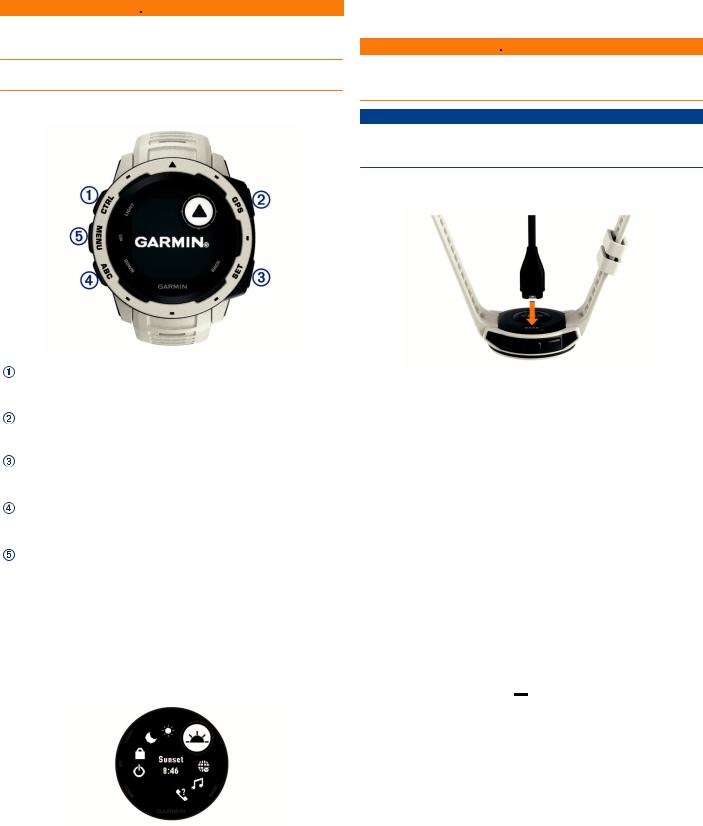
Introduction
 WARNING
WARNING
See the Important Safety and Product Information guide in the product box for product warnings and other important information.
Always consult your physician before you begin or modify any exercise program.
Device Overview
|
Select to turn the backlight on and off. |
LIGHT |
Select to turn the device on. |
CTRL |
Hold to view the controls menu. |
|
|
|
Select to view the activity list and start or stop an activity. |
GPS |
Select to choose an option in a menu. |
|
Hold to view GPS coordinates and save your location. |
|
Select to return to the previous screen. |
BACK |
Hold to view the clock menu. |
SET |
|
|
Select to scroll through the widget loop and menus. |
DOWN |
Hold to view the altimeter, barometer, and compass (ABC) |
ABC |
screen. |
|
|
|
|
|
Select to scroll through the widget loop and menus. |
UP |
Hold to view the menu. |
MENU |
|
|
|
Viewing the Controls Menu
The controls menu contains options, such as turning on do not disturb mode, locking the keys, and turning the device off.
NOTE: You can add, reorder, and remove the options in the controls menu (Customizing the Controls Menu, page 15).
1 From any screen, hold CTRL.
2 Select UP or DOWN to scroll through the options.
Viewing Widgets
Your device comes preloaded with several widgets, and more are available when you pair your device with a smartphone.
•Select UP or DOWN.
The device scrolls through the widget loop.
•Select GPS to view additional options and functions for a widget.
Charging the Device
 WARNING
WARNING
This device contains a lithium-ion battery. See the Important Safety and Product Information guide in the product box for product warnings and other important information.
NOTICE
To prevent corrosion, thoroughly clean and dry the contacts and the surrounding area before charging or connecting to a computer. Refer to the cleaning instructions in the appendix.
1Plug the small end of the USB cable into the charging port on your device.
2Plug the large end of the USB cable into a USB charging port.
3 Charge the device completely.
Pairing Your Smartphone with Your Device
To use the connected features of the Instinct device, it must be paired directly through the Garmin Connect™ app, instead of from the Bluetooth® settings on your smartphone.
1From the app store on your smartphone, install and open the Garmin Connect app.
2 Bring your smartphone within 10 m (33 ft.) of your device.
3Select CTRL to turn on the device.
The first time you turn on the device, it is in pairing mode.
TIP: To manually enter pairing mode, you can hold MENU, and select Settings > Pair Phone.
4Select an option to add your device to your Garmin Connect account:
•If this is the first time you are pairing a device with the Garmin Connect app, follow the on-screen instructions.
•If you already paired another device with the Garmin Connect app, from the  or
or 
 menu, select Garmin Devices > Add Device, and follow the on-screen instructions.
menu, select Garmin Devices > Add Device, and follow the on-screen instructions.
Product Updates
On your computer, install Garmin Express™ (www.garmin.com /express). On your smartphone, install the Garmin Connect app.
This provides easy access to these services for Garmin® devices:
•Software updates
•Data uploads to Garmin Connect
•Product registration
Setting Up Garmin Express
1 Connect the device to your computer using a USB cable. 2 Go to www.garmin.com/express.
Introduction |
1 |
3 Follow the on-screen instructions.
Activities and Apps
Your device can be used for indoor, outdoor, athletic, and fitness activities. When you start an activity, the device displays and records sensor data. You can save activities and share them with the Garmin Connect community.
For more information about activity tracking and fitness metric accuracy, go to garmin.com/ataccuracy.
Starting an Activity
When you start an activity, GPS turns on automatically (if required).
1 From the clock, select GPS.
2Select an option:
•Select an activity from your favorites.
•Select 
 , and select an activity from the extended activity list.
, and select an activity from the extended activity list.
3If the activity requires GPS signals, go outside to an area with a clear view of the sky, and wait until the device is ready.
The device is ready after it establishes your heart rate, acquires GPS signals (if required), and connects to your wireless sensors (if required).
4Select GPS to start the timer.
The device records activity data only while the activity timer is running.
Tips for Recording Activities
•Charge the device before starting an activity (Charging the Device, page 1).
•Select UP or DOWN to view additional data pages.
Stopping an Activity
1 Select GPS.
2Select an option:
•To resume your activity, select Resume.
•To save the activity and return to watch mode, select
Save > Done.
•To suspend your activity and resume it at a later time, select Resume Later.
•To navigate back to the starting point of your activity along the path you traveled, select Back to Start > TracBack.
NOTE: This feature is available only for activities that use GPS.
•To navigate back to the starting point of your activity by the most direct path, select Back to Start > Straight Line.
NOTE: This feature is available only for activities that use GPS.
•To discard the activity and return to watch mode, select
Discard > Yes.
NOTE: After stopping the activity, the device saves it automatically after 30 minutes.
Creating a Custom Activity
1 From the watch face, select GPS > Add.
2Select an option:
•Select Copy Activity to create your custom activity starting from one of your saved activities.
•Select Other to create a new custom activity.
3 If necessary, select an activity type.
4 Select a name or enter a custom name.
Duplicate activity names include a number, for example: Bike(2).
5Select an option:
•Select an option to customize specific activity settings. For example, you can customize the data screens or auto features.
•Select Done to save and use the custom activity.
6 Select Yes to add the activity to your list of favorites.
Indoor Activities
The Instinct device can be used for training indoors, such as running on an indoor track or using a stationary bike. GPS is turned off for indoor activities.
When running or walking with GPS turned off, speed, distance, and cadence are calculated using the accelerometer in the device. The accelerometer is self-calibrating. The accuracy of the speed, distance, and cadence data improves after a few outdoor runs or walks using GPS.
TIP: Holding the handrails of the treadmill reduces accuracy. You can use an optional foot pod to record pace, distance, and cadence.
When cycling with GPS turned off, speed and distance are not available unless you have an optional sensor that sends speed and distance data to the device (such as a speed or cadence sensor).
Calibrating the Treadmill Distance
To record more accurate distances for your treadmill runs, you can calibrate the treadmill distance after you run at least 1.5 km (1 mi.) on a treadmill. If you use different treadmills, you can manually calibrate the treadmill distance on each treadmill or after each run.
1Start a treadmill activity (Starting an Activity, page 2), and run at least 1.5 km (1 mi.) on the treadmill.
2 After you complete your run, select GPS.
3Select an option:
•To calibrate the treadmill distance the first time, select
Save.
The device prompts you to complete the treadmill calibration.
•To manually calibrate the treadmill distance after the firsttime calibration, select Calibrate & Save > Yes.
4Check the treadmill display for the distance traveled, and enter the distance on your device.
Outdoor Activities
The Instinct device comes preloaded with outdoor activities, such as running and cycling. GPS is turned on for outdoor activities. You can add new activities based on default activities, such as walking or rowing. You can also add custom activities to your device (Creating a Custom Activity, page 2).
Viewing Your Ski Runs
Your device records the details of each downhill skiing or snowboarding run using the auto run feature. This feature is turned on by default for downhill skiing and snowboarding. It automatically records new ski runs based on your movement. The timer pauses when you stop moving downhill and when you are on a chairlift. The timer remains paused during the chairlift ride. You can start moving downhill to restart the timer. You can view run details from the paused screen or while the timer is running.
1 Start a skiing or snowboarding activity.
2 Hold MENU.
3 Select View Runs.
2 |
Activities and Apps |
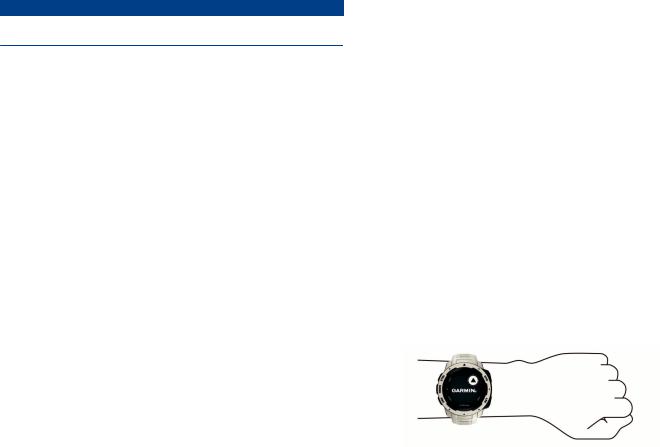
4Select UP and DOWN to view details of your last run, your current run, and your total runs.
The run screens include time, distance traveled, maximum speed, average speed, and total descent.
Using the Metronome
The metronome feature plays tones at a steady rhythm to help you improve your performance by training at a faster, slower, or more consistent cadence.
NOTE: This feature is not available for all activities. 1 From the watch face, select GPS.
2 Select an activity.
3 Hold MENU.
4 Select the activity settings.
5 Select Metronome > Status > On.
6Select an option:
•Select Beats / Minute to enter a value based on the cadence you want to maintain.
•Select Alert Frequency to customize the frequency of the beats.
•Select Sounds to customize the metronome tone and vibration.
7If necessary, select Preview to listen to the metronome feature before you run.
8Go for a run (Starting an Activity, page 2). The metronome starts automatically.
9During your run, select UP or DOWN to view the metronome screen.
10If necessary, hold MENU to change the metronome settings.
Swimming
NOTICE
The device is intended for surface swimming. Scuba diving with the device may damage the product and will void the warranty.
NOTE: The device cannot record wrist heart rate data while swimming.
Swim Terminology
Length: One trip down the pool.
Interval: One or more consecutive lengths. A new interval starts after a rest.
Stroke: A stroke is counted every time your arm wearing the device completes a full cycle.
Swolf: Your swolf score is the sum of the time for one pool length and the number of strokes for that length. For example, 30 seconds plus 15 strokes equals a swolf score of 45. Swolf is a measurement of swimming efficiency and, like golf, a lower score is better.
Stroke Types
Stroke type identification is available only for pool swimming. Your stroke type is identified at the end of a length. Stroke types appear in your swimming history and in your Garmin Connect account. You can also select stroke type as a custom data field (Customizing the Data Screens, page 13).
Free |
Freestyle |
Back |
Backstroke |
|
|
Breast |
Breaststroke |
|
|
Fly |
Butterfly |
Mixed |
More than one stroke type in an interval |
|
|
Drill |
Used with drill logging (Training with the Drill Log, page 3) |
|
|
Tips for Swimming Activities
•Before starting a pool swimming activity, follow the on-screen instructions to select your pool size or enter a custom size.
The next time you start a pool swimming activity, the device uses this pool size. You can hold MENU, select the activity settings, and select Pool Size to change the size.
•Select BACK to record a rest during pool swimming.
The device automatically records swim intervals and lengths for pool swimming.
Resting During Pool Swimming
The default rest screen displays two rest timers. It also displays time and distance for the last completed interval.
NOTE: Swim data is not recorded during a rest.
1 During your swim activity, select BACK to start a rest.
The display reverses to white text on a black background, and the rest screen appears.
2During a rest, select UP or DOWN to view other data screens (optional).
3 Select BACK, and continue swimming.
4 Repeat for additional rest intervals.
Training with the Drill Log
The drill log feature is available only for pool swimming. You can use the drill log feature to manually record kick sets, one-arm swimming, or any type of swimming that is not one of the four major strokes.
1During your pool swim activity, select UP or DOWN to view the drill log screen.
2 Select BACK to start the drill timer.
3 After you complete a drill interval, select BACK.
The drill timer stops, but the activity timer continues to record the entire swim session.
4 Select a distance for the completed drill.
Distance increments are based on the pool size selected for the activity profile.
5Select an option:
•To start another drill interval, select BACK.
•To start a swim interval, select UP or DOWN to return to the swim training screens.
Heart Rate Features
The Instinct device has a wrist-based heart rate monitor and is also compatible with chest heart rate monitors (sold separately). You can view heart rate data on the heart rate widget. If both wrist-based heart rate and chest heart rate data are available, your device uses the chest heart rate data.
Wrist-based Heart Rate
Wearing the Device
•Wear the device above your wrist bone.
NOTE: The device should be snug but comfortable. For more accurate heart rate readings, the device should not move while running or exercising.
Heart Rate Features |
3 |

NOTE: The optical sensor is located on the back of the device.
•See Tips for Erratic Heart Rate Data, page 4 for more information about wrist-based heart rate.
•For more information about accuracy, go to garmin.com /ataccuracy.
Tips for Erratic Heart Rate Data
If the heart rate data is erratic or does not appear, you can try these tips.
•Clean and dry your arm before putting on the device.
•Avoid wearing sunscreen, lotion, and insect repellent under the device.
•Avoid scratching the heart rate sensor on the back of the device.
•Wear the device above your wrist bone. The device should be snug but comfortable.
•Wait until the  icon is solid before starting your activity.
icon is solid before starting your activity.
•Warm up for 5 to 10 minutes and get a heart rate reading before starting your activity.
NOTE: In cold environments, warm up indoors.
•Rinse the device with fresh water after each workout.
Viewing the Heart Rate Widget
The widget displays your current heart rate in beats per minute (bpm) and a graph of your heart rate for the last 4 hours.
1From the watch face, select UP or DOWN to view the heart rate widget.
2Select GPS to view your average resting heart rate values for the last 7 days.
Broadcasting Heart Rate Data to Garmin Devices
You can broadcast your heart rate data from your Instinct device and view it on paired Garmin devices. For example, you can broadcast your heart rate data to an Edge® device while cycling, or to a VIRB® action camera during an activity.
NOTE: Broadcasting heart rate data decreases battery life. 1 From the heart rate widget, hold MENU.
2 Select Options.
3Select an option:
•Select Broadcast Heart Rate to start broadcasting heart rate data now.
•Select Broadcast During Activity to broadcast heart rate during timed activities (Starting an Activity, page 2).
The Instinct device starts broadcasting your heart rate data, and 
 appears.
appears.
NOTE: You can view only the heart rate widget while broadcasting heart rate data.
4Pair your Instinct device with your Garmin ANT+® compatible device.
NOTE: The pairing instructions differ for each Garmin compatible device. See your owner's manual.
TIP: To stop broadcasting your heart rate data, select any key, and select Yes.
Turning Off the Wrist Heart Rate Monitor
The default value for the Wrist Heart Rate setting is Auto. The device automatically uses the wrist-based heart rate monitor unless you pair an ANT+ heart rate monitor to the device.
1 From the heart rate widget, hold MENU.
2 Select Options > Status > Off.
Training
Setting Up Your User Profile
You can update your gender, birth year, height, weight, and heart rate zone settings. The device uses this information to calculate accurate training data.
1 Hold MENU.
2 Select Settings > User Profile.
3 Select an option.
Fitness Goals
Knowing your heart rate zones can help you measure and improve your fitness by understanding and applying these principles.
•Your heart rate is a good measure of exercise intensity.
•Training in certain heart rate zones can help you improve cardiovascular capacity and strength.
If you know your maximum heart rate, you can use the table (Heart Rate Zone Calculations, page 5) to determine the best heart rate zone for your fitness objectives.
If you do not know your maximum heart rate, use one of the calculators available on the Internet. Some gyms and health centers can provide a test that measures maximum heart rate. The default maximum heart rate is 220 minus your age.
About Heart Rate Zones
Many athletes use heart rate zones to measure and increase their cardiovascular strength and improve their level of fitness. A heart rate zone is a set range of heartbeats per minute. The five commonly accepted heart rate zones are numbered from 1 to 5 according to increasing intensity. Generally, heart rate zones are calculated based on percentages of your maximum heart rate.
Setting Your Heart Rate Zones
The device uses your user profile information from the initial setup to determine your default heart rate zones. You can set separate heart rate zones for sport profiles, such as running, cycling, and swimming. For the most accurate calorie data during your activity, set your maximum heart rate. You can also set each heart rate zone and enter your resting heart rate manually. You can manually adjust your zones on the device or using your Garmin Connect account.
1 From the watch face, hold MENU.
2 Select Settings > User Profile > Heart Rate.
3 Select Max. HR, and enter your maximum heart rate. 4 Select Resting HR, and enter your resting heart rate.
You can use the average resting heart rate measured by your device, or you can set a custom resting heart rate.
5 Select Zones > Based On.
6Select an option:
•Select BPM to view and edit the zones in beats per minute.
•Select %Max. HR to view and edit the zones as a percentage of your maximum heart rate.
•Select %HRR to view and edit the zones as a percentage of your heart rate reserve (maximum heart rate minus resting heart rate).
7 Select a zone, and enter a value for each zone.
4 |
Training |

8Select Add Sport Heart Rate, and select a sport profile to add separate heart rate zones (optional).
Heart Rate Zone Calculations
Zone |
% of |
Perceived Exertion |
Benefits |
|
Maximum |
|
|
|
Heart Rate |
|
|
1 |
50–60% |
Relaxed, easy pace, |
Beginning-level |
|
|
rhythmic breathing |
aerobic training, |
|
|
|
reduces stress |
2 |
60–70% |
Comfortable pace, |
Basic cardiovascular |
|
|
slightly deeper |
training, good |
|
|
breathing, conversation |
recovery pace |
|
|
possible |
|
3 |
70–80% |
Moderate pace, more |
Improved aerobic |
|
|
difficult to hold |
capacity, optimal |
|
|
conversation |
cardiovascular training |
4 |
80–90% |
Fast pace and a bit |
Improved anaerobic |
|
|
uncomfortable, breathing |
capacity and |
|
|
forceful |
threshold, improved |
|
|
|
speed |
5 |
90–100% |
Sprinting pace, |
Anaerobic and |
|
|
unsustainable for long |
muscular endurance, |
|
|
period of time, labored |
increased power |
|
|
breathing |
|
Activity Tracking
The activity tracking feature records your daily step count, distance traveled, intensity minutes, floors climbed, calories burned, and sleep statistics for each recorded day. Your calories burned includes your base metabolism plus activity calories.
The number of steps taken during the day appears on the steps widget. The step count is updated periodically.
For more information about activity tracking and fitness metric accuracy, go to garmin.com/ataccuracy.
Auto Goal
Your device creates a daily step goal automatically, based on your previous activity levels. As you move during the day, the
device shows your progress toward your daily goal  .
.
If you choose not to use the auto goal feature, you can set a personalized step goal on your Garmin Connect account.
Using the Move Alert
Sitting for prolonged periods of time can trigger undesirable metabolic state changes. The move alert reminds you to keep moving. After one hour of inactivity, Move! and the move bar appear. Additional segments appear after every 15 minutes of inactivity. The device also beeps or vibrates if audible tones are turned on (System Settings, page 16).
Go for a short walk (at least a couple of minutes) to reset the move alert.
Sleep Tracking
While you are sleeping, the device automatically detects your sleep and monitors your movement during your normal sleep hours. You can set your normal sleep hours in the user settings on your Garmin Connect account. Sleep statistics include total hours of sleep, sleep levels, and sleep movement. You can view your sleep statistics on your Garmin Connect account.
NOTE: Naps are not added to your sleep statistics. You can use do not disturb mode to turn off notifications and alerts, with the exception of alarms (Using Do Not Disturb Mode, page 5).
Using Automated Sleep Tracking
1 Wear your device while sleeping.
2Upload your sleep tracking data to the Garmin Connect site (Manually Syncing Data with Garmin Connect, page 11).
You can view your sleep statistics on your Garmin Connect account.
Using Do Not Disturb Mode
You can use do not disturb mode to turn off the backlight, tone alerts, and vibration alerts. For example, you can use this mode while sleeping or watching a movie.
NOTE: You can set your normal sleep hours in the user settings on your Garmin Connect account. You can enable the Sleep Time option in the system settings to automatically enter do not disturb mode during your normal sleep hours (System Settings, page 16).
1 Hold CTRL.
2 Select  .
.
Intensity Minutes
To improve your health, organizations such as the World Health Organization recommend at least 150 minutes per week of moderate intensity activity, such as brisk walking, or 75 minutes per week of vigorous intensity activity, such as running.
The device monitors your activity intensity and tracks your time spent participating in moderate to vigorous intensity activities (heart rate data is required to quantify vigorous intensity). You can work toward achieving your weekly intensity minutes goal by participating in at least 10 consecutive minutes of moderate to vigorous intensity activities. The device adds the amount of moderate activity minutes with the amount of vigorous activity minutes. Your total vigorous intensity minutes are doubled when added.
Earning Intensity Minutes
Your Instinct device calculates intensity minutes by comparing your heart rate data to your average resting heart rate. If heart rate is turned off, the device calculates moderate intensity minutes by analyzing your steps per minute.
•Start a timed activity for the most accurate calculation of intensity minutes.
•Exercise for at least 10 consecutive minutes at a moderate or vigorous intensity level.
•Wear your device all day and night for the most accurate resting heart rate.
Garmin Move IQ™ Events
The Move IQ feature automatically detects activity patterns, such as walking, running, biking, swimming, and elliptical training, for at least 10 minutes. You can view the event type and duration on your Garmin Connect timeline, but they do not appear in your activities list, snapshots, or newsfeed. For more detail and accuracy, you can record a timed activity on your device.
Activity Tracking Settings
Hold MENU, and select Settings > Activity Tracking.
Status: Turns off the activity tracking feature.
Move Alert: Displays a message and the move bar on the digital watch face and steps screen. The device also beeps or vibrates if audible tones are turned on (System Settings, page 16).
Goal Alerts: Allows you to turn on and off goal alerts. Goal alerts appear for your daily steps goal, daily floors climbed goal, and weekly intensity minutes goal.
Move IQ: Allows you to turn on and off Move IQ events.
Training |
5 |
