Garmin 255W, Nuvi 2x5 User Manual

nüvi® 2x5 Series
personal travel assistant
for use with these nüvi models: 205, 205W, and 255W

Your nüvi Unit
Power and USB
 connector
connector
Speaker
SD card slot (205W/255W) microSD card slot (205)
Power key:
Slide to the left to turn the nüvi on/off; slide to the right to lock the screen
nüvi 2x5 series quick start manual |
1 |

Step 1: Mount Your nüvi
Select a suitable location to mount your nüvi on your windshield. Clean and dry the suction cup and the selected area of your windshield.
1.Plug the power cable into the back of your nüvi.
2.Fit the ball on the end of the mount into the round socket on the cradle and press firmly until they snap together.
3.Place the suction cup on the windshield, and flip the lever back toward the windshield.
4.Press the bottom of your nüvi into the cradle, and snap the top of the nüvi into place.
5.Plug the power cable into a power outlet in your vehicle. Your nüvi should turn on automatically if it is getting power.
You can also mount your nüvi to your dashboard. See pages 12 for more information.
Suction-cup mount
 Cradle
Cradle
Vehicle power cable
Step 2: Confi gure Your nüvi
To turn your nüvi on, slide the Power key to the left. Follow the
on-screen instructions. To turn your nüvi off, slide the Power key to the left.
Power key to the left.
Step 3: Acquire Satellites
Before the nüvi can fi nd your current location and navigate a route, you must do the following:
2 |
nüvi 2x5 series quick start manual |

1.Go outdoors to an open area, away from tall buildings and trees.
2.Turn the nüvi on. Acquiring satellite signals can take a few minutes.
The  bars indicate satellite strength. When at least one of the bars is green, your nüvi has acquired satellite signals. Now you can select a destination and navigate to it.
bars indicate satellite strength. When at least one of the bars is green, your nüvi has acquired satellite signals. Now you can select a destination and navigate to it.
Step 4: Use Your nüvi
Menu Page
GPS satellite strengthBattery status
Touch to find a destination.
Touch to view the map.
Touch to adjust the volume.Touch to open the Tools menu.
Help When You Need It
To get more information when and where you need it, use the built-in Help system in your nüvi. Touch Tools > Help. Touch a topic to view information about it.
How to Charge Your nüvi
•Connect the vehicle power cable to your nüvi and to a power outlet in your vehicle. The vehicle key may need to be turned to ON/ACC for the nüvi to charge.
•Connect an AC adapter (optional accessory) to the nüvi and a wall outlet.
•Connect your nüvi to a computer using a USB cable (optional accessory). The computer must be on for the nüvi to charge.
nüvi 2x5 series quick start manual |
3 |

Finding a Destination
Finding a Restaurant
1.On the Menu page, touch Where to? >
Points of Interest > Food.
2.Select a category. Touch 
 and
and 
 to see more choices.
to see more choices.
3.Select a destination. The Go! page displays.
4.Touch Go!.
Using the Phone Number to
Search
1.On the Menu page, touch Where to?
>Points of Interest > Phone Number.
2.Enter the phone number.
3.Select your destination.
4.Touch Go! to navigate.
Finding an Address
1.On the Menu page, touch Where to? >
Address.
2.Select a country, state, or province if necessary.
3.Touch Spell City, and then enter the name of a city until a list of cities
appears. If you are not sure of the city, touch Search All.
4.Enter the address number, and then touch Done.
5.Enter the street name, and then touch
Done.
6.Select the street.
7.Select the address if necessary. The Go! page displays.
8.Touch Go!.
Using the Postal Code to
Search
1.From the menu page, touch Where to?
> Address.
2.Sepect Spell Postal Code.
3.Enter the postal code, and then touch
Done.
4.Select the postal code found. The Go! page displays.
5.Touch Go!.
4 |
nüvi 2x5 series quick start manual |
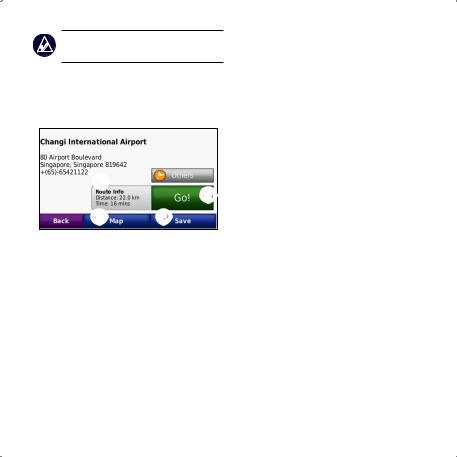
Note: postal code search is only available in Singapore.
Using the Go! Page
After you have found a location, your nüvi displays the Go! page.
Changing the Search Area
Your nüvi automatically searches for places near your current location. To search in a different area:
1.Touch Where to? > Near.
2.Select an option, and touch OK.
Touch Route Info to view a turn-by-turn map to this location.
Touch Go! to create a turn-by-turn route to this location.
Touch Map to view this location and surrounding areas on the map.
Touch Save to save this location to your Favorites.
Setting Your Home
Location
Set your home location for the place you return to most often.
1.To set your home location, touch
Where to? > Go Home.
2.Select an option:
•Enter your address.
•Use your current location.
•Choose from a list of recently found locations.
Going Home
To navigate home after you have set your home location, touch Where to? > Go Home.
nüvi 2x5 series quick start manual |
5 |
