Comelit EX-700H User Manual
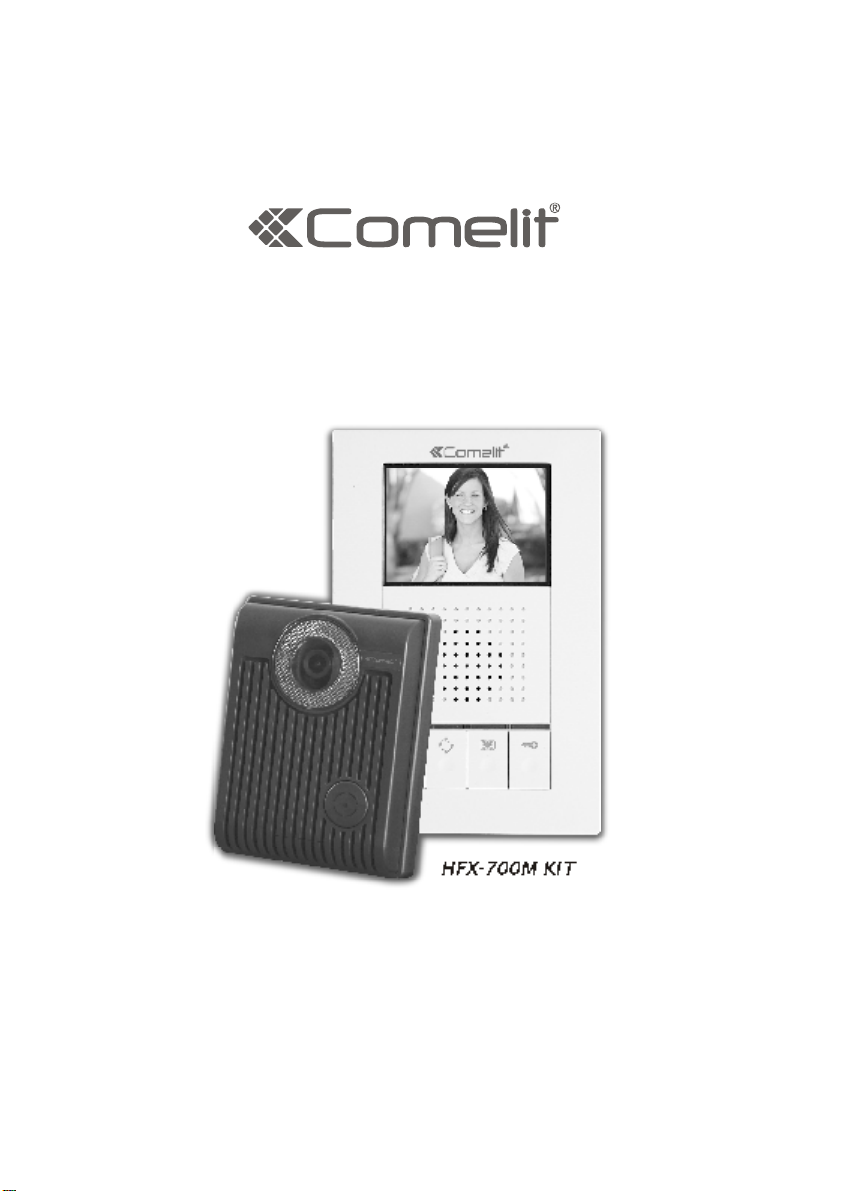
HANDS-FREE EXPANDABLE
VIDEO INTERCOM SYSTEM
HFX-700M KIT
OWNERS MANUAL
INSTALLATION AND OPERATION
,
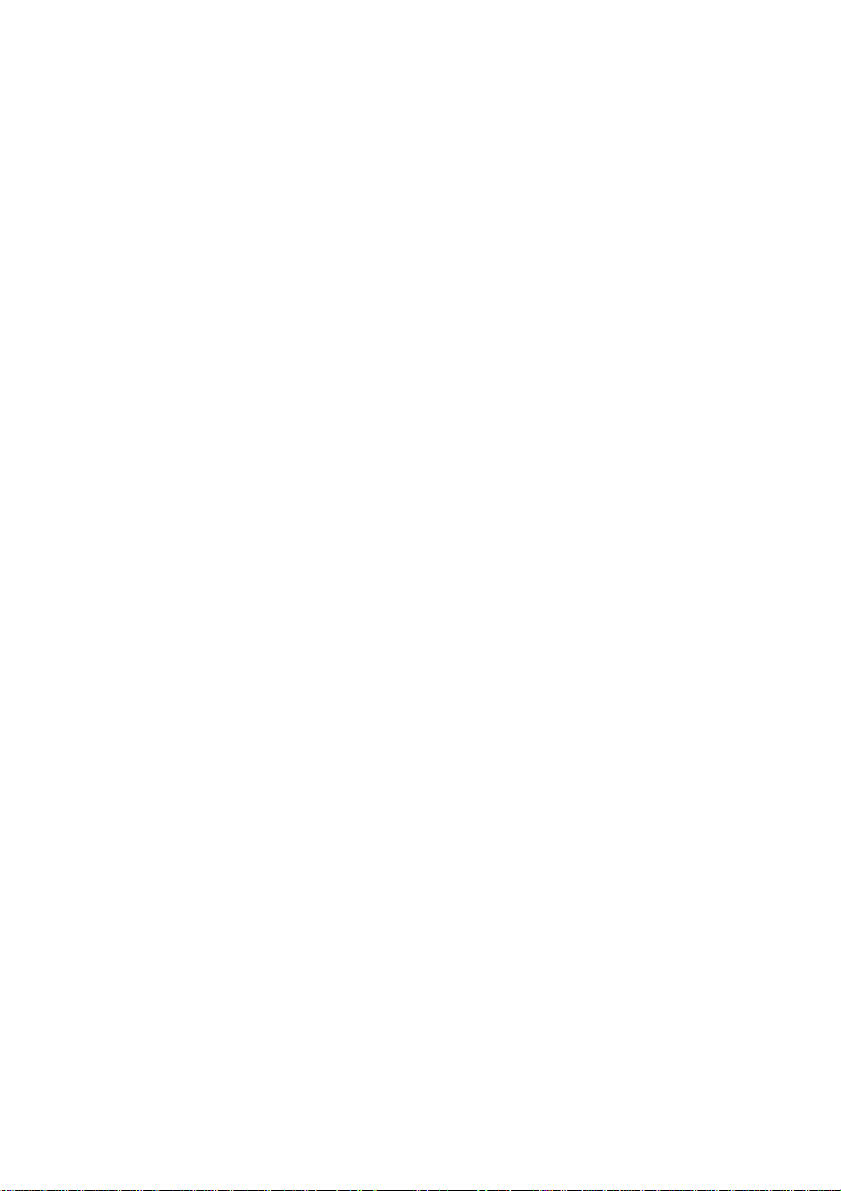
TABLE OF CONTENTS
Section 1: User Article
1.Introduction
2.HFX-700M KIT
2.1.HFX-700M KIT Parts Identification
2.1.1.HFX-700M Main monitor identification
2.1.2.HFX-700M or EX-700D door camera identification
2.2.HFX-700M KIT Operation
2.2.1.Visitor calls from door camera
2.2.2.Audio and video monitoring
2.2.3.
3.Expansion video monitor (EX-700H)
3.1.EX-700H Identification
3.2.EX-700H Operation
3.2.1.Broadcast and intercom function
.Expansion audio monitor (EX-700A)
4
4.1.EX-700A Identification
4.2.EX-700A Operation
4.2.1.Broadcast and intercom function
5.
Optional video input converter (EX-VIN)
5.1.EX-VIN Identification
5.2.EX-VIN Operation
Push to talk mode(similar to walky-talky)
1
2
2
2
3
4
4
4
4
5
5
6
6
7
7
8
8
9
9
9
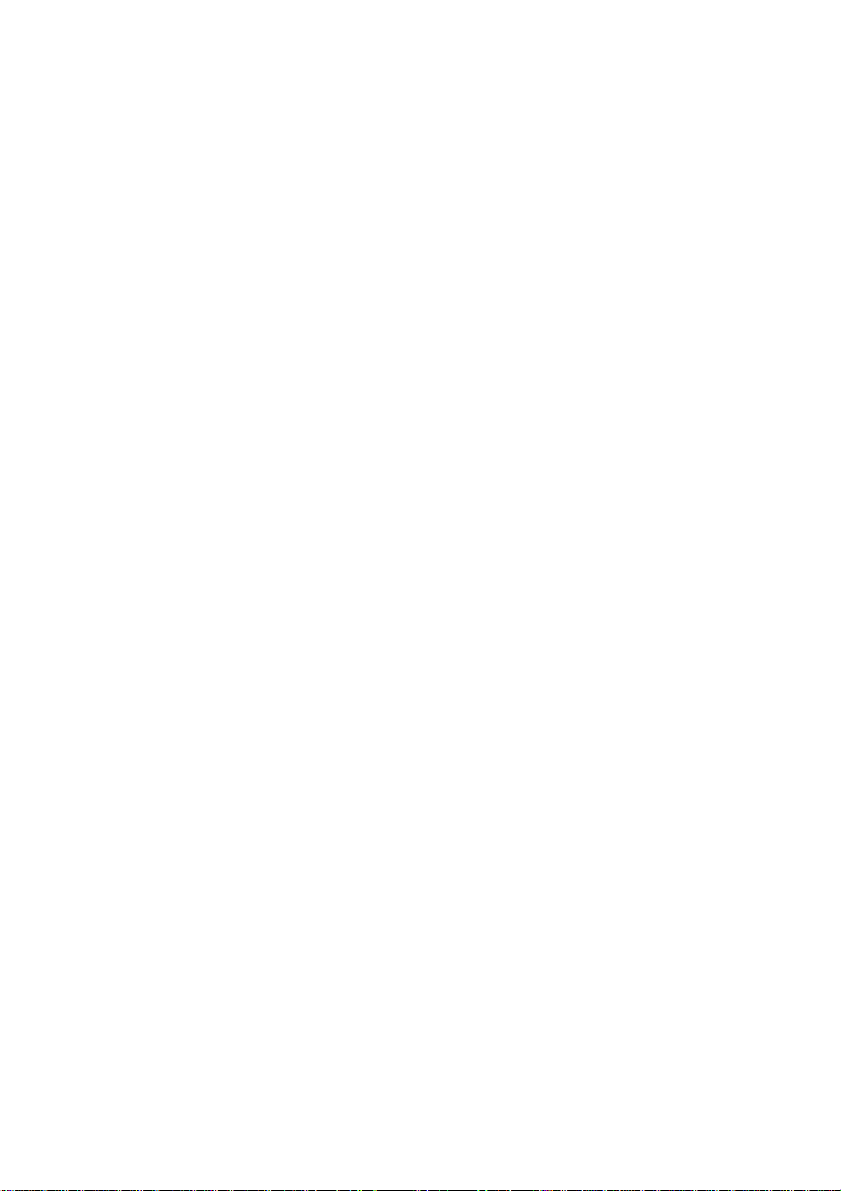
Section 2: Installation Article
1. System layout
2.
Read before installation
3. HFX-700M installation
3.1.Examine package contents
3.2.Install main monitor
3.3.Install door camera
3.4.HFX-700M wiring and setting
3.5.Jumper function on main monitor
3.5.1.JP1,
3.5.2.JP2,
3.5.3.JP3,
3.6.Jumper function on door camera
3.6.1.JP1,
CCD on/off during the output
3.6.2.JP2,
. Expansion video monitor(EX-700H) installation
4
4.1.Examine package contents
4.2.Install expansion video monitor
4.3.EX-700H wiring and setting
4.4.Jumper function on EX-700H
4.4.1.JP1,
4.4.2.JP2,
5. Expansion audio monitor(EX-700A) installation
5.1.Examine package contents
5.2.Install expansion audio monitor
5.3.EX-700A wiring and setting
5.4.Jumper function on EX-700A
5.4.1.JP2,
6. Expansion door camera (EX-700D) installation
6.1.Examine package contents
6.2.Install expansion door camera
6.3.EX-700D wiring and setting
7. Metal door camera housing (EX-700V) installation
7.1.Examine package contents
7.2.Assembly procedure
8.
Optional video input converter (EX-VIN) installation
8.1.
Install video input converters
EX-VIN wiring and setting
8.2.
9. Technical specifications
10.Trouble shooting
video display option during door release operation
door status report options
external doorbell trigger options
door control options and
light senor options
video display option during door release operation
door status report options
door status report options
10
13
14
14
14
15
15
16
16
16
16
17
17
17
18
18
19
19
19
19
19
20
20
20
21
21
21
22
22
22
22
23
23
24
25
25
25
26
28
Section 3: Appendix
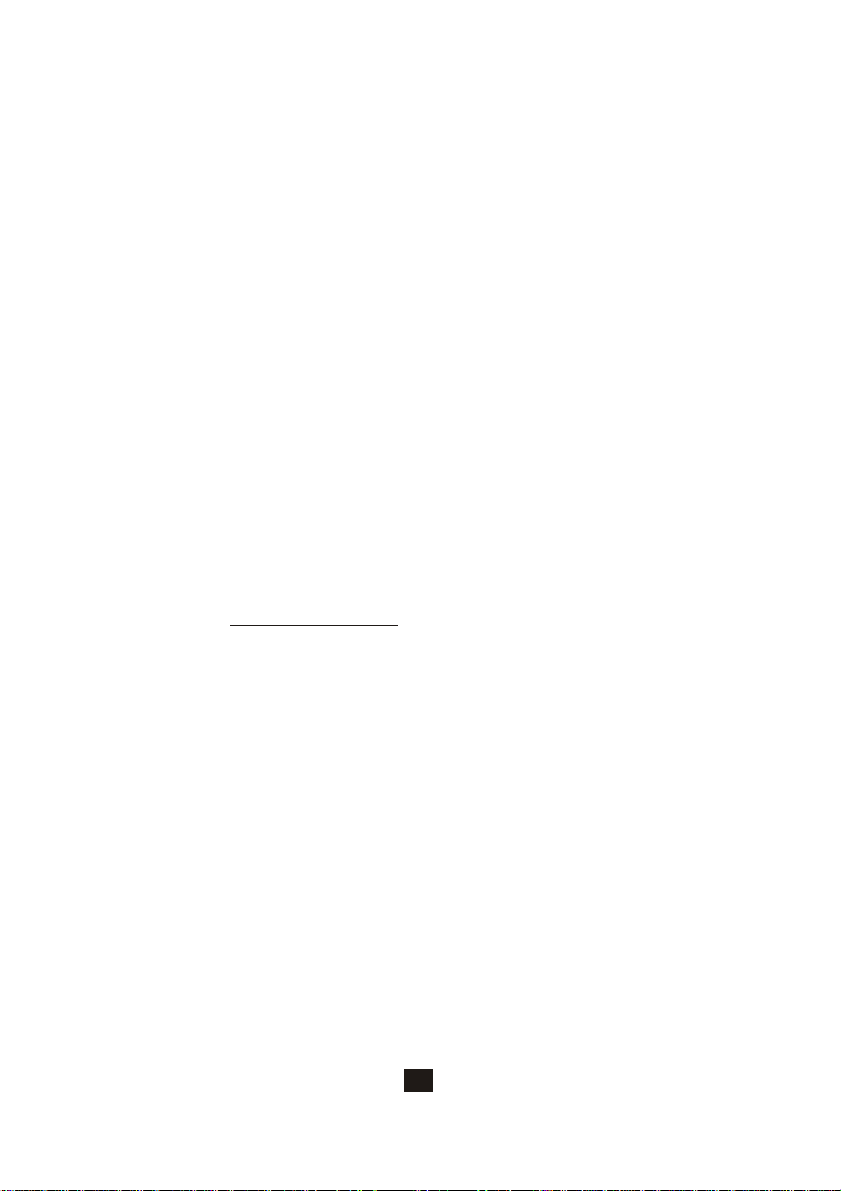
Section 1: User Article
1.Introduction
Thank you for purchasing the Hands-Free expandable Video Intercom
System HFX-700M.
This intercom system uses 2-wire installation and allows you to identify
and communicate with callers at the door, from the security and
convenience of any room in your home or office. Visitors activate the
system by pressing a call button on the outdoor camera, which sounds
a doorbell chime as well as turning on the inside video monitor.
A two-way intercom then lets you speak with visitors after first visually
identifying them.
It consists of a monitor station and an outdoor doorbell/camera unit.
This unit is capable of expanding up to a total of 4 indoor monitors and
2 door cameras. Expansion monitors available for this system come in
two models, video (EX-700H) or Audio only (EX-700A).
For more information regarding the complete line of our products,
please visit www.comelitusa.com
1
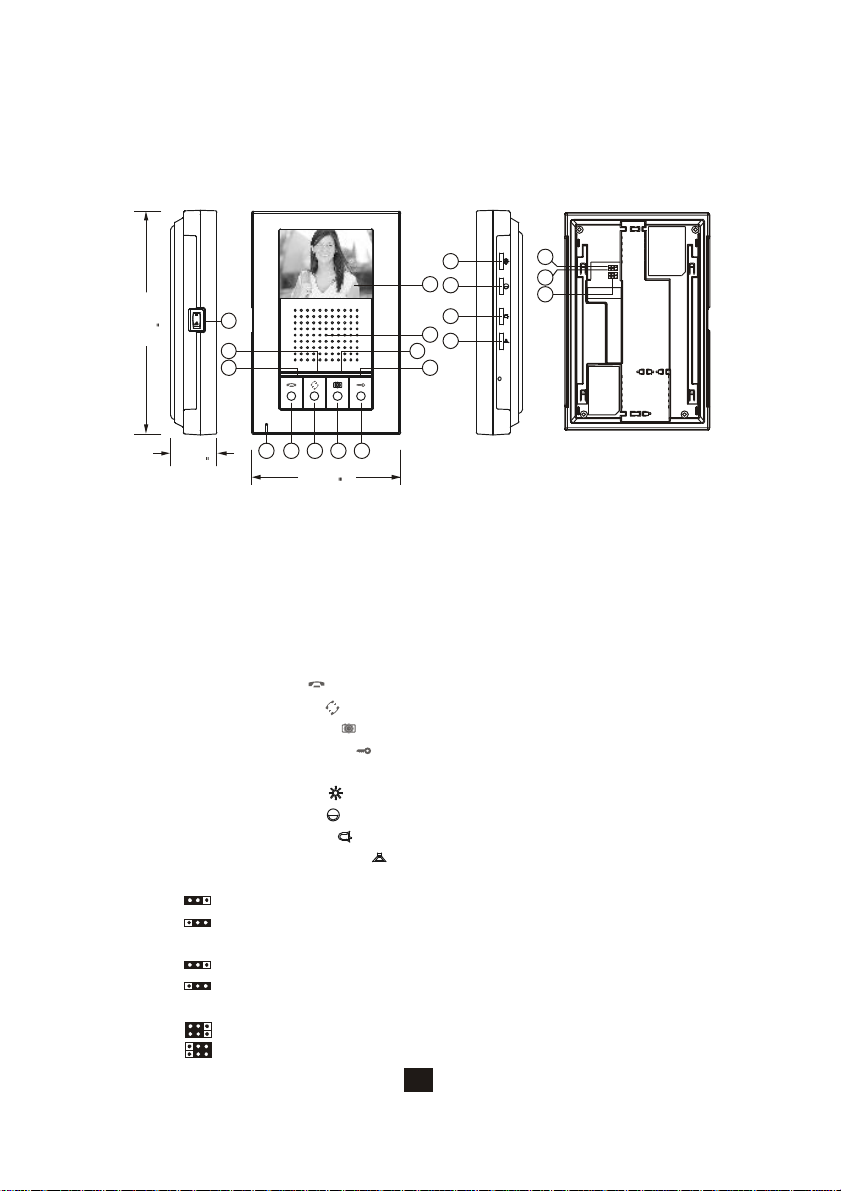
2. HFX-700M KIT
2.1.HFX-700M KIT Parts Identification
[Main monitor]
17
18
19
178mm
(7.0)
36mm
(1.42)
13
2
14
12
5
6
8 9 10117
118mm
(4.65)
15
2
16
4
3
2.1.1 HFX-700M Main monitor identification
1. 3.5" Color TFT Screen
2. Speaker
3. In use LED
4. Monitor LED
5. Intercom LED
6.
Communication LED
7. Microphone
8. Cut-off button( )
9. Intercom button( )
10. Monitoring button( )
11. Door release button( )
12. Power switch
13. Brightness tuner( )
14. Sharpness tuner( )
15. Bell Volume tuner( )
16. Speaker Volume tuner( )
17.
JP1, video display option during door release operation
Enable video display (JP1 left) (default)
Disable video display (JP1 right)
18.
JP2, door status report option
Bell tone indication (JP2 left) (default)
LED light on Door Open Button (JP2 right)
19.
JP3, external doorbell trigger option
N.O. dry contact (default) (allow bypass current of 24VDC/1A)
12VDC150mA current output
2
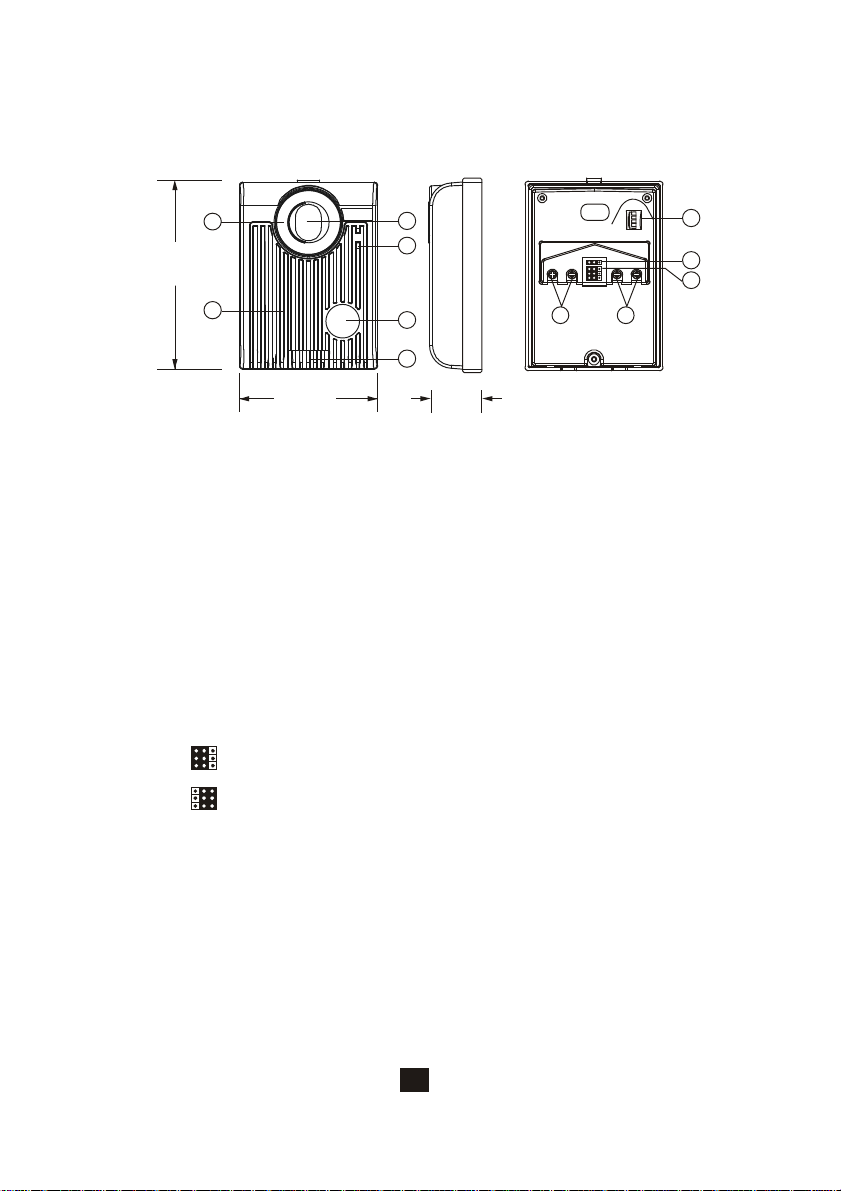
[Door Station]
2
3
5
6
36mm
(1.42)"
JP2
JP1
1 2 3 4
8 9
130mm
(5.12)"
1
4
98mm
(3.86)"
2.1.2. HFX-700M or EX-700D Door Camera identification
1. White LED Illumination
2. 1/3" Color CCD
3. Microphone
4. Speaker
5. Call button
6. Screw cover
7.
CCD vertical view angle adjustment dial
(-6 degrees, 0 degrees, 8 degrees, 16 degrees)
8. Wire to door strike
9. Wire to main Monitor
10.
JP 2 (automatic LED light supplement option)
11.
JP1, lock control output option and CCD on/off during the output
N.O. dry contact output; CCD on. (default) (24VDC/1A
bypass current)
12VDC/300mA current output; CCD off to. (to save power)
7
10
11
3
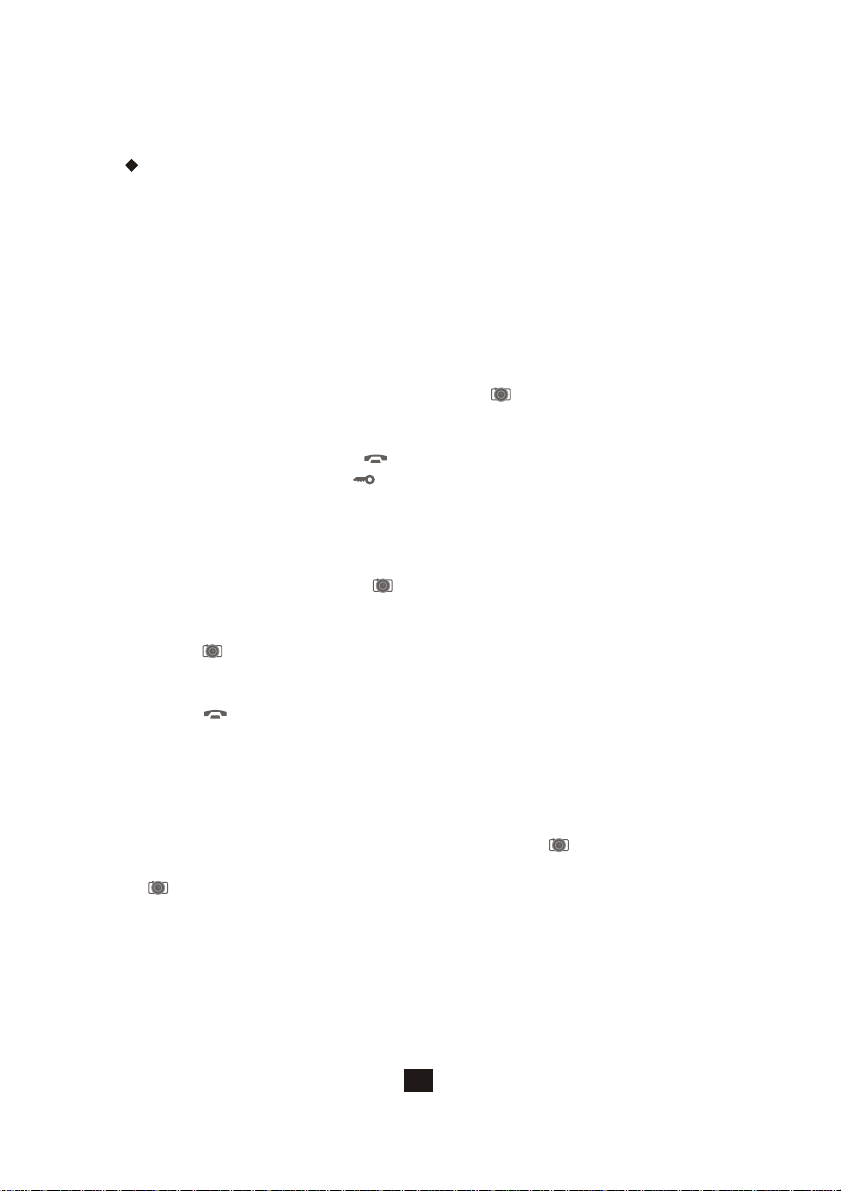
2.2. HFX-700M KIT Operation
Operating the video intercom system consists of responding to visitor
calls from door camera, releasing a door strike from indoor monitor;
audio and video monitoring from any indoor monitor; voice broadcast
from one monitor to all others; engage intercom function after voice
broadcast.
2.2.1. Visitor Calls from Door Camera
A. When the Call button on the camera is pressed, All monitors on the
system will ring with a chime sound and all monitors will be activated.
B. After the call, if nothing on the monitor is pressed, the system will time
out after 30 seconds. If the monitor button is pressed, the system
will stay active for 90 seconds.
C. You are able to terminate the activity on the monitor at any time by
pressing the Cut-off button .
D. Press door release button from monitor can release remote door
strike at door camera.
2.2.2. Audio and Video monitoring
A. Pressing the monitor button will turn on the audio and video from
door camera.
B. If there is a second door camera on this system, pressing the Monitor
button again will scroll the image to the second expansion door
camera.
At anytime if you wish to terminate the monitoring, press the Cut-off
C.
button to terminate the system.
2.2.3. (similar to walky-talky)Push to talk mode
A. on means voice is free to go out from monitor to
Communication LED
door camera.
B. During the conversation, press the Monitor Button for 2 seconds to
switch to push-to-talk mode. In this mode, pressing the Monitor Button
(Communication LED will turn on) will activate the one-way voice
communication to the door camera; releasing the Monitor Button and
(Communication LED turns off )allow for one-way voice communication
to come in from the door camera to the monitor.
C. This function can be useful when the environment at door camera side
becomes too noisy.
4

3. Expansion Video Monitor (EX-700H)
3.1. EX-700H Identification
[EX-700H]
178mm
(7.0)
13
14
1
15
2
16
4
3
36mm
(1.42)
12
5
6
8 9 10 117
118mm
(4.65)
1. 3.5" Color TFT Screen
2. Speaker
3. In use LED
4. Monitor LED
5. Intercom LED
6.
Communication LED
7. Microphone
8. Cut-off button( )
9. Intercom button( )
10. Monitoring button( )
11. Door release button( )
12. Power switch
13. Brightness tuner( )
14. Sharpness tuner( )
15. Bell Volume tuner( )
16. Speaker Volume tuner( )
17.
JP1, video display option during door release operation
Enable video display (JP1 left) (default)
Disable video display (JP1 right)
18.
JP2, door status report option
Bell tone indication (JP2 left) (default)
LED light on Door Open Button (JP2 right)
17
18
5
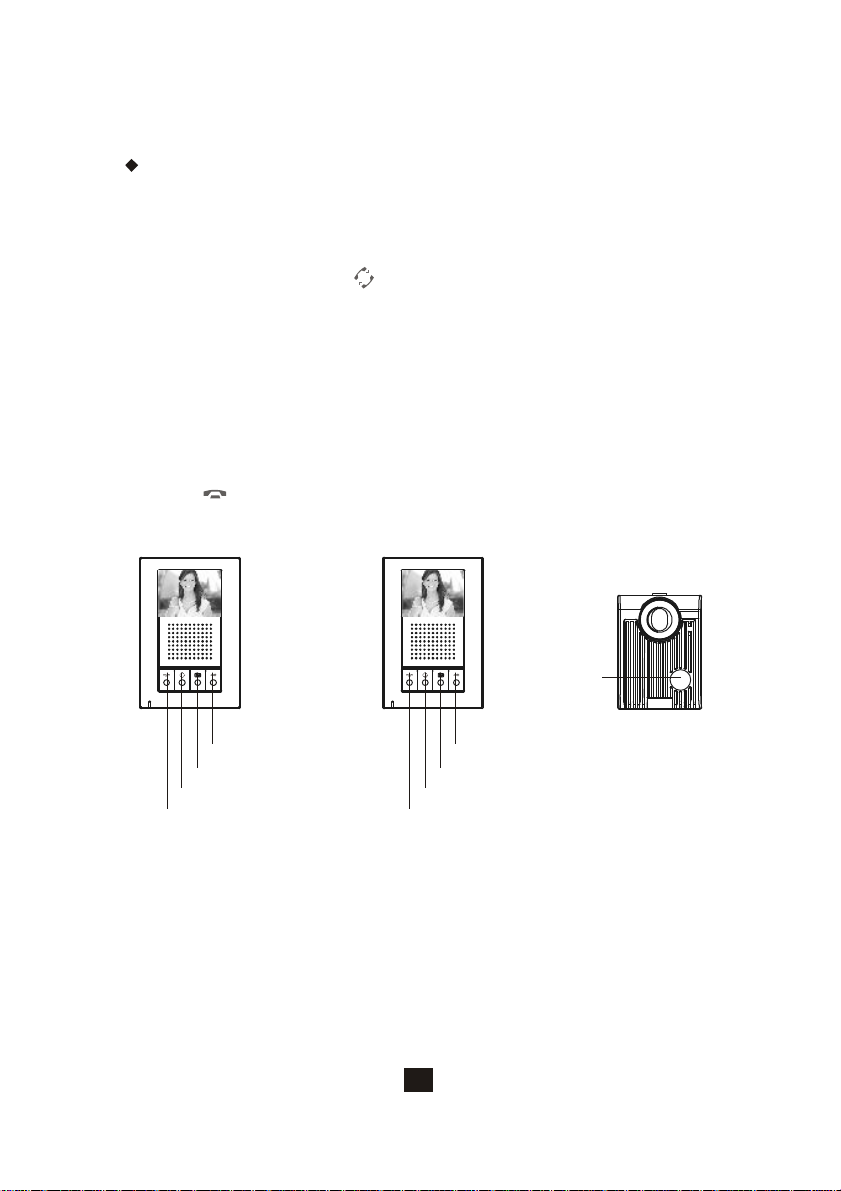
3.2. EX-700H Operation
Operates the same as the main monitor unit (Refer to page 4).
3.2.1.Broadcast and intercom function
A. When system consists of main monitor and expansion monitor and an
outdoor doorbell/camera unit, the system can provide intercom function.
B. Press the intercom button from any monitor, all other monitors will
react by making bell sound. At the same time, host can speak and
broadcast voice message to all other monitors.
C. The broadcast mode can last for 20 seconds. During the 20 seconds,
any other monitor can answer the call by having the intercom button
pressed in order to engage the intercom communication. Once the
intercom communication has been established, talk time is for a
maximum of 90 seconds. This function provides audio intercom
communication only, monitors will not show any video.
D. At anytime if you wish to terminate the monitoring, press the Cut-off
button to terminate the system.
Main monitor
Door release button
Monitoring button
Intercom button
Cut-off button
Expansion monitor
Door camera
Call button
Door release button
Monitoring button
Intercom button
Cut-off button
6
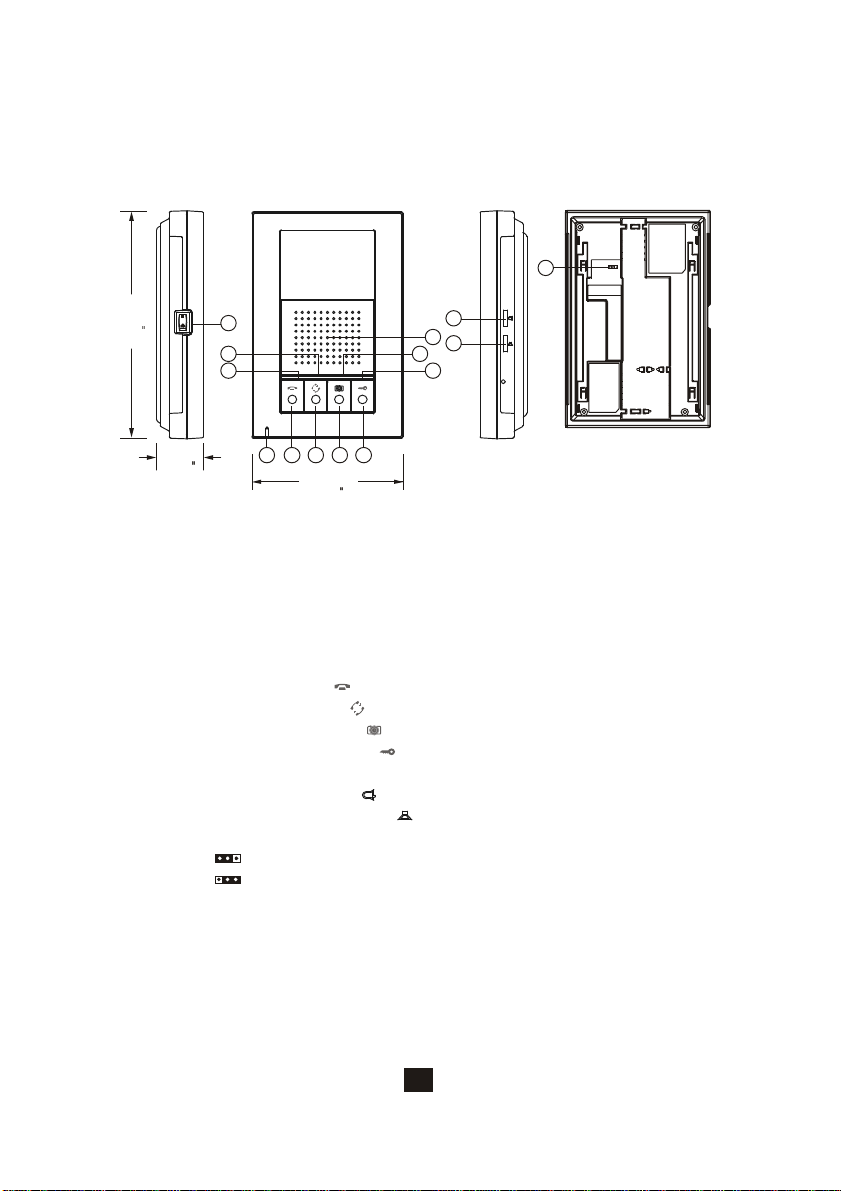
4. Expansion Audio Monitor (EX-700A)
4.1. EX-700A Identification
[EX-700A]
14
178mm
(7.0)
12
1
13
3
2
36mm
(1.42)
11
4
5
7 8 9 106
118mm
(4.65)
1. Speaker
2. In use LED
3. Monitor LED
4. Intercom LED
5.
Communication LED
6. Microphone
7. Cut-off button( )
8. Intercom button( )
9. Monitoring button( )
10. Door release button( )
11. Power switch
12. Bell Volume tuner( )
13. Speaker Volume tuner( )
14.
JP2, door status report option
Bell tone indication (JP2 left) (default)
LED light on Door Open Button (JP2 right)
7
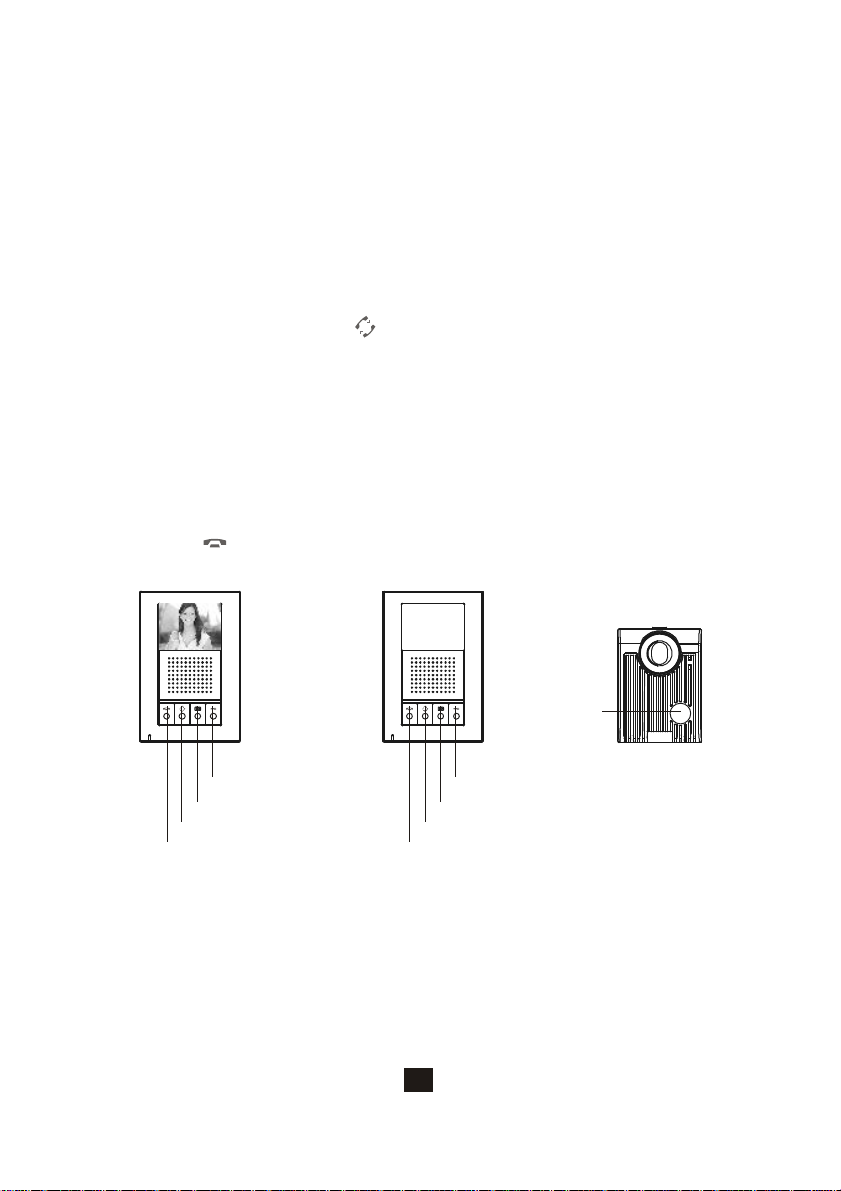
4.2. EX-700A Operation
A. Operates the same as the main monitor unit (Refer to page 13).
B. EX-700A only audio function, not video function.
4.2.1.Broadcast and intercom function
A. When system consists of main monitor and expansion audio monitor
and an outdoor doorbell/camera unit, the system can provide intercom
function.
B. Press the intercom button from any monitor, all other monitors will
react by making bell sound. At the same time, host can speak and
broadcast voice message to all other monitors.
C. The broadcast mode can last for 20 seconds. During the 20 seconds,
any other monitor can answer the call by having the intercom button
pressed in order to engage the intercom communication. Once the
intercom communication has been established, talk time is for a
maximum of 90 seconds. This function provides audio intercom
communication only.
D. At anytime if you wish to terminate the monitoring, press the Cut-off
button to terminate the system.
Main monitor
Door release button
Monitoring button
Intercom button
Cut-off button
Expansion non-video monitor
Door camera
Call button
Door release button
Monitoring button
Intercom button
Cut-off button
8
